Dell Inspiron 17 5770 (Core i7-8550U, AMD Radeon 530) review – image quality is the strongest and probably the only selling point

Just another 8th Generation Intel-powered 17-inch notebook from Dell or there’s more to it? It surely is a fine addition in the 17-inch market and Dell’s portfolio if the price wasn’t so high. The Intel Core i7-8550U paired with AMD’s Radeon 530 GPU isn’t something to brag about at the above $1 000 price point, especially when you have powerful 17-inch notebooks like the Acer Aspire 7 or the ASUS ROG Strix GL753VD/VE for roughly the same if not lower price.
But even if horsepower isn’t everything, especially for some users, the Inspiron 17 5770 doesn’t offer anything out of the ordinary in terms of image quality, features and overall build quality. In fact, far less expensive solutions such as the Acer Aspire 5 (17-inch) manages to impress with better screen and similar build quality. So is the Inspiron 17 5770 really worth your hard-earned money? We find out in the review below.
Contents
Retail package
The laptop comes in a standard box containing all of the usual user manuals, AC adapter and power cord.
Design and construction
Most of the competitors try to include aluminum in their build and the Inspiron 17 5770 is no exception although, only the interior is aluminum while the rest of the chassis uses plastic. Unfortunately, this has its impact on overall feel and rigidity and at this price, it’s hard to recommend over some alternatives. Also, it’s not necessarily lightweight (2.79 kg) and it’s 25 mm thick – just what you’d expect from an average 17-inch machine.
As we already stated, the lid uses matte plastic imitating anodized aluminum and it’s susceptible to twists and bends. The middle area of the back bounces quite a bit and but the flex is rather limited. The single hinge design works well to support the lid by providing an excellent grip on the screen. However, this has its downside – the overly tightened hinge requires both hands at all times to open the laptop. And as for the bottom, it has the same plastic finish that we found on the lid.
The sides come with a familiar selection of ports – the 15-inch Inspiron 15 5570 has identical port placement so you won’t really benefit from the bigger form factor in terms of connectivity. At least the port placement is good – on the left you will find the USB-C 3.1 (Gen 1) port, HDMI, two USB 3.0 connectors, and the 3.5 mm audio jack. On the right, you will find only the optical drive, the USB 2.0 port and the SD card reader.
The interior is also pretty similar to the one of the Inspiron 15 5570 – brushed aluminum surface with the only weak spot above the keyboard where the hinge is. But on contrary to the 15-inch variant, this one has a nice and clicky keyboard with rather short key travel although, it feels a bit cheap. The clickpad has suboptimal gliding surface and is a little bit stiff but manages to register swipes and gestures accurately. In any case, we were expecting better input devices given the asking price.
Disassembly, maintenance and upgrade options
The hardware is easily accessible by removing the bottom piece. Just make sure you’ve unscrewed all the screws on the bottom and removed the optical drive as well then gently pry it up.
Storage upgrades – 2.5-inch HDD/SSD, M.2 SSD
The notebook features a standard 2.5-inch HDD/SSD bay and an M.2 SSD slot as well. The first one is taken by a Seagate 1TB HDD while the M.2 slot was taken by an SK Hynix 256GB SATA SSD but you can swap it for a PCIe NVMe drive.
| Slot | Unit | Upgrade price |
|---|---|---|
| M.2 SSD 2280 slot 1 | SK Hynix 256GB M.2 SATA SSD | Buy from Amazon.com (#CommissionsEarned) |
| 2.5-inch HDD/SSD slot | 1TB Seagate HDD | Buy from Amazon.com (#CommissionsEarned) |
RAM
The motherboard holds two RAM slots and supports up to 32GB of DDR4-2400 memory but in our case, only one of those slots is taken by an 8GB DDR4-2400 chip from Samsung.
| Slot | Unit | Upgrade price |
|---|---|---|
| Slot 1 | 8GB Samsung DDR4-2400 | Buy from Amazon.com (#CommissionsEarned) |
| Slot 2 | Free | Buy from Amazon.com (#CommissionsEarned) |
Other components
The Wi-Fi card is placed near the RAM chip slots.
The battery unit is rated at 42Wh and it’s placed under the wrist rest area.
Cooling system
The cooling system consists of just one simple heat pipe going across both heatsinks and a single cooling fan that pushes the hot air out the back of the chassis.
Display quality
The Inspiron 17 5770 appears to have a familiar Full HD (1920×1080) IPS panel manufactured by CHI MEI with model number CMN1738 (N1YPX-173HCE). The panel can be found in Dell’s 17-inch convertible, the Inspiron 17 7773 so we already know what to expect from it. Of course, the usual 127 ppi and 0.1995 x 0.1995 mm pixel pitch are true. It can be considered as “Retina” when viewed from at least 69 cm.
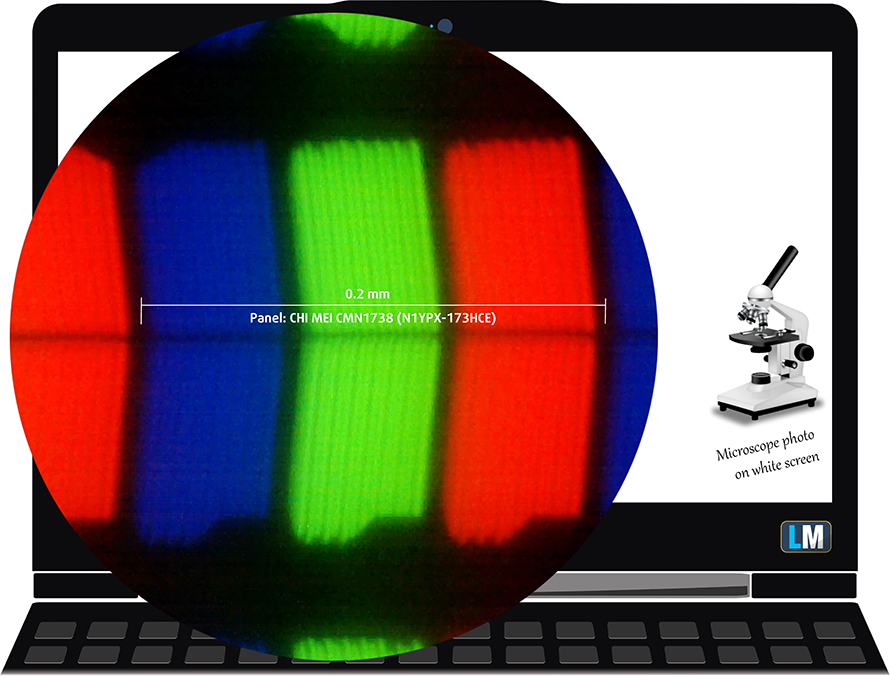
The display has excellent viewing angles.

We’ve recorded a peak brightness of 280 cd/m2 in the center of the screen and 253 cd/m2 as average across the surface with 22% maximum deviation in the lower right corner, which is pretty high. The correlated color temperature at maximum brightness is a bit colder than it should be – 7100K and stays in that range when we go along the grayscale – 7040K. You can see how these values change at 140 cd/m2 (48% brightness) in the image below.
The maximum color deviation dE2000 compared to the center of the screen should be no more than 4.0 and if you are planning to do color-sensitive work, it should be lower than 2.0. But in this case, since the laptop is going to be used mostly for multimedia, office work and web browsing, a deviation of 5.8 in the lower part of the screen can be overlooked by most users but it should be noted that it exceeds the minimally accepted value. The contrast ratio is high – 1260:1 before calibration and 1150:1 after calibration.
Color reproduction
To make sure we are on the same page, we would like to give you a little introduction of the sRGB color gamut and the Adobe RGB. To start, there’s the CIE 1976 Uniform Chromaticity Diagram that represents the visible specter of colors by the human eye, giving you a better perception of the color gamut coverage and the color accuracy.
Inside the black triangle, you will see the standard color gamut (sRGB) that is being used by millions of people in HDTV and on the web. As for the Adobe RGB, this is used in professional cameras, monitors etc for printing. Basically, colors inside the black triangle are used by everyone and this is the essential part of the color quality and color accuracy of a mainstream notebook.
Still, we’ve included other color spaces like the famous DCI-P3 standard used by movie studios, as well as the digital UHD Rec.2020 standard. Rec.2020, however, is still a thing of the future and it’s difficult for today’s displays to cover that well. We’ve also included the so-called Michael Pointer gamut, or Pointer’s gamut, which represents the colors that naturally occur around us every day.
The display covers 94% of the sRGB color gamut so colors will appear vivid and vibrant.
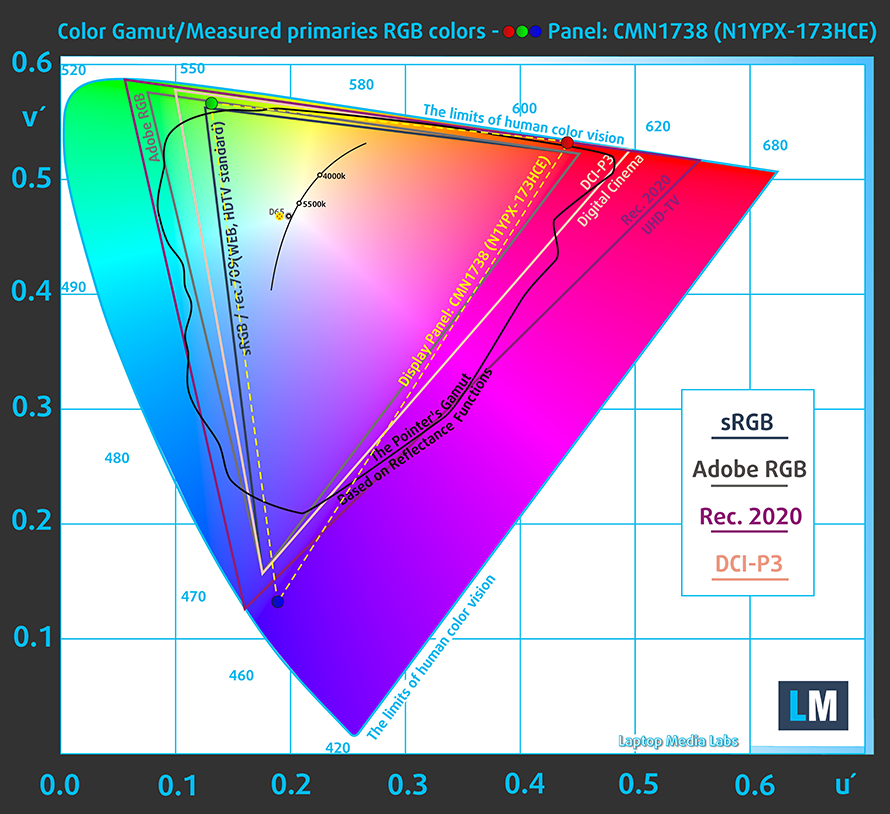
Our “Design and Gaming” profile delivers optimal color temperature (6500K) at 140 cd/m2 luminance and sRGB gamma mode.
We tested the accuracy of the display with 24 commonly used colors like light and dark human skin, blue sky, green grass, orange etc. You can check out the results at factory condition and also, with the “Design and Gaming” profile.
The next figure shows how well the display is able to reproduce really dark parts of an image, which is essential when watching movies or playing games in low ambient light.
The left side of the image represents the display with stock settings, while the right one is with the “Gaming and Web Design” profile activated. On the horizontal axis, you will find the grayscale and on the vertical axis – the luminance of the display. On the two graphs below you can easily check for yourself how your display handles the darkest nuances but keep in mind that this also depends on the settings of your current display, the calibration, the viewing angle and the surrounding light conditions.
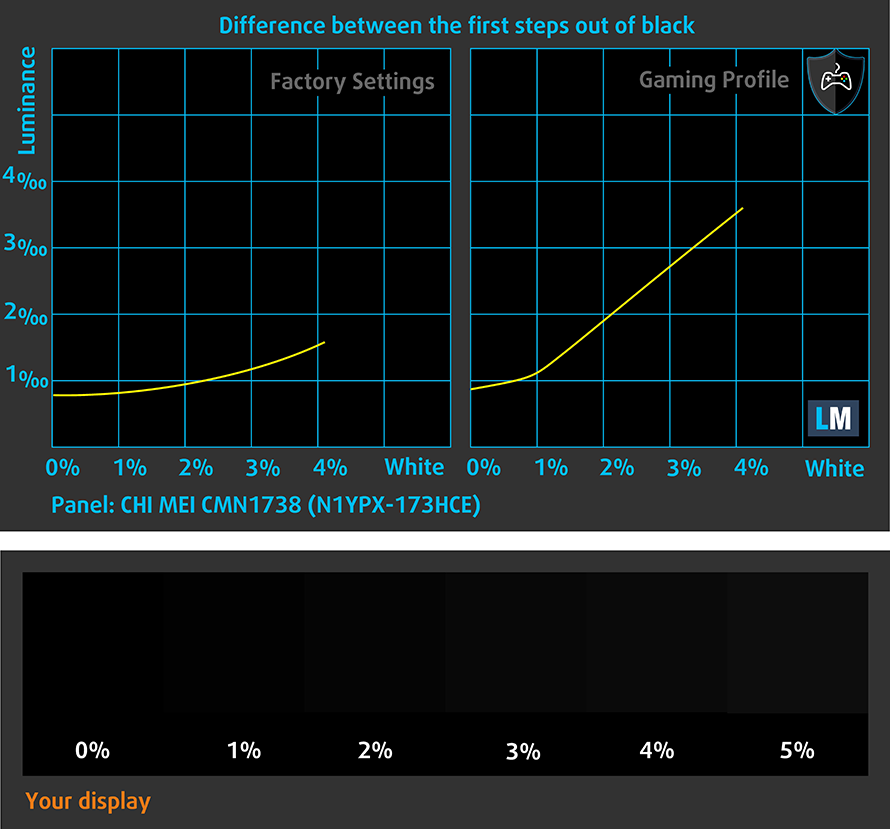
Response time
We test the reaction time of the pixels with the usual “black-to-white” and “white-to-black” method from 10% to 90% and reverse.
We recorded Fall Time + Rise Time = 28 ms.
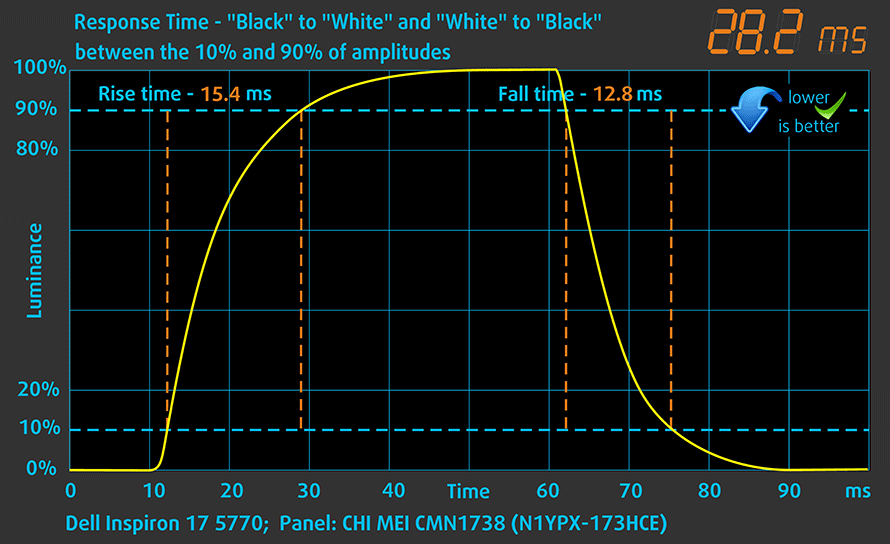
PWM (Screen flickering)
Pulse-width modulation (PWM) is an easy way to control monitor brightness. When you lower the brightness, the light intensity of the backlight is not lowered, but instead turned off and on by the electronics with a frequency indistinguishable to the human eye. In these light impulses, the light/no-light time ratio varies, while brightness remains unchanged, which is harmful to your eyes. You can read more about that in our dedicated article on PWM.
Unfortunately, our equipment detected low-frequency PWM (aggressive) at 1 kHz from 0 to 99% brightness and will most probably affect users with sensitive eyes. Our Health-Guard profile, however, will eliminate the screen flickering and help reduce the negative blue light emissions.
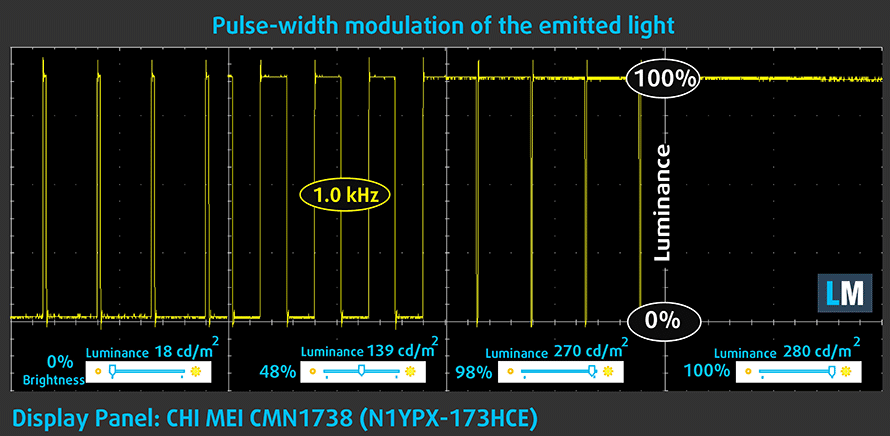
Blue light emissions
Installing of our Health-Guard profile not only eliminates PWM but also reduces the harmful Blue Light emissions while keeping the colors of the screen perceptually accurate. If you’re not familiar with the Blue light, the TL;DR version is – emissions that negatively affect your eyes, skin and your whole body. You can find more information about that in our dedicated article on Blue Light.
You can see the levels of emitted blue light on the spectral power distribution (SPD) graph.
Conclusion
The notebook’s display is pretty good with just small drawbacks that need to be considered. Firstly, the display has significant light bleeding and inconsistent color reproduction across the surface with the lower part being way off. Secondly, our equipment detected aggressive PWM from 0 to 99% brightness which will most surely cause some eye strain after prolonged use. Our Health-Guard, however, can take care of that. Other than that, the display assures pleasant multimedia experience thanks to the decent maximum brightness, wide sRGB coverage, high contrast ratio and wide viewing angles.
Buy our display profiles
Since our profiles are tailored for each individual display model, this article and its respective profile package is meant for Dell Inspiron 5770 configurations with 17.3″ CHI MEI CMN1738 (N1YPX-173HCE) (FHD, 1920 × 1080) IPS screen and the laptop can be found at Amazon: Buy from Amazon.com (#CommissionsEarned)
*Should you have problems with downloading the purchased file, try using a different browser to open the link you’ll receive via e-mail. If the download target is a .php file instead of an archive, change the file extension to .zip or contact us at [email protected].
Read more about the profiles HERE.
In addition to receiving efficient and health-friendly profiles, by buying LaptopMedia's products you also support the development of our labs, where we test devices in order to produce the most objective reviews possible.

Office Work
Office Work should be used mostly by users who spend most of the time looking at pieces of text, tables or just surfing. This profile aims to deliver better distinctness and clarity by keeping a flat gamma curve (2.20), native color temperature and perceptually accurate colors.

Design and Gaming
This profile is aimed at designers who work with colors professionally, and for games and movies as well. Design and Gaming takes display panels to their limits, making them as accurate as possible in the sRGB IEC61966-2-1 standard for Web and HDTV, at white point D65.

Health-Guard
Health-Guard eliminates the harmful Pulse-Width Modulation (PWM) and reduces the negative Blue Light which affects our eyes and body. Since it’s custom tailored for every panel, it manages to keep the colors perceptually accurate. Health-Guard simulates paper so the pressure on the eyes is greatly reduced.
Get all 3 profiles with 33% discount
Sound
The sound quality is good – we didn’t notice any significant distortions in the low, mid and high frequencies.
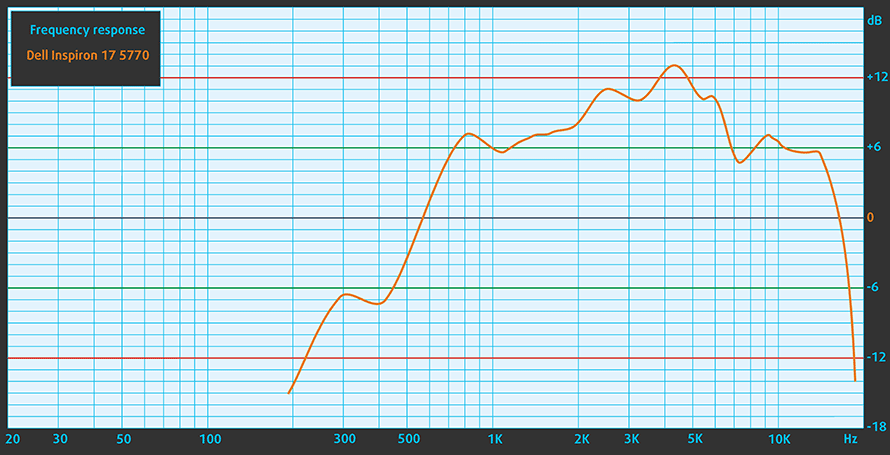
Specs sheet
The current specs sheet is for this particular model and configurations may differ depending on your region
Dell Inspiron 5770 technical specifications table
Dell Inspiron 17 5770 configurations
Software
We used the pre-installed Windows 10 for the writing of this review but if you wish to perform a clean install of the OS, we suggest downloading all of the latest drivers from Dell’s official support page.
Battery
Due to the limited 42Wh charge and rather demanding Full HD 17.3-inch IPS display, battery life isn’t the best we’ve seen for sure. Still, it should get you at least a couple of hours away from the plug.
Of course, all tests were run using the same settings as always – Wi-Fi turned on, screen brightness set to 120 cd/m2 and Windows battery saving feature switched on.
In order to simulate real-life conditions, we used our own script for automatic web browsing through over 70 websites.





For every test like this, we use the same video in HD.





We use F1 2017’s built-in benchmark on loop in order to simulate real-life gaming.





CPU – Intel Core i7-8550U
 The Intel Core i7-8550U is part of the new 8th Generation Kaby Lake Refresh and it’s a direct successor to the Intel Core i7-7500U from the Kaby Lake generation and the Intel Core i7-6500U from the 6th Skylake generation. With the latest alteration to the ULV (ultra-low voltage) processors, Intel doubles the core count from 2 to 4 and retaining the so-called Hyper-Threading technology, keeping the same 14nm manufacturing process and feature the same 15W TDP.
The Intel Core i7-8550U is part of the new 8th Generation Kaby Lake Refresh and it’s a direct successor to the Intel Core i7-7500U from the Kaby Lake generation and the Intel Core i7-6500U from the 6th Skylake generation. With the latest alteration to the ULV (ultra-low voltage) processors, Intel doubles the core count from 2 to 4 and retaining the so-called Hyper-Threading technology, keeping the same 14nm manufacturing process and feature the same 15W TDP.
However, due to the core count change, the base frequency of the Core i7-8550U is lowered to only 1.8 GHz while Turbo Boost frequencies remain pretty high – somewhere between 3.7 – 4.0 GHz. This ensures considerably higher multi-core and single-core performance during short workloads before going back to more bearable frequencies considering the 15W TDP but most of the other specs and features remain the same.
The chip also incorporates a newer Intel Gen 9.5 integrated graphics called Intel UHD Graphics 620. The support for Google’s VP9 codec and H.265/HEVC Main 10 is still the most notable feature of the iGPU. Intel claims that the new UHD 620 chips improve the overall power consumption compared to the previous one.
You can browse through our top CPUs ranking: http://laptopmedia.com/top-laptop-cpu-ranking/
Here you will find other useful information and every notebook we’ve tested with this processor: http://laptopmedia.com/processor/intel-core-i7-8550u/
Results are from the Cinebench 20 CPU test (the higher the score, the better)
Results are from our Photoshop benchmark test (the lower the score, the better)
Results are from the Fritz chess benchmark (the higher the score, the better)
Fritz
Fritz is a chess benchmark that tests the computing capabilities of the CPU with various chess moves. The Intel Core i7-8550U managed to get 12.175 million moves per second. For comparison, one of the most powerful computers, Deep(er) Blue, was able to squeeze out 200 million moves per second. In 1997 Deep(er) Blue even beat the famous Garry Kasparov with 3.5 to 2.5.
GPU – AMD Radeon 530 (4GB GDDR5)
 AMD Radeon 530 is made for the entry-level notebooks and can be used for general multimedia and light gaming. The GPU is based on the Sun GCN architecture on the 28nm node and it uses 320 or 384 shaders, depending on the version. The GPU itself operates at a maximum frequency of 1024MHz.
AMD Radeon 530 is made for the entry-level notebooks and can be used for general multimedia and light gaming. The GPU is based on the Sun GCN architecture on the 28nm node and it uses 320 or 384 shaders, depending on the version. The GPU itself operates at a maximum frequency of 1024MHz.
The memory setup consists of 4GB of GDDR5 memory clocked at 2250 MHz and it’s connected to the graphics processor using a 64-bit interface. AMD Radeon 530 supports Mantle, DirectX 12, OpenGL, Vulkan and OpenCL 1.2. It also has a DDR3 variant.
You can browse through our top GPUs ranking: http://laptopmedia.com/top-laptop-graphics-ranking/
Here you will find other useful information and every notebook with this GPU that we’ve tested: http://laptopmedia.com/video-card/intel-uhd-graphics-620/
Results are from the 3DMark: Fire Strike (Graphics) benchmark (higher the score, the better)
Results are from the Unigine Superposition benchmark (higher the score, the better)
Gaming tests

| Grand Theft Auto V (GTA 5) | HD, Low (Check settings) | HD, Medium (Check settings) | HD, Very High (Check settings) |
|---|---|---|---|
| Average FPS | 60 fps | 26 fps | 13 fps |
Temperatures
The stress tests that we perform don’t represent real-life usage scenarios but they remain the most reliable way to assess the overall stability and effectiveness of the cooling system.
We started with 100% CPU load for about an hour and the system was able to fully utilize the CPU’s performance at first. The Core i7-8550U reached about 3.4 GHz for the first few seconds before settling at 2.6 GHz for good. This suggests of a good CPU utilization.
Turning on the GPU stress test resulted in pretty high temperatures for the CPU and the GPU. The Core i7-8550U went over 93-94 °C easily while the Radeon 530 reached a toasty 91 °C but none of the chips throttled. Still, such high temperatures are mostly observed in high-performance gaming notebooks and given the undemanding nature of the CPU and GPU, it’s safe to say that the cooling system isn’t as stable as it should be.
Temperatures on the surface were a bit high given the low TDP of the hardware with the warmest point being the center of the keyboard.

Verdict
Unlike its smaller 15-inch sibling (the Inspiron 15 5570), the Inspiron 17 5770 gives you more reasons to consider it as your next mainstream daily driver. However, most of the things that we didn’t like in the 15-inch version are here to stay.
The build quality isn’t exactly impressive or at least good enough to consider it over its cheaper direct competitors. Also, input devices fall short of the competition as well – the touchpad is stiff and has suboptimal gliding surface while the keyboard has that cheap feeling and short key travel. It should be noted, though, that the pleasant clicky feedback of the keyboard compensates to some extent.
And when it comes to hardware, the 17-inch variant offers completely different viewing experience but just about the same performance. The latter once again disappoints due to the rebranded AMD Radeon R7 M460 (now called Radeon 530), which can’t go against the likes of the GeForce 940MX and GeForce MX150, which are often found in this price range. Also, the cooling performance is questionable given the results we got from the stress tests. Luckily, the screen quality is pretty good and provides pleasant viewing experience with just two trade-offs – the bottom part of the screen has significant light bleeding and color deviation compared to the center and also uses aggressive PWM for regulating screen brightness from 0 to 99%. The latter can be avoided by using our Health-Guard profile. Moreover, the use of a 17.3-inch Full HD IPS display is probably the culprit of the unimpressive battery life.
If you look at the notebook’s specs alone, you’d think that it’s a good bargain – it has the latest of what Intel can offer and it also has discrete GPU for your graphically intensive tasks. In addition, you can enjoy your content on a big 17.3-inch crisp 1080p IPS panel but once you look for alternatives, you start to realize that the Inspiron 17 5770 is a bit pricey. Don’t get us wrong, it’s a decent laptop but given the price, we can’t overlook most of the issues this system has. For just about the same price, you can get the Acer Aspire 7 (A717-71G) with 8th Gen Core i5 or Core i7 CPU and GeForce GTX 1050 or for a few bucks less, you can get the Aspire 5 with GeForce MX150 – both variants offer even better image quality than the Inspiron 5770. But compared to the ASUS’ 17-inch X756, then the Inspiron 5770 is probably the way to go.
Pros
- Excellent IPS display with wide sRGB coverage and high contrast
Cons
- Shallow keyboard with no LED backlight
- Hardware runs hot under heavy workload
- Slow GPU for the asking price
- Screen uses PWM For regulating screen brightness (our Health-Guard profile takes care of that)
- Our unit’s screen had significant light bleed and color deviation in the lower section


























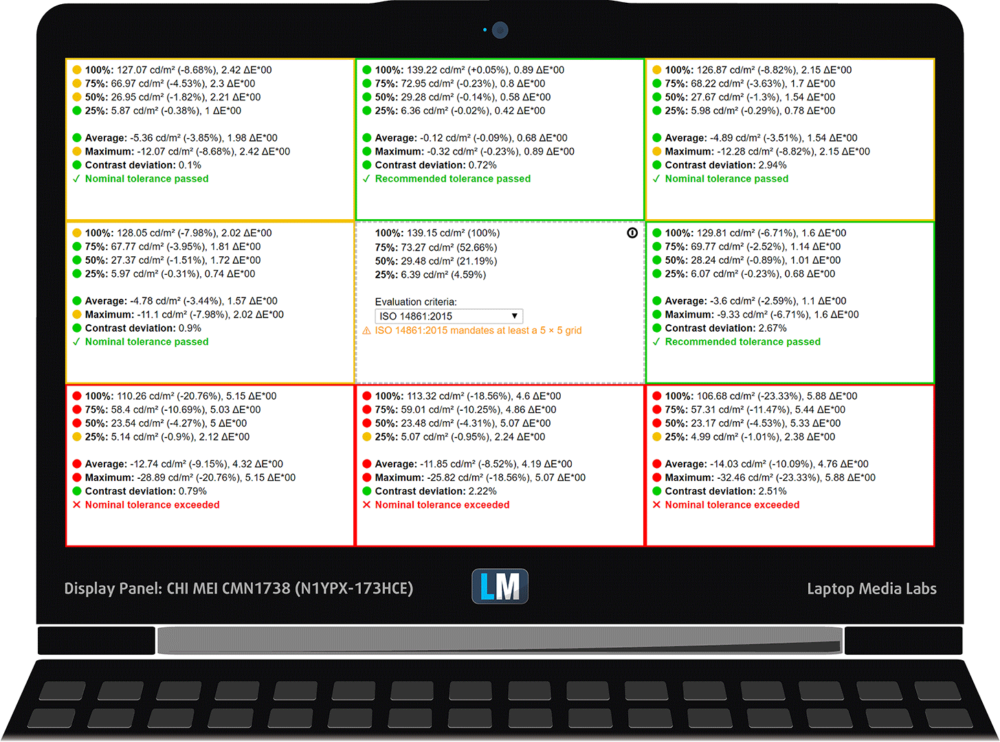
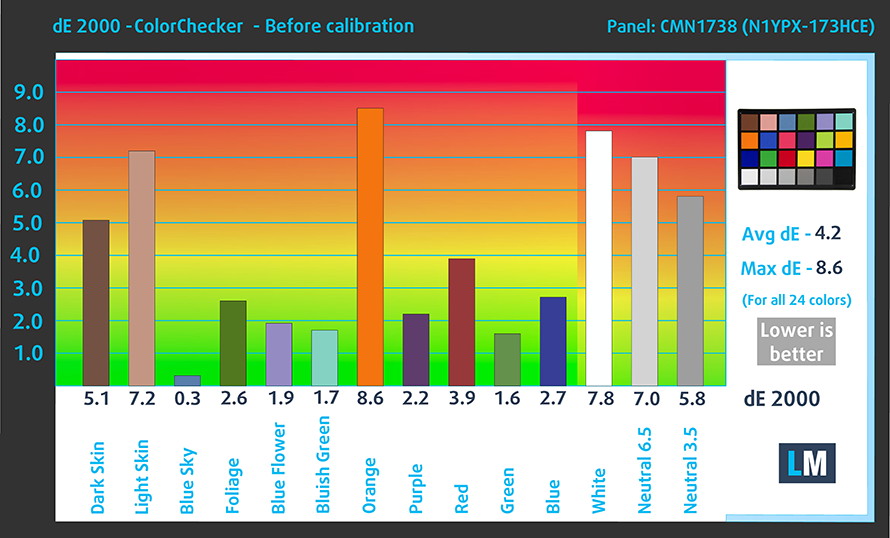
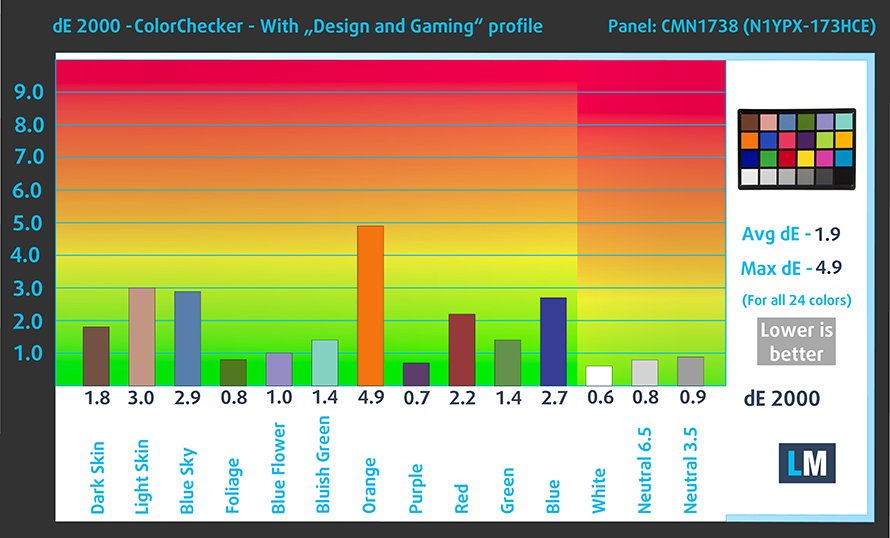


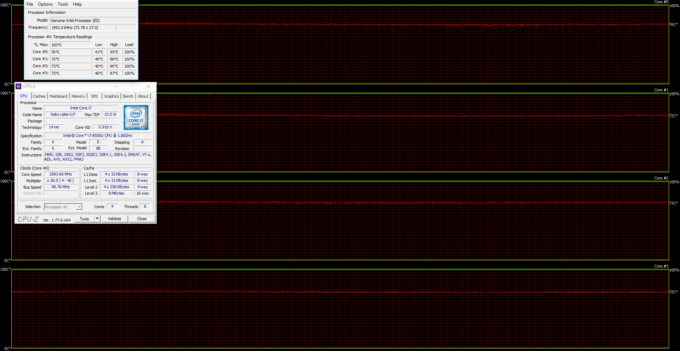
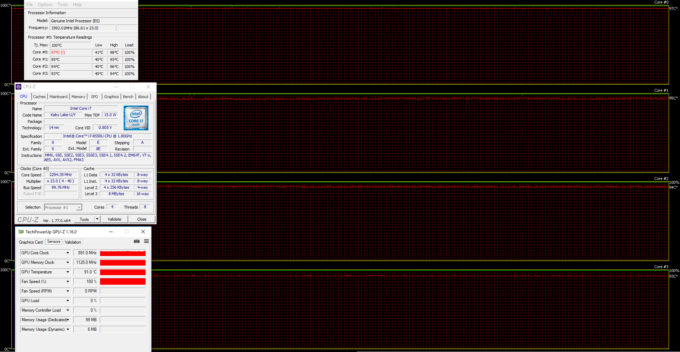








Percentages in “Dell Inspiron 5770 GPU variants” section seem wrong how 820 vs 2105 is only 3.2%