Lenovo Ideapad 310 review – a decent budget all-rounder

In this review, we are going to focus on one of Lenovo’s new budget offers from the consumer Ideapad family – the Ideapad 310. It’s a decently designed affordable 15-inch solution with generally new hardware but not necessarily future-proof. However, the Ideapad 310 is an excellent everyday workforce on the go due to its seemingly rigid construction, comfortable keyboard and stealth hinge.
Unfortunately, it’s hard to miss some of its similarly priced direct competitors like the Acer Aspire E 15 (E5-575G) or the ASUS X556UQ, all of which offer the same CPU, if not better, and a considerably faster GPU – the GeForce 940M or 940MX. It’s hard to compete with the GeForce 920M for sure. But are there any other reasons to consider buying the Ideapad 310 over the aforementioned laptops? Let’s find out.
You can see most of the available models here: Buy from Amazon.com (#CommissionsEarned)
Contents
Retail package
The box containing the laptop didn’t come offer anything out of the ordinary – just the usual user manuals, the AC cord and charging adapter.
Design and construction
The notebook offers clean in generally simplistic design and plastic is the main choice for the build. Its weight and height are average for its class (22.9 mm and 2.2 kg) but at least rigidness isn’t sacrificed for the most part that is..
The silver-colored lid makes the laptop look a bit more sophisticated and resembles anodized aluminum plate. Although, it bends under pressure but not enough to make any difference in practice. Still, we recommend not leaving any heavy objects not to damage the LCD screen. So the laptop has a single-hinge design that feels pretty stealth, smooth and not overly tightened. The weight distribution allows the notebook to be opened using only one hand, whereas the bottom features hard, rugged, black plastic, which we are all used to seeing on most laptops. It doesn’t quite complete the whole design concept but at least feels sturdy enough to withstand some hard handling. There are some big vent openings placed on it along with two service hatches for easier upgrade. We will address this later in the review.
The sides are black, flat and adopt the same black plastic as the bottom piece. Measuring just around 22.9 mm, they don’t seem to miss out on any major connectivity options and the distribution seems fine. On the left we got the DC charging connector, VGA, LAN, HDMI, USB 3.0, 3.5 mm audio jack and an SD card reader while the right side features only two USB 2.0 connectors and the optical drive.
The interior, however, is a whole another story. It’s sturdy from top to bottom except for the very middle of the keyboard, which sinks in a little but only under strong pressure and won’t be any problem in practice. The touchpad area is rather small for a 15-inch form factor and the mouse keys are slightly stiffer to our taste but perform well. The keyboard, on the other hand, feels really comfortable with the well-known AccuType design. The travel distance of the keys is average but the stiff feedback at the beginning of the movement makes up for accurate, fast and comfortable typing experience.
Disassembly, maintenance and upgrade options
The Ideapad 310 offers fairly easy upgrade via the service lids on the bottom. But if wish to access the cooling fan or the battery, a full disassembly is required.
Storage upgrade options – 2.5-inch HDD
The notebook uses only one 2.5-inch HDD without the M.2 SSD option. The HDD is located under the small service hatch in the lower left corner. Our unit shipped with 1TB WD Blue drive spinning at 5400 rpm.
| Slot | Unit | Upgrade price |
|---|---|---|
| 2.5-inch HDD/SSD | 1TB HDD WD Blue | Upgrade options |
RAM
The bigger service lid offers access to the RAM slot and the Wi-Fi card. Our unit came with the only RAM slot occupied by a Samsung 8GB DDR4-2133 chip but there’s another one soldered to the motherboard – 4GB DDR4-2133. This means that the maximum memmory allowed by the motherboard is 12GB.
| Slot | Unit | Upgrade price |
|---|---|---|
| Slot 1 | 8GB RAM DDR4-2133 | – |
Other components
As we already mentioned, the Wi-Fi card is located right next to the RAM chip and it’s made by Lenovo itself with model number SW10A11648.
If you need to access the battery, though, you have to perform a full disassembly. This requires the optical drive to be removed, along with all the screws around the bottom and under the service covers. Also, watch out for the cables attached right next to the Wi-Fi card. The unit is rated at 30Wh.
Display quality
We took the time to test two versions of the Ideapad 310 – one with Core i5-6200U and one with Core i5-7200U and both use different panels. This is helpful to those of you who can’t make a decision between the two versions of the laptop, so let’s clear things out.
The Core i5-6200U model that we tested features a Full HD TN display with 1920 x 1080 resolution, 142 ppi and 0.18 x 0.18 mm pixel pitch. It’s manufactured by BOE with model number NT156FHM-N31 while the Core i5-7200U version offers Innolux-made display with model number N156BGA-EB2 but sports HD (1366×768) resolution.
Since both displays are TN, viewing angles are poor.
The HD display offers 198 cd/m2 brighntess in the middle and 190 cd/m2 as average with just 10% deviation – lower right corner. Whereas the Full HD variant delivers 188 cd/m2 maximum brightness in the center of the screen and 187 cd/m2 average across the surface with 11% deviation – again in the lower right corner.
The color temperature of the HD display is 7000K with 410:1 contrast ratio before calibration and 360:1 after. The second display (the Full HD version) offers closer to the optimal color temperature – 6800K and slightly higher contrast – 470:1 before calibration and 450:1 after calibration.
The color deviation isn’t too high on both displays with the HD panel scoring 2.4 and the Full HD one reaching as high as 2.8. Values above 4.0 are unwanted.
Color reproduction
To make sure we are on the same page, we would like to give you a little introduction of the sRGB color gamut and the Adobe RGB. To start, there’s the the CIE 1976 Uniform Chromaticity Diagram that represents the visible specter of colors by the human eye, giving you a better perception of the color gamut coverage and the color accuracy.
Inside the black triangle, you will see the standard color gamut (sRGB) that is being used by millions of people in HDTV and on the web. As for the Adobe RGB, this is used in professional cameras, monitors etc for printing. Basically, colors inside the black triangle are used by everyone and this is the essential part of the color quality and color accuracy of a mainstream notebook.
Still, we’ve included other color spaces like the famous DCI-P3 standard used by movie studios, as well as the digital UHD Rec.2020 standard. Rec.2020, however, is still a thing of the future and it’s difficult for today’s displays to cover that well. We’ve also included the so-called Michael Pointer gamut, or Pointer’s gamut, which represents the colors that naturally occur around us every day.
There’s no significant difference between both displays as the HD panel covers 51% of the sRGB gamut while the Full HD variant offers 50% coverage.
Below you will see practically the same image but with the color circles representing the reference colors and the white circles being the result. You can see main and additional colors with 25%, 50%, 75% and 100% saturation inside the sRGB gamut with and without our custom “Office/Web Design work” profile.
The “Office/Web Design Profile” uses gamma in sRGB mode, 140 cd/m2 brightness and D65 white point.
We tested the accuracy of the display with 24 commonly used colors like light and dark human skin, blue sky, green grass, orange etc. You can check out the results at factory condition and also, with the Office & Web Design profile.
The next figure shows how well the display is able to reproduce really dark parts of an image, which is essential when watching movies or playing games in low ambient light.
The left side of the image represents the display with stock settings, while the right one is with the Gaming & Movie Nights profile activated. On the horizontal axis, you will find the grayscale and on the vertical axis – the luminance of the display. On the two graphs below you can easily check for yourself how your display handles the darkest nuances but keep in mind that this also depends on the settings of your current display, the calibration, the viewing angle and the surrounding light conditions.
Response time
We test the reaction time of the pixels with the usual “black-to-white” and “white-to-black” method from 10% to 90% and reverse.
We recorded Fall Time + Rise Time = 18 ms on the HD display and 13 ms on the Full HD variant.
PWM (Screen flickering)
Pulse Width modulation (PWM) is an easy way to control monitor brightness. When you lower the brightness, the light intensity of the backlight is not lowered, but instead turned off and on by the electronics with a frequency indistinguishable to the human eye. In these light impulses the light/no-light time ratio varies, while brightness remains unchanged, which is harmful to your eyes. You can read more about that in our dedicated article on PWM.
Here’s where both panels get really different as the HD display uses PWM only at really low brightness levels and will me suitable for long hours of work without puting any unnecessary strain to one’s eyes.
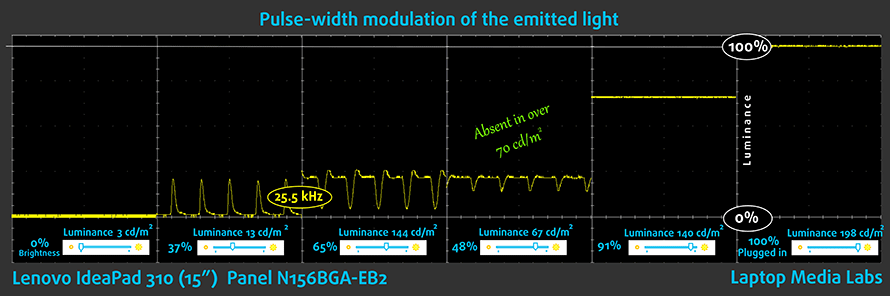
The Full HD panel, on the other hand, uses PWM from 0 to 99% brightness but with high frequency, which reduces the negative impact to some extent and some users might not notice it.
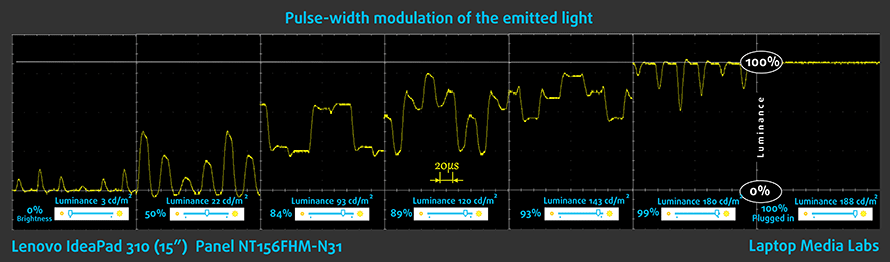
Blue light emissions
Installing of our Health-Guard profile not only eliminates PWM but also reduces the harmful Blue Light emissions while keeping the colors of the screen perceptually accurate. If you’re not familiar with the Blue light, the TL;DR version is – emissions that negatively affect your eyes, skin, and your whole body. You can find more information about that in our dedicated article on Blue Light.
You can see the levels of emitted blue light on the spectral power distribution (SDP) graph.
Conclusion
Both panels have pretty similar properties, with the small exceptions of resolution and PWM. They are mostly on par with what the industry offers and will be suitable for general office work and browsing. If you need a similar-speced laptop with better image quality, we suggest opting for the Ideapad 510. It’s just a tad more expensive but it’s definitely worth it.
Buy our display profiles
Since our profiles are tailored for each individual display model, this article and its respective profile package is meant for Lenovo Ideapad 310 configurations with 15.6″ Innolux N156BGA-EB2 (HD, 1366 × 768) TN screen, which can be found at Amazon: Buy from Amazon.com (#CommissionsEarned)
*Should you have problems with downloading the purchased file, try using a different browser to open the link you’ll receive via e-mail. If the download target is a .php file instead of an archive, change the file extension to .zip or contact us at [email protected].
Read more about the profiles HERE.
[edd_item edd_id_1=’74973′ edd_id_2=’74976′ edd_id_3=’74979′ edd_id_4=’74982′]
And as for the Full HD (1920×1080) TN version BOE NT156FHM-N31, you can find all the profiles below.
[edd_item edd_id_1=’74985′ edd_id_2=’74988′ edd_id_3=’74991′ edd_id_4=’74994′]
Specs sheet
These specs apply for the tested unit only
| CPU | Intel Core i5-7200U (2-core, 2.50 – 3.10 GHz, 3MB cache) |
|---|---|
| RAM | 12GB (1x 8096MB + soldered 1x 4096MB) – DDR4, 2133 MHz |
| GPU | NVIDIA GeForce 920MX (2GB DDR3) |
| HDD/SSD | 1TB of HDD (5400 rpm) |
| Display | 15.6-inch – 1366 x 768 (HD) TN, glossy |
| Optical drive | – |
| Connectivity | Wi-Fi 802.11ac, Bluetooth 4.0 |
| Features |
|
| Battery | 30Wh |
| Thickness | 22.9 mm (0.90″) |
| Weight | 2.2 kg (4.8 lbs) |
Lenovo Ideapad 310 configurations
Software
We used a fresh install of Windows 10 (64-bit) for our review and we suggest downloading the latest drivers from Lenovo’s official website if you are planning to perform a clean install yourself.
Battery
Due to the low battery capacity of just 30Wh, we can’t really expect any record-breaking results. However, the results appear to be even lower than expected. It seems that the Core i5-7200U CPU can do so much in terms of energy efficiency.
As usual, all tests were run with these settings: Wi-Fi running constantly, Windows power saving feature switched on and screen brightness set to 120 cd/m2.
Web browsing
In order to simulate real-life conditions, we used our own script for to automatically browse through over 70 websites.

Slightly below average result – 267 minutes (4 hours and 27 minutes).
Video playback
For every test like this, we use the same video in HD.
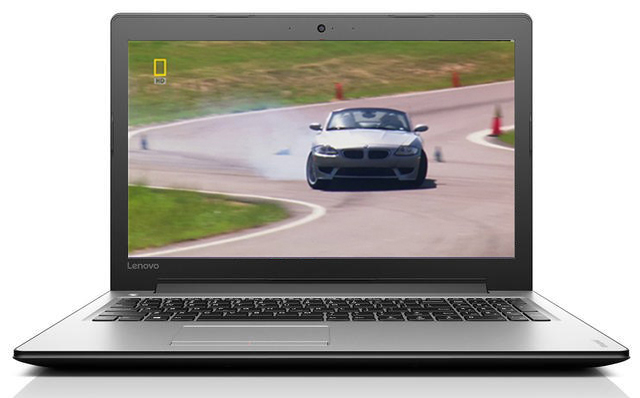
Just about the same runtime – 276 minutes (4 hours and 36 minute).
Gaming
We recently started using F1 2015’s built-in benchmark on loop in order to simulate real-life gaming.

As expected, the gaming test took a toll on the battery scoring just 95 minutes (1 hour and 35 minutes) of play time.
CPU – Intel Core i5-7200U
 Intel’s Core i7-6200U is part of the 7th Generation Kaby Lake CPUs and it’s the direct successor of the Core i5-5200U (Broadwell) and Core i5-6200U (Skylake). It’s also based on the same architecture as the aforementioned chips with little differences that should bring a small performance increase and a bump in power consumption. However, the new CPU is clocked at 2.5 GHz and its Turbo Boost frequency is 3.1 GHz opposed to the 2.3 – 2.8 GHz clocks on the previous Core i5-6200U.
Intel’s Core i7-6200U is part of the 7th Generation Kaby Lake CPUs and it’s the direct successor of the Core i5-5200U (Broadwell) and Core i5-6200U (Skylake). It’s also based on the same architecture as the aforementioned chips with little differences that should bring a small performance increase and a bump in power consumption. However, the new CPU is clocked at 2.5 GHz and its Turbo Boost frequency is 3.1 GHz opposed to the 2.3 – 2.8 GHz clocks on the previous Core i5-6200U.
Anyway, we still have the 2/4 core/thread count, 3MB last level cache, and a TDP of 15W, which includes the iGPU and the dual-channel DDR4 memory controller. Speaking of the former, the chip integrates the newer generation Intel HD Graphics 620 graphics chip clocked at 300 – 1000 MHz.
You can browse through our top CPUs ranking: http://laptopmedia.com/top-laptop-cpu-ranking/
Here you will find other useful information and every notebook we’ve tested with this processor: http://laptopmedia.com/processor/intel-core-i5-7200u/
Results are from the Cinebench 20 CPU test (the higher the score, the better)
Results are from our Photoshop benchmark test (the lower the score, the better)
Results are from the Fritz chess benchmark (the higher the score, the better)
Fritz is a chess benchmark that tests the computing capabilities of the CPU with various chess moves. The Intel Core i5-7200U scored 6.393 million moves per second. In comparison, one of the most powerful chess computers, Deep(er) Blue, was able to squeeze out 200 million moves per second. In 1997 Deep(er) Blue even beat the famous Garry Kasparov with 3.5 to 2.5.
GPU – NVIDIA GeForce 920MX (2GB DDR3)
 The NVIDIA GeForce 920MX is a 920M refresh with slightly increased performance and now supports GDDR5 memory, although, most notebook will still ship with the 2GB DDR3 standard for low-end GPUs.
The NVIDIA GeForce 920MX is a 920M refresh with slightly increased performance and now supports GDDR5 memory, although, most notebook will still ship with the 2GB DDR3 standard for low-end GPUs.
The 920MX is based on the GM108 Maxwell GPU on the 28nm node, but with a number of disabled shading units. While the GM108 features 384 CUDA cores, the 920MX uses only 256 of those with 24 TMUs and 8 ROPs. The memory capacity is 2GB using DDR3 and connected via 64-bit interface.
The GPU itself is clocked at 1072 MHz with 1176 MHz boost clock while the memory is clocked at 900 MHz (1800 MHz effective). The TDP of the GPU is rated at around 16W and will most probably deliver performance similar to the GeForce 930M.
You can browse through our top GPUs ranking: http://laptopmedia.com/top-laptop-graphics-ranking/
Here you will find other useful information and every notebook with this GPU that we’ve tested: http://laptopmedia.com/video-card/nvidia-geforce-920mx-2gb-ddr3/
Results are from the 3DMark: Fire Strike (Graphics) benchmark (higher the score, the better)
Gaming tests

| CS:GO | HD, Low (Check settings) | HD, Medium (Check settings) | HD, Max (Check settings) |
|---|---|---|---|
| Average FPS | 101 fps | 61 fps | 46 fps |

| F1 2015 | HD, Low (Check settings) | HD, Medium (Check settings) | HD, Max (Check settings) |
|---|---|---|---|
| Average FPS | 32 fps | 25 fps | 17 fps |
Temperatures
This test doesn’t represent real-life usage since the general user won’t be able to reach 100% CPU and 100% GPU load at the same time for more than a few minutes but it helps us assess the cooling system and the stability of the notebook in the long run. Also, we have to note that we ran the stress test on the Core i5-6200U version and we doubt there will be any significant difference between the this and the Core i5-7200U model in terms of cooling capabilities.
When we ran the CPU stress test at first, things appeared to be pretty normal with the CPU running cool and reaching the maximum 2.7 GHz frequency for four active cores.
But when we ran the GPU torture test as well, the CPU toned down to 2.3 GHz, which is still in the normal realm but the GPU throttled after some time, even though the GPU’s temperature was pretty low. Anyway, we can’t consider this as a major issue because the notebook isn’t designed for such long and intensive workload.
Temperatures on the surface were fine as well so users won’t have to worry about the heat.

Verdict
The Lenovo Ideapad 310 is okay in most aspects. For the asking price, you get the latest generation Intel Core i5 or Core i7 processor paired with NVIDIA GeForce 920MX, which can be considered as slightly underpowered compared to other alternatives on the market but does its job well. Also, gaming is possible… conditionally. For a few extra bucks, you can snatch the more powerful Ideapad 510, which also boasts an IPS panel making the multimedia experience far better.
Speaking of the display, you won’t find any significant difference between the Full HD and HD variants but for those with sensitive eyes, we suggest optin for the less-detailed HD display as it doesn’t flicker from 70 cd/m2 (48%) and above. Our tests confirm that the specs are on par with what the industry offers at this price range. Nonetheless, if you still want to opt for the Full HD display, you can just install our Health-Guard profile and forget about it.
The build qality is relatively good – no surprises here as well. However, we were especially delighted by the comfortable keyboard. We are happy to see that Lenovo once again starts to put some effort in its low-end laptops when it comes to input devices.
At the end of the day, the Lenovo Ideapad 310 is your average daily driver for your browsing and office work but don’t expect it to work long hours away from the charger. It’s really hard to recommend it among the vast variety of budget solutions, especially when laptops like the Acer Aspire E 15 (E5-575G) and the Lenovo Ideapad 510 stand out so much. Also, if you intend to use it for business, we suggest looking elsewhere. For example, the Dell Vostro 5459 or our all-time favorite HP ProBook 450 G4.
You can see most of the available models here: Buy from Amazon.com (#CommissionsEarned)
Pros
- Decent design and build
- Good keyboard
- The HD panel doesn’t use PWM above 48% (70 cd/m2)
Cons
- Slightly below average battery life
- The Full HD variant uses PWM from 0 to 99% brightness (the Health-Guard profile fixes that)






















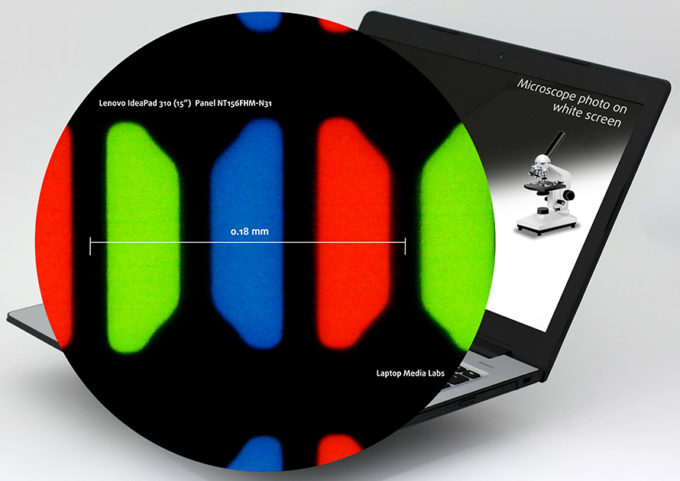


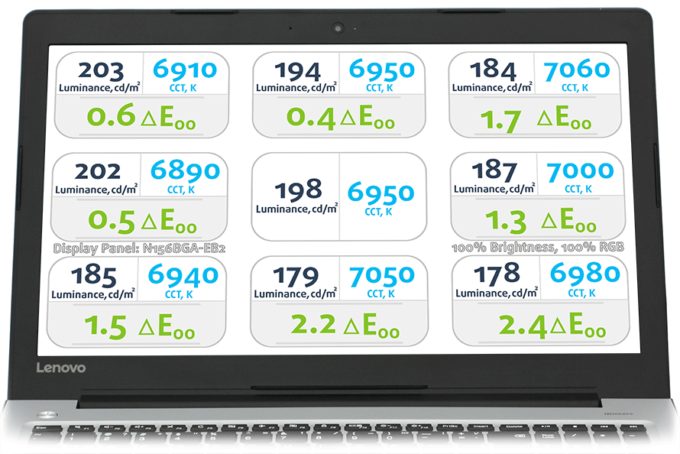
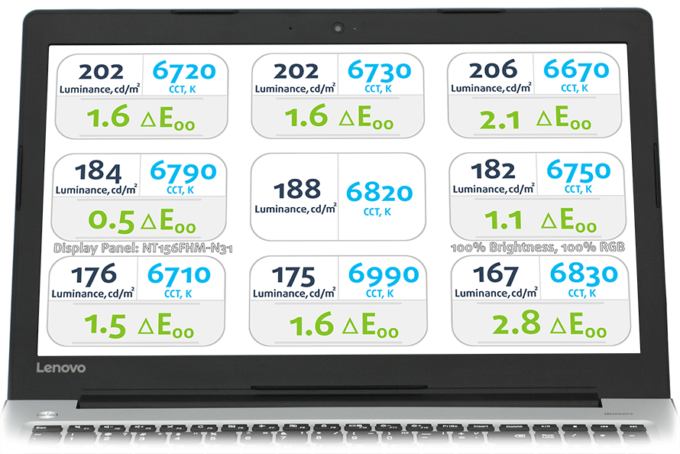

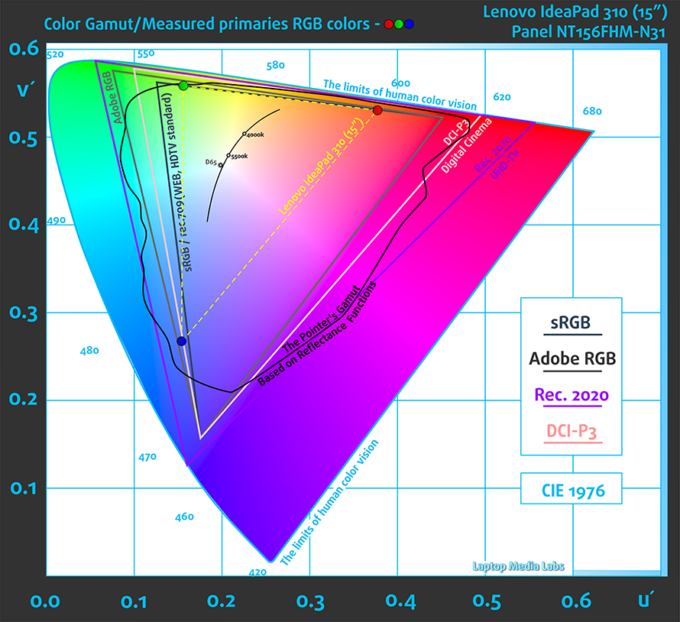
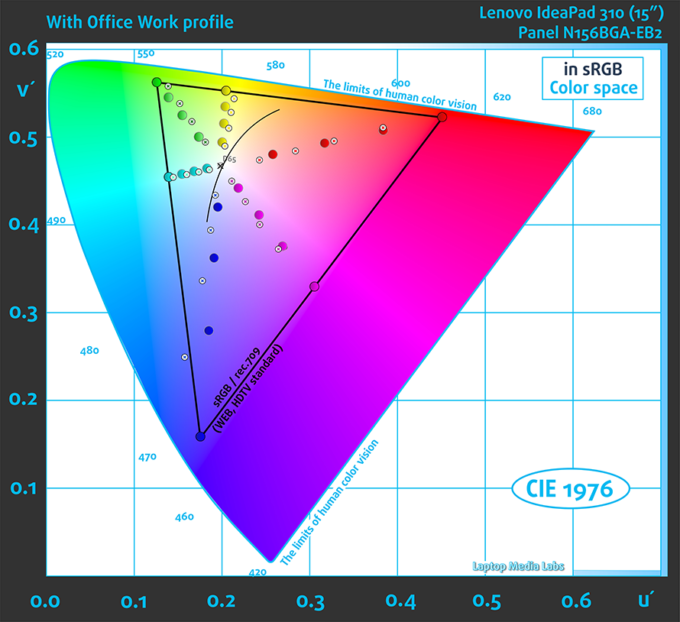
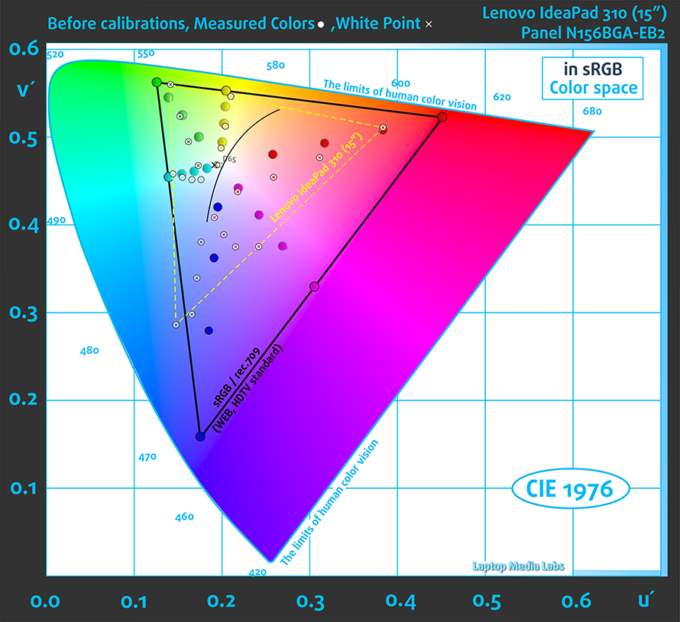

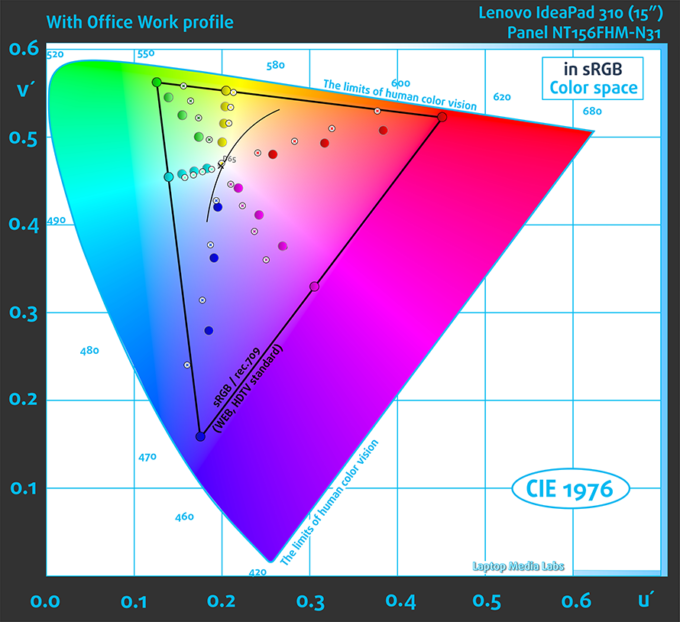
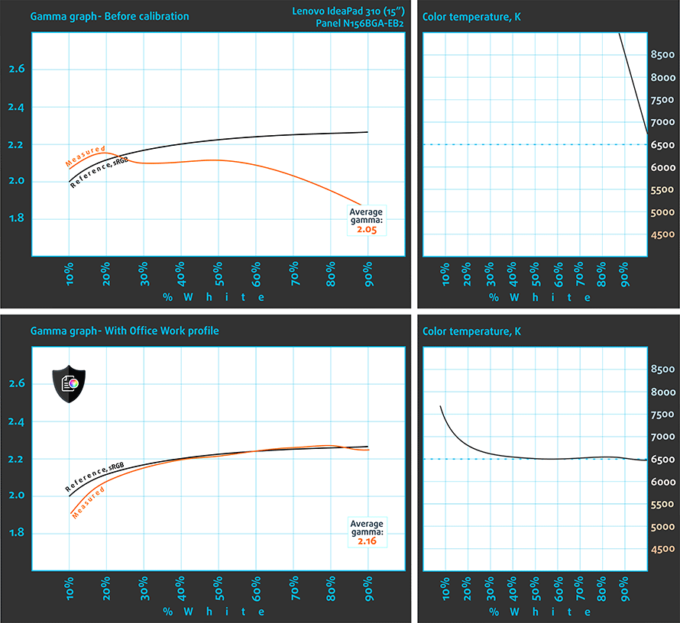
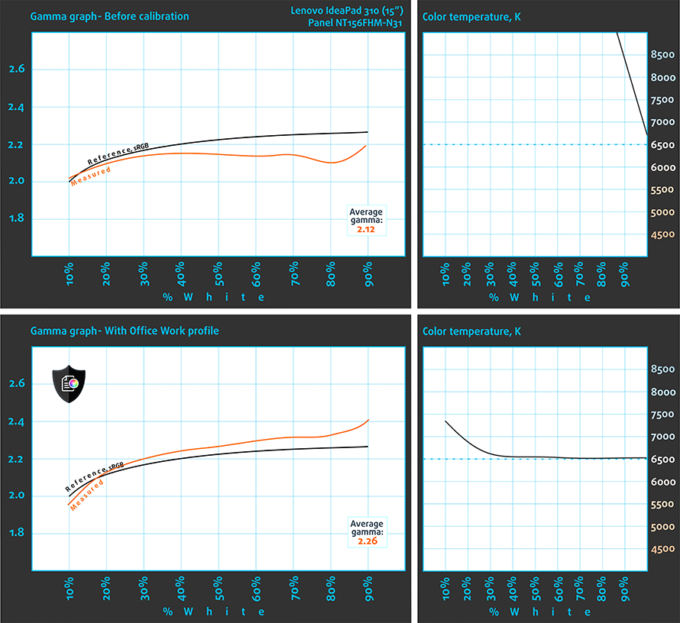
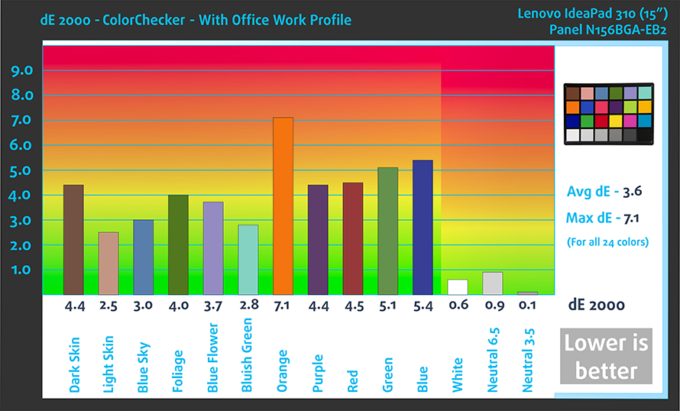
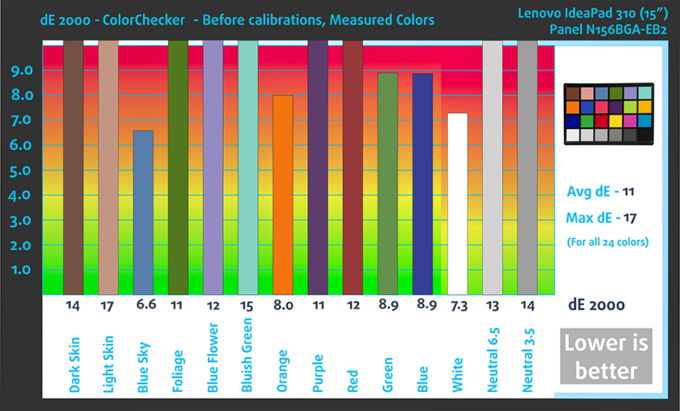
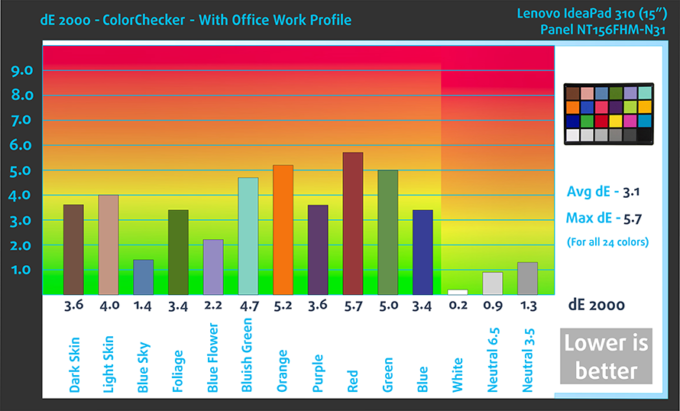
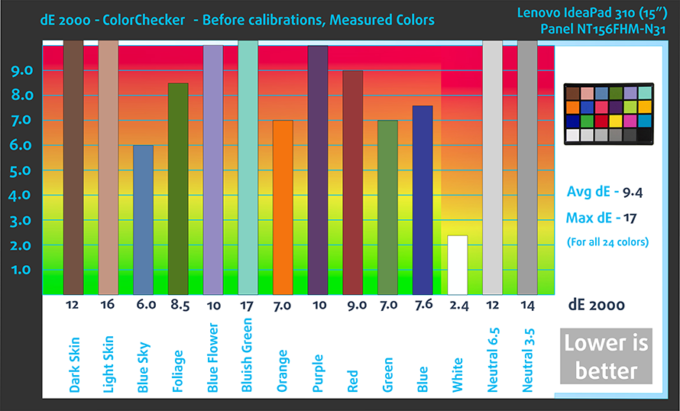
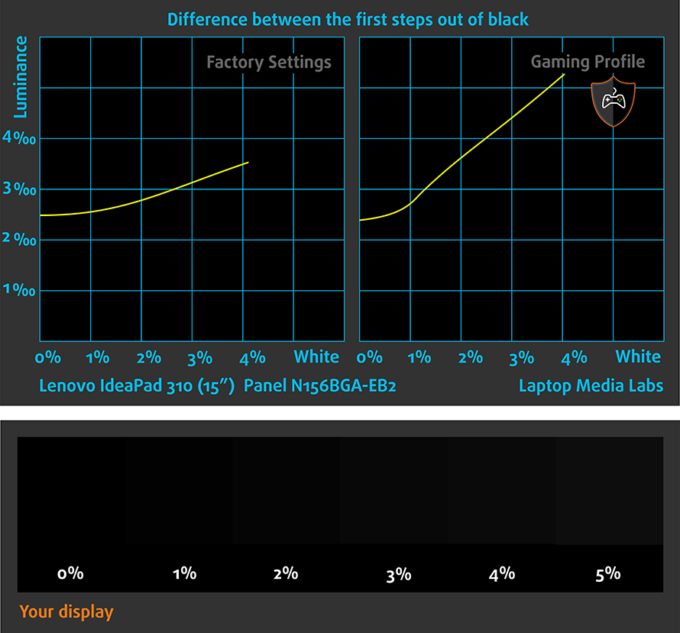
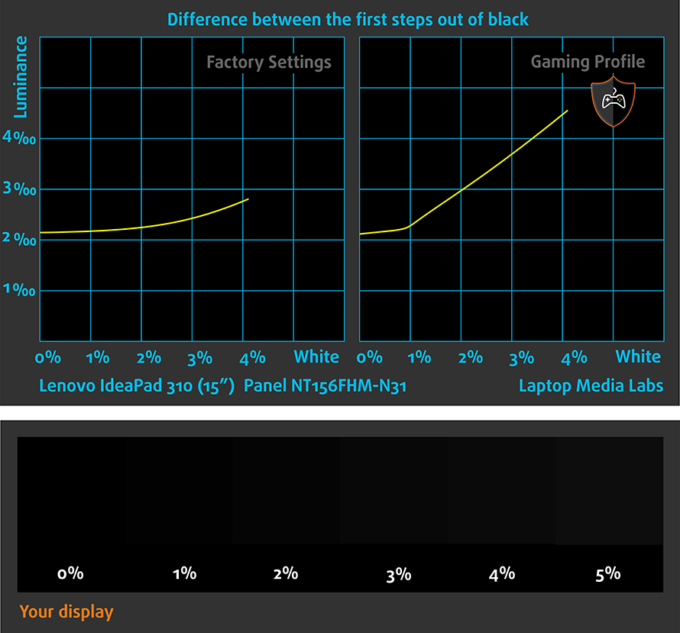
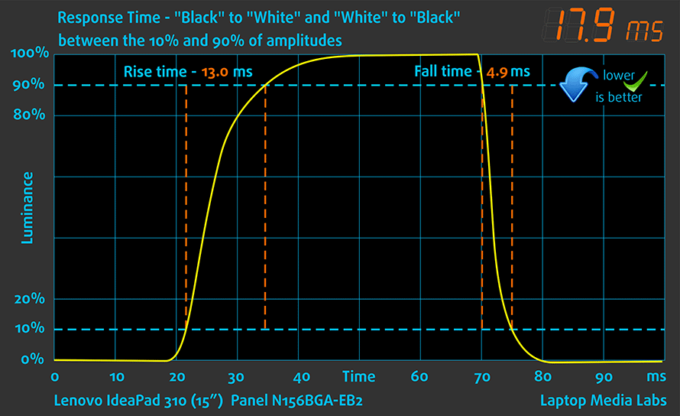

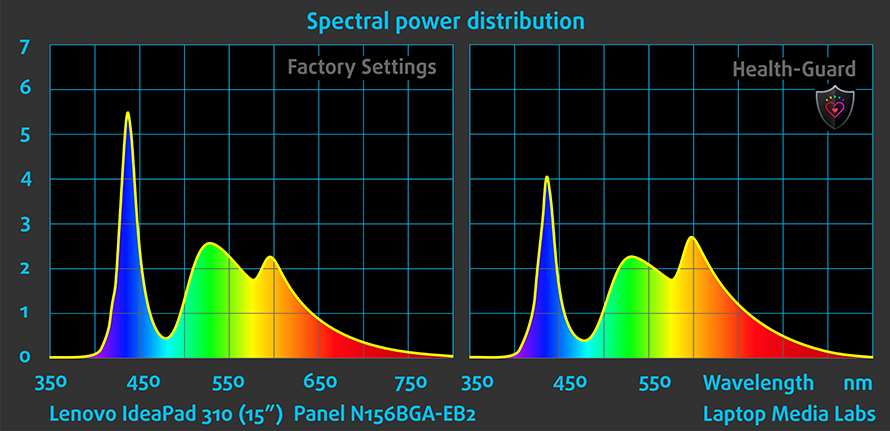
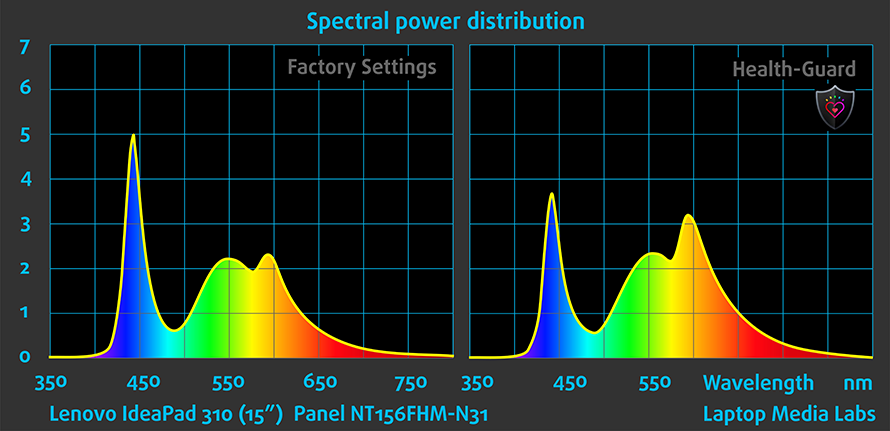




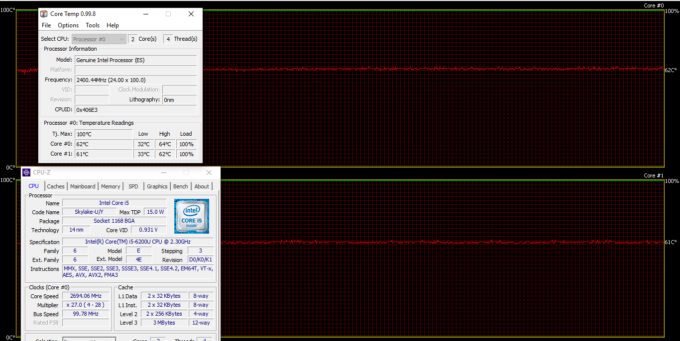
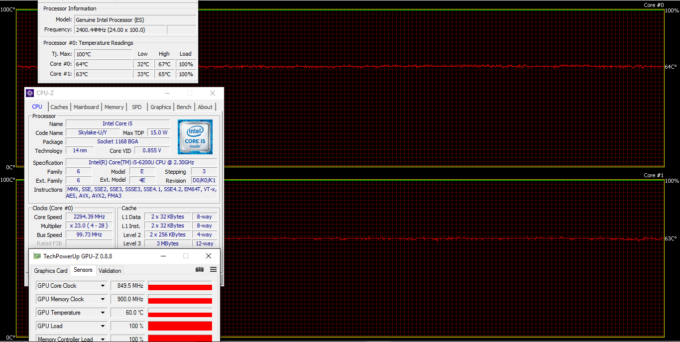








The service hatches is what convinced me to buy this model. Will support any manufacturer that still includes this. I shouldn’t have to completely take apart my laptop to upgrade the slow hd included with an ssd. Awesome laptop for under $500 range.
I am looking for LENOVO ideapad 310 14IKB model 80TU DDR4 memory, 1 TB HDD with intel core i3 7th GEN.
I bought Lenovo ideapad 310 i7 7th generation. This laptop is failed. It is very slow I will never ever
buy this Lenovo again. Please go with Dell or HP but ideapad has been failed.
Battery failed completely after less than a year. Won’t be purchasing a Lenovo again in the future.
My battery has never failed, nor have I had any problems with processing speed. The screen is the lesser of my gripes (need to constantly move screen to get optimal view)- my biggest gripe is the right hand shift key. It’s too small- same size as the letter keys… I’d much, much rather have the right hand shift key the same size as the left hand shift key. That is my main complaint which is probably ridiculous to most people so overall I have no complaints about this laptop (which I use for net surfing, YouTube, movies- etc… not heavy… Read more »
[email protected]