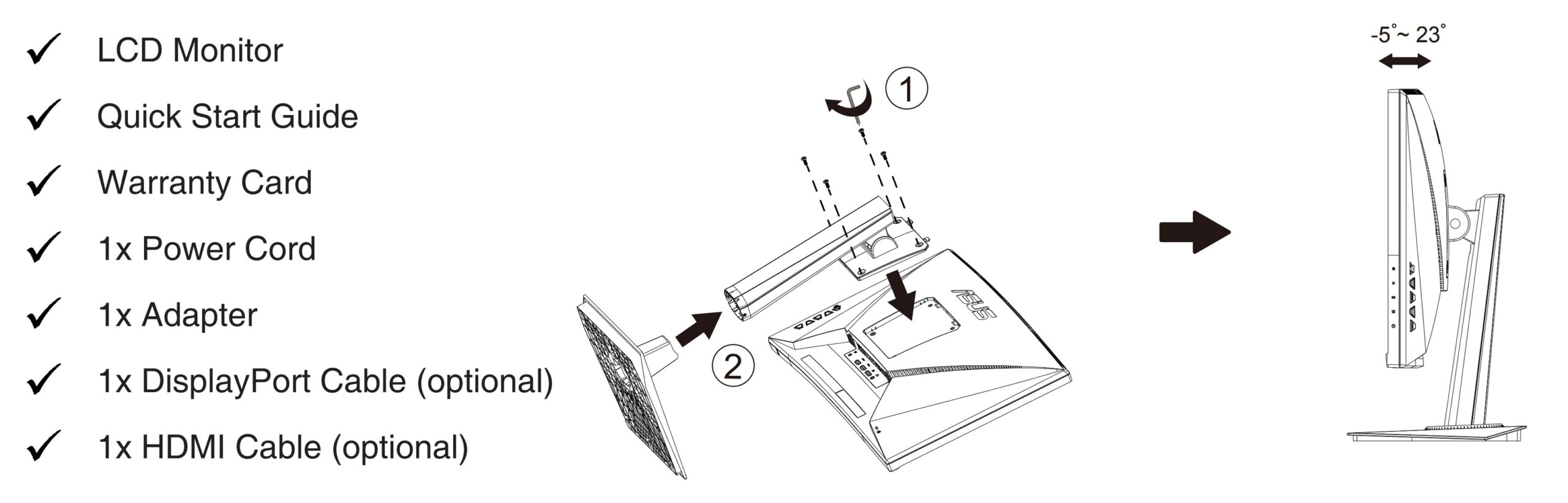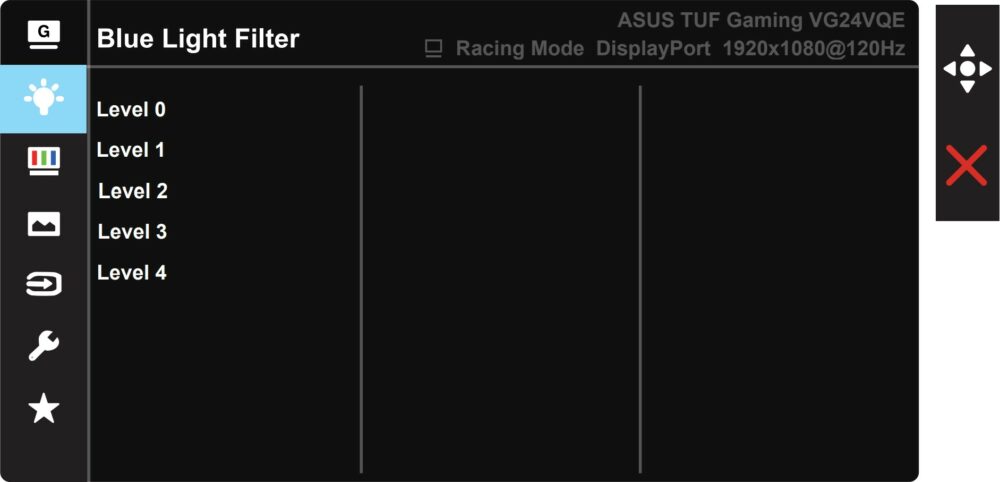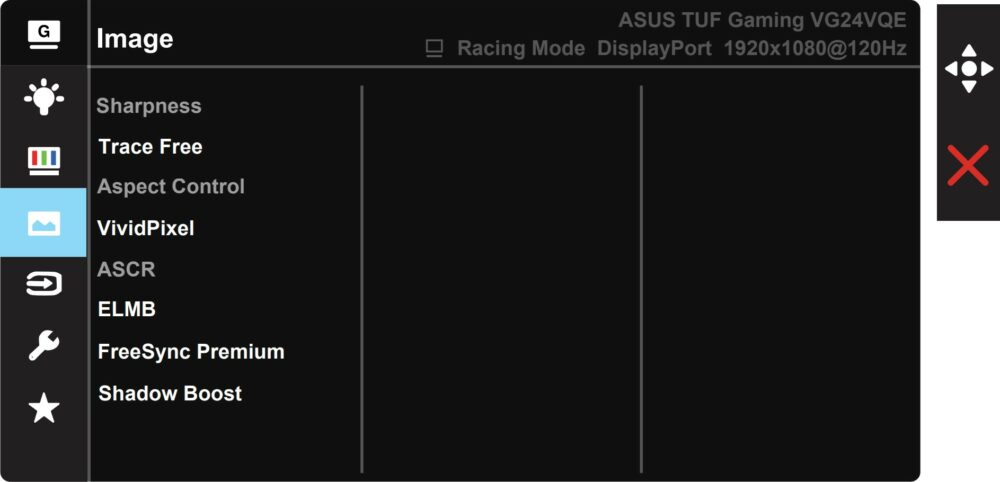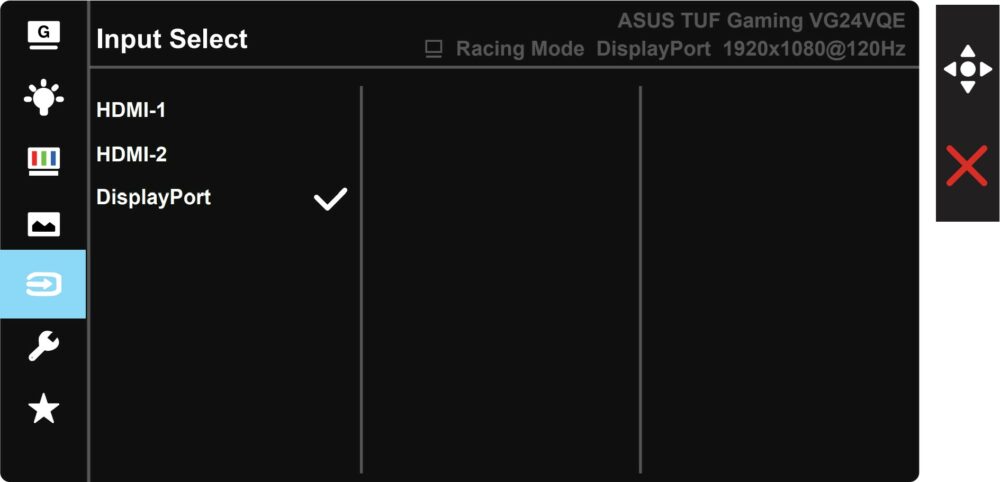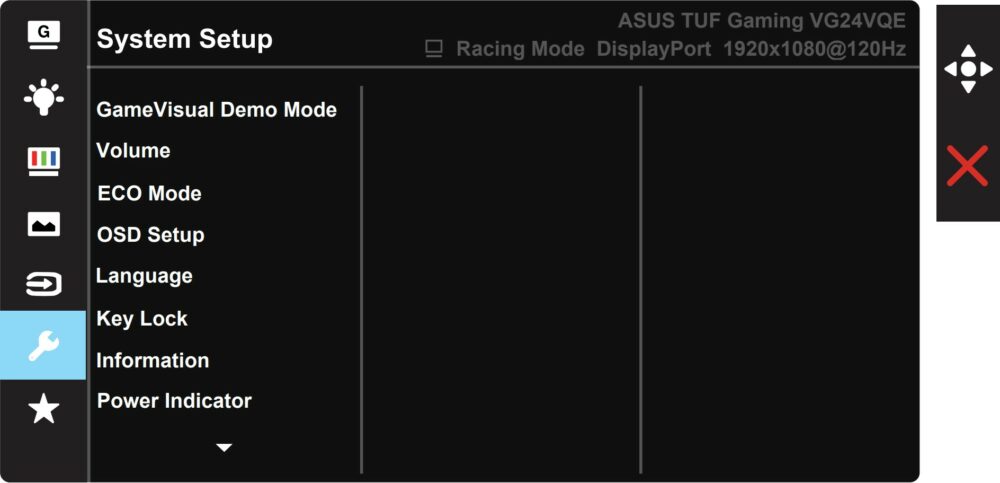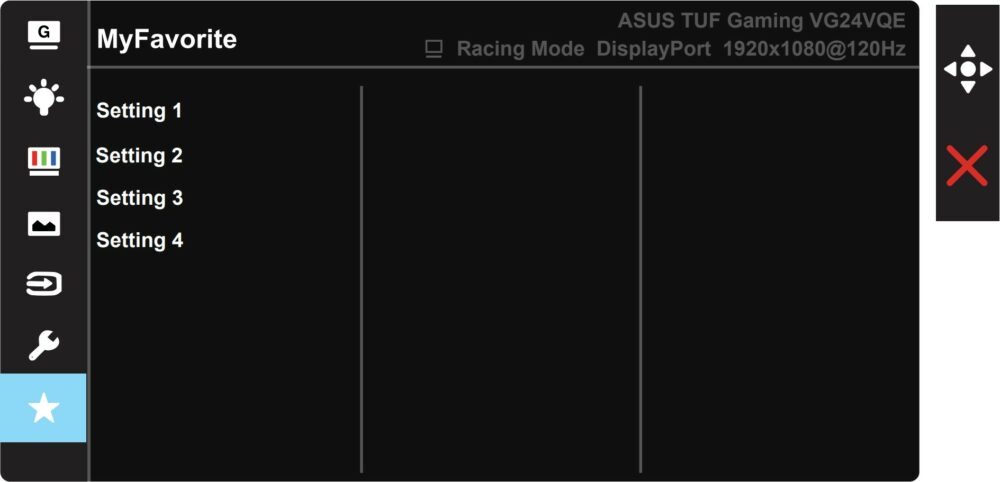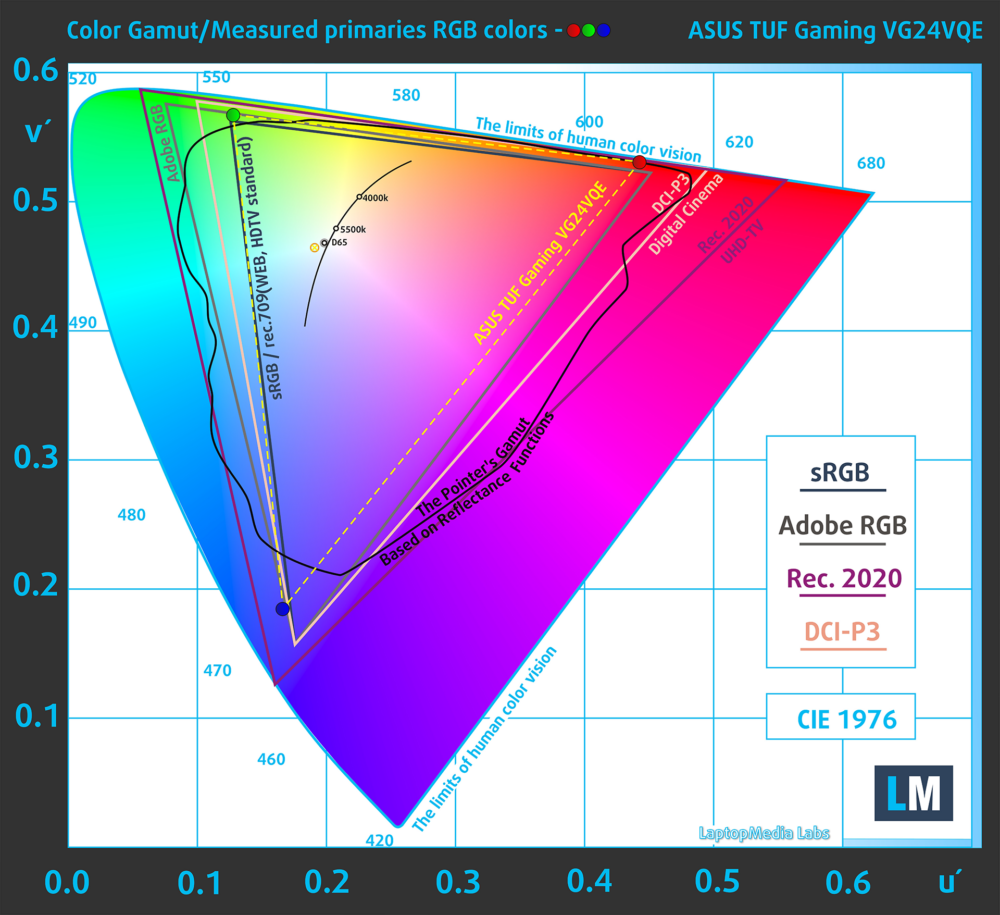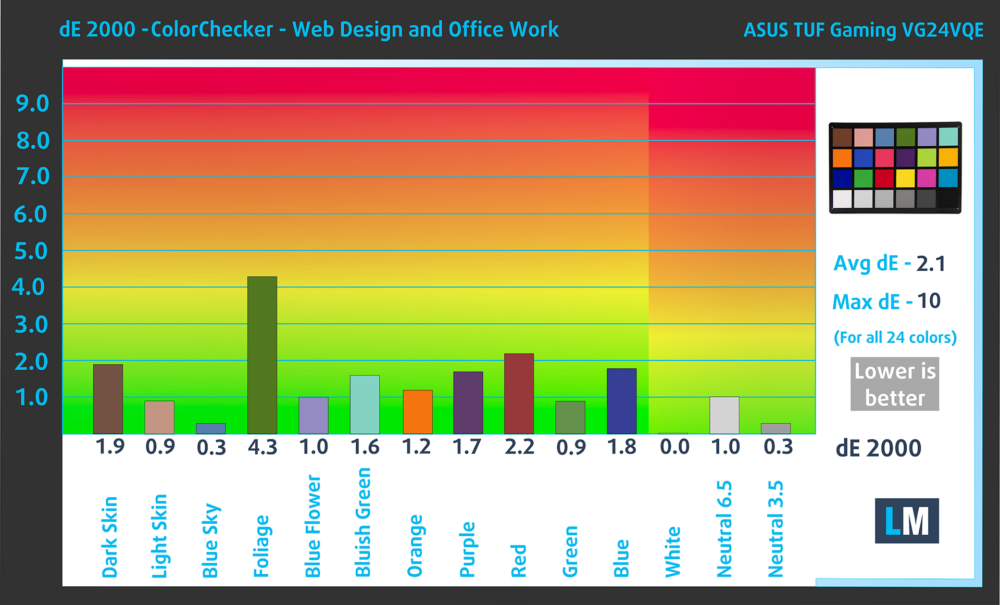ASUS TUF Gaming VG24VQE monitor – Specs, Pros / Cons: Budget Gamers Don’t Need Anything Else!
 Curved monitors are becoming more popular, and if you want a more inexpensive option so you can experience it and see if it’s for you, the ASUS TUF Gaming VG24VQE is an ideal candidate. It gets the gaming characteristics right, due to being a TUF product, with a 165Hz refresh rate, a 1ms response time, and AMD FreeSync Premium support.
Curved monitors are becoming more popular, and if you want a more inexpensive option so you can experience it and see if it’s for you, the ASUS TUF Gaming VG24VQE is an ideal candidate. It gets the gaming characteristics right, due to being a TUF product, with a 165Hz refresh rate, a 1ms response time, and AMD FreeSync Premium support.
As for the panel that it uses, it’s of the VA type, with a 23.6-inch diagonal. VA panels do have slightly lower brightness, as ASUS gives it a peak number of 250 nits, while the contrast ratio is quite high, at 3000:1. Of course, these are manufacturer specs, so you can’t trust them completely, however, they are pretty close to what you’re actually getting. We also managed to improve the color accuracy of this monitor significantly (NEARLY 3X MORE ACCURATE), as you’ll see once we get to the Display Quality section.
You can check the current price of the ASUS TUF Gaming VG24VQE here: Buy from Amazon.com (#CommissionsEarned)
Contents
Specs sheet, What’s in the box?, Drivers, OSD, Design, Connectivity
| Screen size | 23.6 inch (59.94 cm) |
|---|---|
| Refresh rate | 165Hz |
| Response time | 1ms |
| Panel type | VA |
| Backlight type | LED |
| Screen finish | Matte |
| Resolution | 1920 x 1080 (FHD) |
| Technologies |
|
| I/O |
|
What’s in the box? Assembly
You can find all the downloadable files for the monitor on ASUS’s official Support Page. There isn’t anything besides the driver, however, we recommend downloading the ASUS DisplayWidget Center, which gives you complete control over the monitor’s settings, without having to tinker with the OSD menu.
OSD Menu
Design and Connectivity
The ASUS TUF Gaming VG24VQE’s design features a fully-black plastic exterior, a thicker stand, and a rectangular base. The stand only has a Tilt mechanism built-in, so if you need to tinker with the height or more, you might want to use a VESA wall mount or a desk mount, which will give you total control over the positioning of the monitor.
The matte finish to the screen and the added curve add a lot to make the monitor appear modern, while the entire backside has lines, the power button, as well as buttons for the OSD menu.
Connectivity-wise, the port selection includes one DisplayPort 1.2, two HDMI 1.4 ports, and an audio jack. For power, you rely on a barrel-style power plug, which is also found on many ASUS laptops.
Display quality, Buy our profiles, Verdict
What’s usually a more budget option, this ASUS TUF monitor uses a 23.6-inch VA panel, with a pixel density of 93.34 pixels per inch and a Retina distance of 36.83 inches or 93.54 cm. Now, let’s put some focus on the TUF Gaming VG24VQE’s Creator capabilities.
The correlated color temperature on a white screen after a Factory Reset in sRGB mode is 7210 K (Luminance 150 cd/m2 at 20% Brightness). The average gamma value is 2.18.
Color coverage
Here’s an illustration (Fig. 1). The whole “sail-shaped” map below consists of all the colors we can see, while the black crooked line shows all the colors from real-world scenes and nature around us.
Then, we’ve drawn some of the most important and interesting color spaces, compared to the colors the panel of ASUS TUF Gaming VG24VQE can show:
Standard/For Web: sRGB – widely used color space for most consumer devices, ideal for Web design and development
For Print: AdobeRGB – used in professional photo editing, graphic design, and print
For Photographers/Video Editors: DCI-P3 – used in high-end film production, post-production, and digital cinema
Premium HDR: Rec.2020 – the widest consumer ITU color standard, covering a massive 75.8% of the visible spectrum, a benchmark for premium HDR content
ASUS TUF Gaming VG24VQE: the yellow dashed triangle (– – – – – –) represents the range of colors this monitor can display. In our tests, we calculated the total color coverage of the monitor at 88% of the sRGB color gamut.
(Fig.1) ASUS TUF Gaming VG24VQE covers 88% of the Web colors (sRGB)
This means that if the ASUS TUF Gaming VG24VQE tries to show any color outside of its triangle, it will show the closest color to it that’s inside the triangle.
Color accuracy
Now let’s see how big is the difference between the real colors and the one you’ll see on the ASUS TUF Gaming VG24VQE. We measure that distance in DeltaE – the bigger the number, the more different they look.
For the next illustration, we’ve chosen 24 common colors like dark and light skin, blue sky, green grass, etc.
Values below 2.0 are considered suitable for color-sensitive work. Before our calibration of the ASUS TUF Gaming VG24VQE, the Average color accuracy was 5.9 dE (Fig. 2), and with our Web Design and Office Work profile, it lowered to 2.1 dE (Fig. 3). This makes for a 2.8X Increase in Accuracy, which is incredible, however, the result is still above 2.0, so we couldn’t say that it will be very useful for Creator work.
Comparison in the sRGB color space (primaries and D65 white point specified in ITU-R BT.709, sRGB encoding curve).
Left: No Profile | Drag the slider to see the difference | Right: Design & Gaming Profile


Health-Guard eliminates the harmful Pulse-Width Modulation (PWM) and reduces the negative Blue Light which affects our eyes and body. Since it’s custom-tailored for every panel, it manages to keep the colors perceptually accurate (they may seem strange at first but after a few minutes our brain will start recognizing them as accurate ones – that’s how Health-Guard differs from alternatives like f.lux).
Pro Tip: As the Health-Guard profile simulates paper and has as accurate as possible colors, it could be a great tool for prepress designers!
Left: No Profile | Drag the slider to see the difference | Right: Health-Guard Profile
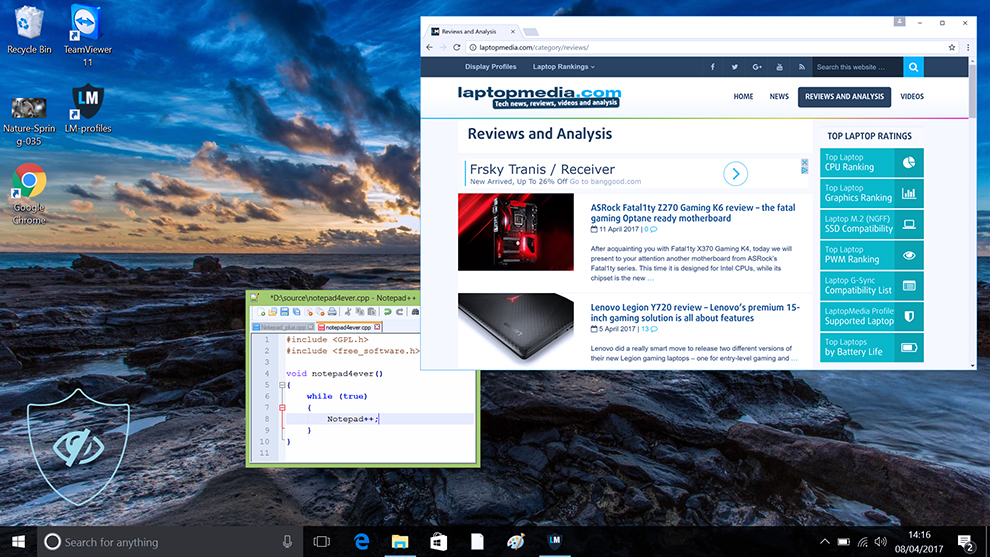
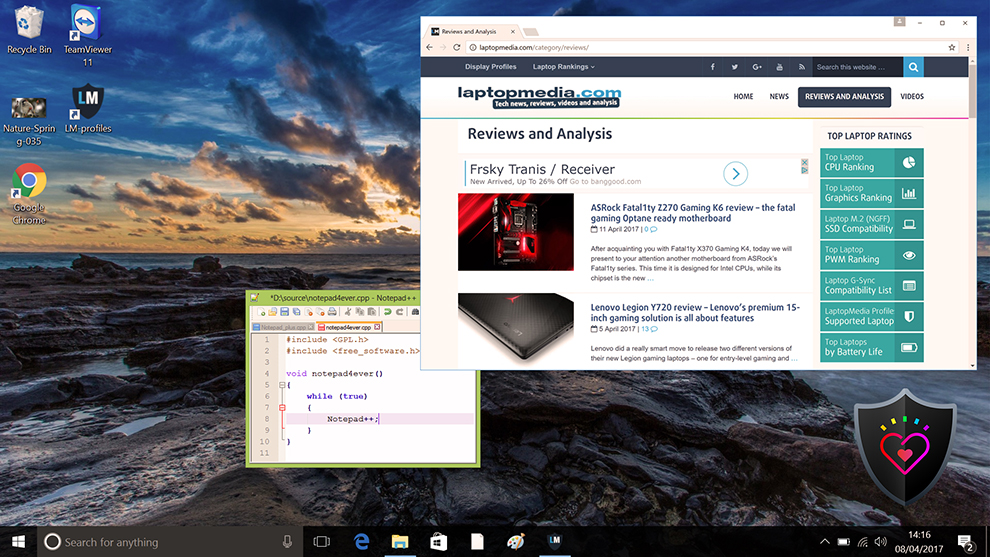
Gaming and Movies
We also have a third Gaming and Movies profile, which regulates the black colors, making dark areas in games and movies appear more visible, thus giving you a better viewing experience. Shooting at your opponent first can be a make-or-break moment, so make sure you’re best prepared with our profile.
Left: No Profile | Drag the slider to see the difference | Right: Design & Gaming Profile
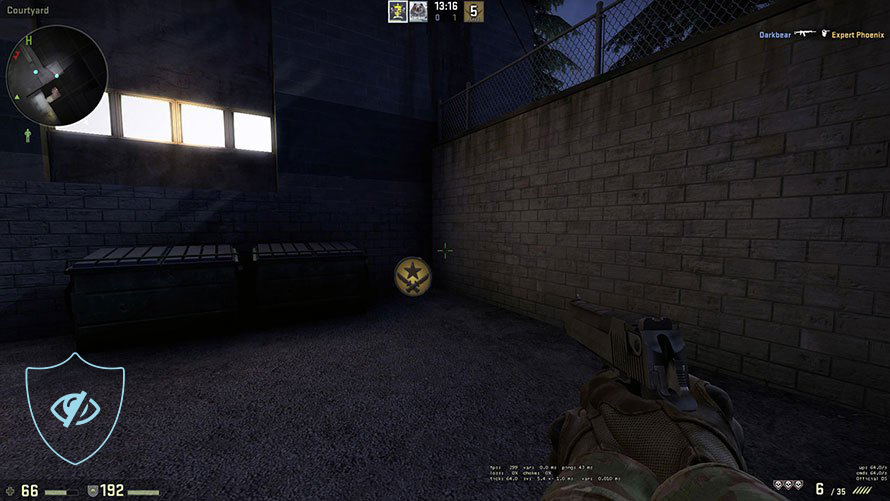
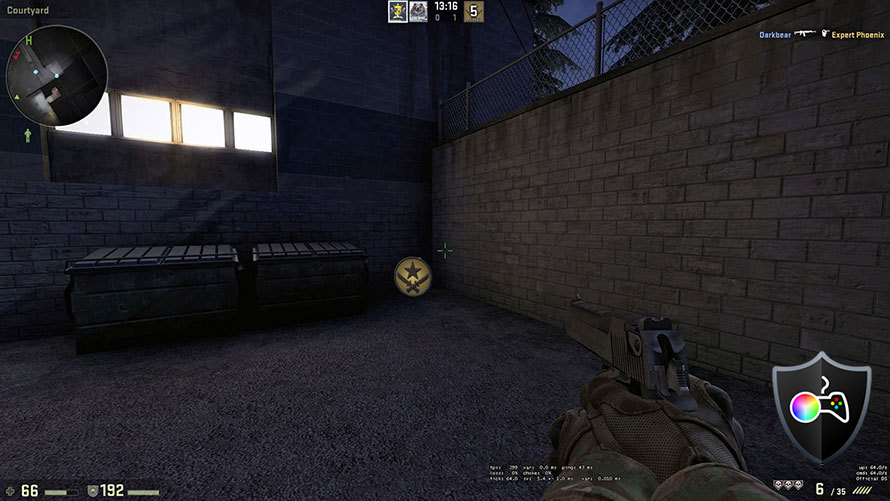
BUY OUR DISPLAY PROFILES
Since our profiles are tailored for each individual display model, this article and its respective profile package are meant for the ASUS TUF Gaming VG24VQE.
*Should you have problems with downloading the purchased file, try using a different browser to open the link you’ll receive via e-mail. If the download target is a .php file instead of an archive, change the file extension to .zip or contact us at [email protected].
Read more about the profiles HERE.
Here’s how to prepare thе monitor for our profiles:
1. Open the OSD menu (On-Screen Display)
2. Reset Settings: Go to Menu ➡️ System Setup ➡️ All Reset, and click ‘Yes’.
3. Brightness: Navigate to Color ➡️ Brightness and set it to 70% for optimal viewing.
In addition to receiving efficient and health-friendly profiles, by buying LaptopMedia's products you also support the development of our labs, where we test devices in order to produce the most objective reviews possible.

Office Work
Office Work should be used mostly by users who spend most of the time looking at pieces of text, tables or just surfing. This profile aims to deliver better distinctness and clarity by keeping a flat gamma curve (2.20), native color temperature and perceptually accurate colors.

Design and Gaming
This profile is aimed at designers who work with colors professionally, and for games and movies as well. Design and Gaming takes display panels to their limits, making them as accurate as possible in the sRGB IEC61966-2-1 standard for Web and HDTV, at white point D65.

Health-Guard
Health-Guard eliminates the harmful Pulse-Width Modulation (PWM) and reduces the negative Blue Light which affects our eyes and body. Since it’s custom tailored for every panel, it manages to keep the colors perceptually accurate. Health-Guard simulates paper so the pressure on the eyes is greatly reduced.
Get all 3 profiles with 33% discount
Verdict
 For the low-low price of $169 right now on Amazon, you can get a pretty decent gaming monitor, in the face of the ASUS TUF Gaming VG24VQE. What do you get for all of that cash?
For the low-low price of $169 right now on Amazon, you can get a pretty decent gaming monitor, in the face of the ASUS TUF Gaming VG24VQE. What do you get for all of that cash?
Well, first of all, the monitor is well built and offers you a nice and responsive image, thanks to the 165Hz refresh rate, the VA panel with very high contrast, and the 1ms response time. Content is also synced really well and there’s no screen tearing, thanks to the FreeSync Premium support.
Going to the color coverage and accuracy, here the monitor isn’t as good, but then again, the price point is pretty low, so you can’t expect everything to be sunshine and rainbows.
What you actually get is 88% sRGB coverage, as well as a dE value of 2.1 after we apply our Web Design and Office Work profile, which makes the monitor 2.8X more accurate (from an original dE of 5.9), while this isn’t very suitable for any studio work, you can certainly use the monitor and get your feet in the water and learn how to create content, as the coverage and accuracy are still decent.
What we think is more important, is that your games will still look great on the monitor, especially if you go ahead and apply our Gaming and Movies profile, which makes colors pop even more, as well as levels the steps of black colors, so you can see what’s going on in darker scenes and darker game environments. This is useful not only for games, but for entertainment, TV shows, movies, and the like, hence the name.
Lastly, the Health-Guard is there to reduce Blue Light and PWM (Flickering), as much as possible, so your eyes are always energized and healthy. Still, remember to take small breaks every hour or two.
You can check the current price of the ASUS TUF Gaming VG24VQE: Buy from Amazon.com (#CommissionsEarned)
Pros
- Attractive price point
- 88% sRGB coverage
- 2.8X increase in accuracy with our Web Design and Office Work profile
Cons
- Port selection is a bit slim
- Stand offers only Tilt adjustment