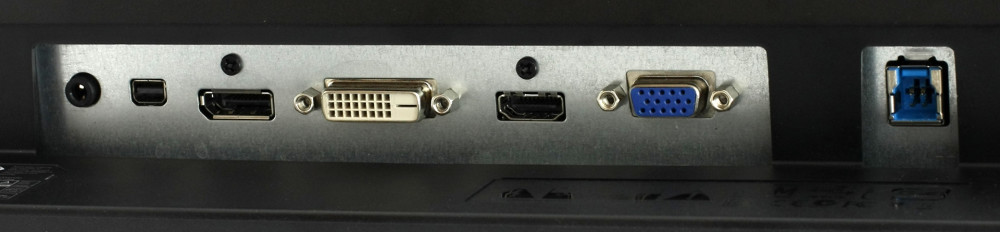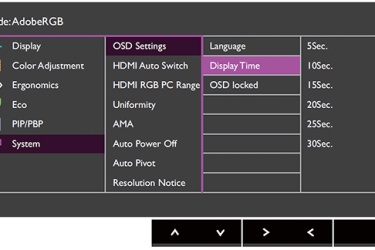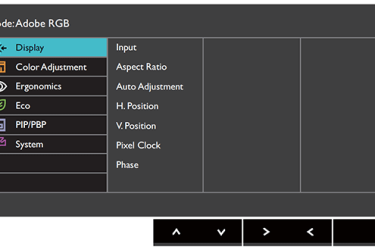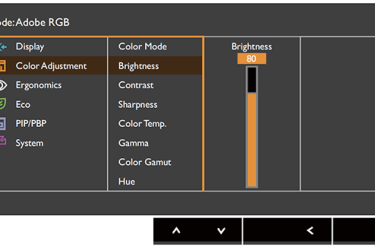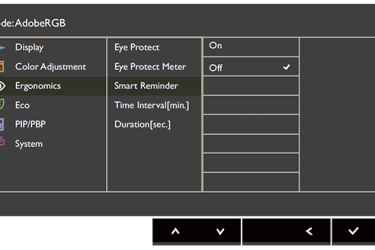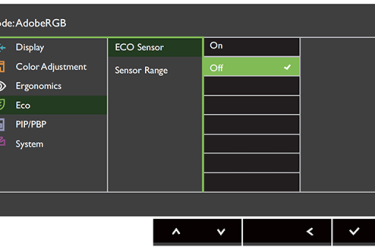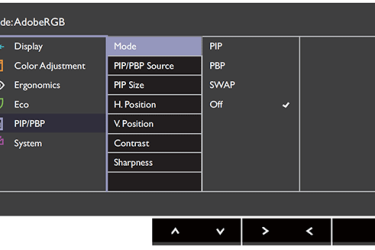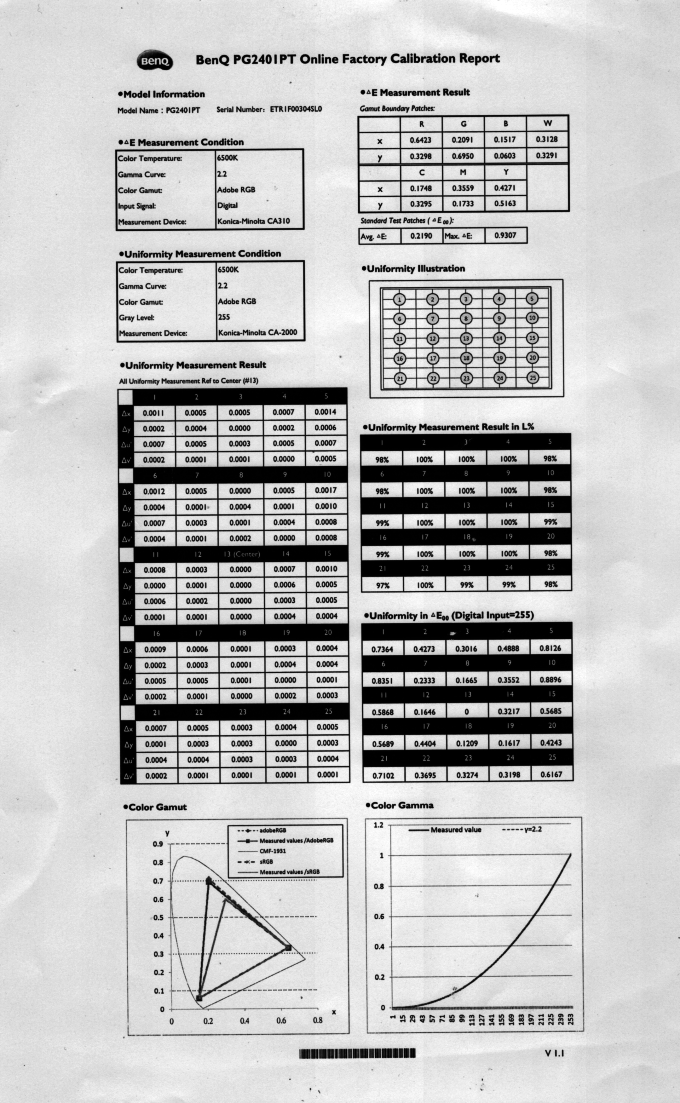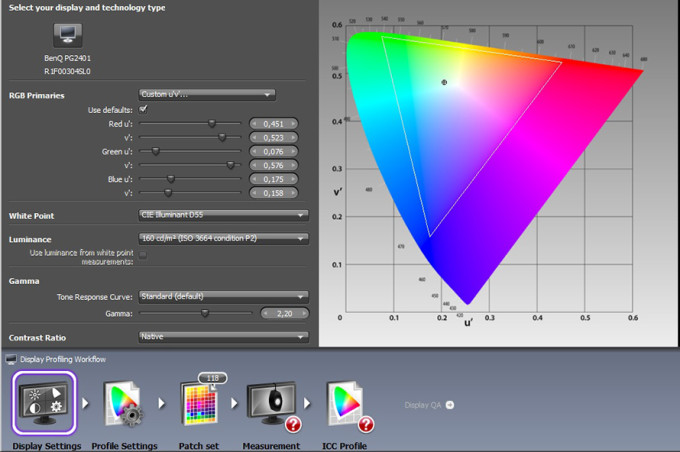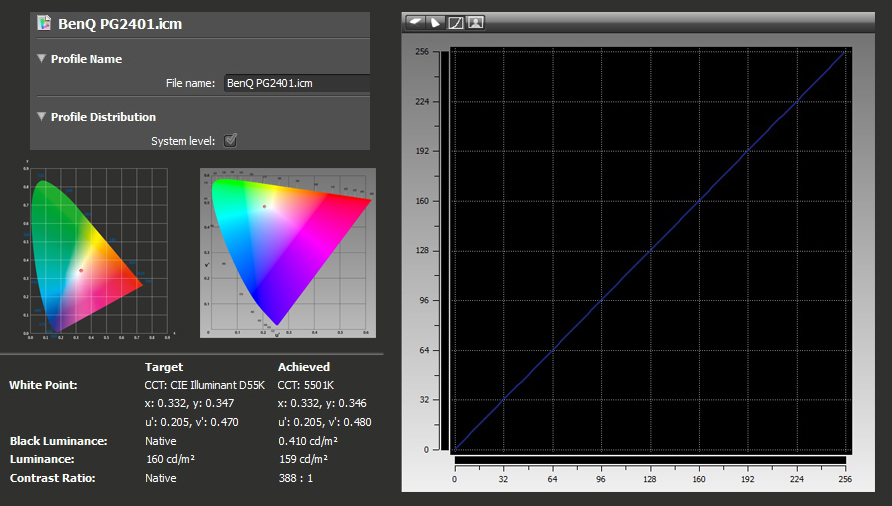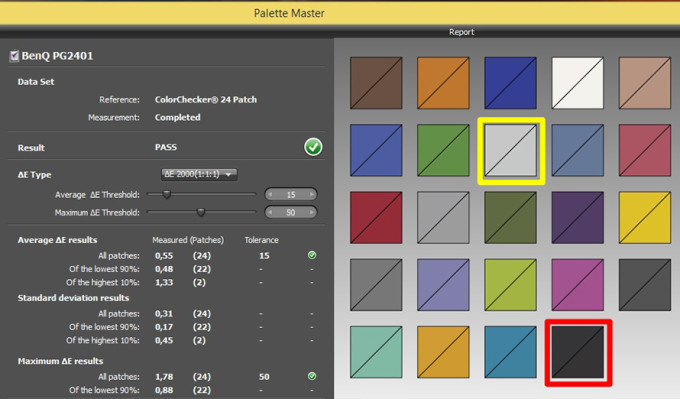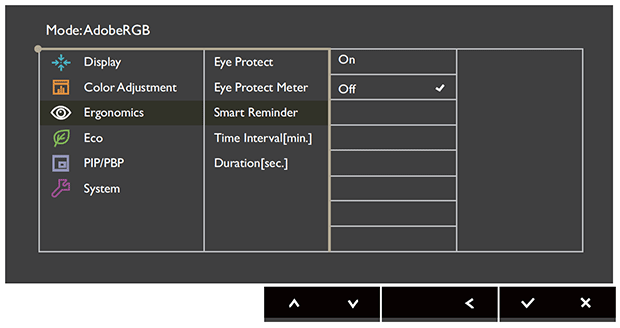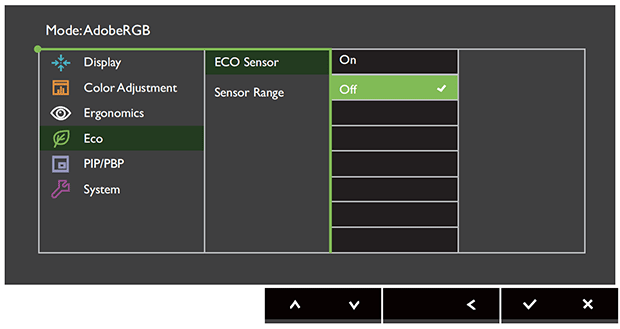BenQ PG2401PT review – BenQ is coming in strong with its first Pro Graphics monitor for professional use
 BenQ has been widely known mostly for its gaming monitors, which seem to be very popular in the gaming community but the company also wants to branch out and start offering high-end solutions for the photographers. The BenQ PG2401PT is the first monitor part of the PG lineup, which is short for Pro Graphics. It’s a 24-inch monitor with 1920 x 1200 resolution and will most likely appeal to some users looking for 16:10 aspect ratio for productivity.
BenQ has been widely known mostly for its gaming monitors, which seem to be very popular in the gaming community but the company also wants to branch out and start offering high-end solutions for the photographers. The BenQ PG2401PT is the first monitor part of the PG lineup, which is short for Pro Graphics. It’s a 24-inch monitor with 1920 x 1200 resolution and will most likely appeal to some users looking for 16:10 aspect ratio for productivity.
It’s designed for soft-proofing and offers tons of related features, not to mention the excellent out of the box calibration, which guarantees exceptional color accuracy. The PG2401PT is also G7/Forga certified for the printing industry. Also, the display uses a 10-bit AH-IPS panel with wide Adobe RGB color gamut coverage (around 99%) and can be hardware calibrated with the included software co-designed by BenQ and X-rite, but you will need the compatible colorimeter, which, of course, isn’t included in the package. Let’s see if the new monitor from BenQ will live up to our expectations and how will it tackle the rest of the competition.
You may find more information regarding BenQ PG2401PT’s price and availability here: http://amzn.to/1VQVsJx
Contents
Retail package
The monitor comes in a generous package with well-protected screen. Inside the big box, you will find VGA, DVI, and mini DisplayPort cable. Of course, there’s the power cord along with a USB 3.0 cable. There’s also the hood, which is attached around the edges to protect the screen from the ambient light.
Design and ergonomics
In terms of design, BenQ did well. The monitor uses mostly black matte plastic with small blue highlights here and there. The stand provides just enough sturdiness along with decent height travel, which feels pretty smooth. You can also rotate the screen and even adjust it backward (-5°) or forward (+20°) with a incline and as for the adjustable height – 150 mm. In short, all standard positions are supported by the stand.
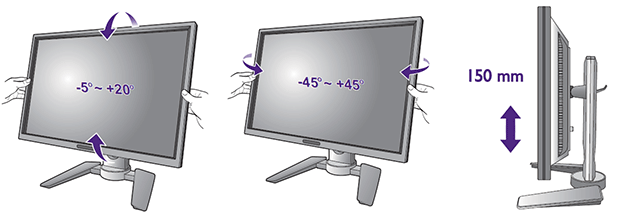


Ports
Ports are placed at the back of the monitor and offer a USB 3.0 hub supporting two connectors along with the usual D-SUB, HDMI, DVI-D and DisplayPort and even a 3.5 mm audio jack for headphones. Right next to the two USB 3.0 ports on the left side of the monitor, you will find an SD card reader as well, which supports SD/SDHC/SDXC/MMC/Memory Stick/Memory Stick Pro/MS Duo/MS-Pro Duo.
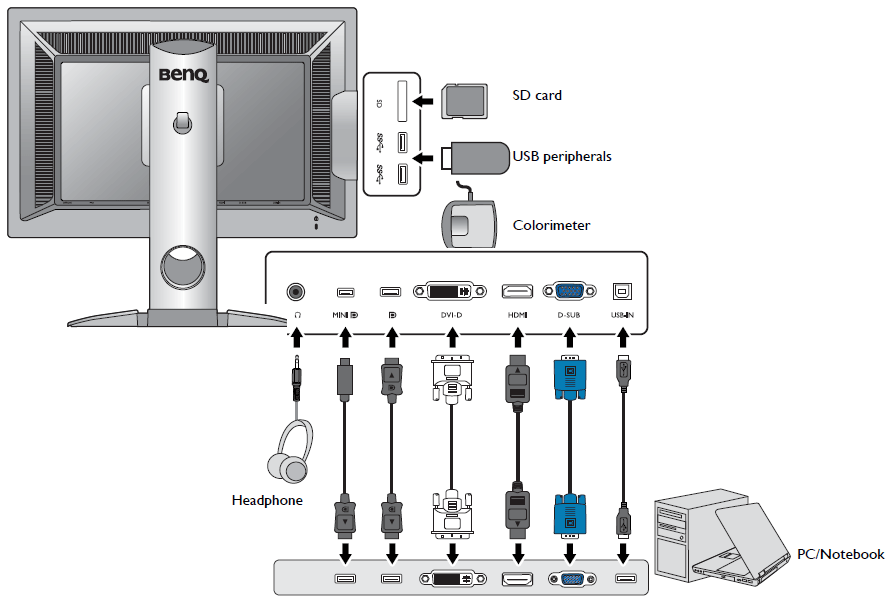
OSD menu
The bezels of the screen are relatively thin and measure around 16 mm at the sides and top while the bottom is slightly thicker (21 mm) in order to provide enough room for the OSD menu controls. They are six and are placed on the lower-right edge of the display along with the touch-sensitive power button. They all light up when you reach the controls since there’s a proximity sensors.
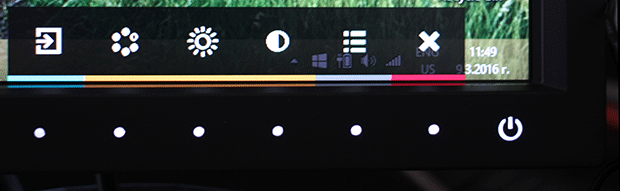
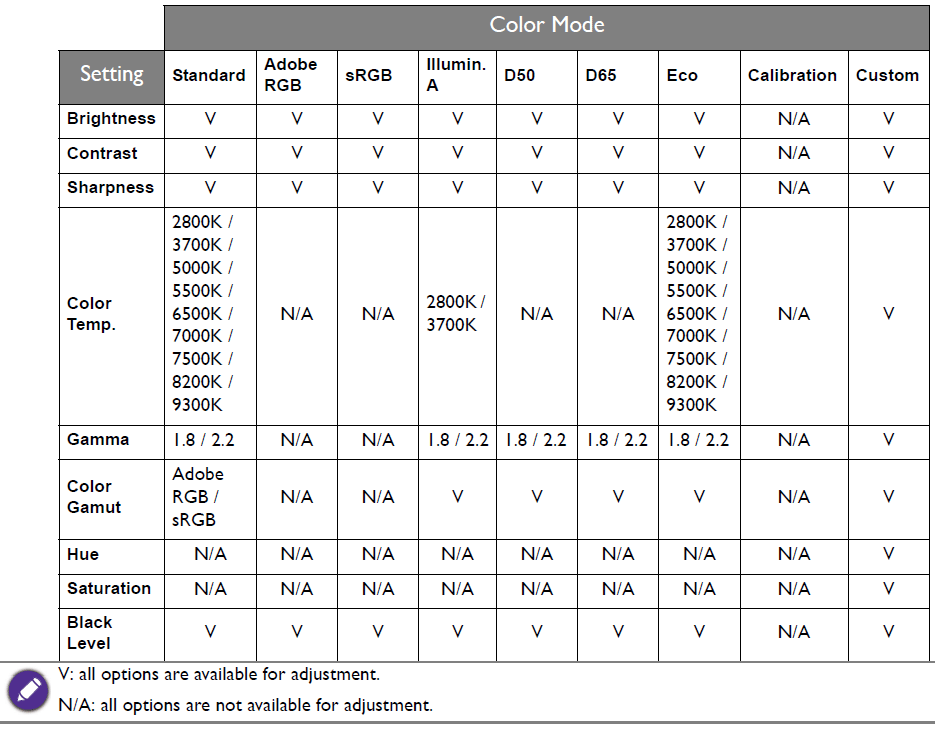
And here are a few screenshots of the menu itself.
Specs sheet
| Diagonal | 24.1″ |
|---|---|
| Resolution | FHD (1920×1200) |
| Additional |
Stand
|
| Ports | DisplayPort, Mini DisplayPort, HDMI, DVI, D-sub |
| Panel | LG Display AH-IPS |
Display tests
As we already mentioned, the monitor uses an AH-IPS panel manufactured by LG Display and measures at 24 inches. The resolution is 1920 x 1200 pixels with GB-r-LED backlight guaranteeing wide color space. Of course, the aspect ratio is 16:10 with pixel density of 94 ppi and 0.269 x 0.269 pixel pitch. It can be considered as “Retina” if viewed from a distance equal or greater than 90 cm. Along with all that, the panel offers 10-bit channel (8 bit + FRC), which is essential for color sensitive work as it provides smooth transition between colors. Moreover, it has 14-bit 3D-LUT for hardware calibration for emulating other color spaces different from the native ones on the monitor.
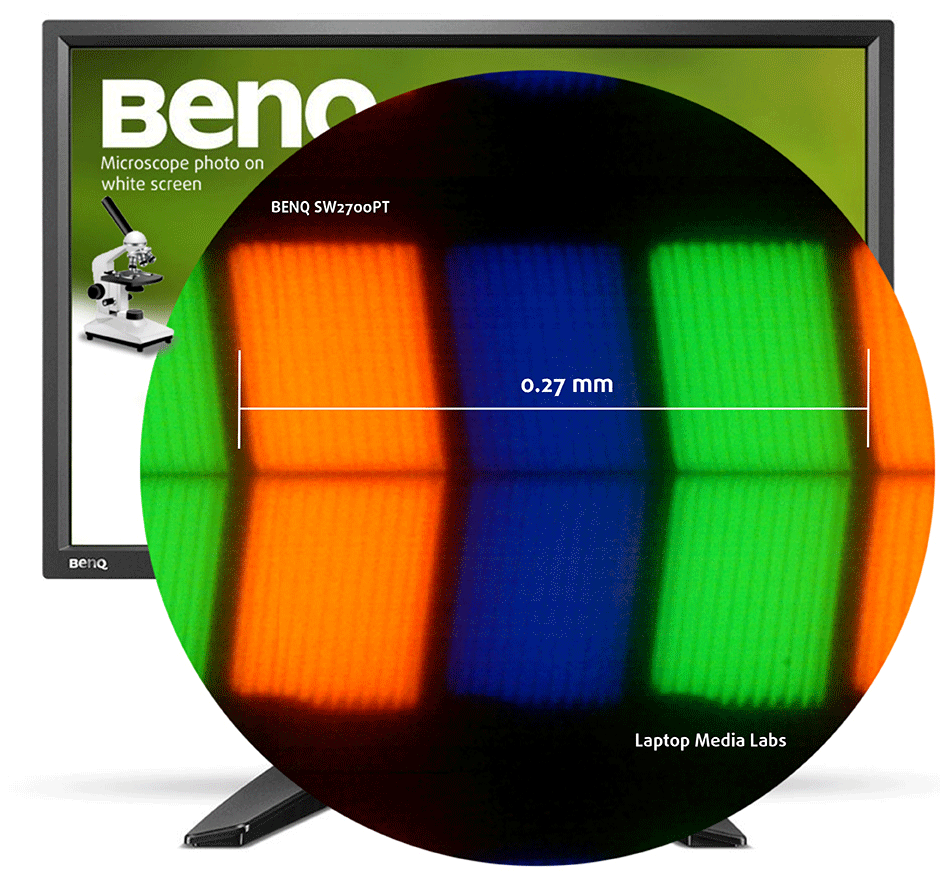
Viewing angles are excellent as you can see from the images below.

The panel ships with factory calibration report for Adobe RGB, gamma 2.20 and white point 6500K. This is done with the high-end display analyzer Konica Minolta CA310.
For the writing of this review, we used i1 Pro spectrometer and i1 Display Pro for calibration.
The maximum measured brightness is 319 cd/m2 in the center of the display while the average is 294 cd/m2.
After we turned on “Brightness Uniformity”, the maximum luminance was 226 cd/m2 in the center and 223 cd/m2 as average. Black luminance appears to be 0.494 cd/m2 at this point and the contrast ratio just 450:1. The maximum color difference is dE2000=1.3 while the average is dE2000=0.58. The results consist of measurements taken in 25 different quadrants on the display.
The rest of the tests are performed with “Brightness Uniformity” turned on.
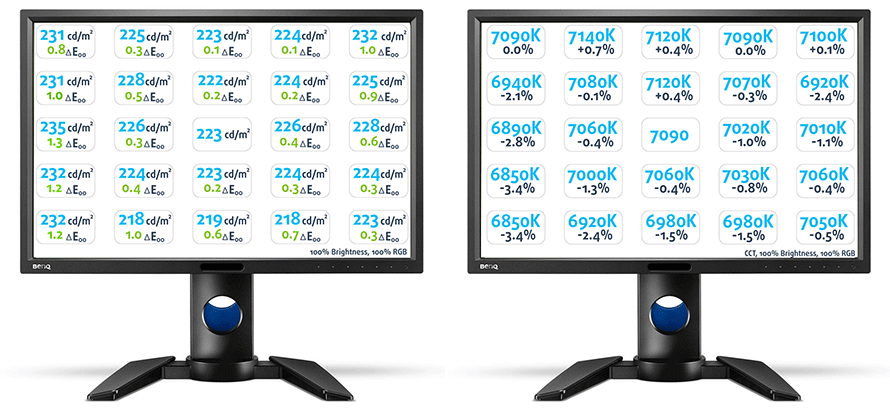
We measured the color temperature with i1 Pro and i1 Display Pro and we saw difference between the two of around 80-200K but this is mostly due to the accuracy of the used hardware. Nonetheless, the important thing here is that with small adjustment of the color temperature via the OSD menu, colors appear to be almost perfectly accurate.
Here’s how the display looks with surrounding lights on the left and without on the right.

Color reproduction
First off, we tested the display using Adobe RGB display mode at gamma 2.2 and 6500K color temperature.
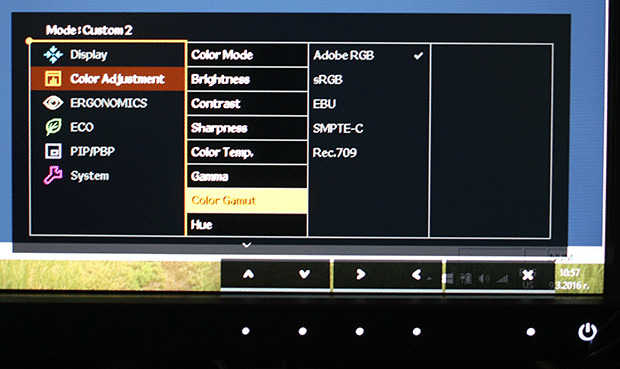
You can see the coverage of the CIE 1976 Uniform Chromaticity Diagram in Adobe RGB with stock settings. The color circles represent are the reference colors while the white circles are the actual results. We illustrate the additional and main colors with 25%, 50%, 75% and 100% saturation in the Adobe RGB color space.
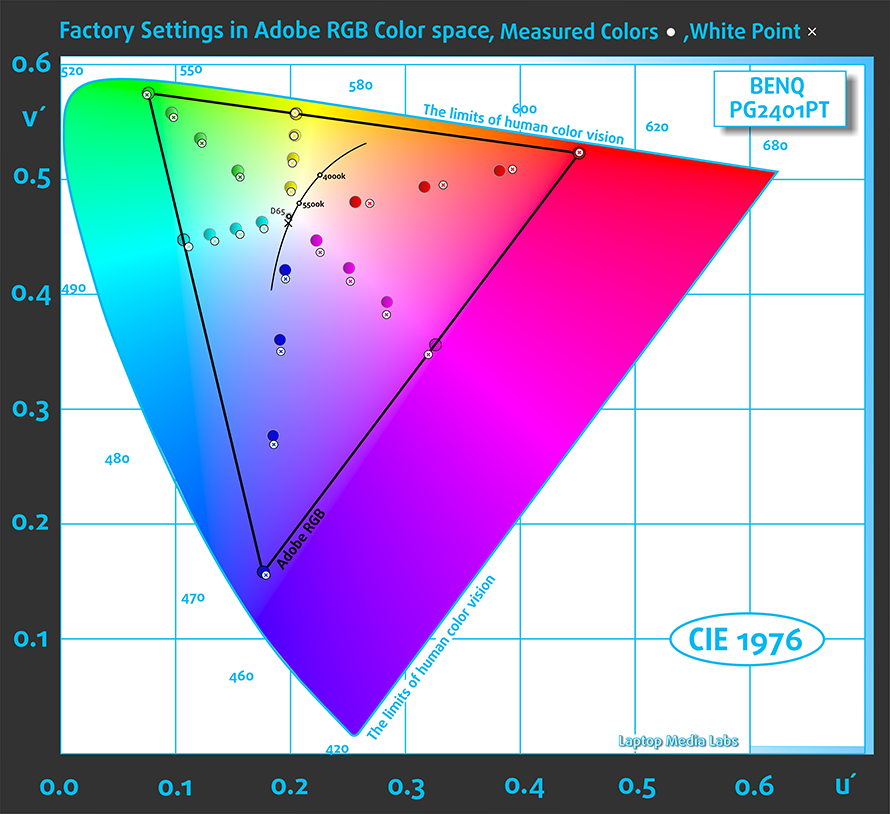
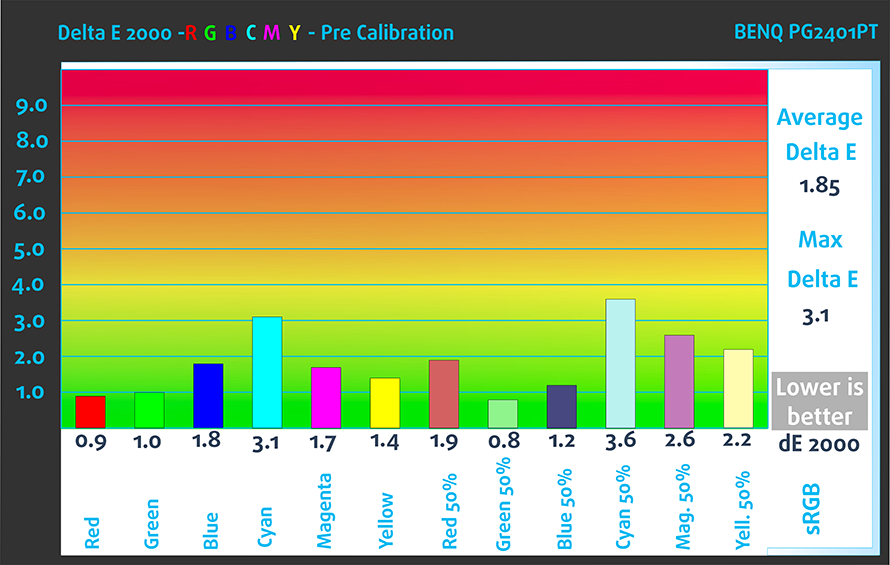
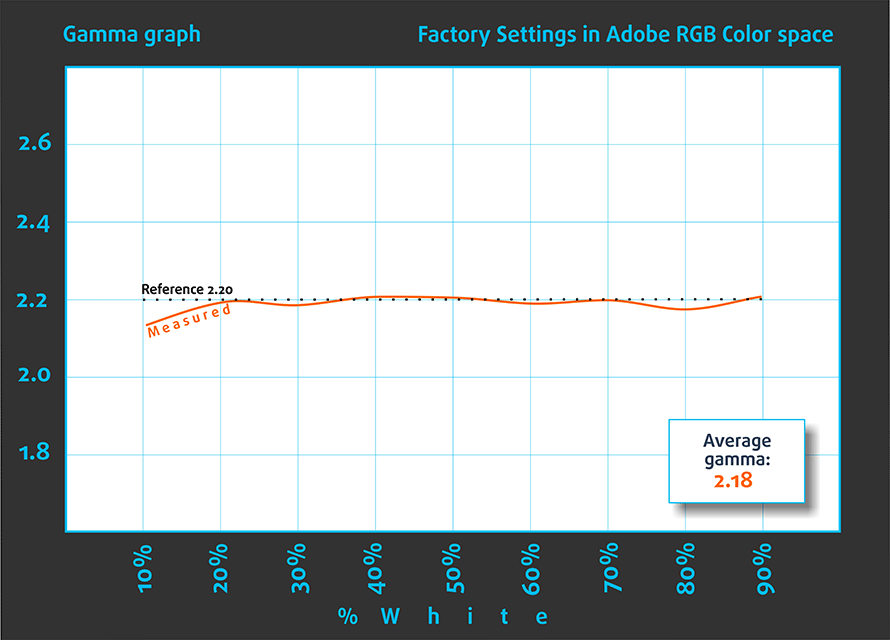
Using the Display Pro and the HCFR software (without profiling), we tested the display in Adobe RGB and sRGB after we made some small adjustments within the OSD menu.
We chose luminance 150 cd/m2, which is 52% brightness and black luminance of 0.339 cd/m2, gamma 2.20, the appropriate color gamut and custom color temperature R=100, G=98, B=92. The gamma for sRGB was 2.20 as well due to the absence of the gamma settings in the OSD menu.
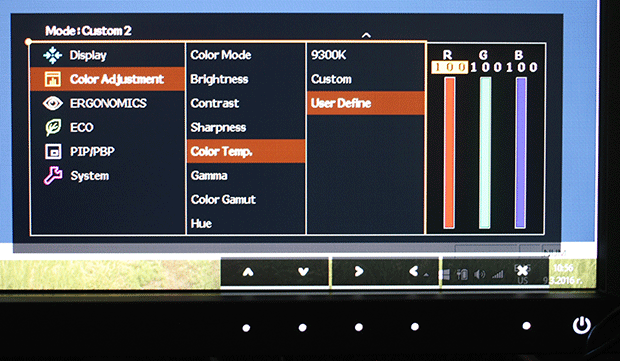
Color accuracy is excellent without additional profiling.
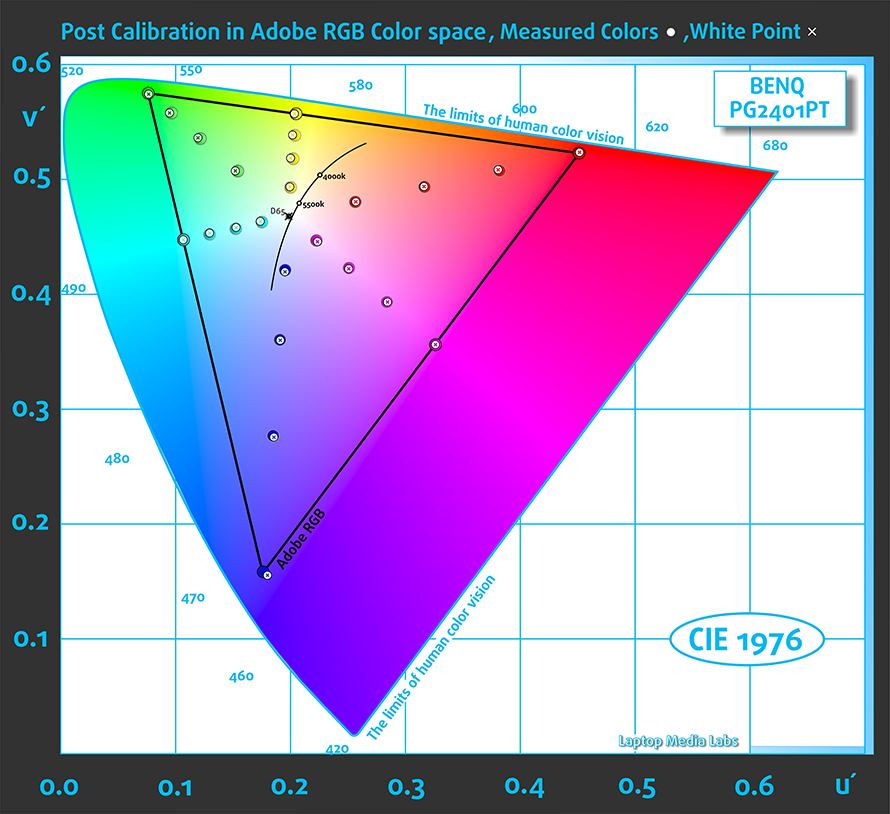
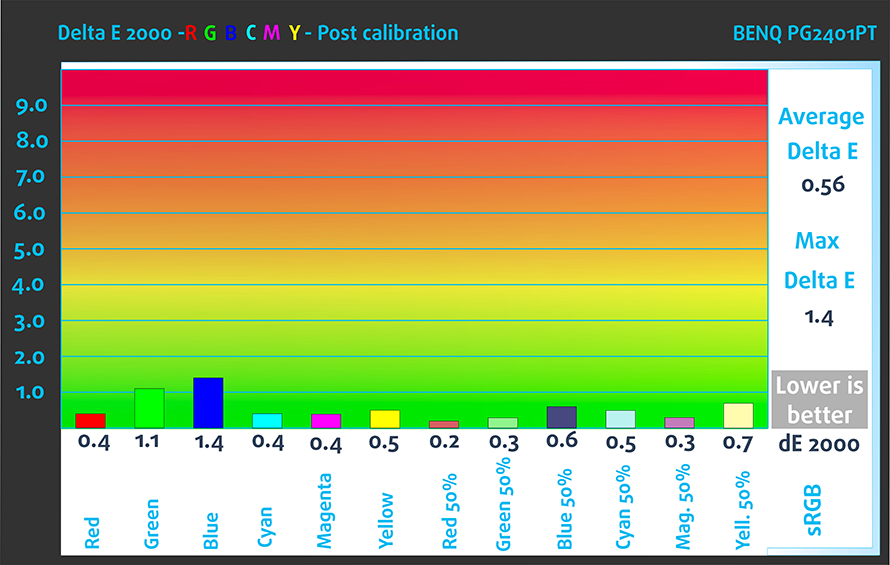
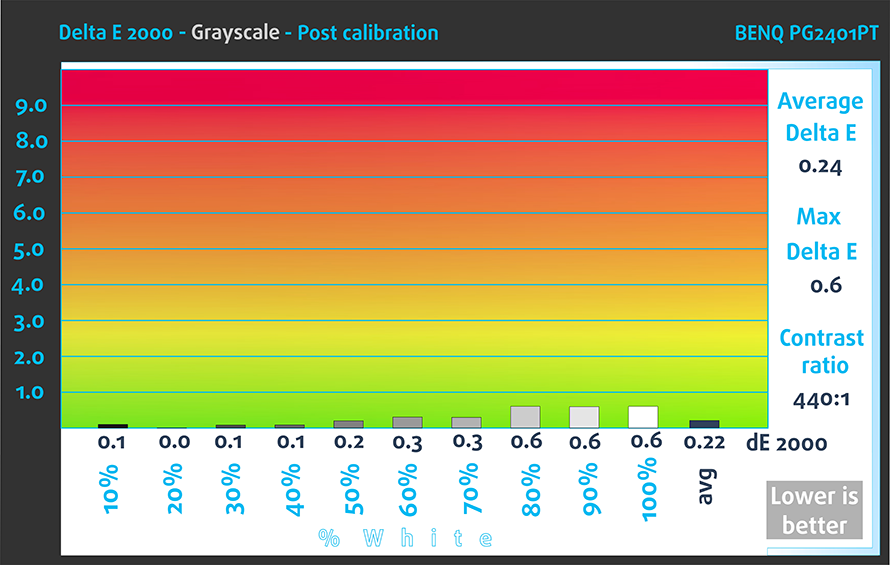
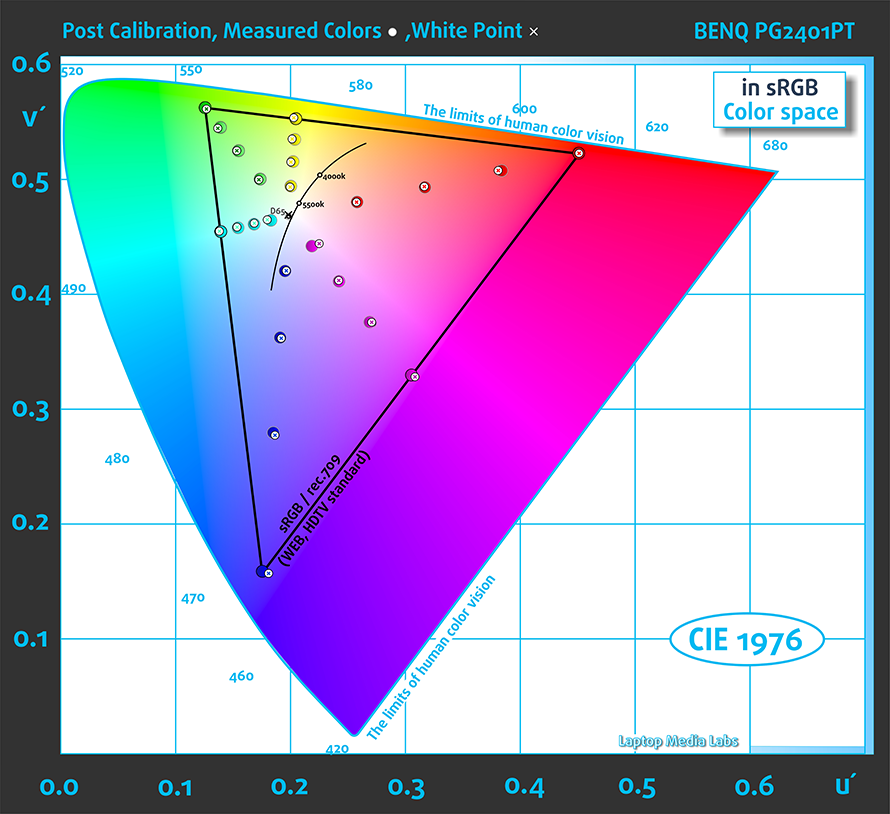
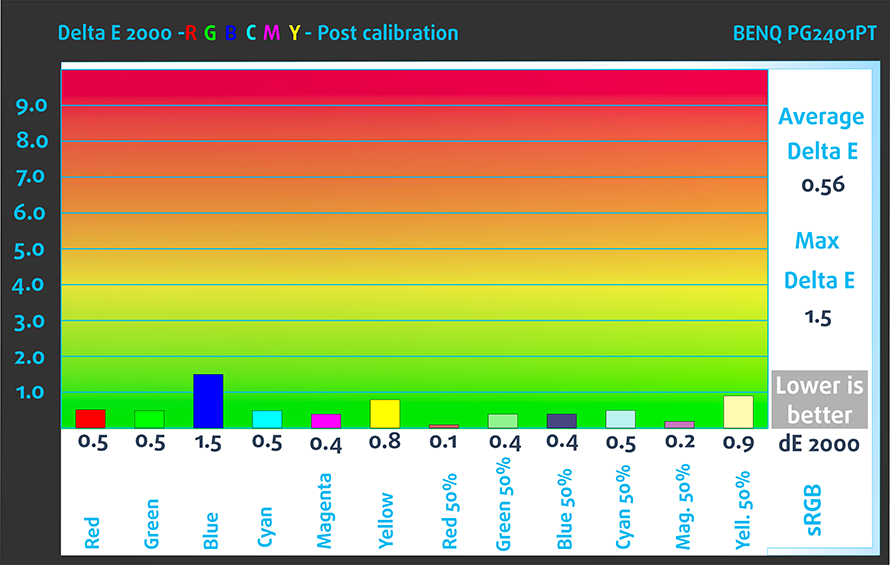
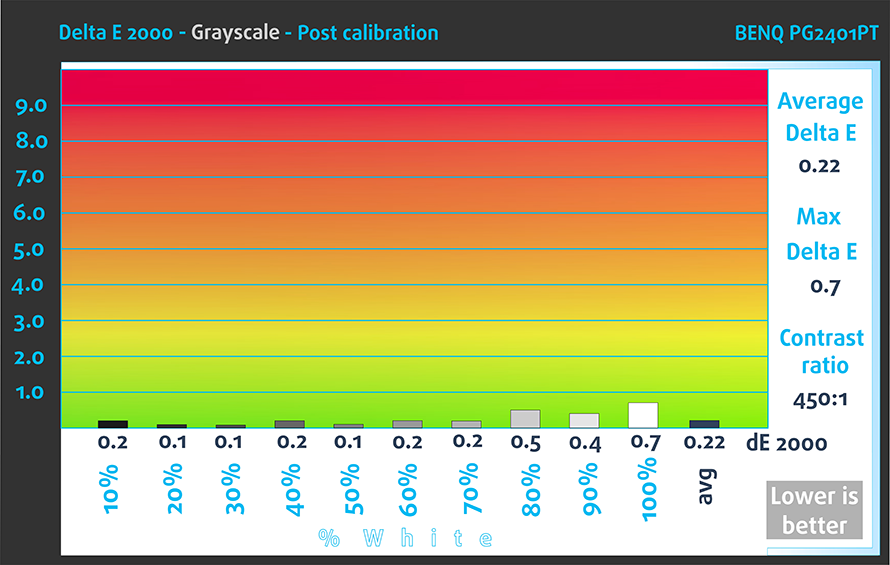
We created several profiles with the Palette Master software, which we talked about earlier. It’s created with the help of X-Rite so users who work on i1 Profiler will find their way pretty easily. Here are the results.
Gaming
Although the panel isn’t gaming-oriented, we thought that the test might be relevant to photographers who will enjoy a good game every now and then. We tested the response time of the LCD panel by measuring the response of the pixels from black to white plus white to black from 10% to 90% and vice versa. We used default settings with AMA turned on. To make sure we are on the same page, the so-called AMA improves the gray level response time of the LCD panel.
We recorded Fall Time + Rise Time = 9 ms. The result isn’t bad at all but the overshoot is around 45%. Still, we want to remind you that we are talking about a professional monitor for color sensitive work and not for gaming.
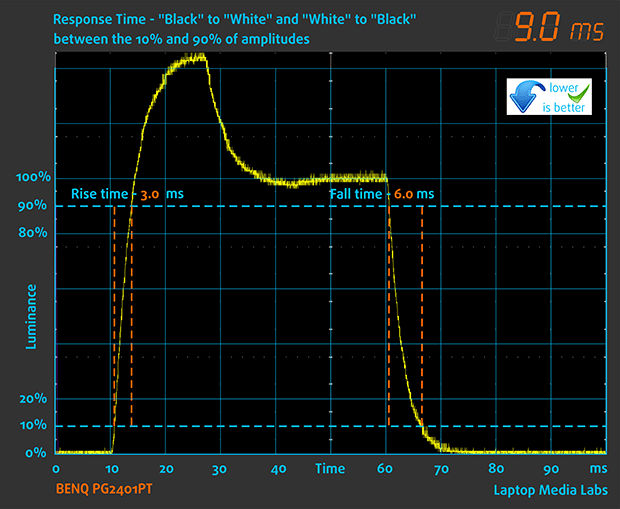
Pulse-width modulation (PWM, Screen flickering)
The PG2401PT uses PWM from 0 to 99% brightness but the frequency of the emitted light is pretty high – 23 kHz and will most likely affect only users with really sensitive eyes. We also recorded some pulsations at 60 Hz but with extremely short durations. We can easily say that the monitor is mostly user-friendly and will not put strain on one’s eyesight even after long hours of work.
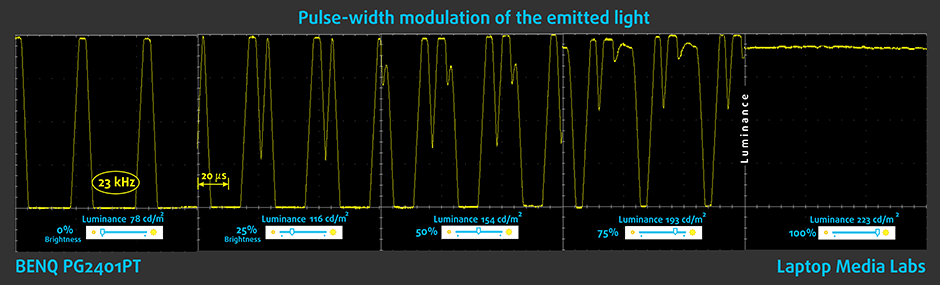
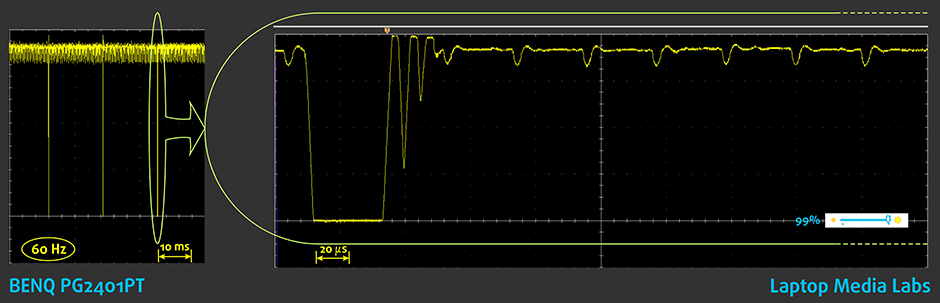
Low Blue Light, Ergonomics, Eco
Blue light emissions appear to be a very discussed matter in the last couple of years and it’s quite understandable. We are constantly surrounded by artificial light and it impacts our health greatly. We are mostly talking about blue light emissions and to make sure we are on the same page, read our dedicated article.
Interestingly enough, BenQ has provided several features to limit the negative impact. The monitor constantly keeps track of the surrounding light and tells you when it’s not enough.
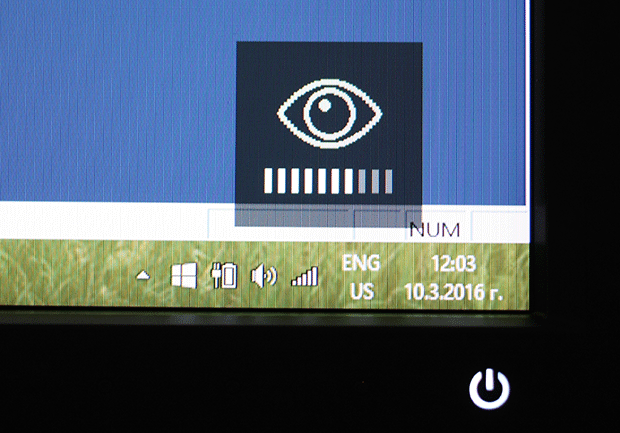
Moreover, the monitor uses a human motion sensor, which detects if you are in front of the screen and turns off when you’re not using it.
There are also several modes in the OSD menu, which adjust the color temperature to warmer colors. Here are some of the specters of D65 and Illuminant A.
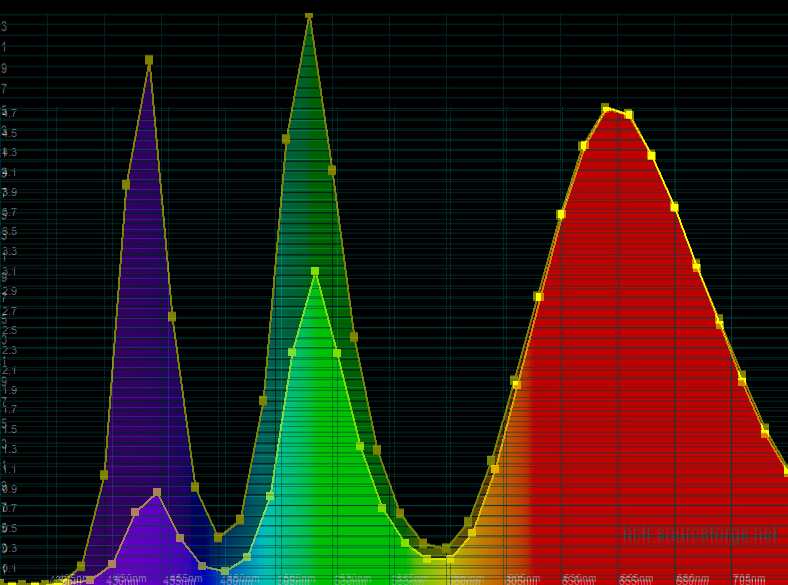
Verdict
The new BenQ PG2401PT offers good build quality and ergonomics which will help you fit it in most surroundings. It will help you with productivity as well since the monitor offers two USB 3.0 connectors, 8-in-1 card reader along with the usual connectivity options, which are covered by the provided cables in the retail package. We also welcome the ambient light sensor that keeps track of the surrounding light and helps you find a more comfortable surrounding during work without putting unnecessary eye strain. Speaking of which, one of the few negligible drawbacks of the monitor is the use of PWM (since its frequency is considerably higher than usual and won’t affect your eyes). Furthermore, BenQ offers some usage modes for limiting the blue light emissions when you are working during the night and you don’t necessarily need high color accuracy.
In almost other areas, the display excels with wide Adobe RGB coverage and reliable sRGB emulation mode, extraordinary color accuracy out of the box and good all-around performance. We do have to note the low contrast ratio in “Brightness Uniformity mode”, which is inherited by LG’s panel. The issues somehow fade away by the fact that the panel uses a 10-bit channel with GB-r-LED backlight helping with the wide gamut coverage and almost unnoticeable color transitions.
Having said all that, we can conclude that the BenQ PG2401PT will offer exceptional performance fitting to the high-end market segment with tons of useful features addressing eye health, other benefits and wide variety options to play around with.
You may find more information regarding BenQ PG2401PT’s price and availability here: http://amzn.to/1VQVsJx
Pros
- Wide Adobe RGB and sRGB coverage
- Excellent viewing angles
- Excellent color accuracy
- Effective anti-glare coating
- Hardware LUT
- 10-bit color (8 bit + FRC)
- “Brightness Uniformity” mode
- G7/Forga certified
- Wide variety of connectivity options
- Nice ergonomics and rich OSD menu
- PIP and PBP (pictures from two independent video soruces)
- Relatively low price tag
Cons
- Low contrast ratio in “Brightness Uniformity”
- PWM from 0 to 99% brightness (with very high frequency, though)