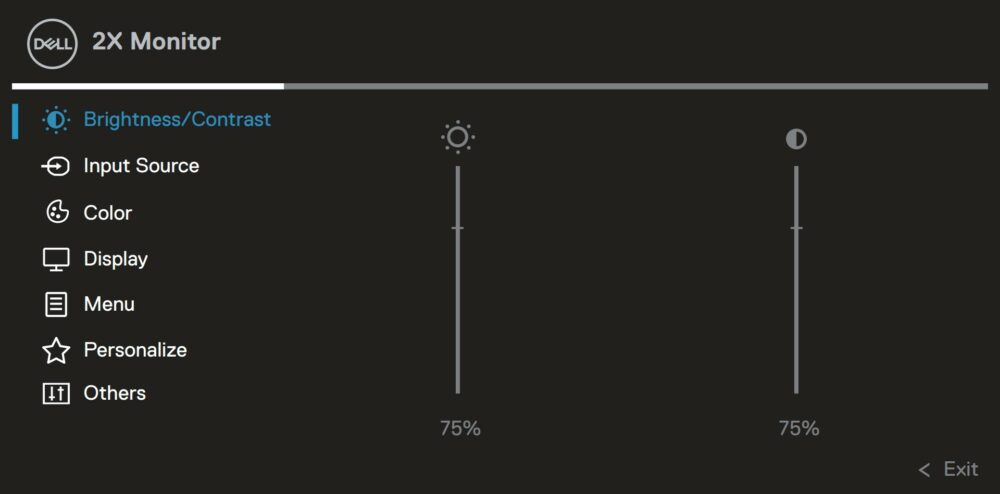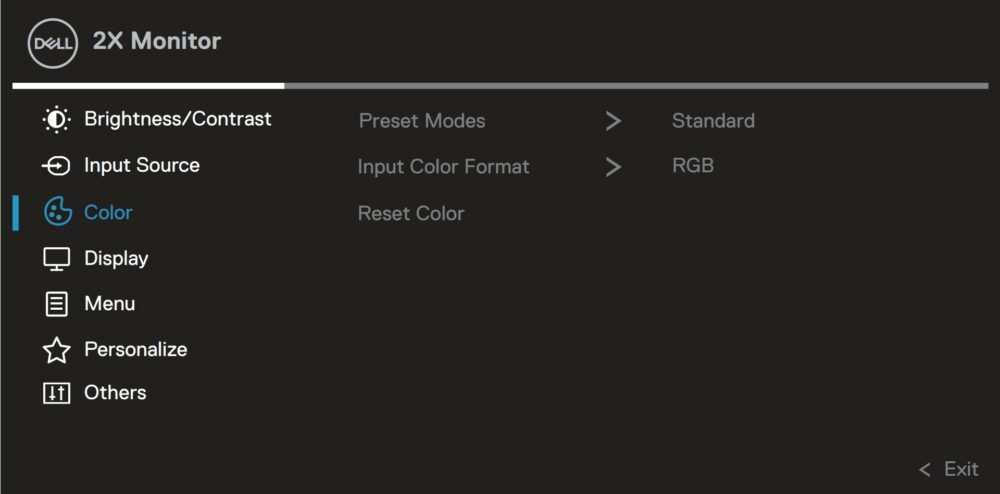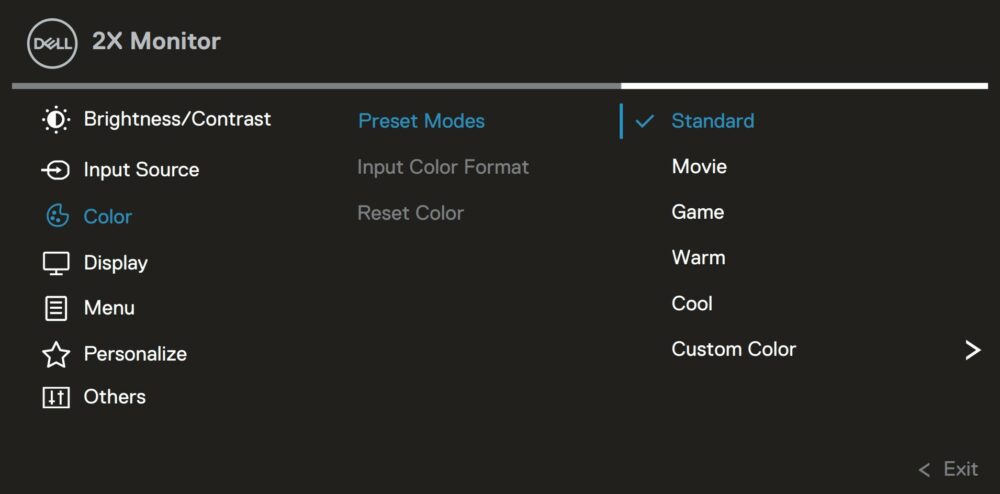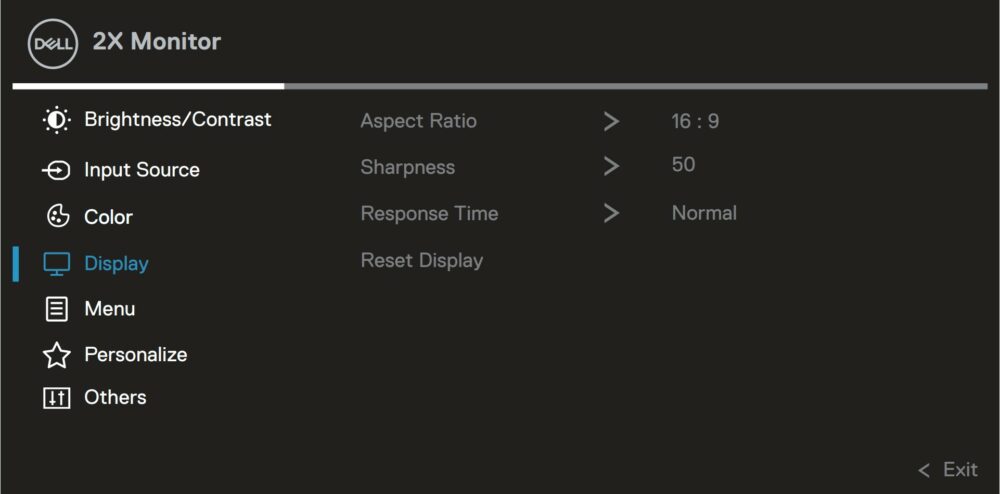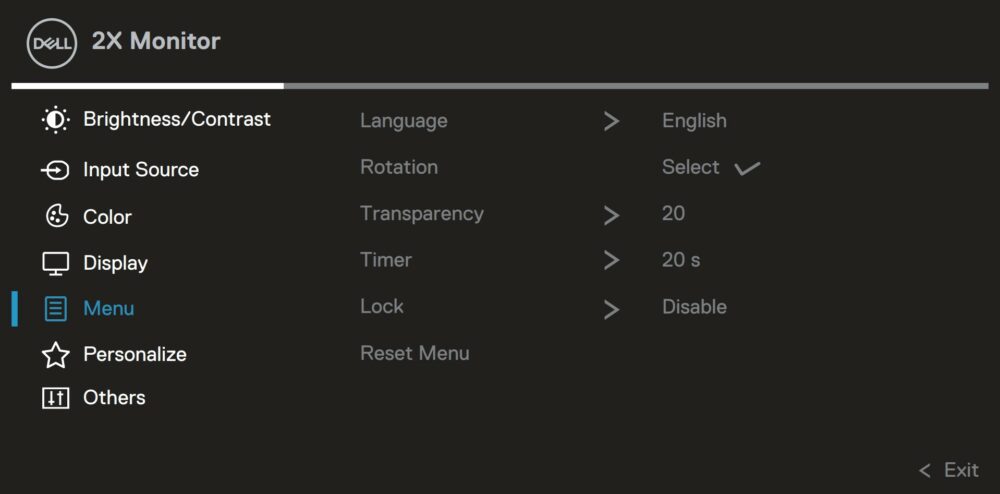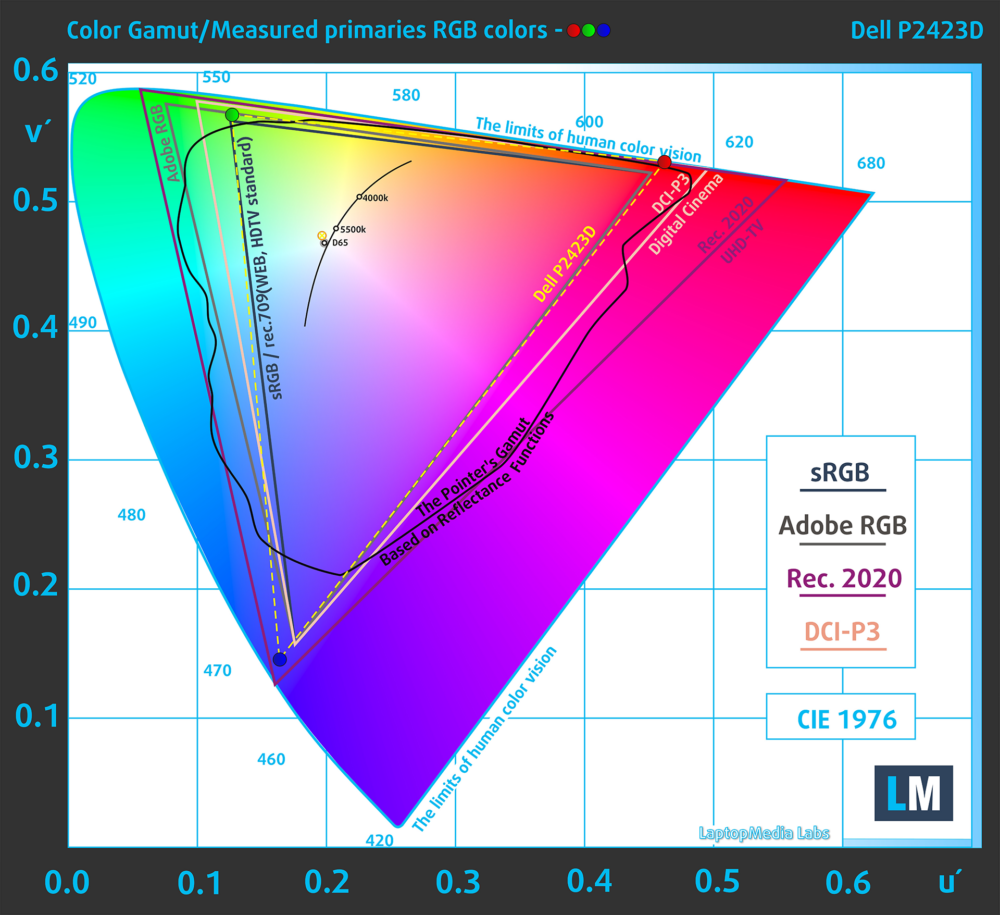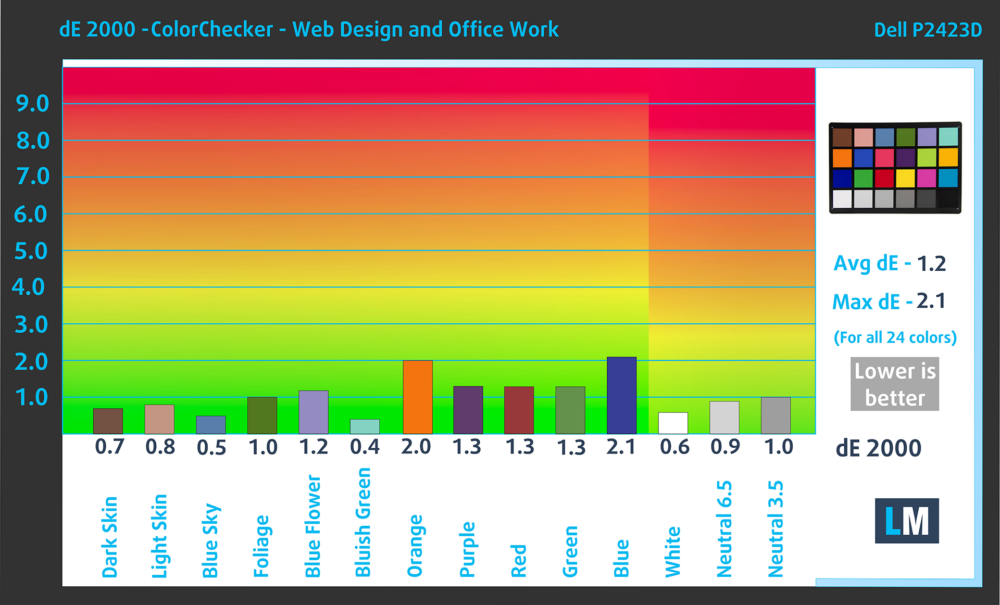Dell P2423D monitor – Specs, Pros / Cons: This Compact Screen Packs A Mighty Punch
 The Dell P2423D monitor is an interesting piece of pixels, incorporating many features for productivity, in a smaller form factor, which is fantastic for people with smaller working spaces who still want a capable screen to improve their workflow and multitasking. The P2423D monitor brings a Quad HD resolution IPS panel that fits in a 23.8-inch frame. As with most Dell monitors, there’s also one of the best monitor stands on the market, as you’ll see once we get to the Design section. The connectivity is also pretty wide, with tons of USB ports for all your peripherals.
The Dell P2423D monitor is an interesting piece of pixels, incorporating many features for productivity, in a smaller form factor, which is fantastic for people with smaller working spaces who still want a capable screen to improve their workflow and multitasking. The P2423D monitor brings a Quad HD resolution IPS panel that fits in a 23.8-inch frame. As with most Dell monitors, there’s also one of the best monitor stands on the market, as you’ll see once we get to the Design section. The connectivity is also pretty wide, with tons of USB ports for all your peripherals.
Lastly, you can get pretty amazing color accuracy out of it simply by using our Display Profiles, which not only can improve the screen for Creative and color-sensitive work, but also in some other areas, which we’ll talk about more in-depth when we get to the profiles. All we can say is that this is a professional screen, with the features to back it up, so any Creators and people in need of a reliable office monitor, keep on reading.
You can check the current price of the Dell P2423D here: Buy from Amazon.com (#CommissionsEarned)
Contents
Specs sheet, What’s in the box?, Drivers, OSD, Design, Connectivity
| Screen size | 23.8 inch (60.45 cm) |
|---|---|
| Refresh rate | 60Hz |
| Response time | 5ms |
| Panel type | IPS |
| Backlight type | WLED |
| Screen finish | Matte |
| Resolution | 2560 x 1440 (QHD) |
| Technologies |
|
| I/O |
|
What’s in the box? Assembly
Drivers and Software
On the Dell P2423D’s Support Page, you get two downloads. The first is the drivers’ package, which isn’t necessary to install since most monitors are now plug & play, however, we still recommend it, since sometimes it unlocks extra features as well as allows you to tinker with the resolution and aspect ratios. You can also download the Dell Display Manager, which gives you pretty much full OSD control over the monitor through the OS, which makes it easier for you to tweak settings. It can also create layouts for multitasking and spreading your programs so you don’t always have to alt+tab constantly.
OSD menu
Design and Connectivity
The monitor looks pretty similar to other Dell P-series monitors like the P2723DE and the P2723QE. The screen and backside are painted black, with a matte finish that still reflects some light, while the base and stand are in silver. The stand is one of the best that you can get on any monitor, offering all sorts of adjustments. You can tinker with the Height and the Tilt of the monitor, while Pivot and Swivel features are also present, for ultimate adjustment. The monitor brings thin bezels on the sides and the top, while the chin is a bit thicker. On the back, there’s a silver Dell logo, the stand, which has a cable channel for easier management, as well as a button and joystick for accessing the OSD menu.
The port selection on the Dell P2423D is quite good. First of all, you can connect to a PC or a Laptop through either a DisplayPort 1.2 or an HDMI 1.4 port. As for all the USBs, there’s one Type-B Upstream port, as well as four more USB Type-A Downstream ports.
Display quality, Buy our profiles, Verdict
The QHD panel at just 24 inches means a crisp and detailed image. The pixel density is calculated at 123 pixels per inch while the Retina distance is 70.76 cm (from this distance, the human eye can’t distinguish between individual pixels). Now, let’s start off our color coverage and accuracy testing.
The correlated color temperature on a white screen after a Factory Reset in sRGB mode is 6260K (Luminance 150 cd/m2 at 20% Brightness). The average gamma value is 2.18.
Color coverage
Here’s an illustration (Fig. 1). The whole “sail-shaped” map below consists of all the colors we can see, while the black crooked line shows all the colors from real-world scenes and nature around us.
Then, we’ve drawn some of the most important and interesting color spaces, compared to the colors the panel of Dell P2423D can show:
Standard/For Web: sRGB – widely used color space for most consumer devices, ideal for Web design and development
For Print: AdobeRGB – used in professional photo editing, graphic design, and print
For Photographers/Video Editors: DCI-P3 – used in high-end film production, post-production, and digital cinema
Premium HDR: Rec.2020 – the widest consumer ITU color standard, covering a massive 75.8% of the visible spectrum, a benchmark for premium HDR content
Dell P2423D: the yellow dashed triangle (– – – – – –) represents the range of colors this monitor can display. In our tests, we calculated the total color coverage of the monitor at 99.6% of the sRGB color gamut and 85% of the DCI-P3 color gamut.
(Fig.1) Dell P2423D covers 99.6% of the Web colors (sRGB)
This means that if the Dell P2423D tries to show any color outside of its triangle, it will show the closest color to it that’s inside the triangle.
Color accuracy
Now let’s see how big is the difference between the real colors and the one you’ll see on the Dell P2423D. We measure that distance in DeltaE – the bigger the number, the more different they look.
For the next illustration, we’ve chosen 24 common colors like dark and light skin, blue sky, green grass, etc.
Values below 2.0 are considered suitable for color-sensitive work. Before our calibration of the Dell P2423D, the Average color accuracy was 2.6 dE (Fig. 2), and with our Web Design and Office Work profile, it lowered to 1.2 dE (Fig. 3). This means that the monitor becomes more than TWO TIMES MORE ACCURATE than it was before, as well as being more than ready for Creator work.
Comparison in the sRGB color space (primaries and D65 white point specified in ITU-R BT.709, sRGB encoding curve).
Left: No Profile | Drag the slider to see the difference | Right: Design & Gaming Profile


Health-Guard eliminates the harmful Pulse-Width Modulation (PWM) and reduces the negative Blue Light which affects our eyes and body. Since it’s custom-tailored for every panel, it manages to keep the colors perceptually accurate (they may seem strange at first but after a few minutes our brain will start recognizing them as accurate ones – that’s how Health-Guard differs from alternatives like f.lux).
Pro Tip: As the Health-Guard profile simulates paper and has as accurate as possible colors, it could be a great tool for prepress designers!
Left: No Profile | Drag the slider to see the difference | Right: Health-Guard Profile
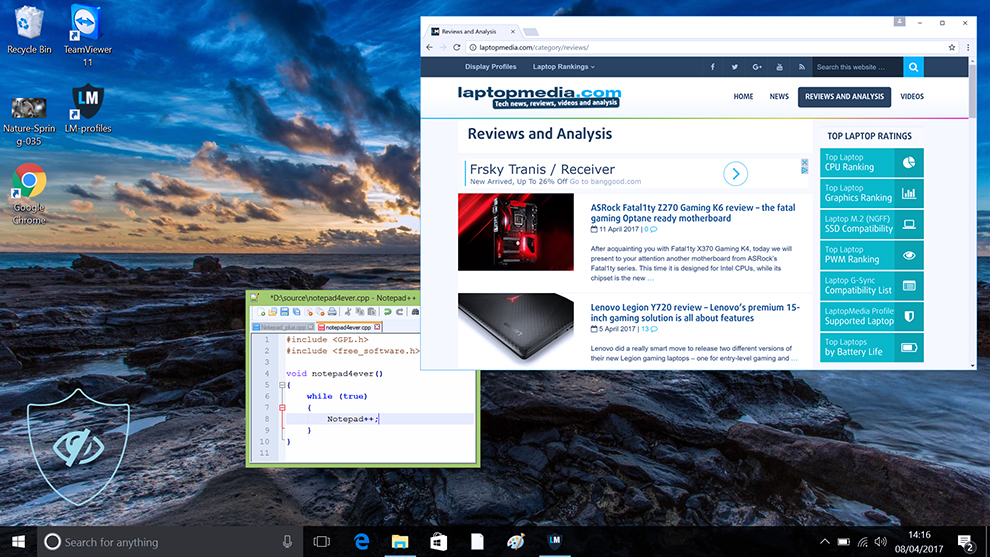
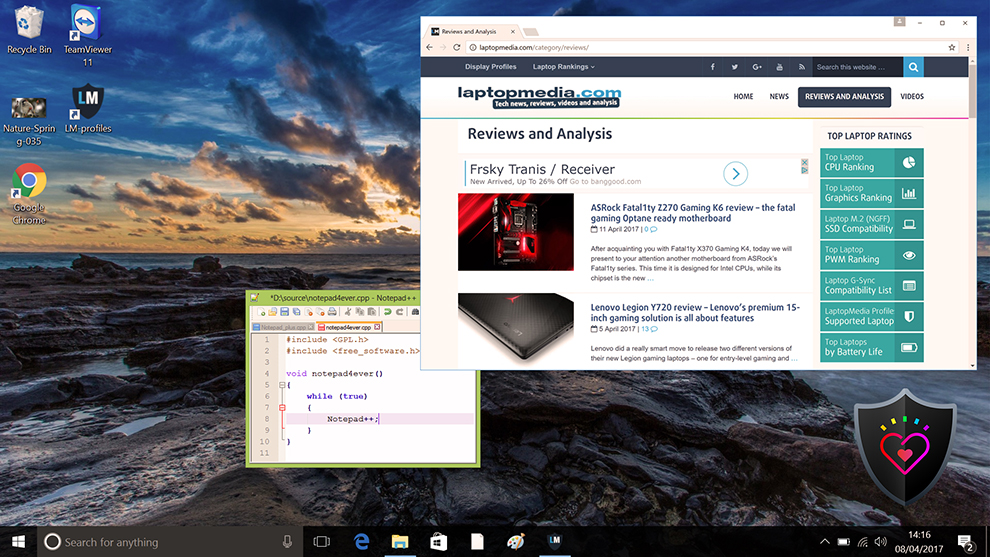
Gaming and Movies
We also have a third Gaming and Movies profile, which regulates the black colors, making dark areas in games and movies appear more visible, thus giving you a better viewing experience. Shooting at your opponent first can be a make-or-break moment, so make sure you’re best prepared with our profile.
Left: No Profile | Drag the slider to see the difference | Right: Design & Gaming Profile
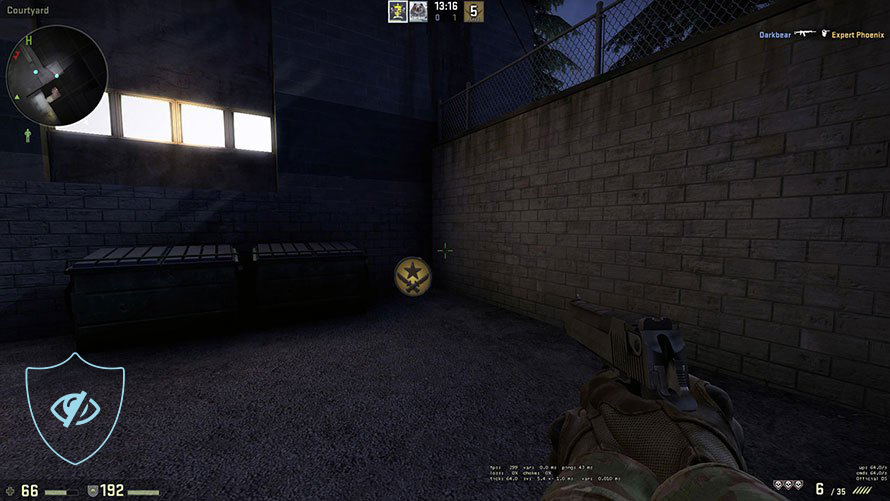
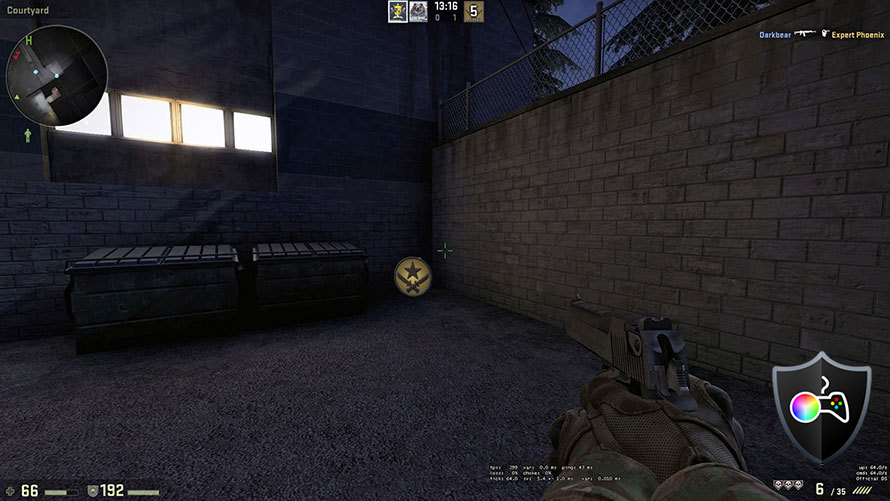
BUY OUR DISPLAY PROFILES
Since our profiles are tailored for each individual display model, this article and its respective profile package are meant for the Dell P2423D.
*Should you have problems with downloading the purchased file, try using a different browser to open the link you’ll receive via e-mail. If the download target is a .php file instead of an archive, change the file extension to .zip or contact us at [email protected].
Read more about the profiles HERE.
Here’s how to prepare thе monitor for our profiles:
1. Open the OSD menu (On-Screen Display)
2. Others: Go to the ‘Others’ tab.
3. Factory Reset: Choose the ‘Yes’ option.
4. Brightness: Navigate to Image ➡️ Brightness and set it to 75% for optimal viewing.
In addition to receiving efficient and health-friendly profiles, by buying LaptopMedia's products you also support the development of our labs, where we test devices in order to produce the most objective reviews possible.

Office Work
Office Work should be used mostly by users who spend most of the time looking at pieces of text, tables or just surfing. This profile aims to deliver better distinctness and clarity by keeping a flat gamma curve (2.20), native color temperature and perceptually accurate colors.

Design and Gaming
This profile is aimed at designers who work with colors professionally, and for games and movies as well. Design and Gaming takes display panels to their limits, making them as accurate as possible in the sRGB IEC61966-2-1 standard for Web and HDTV, at white point D65.

Health-Guard
Health-Guard eliminates the harmful Pulse-Width Modulation (PWM) and reduces the negative Blue Light which affects our eyes and body. Since it’s custom tailored for every panel, it manages to keep the colors perceptually accurate. Health-Guard simulates paper so the pressure on the eyes is greatly reduced.
Get all 3 profiles with 33% discount
Verdict
 If you want a detailed screen for video editing or any other Creative workload, the Dell P2423D is up for the challenge. It’s got a smaller and more compact 24-inch design, but still manages to produce stunning images thanks to its pixel-dense Quad HD panel. The construction is durable and the look of the monitor can fit any office or home setting.
If you want a detailed screen for video editing or any other Creative workload, the Dell P2423D is up for the challenge. It’s got a smaller and more compact 24-inch design, but still manages to produce stunning images thanks to its pixel-dense Quad HD panel. The construction is durable and the look of the monitor can fit any office or home setting.
The stand is incredibly mobile, offering all types of adjustability that are found on monitors. You can also use the 100mm x 100mm VESA mounting holes on the back to attach a wall mount, which can be useful if you really need to save desk space. The port selection is really good as well, with two types of signal connection, as well as a total of five USB 3.0 ports, which means you can fit all types of peripherals and studio equipment.
Now, for the color tests, the monitor presents decently wide color coverage, with almost 100% of the sRGB gamut and 84% of the DCI-P3 gamut, which makes for a very pretty image. Once our Display Profiles get some time to shine, the P2423D becomes even better. Our Web Design and Office Work profile makes the monitor two times more accurate, resulting in a dE value of 1.2.
With the rest of our profiles, you can improve the monitor outside the Design and Office world. The Gaming and Movies profile manages to regulate the black colors, so darker scenes are more, both in games and in movies. While we don’t have any fancy gaming technologies, nor the high refresh rates and low response times, the monitor is still capable of plenty of casual gaming.
Lastly, the Health Guard profile keeps your eyes safe, by reducing Blue Light and PWM (Flickering), both of which are known to tire your eyes out pretty quickly, as well as cause headaches.
You can check the current price of the Dell P2423D: Buy from Amazon.com (#CommissionsEarned)
Pros
- Great design and a superb stand
- Quad HD resolution on a 24-inch panel means a detailed image
- 99.6% sRGB coverage and 84% DCI-P3 coverage
- Becomes Two Times more accurate with our Display Profiles (dE 1.2)
- Rich port selection
Cons
- Lacks any VRR technology, which can be useful even outside of games