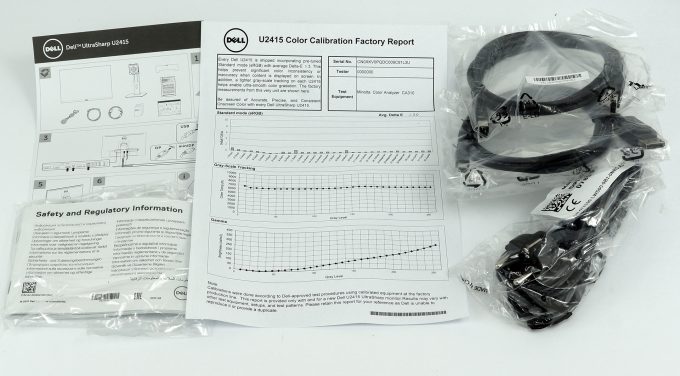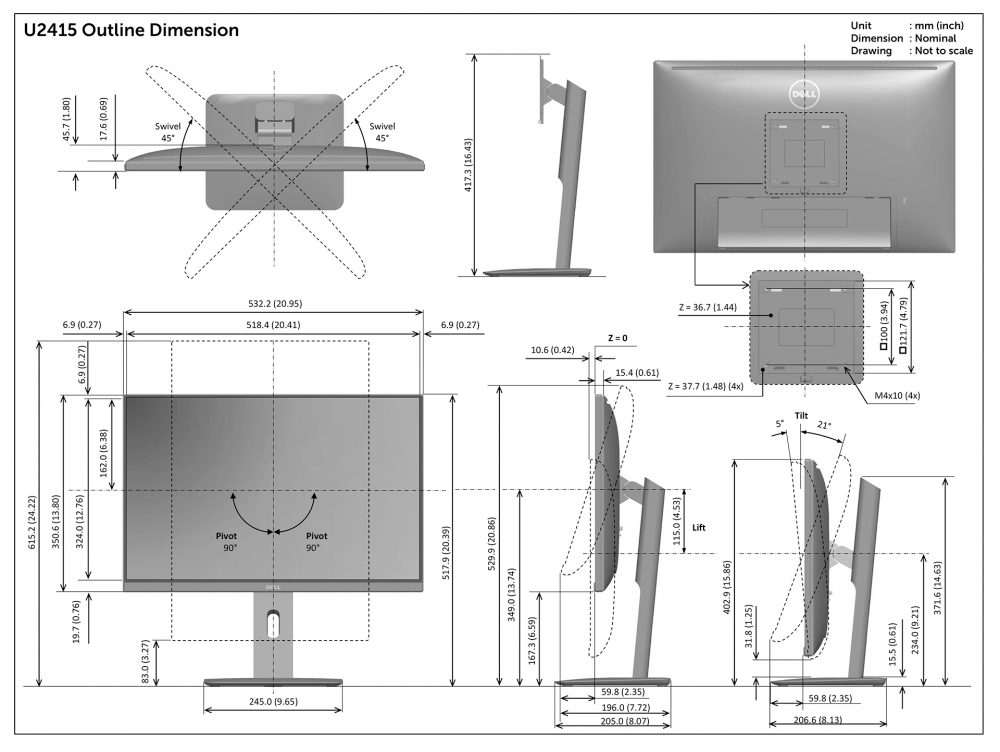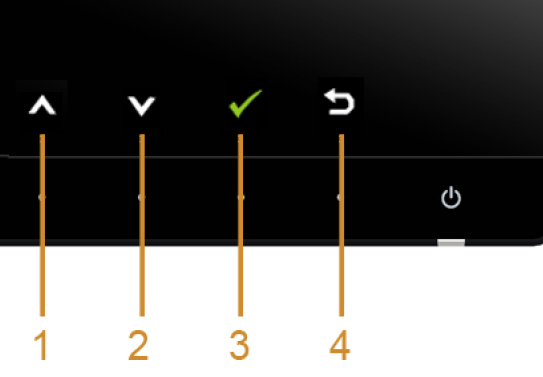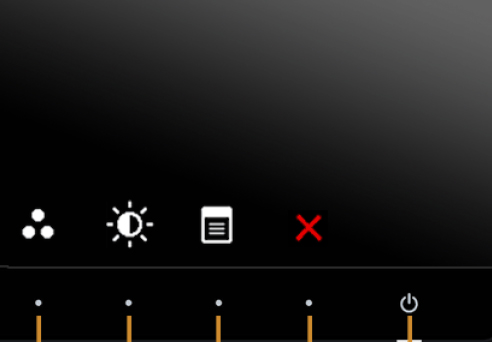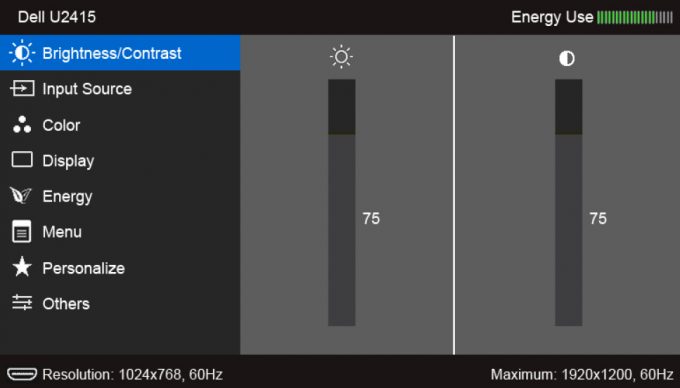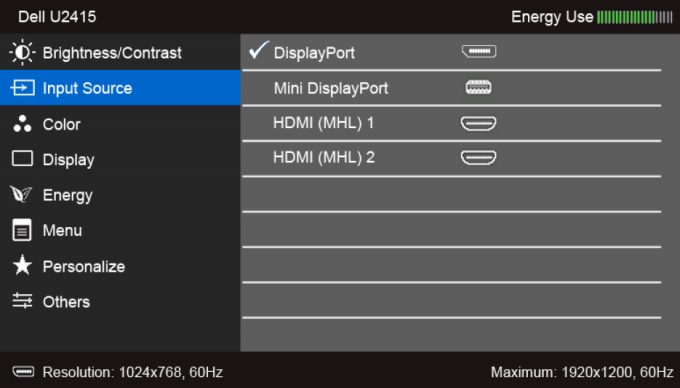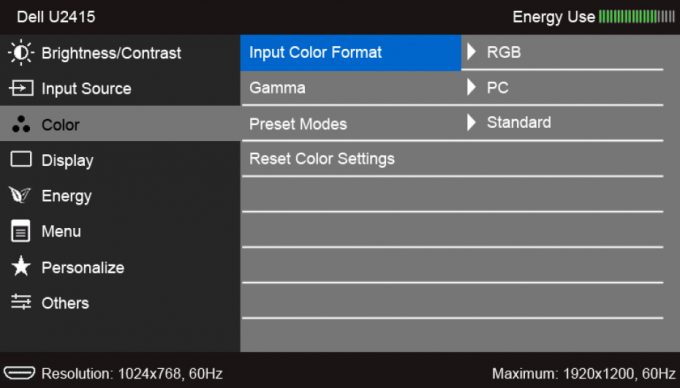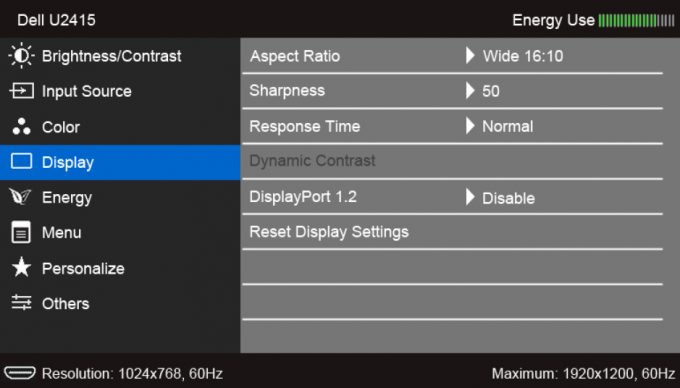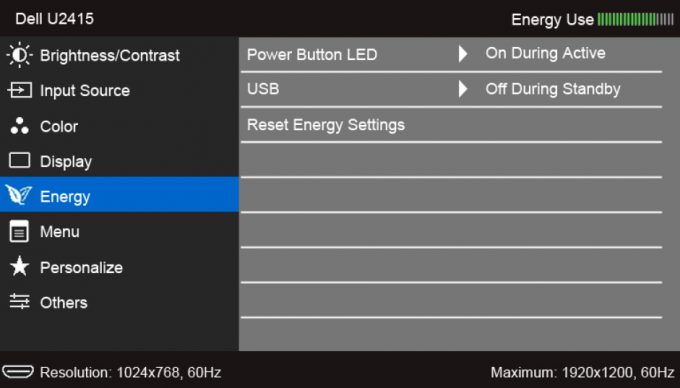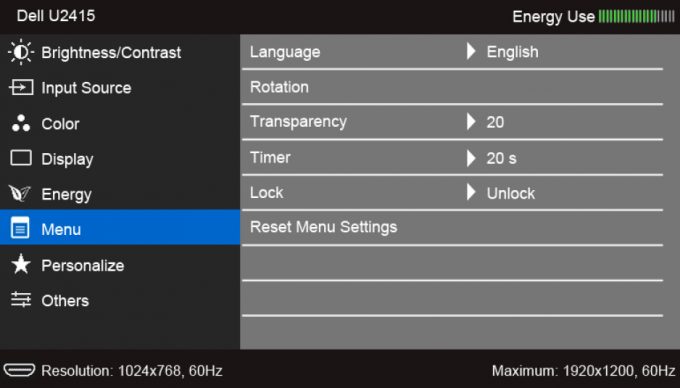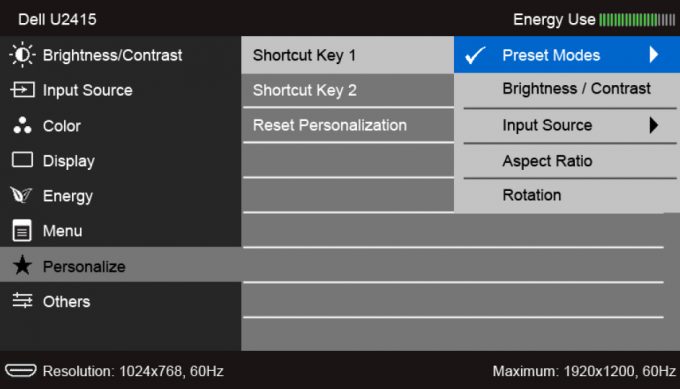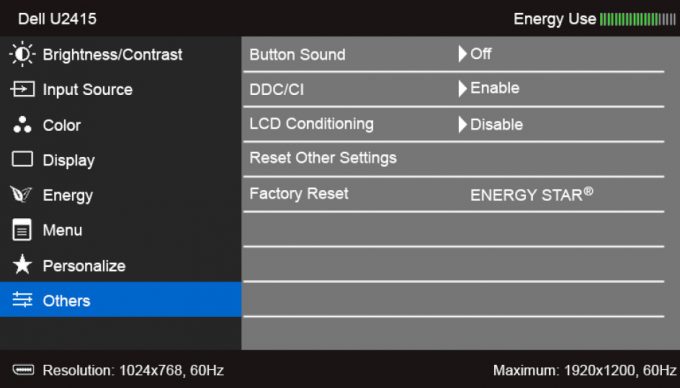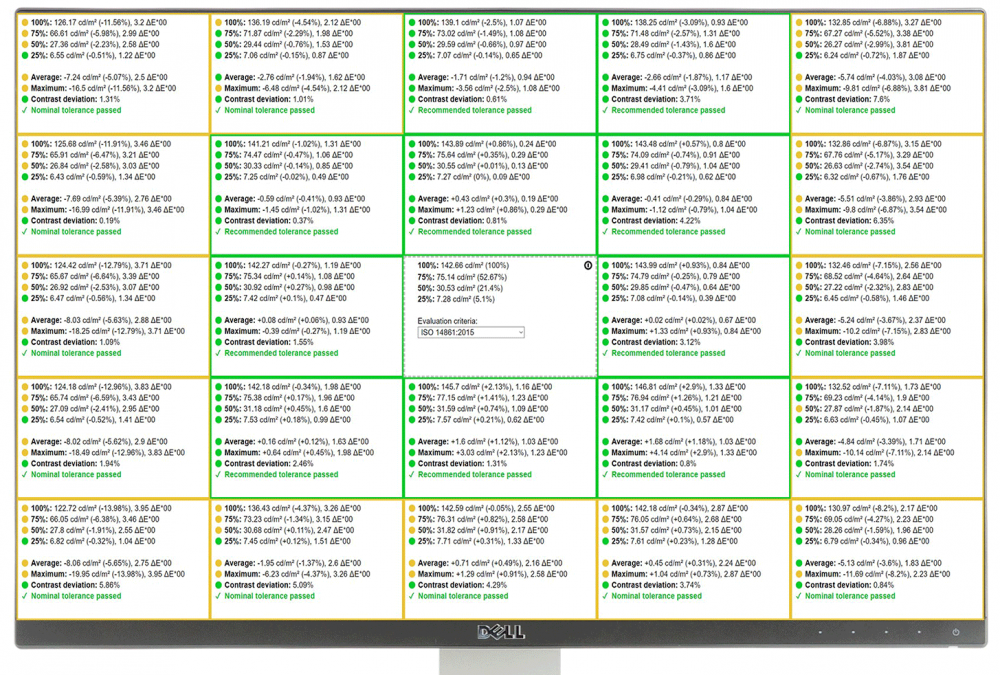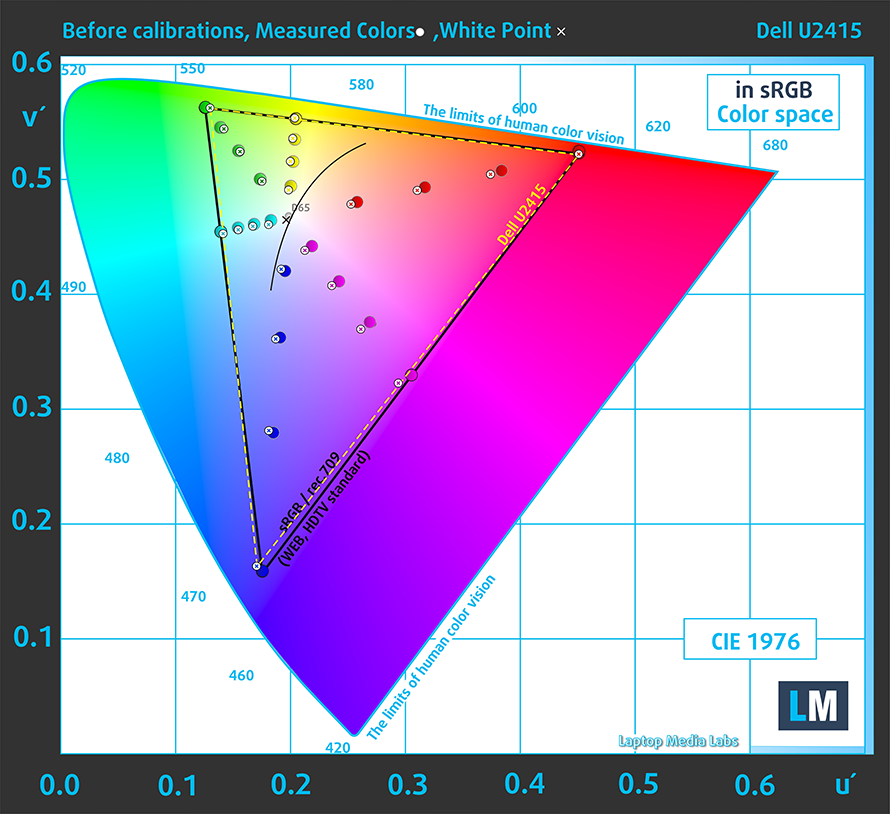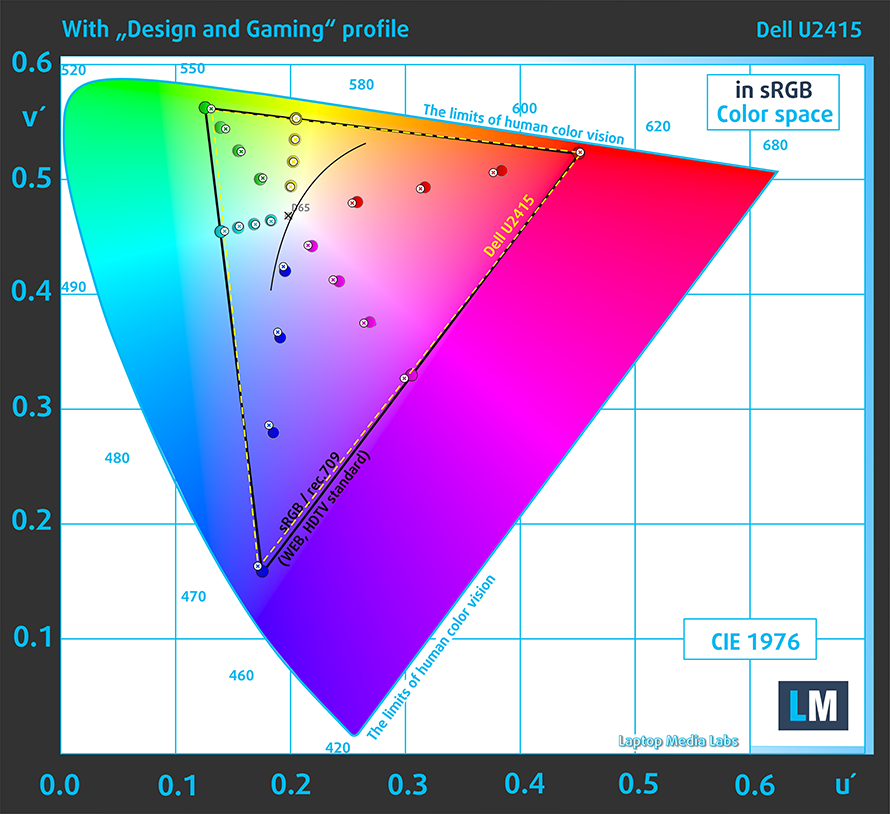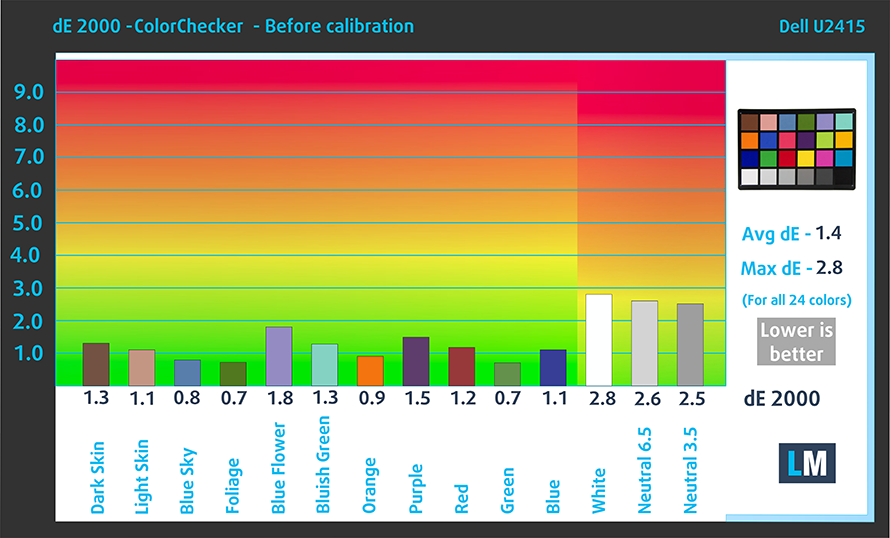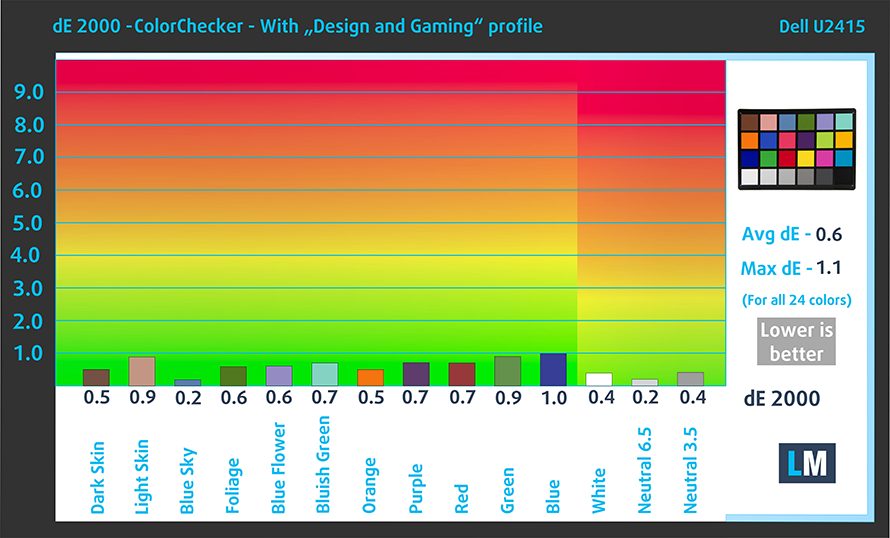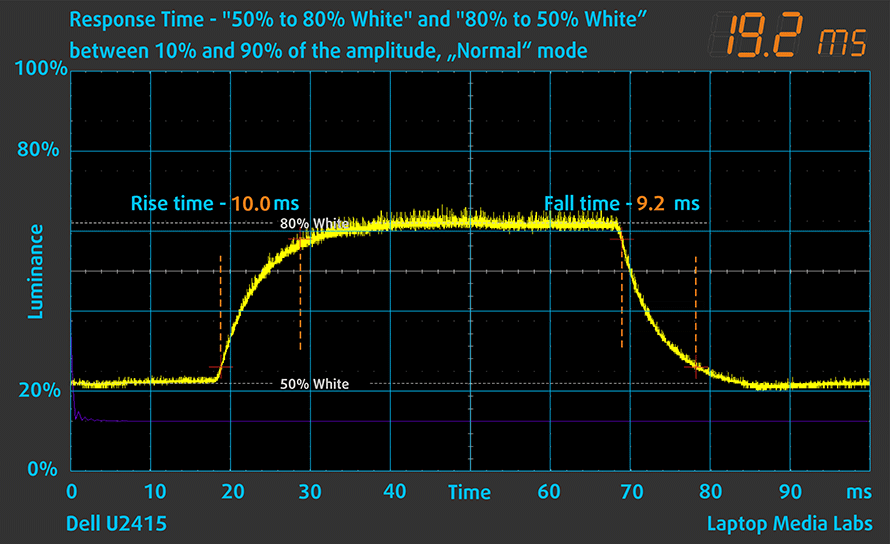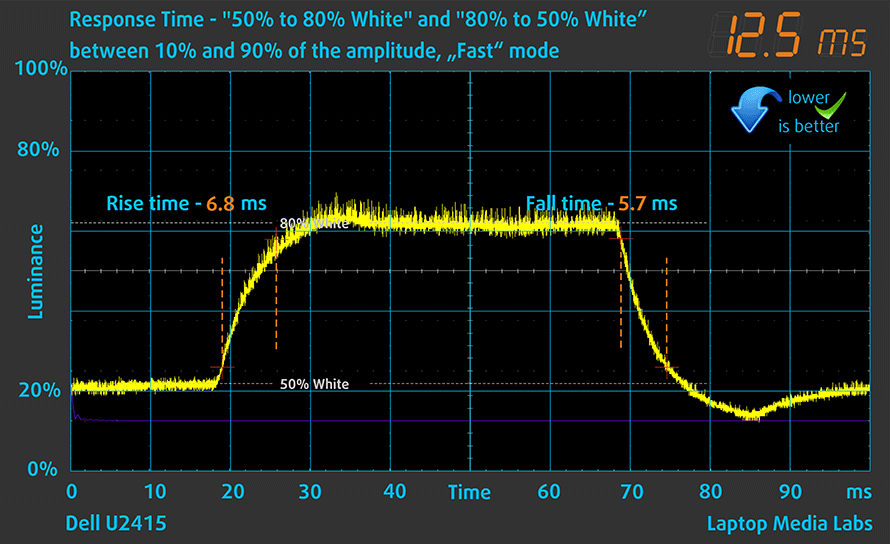Dell UltraSharp U2415 review – a great device delivering exceptional color accuracy to your home or office
 The 24-inch market is one of the most popular ones for business monitors. While they are slowly, but truly being overtaken by the 27-inchers, they can still be pretty useful. On display today we have the Dell UltraSharp U2415 – a monitor, that supposedly covers 99% of sRGB and has an Average dE of <3. We’ll see about that.
The 24-inch market is one of the most popular ones for business monitors. While they are slowly, but truly being overtaken by the 27-inchers, they can still be pretty useful. On display today we have the Dell UltraSharp U2415 – a monitor, that supposedly covers 99% of sRGB and has an Average dE of <3. We’ll see about that.
Now, the U2415 has a taller aspect ratio than the current majority of displays – 16:10. This should provide more vertical viewing space for people working with spreadsheets, documents, or web pages. However, watching video content will result in black bars on the top and the bottom, which kind of undermines the super-thin bezels.
Interestingly enough, the actual display size of this monitor is 24.1″ – not that this is an advantage or a disadvantage… just saying. So let’s see how good this display and its stand actually are (if they are any good, nonetheless).
You can check the current price of Dell UltraSharp U2415 here: Buy from Amazon.com (#CommissionsEarned)
Contents
Unboxing and setup
Similarly to the U2717D, the U2415 comes in a pretty white box with a picture of the display on it. Inside, there are two power cables – for the EU and the UK region, as well as a USB Type-A to Type-B cable and a Mini DisplayPort to DisplayPort one.
Here, the stand is preassembled and attaching it to the display is as simple as clicking it in place. In addition to that, you have the opportunity to put an I/O cover (as it is inside the box, as well), or just leave it like that.
Design and construction
The panel, itself, has a thin plastic shell with an extremely thin side and top bezels. While the bottom one is significantly larger than the rest, it can be forgiven, because of the capacitive navigation buttons, that are facing the user.
One of its major advantages in terms of usability is the stand. It 3-axis rotation – tilt, pivot, and swivel, as well as height adjustment of 115 mm. Measured from the top side of the display to the ground (or desk) it goes from 402.9mm up to 529.9mm. You can check all of the dimensions in the graphics below.
We really can’t stress out the importance from a practical standpoint to have height adjustment and pivot available to you. If your desk lacks adjustment, or your chair is not the most comfortable out there, you can just set your screen to your likings. Also, add a second display, and thanks to the swivel mechanism on the bottom of the stand, there are a lot of angle capabilities to put them together.
Not only that but programmers and stockbrokers would find the pivot, especially comfortable. Unlike the larger Dell U2717D and P2719H, this guy clicks into place when you rotate it in 90-degrees and even after you turn it back to the level horizon. While this won’t be really important in decision making when buying a monitor, it is a neat little feature.
Lastly, the VESA mount is basically in the same square as the inbox one, so just hit the quick-release switch remove the display from the stand, and then attach it to your VESA.
Ports
This device is definitely rich in I/O. While it lacks some vintage ports like VGA or DVI connectors, there is plenty to see here – two HDMI connectors, one DisplayPort, one Mini DisplayPort input and another DisplayPort for outputting a single to another monitor. Then, there is an Audio-Line output, a USB Type-B upstream and four USB Type-A 3.0 downstream ports.
OSD menu
Contrary to the majority of monitors, this one features capacitive buttons to navigate through the OSD. Obviously, the big button on the right is used to power on and off the U2415, while the other is the quick selection keys. From left to right, you have the Quick Preset button, Brightness/Contrast adjustment, and detailed menu.
Honestly, the full OSD doesn’t let you adjust many things, but under the “Display” tab, you’ll find the overdrive setting. It is called “Response Time” and it does precisely what it says – lowers the response time, so it can remove eventual ghosting – more on that later.
Display quality
Dell UltraSharp U2415 is equipped with a 60Hz Full HD IPS-type panel. Its diagonal is 24.1″ (61.1 cm), and the resolution 1920 x 1200 pixels. The screen ratio is 16:10, and we are looking at a pixel density of – 94 ppi, and a pitch of 0.27 х 0.27 mm. The screen turns into Retina when viewed at distance equal to or greater than 94cm (31.5″) (from this distance one’s eye stops differentiating the separate pixels).
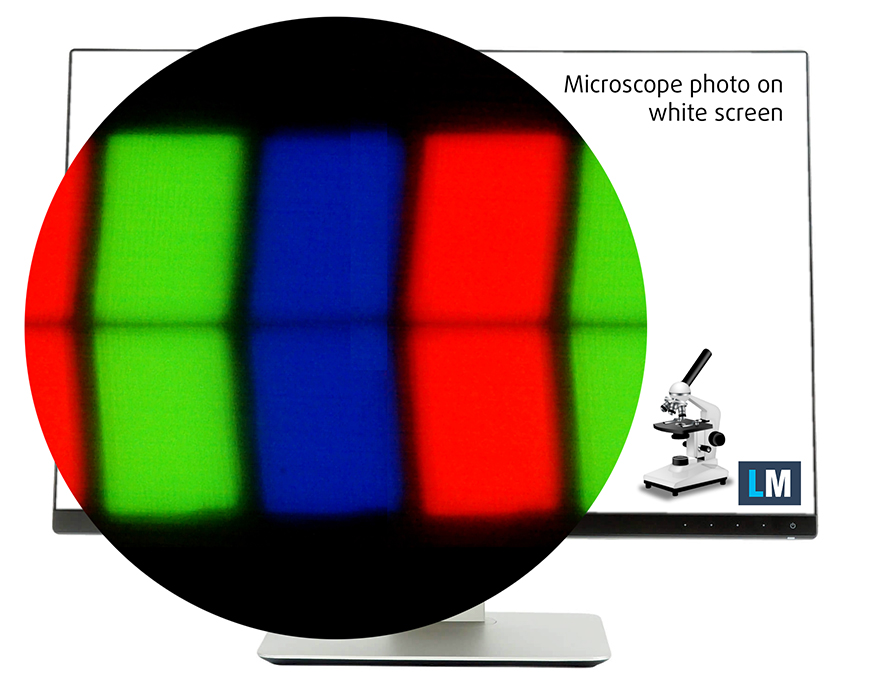
It has comfortable viewing angles. We offer images at 45° to evaluate image quality.

As we mentioned the OSD menu gives you a choice from “Standard”, “Multimedia”, “Movie”, “Game”, “Paper”, “Color Temperature” and “Custom Color”.
The following evaluations are made for the Standard mode.
We measured a maximum brightness of 271 nits in the middle of the screen and 258 nits as an average for the whole area, with a maximum deviation of 3%.
In the illustration below you can see how the display performs from a uniformity perspective. The illustration below shows how matters are for operational brightness levels (approximately 140 nits) – in this particular case at 53% Brightness (White level = 143 cd/m2, Black level = 0.15 cd/m2).
Values of dE2000 over 4.0 should not occur, and this parameter is one of the first you should check if you intend to use the monitor for color-sensitive work. The contrast ratio is good – 950:1.
To make sure we are on the same page, we would like to give you a little introduction to the sRGB color gamut and the Adobe RGB. To start, there’s the CIE 1976 Uniform Chromaticity Diagram that represents the visible specter of colors by the human eye, giving you a better perception of the color gamut coverage and the color accuracy.
Inside the black triangle, you will see the standard color gamut (sRGB) that is being used by millions of people in HDTV and on the web. As for the Adobe RGB, this is used in professional cameras, monitors, etc for printing. Basically, colors inside the black triangle are used by everyone and this is the essential part of the color quality and color accuracy of a mainstream display.
Still, we’ve included other color spaces like the famous DCI-P3 standard used by movie studios, as well as the digital UHD Rec.2020 standard. Rec.2020, however, is still a thing of the future and it’s difficult for today’s displays to cover that well. We’ve also included the so-called Michael Pointer gamut, or Pointer’s gamut, which represents the colors that naturally occur around us every day.
The yellow dotted line shows Dell UltraSharp U2415’s color gamut coverage.
Its display covers 99% of the sRGB/ITU-R BT.709 (web/HDTV standard) in CIE1976 (it is able to represent almost all of the colors found on the Web).
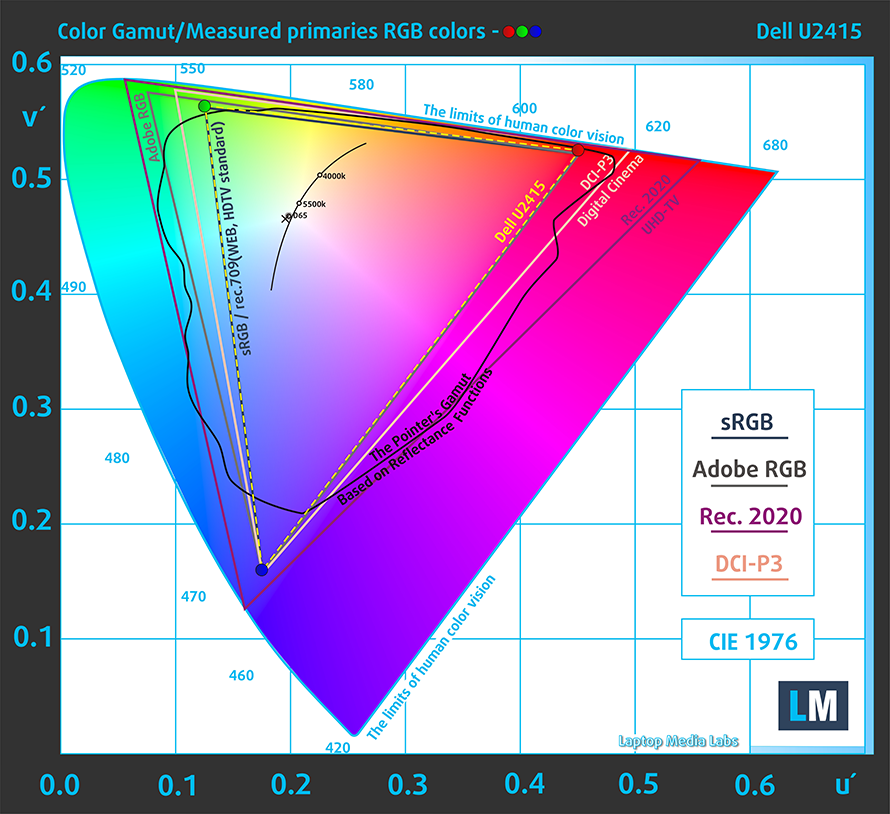
Here you can see the paper you receive inside the box with the fabric calibration results.
Our “Design and Gaming” profile delivers optimal color temperature (6500K) at 140 cd/m2 luminance and sRGB gamma mode. We’ve used the “Standard” preset after factory reset and brightness set to 53%.
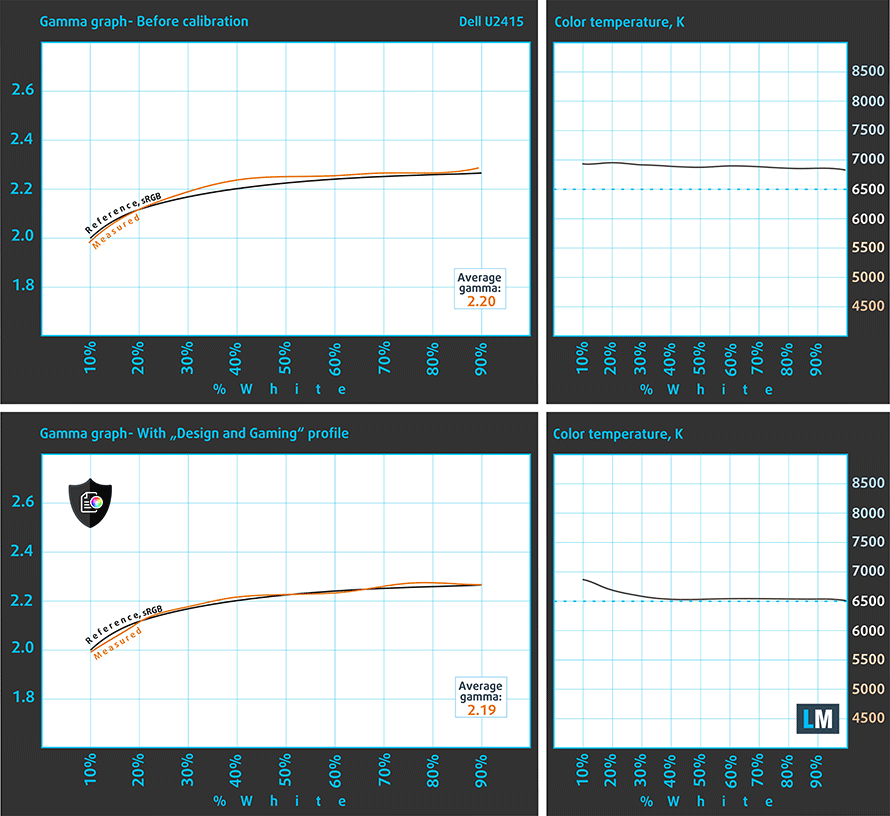
We tested the accuracy of the display with 24 commonly used colors like light and dark human skin, blue sky, green grass, orange, etc. You can check out the results at factory condition and also, with the “Design and Gaming” profile.
Below you can compare the scores of Dell UltraSharp U2415 with the default settings (left) (which are excellent), and with the “Gaming and Web design” profile (right).
The next figure shows how well the display is able to reproduce really dark parts of an image, which is essential when watching movies or playing games in low ambient light.
The left side of the image represents the display with stock settings, while the right one is with the “Gaming and Web Design” profile activated. On the horizontal axis, you will find the grayscale and on the vertical axis – the luminance of the display. On the two graphs below you can easily check for yourself how your display handles the darkest nuances but keep in mind that this also depends on the settings of your current display, the calibration, the viewing angle, and the surrounding light conditions.
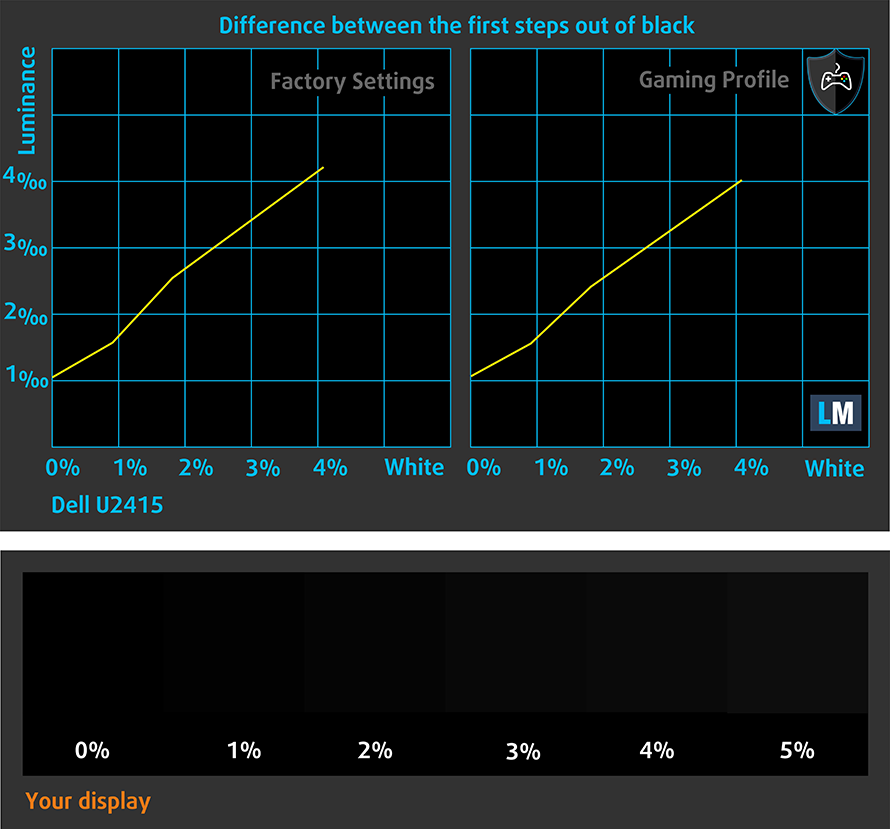
Response time (Gaming capabilities)
The response time of the pixels shouldn’t be slower than the refresh cycle of the screen (16.67 ms for 60Hz, 6.94 ms for 144Hz and so on). Ultimately, this results in ghosting, caused by the pixel’s inability to change in that amount of time, thus continuing in the next frame. In order to battle with that issue, manufacturers use Overdrive. Essentially, this is a technique for RTC (Response Time Compensation). What does it do? Well, it supplies higher voltage to the crystals (in LCD monitors), which makes them switch their position faster. However, excessive levels of Overdrive can result in Overshooting, which transforms into inverse ghosting, coronas and artifacts, obviously affecting the image quality in a negative way. This is why many manufacturers provide several levels of Overdrive, so you can choose which suits you best.
We test the reaction time of the pixels with the usual “Gray-to-Gray” method from 50% White to 80% White and vice versa between 10% and 90% of the amplitude.
While the response time is not very fast, there is a very little amount of overshooting, observable on the graph below.
PWM (Screen flickering)
Pulse-width modulation (PWM) is an easy way to control monitor brightness. When you lower the brightness, the light intensity of the backlight is not lowered, but instead turned off and on by the electronics with a frequency indistinguishable to the human eye. In these light impulses, the light/no-light time ratio varies, while brightness remains unchanged, which is harmful to your eyes. You can read more about that in our dedicated article on PWM.
Dell UltraSharp U2415’s backlight is not PW-modulated at any brightness level. This makes it comfortable for your eyes in this aspect even during long working periods.
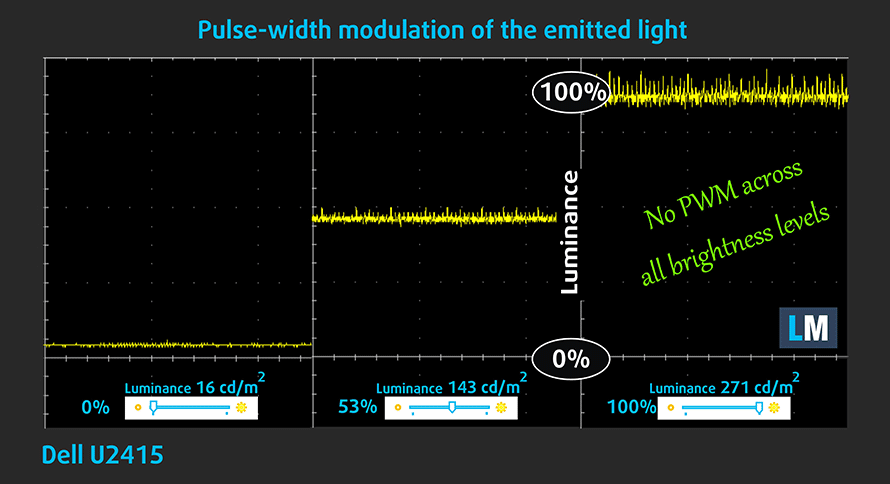
Blue light emissions
Installing our Health-Guard profile not only eliminates PWM but also reduces the harmful Blue Light emissions while keeping the colors of the screen perceptually accurate. If you’re not familiar with the Blue light, the TL;DR version is – emissions that negatively affect your eyes, skin and your whole body. You can find more information about that in our dedicated article on Blue Light.
Buy our profiles
Since our profiles are tailored for each individual display model, this article and its respective profile package are meant for the Dell UltraSharp U2415.
*Should you have problems with downloading the purchased file, try using a different browser to open the link you’ll receive via e-mail. If the download target is a .php file instead of an archive, change the file extension to .zip or contact us at [email protected].
Read more about the profiles HERE.
In addition to receiving efficient and health-friendly profiles, by buying LaptopMedia's products you also support the development of our labs, where we test devices in order to produce the most objective reviews possible.

Office Work
Office Work should be used mostly by users who spend most of the time looking at pieces of text, tables or just surfing. This profile aims to deliver better distinctness and clarity by keeping a flat gamma curve (2.20), native color temperature and perceptually accurate colors.

Design and Gaming
This profile is aimed at designers who work with colors professionally, and for games and movies as well. Design and Gaming takes display panels to their limits, making them as accurate as possible in the sRGB IEC61966-2-1 standard for Web and HDTV, at white point D65.

Health-Guard
Health-Guard eliminates the harmful Pulse-Width Modulation (PWM) and reduces the negative Blue Light which affects our eyes and body. Since it’s custom tailored for every panel, it manages to keep the colors perceptually accurate. Health-Guard simulates paper so the pressure on the eyes is greatly reduced.
Get all 3 profiles with 33% discount
Verdict
For its class, the UltraSharp U2415 has a very decent amount of ports, comfortable viewing angles, especially adequate default settings and non-flickering backlight. Despite the not really up-to-date resolution, these extra 120 pixels across the vertical space (compared to the 1080p displays), can be deliberately noticeable in a lot of situations. For example, working with text, editing images and more.
Additionally, the color accuracy of the panel with default settings (and especially after our Gaming and Web design profile are applied) is very high. This can be considered a significant advantage in the online retail market, where accurate color representation is needed. Moreover, when we add the relatively low price of the monitor we get a very good solution for Web design. This, of course, is further enhanced by the almost full (99%) coverage of the sRGB color space.
Now, not only you get a great display, but you also have a quite formidable stand. It offers swivel, pivot and tilt movements, as well as height adjustment, which is crucial on some occasions. Now, you can always get a book underneath the display to raise it up, but you never know with the large expansion of the e-book market.
You should also know that despite the wide variety of ports and USB expansion on the back, there are no old school connectors, like VGA and/or DVI, which means you’ll need to buy an adapter by yourself.
If you are a programmer, you would love to know that the pivot mechanism clicks in place after you turn it 90-degrees, so there won’t be any additional adjustment needed. With that said, the monitor is great for home and office usage, although displaying video content would take a toll on the 16:10 aspect ratio, meaning you’ll get noticeable black bars above and below the image. Also, gaming is possible but not really on a Pro-gamer level, since the pixel response times are a bit slow.
You can check the current price of Dell UltraSharp U2415 here: Buy from Amazon.com (#CommissionsEarned)
Pros
- Its stand supports tilt, swivel, pivot and height adjustment
- Adequate default settings
- Wide amount of ports
- Complete sRGB color gamut coverage and standard-matching dE values (especially with our Gaming and Web design profile)
- Wide viewing angles and good contrast ratio
- The 16:10 aspect ratio is great for work
Cons
- Lacks older I/O connections
- Response time is a little slow (keep in mind this is not a gaming display)