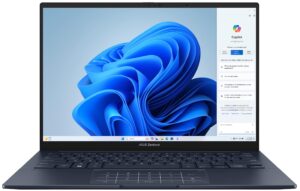How to open ASUS Zenbook 14 OLED (UX3405) – disassembly and upgrade options
Step 1: Accessing the Internal Components
- Ensure the ASUS Zenbook 14 OLED (UX3405) is powered off and placed on a soft, clean surface to prevent scratches or damage.
- Remove the 7 Torx-head screws from the laptop’s bottom panel.
- Use a plastic tool to gently pop the plate at one of the top two corners, then start prying the sides before working your way around the front and the back.
Hint: Be careful during this process to avoid damaging the internal clips or the laptop casing.
Step 2: Removing the Battery
- Disconnect the battery by unplugging its connector from the motherboard.
- Unscrew the five Phillips-head screws that secure the battery to the chassis, then remove the 75Wh battery from the device.
Caution: Handle the battery and its connector with care to avoid any damage.
More info: The 75Wh battery provides up to 25 hours of web browsing, or 14 hours and 17 minutes of video playback, offering exceptional battery life for extended use.
Memory
- The laptop comes with soldered 32GB of LPDDR5x-5600MHz RAM, ensuring high-speed performance in dual-channel mode for efficient multitasking and future-proofing.
More info: While the memory is not upgradeable due to its soldered nature, 32GB of LPDDR5x RAM is ample for most professional and intensive computing needs.
Storage Upgrade
- Identify the single M.2 slot on the motherboard that supports Gen 4 SSDs.
- Upgrade or add a new NVMe SSD to enhance the laptop’s storage capacity or improve overall system responsiveness.
You can buy Gen 4 M.2 SSD modules here: Buy from Amazon.com (#CommissionsEarned)
Step 3: Examining the Cooling System
- Review the cooling system, which includes one large fan, a long heat pipe, two heatsinks, and a heat spreader, tailored to efficiently manage the thermal output of an iGPU-only device.