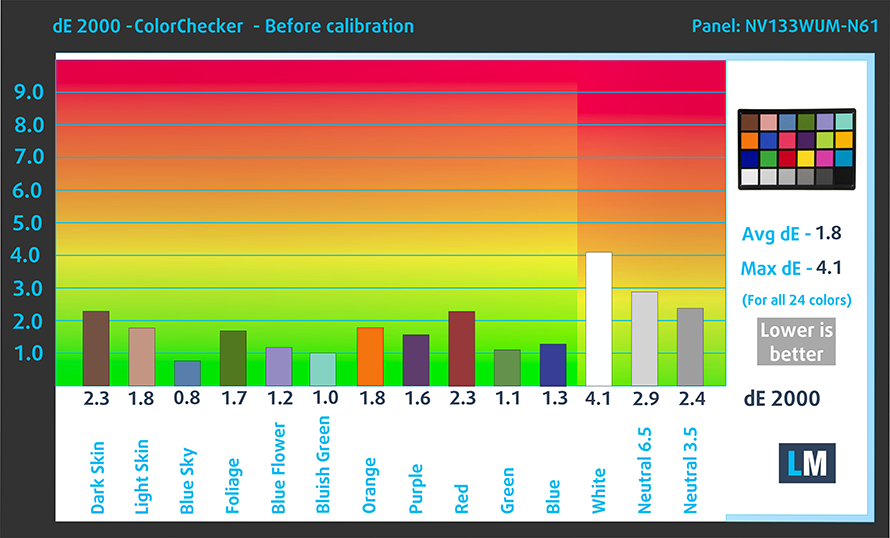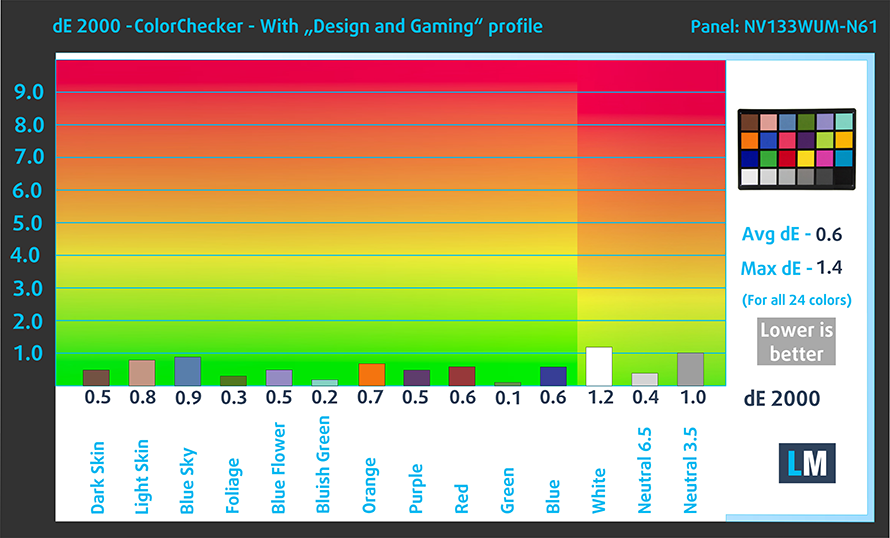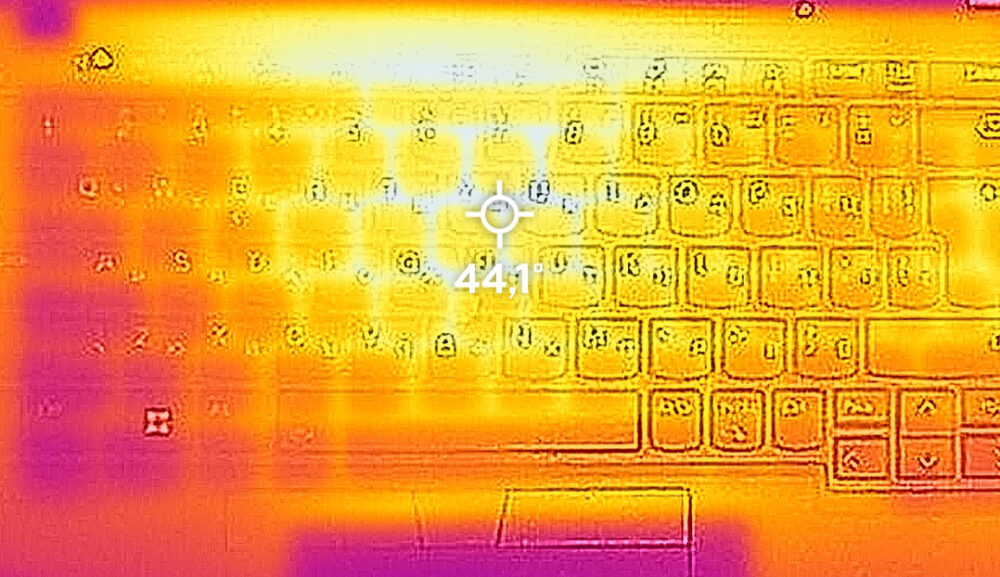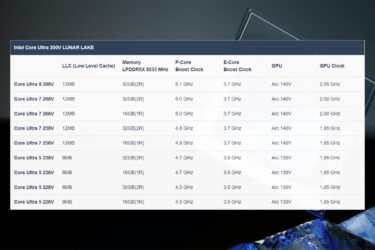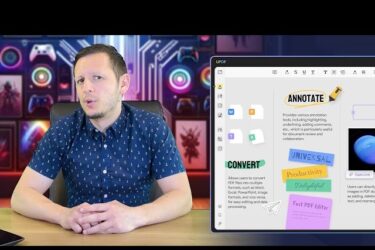Lenovo ThinkPad X13 Gen 3 – Top 5 Pros and Cons
 How did Lenovo manage to put an Alder Lake P-series CPU inside a 13-inch machine, while keeping all of its other features intact? The Thinkpad X13 Gen 3 will be a valuable lesson to all other manufacturers, showing that small laptops can be incredibly powerful and keep their rich set of features that keep them on top of the business world. It’s seriously interesting to see how Lenovo manages to keep the chip cool and performing. If it manages to do so, expect the X13 to be a suitable mobile workstation for you to do all types of work.
How did Lenovo manage to put an Alder Lake P-series CPU inside a 13-inch machine, while keeping all of its other features intact? The Thinkpad X13 Gen 3 will be a valuable lesson to all other manufacturers, showing that small laptops can be incredibly powerful and keep their rich set of features that keep them on top of the business world. It’s seriously interesting to see how Lenovo manages to keep the chip cool and performing. If it manages to do so, expect the X13 to be a suitable mobile workstation for you to do all types of work.
Today we’re presenting you with LaptopMedia’s top 5 picks about the Lenovo ThinkPad X13 Gen 3.
Lenovo ThinkPad X13 Gen 3: Full Specs / In-depth Review
3 reasons to BUY the Lenovo ThinkPad X13 Gen 3
1. Design and build quality
While keeping the design language intact, Lenovo has been making ThinkPads that aren’t pitch black, which really gives the brand a different look and feel. While we still tested the black variant, which consists of aluminum, plastic, carbon fibers, and glass fibers. The Grey variants has an all-aluminum construction, which is kept light and durable. Depending on what model you pick, the weight can fluctuate between 1.20 kg and 1.32 kg. The thickness remains similar in all variants, staying between 18.1 and 18.25 mm.
2. Display quality
The laptop brings a 16:10 display with a FHD+ resolution. It’s excellent for Creator work, with great viewing angles, a peak brightness of 290 nits, and a constant ratio of 1090:1, which is on the lower side, but blacks will still look good. The panel covers 100% of the sRGB color gamut, providing a punchy and vibrant image.
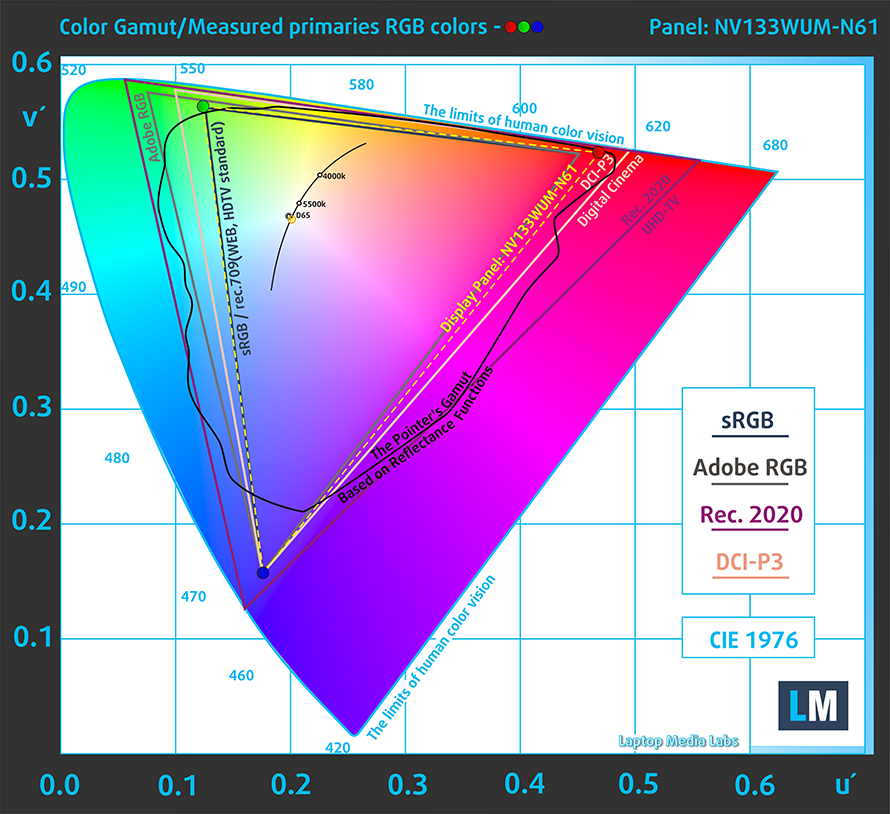
The panel has great color accuracy even with the stock settings, delivering a dE value of 1.8. When we apply our Design and Gaming profile, the dE value drops to 0.6, which is just fantastic. Here are the results of our test with the stock settings (left) and with our profile applied (right).
Buy our profiles
Since our profiles are tailored for each individual display model, this article and its respective profile package are meant for HP EliteBook 830 G9 configurations with 13.3″ BOE NV133WUM-N61 (LEN41A0) (WUXGA, 1920 x 1200) IPS.
*Should you have problems with downloading the purchased file, try using a different browser to open the link you’ll receive via e-mail. If the download target is a .php file instead of an archive, change the file extension to .zip or contact us at [email protected].
Read more about the profiles HERE.
In addition to receiving efficient and health-friendly profiles, by buying LaptopMedia's products you also support the development of our labs, where we test devices in order to produce the most objective reviews possible.

Office Work
Office Work should be used mostly by users who spend most of the time looking at pieces of text, tables or just surfing. This profile aims to deliver better distinctness and clarity by keeping a flat gamma curve (2.20), native color temperature and perceptually accurate colors.

Design and Gaming
This profile is aimed at designers who work with colors professionally, and for games and movies as well. Design and Gaming takes display panels to their limits, making them as accurate as possible in the sRGB IEC61966-2-1 standard for Web and HDTV, at white point D65.

Health-Guard
Health-Guard eliminates the harmful Pulse-Width Modulation (PWM) and reduces the negative Blue Light which affects our eyes and body. Since it’s custom tailored for every panel, it manages to keep the colors perceptually accurate. Health-Guard simulates paper so the pressure on the eyes is greatly reduced.
Get all 3 profiles with 33% discount
3. I/O
The port selection is pretty stacked for a 13-inch device, with two USB Type-A 3.2 (Gen. 1) ports, two Thunderbolt 4 ports, an HDMI 2.0 port, and a 3.5 mm audio jack. There are some optional ports, including a NanoSIM slot and a SmartCard reader.
2 reasons NOT to buy Lenovo ThinkPad X13 Gen 3
1. Upgradeability
The LPDDR5 RAM is soldered on the motherboard, but at least you can get up to 32GB of it, running at 4800MHz. The storage is accessible, thanks to one M.2 PCIe slot for Gen 4 drives.
Here is our teardown video, which shows how to access the single M.2 slot for upgrades.
2. Cooling
The cooling setup is quite simple, consisting of one heat pipe and one fan. The heat spreader on top of the CPU stretches out to the VRMs and memory.
Max CPU load
| Intel Core i7-1260P (28W TDP) | 0:02 – 0:10 sec | 0:15 – 0:30 sec | 10:00 – 15:00 min |
|---|---|---|---|
| Lenovo ThinkPad X13 Gen 3 | 2.92 GHz @ 2.40 GHz @ 69°C @ 49W | 2.84 GHz @ 2.36 GHz @ 87°C @ 47W | 1.69 GHz @ 1.52 GHz @ 69°C @ 22W |
| Acer Swift 5 (SF514-56T) | 3.23 GHz @ 2.58 GHz @ 82°C @ 61W | 2.35 GHz @ 1.90 GHz @ 86°C @ 42W | 2.27 GHz @ 1.73 GHz @ 72°C @ 30W |
| Dell XPS 13 Plus 9320 | 2.88 GHz @ 2.39 GHz @ 78°C @ 47W | 2.76 GHz @ 2.33 GHz @ 94°C @ 44W | 2.08 GHz @ 1.67 GHz @ 82°C @ 28W |
| Dell Vostro 16 5620 | 2.55 GHz @ 2.14 GHz @ 73°C @ 41W | 2.54 GHz @ 2.12 GHz @ 82°C @ 40W | 1.97 GHz @ 1.61 GHz @ 74°C @ 28W |
| Lenovo ThinkPad T16 Gen 1 | 2.66 GHz @ 2.29 GHz @ 72°C @ 47W | 1.21 GHz @ 1.53 GHz @ 63°C @ 20W | 1.26 GHz @ 1.54 GHz @ 64°C @ 20W |
In short loads, the Core i7-1260P presents high clock speeds. That’s good, as this is most of the work that you’d be doing on the laptop. In continuous high loads, the clock speeds drop, but so does the temperature. Still, the CPU can’t maintain its base wattage for long loads, so with the availability of the U-series processors, you should consider them as well.
Comfort during full load
The laptop remains comfortable under full load, with a base hotspot of 44°C, which is a tad warmer than we’d like, however, the lack of noise is what can really sell you on buying the ThinkPad X13.