ASUS Zenbook Pro 14 OLED (UX6404) review – a gaming laptop disguised in a suit
Display quality, Health impact (PWM), Sound
ASUS Zenbook Pro 14 OLED (UX6404) is equipped with an OLED touchscreen panel, model number Samsung ATNA45AF04-0 (SDC4190). It comes with a 120Hz refresh rate. Its diagonal is 14.5″ (36.8 cm), and the resolution – 2880 x 1800p. Additionally, the screen ratio is 16:10, the pixel density – 234 ppi, and their pitch – 0.11 x 0.11 mm. The screen can be considered Retina when viewed from at least 37 cm (from this distance, the average human eye can’t see the individual pixels).
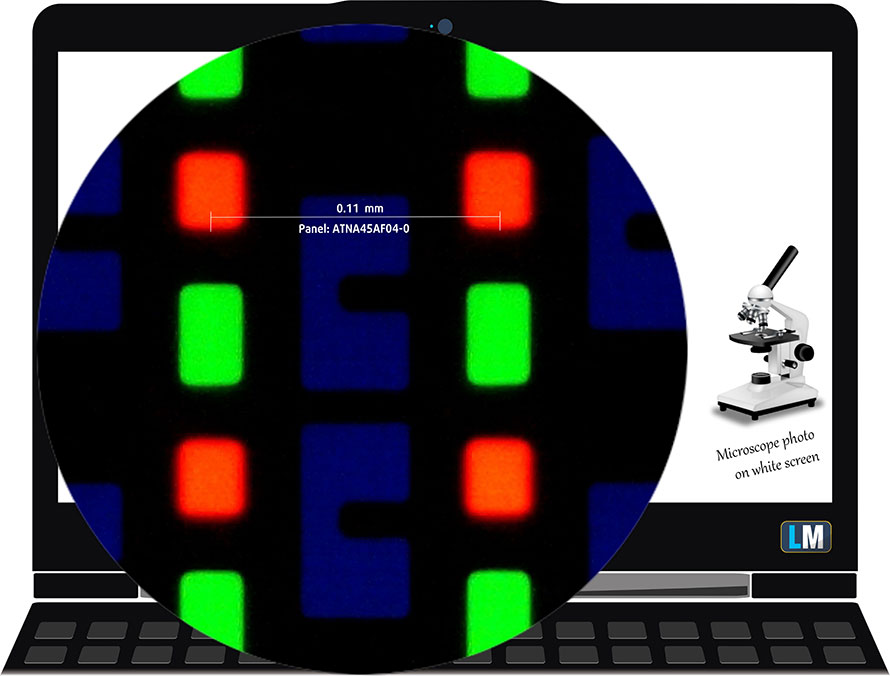
Viewing angles are good. We offer images at different angles to evaluate the quality.

Also, a video with locked focus and exposure.
The maximum measured brightness is 379 nits (cd/m2) in the middle of the screen (HDR off) and 374 nits (cd/m2) average across the surface with a maximum deviation of only 3%. The Correlated Color Temperature on a white screen and at maximum brightness is 6550K (“Splendid” – Color Gamut: “Native”, “Normal” mode).
In the illustration below you can see how the display performs from a uniformity perspective. The illustration below shows how matters are for operational brightness levels (approximately 140 nits).
Values of dE2000 over 4.0 should not occur, and this parameter is one of the first you should check if you intend to use the laptop for color-sensitive work (a maximum tolerance of 2.0 ). The contrast ratio of OLED panels is practically infinite, due to their ability to turn off black pixels entirely.
To make sure we are on the same page, we would like to give you a little introduction to the sRGB color gamut and the Adobe RGB. To start, there’s the CIE 1976 Uniform Chromaticity Diagram that represents the visible specter of colors by the human eye, giving you a better perception of the color gamut coverage and the color accuracy.
Inside the black triangle, you will see the standard color gamut (sRGB) that is being used by millions of people on HDTV and on the web. As for the Adobe RGB, this is used in professional cameras, monitors, etc for printing. Basically, colors inside the black triangle are used by everyone and this is the essential part of the color quality and color accuracy of a mainstream notebook.
Still, we’ve included other color spaces like the famous DCI-P3 standard used by movie studios, as well as the digital UHD Rec.2020 standard. Rec.2020, however, is still a thing of the future and it’s difficult for today’s displays to cover that well. We’ve also included the so-called Michael Pointer gamut, or Pointer’s gamut, which represents the colors that naturally occur around us every day.
The yellow dotted line shows ASUS Zenbook Pro 14 OLED (UX6404)’s color gamut coverage.
Its display covers 100% of the sRGB/ITU-R BT.709 (web/HDTV standard) in CIE1976, and 100% of DCI-P3, ensuring a super vibrant and attractive picture.
The “MyASUS” app also emulates the DCI-P3 and the sRGB color spaces.
We tested the accuracy of the display with 24 commonly used colors like light and dark human skin, blue sky, green grass, orange, etc.
Below you can compare the scores of the ASUS Zenbook Pro 14 OLED (UX6404) with the default settings – HDR off, “Splendid” – Color Gamut: “Display P3”, “Normal” mode.
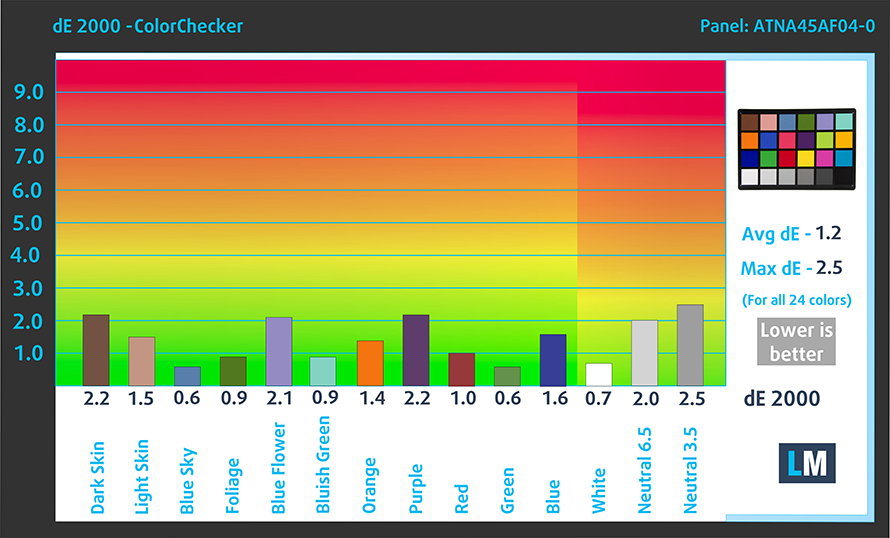
Also, you can see the sRGB accuracy results (HDR off, “Splendid” – Color Gamut: “sRGB”, “Normal” mode).
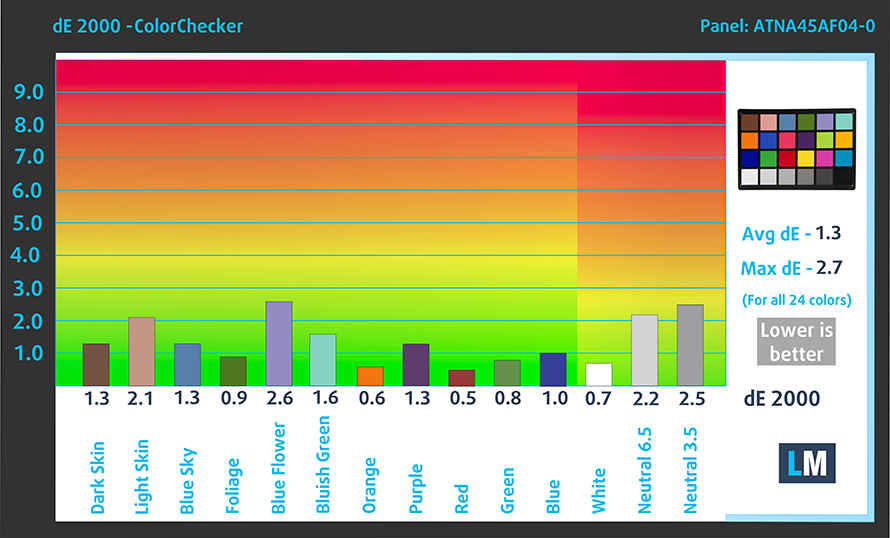
There is one more thing we have to say about color accuracy. “MyASUS” features a “Flicker-Free Dimming” function, which allows you to use PWM-free brightness adjustment. Thankfully, it almost doesn’t affect the colors in the sRGB gamut.
The next figure shows how well the display is able to reproduce really dark parts of an image, which is essential when watching movies or playing games in low ambient light.
The left side of the image represents the display with stock settings, while the right one is with the “Gaming and Web Design” profile activated. On the horizontal axis, you will find the grayscale, and on the vertical axis – the luminance of the display. On the two graphs below you can easily check for yourself how your display handles the darkest nuances but keep in mind that this also depends on the settings of your current display, the calibration, the viewing angle, and the surrounding light conditions.

Response time (Gaming capabilities)
We test the reaction time of the pixels with the usual “black-to-white” and “white-to-black” method from 10% to 90% and vice versa.
We recorded Fall Time + Rise Time = 2 ms.
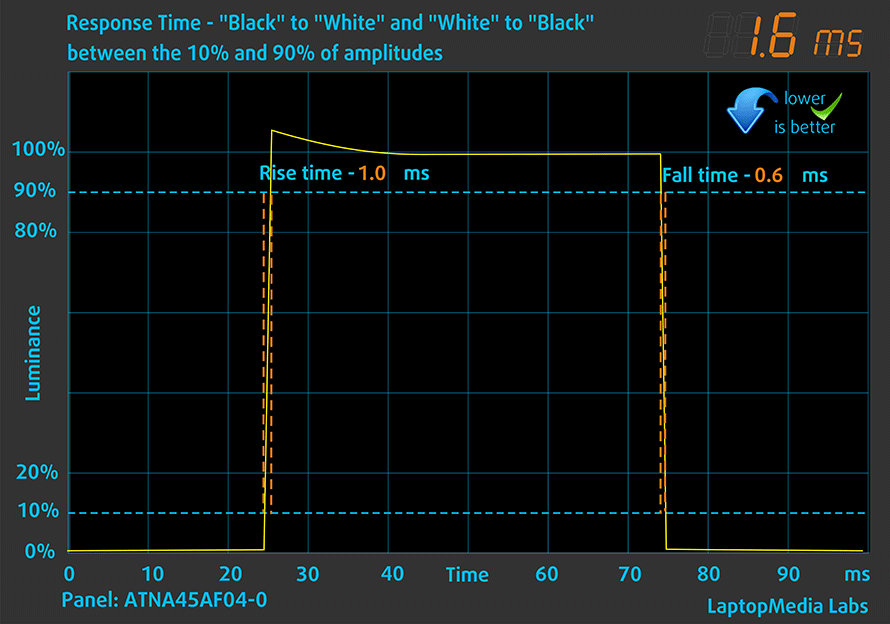
After that, we test the reaction time of the pixels with the usual “Gray-to-Gray” method from 50% White to 80% White and vice versa between 10% and 90% of the amplitude.

Health Impact: PWM (Screen flickering)
Pulse-width modulation (PWM) is an easy way to control monitor brightness. When you lower the brightness, the light intensity of the display is not lowered, but instead turned off and on by the electronics with a frequency indistinguishable to the human eye. In these light impulses, the light/no-light time ratio varies, while brightness remains unchanged, which is harmful to your eyes. You can read more about that in our dedicated article on PWM.
ASUS Zenbook Pro 14 OLED (UX6404)’s display uses PWM with low frequency up until 90 nits (the “Flicker-Free Dimming” function eliminates the issue). Above that, we see very weak pulsations. This makes it relatively comfortable to use in this aspect.
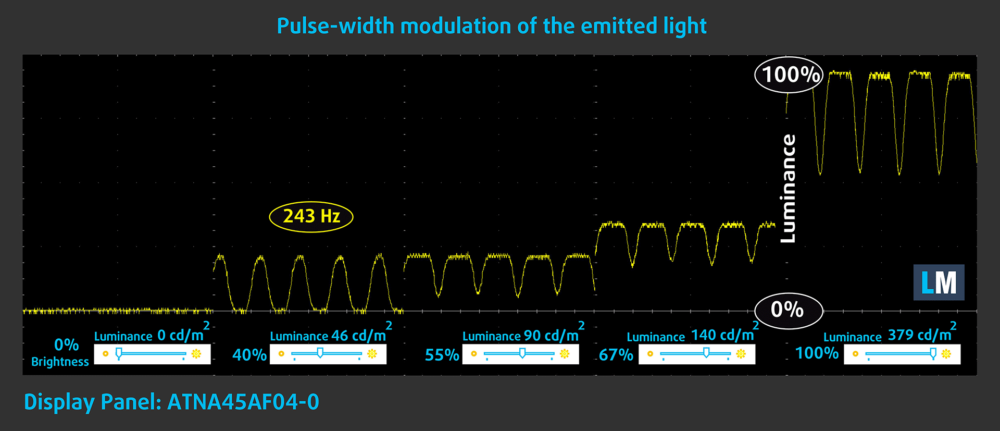
Health Impact: Blue light emissions
Installing our Health-Guard profile not only eliminates PWM but also reduces the harmful Blue Light emissions while keeping the colors of the screen perceptually accurate. If you’re not familiar with the Blue light, the TL;DR version is – emissions that negatively affect your eyes, skin, and your whole body. You can find more information about that in our dedicated article on Blue Light.
Health Impact: Gloss-level measurement
Glossy-coated displays are sometimes inconvenient in high ambient light conditions. We show the level of reflection on the screen for the respective laptop when the display is turned off and the measurement angle is 60° (in this case, the result is 151 GU).

Sound
ASUS Zenbook Pro 14 OLED (UX6404)’s Harman Kardon speakers produce a sound of very good quality. Furthermore, the low, mid, and high tones are clear of deviations.
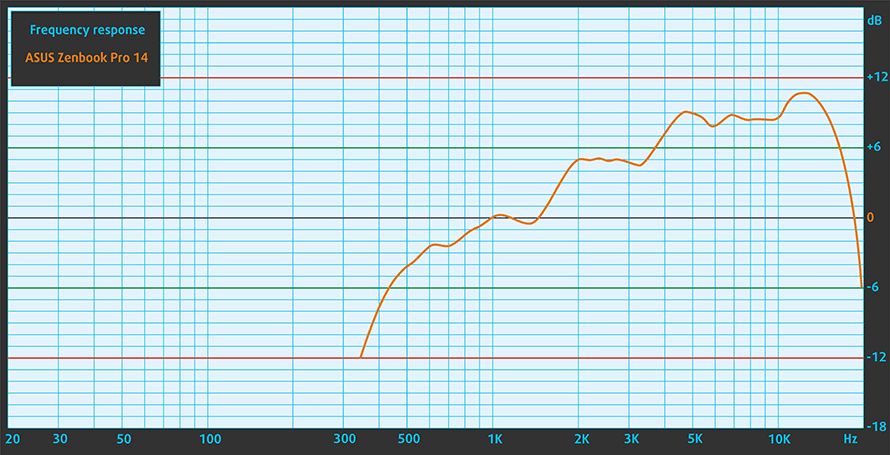
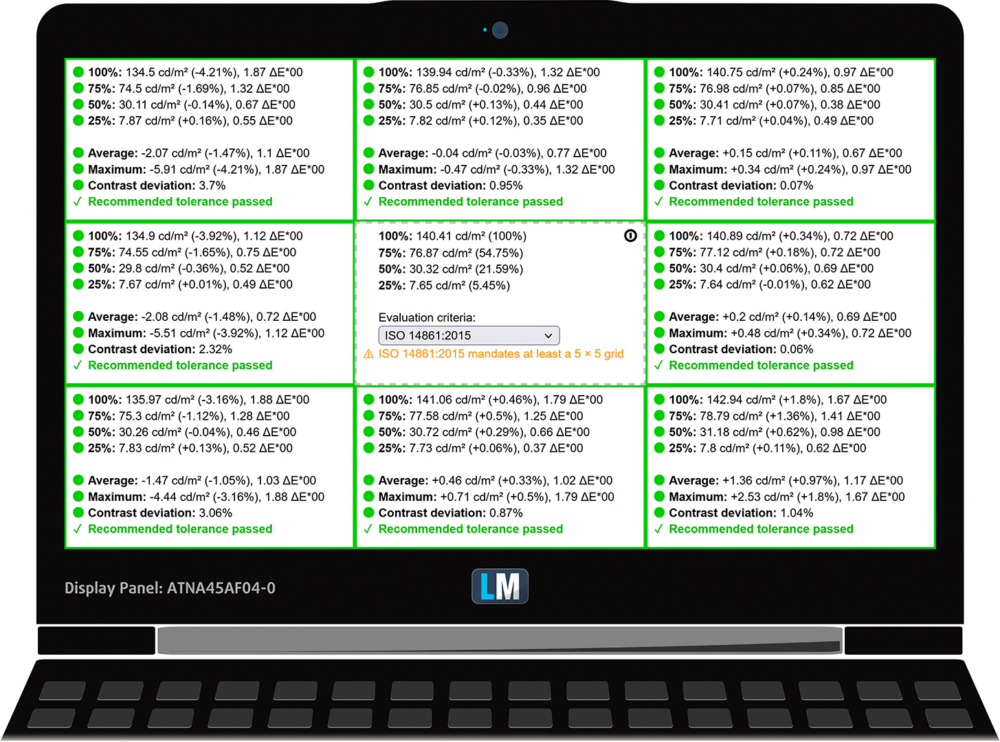
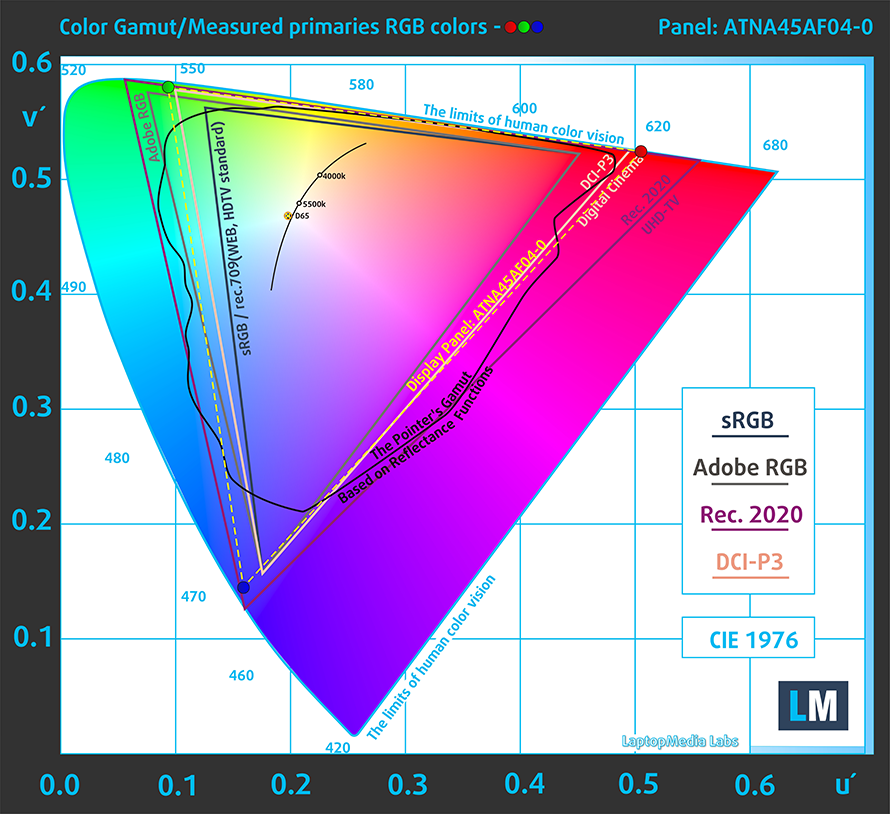
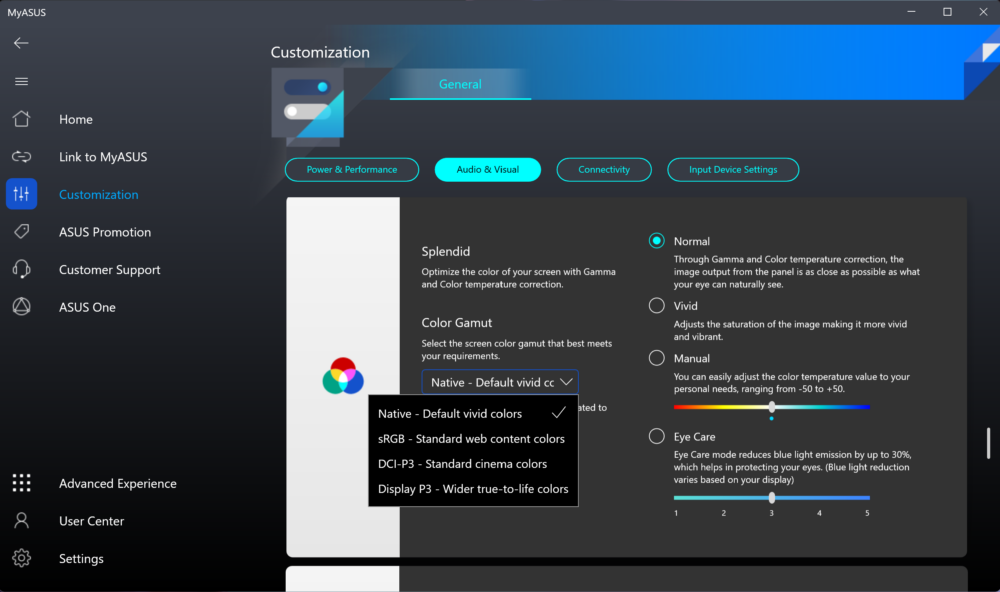

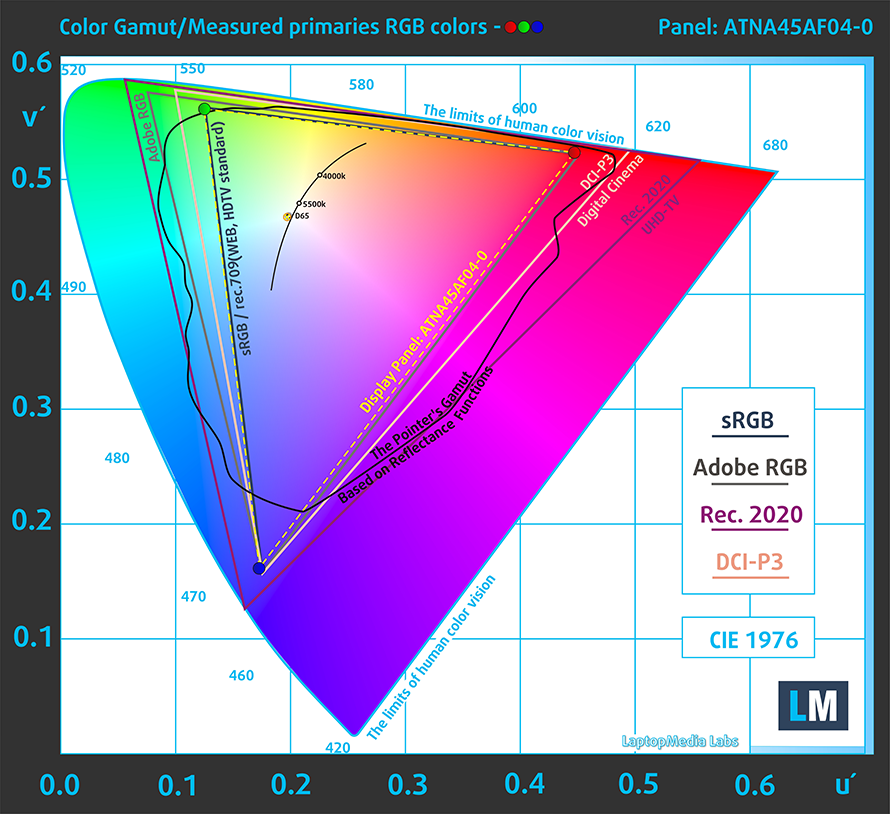








Si on insert une carte SD dans l’appareil, elle sort de beaucoup ?
Peut-on imaginer la laisser en permanence ?
Bonjour,
Quand vous avez réalisé le test, est ce que l’ordinateur a fait des grésillement et des bruits aiguës ? Car ça fait deux, de ce modèle que je commande et je me demande si c’est normal ou pas, du coup. Je n’ai jamais eu d’ordinateur qui font ces bruits.
Merci de votre réponse