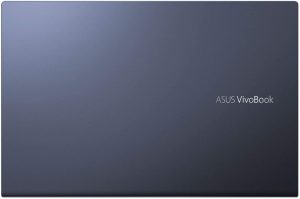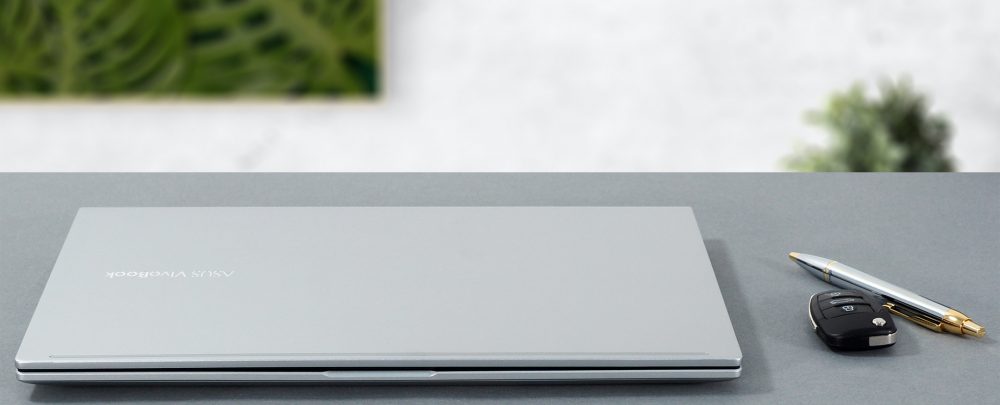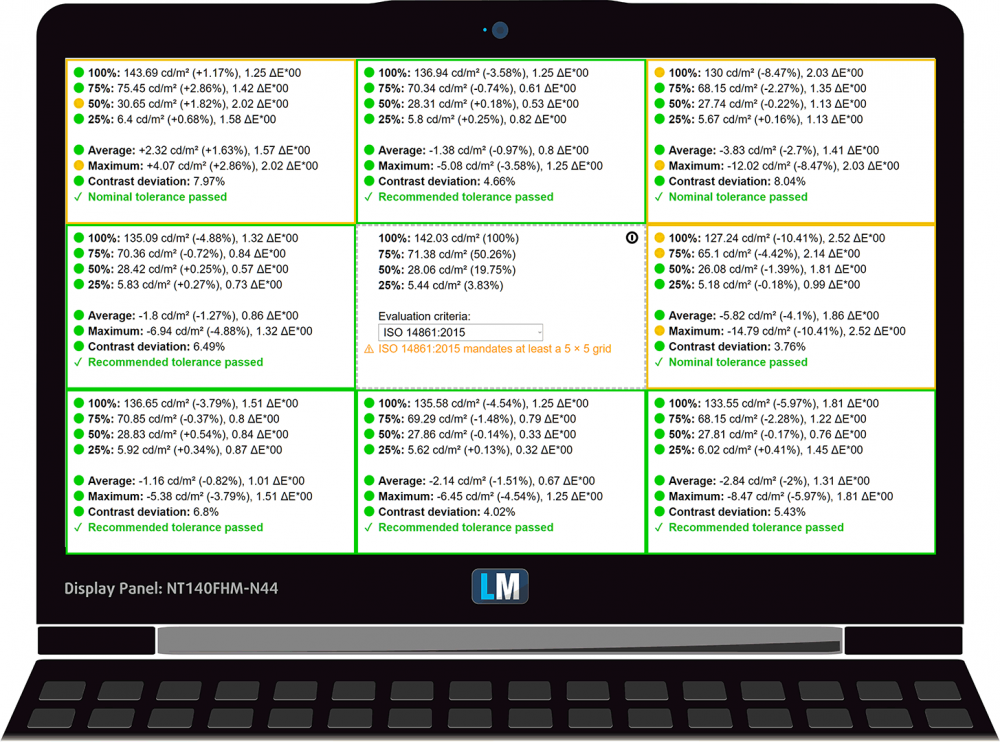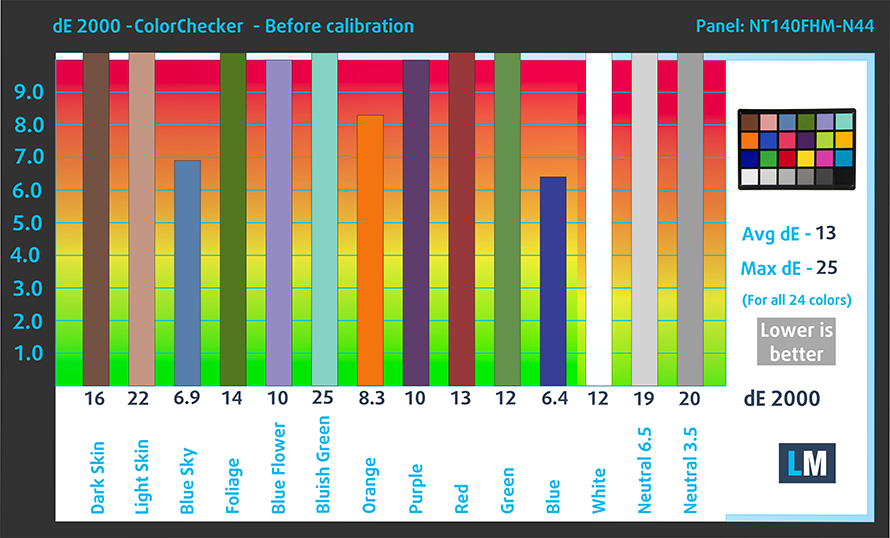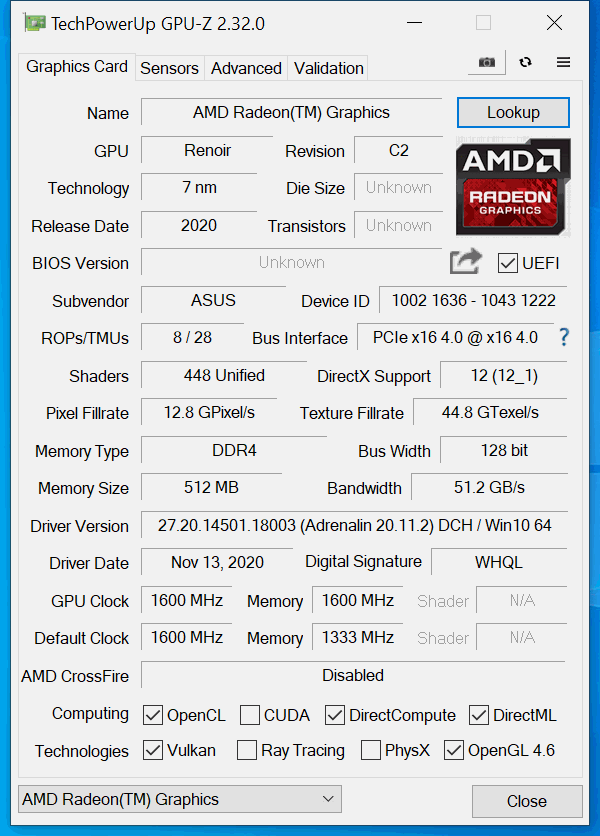ASUS VivoBook 14 M413 review – excellent performance for the price
 ASUS does put this straight – the VivoBook 14 M413 is meant for students. As an education-designed notebook, it offers some color choices. After all, we know that personalization and customization are some of the most important things when you’re at school.
ASUS does put this straight – the VivoBook 14 M413 is meant for students. As an education-designed notebook, it offers some color choices. After all, we know that personalization and customization are some of the most important things when you’re at school.
Well, education is a very vast environment, where you can only use your device for presentation and studying purposes (and procrastinating thanks to your favorite TV series), or you for code compilation, 3D modeling, and more. Well, in case you do the latter, ASUS has got you covered (presumably). You can spec up your device with up to the AMD Ryzen 7 4700U, which packs a whole lot of brute force, consuming only 15W.
On the other hand, there are display options like the 768p and 1080p TN panels, which you should stay away from. Thankfully, the laptop also comes in a 1080p IPS variant.
Also, features like Wi-Fi 6 definitely imply a look at the future.
You can check the prices and configurations in our Specs System: https://laptopmedia.com/series/asus-vivobook-14-f413-x413-k413/
Contents
Specs Sheet
- HDD/SSD
- まで 2000GB SSD
- M.2スロット
- 2x 2280 PCIe NVMe 3.0 x4 写真を見る
- ラム
- up to 32GB
- OS
- Windows 10 Home, Windows 10 S, Windows 11 Home, Windows 10 Pro
- バッテリー
- 42Wh, 3-cell
- 寸法
- 324.9 x 215 x 17.9 mm (12.79" x 8.46" x 0.70")
- 重量
- 1.40 kg (3.1 lbs)
- ポートと接続性
- 1x USB Type-A
- 3.2 Gen 2 (10 Gbps)
- 1x USB Type-C
- 3.2 Gen 2 (10 Gbps)
- 2x USB Type-A
- 2.0
- HDMI
- カードリーダー
- MicroSD
- Wi-Fi
- 802.11ax
- ブルートゥース
- 5.0
- オーディオジャック
- 3.5 mm combo
- 特徴
- 指紋リーダー
- optional
- バックライト付きキーボード
- optional
- メモリタイプ
- 光学ドライブ
All ASUS VivoBook 14 F413 (X413 / K413 / M413 / D413) コンフィグレーション
What’s in the box?
Unsurprisingly, this notebook comes in a very modest package. It includes only some paper manuals, as well as a 45W power adapter that plugs directly to the wall.
Design and construction
The unit we have here today weighs 1.40 kg and has a profile of 17.9mm, which is pretty much on par with what the competition has on offer. In terms of build materials, the lid is made out of aluminum, while the rest of the device is plastic. Indeed, the base is a bit flimsy with some deck flex and bending, but it is nothing too much.
Opening the lid is impossible with a single hand, and the aluminum lid doesn’t provide the necessary strength to withstand twists. Once opened, you can see that the side bezels are pretty thin, while the top and bottom are a bit thick. Also, the display has a matte finish, and the camera shoots in 720p resolution.
Moving to the keyboard, we see a backlit unit with reasonable key travel and clicky feedback. Ultimately, it is good for typing, so all of you who major in journalism will be fairly happy.
And although the touchpad works flawlessly with its decent gliding and accurate tracking, we feel that it is a bit too small in 2021, and its clicking mechanism is a bit shallow.
Next, turn the laptop upside down and you’ll see some vents scattered across the bottom panel. Presumably, this is made to channel the airflow through some major components inside. Additionally, there you’ll find the speaker grills, while the exhaust vents are placed in between the lid and the base.
Ports
On the left side, you will find the charging plug, an HDMI 1.4 connector, a USB Type-A 3.2 (Gen. 1) port, USB Type-C 3.2 (Gen. 1) port, and an audio jack. On the right, there are two USB Type-A 2.0 ports and a MicroSD card reader.
Disassembly, upgrade options, and maintenance
This laptop’s back cover is held in place by 9 Phillips-head screws. After you undo them, carefully pry the panel with a plastic tool.
When it comes to the cooling, you’ll see a thin heat pipe that leads to a substantial heat spreader and a relatively large fan in diameter. However, its profile is thin, so we doubt it’ll be able to push a whole lot of air.
Unfortunately, the memory is soldered to the motherboard. It comes in configurations of 4, 8, or 16GB of DDR4 RAM. On the bright side, you can upgrade the storage via two M.2 PCIe x4 slots.
Battery-wise, there’s a 42Wh unit.
Display quality
ASUS VivoBook 14 M413 has a Full HD TN screen, model number BOE NT140FHM-N44 (BOE07F6). Its diagonal is 14″ (35.56 cm), and the resolution – 1920 х 1080. Additionally, the screen ratio is 16:9, the pixel density – 157 ppi, their pitch – 0.161 x 0.161 mm. The screen can be considered Retina when viewed from at least 56 cm (from this distance, the average human eye can’t see the individual pixels).
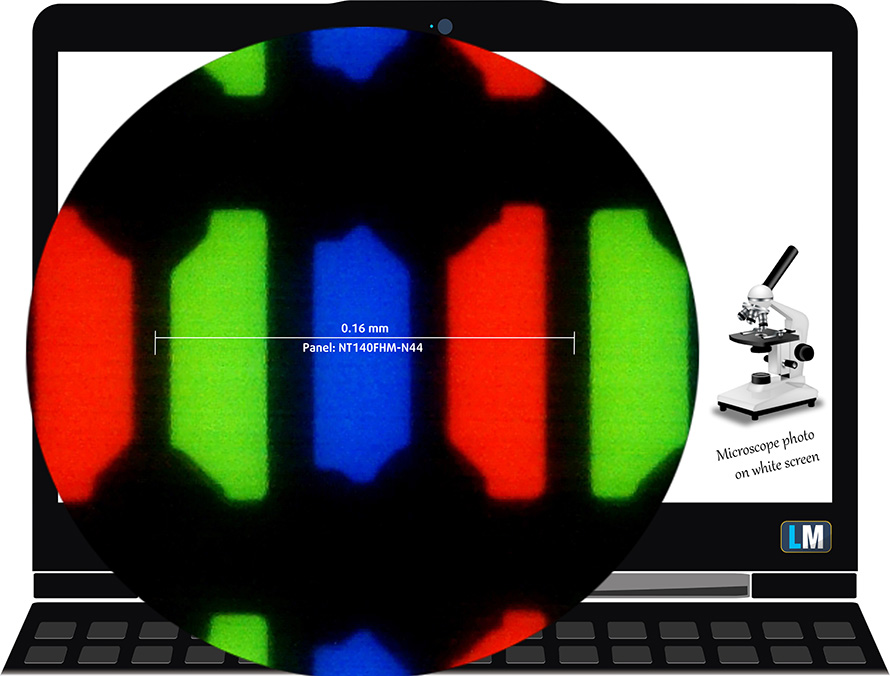
Viewing angles are terrible. We have provided images at 45 degrees to evaluate quality.
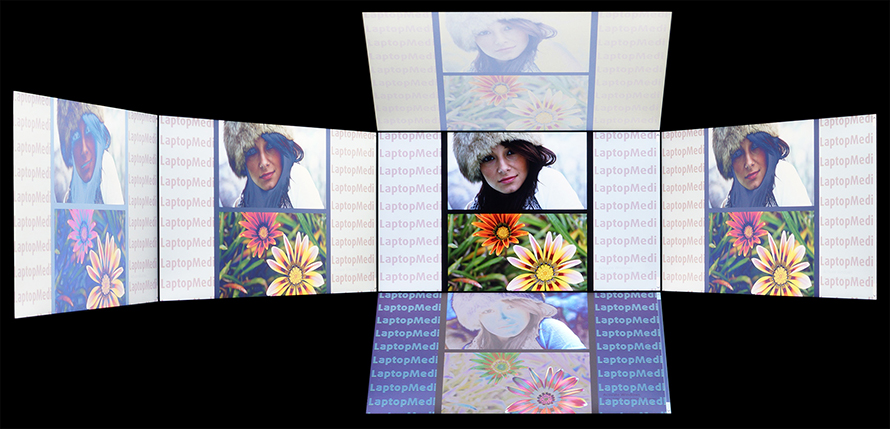
The maximum measured brightness is 260 nits (cd/m2) in the middle of the screen and 248 nits (cd/m2) average across the surface with a maximum deviation of 11%. The Correlated Color Temperature on a white screen and at maximum brightness is 6950K (average) – colder than the 6500K optimum for sRGB.
In the illustration below you can see how the display performs from a uniformity perspective. The illustration below shows how matters are for operational brightness levels (approximately 140 nits) – in this particular case at 65% Brightness (White level = 142 cd/m2, Black level = 0.55 cd/m2).
Values of dE2000 over 4.0 should not occur, and this parameter is one of the first you should check if you intend to use the laptop for color-sensitive work (a maximum tolerance of 2.0 ). The contrast ratio is mediocre – 260:1.
To make sure we are on the same page, we would like to give you a little introduction to the sRGB color gamut and the Adobe RGB. To start, there’s the CIE 1976 Uniform Chromaticity Diagram that represents the visible specter of colors by the human eye, giving you a better perception of the color gamut coverage and the color accuracy.
Inside the black triangle, you will see the standard color gamut (sRGB) that is being used by millions of people on HDTV and on the web. As for the Adobe RGB, this is used in professional cameras, monitors, etc for printing. Colors inside the black triangle are used by everyone and this is the essential part of the color quality and color accuracy of a mainstream notebook.
Still, we’ve included other color spaces like the famous DCI-P3 standard used by movie studios, as well as the digital UHD Rec.2020 standard. Rec.2020, however, is still a thing of the future and it’s difficult for today’s displays to cover that well. We’ve also included the so-called Michael Pointer gamut, or Pointer’s gamut, which represents the colors that naturally occur around us every day.
The yellow dotted line shows ASUS VivoBook 14 M413’s color gamut coverage.
Its display covers just 52% of the sRGB/ITU-R BT.709 (web/HDTV standard) in CIE1976.
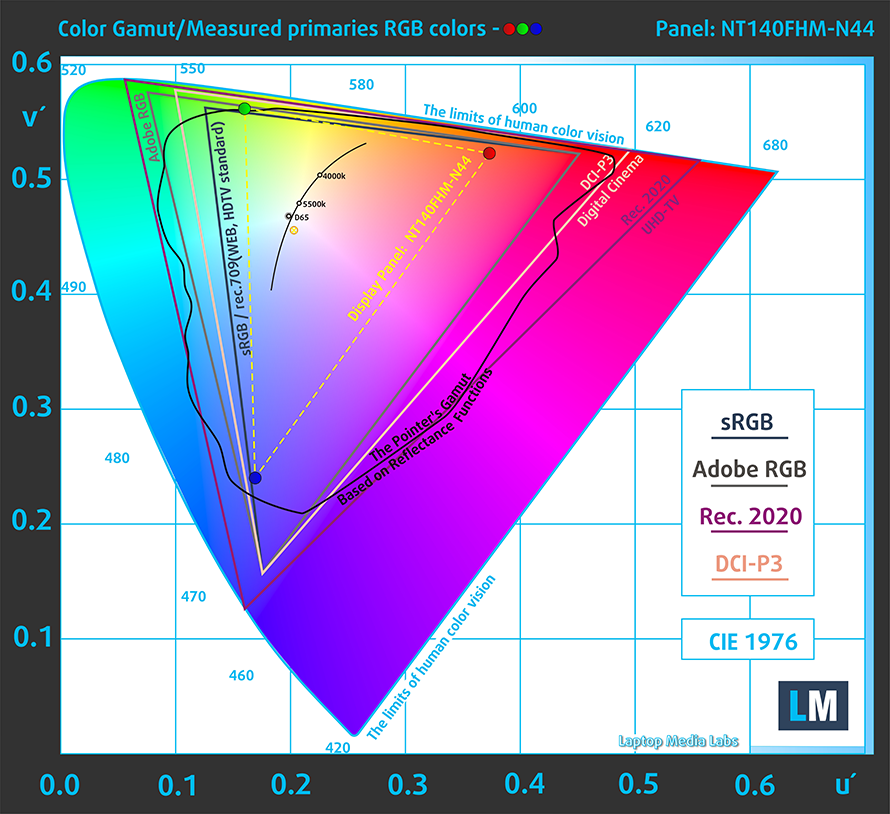
Our “Design and Gaming” profile delivers optimal color temperature (6500K) at 140 cd/m2 luminance and sRGB gamma mode.
We tested the accuracy of the display with 24 commonly used colors like light and dark human skin, blue sky, green grass, orange, etc. You can check out the results at factory condition and also, with the “Design and Gaming” profile.
Below you can compare the scores of ASUS VivoBook 14 M413 with the default settings (left), and with the “Gaming and Web design” profile (right).
The next figure shows how well the display can reproduce dark parts of an image, which is essential when watching movies or playing games in low ambient light.
The left side of the image represents the display with stock settings, while the right one is with the “Gaming and Web Design” profile activated. On the horizontal axis, you will find the grayscale, and on the vertical axis – the luminance of the display. On the two graphs below you can easily check for yourself how your display handles the darkest nuances but keep in mind that this also depends on the settings of your current display, the calibration, the viewing angle, and the surrounding light conditions.
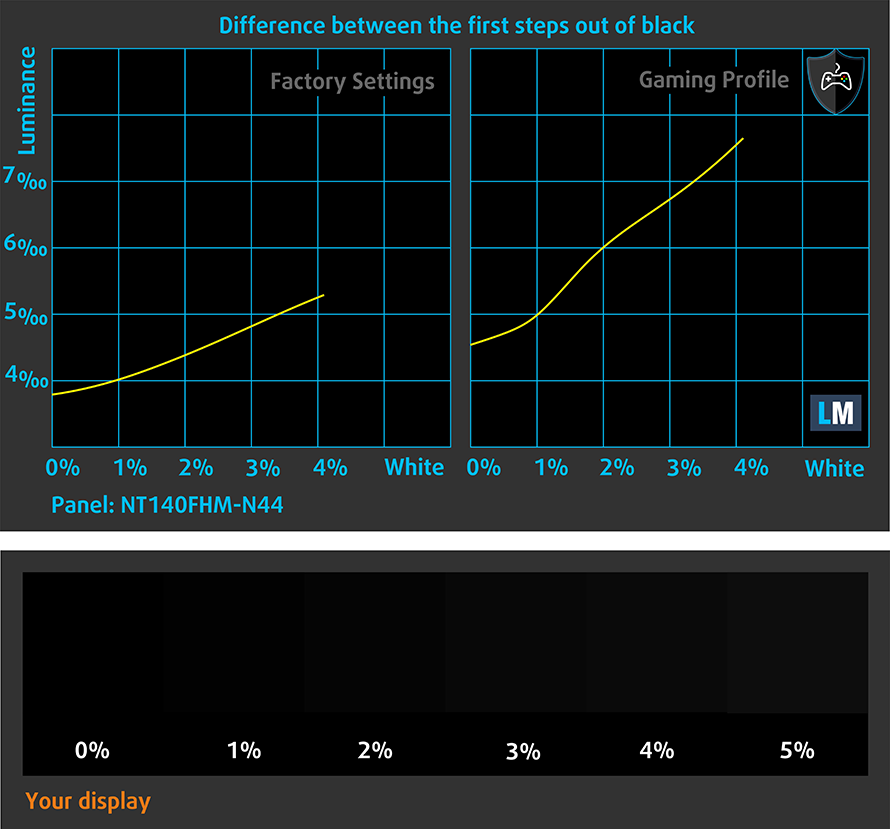
Response time (Gaming capabilities)
We test the reaction time of the pixels with the usual “black-to-white” and “white-to-black” method from 10% to 90% and vice versa.
We recorded Fall Time + Rise Time = 14 ms
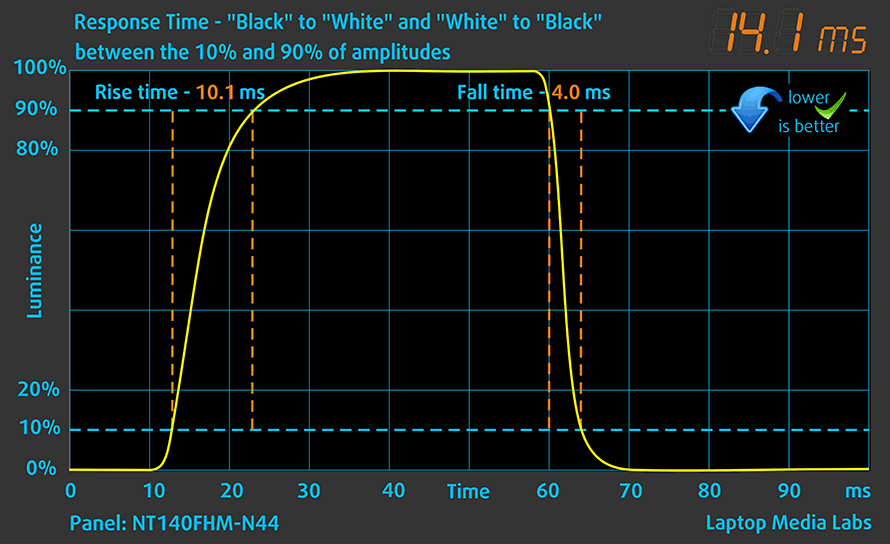
Health impact – PWM / Blue Light
PWM (Screen flickering)
Pulse-width modulation (PWM) is an easy way to control monitor brightness. When you lower the brightness, the light intensity of the backlight is not lowered, but instead turned off and on by the electronics with a frequency indistinguishable to the human eye. In these light impulses, the light/no-light time ratio varies, while brightness remains unchanged, which is harmful to your eyes. You can read more about that in our dedicated article on PWM.
ASUS VivoBook 14 M413’s backlight doesn’t use PWM for brightness adjustment at any brightness level. This makes it comfortable and safe for your eyes in this aspect.
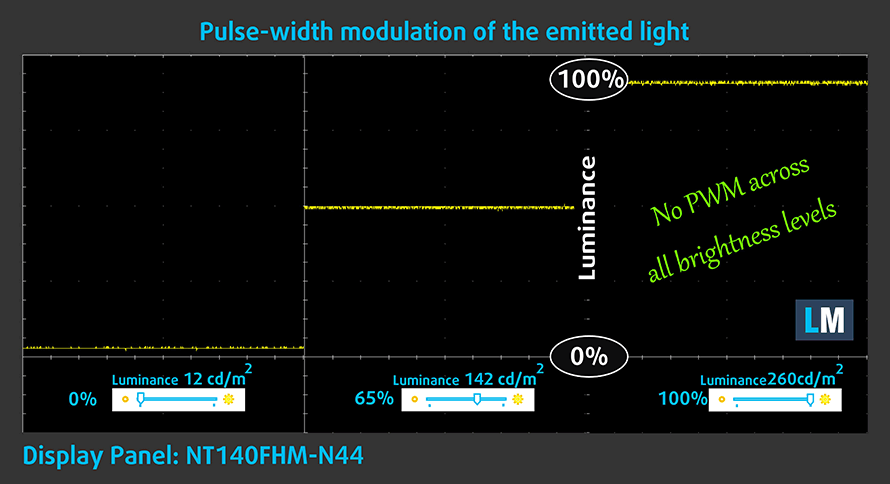
Blue light emissions
Installing our Health-Guard profile not only eliminates PWM but also reduces the harmful Blue Light emissions while keeping the colors of the screen perceptually accurate. If you’re not familiar with the Blue light, the TL;DR version is – emissions that negatively affect your eyes, skin, and your whole body. You can find more information about that in our dedicated article on Blue Light.
Conclusions
ASUS VivoBook 14 M413’s TN panel has a Full HD resolution, reasonably good reaction time, and a non-flickering backlight. Sadly, the nature of the display results in poor viewing angles, low contrast ratio, and a modest color coverage (51% of sRGB).
Buy our profiles
Since our profiles are tailored for each display model, this article and its respective profile package are meant for ASUS VivoBook 14 M413 configurations with 14.0″ BOE NT140FHM-N44 (BOE07F6) (FHD, 1920 × 1080) TN panel.
*Should you have problems with downloading the purchased file, try using a different browser to open the link you’ll receive via e-mail. If the download target is a .php file instead of an archive, change the file extension to .zip or contact us at [email protected].
Read more about the profiles HERE.
ここでは、すべてのCPUに搭載されているCPUの価格/性能差を確認することができます。

オフィスワーク
オフィスワークは、ほとんどの時間をテキストや表を見たり、ただネットサーフィンをしたりしているユーザーが使用するべきです。このプロファイルは、フラットなガンマカーブ(2.20)、ネイティブな色温度、知覚的に正確な色を維持することで、より鮮明で明瞭な色を提供することを目指しています。

デザインとゲーム
このプロファイルは、色を専門的に扱うデザイナーに向けたもので、ゲームや映画でも使用されています。Design and Gamingは、ディスプレイパネルを限界まで引き出し、WebやHDTV用のsRGB IEC61966-2-1規格の白点D65で可能な限り正確な色を実現しています。

ヘルスガード
ヘルスガードは、有害なパルス幅変調(PWM)を除去し、私たちの目や体に影響を与えるネガティブブルーライトを低減します。それはすべてのパネルのためにカスタマイズされているので、それは知覚的に正確な色を維持するために管理します。ヘルスガードは紙をシミュレートするので、目への圧力が大幅に軽減されます。
3 つのプロファイルすべてを 33% 割引で入手
Sound
ASUS VivoBook 14 M413’s speakers produce a decent sound, but with rather low maximum volume. Its Harman Kardon setup is clear from deviations throughout the entire frequency spectrum.
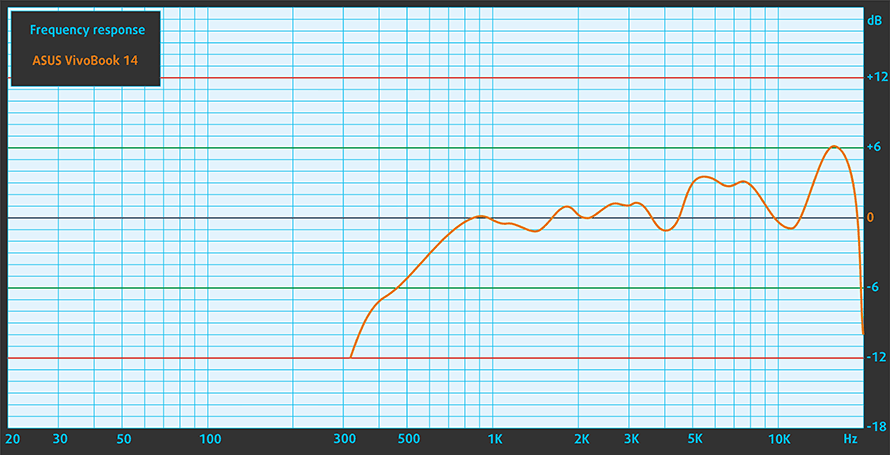
Drivers
All of the drivers and utilities for this notebook can be downloaded from here: https://www.asus.com/Laptops/For-Students/VivoBook/VivoBook-14-M413/HelpDesk_Download/?model2Name=VivoBook-14-M413
Battery
Now, we conduct the battery tests with Windows Better performance setting turned on, screen brightness adjusted to 120 nits, and all other programs turned off except for the one we are testing the notebook with. This notebook has a 42Wh battery, which lasts for 11 hours and 54 minutes of Web browsing and 6 hours and 54 minutes of video playback.
実際の状況をシミュレートするために、70 以上の Web サイトを自動的に Web ブラウジングする独自のスクリプトを使用しました。




このようなすべてのテストでは、HD の同じビデオを使用します。




CPU options
This notebook can be purchased with a plethora of CPUs. You can get it with either the AMD Athlon Silver 3050U, Ryzen 3 3250U, Ryzen 5 3500U, Ryzen 7 3700U, Ryzen 5 4500U, and the Ryzen 7 4700U.
結果はCinebench 20のCPUテストによるものです(スコアが高いほど優れています)
ASUS VivoBook 14 F413 (X413 / K413 / M413 / D413) CPUのバリエーション
ここでは、市場に出回っている [シリーズ] モデルで見つけることができる CPU 間のおおよその比較を見ることができます。 このようにして、どの [シリーズ] モデルが費用対効果が最も高いかを自分で決めることができます。
注:この表は最も安い異なるCPUの構成を示すので、ノートパソコンの名前/CPUをクリックして、これらのノートパソコンの他の仕様が何であるかを確認する必要があります。
結果はCinebench R23のCPUテストによるもの(スコアが高いほど優れています)
結果はPhotoshopベンチマークテストの結果です(スコアが低いほど良い)
GPU options
On the other hand, the GPU options include only the integrated graphics.
結果は3DMark: Time Spy (Graphics)ベンチマークによるものです(スコアが高いほど優れています)
結果は3DMark: Fire Strike (Graphics)ベンチマークによるものです(スコアが高いほど優秀です)
結果はUnigine Superpositionベンチマークによるものです(スコアが高いほど優秀です)
ASUS VivoBook 14 F413 (X413 / K413 / M413 / D413) GPU バリアント
ここでは、市場に出回っている [シリーズ] モデルで見つけることができる GPU 間のおおよその比較を確認できます。 このようにして、どの [シリーズ] モデルが費用対効果が最も高いかを自分で決めることができます。
注:この表は最も安い異なるGPU構成を表示しているので、ノートパソコンの名前/GPUをクリックして、これらのノートパソコンの他の仕様が何であるかを確認する必要があります。
結果は3DMark: Time Spy (Graphics)ベンチマークによるものです(スコアが高いほど優れています)
結果は3DMark: Fire Strike (Graphics)ベンチマークによるものです(スコアが高いほど優秀です)
結果はUnigine Superpositionベンチマークによるものです(スコアが高いほど優秀です)
Gaming tests

| CS:GO | HD 1080p, Low (Check settings) | HD 1080p, Medium (Check settings) | HD 1080p, MAX (Check settings) |
|---|---|---|---|
| Average FPS | 96 fps | 63 fps | 47 fps |

| DOTA 2 | HD 1080p, Low (Check settings) | HD 1080p, Normal (Check settings) | HD 1080p, High (Check settings) |
|---|---|---|---|
| Average FPS | 98 fps | 65 fps | 35 fps |
Temperatures and comfort
Max CPU load
In this test we use 100% on the CPU cores, monitoring their frequencies and chip temperature. The first column shows a computer’s reaction to a short load (2-10 seconds), the second column simulates a serious task (between 15 and 30 seconds), and the third column is a good indicator of how good the laptop is for long loads such as video rendering.
Average core frequency (base frequency + X); CPU temp.
| AMD Ryzen 7 4700U (15W TDP) | 0:02 – 0:10 sec | 0:15 – 0:30 sec | 10:00 – 15:00 min |
|---|---|---|---|
| ASUS VivoBook 14 M413 | 2.89 GHz (B+45%) @ 71°C | 2.68 GHz (B+34%) @ 77°C | 2.70 GHz (B+35%) @ 81°C |
| ASUS VivoBook Flip 14 TM420 | 2.90 GHz (B+45%) @ 65°C | 2.78 GHz (B+39%) @ 69°C | 2.47 GHz (B+24%) @ 65°C |
| Lenovo Yoga 6 (13) | 2.64 GHz (B+32%) @ 69°C | 2.72 GHz (B+36%) @ 85°C | 1.55 GHz @ 65°C |
| ASUS ZenBook 14 UM433 | 2.79 GHz (B+40%) @ 64°C | 2.64 GHz (B+32%) @ 70°C | 2.07 GHz (B+4%) @ 58°C |
| HP Envy x360 13 (13-ay0000) | 2.87 GHz (B+44%) @ 60°C | 2.63 GHz (B+32%) @ 71°C | 2.13 GHz (B+7%) @ 69°C |
Ultimately, the laptop is not too hot, when compared to some of its Intel compatriots. However, as we figured out when we saw the cooling solution, its fan just doesn’t have the capacity to push the amount of air needed for even lower temps. Thankfully, the efficiency of the Ryzen 4000U processors is here to save the day.
Comfort during full load
Here, we observed a relatively quiet work, even at full load. Moreover, the temperatures on the outside were rather low.


Verdict
Honestly, for students, this laptop is a bargain. Its price is surprisingly well adjusted to low-medium budgets, even with the Ryzen 7 4700U on board. However, make sure you double-check the display offers before buying because the TN panel is something you wouldn’t really want in your daily device.
ASUS VivoBook 14 M413’s TN panel has a Full HD resolution, reasonably good reaction time, and a non-flickering backlight. Sadly, the nature of the display results in poor viewing angles, low contrast ratio, and a modest color coverage (51% of sRGB).
On the other side, you get a reasonably high battery life with almost 12 hours of Web browsing and just below 7 hours of video playback. Also, its keyboard is fairly good, the touchpad is swift and accurate, albeit being a bit too small.
Weirdly, the upgradeability is a bit of a mixed bag – ASUS doesn’t let you upgrade your memory, so you’re stuck with the 4, 8, or 16GB you purchased the device with. On the other side, you have to M.2 PCIe x4 slots for storage… yay… I guess.
The same can be said about the I/O. You have a total of 4 USB ports, one of which is a Type-C, there is a MicroSD card reader, as well as an HDMI connector. Unfortunately, two of the USB ports are 2.0, which is unexplainable in 2021. Nevertheless, some corners had to be cut, if you’re going to offer a Ryzen 7 4700U at a low price (we hope that it will be available ASAP).
So, is there a better laptop than the VivoBook 14 M413? Most definitely. Lenovo’s Ideapad 5 (14) is a very good alternative, but if we have to be completely frank – the VivoBook we tested today, has probably the best performance adjusted to price.
Pros
- Ryzen 7 4700U at a very adequate price
- Reasonably comfortable keyboard with optional backlight
- Lack of PWM (BOE NT140FHM-N44)
- Two M.2 PCIe x4 slots for storage upgrades
- Even the Ryzen 3 4300U provides a decent performance
Cons
- Poor viewing angles from the TN panel
- Covers only 52% of sRGB (BOE NT140FHM-N44)
- Memory is soldered to the motherboard
- Two of its three USB Type-A ports are of 2.0 speeds
You can check the prices and configurations in our Specs System: https://laptopmedia.com/series/asus-vivobook-14-f413-x413-k413/