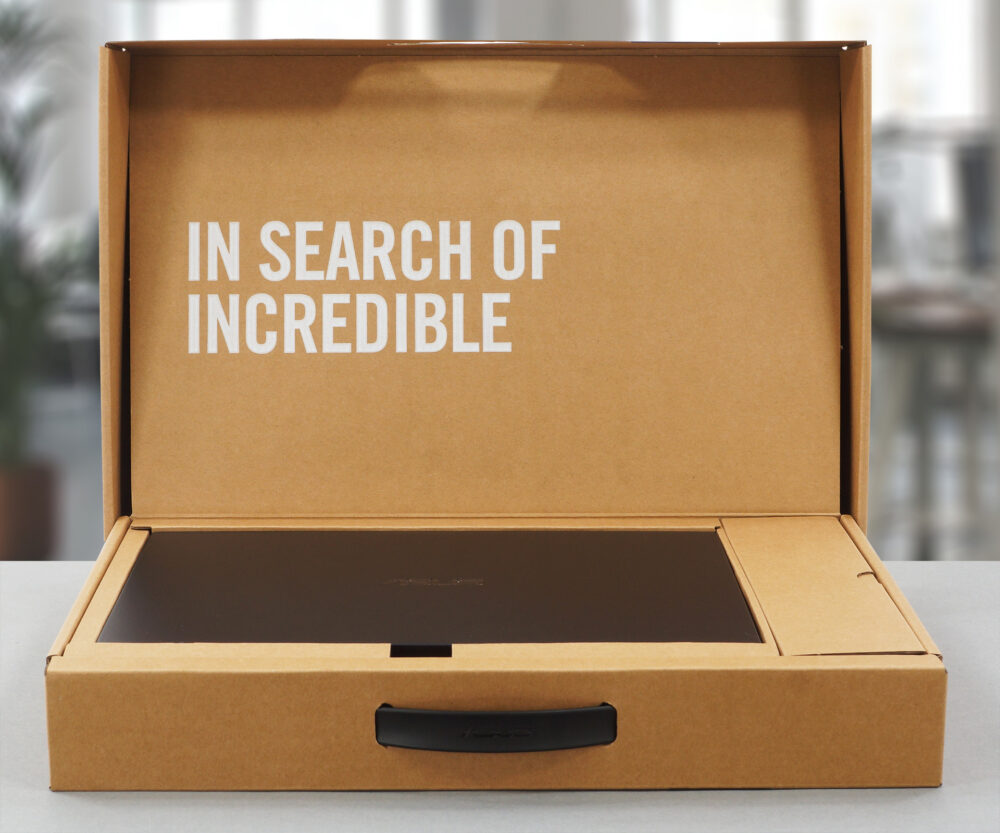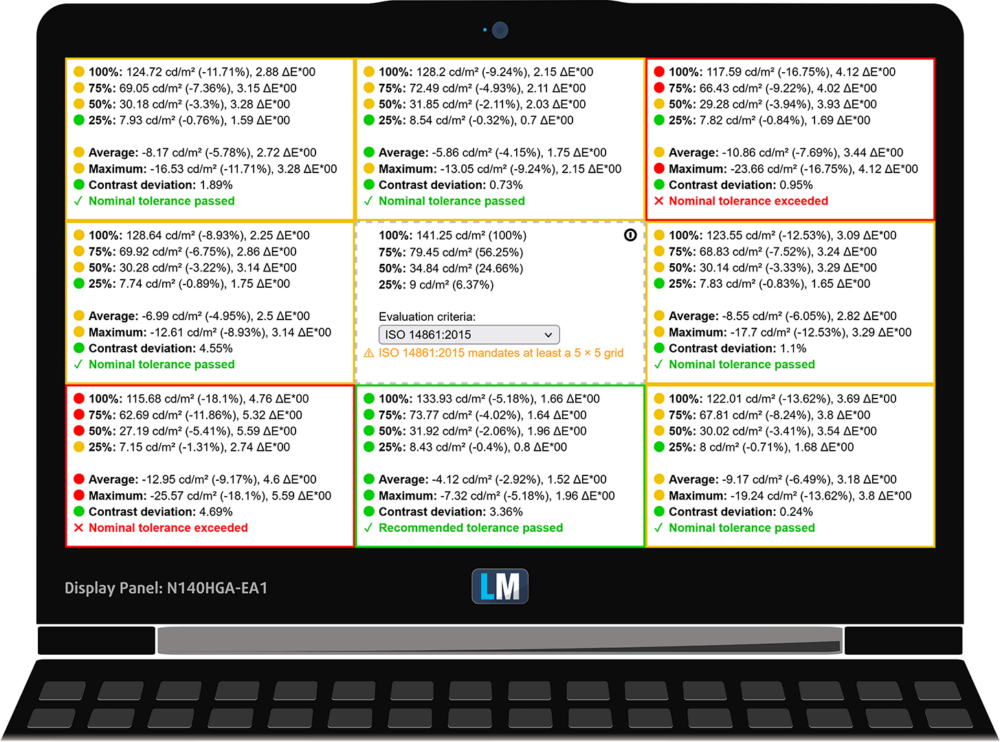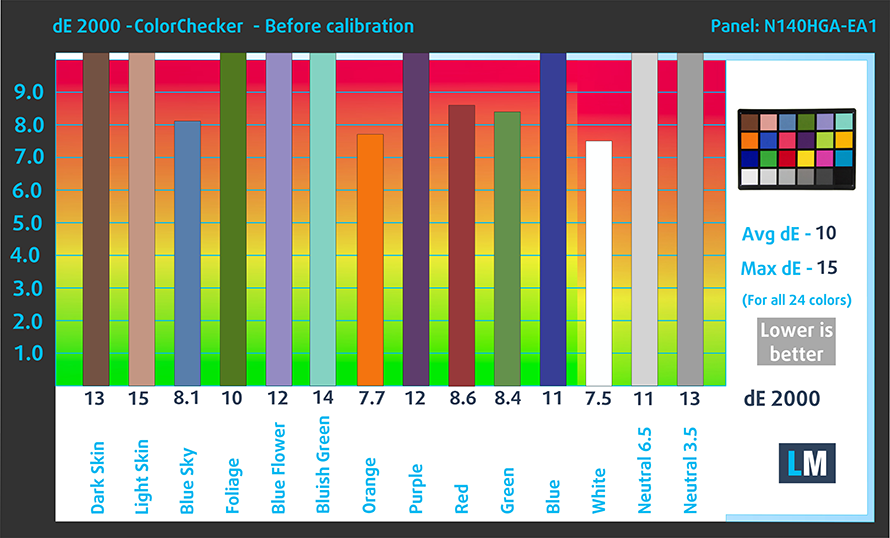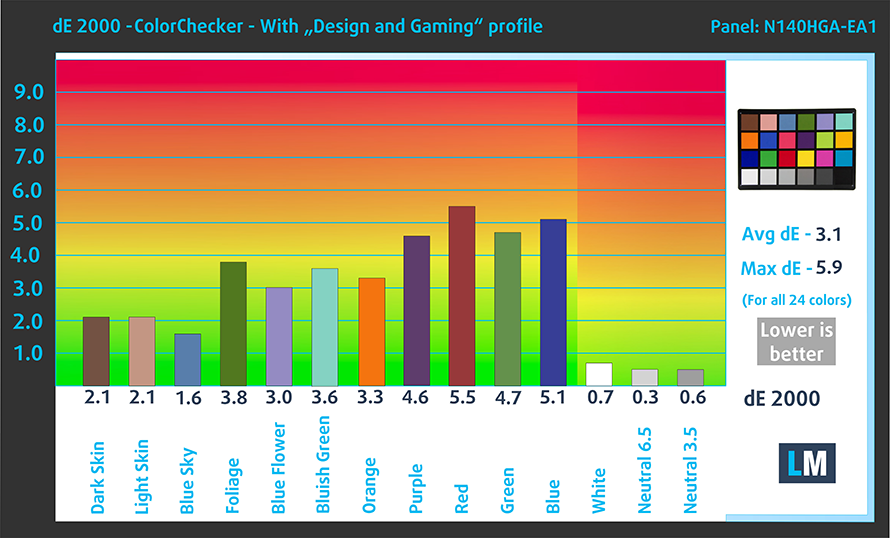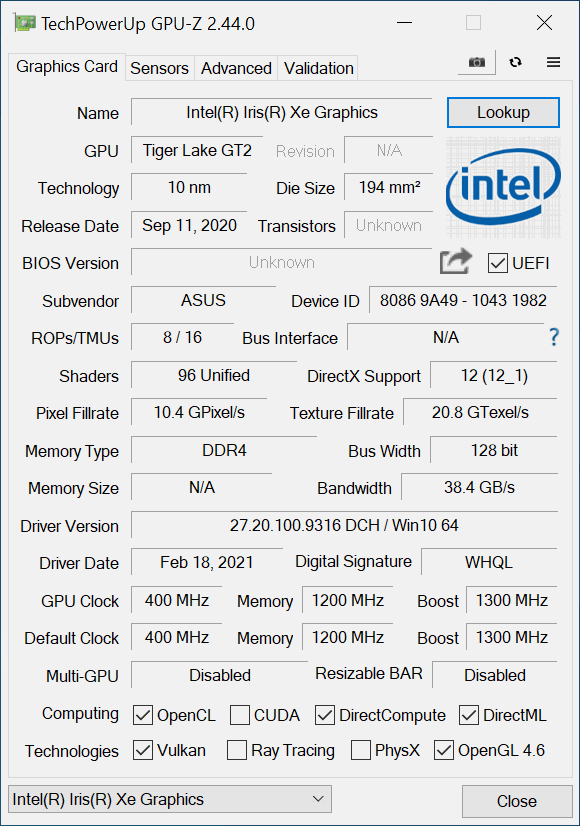ASUS ExpertBook B1 B1400 review – for the business experts out there
 When we think of ASUS, ROG’s gaming lineup is the first thing that comes to mind. Or perhaps one of the innovation champions of the past – the ZenBook? Well, today we have something different. Say hello to the ASUS ExpertBook B1 B1400. This is a 14-inch device designed for business computing.
When we think of ASUS, ROG’s gaming lineup is the first thing that comes to mind. Or perhaps one of the innovation champions of the past – the ZenBook? Well, today we have something different. Say hello to the ASUS ExpertBook B1 B1400. This is a 14-inch device designed for business computing.
It is equipped with processors, coming from the Tiger Lake-U architecture of Intel. Ultimately, this provides you with decent computational performance, as well as the best integrated graphics solutions. And if you need extra power in the face of some CUDA cores and dedicated graphics memory, you can pair the laptop with the GeForce MX330.
Another key feature of this device is the noise cancellation capabilities, buried in the MyASUS app. In addition to that, it allows you to pick from several presets, depending on the levels of performance you need at any time.
You can check the prices and configurations in our Specs System: https://laptopmedia.com/series/asus-expertbook-b1-b1400/
Contents
Specs Sheet
- HDD/SSD
- up to 2000GB SSD + up to 1000GB HDD
- M.2 Slot
- 1x 2280 M.2 NVMe slot See photo
- RAM
- up to 40GB
- OS
- Windows 10 Pro, Windows 11 Pro, Windows 10 Home, Windows 11 Home, No OS
- Battery
- 42Wh, 3-cell
- Body material
- Plastic / Polycarbonate, Aluminum
- Dimensions
- 323.4 x 215.6 x 19.2 mm (12.73" x 8.49" x 0.76")
- Weight
- 1.45 kg (3.2 lbs)
- Ports and connectivity
- 1x USB Type-A
- 2.0
- 2x USB Type-A
- 3.2 Gen 2 (10 Gbps)
- 1x USB Type-C
- 3.2 Gen 2 (10 Gbps), Thunderbolt 4, Power Delivery (PD), DisplayPort
- HDMI
- 1.4
- VGA
- 1
- Card reader
- MicroSD
- Ethernet LAN
- 10/100/1000 Mbit/s
- Wi-Fi
- 802.11ax
- Bluetooth
- 5.0
- Audio jack
- 3.5 mm Combo Jack
- Features
- Fingerprint reader
- optional
- Web camera
- HD with Privacy Shutter
- Backlit keyboard
- optional
- Microphone
- Array microphone with Cortana voice-recognition support
- Speakers
- Optical drive
- Security Lock slot
- Kensington Lock
- US MIL-STD 810H military-grade standard
All ASUS ExpertBook B1/L1 (B1400/L1400/B1401/L1401) configurations
What’s in the box?
Inside the package, we found some paper manuals, a 65W charging adapter, and mounting accessories for a 2.5-inch SATA device.
Design and construction
This laptop’s body is made entirely out of plastic. There is some metal, however, located on the lid cover. This provides the lid with extra rigidity. Unfortunately, even though the base features a keyboard bracket on the inside, we see a good amount of flex when we twist the laptop. On the bright side, it is pretty light with a weight of 1.45 kg. The thickness, on the other hand, measures 19.2mm.
As you may know, ASUS is the godfather of the lifted base. Thanks to the lid, which can be opened with a single hand, the backside of the base lifts from the ground, allowing for more fresh air to be fed to the cooling fan. Here, the lifting starts from as low as 45°, and the angle is pretty aggressive.
Essentially, this makes the bottom bezel almost nonexistent. The top one, however, is a bit thick, but it houses an HD Web camera with a dedicated privacy shutter. It’s also worth mentioning that the lid goes all the way to a flat position.
Moving to the base, we see that the power button is separated from the keyboard and sits flush with the surface of the laptop. Additionally, it doubles as a fingerprint reader. As for the keyboard, here we have a spill-resistant unit with an optional backlight. It is rather comfortable for typing with a 1.5mm key travel, and clicky feedback. Unfortunately, the keycaps have a rough texture that doesn’t feel very high quality. On the other hand, the aforementioned keyboard bracket definitely helps with absorbing pressure, thus resulting in little bend when it’s pushed hard.
Further down below, there is the touchpad. It offers smooth gliding and accurate tracking while being pretty responsive at the same time. But this is not all. Since there is no space for a NumPad section, ASUS has implemented the NumberPad 2.0. It can be activated by pressing the top-right corner of the touchpad for a second. Swiping from the top-left corner, respectively, opens the calculator for number-crunching on the fly.
Now, let’s turn the laptop upside down to see the two speaker cutouts. However, there is something else that grabs our eyes almost immediately, and it is the ventilation grill. This, combined with the ErgoLift mechanism, means that this is probably one of the best-fed fans we’ve ever seen. As you can tell, the heat is blown away towards the bottom of the display.
Ports
On the left side of the notebook, you will find the charging plug, a Thunderbolt 4 connector, a VGA port, an HDMI 1.4 connector, and two USB Type-A 3.2 (Gen. 1) ports. Then, on the right, you get a security slot, a LAN port, a USB Type-A 2.0 port, and an audio jack.
Disassembly, upgrade options and maintenance
To take this laptop apart, you need to undo 10 Phillips-head screws. After that, pry the bottom panel with a plastic tool. Then, you can lift it away from the chassis.
Inside, we see a 42Wh battery pack. If you need to remove the battery, first you need to unplug the connector from the motherboard. Then, undo all 6 Phillips-head screws, and take it away from the laptop.
This device can be found with 4, 8, or 16GB of memory soldered on the motherboard. In addition, there is one SODIMM slot, which fits up to 32GB RAM modules. In terms of storage, there is one M.2 PCIe x4 slot, as well as a 2.5-inch SATA drive bay. It’s good to know that ASUS supplies the mounting accessories inside the box.
And for cooling, you get two heat pipes of different sizes. They connect to a heat sink, where the medium-sized fan blows the heat away.
Display quality
ASUS ExpertBook B1 B1400 features a Full HD TN screen, model number Innolux N140HGA-EA1 (CMN14E5). Its diagonal is 14″ (35.56 cm), and the resolution – 1920 х 1080. Additionally, the screen ratio is 16:9, the pixel density – 157 ppi, their pitch – 0.161 x 0.161 mm. The screen can be considered Retina when viewed from at least 55 cm (from this distance, the average human eye can’t see the individual pixels).
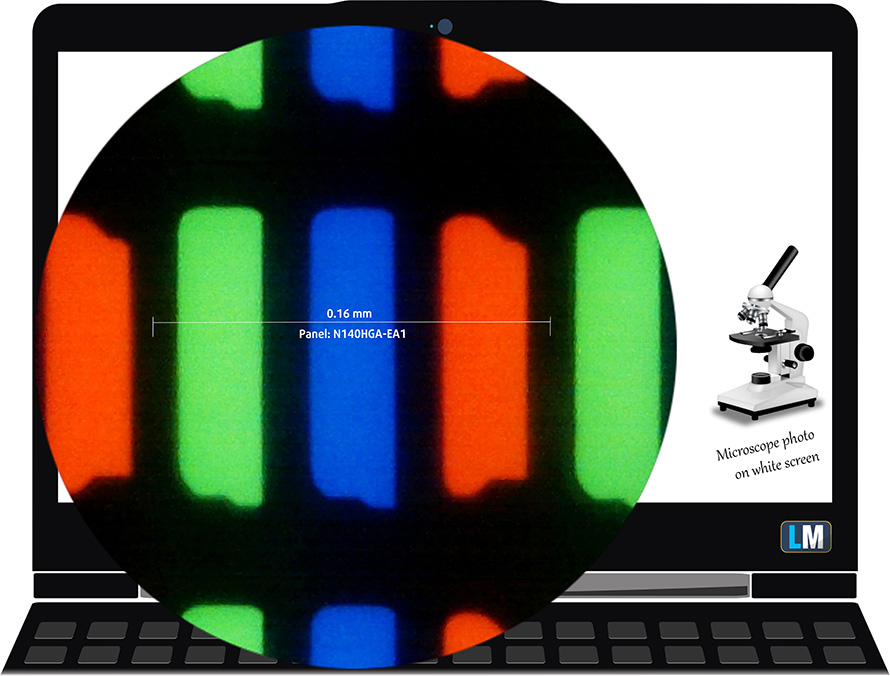
It has uncomfortable viewing angles. We have provided images at 45 degrees to evaluate quality.

Also, a video with locked focus and exposure.
The maximum measured brightness is 266 nits (cd/m2) in the middle of the screen and 236 nits (cd/m2) average across the surface with a maximum deviation of 19% (which is too high). The Correlated Color Temperature on a white screen and at maximum brightness is 6650K (average) – slightly colder than the 6500K optimum for sRGB.
In the illustration below you can see how the display performs from a uniformity perspective. The illustration below shows how matters are for operational brightness levels (approximately 140 nits) – in this particular case at 74% Brightness (White level = 141 cd/m2, Black level = 0.38 cd/m2).
Values of dE2000 over 4.0 should not occur, and this parameter is one of the first you should check if you intend to use the laptop for color-sensitive work (a maximum tolerance of 2.0 ). The contrast ratio is low – 370:1.
To make sure we are on the same page, we would like to give you a little introduction to the sRGB color gamut and the Adobe RGB. To start, there’s the CIE 1976 Uniform Chromaticity Diagram that represents the visible specter of colors by the human eye, giving you a better perception of the color gamut coverage and the color accuracy.
Inside the black triangle, you will see the standard color gamut (sRGB) that is being used by millions of people on HDTV and on the web. As for the Adobe RGB, this is used in professional cameras, monitors, etc for printing. Basically, colors inside the black triangle are used by everyone and this is the essential part of the color quality and color accuracy of a mainstream notebook.
Still, we’ve included other color spaces like the famous DCI-P3 standard used by movie studios, as well as the digital UHD Rec.2020 standard. Rec.2020, however, is still a thing of the future and it’s difficult for today’s displays to cover that well. We’ve also included the so-called Michael Pointer gamut, or Pointer’s gamut, which represents the colors that naturally occur around us every day.
The yellow dotted line shows ASUS ExpertBook B1 B1400’s color gamut coverage.
Its display covers only 52% of the sRGB/ITU-R BT.709 (web/HDTV standard) in CIE1976.
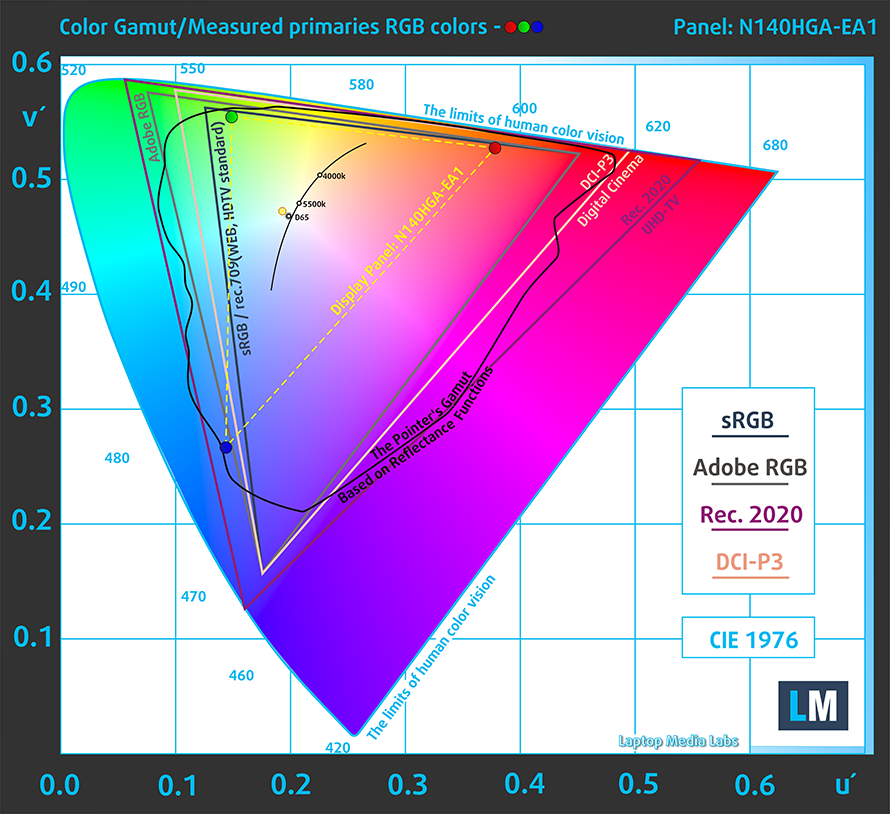
Our “Design and Gaming” profile delivers optimal color temperature (6500K) at 140 cd/m2 luminance and sRGB gamma mode.
We tested the accuracy of the display with 24 commonly used colors like light and dark human skin, blue sky, green grass, orange, etc. You can check out the results at factory condition and also, with the “Design and Gaming” profile.
Below you can compare the scores of ASUS ExpertBook B1 B1400 with the default settings (left), and with the “Gaming and Web design” profile (right).
The next figure shows how well the display is able to reproduce really dark parts of an image, which is essential when watching movies or playing games in low ambient light.
The left side of the image represents the display with stock settings, while the right one is with the “Gaming and Web Design” profile activated. On the horizontal axis, you will find the grayscale, and on the vertical axis – the luminance of the display. On the two graphs below you can easily check for yourself how your display handles the darkest nuances but keep in mind that this also depends on the settings of your current display, the calibration, the viewing angle, and the surrounding light conditions.
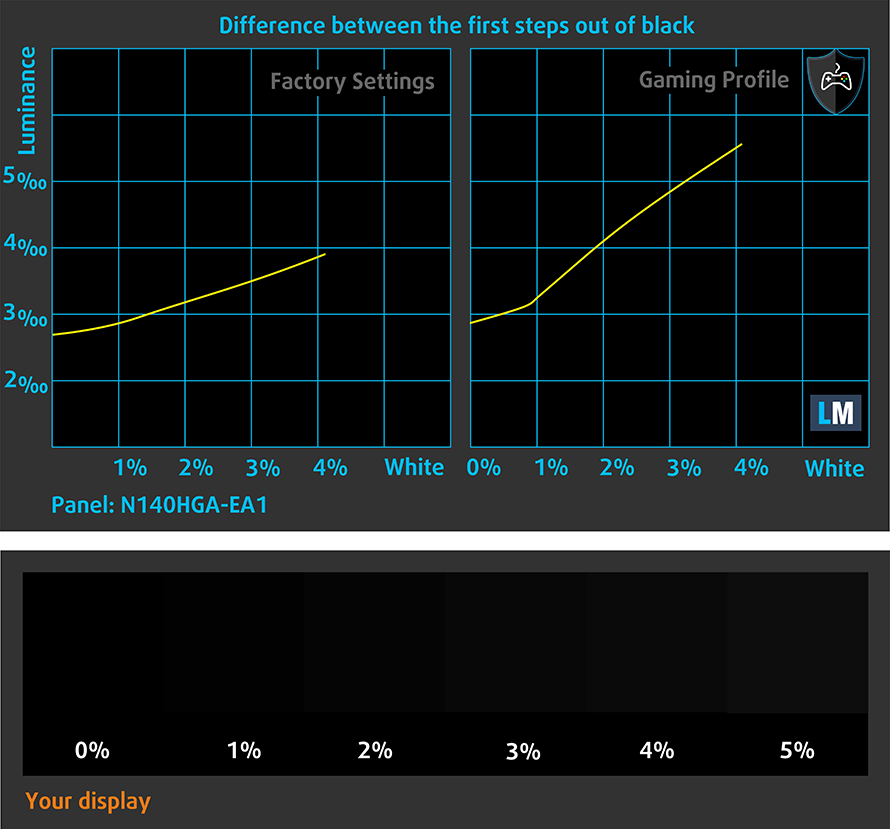
Response time (Gaming capabilities)
We test the reaction time of the pixels with the usual “black-to-white” and “white-to-black” method from 10% to 90% and vice versa.
We recorded Fall Time + Rise Time = 13 ms.
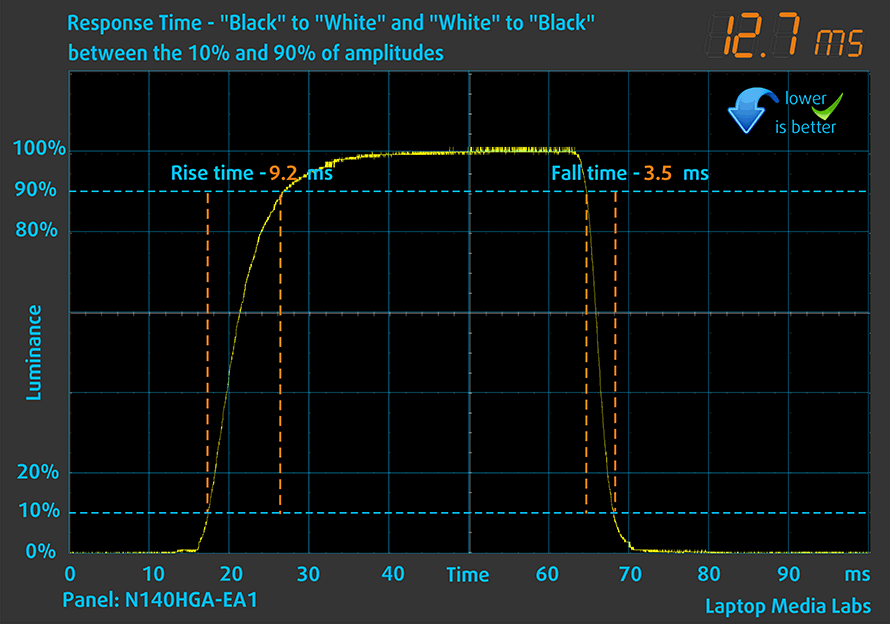
Health impact – PWM / Blue Light
PWM (Screen flickering)
Pulse-width modulation (PWM) is an easy way to control monitor brightness. When you lower the brightness, the light intensity of the backlight is not lowered, but instead turned off and on by the electronics with a frequency indistinguishable to the human eye. In these light impulses, the light/no-light time ratio varies, while brightness remains unchanged, which is harmful to your eyes. You can read more about that in our dedicated article on PWM.
ASUS ExpertBook B1 B1400’s backlight uses PWM only up until 64 nits. Also, the pulsations have a very high frequency, which is relatively unharmful.
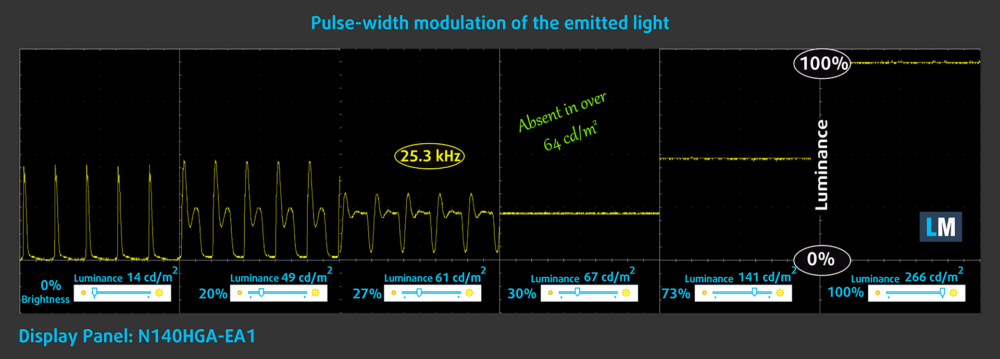
Blue light emissions
Installing our Health-Guard profile not only eliminates PWM but also reduces the harmful Blue Light emissions while keeping the colors of the screen perceptually accurate. If you’re not familiar with the Blue light, the TL;DR version is – emissions that negatively affect your eyes, skin, and your whole body. You can find more information about that in our dedicated article on Blue Light.
Buy our profiles
Since our profiles are tailored for each individual display model, this article and its respective profile package are meant for ASUS ExpertBook B1 B1400 configurations with 14.0″ Innolux N140HGA-EA1 (CMN14E5) (FHD, 1920 × 1080) TN.
*Should you have problems with downloading the purchased file, try using a different browser to open the link you’ll receive via e-mail. If the download target is a .php file instead of an archive, change the file extension to .zip or contact us at [email protected].
Read more about the profiles HERE.
In addition to receiving efficient and health-friendly profiles, by buying LaptopMedia's products you also support the development of our labs, where we test devices in order to produce the most objective reviews possible.

Office Work
Office Work should be used mostly by users who spend most of the time looking at pieces of text, tables or just surfing. This profile aims to deliver better distinctness and clarity by keeping a flat gamma curve (2.20), native color temperature and perceptually accurate colors.

Design and Gaming
This profile is aimed at designers who work with colors professionally, and for games and movies as well. Design and Gaming takes display panels to their limits, making them as accurate as possible in the sRGB IEC61966-2-1 standard for Web and HDTV, at white point D65.

Health-Guard
Health-Guard eliminates the harmful Pulse-Width Modulation (PWM) and reduces the negative Blue Light which affects our eyes and body. Since it’s custom tailored for every panel, it manages to keep the colors perceptually accurate. Health-Guard simulates paper so the pressure on the eyes is greatly reduced.
Get all 3 profiles with 33% discount
Sound
ASUS ExpertBook B1 B1400’s speakers produce a sound of decent quality. Its low, mid, and high tones are clear of deviations.
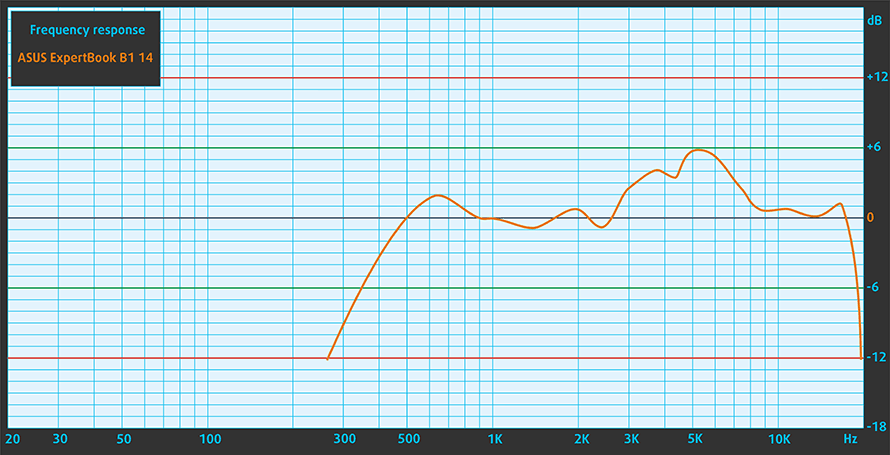
Drivers
All drivers and utilities for this notebook can be found here: https://www.asus.com/Laptops/For-Work/ExpertBook/ExpertBook-B1-B1400/HelpDesk_knowledge/
Battery
Now, we conduct the battery tests with Windows Better performance setting turned on, screen brightness adjusted to 120 nits, and all other programs turned off except for the one we are testing the notebook with. This laptop’s 42Wh battery delivers 9 hours and 42 minutes of Web browsing, or 6 hours and 46 minutes of video playback.
In order to simulate real-life conditions, we used our own script for automatic web browsing through over 70 websites.


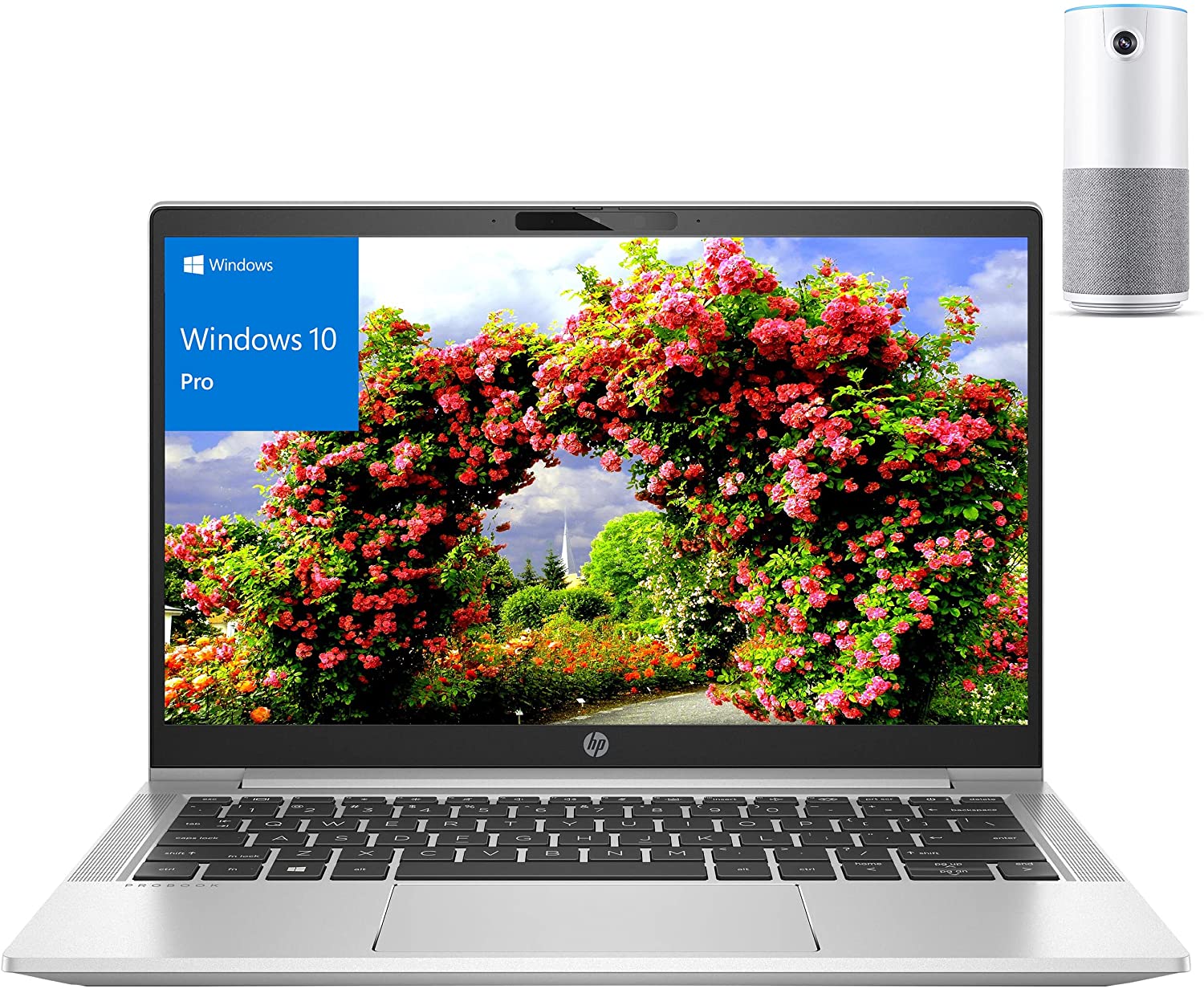

For every test like this, we use the same video in HD.


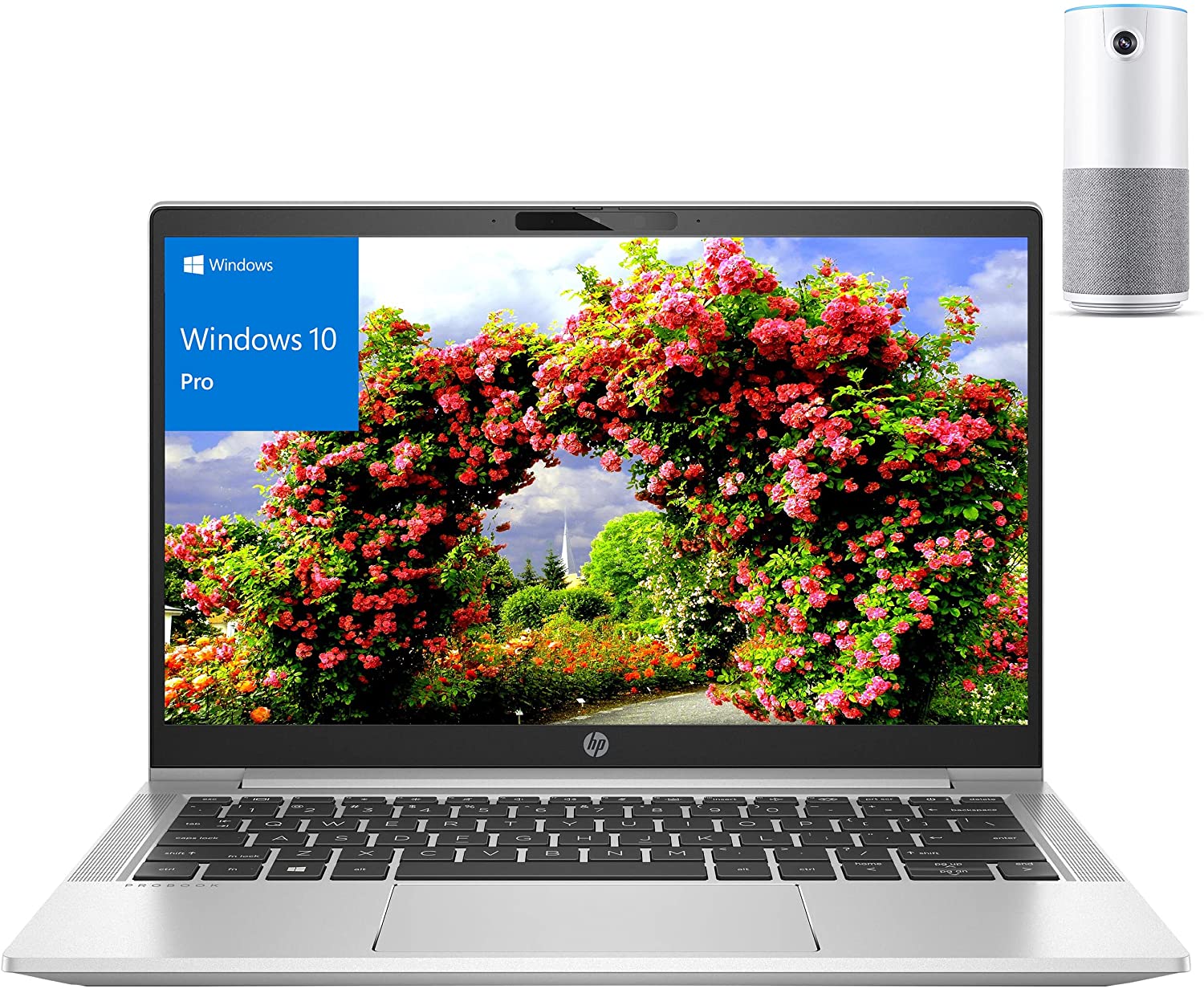

CPU options
This machine can be paired with the Celeron 6305, Pentium Gold 7505, Core i3-1115G4, Core i5-1135G7, or Core i7-1165G7.
Results are from the Cinebench R23 CPU test (the higher the score, the better)
Results are from our Photoshop benchmark test (the lower the score, the better)
ASUS ExpertBook B1/L1 (B1400/L1400/B1401/L1401) CPU variants
Here you can see an approximate comparison between the CPUs that can be found in the ASUS ExpertBook B1/L1 (B1400/L1400/B1401/L1401) models on the market. This way you can decide for yourself which ASUS ExpertBook B1/L1 (B1400/L1400/B1401/L1401) model is the best bang for your buck.
Note: The chart shows the cheapest different CPU configurations so you should check what the other specifications of these laptops are by clicking on the laptop’s name / CPU.
Results are from the Cinebench R23 CPU test (the higher the score, the better)
Results are from our Photoshop benchmark test (the lower the score, the better)
GPU options
In addition to the integrated graphics, you can pick the laptop with the GeForce MX330 dGPU from NVIDIA.
Results are from the 3DMark: Time Spy (Graphics) benchmark (higher the score, the better)
Results are from the 3DMark: Fire Strike (Graphics) benchmark (higher the score, the better)
Results are from the 3DMark: Wild Life benchmark (higher the score, the better)
Results are from the Unigine Superposition benchmark (higher the score, the better)
ASUS ExpertBook B1/L1 (B1400/L1400/B1401/L1401) GPU variants
Here you can see an approximate comparison between the GPUs that can be found in the ASUS ExpertBook B1/L1 (B1400/L1400/B1401/L1401) models on the market. This way you can decide for yourself which ASUS ExpertBook B1/L1 (B1400/L1400/B1401/L1401) model is the best bang for your buck.
Note: The chart shows the cheapest different GPU configurations so you should check what the other specifications of these laptops are by clicking on the laptop’s name / GPU.
Results are from the 3DMark: Time Spy (Graphics) benchmark (higher the score, the better)
Results are from the 3DMark: Fire Strike (Graphics) benchmark (higher the score, the better)
Results are from the 3DMark: Wild Life (Graphics) benchmark (higher the score, the better)
Results are from the Unigine Superposition benchmark (higher the score, the better)
Gaming tests

| CS:GO | HD 1080p, Low (Check settings) | HD 1080p, Medium (Check settings) | HD 1080p, MAX (Check settings) |
|---|---|---|---|
| Average FPS | 75 fps | 61 fps | 27 fps |

| DOTA 2 | HD 1080p, Low (Check settings) | HD 1080p, Normal (Check settings) | HD 1080p, High (Check settings) |
|---|---|---|---|
| Average FPS | 87 fps | 53 fps | 30 fps |
Temperatures and comfort
Max CPU load
In this test we use 100% on the CPU cores, monitoring their frequencies and chip temperature. The first column shows a computer’s reaction to a short load (2-10 seconds), the second column simulates a serious task (between 15 and 30 seconds), and the third column is a good indicator of how good the laptop is for long loads such as video rendering.
Average core frequency (base frequency + X); CPU temp.
| Intel Core i7-1165G7 (15W TDP) | 0:02 – 0:10 sec | 0:15 – 0:30 sec | 10:00 – 15:00 min |
|---|---|---|---|
| ASUS ExpertBook B1 B1400 | 3.67 GHz (B+31%) @ 87°C @ 51W | 3.38 GHz (B+21%) @ 93°C @ 39W | 3.26 GHz (B+16%) @ 94°C @ 34W |
| HP ZBook Firefly 14 G8 | 3.24 GHz (B+16%) @ 90°C @ 45W | 2.92 GHz (B+4%) @ 74°C @ 30W | 2.25 GHz @ 61°C @ 18W |
| Dell Latitude 14 5420 | 3.80 GHz (B+36%) @ 98°C @ 51W | 3.27 GHz (B+17%) @ 98°C @ 35W | 2.78 GHz @ 96°C @ 26W |
| HP EliteBook x360 1040 G8 | 3.43 GHz (B+23%) @ 98°C @ 40W | 2.84 GHz (B+1%) @ 88°C @ 27W | 2.43 GHz @ 69°C @ 17W |
| HP Elite Dragonfly G2 | 3.17 GHz (B+13%) @ 98°C @ 34W | 2.34 GHz @ 76°C @ 18W | 2.14 GHz @ 73°C @ 16W |
| Lenovo Yoga Slim 7i Pro (14) | 3.90 GHz (B+39%) @ 85°C @ 61W | 2.57 GHz @ 69°C @ 26W | 2.37 GHz @ 57°C @ 20W |
| HP Pavilion 14 (14-dv0000) | 3.08 GHz (B+10%) @ 91°C @ 40W | 2.79 GHz @ 89°C @ 29W | 2.13 GHz @ 71°C @ 18W |
| Acer TravelMate P4 (TMP414-51) | 2.99 GHz (B+7%) @ 94°C @ 33W | 2.66 GHz @ 93°C @ 27W | 1.86 GHz @ 68°C @ 16W |
| Acer Swift 3X (SF314-510G) | 3.74 GHz (B+34%) @ 95°C @ 45W | 3.45 GHz (B+23%) @ 95°C @ 37W | 3.09 GHz (B+10%) @ 85°C @ 28W |
This laptop’s “Performance” preset brings the beast out of the CPU. It achieves some of the highest sustained frequencies we’ve seen on a device equipped with the Core i7-1165G7.
Comfort during full load
What is the cost? Fan noise. Yes, it can’t compare with the gaming notebooks of the world, but you will probably want to choose a less taxing preset if you are in a meeting. Unfortunately, the warmest part of the keyboard was right around the “WASD” cluster, which is not ideal. On the bright side, the hotspot was not too warm either.
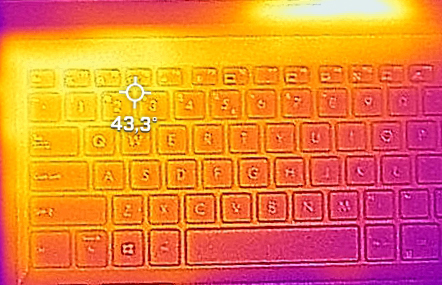
Verdict
 We were really pleasantly surprised by the performance of this machine. Although the internal temperature of the device was pretty high with the “Performance” preset, the clock speeds were pretty much unmatched in the long run. This means you can compile your code faster, or do more things at the same time without the device lagging behind your enthusiasm for work. We have to say that this is mainly thanks to the decently-calculated cooling solution, the ErgoLift mechanism, and the enormous vent on the bottom panel.
We were really pleasantly surprised by the performance of this machine. Although the internal temperature of the device was pretty high with the “Performance” preset, the clock speeds were pretty much unmatched in the long run. This means you can compile your code faster, or do more things at the same time without the device lagging behind your enthusiasm for work. We have to say that this is mainly thanks to the decently-calculated cooling solution, the ErgoLift mechanism, and the enormous vent on the bottom panel.
Another thing that made us happy was the situation on the inside. This laptop offers great upgrade options. Especially for a business device. Besides the 4, 8, or 16GB of soldered RAM, you can fit up to 32GB via the single SODIMM slot, for a maximum of 48GB in total. As for the storage, there is one M.2 PCIe x4 slot for fast SSD drives, as well as a 2.5-inch SATA drive bay. Thankfully, the mounting hardware for the latter is supplied in a cute little box inside of the package.
ASUS ExpertBook B1 B1400’s TN panel (Innolux N140HGA-EA1 (CMN14E5)) has a Full HD resolution, quick pixel response time, and comfortable backlight when it comes to PWM. Unfortunately, it naturally has narrow viewing angles, a low contrast ratio, and poor color coverage. If you can afford to spend the extra cash, go for the IPS option.
Sure, when you own a business laptop, one of the main tasks it will have is to connect you with other people. And this is where one of the main software features comes in handy. The noise cancellation works really well, even being able to mute crying babies in the background.
And although the touchpad seems very small for the standards in 2022, it doubles as a NumberPad input device.
Now it’s time for some cons. Although the I/O is super wide, it lacks a MicroSD card reader. This is weird because the product images of this laptop clearly show the presence of such a slot. Additionally, we aren’t particularly happy with the rigidity of the plastic base. On the bright side, it houses a pleasant keyboard and a fingerprint reader embedded onto the power button.
At the end of the day, ASUS is making a strong statement that it’s intending to battle for the top places in the business laptop market. It won’t be easy for them, but they are clearly on the right track.
You can check the prices and configurations in our Specs System: https://laptopmedia.com/series/asus-expertbook-b1-b1400/
Pros
- Capable cooling and decent performance
- Privacy shutter + Fingerprint reader
- Thunderbolt 4
- No aggressive PWM (Innolux N140HGA-EA1 (CMN14E5))
- Abundance of ports
- Decent upgrade options
- NumberPad 2.0 + ErgoLift hinge + Noise cancellation
Cons
- Bendy body
- Narrow viewing angles (Innolux N140HGA-EA1 (CMN14E5))
- 53% of sRGB coverage (Innolux N140HGA-EA1 (CMN14E5))