ASUS ZenBook 13 OLED UM325 review – Ryzen 5000U processors and the OLED display are just part of the features
 See, after the ROG brand, the ZenBook series is one of the most recognizable lineups of ASUS. In the last couple of years, it was the main innovation hub for the manufacturer and brought the NumberPad, the ErgoLift hinge, and the ScreenPad, which is now embedded into so-called “dual-screen” laptops, such as the ZenBook Duo, and the ROG Zephyrus Duo 15 SE.
See, after the ROG brand, the ZenBook series is one of the most recognizable lineups of ASUS. In the last couple of years, it was the main innovation hub for the manufacturer and brought the NumberPad, the ErgoLift hinge, and the ScreenPad, which is now embedded into so-called “dual-screen” laptops, such as the ZenBook Duo, and the ROG Zephyrus Duo 15 SE.
Today, we’re not going to see anything particularly new from the manufacturer, itself, but instead, it is the first laptop we’re going to test, that comes with the latest Ryzen 5000U processors. Now, weirdly enough, AMD is pulling a bit of an Intel here, as not everything seems as it looks. For now, we’re going to focus on the two Ryzen 5 options.
Last year, the difference between the Ryzen 5 4500U and the 4600U was obvious. The former has six cores and six threads, while the latter has multithreading enabled, providing six cores and twelve threads – pretty straightforward. This year, though, you get the Ryzen 5 5500U, and the Ryzen 5 5600U. While both of them have the same amount of cores and threads, they are completely different CPUs. The 5500U is part of the Zen 2 architecture, making it virtually a clone of the Ryzen 5 4600U, while the 5600U is the one made on the Zen 3 node. It will be interesting to see the real-life difference between the two.
If we have to be completely honest, there is one more “new” thing inside of this laptop. As its name suggests, we are talking about the display. Here, ASUS finally uses a Full HD OLED panel in a popular mass-produced laptop. The expectations are high since OLEDs completely conquered the smartphone market.
You can check the prices and configurations in our Specs System: https://laptopmedia.com/series/asus-zenbook-13-um325/
Contents
Specs Sheet
- HDD/SSD
- up to 2000GB SSD
- M.2 Slot
- 1x M.2 PCIe NVMe 3.0 x4 See photo
- RAM
- up to 16GB
- OS
- Windows 10 Home, Windows 11 Home, Windows 11 Pro, Windows 10 Pro
- Battery
- 67Wh, 4-cell, 68Wh, 4-cell
- Body material
- Aluminum
- Dimensions
- 304.2 x 203 x 13.9 mm (11.98" x 7.99" x 0.55")
- Weight
- 1.14 kg (2.5 lbs)
- Ports and connectivity
- 1x USB Type-A
- 3.2 Gen 1 (5 Gbps)
- 2x USB Type-C
- DisplayPort
- HDMI
- Card reader
- MicroSD
- Wi-Fi
- 802.11ax
- Bluetooth
- 5.0
- Features
- Fingerprint reader
- Web camera
- HD + IR
- Backlit keyboard
- Microphone
- Speakers
- 2 Speakers, Harman Kardon
- Optical drive
All ASUS ZenBook 13 OLED UM325 configurations
What’s in the box?
Inside the package, we found a 65W USB Type-C power brick, some paper manuals, and a pair of adapters – one USB Type-A to RJ-45 (Ethernet), and a USB Type-C to 3.5mm Audio jack.
Design and construction
Seemingly, the body is the same one we found on the Intel-based ZenBook 13 UX325. It is built out of metal, which gives it a very cool touch. Of course, the typical circular finish on the back is here, as well. We also have to note how extremely thin and light this laptop appears, with its 1.11 kg weight and 13.9mm thickness. And on top of that, ASUS was still able to fit a USB Type-A port on the side. Write that down, Apple.
What is even better, is that it has a very good structural integrity, with a very little chassis and lid flex. Once you open the display with a single hand, you will see a reflective screen, surrounded by very thin side and top bezels. Our particular unit packs an HD camera, as well as an IR face recognition sensor. Also, it is paired with the ErgoLift mechanism, which lets more air enter the fans through the bigger gap between the ground and the backside of the bottom panel of the laptop.
Moving to the base, we see a great ultrabook keyboard, that spans from side to side. It has a backlight, decent key travel, and pretty clicky feedback, making it one of the most comfortable units in this part of the market. Our only “issue” with it is…the tiny Arrow key setup.
But this laptop doesn’t only have one comfortable input device. No, the touchpad is awesome as well. Here, we have the NumberPad 2.0, which acts as a digital NumPad alternative. You can start it by holding the top right corner for a second. Also, if you hold the left-right corner for the same amount of time, it will toggle between two brightness settings, and if you swipe the same place – it will open the Calculator app. Moreover, it is a very good touchpad. It has a very smooth gliding with a glass cover and accurate tracking. Well, the clicking mechanism becomes difficult to press in the top portion of the trackpad, but you will probably get used to it.
Lastly, turn the laptop upside down, and you will see the ventilation grills, as well as the bottom-firing speakers. The hot air here, though, escapes from the back of the base, firing towards the bottom of the display.
Ports
On the left side, there is an HDMI 2.0b connector, two USB Type-C 3.2 (Gen. 2) ports, both of which support DisplayPort output, and can be used to charge the laptop. And on the other side, there is a USB Type-A 3.2 (Gen. 1) port and an audio jack.
Disassembly, upgrade options, and maintenance
To get inside of this notebook, first, you need to remove the back rubber feet. Then, undo all 7 Torx-head screws and pry the bottom panel away from the chassis.
Inside, we see a very similar setup to that of the ZenBook 13 UX325. There is a single, thick heat pipe, for cooling. It connects to a heat spreader, and then a fan with a rather thin profile blows the heat away from the device.
Unfortunately, you won’t be able to upgrade the memory here. However, it comes in configurations of 8 and 16GB of LPDDR4x RAM. Storage-wise, there is one M.2 PCIe x4 slot, located just above the processor.
Thankfully, ASUS was generous enough to supply a 67Wh battery pack for this machine.
Display quality
ASUS ZenBook 13 UM325 is equipped with a Full HD OLED panel, Samsung ATNA33XC11-0 (SDC4158). Its diagonal is 13.3-inch (33.78 cm), and the resolution – 1920 х 1080p. Additionally, the screen ratio is 16:9, the pixel density – 166 ppi, their pitch – 0.153 х 0.153 mm. The screen can be considered Retina when viewed from at least 53 cm (from this distance, the average human eye can’t see the individual pixels).
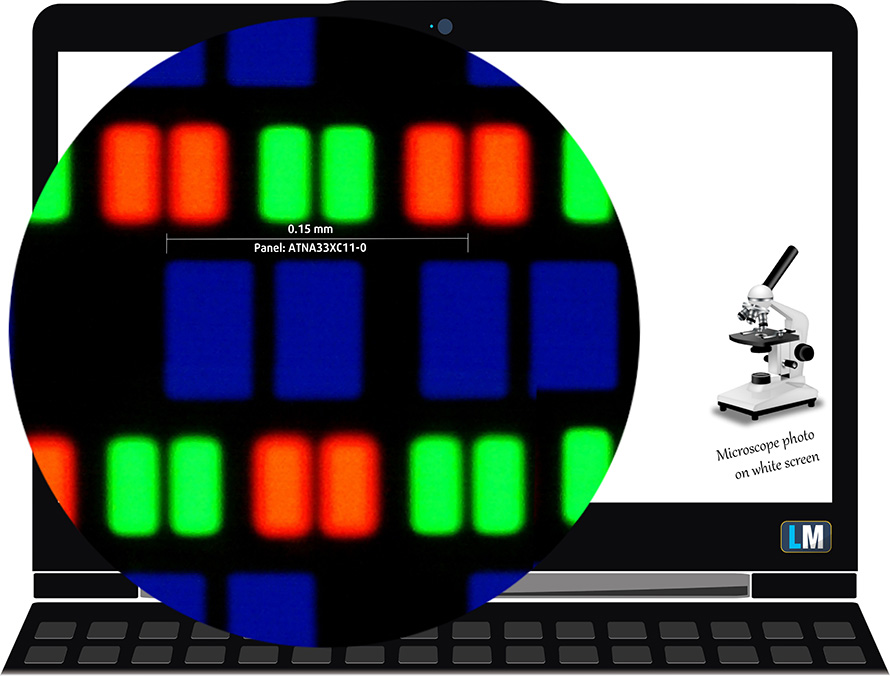
Viewing angles are comfortable. We offer images at different angles to evaluate the quality.

The maximum measured brightness is 410 nits (cd/m2) in the middle of the screen and 412 nits (cd/m2) average across the surface with a maximum deviation of just 3%. The Correlated Color Temperature on a white screen and at maximum brightness is 6480K – slightly colder than the 6500K temperature for sRGB.
In the illustration below you can see how the display performs from a uniformity perspective.
Values of dE2000 over 4.0 should not occur, and this parameter is one of the first you should check if you intend to use the laptop for color-sensitive work (a maximum tolerance of 2.0 ). The contrast ratio here is incomparably better than that of the IPS and TN panels and is mathematically infinite.
To make sure we are on the same page, we would like to give you a little introduction to the sRGB color gamut and the Adobe RGB. To start, there’s the CIE 1976 Uniform Chromaticity Diagram that represents the visible specter of colors by the human eye, giving you a better perception of the color gamut coverage and the color accuracy.
Inside the black triangle, you will see the standard color gamut (sRGB) that is being used by millions of people on HDTV and on the web. As for the Adobe RGB, this is used in professional cameras, monitors, etc for printing. Basically, colors inside the black triangle are used by everyone and this is the essential part of the color quality and color accuracy of a mainstream notebook.
Still, we’ve included other color spaces like the famous DCI-P3 standard used by movie studios, as well as the digital UHD Rec.2020 standard. Rec.2020, however, is still a thing of the future and it’s difficult for today’s displays to cover that well. We’ve also included the so-called Michael Pointer gamut, or Pointer’s gamut, which represents the colors that naturally occur around us every day.
The yellow dotted line shows ASUS ZenBook 13 UM325’s color gamut coverage.
Its display covers 100% of the sRGB/ITU-R BT.709 (web/HDTV standard) in CIE1976, and 100% of DCI-P3 providing a punchy and vibrant image.
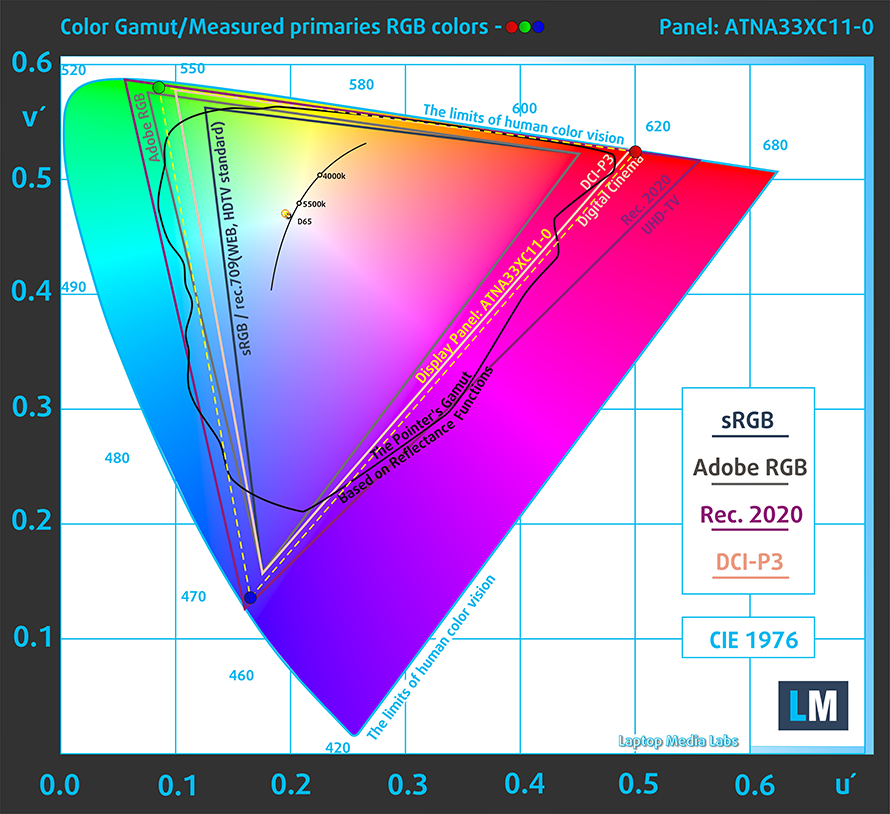
Our “Design and Gaming” profile delivers optimal color temperature (6500K) at 140 cd/m2 luminance and sRGB gamma mode.
We tested the accuracy of the display with 24 commonly used colors like light and dark human skin, blue sky, green grass, orange, etc. You can check out the results at factory condition and also, with the “Design and Gaming” profile.
Below you can compare the scores of ASUS ZenBook 13 UM325 with the default settings (left), and with the “Gaming and Web design” profile (right).
The next figure shows how well the display is able to reproduce really dark parts of an image, which is essential when watching movies or playing games in low ambient light.
The left side of the image represents the display with stock settings, while the right one is with the “Gaming and Web Design” profile activated. On the horizontal axis, you will find the grayscale, and on the vertical axis – the luminance of the display. On the two graphs below you can easily check for yourself how your display handles the darkest nuances but keep in mind that this also depends on the settings of your current display, the calibration, the viewing angle, and the surrounding light conditions.
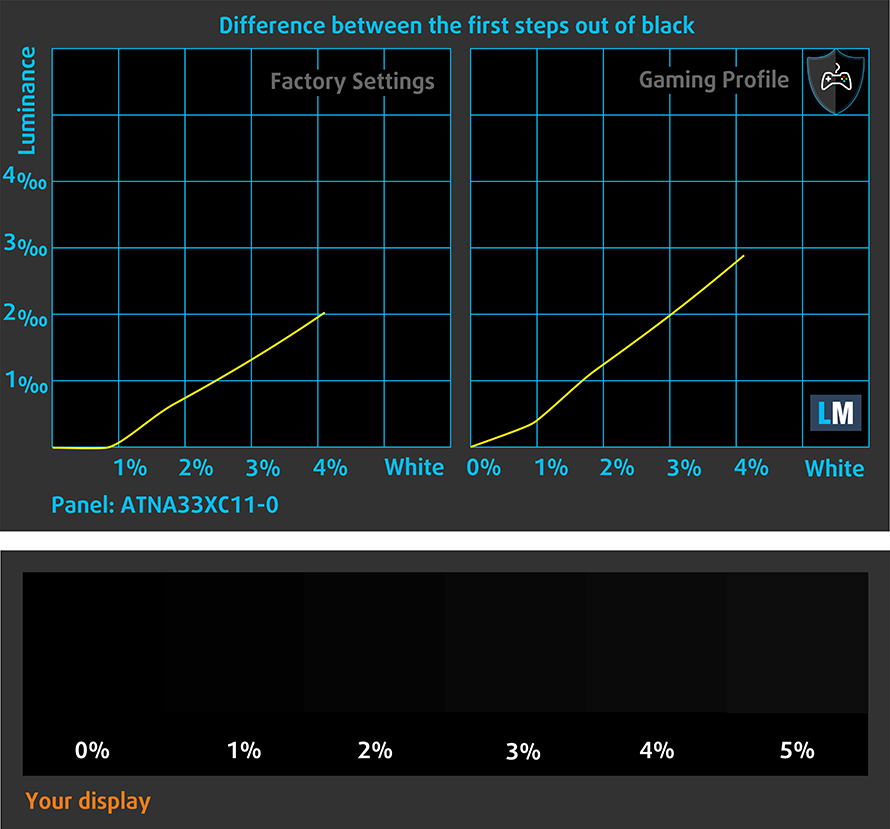
Health impact – PWM / Blue Light
PWM (Screen flickering)
Pulse-width modulation (PWM) is an easy way to control monitor brightness. When you lower the brightness, the light intensity of the backlight is not lowered, but instead turned off and on by the electronics with a frequency indistinguishable to the human eye. In these light impulses, the light/no-light time ratio varies, while brightness remains unchanged, which is harmful to your eyes. You can read more about that in our dedicated article on PWM.
ASUS ZenBook 13 UM325’s panel uses low-frequency PWM for brightness adjustment up until 100 nits, after which we detect very mild pulsations. Above that brightness, the display can be considered safe in this aspect.
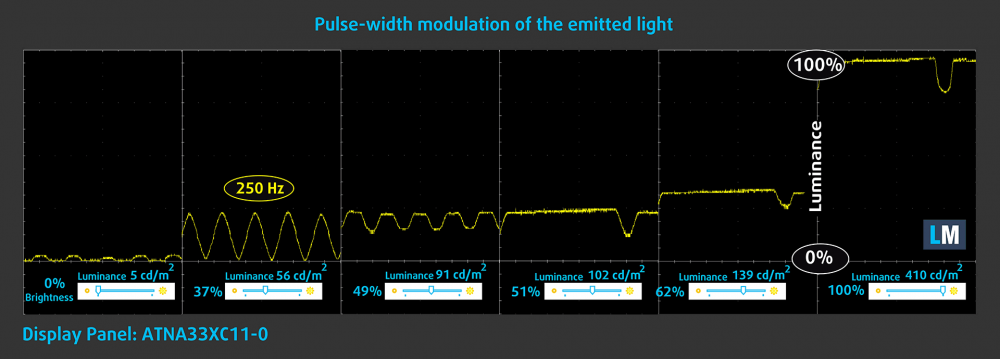
Blue light emissions
Installing our Health-Guard profile not only eliminates PWM but also reduces the harmful Blue Light emissions while keeping the colors of the screen perceptually accurate. If you’re not familiar with the Blue light, the TL;DR version is – emissions that negatively affect your eyes, skin, and your whole body. You can find more information about that in our dedicated article on Blue Light.
Conclusion
ASUS ZenBook 13 UM325’s OLED panel has a Full HD resolution, relatively high maximum brightness, comfortable viewing angles, and ultimately unbeatable by any other non-OLED panel contrast ratio. Moreover, it covers 100% of the DCI-P3 color gamut, which makes the image look really vibrant and attractive. However, the color accuracy is not good enough for the more pedantic content creators, and it uses aggressive PWM for brightness adjustment up until 100 nits. Thankfully, our Health-Guard profile fixes the issue.
Buy our profiles
Since our profiles are tailored for each individual display model, this article and its respective profile package are meant for ASUS ZenBook 13 UX325 configurations with 13.3″ Samsung ATNA33XC11-0 (SDC4158) (FHD, 1920 × 1080) OLED panel.
*Should you have problems with downloading the purchased file, try using a different browser to open the link you’ll receive via e-mail. If the download target is a .php file instead of an archive, change the file extension to .zip or contact us at [email protected].
Read more about the profiles HERE.
In addition to receiving efficient and health-friendly profiles, by buying LaptopMedia's products you also support the development of our labs, where we test devices in order to produce the most objective reviews possible.

Office Work
Office Work should be used mostly by users who spend most of the time looking at pieces of text, tables or just surfing. This profile aims to deliver better distinctness and clarity by keeping a flat gamma curve (2.20), native color temperature and perceptually accurate colors.

Design and Gaming
This profile is aimed at designers who work with colors professionally, and for games and movies as well. Design and Gaming takes display panels to their limits, making them as accurate as possible in the sRGB IEC61966-2-1 standard for Web and HDTV, at white point D65.

Health-Guard
Health-Guard eliminates the harmful Pulse-Width Modulation (PWM) and reduces the negative Blue Light which affects our eyes and body. Since it’s custom tailored for every panel, it manages to keep the colors perceptually accurate. Health-Guard simulates paper so the pressure on the eyes is greatly reduced.
Get all 3 profiles with 33% discount
Sound
ASUS ZenBook 13 UM325’s Harman Kardon speakers produce a sound of good quality. Its low, mid, and high tones are clear of deviations.
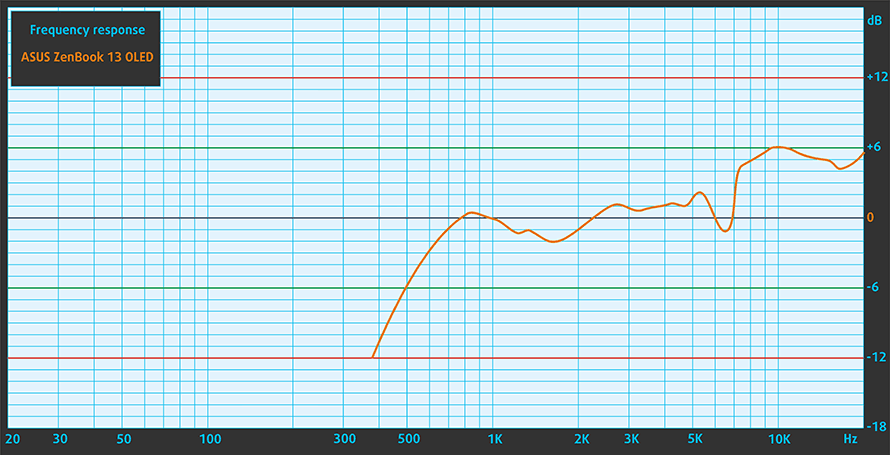
Drivers
All of the drivers and utilities for this notebook can be found here: https://www.asus.com/supportonly/UM325UA/HelpDesk_Download
Battery
Now, we conduct the battery tests with Windows Better performance setting turned on, screen brightness adjusted to 120 nits, and all other programs turned off except for the one we are testing the notebook with. This device has a 67Wh battery that lasts for 13 hours and 53 minutes of Web browsing and 15 hours of video playback.
In order to simulate real-life conditions, we used our own script for automatic web browsing through over 70 websites.





For every test like this, we use the same video in HD.





CPU options
Here we have a choice of four processors. The Ryzen 5 5500U, and the Ryzen 7 5700U, which are part of the Zen 2 architecture, and are built on the Ryzen 5 4600U, and Ryzen 7 4800U, respectively. Then, there are the Zen 3 additions of the Ryzen 5 5600U, and the Ryzen 7 5800U.
Results are from the Cinebench 20 CPU test (the higher the score, the better)
Results are from our Photoshop benchmark test (the lower the score, the better)
ASUS ZenBook 13 OLED UM325 CPU variants
Here you can see an approximate comparison between the CPUs that can be found in the ASUS ZenBook 13 OLED UM325 models on the market. This way you can decide for yourself which ASUS ZenBook 13 OLED UM325 model is the best bang for your buck.
Note: The chart shows the cheapest different CPU configurations so you should check what the other specifications of these laptops are by clicking on the laptop’s name / CPU.
Results are from the Cinebench R23 CPU test (the higher the score, the better)
Results are from our Photoshop benchmark test (the lower the score, the better)
GPU options
In terms of graphics, you are “limited” to the integrated Radeon RX Vega solutions.
Results are from the 3DMark: Time Spy (Graphics) benchmark (higher the score, the better)
Results are from the 3DMark: Fire Strike (Graphics) benchmark (higher the score, the better)
Results are from the Unigine Superposition benchmark (higher the score, the better)
ASUS ZenBook 13 OLED UM325 GPU variants
Here you can see an approximate comparison between the GPUs that can be found in the ASUS ZenBook 13 OLED UM325 models on the market. This way you can decide for yourself which ASUS ZenBook 13 OLED UM325 model is the best bang for your buck.
Note: The chart shows the cheapest different GPU configurations so you should check what the other specifications of these laptops are by clicking on the laptop’s name / GPU.
Results are from the 3DMark: Time Spy (Graphics) benchmark (higher the score, the better)
Results are from the 3DMark: Fire Strike (Graphics) benchmark (higher the score, the better)
Results are from the 3DMark: Wild Life (Graphics) benchmark (higher the score, the better)
Results are from the Unigine Superposition benchmark (higher the score, the better)
Gaming tests

| CS:GO | HD 1080p, Low (Check settings) | HD 1080p, Medium (Check settings) | HD 1080p, MAX (Check settings) |
|---|---|---|---|
| Average FPS | 103 fps | 72 fps | 51 fps |

| DOTA 2 | HD 1080p, Low (Check settings) | HD 1080p, Normal (Check settings) | HD 1080p, High (Check settings) |
|---|---|---|---|
| Average FPS | 113 fps | 75 fps | 43 fps |
Temperatures and comfort
Max CPU load
In this test we use 100% on the CPU cores, monitoring their frequencies and chip temperature. The first column shows a computer’s reaction to a short load (2-10 seconds), the second column simulates a serious task (between 15 and 30 seconds), and the third column is a good indicator of how good the laptop is for long loads such as video rendering.
Average core frequency (base frequency + X); CPU temp.
| AMD Ryzen 5 5500U (15W TDP) | 0:02 – 0:10 sec | 0:15 – 0:30 sec | 10:00 – 15:00 min |
|---|---|---|---|
| ASUS ZenBook 13 UM325 | 3.00 GHz (B+43%) @ 62°C @ 29W | 2.54 GHz (B+21%) @ 67°C @ 19W | 2.47 GHz (B+18%) @ 69°C @ 17W |
Well, one thing is known for sure, the Ryzen 5 5500U, even with the older Zen 2 tech, actually offers insane thermal management. You get high clock speeds, a TDP above the original limit, and only at the cost of 69°C. Take that Intel.
Comfort during full load
The laptop gets a bit warm on the keyboard, but it’s nothing to worry about. In terms of noise, the fan spins up, but far away from its full potential.
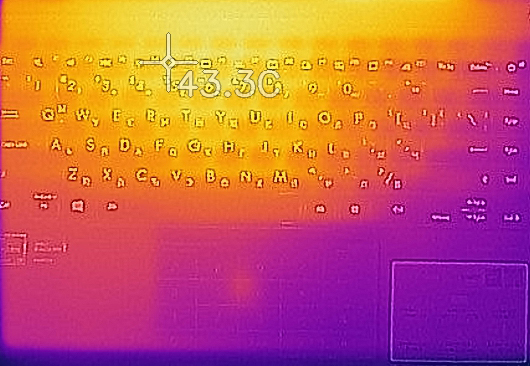
Verdict
 If you mainly need your laptop for casual tasks like media consumption, light work, and even some minor gameplay, the ZenBook 13 UM325 can definitely do the job. Moreover, it has a very good performance, considering its low-power processor, and the battery life of more than almost 14 hours of Web browsing and 15 hours of video playback will definitely get you through the day.
If you mainly need your laptop for casual tasks like media consumption, light work, and even some minor gameplay, the ZenBook 13 UM325 can definitely do the job. Moreover, it has a very good performance, considering its low-power processor, and the battery life of more than almost 14 hours of Web browsing and 15 hours of video playback will definitely get you through the day.
ASUS ZenBook 13 UM325’s OLED panel (Samsung ATNA33XC11-0 (SDC4158)) has a Full HD resolution, relatively high maximum brightness, comfortable viewing angles, and ultimately unbeatable by any other non-OLED panel contrast ratio. Moreover, it covers 100% of the DCI-P3 color gamut, which makes the image look really vibrant and attractive. However, the color accuracy is not good enough for the more pedantic content creators, and it uses aggressive PWM for brightness adjustment up until 100 nits. Thankfully, our Health-Guard profile fixes the issue.
Ultimately, the display is this laptop’s main selling point. ASUS even sells it as ZenBook 13 OLED UM325 to let you know that they are using such a panel. Ultimately, if work is your main use case, probably the MacBook Air (M1, Late 20202) would be a better suit. However, the ZenBook not only has two USB Type-C ports, but also an HDMI 2.0b connector, a full-sized USB port, and a couple of dongles inside the box.
Additionally, you can upgrade your storage (although the memory is soldered to the motherboard), and the touchpad and keyboard are comparable to that of the MacBook, believe it or not.
Of course, it is always great to see a laptop that weighs only 1.11 kg and has a profile of just 13.9mm, but this time, it is also pretty strong in terms of structural integrity.
At the end of the day, the ZenBook 13 OLED UM325 is a big win for ASUS, and we feel that the top of the line Ryzen 7 5800U, based on the Zen 3 architecture, will bring a ton of performance to the table, although we can’t confirm that at this time.
Pros
- Covers 100% of the DCI-P3 color gamut (Samsung ATNA33XC11-0)
- Very good battery life
- Two Thunderbolt 3 ports and Wi-Fi 6 support
- Infinite contrast ratio and a pretty high maximum brightness (Samsung ATNA33XC11-0)
- ErgoLift hinge and a very large NumberPad touchpad
- IR face recognition
- Thin and light premium build
Cons
- No RAM upgradability post-purchase
- Uses aggressive PWM up until 100 nits (our Health-Guard profile fixes the issue) (Samsung ATNA33XC11-0)
You can check the prices and configurations in our Specs System: https://laptopmedia.com/series/asus-zenbook-13-um325/























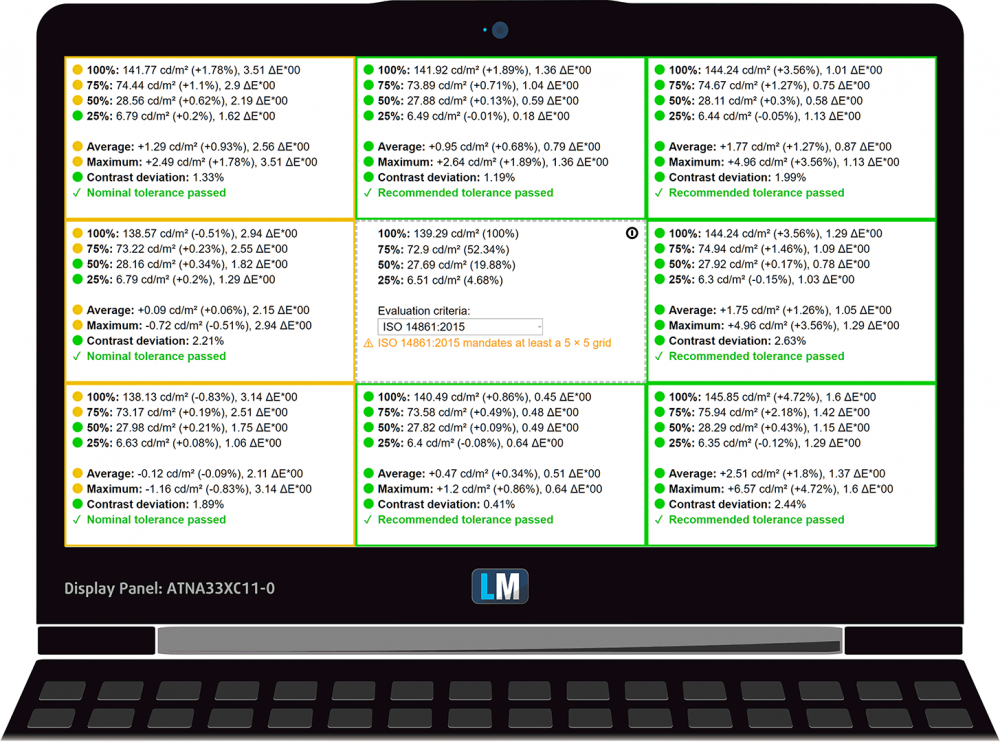
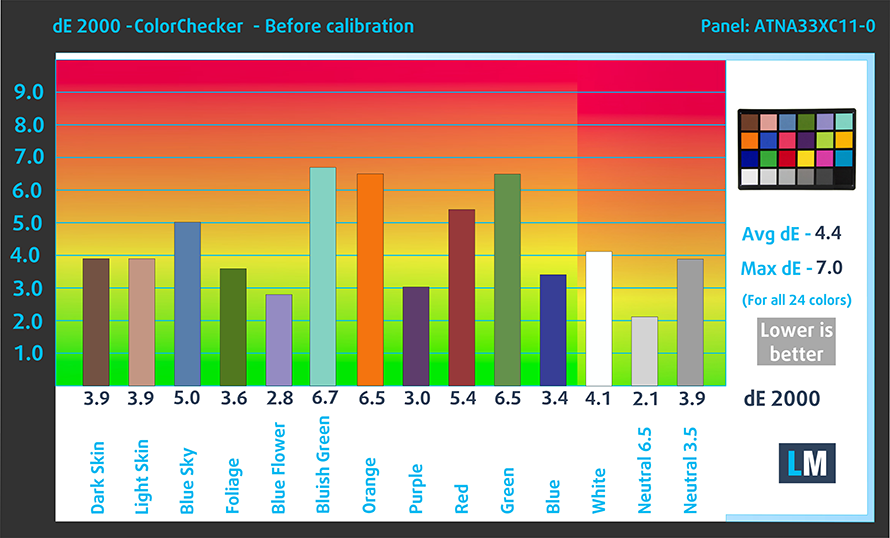
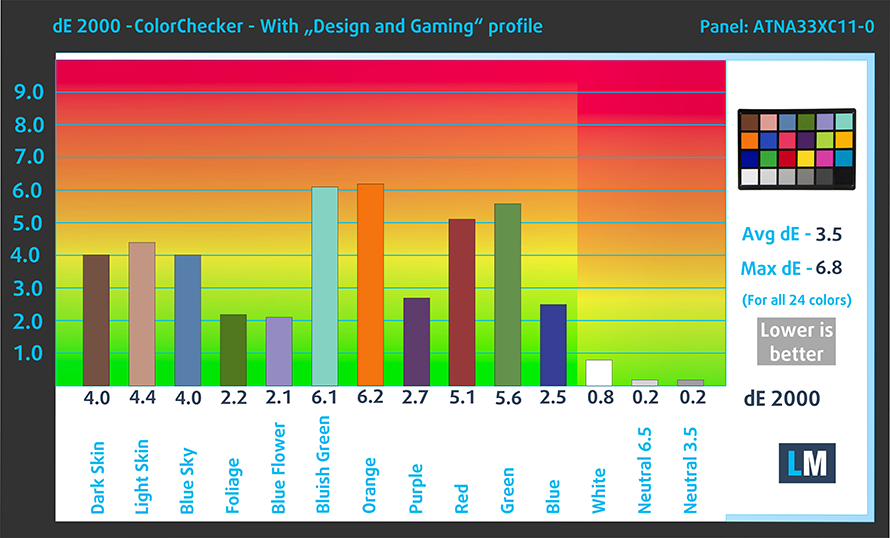


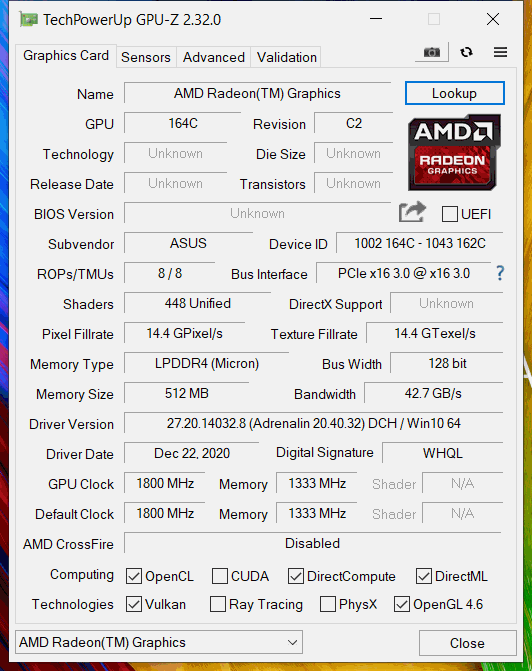








Do you know if the 8GB of soldered ram was single channel or dual?