ASUS ZenBook Flip 14 UX463 review – great build quality plus some extra features
Oh my, oh my, our office was visited by the Taiwanese Santa Claus that left us a special present. It is a 2-in-1 device that looks marvelous and aims to beat the HP Elite Dragonfly G1 to the hearts of the creators. Yes, as you surely have figured out from the title of this article, we are reviewing the ASUS ZenBook Flip 14 UX463.
This is all but an ordinary device, ladies, and gentlemen. Not only it has a rotatable screen and supports styluses, but it also features the innovative ErgoLift hinge and the ScreenPad 2.0. We feel that the latter is going to be a perfect match for this notebook’s primary touchscreen panel, but we shall discuss the usability in a minute.
In terms of the hardware inside, ASUS offers you the 10th generation Comet Lake CPUs in a possible combination with the GeForce MX250 – powerful and very efficient combo! So, sit back, grab your favorite cup of coffee and come with us on the ride to evaluate the ZenBook Flip 14 UX463.
You can check the prices and configurations in our Specs System: https://laptopmedia.com/series/asus-zenbook-flip-14-ux463/
Contents
Specs Sheet
- HDD/SSD
- up to 1000GB SSD
- M.2 Slot
- 1x 2280 PCIe NVMe 3.0 x4 See photo
- RAM
- up to 16GB
- OS
- Windows 10 Pro, Windows 10 Home
- Battery
- 50Wh, 3-cell
- Body material
- Aluminum
- Dimensions
- 320 x 206 x 17.9 mm (12.60" x 8.11" x 0.70")
- Weight
- 1.40 kg (3.1 lbs)
- Ports and connectivity
- 1x USB Type-A
- 2.0
- 1x USB Type-C
- 3.2 Gen 2 (10 Gbps)
- HDMI
- 1.4
- Card reader
- MicroSD
- Wi-Fi
- 802.11ax
- Bluetooth
- 5.0
- Audio jack
- 3.5 mm combo
- Features
- Fingerprint reader
- Web camera
- IR Camera
- Backlit keyboard
- optional
- Microphone
- Digital Array Microphone
- Speakers
- 2x 1W, Harmon Kardon
- Optical drive
All ASUS ZenBook Flip 14 UX463 configurations
What’s in the box?
Quite naturally, this laptop comes inside a very premium packaging. When you unbox it, you will find the laptop sat at a moveable pedestal and wrapped in a plastic protective foil. Underneath it, you are going to see the Pen, ASUS includes optionally, as well as a USB Type-A to RJ-45 dongle. This model comes with a 65W power brick.
Design and construction
So, guys, this laptop’s body has great quality. It is built out of aluminum and gives you that cold feen on the touch. We are also happy with the 1.40 kg weight that is not too much, and also gives you the comfort of a heavier laptop. Its profile is 17.9mm which is fine, but what impressed us more is the rigidity of ZenBook Flip 14 UX463’s body. It withstands twisting and lateral pressure more than fine and its lid is incredibly sturdy. Clearly the glass and aluminum sandwich is doing its job perfectly.
To help you lift the lid, ASUS has introduced a small notch on the base. However, you are still going to need two hands to open it, as the hinges (typically for a 2-in-1) are quite stiff. Despite the stiffness, they still feature the ErgoLift mechanism, which raises the base’s back from the ground, to improve the cooling and the ergonomics. On top of the display, you can see the camera, and optionally, there would be the IR face recognition system.
Now let’s take a look at the base. It features a more than a decent backlit keyboard, that has a relatively long travel and clicky feedback. It is very comfortable for use, but wait to see the touchpad… Or as ASUS calls it – the ScreenPad 2.0 Turbo Sport ST Ultra. Okay, we might have overexaggerated its name, but it is truly a great piece of tech. You can use it as a regular touchpad, but that’s for the weak. Instead, you can choose to input text via handwriting, choose an app from a shortcut or use it as a secondary display – to watch youtube videos or twitch while working.
However, what is most useful for content creators would be to use the ScreenPad 2.0 as a tool – place your timeline there or the effects bar for example. And while it is not as useful as the enormous secondary display of the ASUS ZenBook Duo 14 UX481, at least it’s placed in a more comfortable position, as is the keyboard.
By the way, another interesting visual feature of this notebook is the stripe that separates the keyboard deck from the palm-rest area and the ScreenPad. It looks like it is carved out from the aluminum body and has a chrome finish on top.
Lastly, the bottom panel has a long but narrow ventilation grill, as well as two speaker cut-outs. The hot air exhaust can be seen on the back, but don’t get fooled, one of the two is only for decoration.
Ports
On the left, you’ll find the power plug, followed by an HDMI connector, a USB Type-A 3.1 (Gen. 2) port and a USB Type-C 3.1 (Gen. 2) port. Switch sides, and you’ll see a MicroSD card reader, a USB Type-A 2.0 an Audio jack and the Power On/Off button.
Disassembly, upgrade options and maintenance
If you want to take the laptop apart, naturally the first thing you need to do is to remove the bottom plate. It is held in place by 9 Torx-head screws and two Phillips-head ones – hidden beneath the back rubber feet. To remove the feet, you need a plastic pry tool and some bravery. Keep in mind that the glue is rather strong and you would need to use some force.
After you have removed the bottom panel, you can take a closer look at the cooling solution. It uses only one, yet pretty bulky heat pipe to cool down both the CPU and the GPU.
Sadly, you won’t be able to upgrade the memory on your notebook, as it is all soldered to the motherboard. Thankfully, though, there is one M.2 slot for storage expansion and it supports PCIe x4 drives. Additionally, this device has Wi-Fi 6 and Bluetooth 5.0 support.
Battery-wise we are talking about a 50Wh unit.
Display quality
ASUS ZenBook Flip 14 UX463 has a Full HD display, model number AUO B140HAN03.2 (AUO323D). Its diagonal is 14″ (35.56 cm), and the resolution – 1920 х 1080. Additionally, the screen ratio is 16:9, the pixel density – 157 ppi, their pitch – 0.161 x 0.161 mm. The screen can be considered Retina when viewed from at least 56 cm (from this distance, the average human eye can’t see the individual pixels).
Its viewing angles are great. We have provided images at 45 degrees to evaluate quality.
The maximum measured brightness is 315 nits (cd/m2) in the middle of the screen and 320 nits (cd/m2) average across the surface with a maximum deviation of 7%. The Correlated Color Temperature on a white screen and at maximum brightness is 6160K (average) – slightly warmer than the 6500K optimum for sRGB. The average color temperature through the grey scale before profiling 6080K.
In the illustration below you can see how the display performs from a uniformity perspective.
Values of dE2000 over 4.0 should not occur, and this parameter is one of the first you should check if you intend to use the laptop for color-sensitive work (a maximum tolerance of 2.0 ). The contrast ratio is very good – 1090:1 (1000:1 after profiling).
To make sure we are on the same page, we would like to give you a little introduction to the sRGB color gamut and the Adobe RGB. To start, there’s the CIE 1976 Uniform Chromaticity Diagram that represents the visible specter of colors by the human eye, giving you a better perception of the color gamut coverage and the color accuracy.
Inside the black triangle, you will see the standard color gamut (sRGB) that is being used by millions of people in HDTV and on the web. As for the Adobe RGB, this is used in professional cameras, monitors, etc for printing. Colors inside the black triangle are used by everyone and this is an essential part of the color quality and color accuracy of a mainstream notebook.
Still, we’ve included other color spaces like the famous DCI-P3 standard used by movie studios, as well as the digital UHD Rec.2020 standard. Rec.2020, however, is still a thing of the future and it’s difficult for today’s displays to cover that well. We’ve also included the so-called Michael Pointer gamut, or Pointer’s gamut, which represents the colors that naturally occur around us every day.
The yellow dotted line shows ASUS ZenBook Flip 14 UX463’s color gamut coverage.
Its display covers 91% of the sRGB/ITU-R BT.709 (web/HDTV standard) in CIE1976.
Our “Design and Gaming” profile delivers optimal color temperature (6500K) at 140 cd/m2 luminance and sRGB gamma mode.
We tested the accuracy of the display with 24 commonly used colors like light and dark human skin, blue sky, green grass, orange, etc. You can check out the results at factory condition and also, with the “Design and Gaming” profile.
Below you can compare the scores of ASUS ZenBook Flip 14 UX463 with the default settings (left), and with the “Gaming and Web design” profile (right).
The next figure shows how well the display can reproduce dark parts of an image, which is essential when watching movies or playing games in low ambient light.
The left side of the image represents the display with stock settings, while the right one is with the “Gaming and Web Design” profile activated. On the horizontal axis, you will find the grayscale and on the vertical axis – the luminance of the display. On the two graphs below you can easily check for yourself how your display handles the darkest nuances but keep in mind that this also depends on the settings of your current display, the calibration, the viewing angle, and the surrounding light conditions.
Response time (Gaming capabilities)
We test the reaction time of the pixels with the usual “black-to-white” and “white-to-black” method from 10% to 90% and vice versa.
We recorded Fall Time + Rise Time = 27 ms
Health impact – PWM / Blue Light
PWM (Screen flickering)
Pulse-width modulation (PWM) is an easy way to control monitor brightness. When you lower the brightness, the light intensity of the backlight is not lowered, but instead turned off and on by the electronics with a frequency indistinguishable to the human eye. In these light impulses, the light/no-light time ratio varies, while brightness remains unchanged, which is harmful to your eyes. You can read more about that in our dedicated article on PWM.
ASUS ZenBook Flip 14 UX463’s display doesn’t use PWM at any brightness level. This ensures comfortable work even during long periods of time.
Blue light emissions
Installing our Health-Guard profile not only eliminates PWM but also reduces the harmful Blue Light emissions while keeping the colors of the screen perceptually accurate. If you’re not familiar with the Blue light, the TL;DR version is – emissions that negatively affect your eyes, skin and your whole body. You can find more information about that in our dedicated article on Blue Light.
Conclusions
ASUS ZenBook Flip 14 UX463’s touchscreen display has an IPS panel, a Full HD resolution, comfortable viewing angles, decent contrast ratio and covers 91% of sRGB. Additionally, it doesn’t use PWM to adjust its brightness levels, which makes it comfortable for long work periods.
Buy our profiles
Since our profiles are tailored for each display model, this article and its respective profile package are meant for ASUS ZenBook Flip 14 UX463 configurations with 14.0″ AUO B140HAN03.2 (AUO323D) (FHD, 1920 × 1080) IPS panel.
*Should you have problems with downloading the purchased file, try using a different browser to open the link you’ll receive via e-mail. If the download target is a .php file instead of an archive, change the file extension to .zip or contact us at [email protected].
Read more about the profiles HERE.
In addition to receiving efficient and health-friendly profiles, by buying LaptopMedia's products you also support the development of our labs, where we test devices in order to produce the most objective reviews possible.

Office Work
Office Work should be used mostly by users who spend most of the time looking at pieces of text, tables or just surfing. This profile aims to deliver better distinctness and clarity by keeping a flat gamma curve (2.20), native color temperature and perceptually accurate colors.

Design and Gaming
This profile is aimed at designers who work with colors professionally, and for games and movies as well. Design and Gaming takes display panels to their limits, making them as accurate as possible in the sRGB IEC61966-2-1 standard for Web and HDTV, at white point D65.

Health-Guard
Health-Guard eliminates the harmful Pulse-Width Modulation (PWM) and reduces the negative Blue Light which affects our eyes and body. Since it’s custom tailored for every panel, it manages to keep the colors perceptually accurate. Health-Guard simulates paper so the pressure on the eyes is greatly reduced.
Get all 3 profiles with 33% discount
Sound
ASUS ZenBook Flip 14 UX463’s speakers are relatively loud and have a decent quality. They are tuned by Harman Kardon and their low, mid and high tones are clear of deviations.
Drivers
All of the drivers and utilities for the ASUS ZenBook Flip 14 UX463 can be downloaded from here: https://www.asus.com/2-in-1-PCs/ASUS-ZenBook-Flip-14-UX463FL/HelpDesk_Download/
Battery
Now, we conduct the battery tests with Windows Better performance setting turned on, screen brightness adjusted to 120 nits and all other programs turned off except for the one we are testing the notebook with. Let’s see how the 50Wh battery performed.
Interestingly, during Web browsing, we got 17 hours and 40 minutes, while playing an HD video drained the battery for just over 10 hours.
In order to simulate real-life conditions, we used our own script for automatic web browsing through over 70 websites.





For every test like this, we use the same video in HD.





We use F1 2017’s built-in benchmark on loop in order to simulate real-life gaming.





CPU options
Currently, this laptop is sold with either the Core i5-10210U or the Core i7-10510U – both quad-core ULV processors.
Results are from the Cinebench 20 CPU test (the higher the score, the better)
Results are from our Photoshop benchmark test (the lower the score, the better)
GPU options
Graphics-wise, you can either stick with the integrated UHD Graphics, or you can get it with the GeForce MX250 (10W) with 2GB of GDDR5 memory.
Results are from the 3DMark: Time Spy (Graphics) benchmark (higher the score, the better)
Results are from the 3DMark: Fire Strike (Graphics) benchmark (higher the score, the better)
Results are from the Unigine Superposition benchmark (higher the score, the better)
Gaming tests
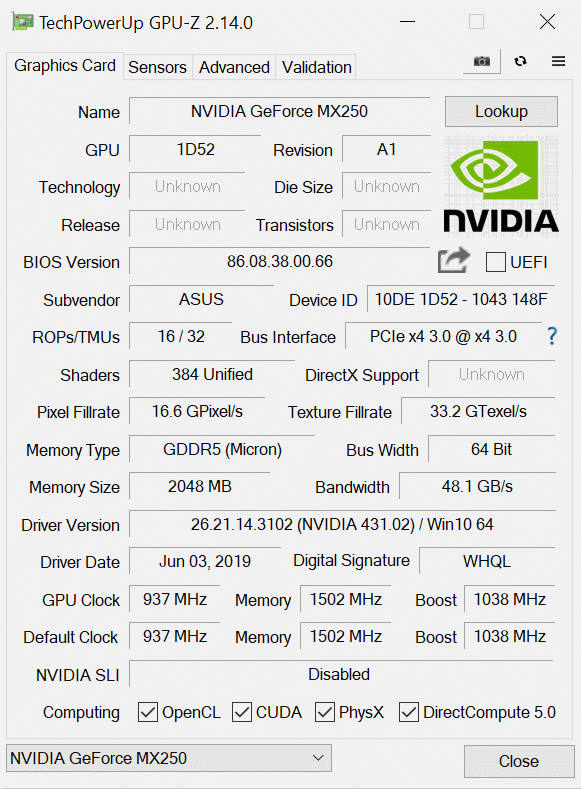

| CS:GO | HD 1080p, Low (Check settings) | HD 1080p, Medium (Check settings) | HD 1080p, MAX (Check settings) |
|---|---|---|---|
| NVIDIA GeForce MX250 (10W) | 117 fps | 93 fps | 68 fps |

| DOTA 2 | HD 1080p, Low (Check settings) | HD 1080p, Normal (Check settings) | HD 1080p, High (Check settings) |
|---|---|---|---|
| NVIDIA GeForce MX250 (10W) | 139 fps | 91 fps | 53 fps |
Temperatures and comfort
Max CPU load
In this test we use 100% on the CPU cores, monitoring their frequencies and chip temperature. The first column shows a computer’s reaction to a short load (2-10 seconds), the second column simulates a serious task (between 15 and 30 seconds), and the third column is a good indicator of how good the laptop is for long loads such as video rendering.
Average core frequency (base frequency + X); CPU temp.
| Intel Core i7-10510U (15W TDP) | 0:02 – 0:10 sec | 0:15 – 0:30 sec | 10:00 – 15:00 min |
|---|---|---|---|
| ASUS ZenBook Flip 14 UX463 | 3.50 GHz (B+94%) @ 92°C | 2.97 GHz (B+65%) @ 95°C | 2.31 GHz (B+28%) @ 73°C |
| Dell Inspiron 14 5490 | 3.62 GHz (B+101%) @ 80°C | 2.39 GHz (B+37%) @ 74°C | 1.92 GHz (B+7%) @ 65°C |
| Dell Inspiron 13 7391 2-in-1 | 3.50 GHz (B+94%) @ 98°C | 2.27 GHz (B+26%) @ 82°C | 2.09 GHz (B+16%) @ 79°C |
| Dell XPS 13 7390 | 3.62 GHz (B+101%) @ 89°C | 3.16 GHz (B+76%) @ 99°C | 2.70 GHz (B+50%) @ 85°C |
| Dell Vostro 5490 | 3.57 GHz (B+98%) @ 90°C | 2.51 GHz (B+39%) @ 87°C | 2.10 GHz (B+17%) @ 66°C |
ASUS is using a very aggressive power curve on this laptop, in an atempt to extract everything from the ULV processor. To a certain extent, it manages to maintain high enough frequencies throughout the entire test, only trailing the XPS 13 7390, which is all about performance.
Real-life gaming
| NVIDIA GeForce MX250 | GPU frequency/ Core temp (after 2 min) | GPU frequency/ Core temp (after 30 min) |
|---|---|---|
| ASUS ZenBook Flip 14 UX463 (10W version) | 1142 MHz @ 68°C | 1145 MHz @ 74°C |
| Acer Swift 5 Pro (SF514-54GT) (10W version) | 1170 MHz @ 61°C | 1167 MHz @ 61°C |
| ASUS ZenBook 14 UX434 (10W version) | 1132 MHz @ 66°C | 1129 MHz @ 71°C |
| ASUS VivoBook S15 S532 | 1708 MHz @ 77°C | 1480 MHz @ 67°C |
Surprisingly (or not), the ZenBook Flip 14 UX463 maintains temperatures more than 10C higher than the Swift 5 Pro (SF514-54GT).
Comfort during combined load
Although the noise levels were rather low, we feel that the keyboard got a little warmer than our likings.
Verdict
 ASUS’ ZenBook Flip laptops have always been decent performers and great in terms of usability. We are glad to say that the ZenBook Flip 14 UX463 is not an exception and we had a blast while using it.
ASUS’ ZenBook Flip laptops have always been decent performers and great in terms of usability. We are glad to say that the ZenBook Flip 14 UX463 is not an exception and we had a blast while using it.
Its main advantages are the combination of innovations and design, presented by the ScreenPad 2.0 and the ErgoLift hinge, which boosts the laptop’s cooling and enables it to extract the most of the hardware it packs in its tight and light chassis. Additionally, we are happy with the structural integrity of the package, as there is an incredibly little amount of flex from the body and even less from the lid segment. Overall, ASUS has done a very good job when developing this 2-in-1 machine.
Let’s not forget battery life. While we monitored decent results during video playback (10 hours), we were greatly impressed by the screen-on time when Web browsing. It was able to achieve 17 hours and 40 minutes away from the plug. Actually, the laptop with the best battery life is its cousin – the ZenBook Duo UX481.
ASUS ZenBook Flip 14 UX463’s touchscreen display has an IPS panel, a Full HD resolution, comfortable viewing angles, decent contrast ratio and covers 91% of sRGB. Additionally, it doesn’t use PWM to adjust its brightness levels, which makes it comfortable for long work periods.
Of course, there are some setbacks to this device. First of all, its memory is soldered to the motherboard. Yes, it’s petty, because ASUS basically tells you – go get the configuration with the most RAM (16GB). Next, there is the lack of a Thunderbolt connector. We’ve seen more affordable notebooks to sport such a feature.
On the bright side, you still get a PCIe x4 support from the M.2 slot, and a MicroSD card reader for the creators out there. To be honest, we can clearly see how this laptop is meant for creators, especially for designers and artists, who are going to enjoy working on the pretty screen. Now, of course, a question arises – is it better to have a typical 2-in-1 such as the ZenBook Flip 14 UX463, or get into the dual-display concept with the ZenBook Duo UX481? Tell us in the comments if you would like us to make a comparison between the two.
Pros
- Its keyboard is backlit and great for typing
- ErgoLift and ScreenPad 2.0 boost its versatility
- Its display has decent maximum brightness and doesn’t use PWM to adjust the brightness, whatsoever
- Wide color coverage
- Supports PCIe x4 SSDs, WiFi 6 standards
- It has a very rigid structure
- Great battery life
Cons
- Lacks a Thunderbolt connector
- No RAM upgradability post-purchase
You can check the prices and configurations in our Specs System: https://laptopmedia.com/series/asus-zenbook-flip-14-ux463/






















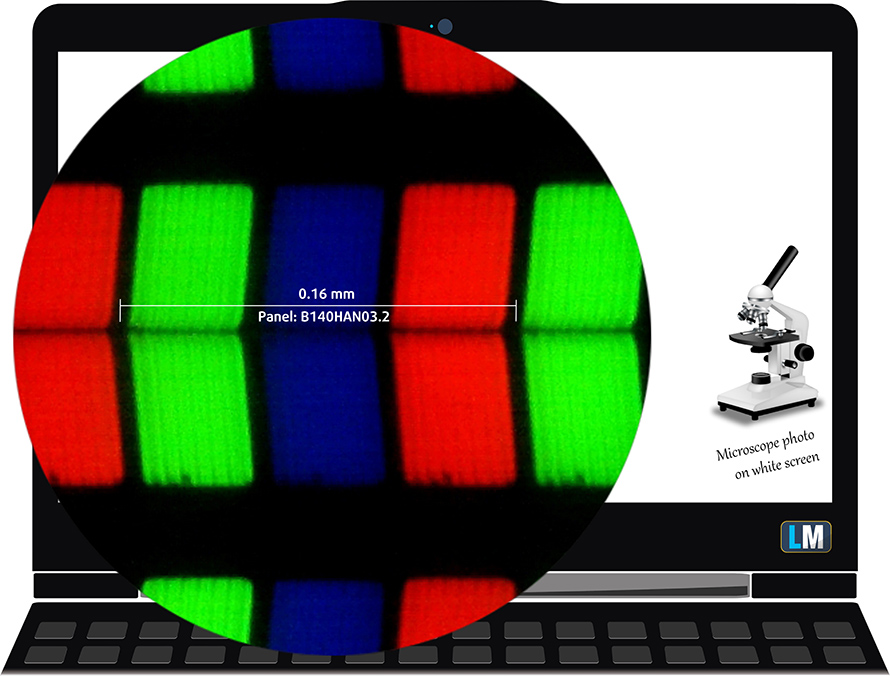




















Hi, Just wondering if its possible to add a graphics card to the non graphics card model or not?
I have the same laptop and the battery lasts 4 hours when using it with excel and other light apps running… how can your test show 10 hours in gaming mode? impossible to me.
I received my Asus 463 14″ this morning. Charged it up 100%. At 12.30 I started configuring the lappy for my own requirements and since then doing a bit of browsing, it’s been on continuously for 5 hours on very low screen setting and the battery meter shows 36% and 3hr 28m remaining. I’ll be surprised if I don’t get a couple more hours before it shuts down. 4 Hours sounds terrible. Even the Lenovo 13.3″ I have with a 42 Wh battery achieved 5.5 hrs which I consideredto be awful.
Bruh same i get just a few hours too with video playback and web browsing idk why
Why cant we get the MX250 FL version in Australia ASUS?!?! Its really upsetting sick lappy.
Any idea where to buy protective case covers for this unit?
A soft cloth case comes with it.
Does anyone updated the ssd M2 yet ? I’m trying to…. but impossible to boot the usb drive to re-install windows 🙁
What should be the correct EFI settings ?
Should i try to clone the ssd ?
Is the bitlock on the ssd prevent installation on a new drive ?
Thanks for your help
does this model (Zenbook Flip 14 UX463) support tilt function stylus pens? Like the Bamboo Ink Plus and the Asus Stylus SA201H