Dell G7 17 7790 review – when a large gaming laptop is on a diet
 All make space for the new gaming big guy. It is called the Dell G7 17 7790 and as you already know if you read our dedicated article, it is basically the larger brother of G7 15 7590. Lately, 17-inch gaming laptops are getting thinner and lighter. However, this guy here is neither of them. Well… yes it is not a bulky Alienware, but it is nowhere near MSI GS75 Stealth. It is more of a direct enemy with the Legion Y740 (17″) and ASUS ROG GL704, which we tested not a while ago.
All make space for the new gaming big guy. It is called the Dell G7 17 7790 and as you already know if you read our dedicated article, it is basically the larger brother of G7 15 7590. Lately, 17-inch gaming laptops are getting thinner and lighter. However, this guy here is neither of them. Well… yes it is not a bulky Alienware, but it is nowhere near MSI GS75 Stealth. It is more of a direct enemy with the Legion Y740 (17″) and ASUS ROG GL704, which we tested not a while ago.
In order to be competitive in this market, there are two mandatory prerequisites – at least Intel Core i7-8750H and an RTX GPU. In this case, both of them are present and you have a choice between the GeForce RTX 2060, RTX 2070 Max-Q and the RTX 2080 Max-Q. Of course, if you are on the budget, Dell provides you with the option of Core i5-8300H variant with the already proven but unpretentious GTX 1050 Ti.
Let’s check out whether the G7 17 7790 is ready to tackle the gaming market head-on, or it trips miserably on the way up.
You can check the prices and configurations in our Specs System: https://laptopmedia.com/series/dell-g7-17-7790/
Contents
Specs Sheet
Dell G7 17 (7790) technical specifications table
What’s in the box?
We got the Dell G7 17 7790 in a large, boring cardboard box. It has some more protective cardboard inside, while the laptop is placed inside a thick plastic protective bag. As of the charger, it is a 180W unit with the classic barrel plug.
Design and construction
Well, on the outside, the laptop certainly looks good. Sadly, though, there is not a single metal piece on the panel – everything is plastic. This makes the 3.27 kg chassis easily bendable and there are some squeaking noises coming from it during transportation when opened up, reminding us of the Pavilion Gaming series of HP. At least the 25 mm profile can be considered as a positive feature of this rather expensive device.
Opening up the lid is easy using even one hand, which is nice, but not unexpected, given the weight of the device. By the way, Dell is following their design from last year, however, now we see a lot of stripes on the outer strike. We found it to be a possible dirt magnet as well – at least it looks good.
Next, follows the keyboard. Another feature – another disappointment. While it has a backlight and optional RGB one, we can’t pass the fact that the keys are super small, compared to the Legion Y740 for example, while the key travel is very short. On the bright side, there is a clicky feel to them so during gaming you’ll notice the feedback very well… if you manage to hit the right key of course. Additionally, there is some slight bend of the keyboard area during typing, which is a little unpleasant.
Above the keyboard, there is a shiny surface, housing the G7 logo and the power button/fingerprint reader combo. By the way – this is one of the fastest ones on the market. On the other side of the keyboard is the touchpad, which has a decent size. It is also fast and accurate.
On the bottom side, you can see cut-outs right beneath the fans to supply enough air intake, while the speakers are user-facing and are mounted on the front side of the chassis. Hot air, respectively, comes out of the back and from the corner sides of the device. By the way, the side drills are super tiny, compared to the ones on Lenovo Legion Y740 for example.
| Width | Length | Height | Weight | |
|---|---|---|---|---|
| Dell G7 17 7790 | 404 mm (15.91″) | 296 mm (11.65″) | 25 mm (0.98″) | 3.27 kg (7.2 lbs) |
| ASUS ROG GL704G | 399 mm (15.75″) | 274 mm (10.98″) | 26.4 mm (1.05″) (+6%) | 2.90 kg (5.7 lbs) (-11%) |
| MSI GE73VR 7RF | 419 mm (16.50″) | 285 mm (11.22″) | 29 mm (1.14″) (+16%) | 2.80 kg (6.2 lbs) (-14%) |
| Acer Predator Helios 500 | 428 mm (16.85″) | 300 mm (11.81″) | 38.7 mm (1.52″) (+55%) | 4.00 kg (8.8 lbs) (+22%) |
Ports
Dell G7 17 7790 is equipped with everything you can possibly need in the I/O selection. They are saying that they’ve put most of the ports on the back so you’re hands are free of obstacles, but actually, we’ve seen companies do better job placing the ports to the back – like the HP Omen 15 (2018).
Anyways, on the right side, you can find a USB Type-C Thunderbolt connector, a USB Type-A 3.1 (Gen. 1) and a headphone jack. Moving to the back we see the power plug, an HDMI 2.0 port, USB Type-A 3.1 (Gen. 1), a Mini DisplayPort and an RJ-45 connector, while the right side is home to the SD card reader and another USB Type-A 3.1 (Gen. 1).
Disassembly and upgrade options
Dell G7 17 7790’s internals is guarded by a bottom plate with 10 Phillips head screws beneath it. Upon doing so, the back side of the bottom plate pops open and you can easily lift it up with your hands.
Inside we see a nearly identical picture to the internals of Dell G5 15 5590 we showed you earlier. Again – the color accent here is blue – in fact, a very beautiful one. The only difference here is that this laptop, expectedly, has longer heat pipes. Two of them (with different diameter) are cooling both the CPU and the GPU, while there is one more each, going around the fan to the other heatsink.
There are two RAM DIMMs available. They are hidden by a black cover, which shows you instructions on how to change the memory. Additionally, you can see a plastic bracket above it, which is meant to structurally enhance the strength of the device. On the left side of this bracket are located both of the storage sockets. There is one M.2 NVMe enabled slot, as well as a regular SATA connector.
This laptop is equipped with the same Alienware-labeled battery we saw on the G5 15 5590. It is rated at 60Wh and has 4-cells.
Display quality
We got the Dell G7 17 7790 in a configuration with a 60Hz Full HD IPS screen, model number AUO B173HAN-9K35D (AUO429D). Its diagonal is 17.3″ (43.94 cm), and the resolution – 1920 х 1080. Additionally, the screen ratio is 16:9, the pixel density – 127 ppi, their pitch – 0.1995 x 0.1995 mm. The screen can be considered Retina when viewed from at least 69 cm (from this distance, the average human eye can’t see the individual pixels).
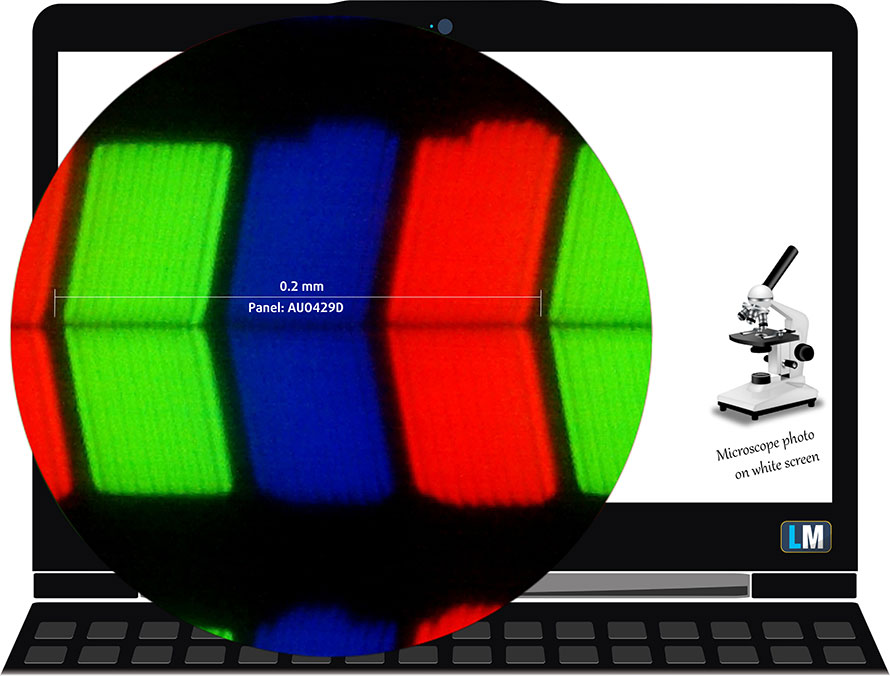
Dell G7 17 7790 has comfortable viewing angles. We have provided images at 45 degrees to evaluate quality.

The maximum measured brightness is relatively high – 303 nits (cd/m2) in the middle of the screen and 283 nits (cd/m2) average across the surface with a maximum deviation of 10%. The Correlated Color Temperature on a white screen and at maximum brightness is 6840K (average) – slightly colder than the 6500K optimum for sRGB. The average color temperature through the grey scale before profiling is 7020K.
In the illustration below you can see how the display performs from uniformity perspective. The illustration below shows how matters are for operational brightness levels (approximately 140 nits) – in this particular case at 46% Brightness (White level = 142 cd/m2, Black level = 0.11 cd/m2).
Values of dE2000 over 4.0 should not occur, and this parameter is one of the first you should check if you intend to use the laptop for color sensitive work (a maximum tolerance of 2.0 ). The contrast ratio is very good – 1380:1 (1320:1 after profiling).
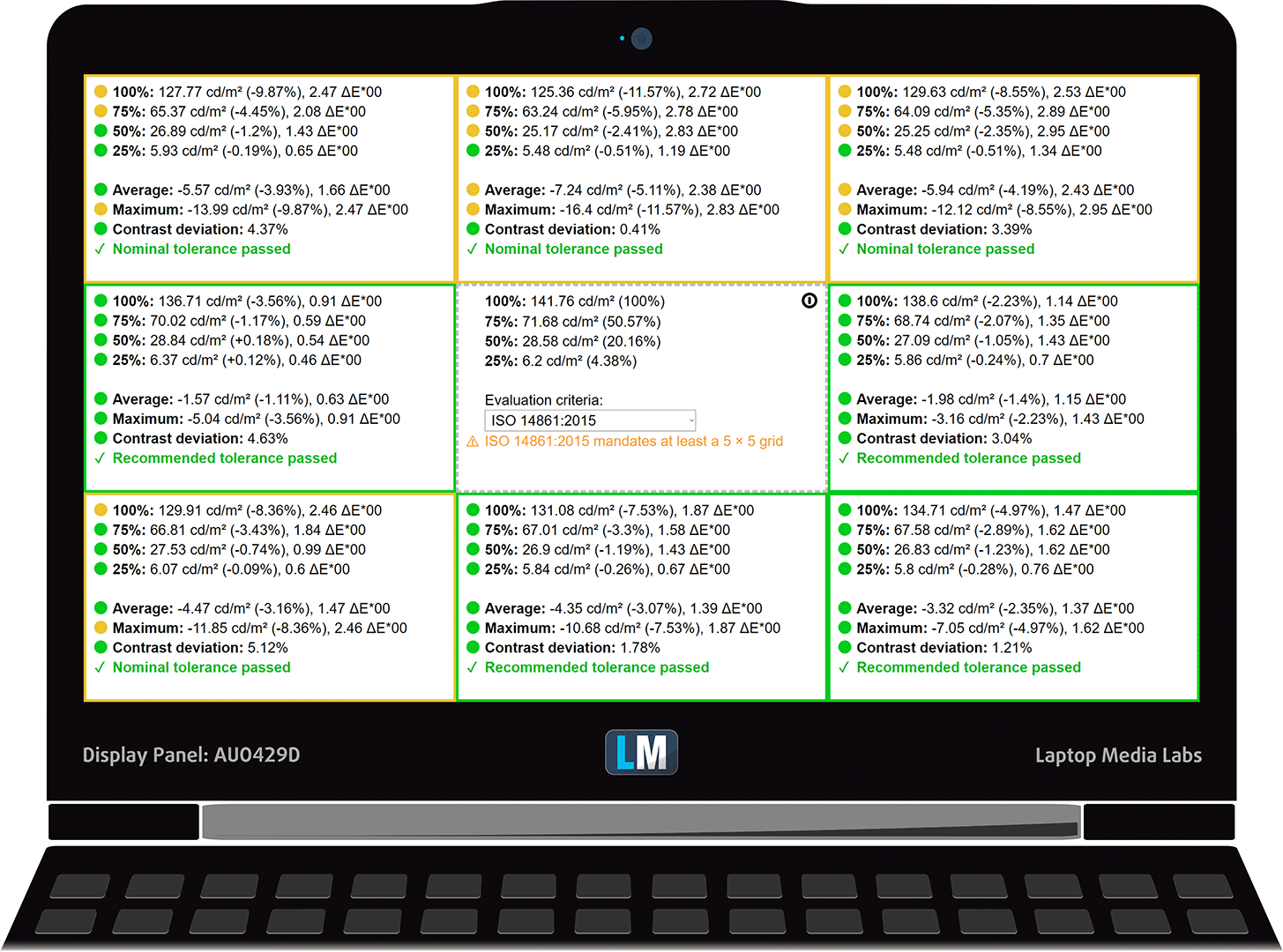
To make sure we are on the same page, we would like to give you a little introduction to the sRGB color gamut and the Adobe RGB. To start, there’s the CIE 1976 Uniform Chromaticity Diagram that represents the visible specter of colors by the human eye, giving you a better perception of the color gamut coverage and the color accuracy.
Inside the black triangle, you will see the standard color gamut (sRGB) that is being used by millions of people in HDTV and on the web. As for the Adobe RGB, this is used in professional cameras, monitors, etc for printing. Basically, colors inside the black triangle are used by everyone and this is the essential part of the color quality and color accuracy of a mainstream notebook.
Still, we’ve included other color spaces like the famous DCI-P3 standard used by movie studios, as well as the digital UHD Rec.2020 standard. Rec.2020, however, is still a thing of the future and it’s difficult for today’s displays to cover that well. We’ve also included the so-called Michael Pointer gamut, or Pointer’s gamut, which represents the colors that naturally occur around us every day.
The yellow dotted line shows Dell G7 17 7790’s color gamut coverage.
Its display covers 91% of the sRGB/ITU-R BT.709 (web/HDTV standard) in CIE1976.
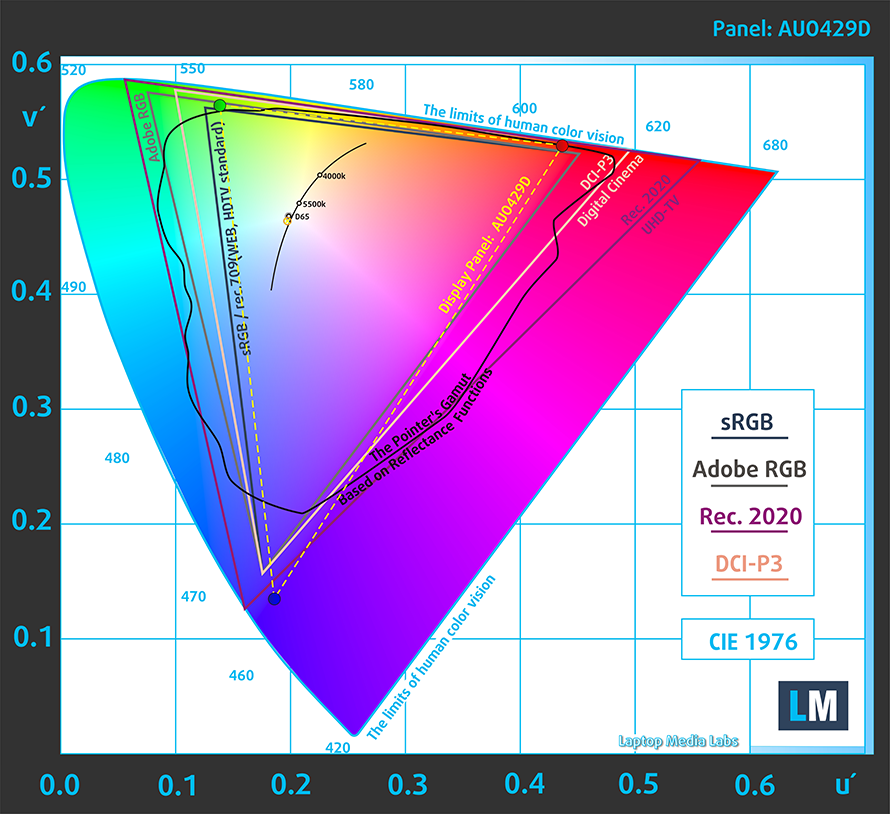
Our “Design and Gaming” profile delivers optimal color temperature (6500K) at 140 cd/m2 luminance and sRGB gamma mode.
We tested the accuracy of the display with 24 commonly used colors like light and dark human skin, blue sky, green grass, orange, etc. You can check out the results at factory condition and also, with the “Design and Gaming” profile.
Below you can compare the scores of Dell G7 17 7790 with the default settings (left), and with the “Gaming and Web design” profile (right).
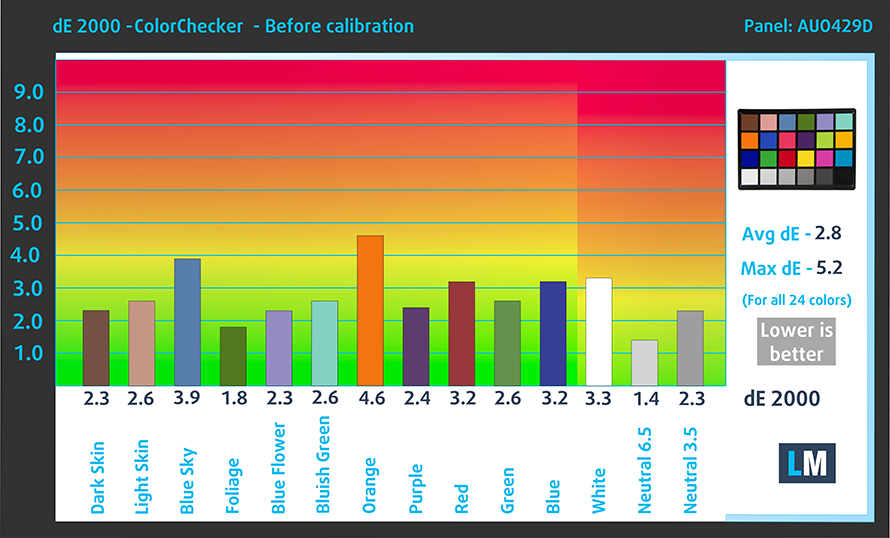
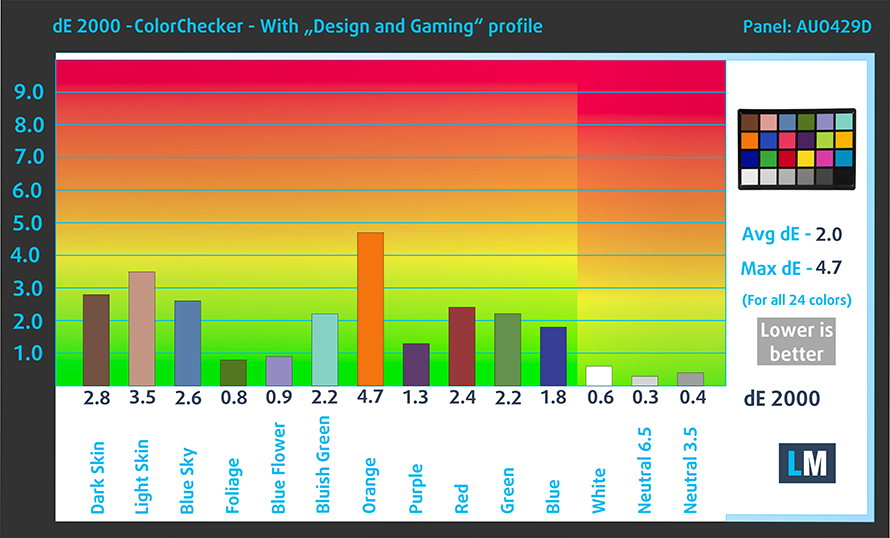
The next figure shows how well the display is able to reproduce really dark parts of an image, which is essential when watching movies or playing games in low ambient light.
The left side of the image represents the display with stock settings, while the right one is with the “Gaming and Web Design” profile activated. On the horizontal axis, you will find the grayscale and on the vertical axis – the luminance of the display. On the two graphs below you can easily check for yourself how your display handles the darkest nuances but keep in mind that this also depends on the settings of your current display, the calibration, the viewing angle, and the surrounding light conditions.
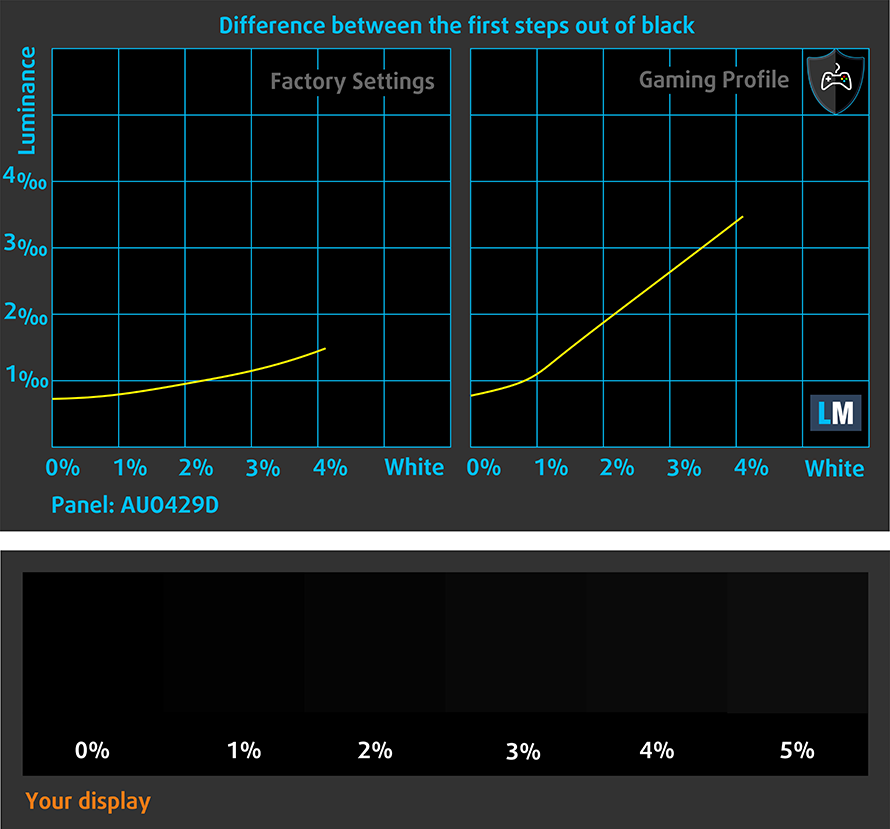
Response time (Gaming capabilities)
We test the reaction time of the pixels with the usual “black-to-white” and “white-to-black” method from 10% to 90% and vice versa.
We recorded Fall Time + Rise Time = 30 ms.
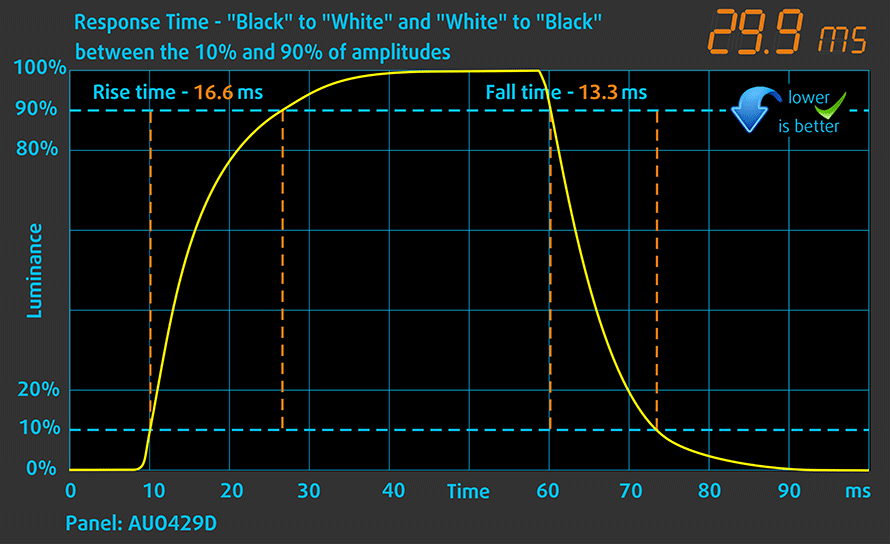
Health impact – PWM / Blue Light
PWM (Screen flickering)
Pulse-width modulation (PWM) is an easy way to control monitor brightness. When you lower the brightness, the light intensity of the backlight is not lowered, but instead turned off and on by the electronics with a frequency indistinguishable to the human eye. In these light impulses, the light/no-light time ratio varies, while brightness remains unchanged, which is harmful to your eyes. You can read more about that in our dedicated article on PWM.
Dell G7 17 7790 doesn’t use PWM to adjust the brightness of its screen, thus making it comfortable and safe (in this aspect) for use in extended periods of time.
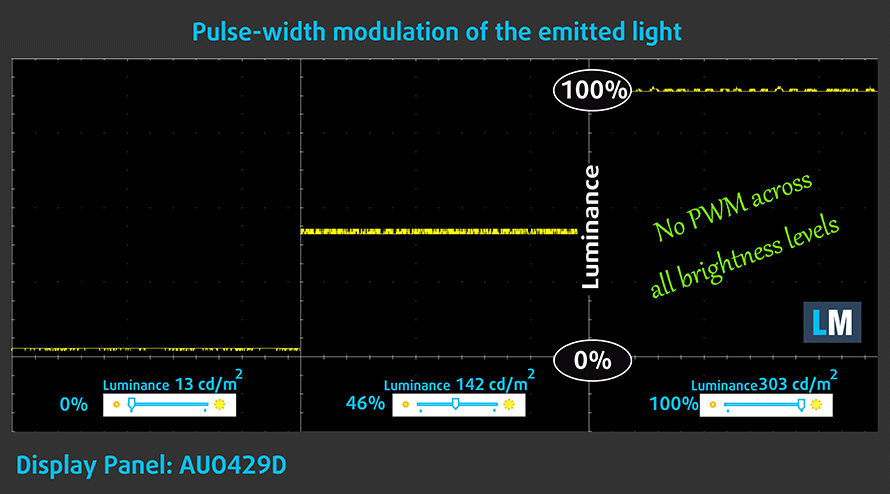
Blue light emissions
Installing our Health-Guard profile not only eliminates PWM but also reduces the harmful Blue Light emissions while keeping the colors of the screen perceptually accurate. If you’re not familiar with the Blue light, the TL;DR version is – emissions that negatively affect your eyes, skin and your whole body. You can find more information about that in our dedicated article on Blue Light.
Conclusions
This configuration of Dell G7 17 7790 has a Full HD 17.3-inch IPS panel with comfortable viewing angles and very adequate default settings. Moreover, it has a relatively wide color coverage – 91% of sRGB and it doesn’t use PWM to adjust its screen brightness. All of this makes the 60Hz refresh rate, the only disadvantage of the panel.
Buy our profiles
Since our profiles are tailored for each individual display model, this article and its respective profile package are meant for Dell G7 17 7790 configurations with 17.3″ AUO B173HAN-9K35D (AUO429D) (FHD, 1920 × 1080) IPS.
*Should you have problems with downloading the purchased file, try using a different browser to open the link you’ll receive via e-mail. If the download target is a .php file instead of an archive, change the file extension to .zip or contact us at [email protected].
Read more about the profiles HERE.
In addition to receiving efficient and health-friendly profiles, by buying LaptopMedia's products you also support the development of our labs, where we test devices in order to produce the most objective reviews possible.

Office Work
Office Work should be used mostly by users who spend most of the time looking at pieces of text, tables or just surfing. This profile aims to deliver better distinctness and clarity by keeping a flat gamma curve (2.20), native color temperature and perceptually accurate colors.

Design and Gaming
This profile is aimed at designers who work with colors professionally, and for games and movies as well. Design and Gaming takes display panels to their limits, making them as accurate as possible in the sRGB IEC61966-2-1 standard for Web and HDTV, at white point D65.

Health-Guard
Health-Guard eliminates the harmful Pulse-Width Modulation (PWM) and reduces the negative Blue Light which affects our eyes and body. Since it’s custom tailored for every panel, it manages to keep the colors perceptually accurate. Health-Guard simulates paper so the pressure on the eyes is greatly reduced.
Get all 3 profiles with 33% discount
Sound
Dell G7 17 7790 has loudspeakers. However, they have a little deviation in the low frequencies, while the mid and highs are clear.
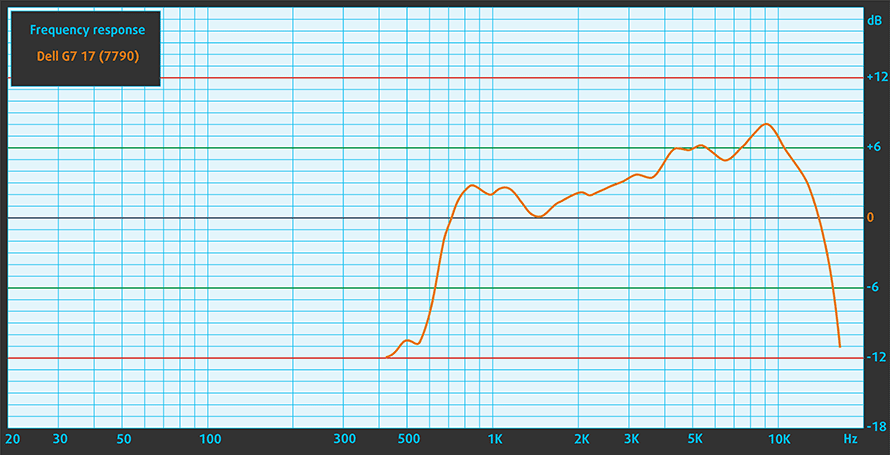
Drivers
You can find all of the drivers for the Dell G7 17 7790 on their official website: https://www.dell.com/support/home/us/en/19/product-support/product/g-series-17-7790-laptop/drivers
Battery
Now, we conduct the battery tests with Windows Better performance setting turned on, screen brightness adjusted to 120 nits and all other programs turned off except for the one we are testing the notebook with. Dell G7 17 7790 in this configuration uses the same 60Wh battery like the G5 15 5590.
Given the bigger size of its screen, though, the G7 17 7790 was able to get 7 hours and 50 minutes of web browsing and around 6 hours and 20 minutes of video playback – not bad for a 17-inch gaming laptop.
In order to simulate real-life conditions, we used our own script for automatic web browsing through over 70 websites.


For every test like this, we use the same video in HD.


We use F1 2017’s built-in benchmark on loop in order to simulate real-life gaming.


CPU options
As of yet, there are only two options available – four-core/eight-thread Intel Core i5-8300H and the more powerful Intel Core i7-8750H (six-core/twelve-thread). They not only differ in the number of cores but in the amount of cache as well – 8MB to 9MB, respectively. Additionally, they are built on the same Coffee Lake-H 14nm architecture and are rated at 45W TDP.
Results are from the Cinebench 20 CPU test (the higher the score, the better)
Results are from our Photoshop benchmark test (the lower the score, the better)
Results are from the Fritz chess benchmark (the higher the score, the better)
GPU options
GPU-wise, you can pick the GTX 1050 Ti, if you are not really pretentious about gaming. However, if you are buying this laptop for its graphical capabilities you should stick to the RTX family. Here the options are the RTX 2060 (6GB GDDR6) and the Max-Q versions of RTX 2070 (8GB GDDR6) and RTX 2080 (8GB GDDR6).
Results are from the 3DMark: Time Spy (Graphics) benchmark (higher the score, the better)
Results are from the 3DMark: Fire Strike (Graphics) benchmark (higher the score, the better)
Results are from the Unigine Superposition benchmark (higher the score, the better)
Gaming tests
Dell G7 17 7790 shows decent performance with the RTX 2060 GPU.

| Grand Theft Auto V (GTA 5) | Full HD, High (Check settings) | Full HD, Very High (Check settings) | Full HD, MAX (Check settings) |
|---|---|---|---|
| Average FPS | 98 fps | 61 fps | 54 fps |

| Far Cry 5 | Full HD, Normal (Check settings) | Full HD, High (Check settings) | Full HD, Ultra (Check settings) |
|---|---|---|---|
| Average FPS | 79 fps | 77 fps | 74 fps |

| Rise of the Tomb Raider (2016) | Full HD, Medium (Check settings) | Full HD, Very High (Check settings) | Full HD, MAX (Check settings) |
|---|---|---|---|
| Average FPS | 101 fps | 64 fps | 43 fps |

| Tom Clancy’s Ghost Recon Wildlands | Full HD, High (Check settings) | Full HD, Very High (Check settings) | Full HD, Ultra (Check settings) |
|---|---|---|---|
| Average FPS | 61 fps | 56 fps | 42 fps |
Temperatures and comfort
Max CPU load
In this test we use 100% on the CPU cores, monitoring their frequencies and chip temperature. The first column shows a computer’s reaction to a short load (2-10 seconds), the second column simulates a serious task (between 15 and 30 seconds), and the third column is a good indicator of how good the laptop is for long loads such as video rendering.

Average core temperature (base frequency + X); CPU temp.
| Intel Core i7-8750H (45W TDP) | 0:02 – 0:10 sec | 0:15 – 0:30 sec | 10:00 – 15:00 min |
|---|---|---|---|
| Dell G7 17 7790 | 2.54 GHz (B+15%) @ 76°C | 3.09 GHz (B+40%) @ 83°C | 3.01 GHz (B+37%) @ 85°C |
| ASUS ROG GL704G | 3.49 GHz (B+59%) @ 92°C | 3.41 GHz (B+55%) @ 95°C | 3.20 GHz (B+45%) @ 87°C |
| ASUS TUF FX705 | 3.57 GHz (B+62%) @ 88°C | 2.98 GHz (B+35%) @ 87°C | 2.75 GHz (B+25%) @ 80°C |
| Lenovo Legion Y730 | 3.43 GHz (B+56%) @ 91°C | 3.23 GHz (B+47%) @ 94°C | 2.69 GHz (B+22%) @ 79°C |
Similarly to the smaller G5 15 5590, Dell G7 17 7790 starts off with a relatively slow start – around 1 GHz down to the ROG GL704. This, however, results in low temperatures at the beginning of the test, which is good, since it offers a little headroom for the GPU. With the time passing, the Core i7-8750H slowly but surely got up to speed and at the end of the test it was only 190 MHz down to the ASUS behemoth and 260 MHz up to the TUF FX705. However it got up to temperature and like an old diesel it needed half an hour to reach 85C.
Real gameplay
| NVIDIA GeForce RTX 2060 | GPU frequency/ Core temp (after 2 min) | GPU frequency/ Core temp (after 30 min) |
|---|---|---|
| Dell G7 17 7790 | 1432 MHz @ 73°C | 1462 MHz @ 73°C |
| Lenovo Legion Y740 | 1526 MHz @ 70°C | 1499 MHz @ 74°C |
Here, we see a very little deficit in the frequency, compared to Lenovo Leigon Y740. At the same time, the temperature was pretty constant throughout the entire test period, however noise-wise… huh. It was LOUD. Actually, we found it to be a perfect test bench for the noise canceling headphones. You’re welcome, Bose.
Gaming comfort
Here there are good news and bad news. The good news is that the palm-rest area is cool at all times. However, the bad is that that can’t be said for the rest of the surface of the laptop. Especially the area around the “O” key (same location as the G5 15 5590), where it reaches 56.9C. We knew that G7-series was going to be hot, but this got us surprised.


Verdict
Dell has done a lot with this budget Alienware. However, we don’t really think they have done enough to distinguish this device from its more budget brother – the G5 – even though we tested only the 15-inch G5 15 5590. We were astonished how these devices got almost the same results in every single test we threw at them. Additionally, they are very hot on the surface and, wait for it – on the exact same spot. OK, apparently, Dell is not very creative with their new devices.
That said, we don’t mean G7 17 7790 is not a good laptop. First of all – it has a great performance – everything we expected from it – it did it easily. Although we are not sure how the more powerful GPUs are going to perform, and if the outer body is going to handle the heat.
So, next, we have the battery life, which is rather impressive for a 17-inch gaming laptop. It reaches around 8 hours of web browsing and 6 hours and 20 minutes of video playback. Additionally, there is a bright, colorful display (AUO B173HAN-9K35D (AUO429D)). It covers 91% of sRGB, has great brightness and thankfully doesn’t use PWM to adjust the brightness. Moreover, its default settings are adequate and with the help of our Gaming and Web design profile, it is totally usable by web designers.
Everything here is nice, but sadly there is an area in which the G7 17 7790 is greatly beaten by the ASUS ROG GL704. Its the keyboard. While both of them offer optional RGB backlight, Dell’s machine has a bad design whatsoever. Its keys are small, they are shallow and moreover, the base bends when you type – unpleasant.
So the bottom line is that if you are a fan of Dell’s laptops or you play mostly with a controller you’ll be fine. In fact, you’re going to enjoy this laptop. However, if you are a typical PC gamer, you’re better of with the ROG GL704, or the 17-inch Legion Y740.
Pros
- 91% sRGB coverage (AUO B173HAN-9K35D (AUO429D))
- Shows excellent performance
- RGB keyboard options
- Doesn’t use PWM to adjust screen brightness (AUO B173HAN-9K35D (AUO429D))
Cons
- Its surface heats up excessively
- Loud noise during gaming
- Bad build quality of the keyboard area
You can check the prices and configurations in our Specs System: https://laptopmedia.com/series/dell-g7-17-7790/
















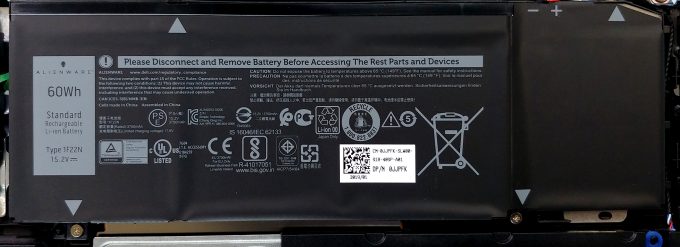











Ah crap, I better get an external keyboard also……thanks for pointing out the drawback.
Hi, thanks for the great review, Im looking to buy this model but with the i7 9750H, I just wanted to know if you guys tested if the panel can be overclock, I hear that the AUO panels can be easly overclock to 100hz, just wanted to know if you know something? thanks!
I bought the 9750H model which has 16gb ram and the RTX 2060. The huge major downfall is the poor ventilation with Turbo Boost enabled. This boosts the cpu from 2.6ghz to a whopping 4.5ghz. I notice a major impact in frames on some games but unfortunately it can cause BSODs from overheating (core temps hit 98C to just over 100C). Undervolting doesn’t help much but I’ve heard repasting the CPU does. Disabling Turbo Boost also helps but, obviously there’s a loss in framerate. So going this approach, I found it helpful to use MSI Afterburner and overclock the GPU… Read more »
I have i7 9750h with RTX2070 MaxQ, out of the box in CPU tests it hits 100C almost immediately and throttle. But after undervolting ca. 150mv and repaste(grizzly) and manual fan speed setup it sits at ca.80C and does not throttle 🙂 But fans are loud 🙂 It is only CPU that is hot GPU have no problems whatsoever in games ca. 70C. Apart from temps (after mods only sound) great laptop for me.
Would this be able to run from a dock and support 2 or 3 4K monitors? any compatible dock recommendations if it’s possible?
I am aware I have the i5 version but DAMN i’ve never had so many problems with a laptop in my life. This thing overheats like no other laptop. It gets so hot that you end up burning yourself trying to turn it off. The problem at one point became so severe that it was blue screening every half an hour even when I wasn’t gaming. Dell didn’t even know what the problem was but somehow they fixed it (To an extent). It is still extremely prone to overheating while gaming and is impossible to use productively without a separate… Read more »