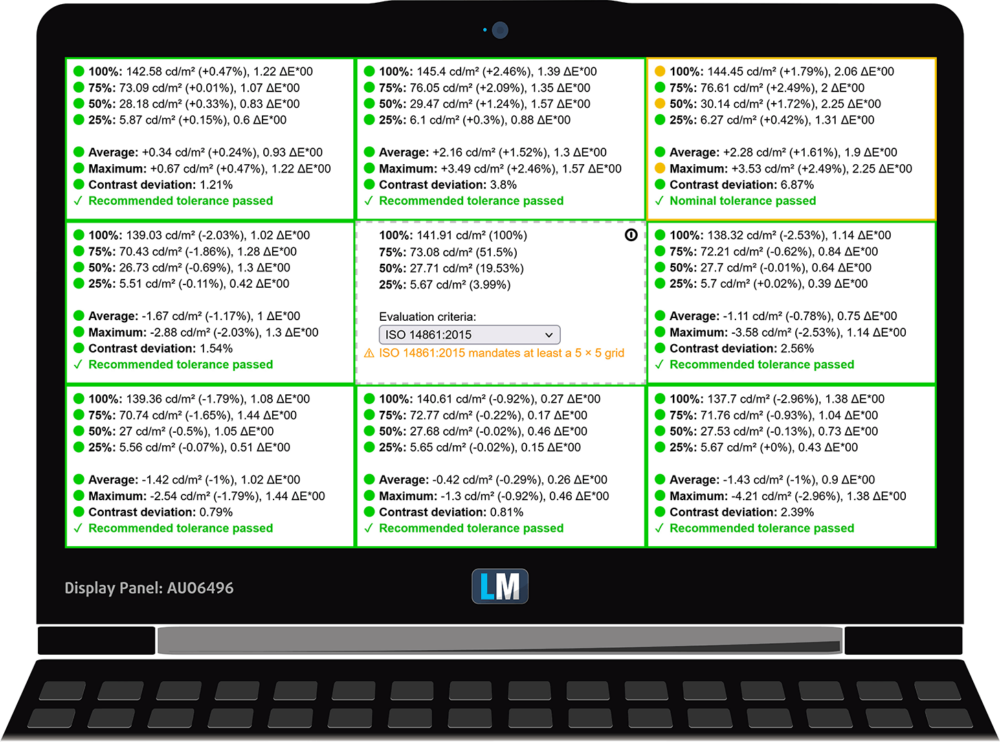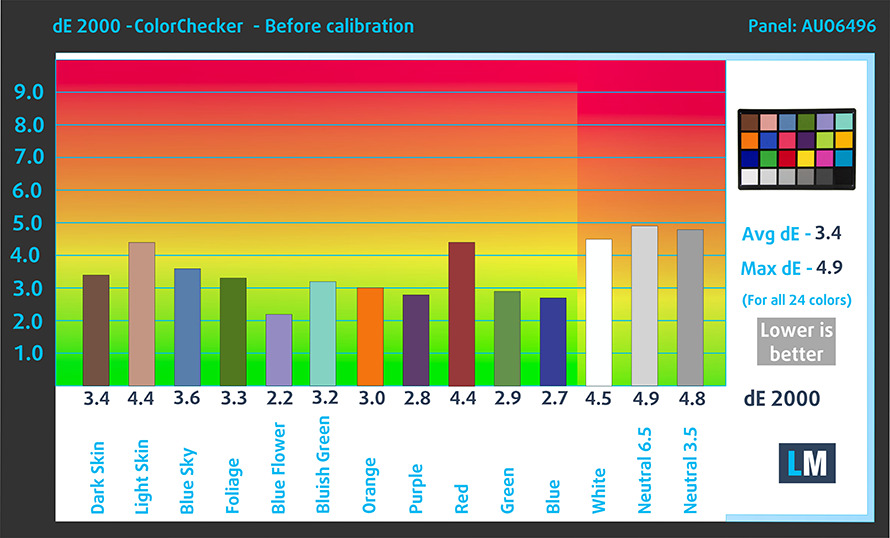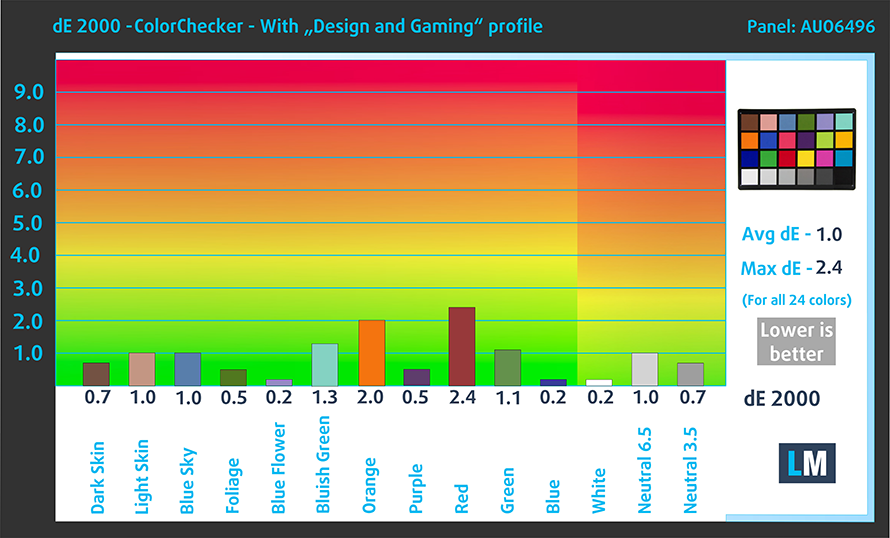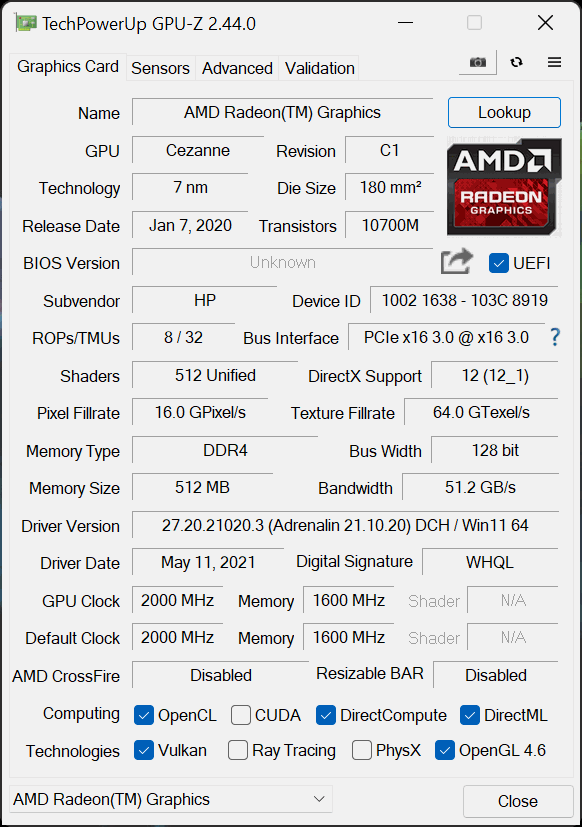HP Pavilion Aero 13 (13-be0000) review – powerful and efficient hardware in a super light chassis
 Do you remember the chocolate bars that have bubbles inside? Well, this is what the Pavilion Aero 13’s name makes us think of. Regardless of our food fantasies, this laptop sounds truly spectacular on paper. Although it is part of the more budget-oriented Pavilion brand from HP, this device can be equipped with up to the Ryzen 7 5800U.
Do you remember the chocolate bars that have bubbles inside? Well, this is what the Pavilion Aero 13’s name makes us think of. Regardless of our food fantasies, this laptop sounds truly spectacular on paper. Although it is part of the more budget-oriented Pavilion brand from HP, this device can be equipped with up to the Ryzen 7 5800U.
On the other hand, the “Aero” part of the name indicates the lightness of this device. In fact, it weighs no more than a kilo. This makes the specs even more impressive.
Another important feature of the machine is its display. The Pavilion Aero 13 utilizes a taller screen than usual with an aspect ratio of 16:10. You have two options – a 1920x1200p and a 2560x1600p one. Moreover, HP is bold enough to state that their device doesn’t use PWM for brightness adjustment. This is big news if it’s true.
You can check the prices and configurations in our Specs System: https://laptopmedia.com/series/hp-pavilion-aero-13-13-be0000/
Contents
Specs Sheet
- HDD/SSD
- up to 2000GB SSD
- M.2 Slot
- 1x 2280 M.2 NVMe slot See photo
- RAM
- up to 16GB
- OS
- Windows 10 Home, Windows 11 Home, Windows 11 Pro, Windows 10 Pro, No OS
- Battery
- 43Wh, 3-cell, 43Wh
- Body material
- Plastic / Polycarbonate
- Dimensions
- 297 x 209 x 16.9 mm (11.69" x 8.23" x 0.67")
- Weight
- 0.99 kg (2.2 lbs)
- Ports and connectivity
- 1x USB Type-C
- 3.2 Gen 2 (10 Gbps), Power Delivery (PD), DisplayPort, Sleep and Charge
- 2x USB Type-A
- 3.2 Gen 1 (5 Gbps)
- HDMI
- 2.0
- Wi-Fi
- 802.11ax
- Bluetooth
- 5.3
- Audio jack
- 3.5mm Combo Jack
- Features
- Fingerprint reader
- optional
- Web camera
- HD
- Backlit keyboard
- optional
- Microphone
- Digital dual-array microphones
- Speakers
- 2x 2W, Bang & Oulfsen
- Optical drive
All HP Pavilion Aero 13 (13-be0000, be1000, be2000) configurations
What’s in the box?
Inside the package, you will find some paper manuals and a 65W power adapter.
Design and construction
We couldn’t find any information on the build material of this laptop, but we are pretty confident that it is plastic. However, it is extremely light, sitting at only 998 grams. It is not just the numbers, it literally feels like you are lifting air in the form of a laptop. In terms of thickness, it measures 16.9mm. Interestingly, the chassis feels pretty strong with very little flex when twisted. The same can’t be said for the lid, though, which is pretty soft. Ultimately, the white finish makes it pop out.
Weirdly, the lid can be opened with a single hand. This reveals narrow bezels all around the display, with an HD Web camera sitting up top. Here, HP has embraced the thin feet, which were a problem on the two Envy laptops we tested last week. Now, they have fixed the issue by using the lid as a lever to lift the backside of the base in the air. This provides a lot more breathing space for the fan inside. It’s worth mentioning that the lid “bites” into the ground at exactly 90°.
Now, let’s move to the keyboard. There, we find a so-called edge-to-edge unit. It has a backlight and offers long key travel and clicky feedback. This is a really good unit for typing.
On the other hand, the touchpad doesn’t really shine, as we saw a bit of latency. Other than that, it’s not too bad either. Also residing on the palm rest area is the fingerprint reader. And to its right, you will find the Bang & Olufsen branding.
The speaker setup of this laptop is located on the bottom panel. In addition to that, the panel houses the ventilation grill, where the fan draws its cool air. The hot air, respectively, is being exhausted from a vent on the back, thus firing towards the bottom of the display.
Ports
On the left side, there is an HDMI 2.0 connector, a USB Type-A 3.2 (Gen. 1) port, a USB Type-A 3.2 (Gen. 2) port with a DisplayPort 1.4 output, and an audio jack. And on the right, there is the charging plug and another USB Type-A 3.2 (Gen. 1) port. Interestingly, the two Type-A ports use a jaw-style mechanism, as the laptop’s sides are pretty thin.
Disassembly, upgrade options and maintenance
To take this laptop apart, you need to remove the two rubber feet from the bottom plate. Then, undo all 5 Phillips-head screws, and pry the panel with a plastic tool.
Inside, you will find a 43Wh battery pack. Despite its small size, it lasted us for 11 hours of Web browsing, or 9 hours and 30 minutes of video playback. To remove the battery, you need to unplug it from the motherboard. Then, undo all four Phillips-head screws. After you do that, remove the speaker cable from the clips below the battery.
Unfortunately, the memory here is soldered to the motherboard. The laptop can be configured with 8 or 16GB of dual-channel DDR4 RAM working at 3200 MHz. As for the storage, there is one M.2 PCIe x4 slot.
When it comes to cooling, HP uses a single heat pipe, a heat sink, and a fan of average size.
Display quality
HP Pavilion Aero 13 (13-be0000) is equipped with a Full HD+ IPS panel, AUO AUO6496. Its diagonal is 13.3-inch (33.8 cm), and the resolution – 1920 х 1200p. Additionally, the screen ratio is 16:10, the pixel density – 170 ppi, their pitch – 0.15 х 0.15 mm. The screen can be considered Retina when viewed from at least 51 cm (from this distance, the average human eye can’t see the individual pixels).
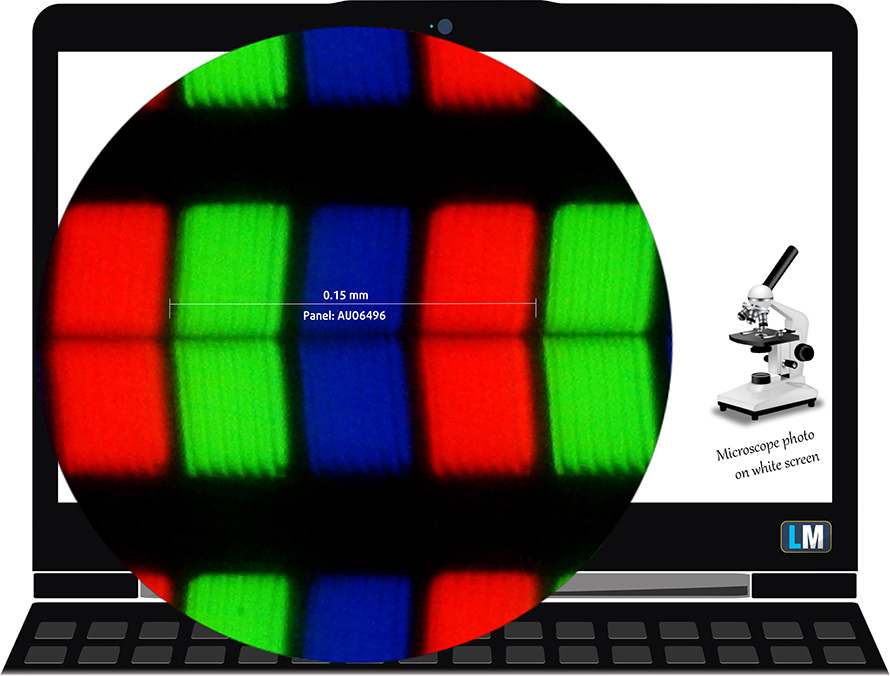
Viewing angles are comfortable. We offer images at different angles to evaluate the quality.

Also, here is a video with a locked focus and exposure.
The maximum measured brightness is 473 nits (cd/m2) in the middle of the screen and 472 nits (cd/m2) average across the surface with a maximum deviation of only. The Correlated Color Temperature on a white screen and at maximum brightness is 6640K – slightly colder than the 6500K temperature standard for sRGB.
In the illustration below you can see how the display performs from a uniformity perspective. The illustration below shows how matters are for operational brightness levels (approximately 140 nits) – in this particular case at 49% Brightness (White level = 142 cd/m2, Black level = 0.14 cd/m2).
Values of dE2000 over 4.0 should not occur, and this parameter is one of the first you should check if you intend to use the laptop for color-sensitive work (a maximum tolerance of 2.0 ). The contrast ratio is good – 1000:1.
To make sure we are on the same page, we would like to give you a little introduction to the sRGB color gamut and the Adobe RGB. To start, there’s the CIE 1976 Uniform Chromaticity Diagram that represents the visible specter of colors by the human eye, giving you a better perception of the color gamut coverage and the color accuracy.
Inside the black triangle, you will see the standard color gamut (sRGB) that is being used by millions of people on HDTV and on the web. As for the Adobe RGB, this is used in professional cameras, monitors, etc for printing. Basically, colors inside the black triangle are used by everyone and this is the essential part of the color quality and color accuracy of a mainstream notebook.
Still, we’ve included other color spaces like the famous DCI-P3 standard used by movie studios, as well as the digital UHD Rec.2020 standard. Rec.2020, however, is still a thing of the future and it’s difficult for today’s displays to cover that well. We’ve also included the so-called Michael Pointer gamut, or Pointer’s gamut, which represents the colors that naturally occur around us every day.
The yellow dotted line shows HP Pavilion Aero 13 (13-be0000)’s color gamut coverage.
Its display covers 99% of the sRGB/ITU-R BT.709 (web/HDTV standard) in CIE1976, providing a punchy and vibrant image.
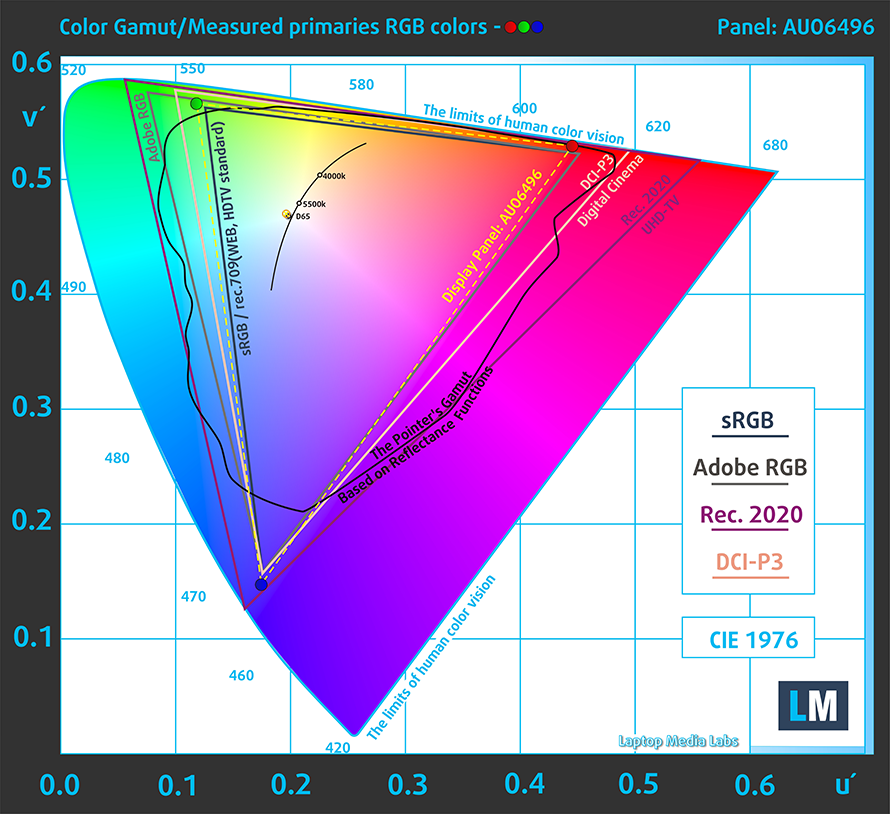
Our “Design and Gaming” profile delivers optimal color temperature (6500K) at 140 cd/m2 luminance and sRGB gamma mode.
We tested the accuracy of the display with 24 commonly used colors like light and dark human skin, blue sky, green grass, orange, etc. You can check out the results at factory condition and also, with the “Design and Gaming” profile.
Below you can compare the scores of HP Pavilion Aero 13 (13-be0000) with the default settings (left), and with the “Gaming and Web design” profile (right).
The next figure shows how well the display is able to reproduce really dark parts of an image, which is essential when watching movies or playing games in low ambient light.
The left side of the image represents the display with stock settings, while the right one is with the “Gaming and Web Design” profile activated. On the horizontal axis, you will find the grayscale, and on the vertical axis – the luminance of the display. On the two graphs below you can easily check for yourself how your display handles the darkest nuances but keep in mind that this also depends on the settings of your current display, the calibration, the viewing angle, and the surrounding light conditions.
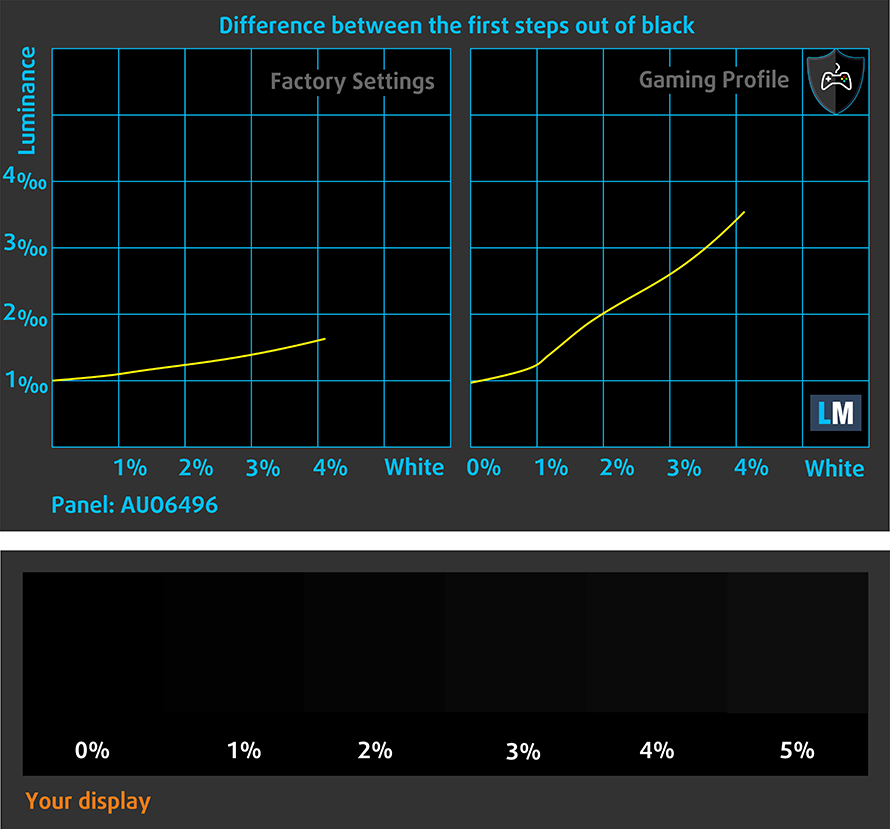
Response time (Gaming capabilities)
We test the reaction time of the pixels with the usual “black-to-white” and “white-to-black” method from 10% to 90% and vice versa.
We recorded Fall Time + Rise Time = 33 ms
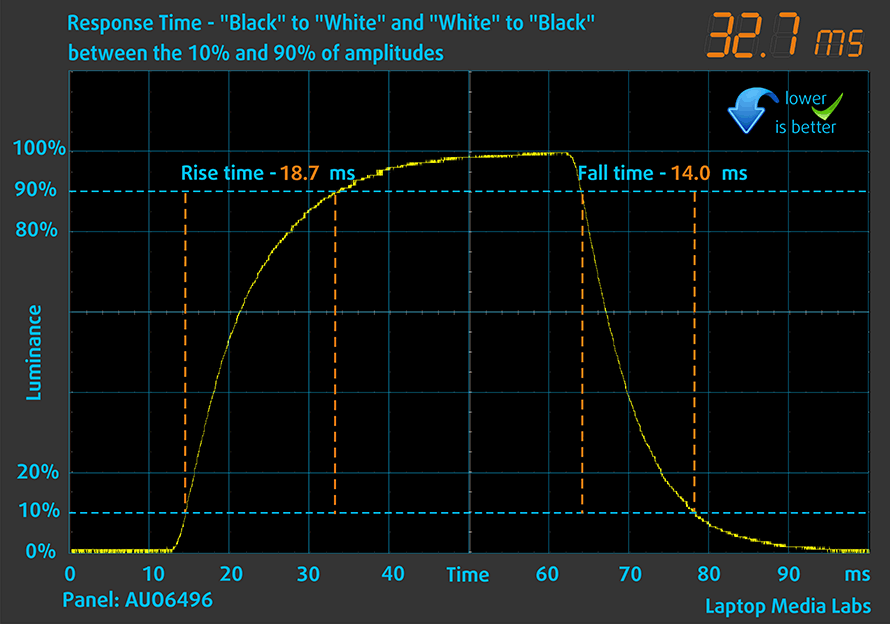
After that, we test the reaction time of the pixels with the usual “Gray-to-Gray” method from 50% White to 80% White and vice versa between 10% and 90% of the amplitude.
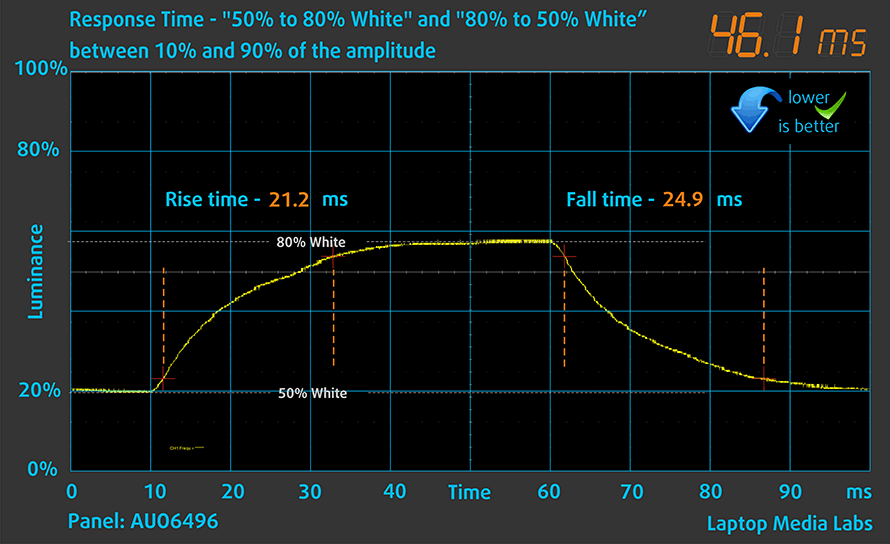
Health impact – PWM / Blue Light
PWM (Screen flickering)
Pulse-width modulation (PWM) is an easy way to control monitor brightness. When you lower the brightness, the light intensity of the backlight is not lowered, but instead turned off and on by the electronics with a frequency indistinguishable to the human eye. In these light impulses, the light/no-light time ratio varies, while brightness remains unchanged, which is harmful to your eyes. You can read more about that in our dedicated article on PWM.
HP Pavilion Aero 13 (13-be0000)’s backlight doesn’t use PWM for brightness adjustment at any level. This makes it comfortable and safe in this aspect.

Blue light emissions
Installing our Health-Guard profile not only eliminates PWM but also reduces the harmful Blue Light emissions while keeping the colors of the screen perceptually accurate. If you’re not familiar with the Blue light, the TL;DR version is – emissions that negatively affect your eyes, skin, and your whole body. You can find more information about that in our dedicated article on Blue Light.
Buy our profiles
Since our profiles are tailored for each individual display model, this article and its respective profile package are meant for HP Pavilion Aero 13 (13-be0000) configurations with 13.3″ AUO AUO6496 (FHD+, 1920 × 1200) IPS panel.
*Should you have problems with downloading the purchased file, try using a different browser to open the link you’ll receive via e-mail. If the download target is a .php file instead of an archive, change the file extension to .zip or contact us at [email protected].
Read more about the profiles HERE.
In addition to receiving efficient and health-friendly profiles, by buying LaptopMedia's products you also support the development of our labs, where we test devices in order to produce the most objective reviews possible.

Office Work
Office Work should be used mostly by users who spend most of the time looking at pieces of text, tables or just surfing. This profile aims to deliver better distinctness and clarity by keeping a flat gamma curve (2.20), native color temperature and perceptually accurate colors.

Design and Gaming
This profile is aimed at designers who work with colors professionally, and for games and movies as well. Design and Gaming takes display panels to their limits, making them as accurate as possible in the sRGB IEC61966-2-1 standard for Web and HDTV, at white point D65.

Health-Guard
Health-Guard eliminates the harmful Pulse-Width Modulation (PWM) and reduces the negative Blue Light which affects our eyes and body. Since it’s custom tailored for every panel, it manages to keep the colors perceptually accurate. Health-Guard simulates paper so the pressure on the eyes is greatly reduced.
Get all 3 profiles with 33% discount
Sound
HP Pavilion Aero 13 (13-be0000)’s speakers produce a sound of good quality. There are no deviations in the low, mid, and high tones.
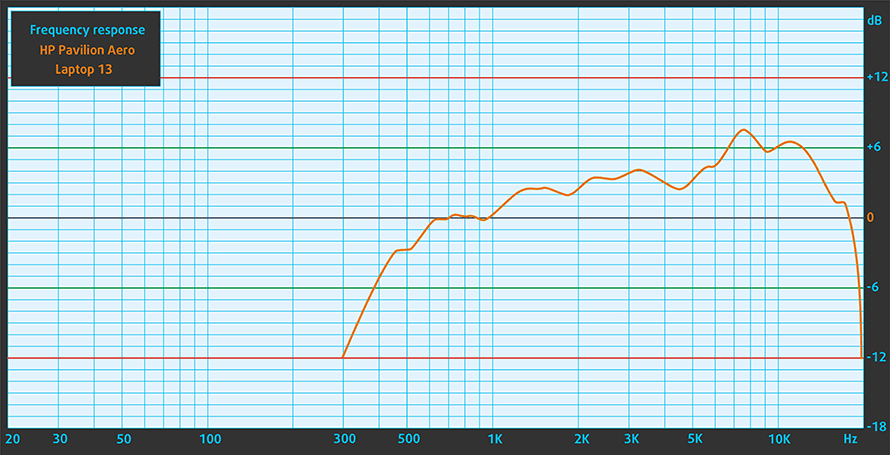
Drivers
All of the drivers and utilities for this notebook can be found here: https://support.hp.com/us-en/drivers/selfservice/hp-pavilion-aero-13.3-inch-laptop-pc-13-be0000/2100371659
Battery
Now, we conduct the battery tests with Windows Better performance setting turned on, screen brightness adjusted to 120 nits, and all other programs turned off except for the one we are testing the notebook with. This device’s 43Wh battery lasts for 11 hours and 11 minutes of Web browsing, or 9 hours and a half of video playback.
In order to simulate real-life conditions, we used our own script for automatic web browsing through over 70 websites.


For every test like this, we use the same video in HD.


CPU options
This laptop can be paired with the 6-core Ryzen 5 5600U, or the 8-core Ryzen 7 5800U.
Results are from the Cinebench R23 CPU test (the higher the score, the better)
Results are from our Photoshop benchmark test (the lower the score, the better)
HP Pavilion Aero 13 (13-be0000, be1000, be2000) CPU variants
Here you can see an approximate comparison between the CPUs that can be found in the HP Pavilion Aero 13 (13-be0000, be1000, be2000) models on the market. This way you can decide for yourself which HP Pavilion Aero 13 (13-be0000, be1000, be2000) model is the best bang for your buck.
Note: The chart shows the cheapest different CPU configurations so you should check what the other specifications of these laptops are by clicking on the laptop’s name / CPU.
Results are from the Cinebench R23 CPU test (the higher the score, the better)
Results are from our Photoshop benchmark test (the lower the score, the better)
GPU options
There are no dedicated graphics options here, so you are limited to the integrated solutions inside one of the aforementioned processors.
Results are from the 3DMark: Time Spy (Graphics) benchmark (higher the score, the better)
Results are from the 3DMark: Fire Strike (Graphics) benchmark (higher the score, the better)
Results are from the 3DMark: Wild Life benchmark (higher the score, the better)
Results are from the Unigine Superposition benchmark (higher the score, the better)
HP Pavilion Aero 13 (13-be0000, be1000, be2000) GPU variants
Here you can see an approximate comparison between the GPUs that can be found in the HP Pavilion Aero 13 (13-be0000, be1000, be2000) models on the market. This way you can decide for yourself which HP Pavilion Aero 13 (13-be0000, be1000, be2000) model is the best bang for your buck.
Note: The chart shows the cheapest different GPU configurations so you should check what the other specifications of these laptops are by clicking on the laptop’s name / GPU.
Results are from the 3DMark: Time Spy (Graphics) benchmark (higher the score, the better)
Results are from the 3DMark: Fire Strike (Graphics) benchmark (higher the score, the better)
Results are from the 3DMark: Wild Life (Graphics) benchmark (higher the score, the better)
Results are from the Unigine Superposition benchmark (higher the score, the better)
Gaming tests

| CS:GO | HD 1080p, Low (Check settings) | HD 1080p, Medium (Check settings) | HD 1080p, MAX (Check settings) |
|---|---|---|---|
| Average FPS | 123 fps | 78 fps | 56 fps |

| DOTA 2 | HD 1080p, Low (Check settings) | HD 1080p, Normal (Check settings) | HD 1080p, High (Check settings) |
|---|---|---|---|
| Average FPS | 122 fps | 89 fps | 44 fps |
Temperatures and comfort
Max CPU load
In this test we use 100% on the CPU cores, monitoring their frequencies and chip temperature. The first column shows a computer’s reaction to a short load (2-10 seconds), the second column simulates a serious task (between 15 and 30 seconds), and the third column is a good indicator of how good the laptop is for long loads such as video rendering.
Average core frequency (base frequency + X); CPU temp.
| AMD Ryzen 7 5800U (15W TDP) | 0:02 – 0:10 sec | 0:15 – 0:30 sec | 10:00 – 15:00 min |
|---|---|---|---|
| HP Pavilion Aero 13 (13-be0000) | 2.67 GHz (B+41%) @ 68°C | 2.46 GHz (B+29%) @ 76°C | 2.04 GHz (B+7%) @ 61°C |
| HP Envy x360 13 (13-ay1000) | 2.44 GHz (B+28%) @ 83°C | 2.47 GHz (B+30%) @ 79°C | 2.44 GHz (B+28%) @ 89°C |
| HP Envy x360 13 (13-ay1000) with cooling pad | 2.62 GHz (B+38%) @ 60°C | 2.46 GHz (B+29%) @ 66°C | 2.49 GHz (B+31%) @ 74°C |
| Acer Swift X (SFX14-41G) | 3.09 GHz (B+63%) @ 73°C | 2.99 GHz (B+57%) @ 75°C | 2.73 GHz (B+44%) @ 75°C |
| Lenovo IdeaPad 5 Pro (14″) | 2.31 GHz (B+22%) @ 55°C | 2.32 GHz (B+22%) @ 59°C | 2.41 GHz (B+27%) @ 66°C |
In order to keep temperatures and noise low, the Pavilion Aero 13 (13-be0000) runs at low clock speeds, especially in long loads. Still, the frequency is higher than the Base clock.
Comfort during full load
As we said, the noise levels here are pretty low, even during prolonged stress. We monitored a highest temperature of 40°C on the left side of the keyboard.

Verdict
 We can’t say that we weren’t surprised by this device. First, it was the externals. It weighs a touch under a kilo, which makes it feel like there is nothing inside. Despite that, we were satisfied with the build quality of the chassis, although the lid is too bendy.
We can’t say that we weren’t surprised by this device. First, it was the externals. It weighs a touch under a kilo, which makes it feel like there is nothing inside. Despite that, we were satisfied with the build quality of the chassis, although the lid is too bendy.
You know, when you have a laptop of this size, it is expected that there is not much space for a battery. And this is true – the unit inside has a capacity of only 43Wh. However, you will get more than 11 hours worth of Web browsing, or 9 hours and a half of video playback.
HP Pavilion Aero 13 (13-be0000)’s IPS panel has a Full HD resolution with a 16:10 aspect ratio, comfortable viewing angles, high maximum brightness, and a good contrast ratio. Additionally, the backlight doesn’t use PWM for brightness adjustment, while the display covers 99% of the sRGB color gamut. Moreover, our Gaming and Web design profile brings color accuracy to a level, that makes it appropriate for professional use.
It’s all bells, and whistles until you get to the upgrade options. Unfortunately, the memory here is soldered, which is a limiting factor. There are configurations with either 8 or 16GB, both working in dual-channel mode. Thankfully, HP skips the LPDDR4x type and goes straight for DDR4 3200MHz chips.
This is working in conjunction with up to the Ryzen 7 5800U processor from AMD. Essentially, this makes the Pavilion Aero 13 (13-be0000) one of the lightest notebooks to come with an 8-core processor. On the other hand, it can’t come near the potential of the CPU, as the cooling solution doesn’t really allow it to reach high clocks for long periods of time.
We don’t want to be too critical of the I/O either, because it has a MicroSD card slot, two USB Type-As, an HDMI 2.0 connector, and a USB Type-C 3.2 (Gen. 2) port with the option to output DisplayPort 1.4 signal. Personally, we think that the jaw-style mechanisms over the USB Type-As should be implemented by more manufacturers. Especially those that miss these ports, because their device is “too thin”.
So, yes, the Pavilion Aero 13 (13-be0000) is a good laptop for your daily computing needs, work, and why not more.
You can check the prices and configurations in our Specs System: https://laptopmedia.com/series/hp-pavilion-aero-13-13-be0000/
Pros
- Weighs less than a kilo
- Doesn’t use PWM for brightness adjustment (AUO AUO6496)
- 99% sRGB coverage with accurate color representation with our Gaming and Web design profile (AUO AUO6496)
- Decent I/O
- Fingerprint reader
- Powerful and efficient hardware
- Good battery life
Cons
- Performance is limited by the cooling
- Memory is soldered to the motherboard (although it works in quad-channel mode)