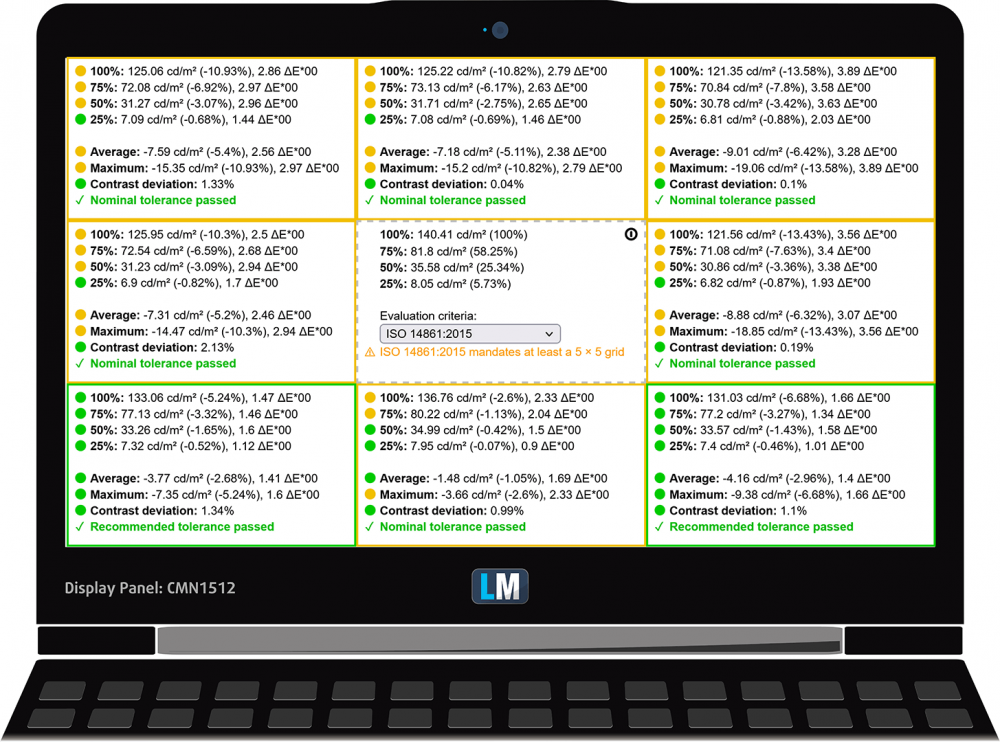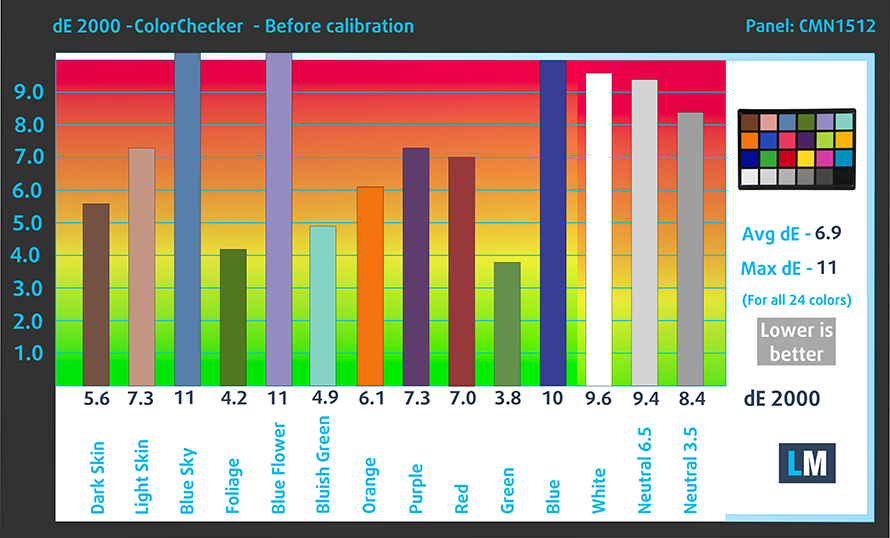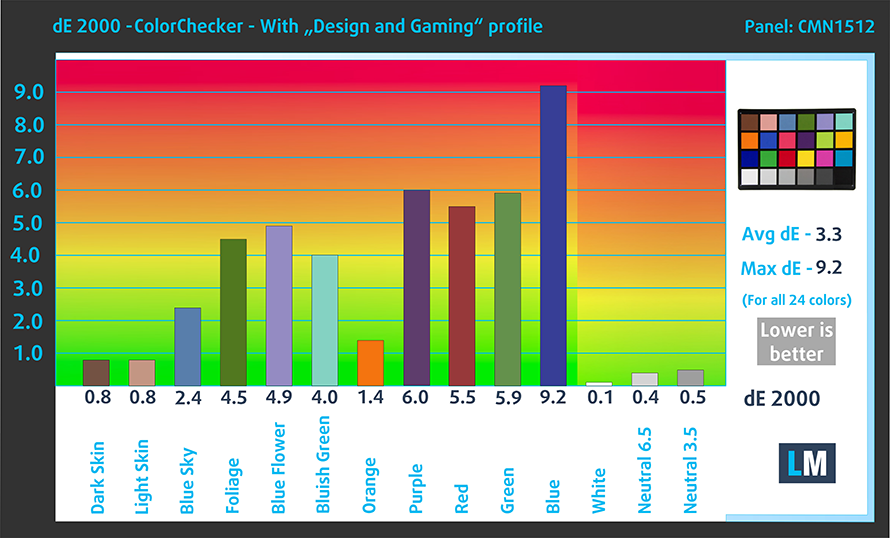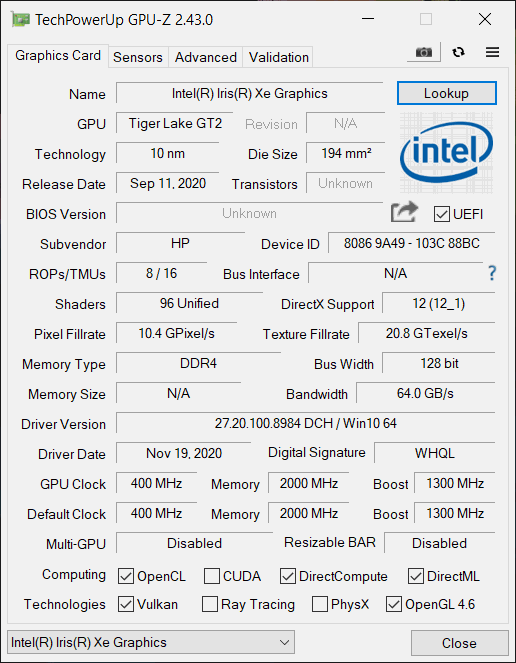HP Pavilion x360 15 (15-er0000) review – comfortable and affordable
 What HP is doing with their Spectre and Envy brands is delivering high-quality products with a lot of features. Well, not everyone has the budget for that, unfortunately. This is why devices like the Pavilion x360 15 (15-er0000) exist. They should present the ultimate balance between price and performance while keeping the compromises to a minimum.
What HP is doing with their Spectre and Envy brands is delivering high-quality products with a lot of features. Well, not everyone has the budget for that, unfortunately. This is why devices like the Pavilion x360 15 (15-er0000) exist. They should present the ultimate balance between price and performance while keeping the compromises to a minimum.
Looking at the specs sheet, we see a reason to be optimistic. The laptop comes equipped with a brand new Tiger Lake U processor. Well, you can pick the Pentium 7505 Silver, if you don’t need the performance of the Core iX devices.
Additionally, you get a Full HD IPS panel. At this price, don’t expect anything too impressive, but we are glad that HP opted against a TN display option. So let’s see how good (or bad) is the quality of this product before we dig into the more technical portion of our review.
You can check the prices and configurations in our Specs System: https://laptopmedia.com/series/hp-pavilion-x360-15-15-er0000/
Contents
Specs Sheet
- HDD/SSD
- up to 8000GB SSD
- M.2 Slot
- 1x 2280 M.2 NVMe slot See photo
- RAM
- up to 64GB
- OS
- Windows 11 Home, Windows 10 Home, Windows 10 Pro, Windows 11 Pro
- Battery
- 43Wh, 3-cell
- Body material
- Plastic / Polycarbonate
- Dimensions
- 357.6 x 229.2 x 19.15 ~ 19.90 mm (14.08" x 9.02" x 0.75")
- Weight
- 1.89 kg (4.2 lbs)
- Ports and connectivity
- 2x USB Type-A
- 3.2 Gen 1 (5 Gbps)
- 1x USB Type-C
- 3.2 Gen 2 (10 Gbps), Power Delivery (PD), DisplayPort, Sleep and Charge
- HDMI
- 2.0
- Card reader
- MicroSD
- Ethernet LAN
- Wi-Fi
- 802.11ax
- Bluetooth
- 5.0
- Audio jack
- 3.5mm Combo Jack
- Features
- Fingerprint reader
- optional
- Web camera
- HD
- Backlit keyboard
- optional
- Microphone
- Dual Array Digital Microphone
- Speakers
- Speakers by Bang & Olufsen
- Optical drive
- Security Lock slot
All HP Pavilion x360 15 (15-er0000, er1000) configurations
What’s in the box?
Inside the package, you will find some paperwork, a 45W charger, and a stylus.
Design and construction
Well, it’s not a surprise that the manufacturer employs plastic as the main building material for the Pavilion x360 15. Ultimately, it doesn’t feel too bad, and the glass cover of the display adds up to a great rigidity of the lid. However, the base feels a lot less impressive. When twisted, it produces a ton of different cracking noises and bends a lot. We were afraid of breaking the laptop, so we didn’t use much force in this exercise. In terms of measurements, this device weighs 1.89 kg and has a profile that sits 19.15mm high in the front, and 19.9mm in the back.
Obviously, the lid can’t be opened with a single hand, but on the bright side, the bezels around the display are rather small. Thankfully, there is an HD Web camera, and the lid is capable of lifting the backside of the base by a couple of millimeters, once you pass the 90-degree point.
Honestly, typing on this laptop might be one of the most comfortable feeling ever on a notebook. As the tendency of sharp edges is reflected in most of the devices out there, this one has a smooth, rounded palm-rest, delivering zero discomforts to your wrists. Additionally, there is a long key travel, clicky feedback, and a backlight for better visuals in the nighttime.
Another thing we didn’t expect is the size of the touchpad. It is huge and works really well in terms of accuracy and response.
Finally, ventilation – the cool air enters the laptop from beneath and exists through a grill on the left side. As for the speakers – they are hidden underneath some cutouts on the bottom panel.
Ports
On the left side, you have an HDMI 2.0 connector, a USB Type-C 3.2 (Gen. 2) port (with DisplayPort, and charging capabilities), and an audio jack. Then, on the right, there is the charging plug, two USB Type-A 3.1 (Gen. 1) ports, and a MicroSD card reader.
Disassembly, upgrade options and maintenance
Once again, all of the screws of this laptop are hidden beneath the rubber feet. Keep in mind that the feet are rather thin, so be gentle when you remove them. After that, undo all 7 Phillips-head screws, and pry the bottom panel with a plastic tool.
Inside, you will find a 43Wh battery pack.
Once you get to the upgrade options, you will see more hide-and-seek adventures. First, remove the metal bracket next to the processor, to reveal the two SODIMM slots for memory upgrades. The maximum supported RAM here is 32GB. Storage-wise, there is one M.2 NVMe slot.
As for the cooling, there is one heat pipe, and medium-sized heat sink, and a fan.
Display quality
HP Pavilion x360 15 (15-er0000) has a Full HD IPS panel, with a model number Innolux CMN1512. Its diagonal is 15.6″ (39.62 cm), and the resolution – 1920 х 1080. Additionally, the screen ratio is 16:9, the pixel density – 142 ppi, their pitch – 0.18 x 0.18 mm. The screen can be considered Retina when viewed from at least 60 cm (from this distance, the average human eye can’t see the individual pixels).
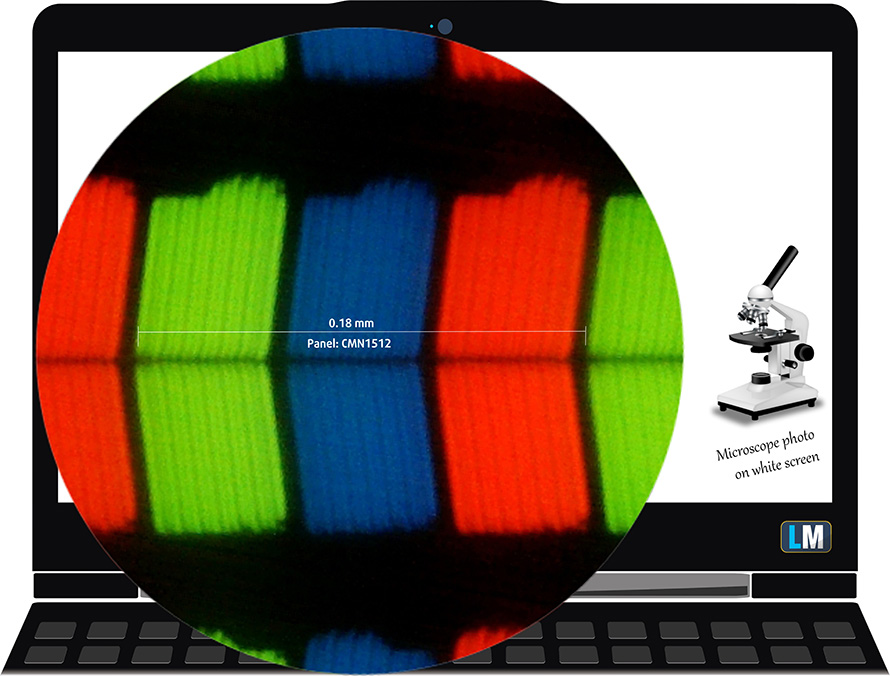
Viewing angles are excellent. We provide images at different angles.

Also, a video with locked focus and exposure.
The maximum measured brightness is 265 nits (cd/m2) in the middle of the screen and 243 nits (cd/m2) average across the surface with a maximum deviation of 13%. The Correlated Color Temperature on a white screen and at maximum brightness is 6100K (average) – slightly warmer than the 6500K optimum for sRGB.
In the illustration below you can see how the display performs from a uniformity perspective. The illustration below shows how matters are for operational brightness levels (approximately 140 nits) – in this particular case at 75% Brightness (White level = 140 cd/m2, Black level = 0.1 cd/m2).
Values of dE2000 over 4.0 should not occur, and this parameter is one of the first you should check if you intend to use the laptop for color-sensitive work (a maximum tolerance of 2.0 ). The contrast ratio is good – 1400:1.
To make sure we are on the same page, we would like to give you a little introduction to the sRGB color gamut and the Adobe RGB. To start, there’s the CIE 1976 Uniform Chromaticity Diagram that represents the visible specter of colors by the human eye, giving you a better perception of the color gamut coverage and the color accuracy.
Inside the black triangle, you will see the standard color gamut (sRGB) that is being used by millions of people on HDTV and on the web. As for the Adobe RGB, this is used in professional cameras, monitors, etc for printing. Basically, colors inside the black triangle are used by everyone and this is the essential part of the color quality and color accuracy of a mainstream notebook.
Still, we’ve included other color spaces like the famous DCI-P3 standard used by movie studios, as well as the digital UHD Rec.2020 standard. Rec.2020, however, is still a thing of the future and it’s difficult for today’s displays to cover that well. We’ve also included the so-called Michael Pointer gamut, or Pointer’s gamut, which represents the colors that naturally occur around us every day.
The yellow dotted line shows HP Pavilion x360 15 (15-er0000)’s color gamut coverage.
Sadly, its display covers just 55% of the sRGB/ITU-R BT.709 (web/HDTV standard) in CIE1976.
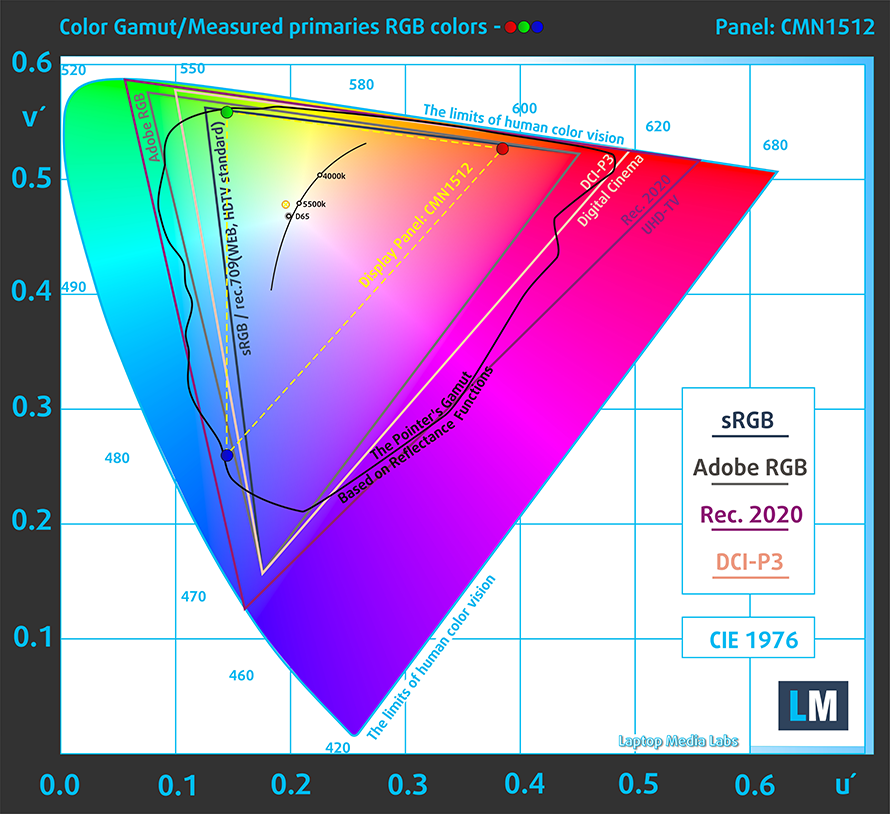
Our “Design and Gaming” profile delivers optimal color temperature (6500K) at 140 cd/m2 luminance and sRGB gamma mode.
We tested the accuracy of the display with 24 commonly used colors like light and dark human skin, blue sky, green grass, orange, etc. You can check out the results at factory condition and also, with the “Design and Gaming” profile.
Below you can compare the scores of HP Pavilion x360 15 (15-er0000) with the default settings (left), and with the “Gaming and Web design” profile (right).
The next figure shows how well the display is able to reproduce really dark parts of an image, which is essential when watching movies or playing games in low ambient light.
The left side of the image represents the display with stock settings, while the right one is with the “Gaming and Web Design” profile activated. On the horizontal axis, you will find the grayscale, and on the vertical axis – the luminance of the display. On the two graphs below you can easily check for yourself how your display handles the darkest nuances but keep in mind that this also depends on the settings of your current display, the calibration, the viewing angle, and the surrounding light conditions.
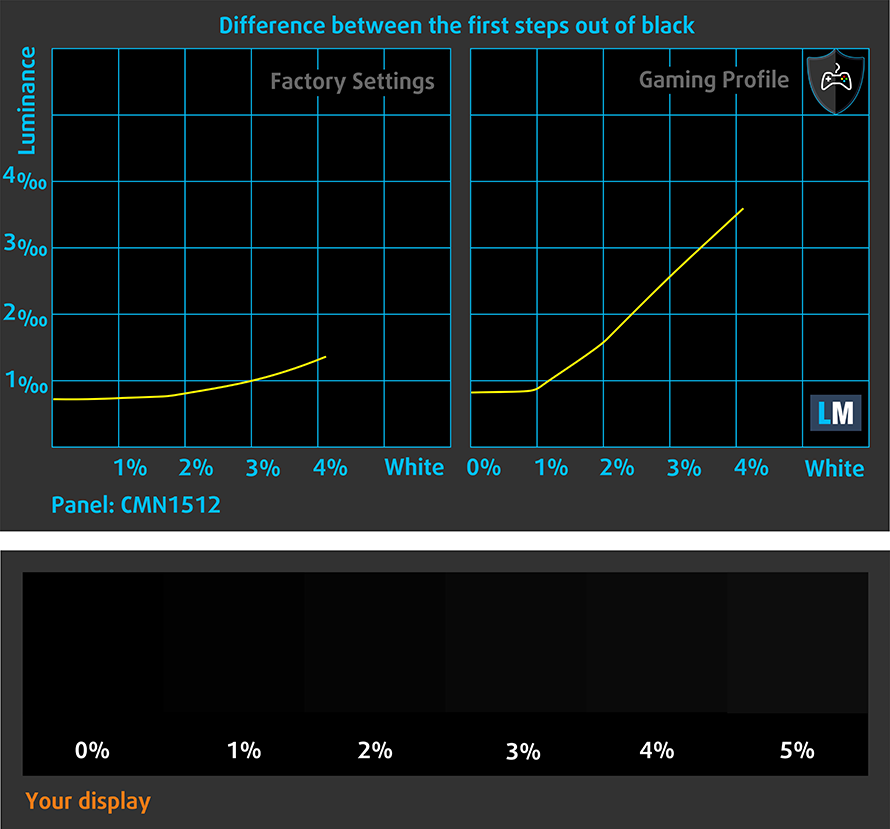
Response time (Gaming capabilities)
We test the reaction time of the pixels with the usual “black-to-white” and “white-to-black” method from 10% to 90% and vice versa.
We recorded Fall Time + Rise Time = 25 ms.
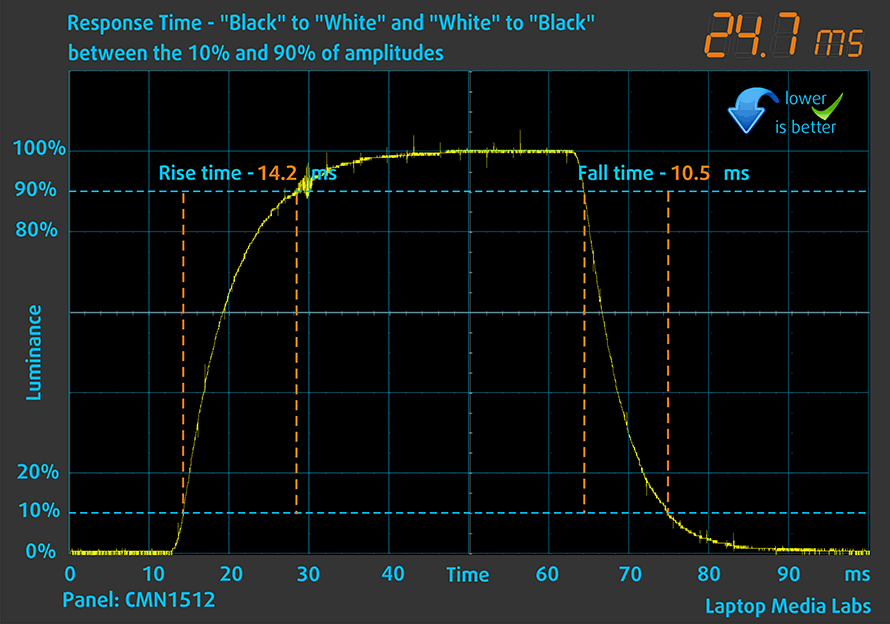
After that, we test the reaction time of the pixels with the usual “Gray-to-Gray” method from 50% White to 80% White and vice versa between 10% and 90% of the amplitude.
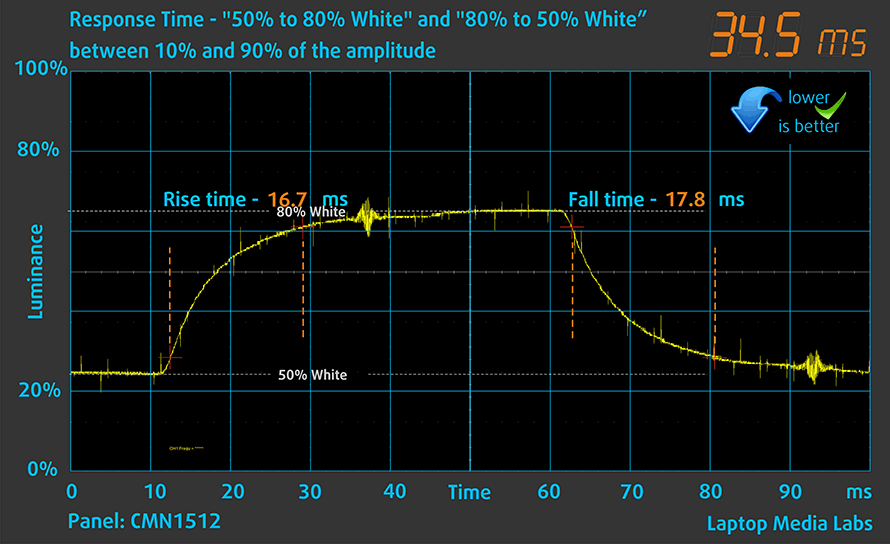
Health impact – PWM / Blue Light
PWM (Screen flickering)
Pulse-width modulation (PWM) is an easy way to control monitor brightness. When you lower the brightness, the light intensity of the backlight is not lowered, but instead turned off and on by the electronics with a frequency indistinguishable to the human eye. In these light impulses, the light/no-light time ratio varies, while brightness remains unchanged, which is harmful to your eyes. You can read more about that in our dedicated article on PWM.
HP Pavilion x360 15 (15-er0000)’s display doesn’t use PWM for brightness adjustment, which makes the panel comfortable for long working periods.
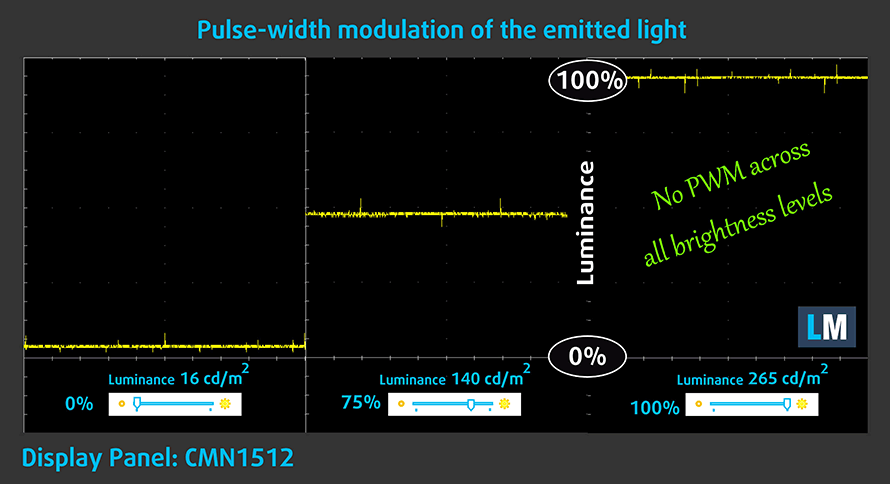
Blue light emissions
Installing our Health-Guard profile not only eliminates PWM but also reduces the harmful Blue Light emissions while keeping the colors of the screen perceptually accurate. If you’re not familiar with the Blue light, the TL;DR version is – emissions that negatively affect your eyes, skin, and your whole body. You can find more information about that in our dedicated article on Blue Light.
Buy our profiles
Since our profiles are tailored for each individual display model, this article and its respective profile package are meant for HP Pavilion x360 15 (15-er0000) configurations with 15.6″ Innolux CMN1512 (FHD, 1920 × 1080) IPS.
*Should you have problems with downloading the purchased file, try using a different browser to open the link you’ll receive via e-mail. If the download target is a .php file instead of an archive, change the file extension to .zip or contact us at [email protected].
Read more about the profiles HERE.
In addition to receiving efficient and health-friendly profiles, by buying LaptopMedia's products you also support the development of our labs, where we test devices in order to produce the most objective reviews possible.

Office Work
Office Work should be used mostly by users who spend most of the time looking at pieces of text, tables or just surfing. This profile aims to deliver better distinctness and clarity by keeping a flat gamma curve (2.20), native color temperature and perceptually accurate colors.

Design and Gaming
This profile is aimed at designers who work with colors professionally, and for games and movies as well. Design and Gaming takes display panels to their limits, making them as accurate as possible in the sRGB IEC61966-2-1 standard for Web and HDTV, at white point D65.

Health-Guard
Health-Guard eliminates the harmful Pulse-Width Modulation (PWM) and reduces the negative Blue Light which affects our eyes and body. Since it’s custom tailored for every panel, it manages to keep the colors perceptually accurate. Health-Guard simulates paper so the pressure on the eyes is greatly reduced.
Get all 3 profiles with 33% discount
Sound
HP Pavilion x360 15 (15-er0000)’s speakers produce a sound of decent quality and average maximum volume. Its low, mid, and high tones are clear of deviations.
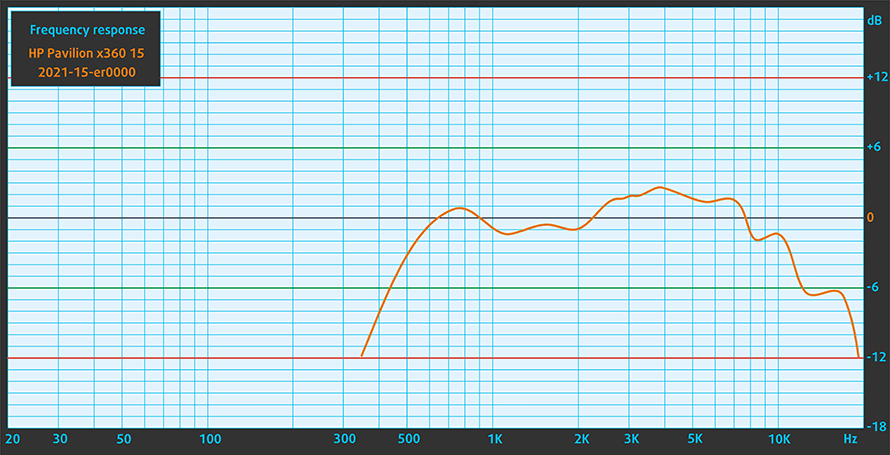
Drivers
All of the drivers and utilities for this notebook can be found here: https://support.hp.com/us-en/drivers/selfservice/hp-pavilion-x360-15.6-inch-2-in-1-laptop-pc-15-er0000/2100286045
Battery
Now, we conduct the battery tests with Windows Better performance setting turned on, screen brightness adjusted to 120 nits, and all other programs turned off except for the one we are testing the notebook with. This device’s 43Wh battery pack lasts for 8 hours and 3 minutes of Web browsing, and 6 hours and 29 minutes of video playback.
In order to simulate real-life conditions, we used our own script for automatic web browsing through over 70 websites.



For every test like this, we use the same video in HD.



CPU options
This device can be configured with an Intel Pentium 7505 Gold, Core i3-1115G4, Core i3-1125G4, Core i5-1135G7, or Core i7-1165G7.
Results are from the Cinebench 20 CPU test (the higher the score, the better)
Results are from our Photoshop benchmark test (the lower the score, the better)
HP Pavilion x360 15 (15-er0000, er1000) CPU variants
Here you can see an approximate comparison between the CPUs that can be found in the HP Pavilion x360 15 (15-er0000, er1000) models on the market. This way you can decide for yourself which HP Pavilion x360 15 (15-er0000, er1000) model is the best bang for your buck.
Note: The chart shows the cheapest different CPU configurations so you should check what the other specifications of these laptops are by clicking on the laptop’s name / CPU.
Results are from the Cinebench R23 CPU test (the higher the score, the better)
Results are from our Photoshop benchmark test (the lower the score, the better)
GPU options
Currently, there are no dedicated graphics options, so you get the integrated UHD Graphics, Iris Xe Graphics G4, Iris Xe Graphics G7 (80EU), or Iris Xe Graphics G7 (96EU), depending on your processor.
Results are from the 3DMark: Time Spy (Graphics) benchmark (higher the score, the better)
Results are from the 3DMark: Fire Strike (Graphics) benchmark (higher the score, the better)
Results are from the Unigine Superposition benchmark (higher the score, the better)
HP Pavilion x360 15 (15-er0000, er1000) GPU variants
Here you can see an approximate comparison between the GPUs that can be found in the HP Pavilion x360 15 (15-er0000, er1000) models on the market. This way you can decide for yourself which HP Pavilion x360 15 (15-er0000, er1000) model is the best bang for your buck.
Note: The chart shows the cheapest different GPU configurations so you should check what the other specifications of these laptops are by clicking on the laptop’s name / GPU.
Results are from the 3DMark: Time Spy (Graphics) benchmark (higher the score, the better)
Results are from the 3DMark: Fire Strike (Graphics) benchmark (higher the score, the better)
Results are from the 3DMark: Wild Life (Graphics) benchmark (higher the score, the better)
Results are from the Unigine Superposition benchmark (higher the score, the better)
Gaming tests

| CS:GO | HD 1080p, Low (Check settings) | HD 1080p, Medium (Check settings) | HD 1080p, MAX (Check settings) |
|---|---|---|---|
| Average FPS | 103 fps | 69 fps | 33 fps |

| DOTA 2 | HD 1080p, Low (Check settings) | HD 1080p, Normal (Check settings) | HD 1080p, High (Check settings) |
|---|---|---|---|
| Average FPS | 100 fps | 62 fps | 39 fps |
Temperatures and comfort
Max CPU load
In this test we use 100% on the CPU cores, monitoring their frequencies and chip temperature. The first column shows a computer’s reaction to a short load (2-10 seconds), the second column simulates a serious task (between 15 and 30 seconds), and the third column is a good indicator of how good the laptop is for long loads such as video rendering.
Average core frequency (base frequency + X); CPU temp.
| Intel Core i5-1135G7 (15W TDP) | 0:02 – 0:10 sec | 0:15 – 0:30 sec | 10:00 – 15:00 min |
|---|---|---|---|
| HP Pavilion x360 15 (15-er0000) | 2.97 GHz (B+24%) @ 75°C @ 35W | 2.39 GHz @ 78°C @ 21W | 2.35 GHz @ 77°C @ 20W |
| ASUS VivoBook 14 X415 | 3.31 GHz (B+38%) @ 91°C @ 37W | 2.71 GHz (B+13%) @ 91°C @ 25W | 2.40 GHz (B+0%) @ 76°C @ 20W |
| MSI Summit E13 Flip Evo | 3.65 GHz (B+52%) @ 96°C @ 45W | 3.31 GHz (B+38%) @ 96°C @ 47W | 3.03 GHz (B+25%) @ 96°C @ 29W |
| Dell XPS 13 9310 (2-in-1) | 3.36 GHz (B+40%) @ 99°C @ 41W | 3.16 GHz (B+32%) @ 99°C @ 37W | 1.92 GHz @ 72°C @ 16W |
| Dell XPS 13 9310 | 3.15 GHz (B+31%) @ 100°C @ 40W | 2.73 GHz (B+14%) @ 100°C @ 30W | 1.65 GHz @ 73°C @ 15W |
| Dell Vostro 15 5502 | 3.33 GHz (B+39%) @ 100°C @ 38W | 1.96 GHz @ 72°C @ 14W | 2.02 GHz @ 74°C @ 15W |
| Dell Vostro 14 5402 | 3.02 GHz (B+26%) @ 99°C @ 29W | 2.61 GHz (B+9%) @ 99°C @ 25W | 2.00 GHz @ 76°C @ 15W |
| MSI Modern 15 (A11X) | 3.59 GHz (B+50%) @ 94°C @ 44W | 3.45 GHz (B+44%) @ 95°C @ 40W | 3.18 GHz (B+33%) @ 91°C @ 34W |
| Lenovo ThinkBook 14s Yoga | 3.52 GHz (B+47%) @ 94°C | 3.24 GHz (B+35%) @ 94°C | 2.63 GHz (B+10%) @ 75°C |
| Lenovo Yoga 7 (14) | 3.34 GHz (B+39%) @ 94°C | 2.97 GHz (B+24%) @ 94°C | 2.39 GHz @ 75°C |
| Acer Aspire 5 (A514-54) | 3.54 GHz (B+48%) @ 87°C | 2.01 GHz @ 66°C | 2.03 GHz @ 67°C |
Well, this laptop isn’t really good at maintaining a boost frequency for more than 10 seconds, but on the bright side, it is pretty cool.
Comfort during full load
In addition to being cool on the inside, it is not too warm on the outside. Plus, the noise from the fan isn’t too loud either.

Verdict
 The question this year is should you buy a laptop for the sake of having a laptop, or you should make more conscious decisions. The chances are, since you are this far into the review, that you want to make a thoughtful purchase choice. And congratulations to you. Before saying our final opinion on this device, we would like to summarize what we learned.
The question this year is should you buy a laptop for the sake of having a laptop, or you should make more conscious decisions. The chances are, since you are this far into the review, that you want to make a thoughtful purchase choice. And congratulations to you. Before saying our final opinion on this device, we would like to summarize what we learned.
First, its battery life is right about 3.6 – not great, not terrible. It is a bit small with its 43Wh of capacity, and this is clearly reflected in the scores. We got 8 hours and 3 minutes of Web browsing, and 6 hours and 29 minutes of video playback. This is by far not the worst result we’ve seen, but it is definitely not among the best ones either.
HP Pavilion x360 15 (15-er0000)’s touchscreen IPS panel (Innolux CMN1512) has a Full HD resolution, comfortable viewing angles, and a good contrast ratio. Thankfully, it doesn’t flicker at any brightness level. On the downside, it covers only 55% of the sRGB color gamut.
Ultimately, its performance is not bad. We really doubt that you’re going to do any professional-grade work on it, neither play intensive games. However, it can definitely do the job for light workloads, and it will surely allow you to play titles like CS:GO and DOTA 2. Additionally, it won’t be too loud in the process.
One thing we were really disappointed by was the build quality of the base. It’s not that it is flimsy, but the actual structural integrity of the construction. It bends like crazy and has an annoying pop when you twist it. By doing this, the laptop removes any confidence in its user, and we wouldn’t put it in a bag with other stuff inside.
On the other hand, it was the base, that provided the best experience when using the Pavilion x360 15. It has nice rounded edges that won’t tax your wrists, a keyboard that is super comfortable with its long key travel and clicky feedback, as well as the disproportionally large touchpad.
At the end of the day, the keyword here is compromises. HP was willing to make some that we are not really okay with. However, we feel that in terms of usability, you will be satisfied.
You can check the prices and configurations in our Specs System: https://laptopmedia.com/series/hp-pavilion-x360-15-15-er0000/
Pros
- Fine upgradeability
- MicroSD card slot
- Appetizing price tag
- Can be configured with capable hardware
- No PWM (Innolux CMN1512)
- Extremely comfortable input devices
- Stylus inside the box
Cons
- No Thunderbolt
- Questionable build quality
- Covers only 55% of sRGB (Innolux CMN1512)