Lenovo IdeaPad Flex 5 (14, Gen 8) review – solid 2-in-1 laptop that isn’t pricey
Temperatures and comfort, Battery Life
Max CPU load
In this test we use 100% on the CPU cores, monitoring their frequencies and chip temperature. The first column shows a computer’s reaction to a short load (2-10 seconds), the second column simulates a serious task (between 15 and 30 seconds), and the third column is a good indicator of how good the laptop is for long loads such as video rendering.
Average core frequency (base frequency + X); CPU temp.
| AMD Ryzen 5 7530U (15W TDP) | 0:02 – 0:10 sec | 0:15 – 0:30 sec | 10:00 – 15:00 min |
|---|---|---|---|
| Lenovo IdeaPad Flex 5 (14″, Gen 8) | 3.64 GHz @ 79°C @ 48W | 3.59 GHz @ 95°C @ 46W | 3.18 GHz @ 88°C @ 27W |
| Lenovo IdeaPad Slim 5 (16″, 2023) | 3.52 GHz @ 90°C @ 44W | 3.34 GHz @ 92°C @ 37W | 2.93 GHz @ 83°C @ 24W |
The cooling solution of the Lenovo IdeaPad Flex 5 (14″, Gen 8) looks not-so-massive but it’s doing a good job even in long loads where the CPU is stressed at 100%. The compact laptop is able to outscore its bigger sibling the Lenovo IdeaPad Slim 5 (16″, 2023) when it comes to temperatures and frequencies under load which is even more impressive. It looks like the level mechanism is quite a clever idea that enhances the cooling capabilities of the notebook. As you can see, the Ryzen 5 7530U can maintain a 3.18 GHz clock and 27W limit in prolonged loads which is much higher compared to the base clock and TDP of the chip (2.0 GHz and 15W). We have to mention that these results are a noticeable improvement compared to the 2022 version of the laptop (that can be configured with less powerful Zen 2 CPUs while the 2023 version can be picked with the more potent Zen 3 chips). We can conclude that these kinds of frequencies and power limits are great for a compact transformer. The temperatures are a bit high but they are acceptable for a thin 2-in-1 machine and also they should be lower during normal usage.
If you want to achieve similar results, you should use the “Extreme Performance”, which can be found in the Vantage app under the Power tab. Now, the “Intelligent Cooling” preset can automatically switch to “Extreme Performance” depending on the system load (this feature is called “Smart Power”. It is a clever trick that will lead to lower noise levels during light stress and to maximum performance when you need it for tasks like video rendering or maybe some CS:GO.
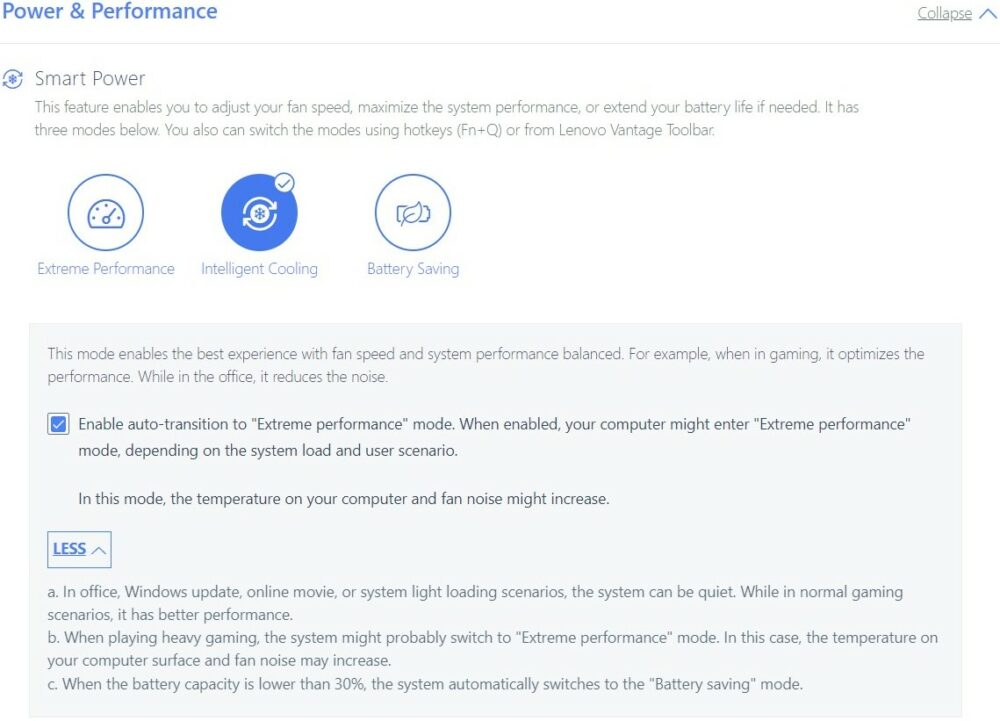
Comfort during full load
The noise levels are under control even when the abovementioned Extreme mode is applied. Still, in this scenario, you can definitely hear the fan but the noise levels are acceptable. If you prefer lower noise levels, you can select the “Intelligent Cooling mode” or the “Battery Saving” preset. During heavy stress, you can feel that the hotspot on the keyboard is around the WASD area. However, the zone doesn’t become unbearably hot so it’s okay for work. The palm rest area is much cooler though. During normal daily tasks such as Web browsing and watching YouTube videos, these two areas feel way cooler.
Battery
Now, we conduct the battery tests with the Windows Better performance setting turned on, screen brightness adjusted to 120 nits, and all other programs turned off except for the one we are testing the notebook with. The battery of this laptop is a 52.5Wh unit that lasts for 11 hours and 7 minutes of either Web browsing or video playback.
In order to simulate real-life conditions, we used our own script for automatic web browsing through over 70 websites.








For every test like this, we use the same video in HD.

















