Lenovo ThinkPad X1 Carbon 8th Gen review – the popular premium series gets even better
 If we have to list everything Lenovo advertises this laptop with, we’ll comfortably fill a book with the size of “A manual on how not to advertise”. Nevertheless, the price tag suggests that there must be some truth in “best-in-class connectivity”, “superb mobile performance”, “rapid charging technology”, and the promises of a long-lasting battery.
If we have to list everything Lenovo advertises this laptop with, we’ll comfortably fill a book with the size of “A manual on how not to advertise”. Nevertheless, the price tag suggests that there must be some truth in “best-in-class connectivity”, “superb mobile performance”, “rapid charging technology”, and the promises of a long-lasting battery.
Of course, the ThinkPad X1 Carbon is something like a king in the ultrabook segment, and the 8th Generation will try to fix some minor issues, like the quiet speakers for example. Other than that, you can rely on Comet Lake processors, a trio of screens – 1080p, 1440p, and a 4K panel, as well as some security options, including an optional IR, face recognition system, a fingerprint reader, TPM 2.0 chip, the Intel vPro technology, as well as an entire password array.
You can check the prices and configurations in our Specs System: https://laptopmedia.com/series/lenovo-thinkpad-x1-carbon-8th-gen-2020/
Contents
Specs Sheet
- HDD/SSD
- up to 4000GB SSD
- M.2 Slot
- 1x 2280 PCIe NVMe 3.0 x4
- RAM
- up to 32GB
- OS
- Windows 10 Pro, Windows 10 Home
- Battery
- 51Wh, 4-cell
- Body material
- Carbon, Magnesium alloy
- Dimensions
- 323 x 217 x 14.9 mm (12.72" x 8.54" x 0.59")
- Weight
- 1.09 kg (2.4 lbs)
- Ports and connectivity
- 2x USB Type-A
- 3.2 Gen 1 (5 Gbps)
- 2x USB Type-C
- 3.2 Gen 2 (10 Gbps), Thunderbolt 3, Power Delivery (PD), DisplayPort
- HDMI
- 1.4b
- Wi-Fi
- 802.11ax
- Bluetooth
- 5.0
- Audio jack
- 3.5 mm combo
- Docking Connector
- Features
- Fingerprint reader
- Web camera
- HD
- Backlit keyboard
- Microphone
- 4x Far-Field Microphones
- Speakers
- 2x 2W + 2x 0.8W, Dolby Atmos
- Optical drive
- Security Lock slot
All Lenovo ThinkPad X1 Carbon (8th Gen, 2020) configurations
What’s in the box?
Inside the package, we found a 65W power brick with a USB Type-C connection, as well as the mandatory paperwork, and an Ethernet extension adapter.
Design and construction
Due to its extreme materials, the ThinkPad X1 Carbon 8th Gen is extremely thin and light – 1.09 kg and 14.9mm, respectively. Here, the lid is made out of Carbon Fiber, while the base is built from a magnesium alloy. Interestingly both materials have the same feel, thanks to a rubberish finish. Overall, the chassis feels strong, despite its low weight.
Additionally, its lid can be opened with a single hand. Once opened, you can see the thin bezels around the display and the “ThinkShutter” camera cover. Some models come with an optional IR face recognition system.
Next, there is the base, where we have the first pair of speakers. The entire quad-array features two 0.8W and two 2W speakers. So, beneath the first two, there is a spill-resistant, backlit keyboard with a TrackPoint or more widely known as the Nipple. It has decent key travel, clicky feedback and it’s a very comfortable unit for typing. Typically, the aforementioned Nipple has three buttons dedicated to itself, and they are most commonly found above the touchpad.
Speaking of the touchpad, it has a glass surface, which provides a great gliding experience. Additionally, it’s fitted with an NFC coil, enabling connections to smartphones and other devices.
So, when you turn the laptop upside down, you’ll see the ventilation grill, as well as the rest of the speakers. Expectedly, the hot air is exhausted from the right side of the machine.
Ports
On the left side of the device, you can see two USB Type-C Thunderbolt 3 connectors, both of which can be used for charging. Additionally, there is an Ethernet extension connector (there is a dongle in the box), a USB Type-A 3.1 (Gen. 1) port, an HDMI connector, and an audio jack. This means the left side is only home to the other USB Type-A 3.1 (Gen. 1) port.
Disassembly, upgrade options and maintenance
This is one of the easiest notebooks to get inside. You only need to undo 5 Phillips-head screws, which stay attached to the bottom panel by the way, and then you can simply lift the panel away. Hardly needing any prying tools.
Interestingly enough, Lenovo is using a heat pipe, which is nearly as thick as the M.2 SSD drive.
In terms of storage, you only get the aforementioned M.2 PCIe x4 slot, and nothing else. Ultimately, this means that the memory modules are soldered to the motherboard, and the maximum capacity is 16GB of LPDDR3 RAM, working at 2133 MHz.
At the same time, the battery is a decent 51Wh unit.
Display quality
Lenovo ThinkPad X1 Carbon 8th Gen’s display has a Full HD IPS panel, model number BOE NE140FHM-N61 (LEN40A9). Its diagonal is 14″ (35.56 cm), and the resolution – 1920 х 1080. Additionally, the screen ratio is 16:9, the pixel density – 157 ppi, their pitch – 0.161 x 0.161 mm. The screen can be considered Retina when viewed from at least 56 cm (from this distance, the average human eye can’t see the individual pixels).
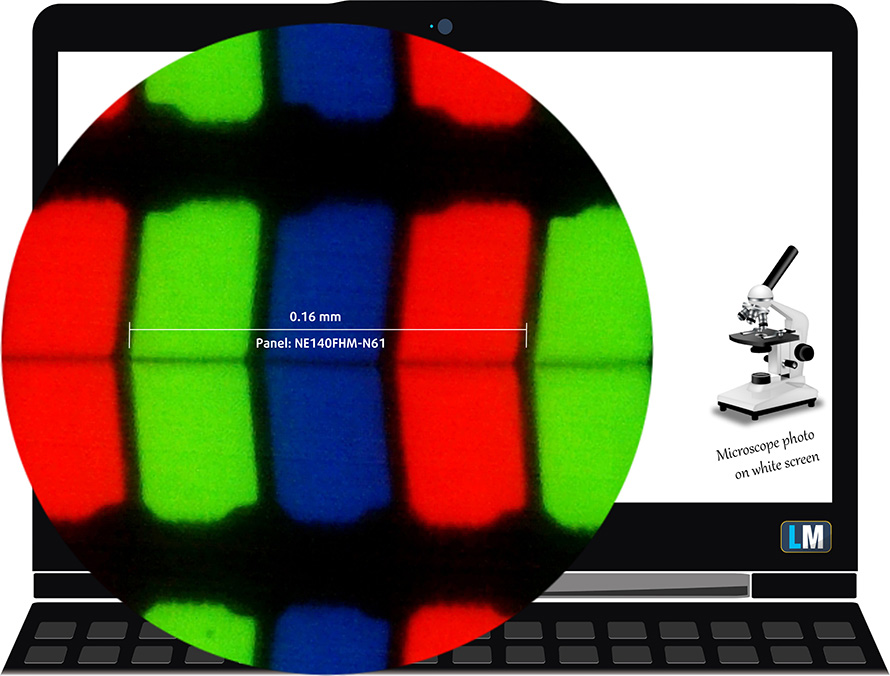
It has comfortable viewing angles. We have provided images at 45 degrees to evaluate quality.

The maximum measured brightness is 394 nits (cd/m2) in the middle of the screen and 385 nits (cd/m2) average across the surface with a maximum deviation of 6%. The Correlated Color Temperature on a white screen and at maximum brightness is 6630K (average) – slightly colder than the 6500K optimum for sRGB.
In the illustration below you can see how the display performs from uniformity perspective. The illustration below shows how matters are for operational brightness levels (approximately 140 nits) – in this particular case at 66% Brightness (White level = 139 cd/m2, Black level = 0.095 cd/m2).
Values of dE2000 over 4.0 should not occur, and this parameter is one of the first you should check if you intend to use the laptop for color-sensitive work (a maximum tolerance of 2.0 ). The contrast ratio is very good – 1460:1.
To make sure we are on the same page, we would like to give you a little introduction to the sRGB color gamut and the Adobe RGB. To start, there’s the CIE 1976 Uniform Chromaticity Diagram that represents the visible specter of colors by the human eye, giving you a better perception of the color gamut coverage and the color accuracy.
Inside the black triangle, you will see the standard color gamut (sRGB) that is being used by millions of people in HDTV and on the web. As for the Adobe RGB, this is used in professional cameras, monitors, etc for printing. Basically, colors inside the black triangle are used by everyone and this is the essential part of the color quality and color accuracy of a mainstream notebook.
Still, we’ve included other color spaces like the famous DCI-P3 standard used by movie studios, as well as the digital UHD Rec.2020 standard. Rec.2020, however, is still a thing of the future and it’s difficult for today’s displays to cover that well. We’ve also included the so-called Michael Pointer gamut, or Pointer’s gamut, which represents the colors that naturally occur around us every day.
The yellow dotted line shows Lenovo ThinkPad X1 Carbon 8th Gen’s color gamut coverage.
Its display covers 88% of the sRGB/ITU-R BT.709 (web/HDTV standard) in CIE1976.
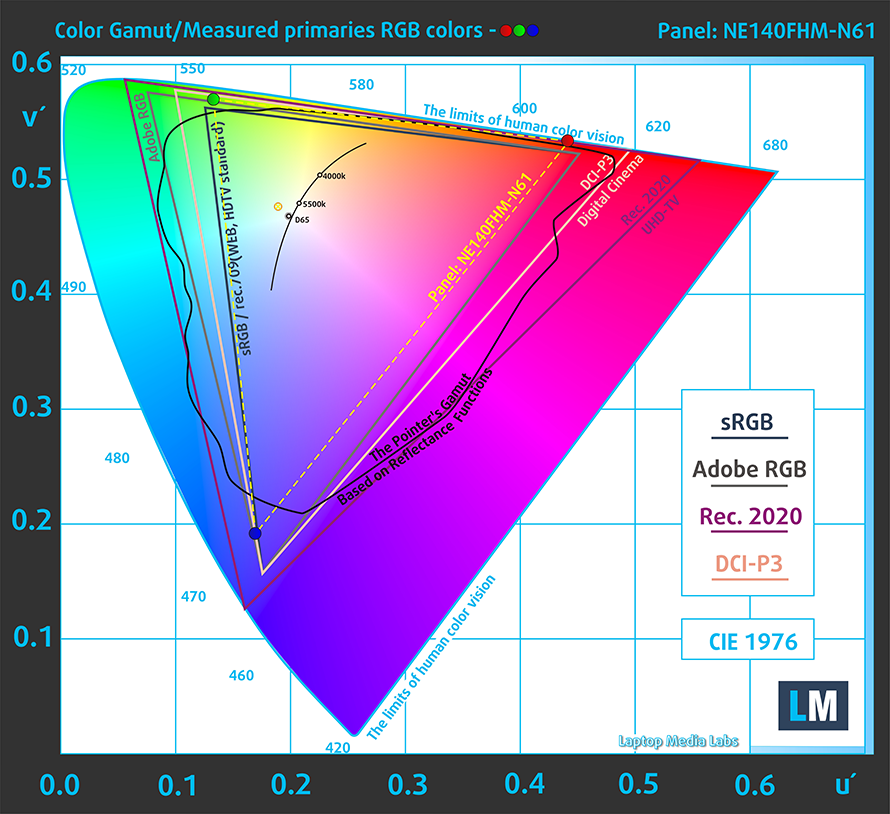
Our “Design and Gaming” profile delivers optimal color temperature (6500K) at 140 cd/m2 luminance and sRGB gamma mode.
We tested the accuracy of the display with 24 commonly used colors like light and dark human skin, blue sky, green grass, orange, etc. You can check out the results at factory condition and also, with the “Design and Gaming” profile.
Below you can compare the scores of Lenovo ThinkPad X1 Carbon 8th Gen with the default settings (left), and with the “Gaming and Web design” profile (right).


The next figure shows how well the display is able to reproduce really dark parts of an image, which is essential when watching movies or playing games in low ambient light.
The left side of the image represents the display with stock settings, while the right one is with the “Gaming and Web Design” profile activated. On the horizontal axis, you will find the grayscale and on the vertical axis – the luminance of the display. On the two graphs below you can easily check for yourself how your display handles the darkest nuances but keep in mind that this also depends on the settings of your current display, the calibration, the viewing angle, and the surrounding light conditions.
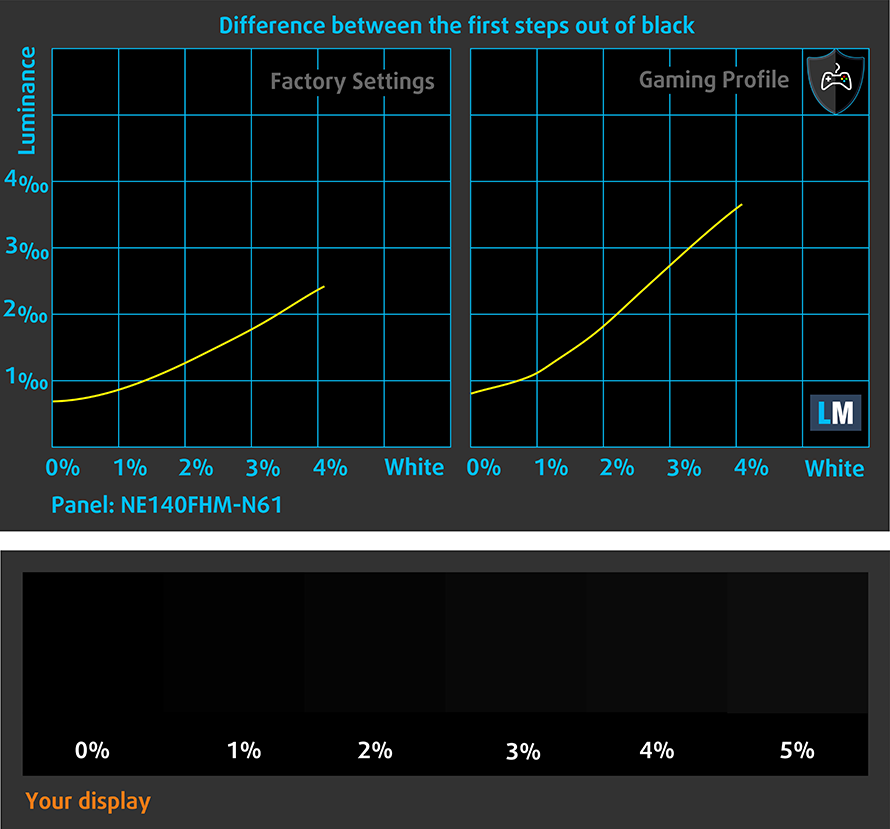
Response time (Gaming capabilities)
We test the reaction time of the pixels with the usual “black-to-white” and “white-to-black” method from 10% to 90% and vice versa.
We recorded Fall Time + Rise Time = 34 ms – a very slow panel.
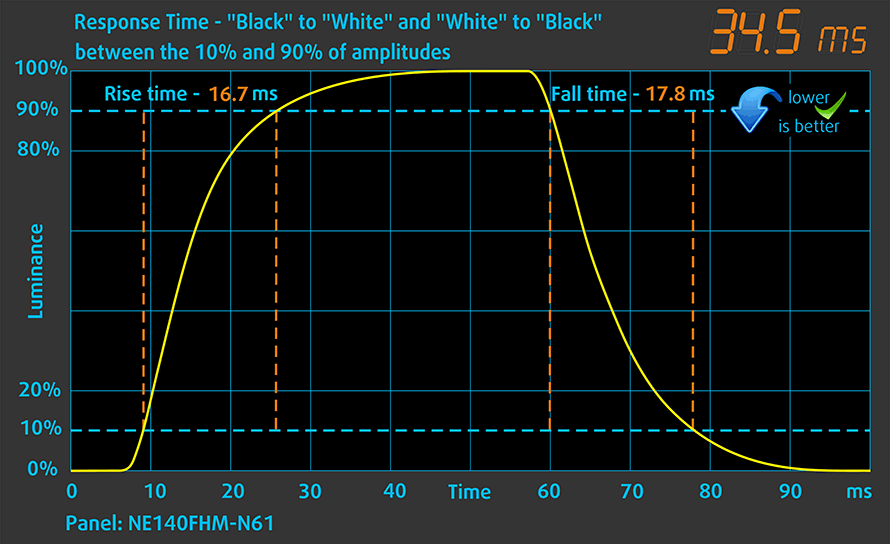
Health impact – PWM / Blue Light
PWM (Screen flickering)
Pulse-width modulation (PWM) is an easy way to control monitor brightness. When you lower the brightness, the light intensity of the backlight is not lowered, but instead turned off and on by the electronics with a frequency indistinguishable to the human eye. In these light impulses, the light/no-light time ratio varies, while brightness remains unchanged, which is harmful to your eyes. You can read more about that in our dedicated article on PWM.
Lenovo ThinkPad X1 Carbon 8th Gen’s backlight uses PWM to adjust its brightness up until 100 nits. Below that the frequency is lower than what can be considered safe.
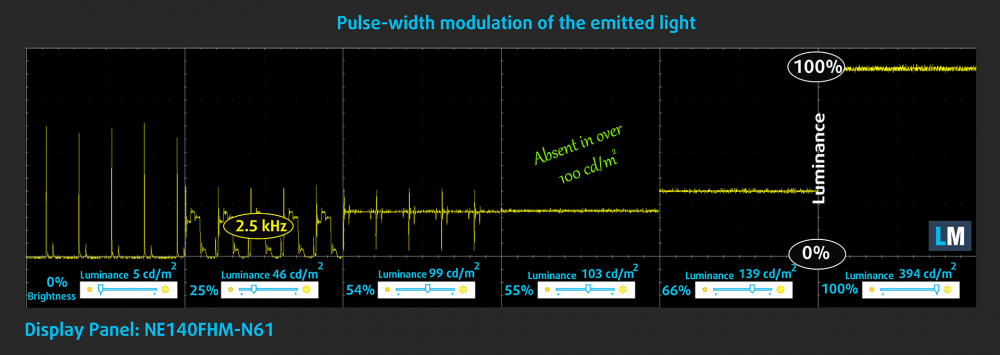
Blue light emissions
Installing our Health-Guard profile not only eliminates PWM but also reduces the harmful Blue Light emissions while keeping the colors of the screen perceptually accurate. If you’re not familiar with the Blue light, the TL;DR version is – emissions that negatively affect your eyes, skin, and your whole body. You can find more information about that in our dedicated article on Blue Light.
Conclusions
Lenovo ThinkPad X1 Carbon 8th Gen’s display has a decent IPS panel with a Full HD resolution. Its maximum brightness is pretty high – near 400 nits, and it naturally has comfortable viewing angles and good contrast ratio. Additionally, it covers 88% of sRGB, and with the help of our Gaming and Web design profile, the Average dE value falls within the standard of <2.0. On the other side, the display uses aggressive PWM for brightness adjustment up until 100 nits. And although you won’t notice it in daily working conditions, it would clearly be an issue when watching movies or working in the dark (where you need to drop the brightness levels significantly). If you find yourself doing this more often, its worth considering our Health-Guard profile, which completely eliminates this issue.
Buy our profiles
Since our profiles are tailored for each individual display model, this article and its respective profile package are meant for Lenovo ThinkPad X1 Carbon 8th Gen configurations with 14.0″ BOE NE140FHM-N61 (LEN40A9) (FHD, 1920 × 1080) IPS.
*Should you have problems with downloading the purchased file, try using a different browser to open the link you’ll receive via e-mail. If the download target is a .php file instead of an archive, change the file extension to .zip or contact us at [email protected].
Read more about the profiles HERE.
In addition to receiving efficient and health-friendly profiles, by buying LaptopMedia's products you also support the development of our labs, where we test devices in order to produce the most objective reviews possible.

Office Work
Office Work should be used mostly by users who spend most of the time looking at pieces of text, tables or just surfing. This profile aims to deliver better distinctness and clarity by keeping a flat gamma curve (2.20), native color temperature and perceptually accurate colors.

Design and Gaming
This profile is aimed at designers who work with colors professionally, and for games and movies as well. Design and Gaming takes display panels to their limits, making them as accurate as possible in the sRGB IEC61966-2-1 standard for Web and HDTV, at white point D65.

Health-Guard
Health-Guard eliminates the harmful Pulse-Width Modulation (PWM) and reduces the negative Blue Light which affects our eyes and body. Since it’s custom tailored for every panel, it manages to keep the colors perceptually accurate. Health-Guard simulates paper so the pressure on the eyes is greatly reduced.
Get all 3 profiles with 33% discount
Sound
Contrary to last year, Lenovo ThinkPad X1 Carbon 8th Gen’s speakers are loud and produce a good quality sound. Moreover, the low, mid, and high tones are clear of deviations.

Drivers
All drivers and utilities for this notebook can be found here: https://pcsupport.lenovo.com/us/en/products/laptops-and-netbooks/thinkpad-x-series-laptops/thinkpad-x1-carbon-8th-gen-type-20u9-20ua/downloads/driver-list
Battery
Now, we conduct the battery tests with Windows Better performance setting turned on, screen brightness adjusted to 120 nits, and all other programs turned off except for the one we are testing the notebook with. We got more than 13 hours of Web browsing and around 12 hours of video playback from the 51Wh battery pack.
In order to simulate real-life conditions, we used our own script for automatic web browsing through over 70 websites.





For every test like this, we use the same video in HD.





CPU options
Processor-wise, there are a total of four options. All of them are quad-core CPUs – the Core i5-10210U and its vPro version (the Core i5-10310U), and the Core i7-10510U and its respective vPro iteration (Core i7-10610U).
Results are from the Cinebench 20 CPU test (the higher the score, the better)
Results are from our Photoshop benchmark test (the lower the score, the better)
Lenovo ThinkPad X1 Carbon (8th Gen, 2020) CPU variants
Here you can see an approximate comparison between the CPUs that can be found in the Lenovo ThinkPad X1 Carbon (8th Gen, 2020) models on the market. This way you can decide for yourself which Lenovo ThinkPad X1 Carbon (8th Gen, 2020) model is the best bang for your buck.
Note: The chart shows the cheapest different CPU configurations so you should check what the other specifications of these laptops are by clicking on the laptop’s name / CPU.
Results are from the Cinebench 20 CPU test (the higher the score, the better)
Results are from our Photoshop benchmark test (the lower the score, the better)
GPU options
In terms of graphics, you are “stuck” with the integrated UHD Graphics.
Results are from the 3DMark: Time Spy (Graphics) benchmark (higher the score, the better)
Results are from the 3DMark: Fire Strike (Graphics) benchmark (higher the score, the better)
Results are from the Unigine Superposition benchmark (higher the score, the better)
Gaming tests

| CS:GO | HD 1080p, Low (Check settings) | HD 1080p, Medium (Check settings) | HD 1080p, MAX (Check settings) |
|---|---|---|---|
| Average FPS | 52 fps | 31 fps | 15 fps |

| DOTA 2 | HD 1080p, Low (Check settings) | HD 1080p, Normal (Check settings) | HD 1080p, High (Check settings) |
|---|---|---|---|
| Average FPS | 86 fps | 40 fps | 19 fps |
Temperatures and comfort
Max CPU load
In this test we use 100% on the CPU cores, monitoring their frequencies and chip temperature. The first column shows a computer’s reaction to a short load (2-10 seconds), the second column simulates a serious task (between 15 and 30 seconds), and the third column is a good indicator of how good the laptop is for long loads such as video rendering.
Average core frequency (base frequency + X); CPU temp.
| Intel Core i5-10210U (15W TDP) | 0:02 – 0:10 sec | 0:15 – 0:30 sec | 10:00 – 15:00 min |
|---|---|---|---|
| Lenovo ThinkPad X1 Carbon 8th Gen | 2.97 GHz (B+82%) @ 82°C | 3.05 GHz (B+97%) @ 97°C | 2.13 GHz (B+33%) @ 81°C |
| MSI Modern 14 | 2.33 GHz (B+46%) @ 61°C | 2.32 GHz (B+45%) @ 71°C | 2.07 GHz (B+29%) @ 80°C |
| Lenovo ThinkPad E15 | 2.47 GHz (B+54%) @ 76°C | 2.50 GHz (B+56%) @ 91°C | 1.97 GHz (B+23%) @ 79°C |
| HP Probook 440 G7 | 2.68 GHz (B+68%) @ 59°C | 2.68 GHz (B+68%) @ 67°C | 2.20 GHz (B+38%) @ 72°C |
| Lenovo ThinkBook 15-IML | 3.08 GHz (B+93%) @ 73°C | 3.00 GHz (B+88%) @ 82°C | 2.55 GHz (B+59%) @ 80°C |
| Lenovo ThinkPad L13 | 3.04 GHz (B+90%) @ 97°C | 2.10 GHz (B+31%) @ 97°C | 2.12 GHz (B+33%) @ 79°C |
| ASUS ZenBook Duo UX481 | 3.26 GHz (B+104%) @ 94°C | 2.77 GHz (B+73%) @ 98°C | 2.06 GHz (B+29%) @ 71°C |
| Dell Vostro 5590 | 3.50 GHz (B+119%) @ 94°C | 2.68 GHz (B+68%) @ 97°C | 2.36 GHz (B+48%) @ 79°C |
Well, the cooling on this laptop is not that good, but with the Performance profile applied, we got some really good frequency results. Especially comparing it to the MSI Modern 14 (which is also two-to-three times less expensive than the ThinkBook X1 Carbon).
Comfort during full load
Thankfully, there is a Comfort option in the Lenovo Vantage app. However, in both the Performance Mode and when Intelligent Cooling is turned on, the fan can be clearly heard during full load. Not to mention the annoying coil whine under the Prime95 stress test and the 51C on the keyboard.

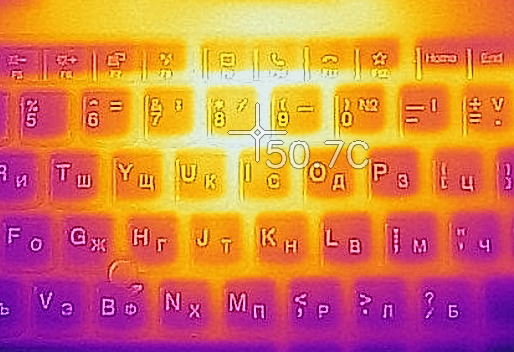

Verdict
So if you happen to have something between $2000-3000 laying around your nightstand and you are willing to spend them on a 14-inch laptop that barely exceeds a kilogram, there is nothing we can do to stop you. In fact, we wouldn’t want to do so. The laptop delivers a more than decent performance from its ULV chip, supports Wi-Fi 6, has a very comfortable spill-resistant keyboard, and a touchpad with NFC built beneath it. Also, we got more than 13 hours of Web browsing and around 12 hours of video playback for comfortably more than one workday worth of juice.
Lenovo ThinkPad X1 Carbon 8th Gen’s display has a decent IPS panel with a Full HD resolution. Its maximum brightness is pretty high – near 400 nits, and it naturally has comfortable viewing angles and good contrast ratio. Additionally, it covers 88% of sRGB, and with the help of our Gaming and Web design profile, the Average dE value falls within the standard of <2.0. On the other side, the display uses aggressive PWM for brightness adjustment up until 100 nits. And although you won’t notice it in daily working conditions, it would clearly be an issue when watching movies or working in the dark (where you need to drop the brightness levels significantly). If you find yourself doing this more often, its worth considering our Health-Guard profile, which completely eliminates this issue.
By the way, if you want to play games on your laptop… just forget about it. Not only it comes with only an integrated graphics card, but the display is extremely slow in terms of pixel response times, and the image is more than awful because of that. And sometimes, we could catch a clearly audible coil whine coming from the inside.
Other than that, you would certainly enjoy the lightweight chassis and the premium materials. Also, the one thing that ThinkPad X1 Carbon laptops were never good at is now fixed – the speakers. They sound deep and loud, unlike any of its predecessors, which is good.
Sadly, though, the memory is soldered to the motherboard, and the only upgrade option is the single M.2 PCIe x4 slot. Additionally, you can upgrade your laptop with a WWAN card for LTE connectivity, should you purchase a unit, which lacks it in the first place.
Indeed, there are some irritating things, but at the end of the day, it does pretty much everything Lenovo promises, and if we neglect the extremely premium price tag, this is a very good unit, whatsoever. Definitely competing with the XPS 13, and to some extent – providing more, while being less hyped.
Pros
- More than 13 hours of Web browsing on a single charge
- Great input devices
- Our Gaming and Web design profile helps it reach an Average dE of 1.6
- 400 nits of maximum brightness, comfortable viewing angles and good contrast ratio (AUO B156HAN13.1)
- Supports PCIe x4 drives
- Two Thunderbolt 3 connectors (both can be used for charging)
- Wi-Fi 6 support plus optional IR face recognition, fingerprint reader and LTE support
Cons
- Lacks an SD card reader
- Uses harmful PWM below 100 nits (our Health-Guard profile fixes the issue)
- Memory is soldered to the motherboard
- Keyboard gets pretty warm under heavy load
You can check the prices and configurations in our Specs System: https://laptopmedia.com/series/lenovo-thinkpad-x1-carbon-8th-gen-2020/



















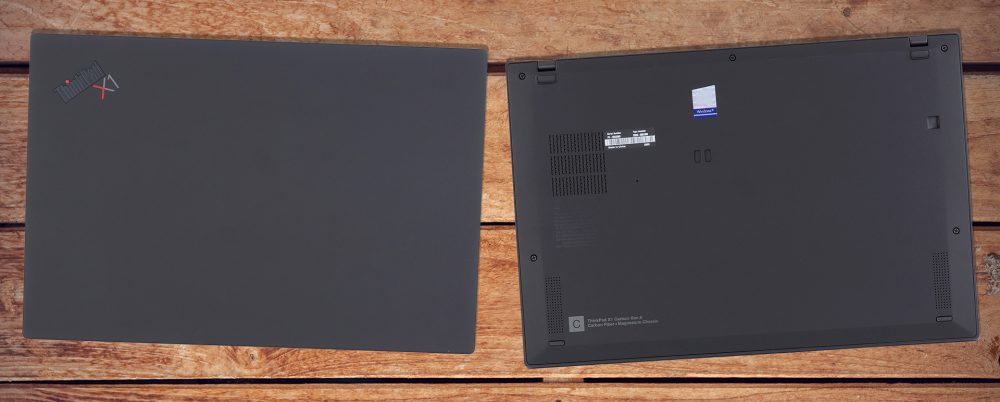






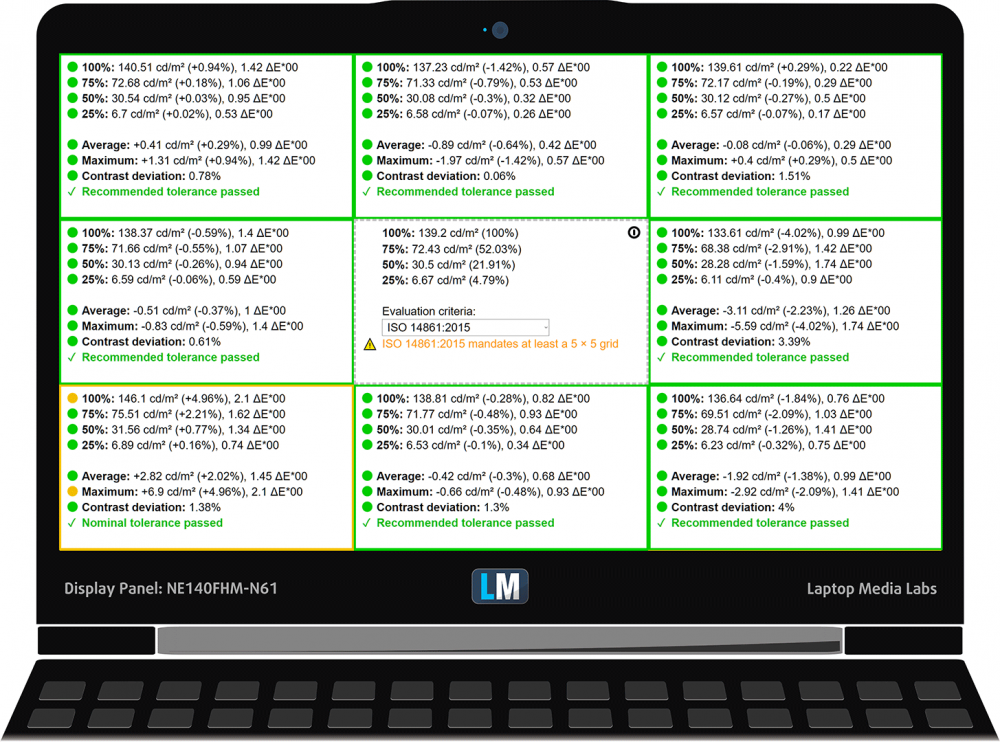










You can compare and buy laptops here,
https://www.todayonindia.com/laptops/