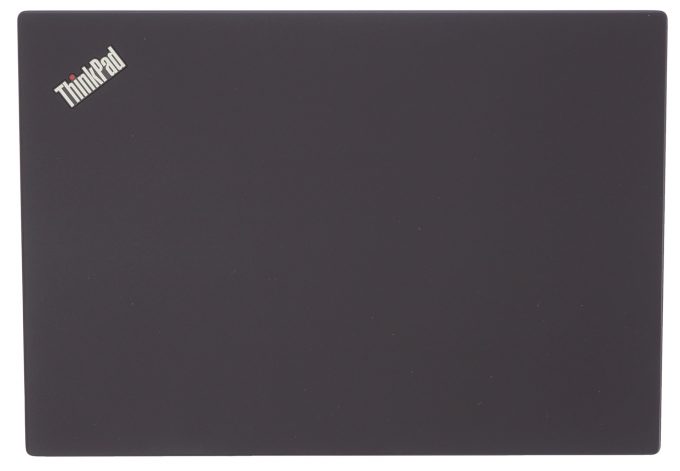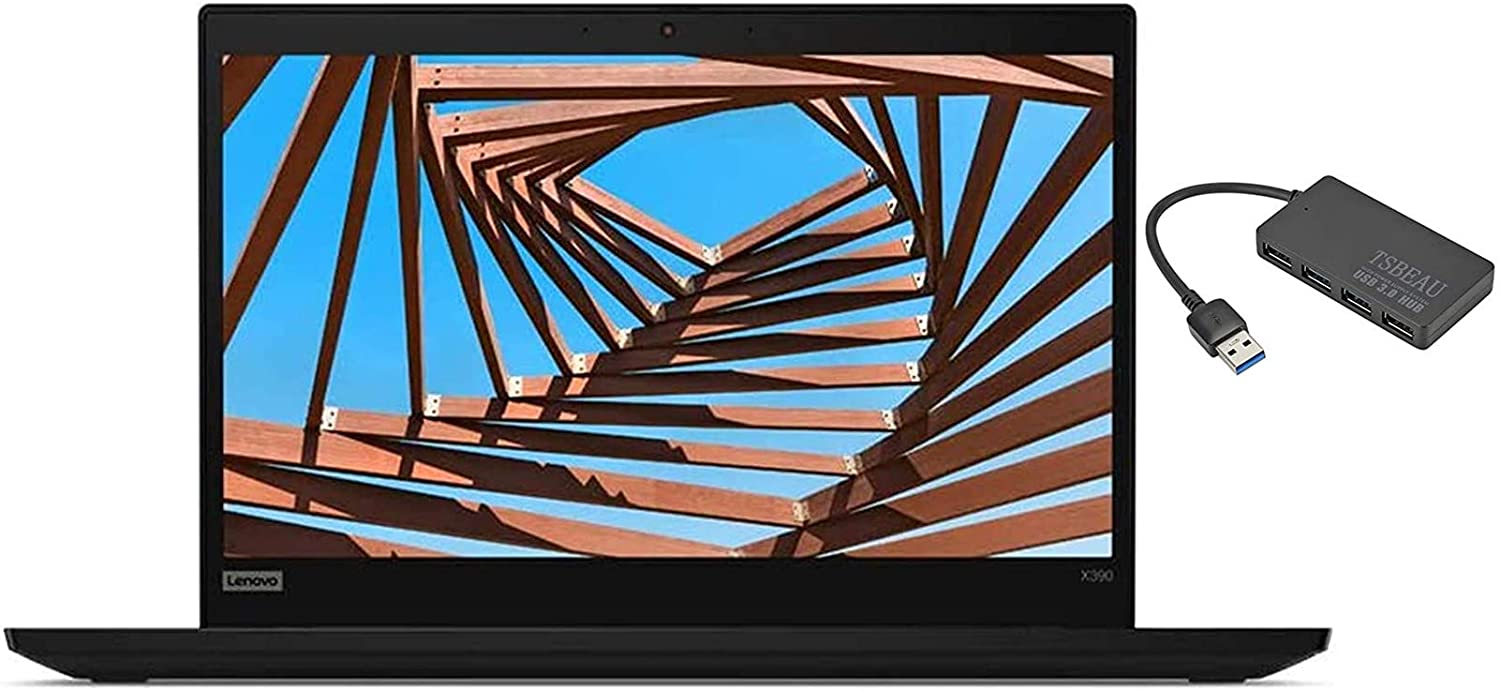Lenovo ThinkPad X390 review – the classic business ultrabook
 If somebody asks you what is the most consistent brand from any laptop manufacturer, there is only one obvious answer – ThinkPad. Whether it is a compliment to Lenovo or not, the ThinkPads are delivering consistent laptops, throughout a wide variety of price ranges. Well, definitely, this line-up has probably the fiercest fan base overall, and this is the main reason for the lack of innovation in terms of design.
If somebody asks you what is the most consistent brand from any laptop manufacturer, there is only one obvious answer – ThinkPad. Whether it is a compliment to Lenovo or not, the ThinkPads are delivering consistent laptops, throughout a wide variety of price ranges. Well, definitely, this line-up has probably the fiercest fan base overall, and this is the main reason for the lack of innovation in terms of design.
Moreover, Lenovo is champion in selling you what it looks like the same laptop under different naming. With that said, the ThinkPad X390 is one of its latest creations that bears the industrial design features. Its best display has a 1080p resolution and IPS panel, while the processor goes up to Core i7-8565U and its vPro version. What should you expect from a device that starts from over 1000 bucks? PCIe SSD, rigid build quality and docking support. Is it worth it? We’re about to find out.
You can check the prices and configurations in our Specs System: https://laptopmedia.com/series/lenovo-thinkpad-x390-x395/
Contents
Specs Sheet
- HDD/SSD
- up to 4000GB SSD
- M.2 Slot
- 1x 2280 PCIe NVMe 3.0 See photo
- RAM
- up to 16GB
- OS
- Windows 10 Pro, Windows 10 Home
- Battery
- 48Wh, 3-cell, 48Wh, 48Wh, 6-cell, 50Wh
- Body material
- Carbon, Magnesium alloy
- Dimensions
- 312 x 217 x 16.9 mm (12.28" x 8.54" x 0.67")
- Weight
- 1.30 kg (2.9 lbs)
- Ports and connectivity
- 1x USB Type-C
- 3.2 Gen 2 (10 Gbps), Thunderbolt 3, Power Delivery (PD), DisplayPort, HDMI
- 1x USB Type-C
- 3.2 Gen 1 (5 Gbps), Power Delivery (PD), DisplayPort
- 1x USB Type-A
- 3.2 Gen 1 (5 Gbps), Sleep and Charge
- 1x USB Type-A
- 3.2 Gen 1 (5 Gbps)
- HDMI
- 1.4b
- Card reader
- microSD
- Ethernet LAN
- Wi-Fi
- 802.11ac
- Bluetooth
- 5.0
- Audio jack
- combo audio / microphone jack
- Features
- Fingerprint reader
- optional
- Web camera
- HD
- Backlit keyboard
- optional
- Microphone
- Speakers
- 2x 1W
- Optical drive
- Security Lock slot
All Lenovo ThinkPad X390 / X395 configurations
What’s in the box?
Inside the box you are going to find a 65W power brick, some paper manuals, and the laptop itself – everything is pretty standard with this one.
Design and construction
As we mentioned, the ThinkPad X390 bears the typical design features for this brand. However, it uses premium build materials that go from Carbon fiber for the lid to magnesium for the base. These materials help it stand pretty light on the scale – 1.22 kg, while the thickness of the device measures at 16.5 mm.
Sadly, you won’t be able to open the lid with a single hand. On the other side, when you look slightly above the display, you are going to see the IR face recognition system, placed right next to the camera. Additionally, the camera has its own hardware shutter (cover) for increased personal privacy.
Then, at the base, there is a backlit, spill-resistant keyboard. Traditionally, it has fairly large keys, which possess long travel and clicky feedback. Once again, we are satisfied with the quality of this ThinkPad’s keyboard. If you are observant enough, you must have noticed the red nipple in the middle of the keyboard. It has its own dedicated keys above the touchpad.
While the touchpad, itself, is not one of the best on the market – neither it is innovating with an embedded display, nor it has a premium glass finish, it is accurate enough, and has a good feel when using.
By the layout of the bottom plate, it is easy to see where the fan is positioned. Additionally, there are two speaker grills on either side of the bottom panel. Hot air is exhausted from the right side of the laptop, which is perfect for right-handed people, that use an external mouse… in the winter.
Ports
Here we come to one of the most appealing parts of this notebook – the I/O connectivity. On the left side you can find the USB Type-C charging port, followed by a Thunderbolt connector and the Ethernet extension (which are used for the dock, should you need one), a USB Type-A 3.1 (Gen. 1) port, an HDMI connector, and an audio jack. At the same time, the right side of the laptop is reserved for another USB Type-A 3.1 (Gen. 1) with a charging function and an optional Smart card reader. Turn the laptop to its back and you will see the optional MicroSD card reader/SIM card slot combo.
Disassembly, upgrade options and maintenance
Lenovo has provided a fast and almost effortless way of accessing this laptop’s internals. While you still need to remove the bottom plate to do so, but there are only five Phillips-head screws that keep you from doing so. In addition to that, they stay attached to the plate, so you won’t lose them.
Its cooling comprises one rather big heat pipe, and a heat sink and a fan – pretty standard.
Sadly, you won’t be able to upgrade your memory as all of the chips are soldered to the motherboard. On the bright side, you will be able to use a PCIe x4 M.2 SSD, as the notebook supports it.
Battery-wise, Lenovo has given the ThinkPad X390 users a reasonable 48Wh unit.
Display quality
Lenovo ThinkPad X390 has a Full HD IPS panel, AUO B133HAN05.A (LEN4094). Its diagonal is 13.3-inch (33.78 cm), and the resolution – 1920 х 1080p. Additionally, the screen ratio is 16:9, the pixel density – 166 ppi, their pitch – 0.153 х 0.153 mm. The screen can be considered Retina when viewed from at least 53 cm (from this distance, the average human eye can’t see the individual pixels).
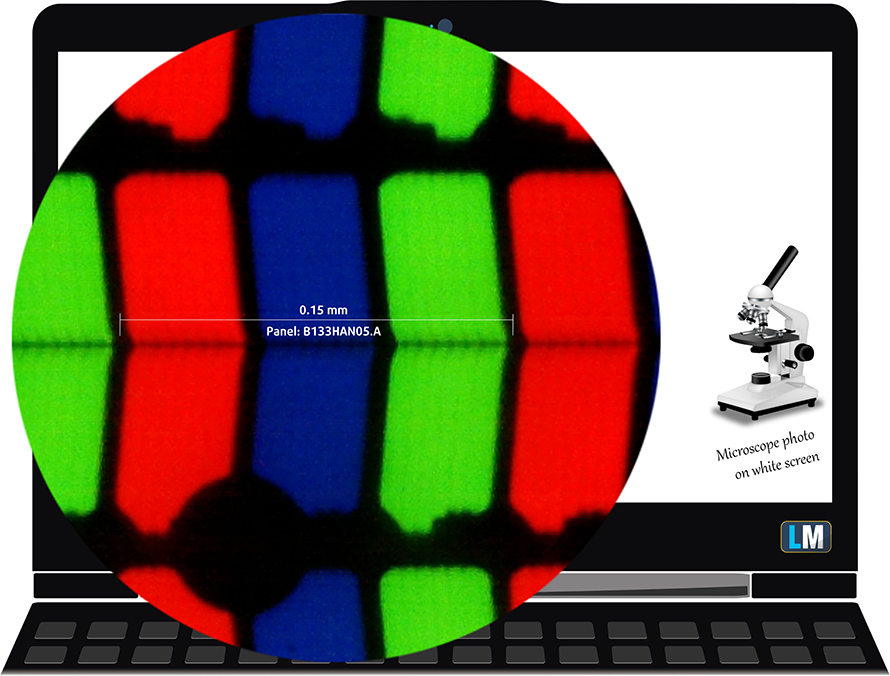
Its viewing angles are comfortable. We offer images at different angles to evaluate the quality.

The maximum measured brightness is 308 nits (cd/m2) in the middle of the screen and 297 nits (cd/m2) average across the surface with a maximum deviation of 11%. The Correlated Color Temperature on a white screen and at maximum brightness is 7600K – colder than the 6500K temperature for sRGB. The average color temperature through the grey scale before profiling is 7040K.
In the illustration below you can see how the display performs from uniformity perspective. The illustration below shows how matters are for operational brightness levels (approximately 140 nits) – in this particular case at 72% Brightness (White level = 140 cd/m2, Black level = 0.08 cd/m2).
Values of dE2000 over 4.0 should not occur, and this parameter is one of the first you should check if you intend to use the laptop for color sensitive work (a maximum tolerance of 2.0 ). The contrast ratio is excellent – 1800:1 (1600:1 after profiling).
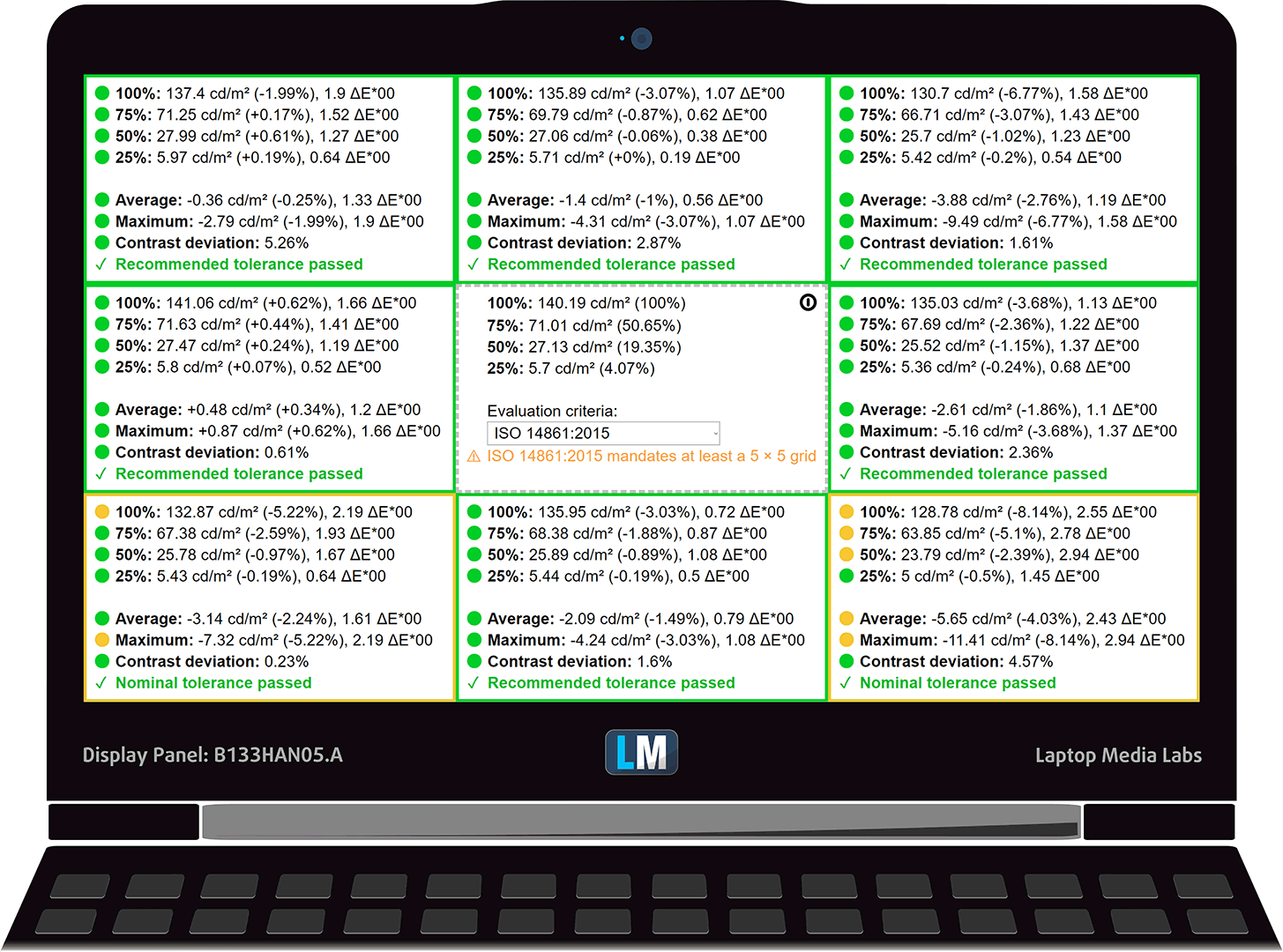
To make sure we are on the same page, we would like to give you a little introduction of the sRGB color gamut and the Adobe RGB. To start, there’s the CIE 1976 Uniform Chromaticity Diagram that represents the visible specter of colors by the human eye, giving you a better perception of the color gamut coverage and the color accuracy.
Inside the black triangle, you will see the standard color gamut (sRGB) that is being used by millions of people in HDTV and on the web. As for the Adobe RGB, this is used in professional cameras, monitors etc for printing. Basically, colors inside the black triangle are used by everyone and this is the essential part of the color quality and color accuracy of a mainstream notebook.
Still, we’ve included other color spaces like the famous DCI-P3 standard used by movie studios, as well as the digital UHD Rec.2020 standard. Rec.2020, however, is still a thing of the future and it’s difficult for today’s displays to cover that well. We’ve also included the so-called Michael Pointer gamut, or Pointer’s gamut, which represents the colors that naturally occur around us every day.
The yellow dotted line shows Lenovo ThinkPad X390’s color gamut coverage.
Its display covers 97% of the sRGB/ITU-R BT.709 (web/HDTV standard) in CIE1976, which is a prerequisite for a punchy image.

Our “Design and Gaming” profile delivers optimal color temperature (6500K) at 140 cd/m2 luminance and sRGB gamma mode.
We tested the accuracy of the display with 24 commonly used colors like light and dark human skin, blue sky, green grass, orange etc. You can check out the results at factory condition and also, with the “Design and Gaming” profile.
Below you can compare the scores of Lenovo ThinkPad X390 with the default settings (left), and with the “Gaming and Web design” profile (right).
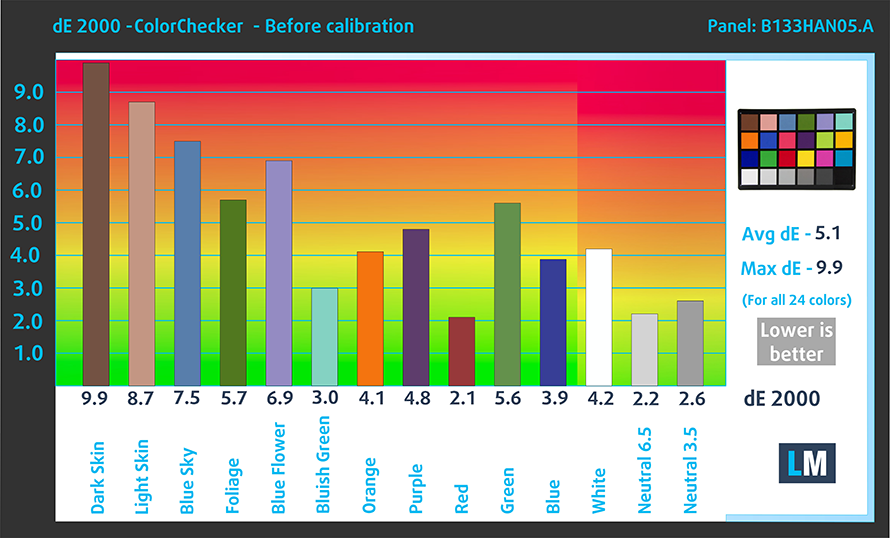
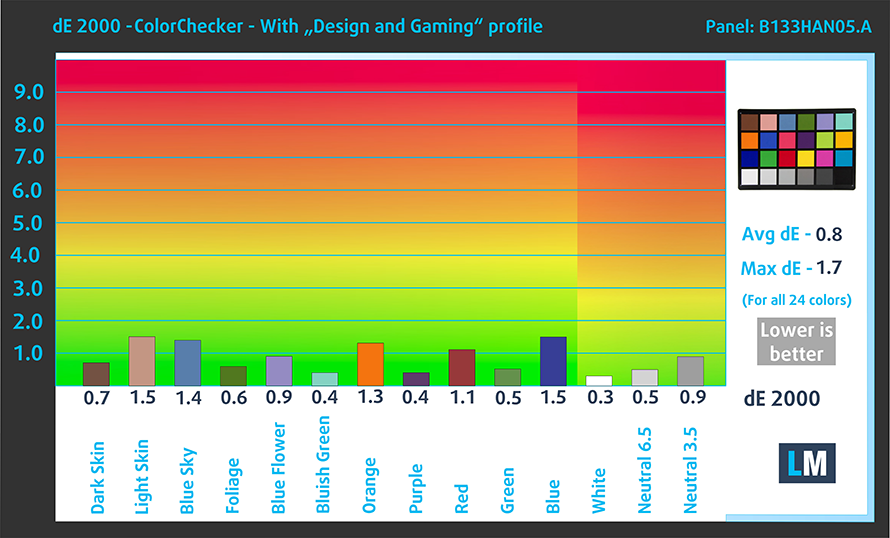
The next figure shows how well the display is able to reproduce really dark parts of an image, which is essential when watching movies or playing games in low ambient light.
The left side of the image represents the display with stock settings, while the right one is with the “Gaming and Web Design” profile activated. On the horizontal axis, you will find the grayscale and on the vertical axis – the luminance of the display. On the two graphs below you can easily check for yourself how your display handles the darkest nuances but keep in mind that this also depends on the settings of your current display, the calibration, the viewing angle, and the surrounding light conditions.
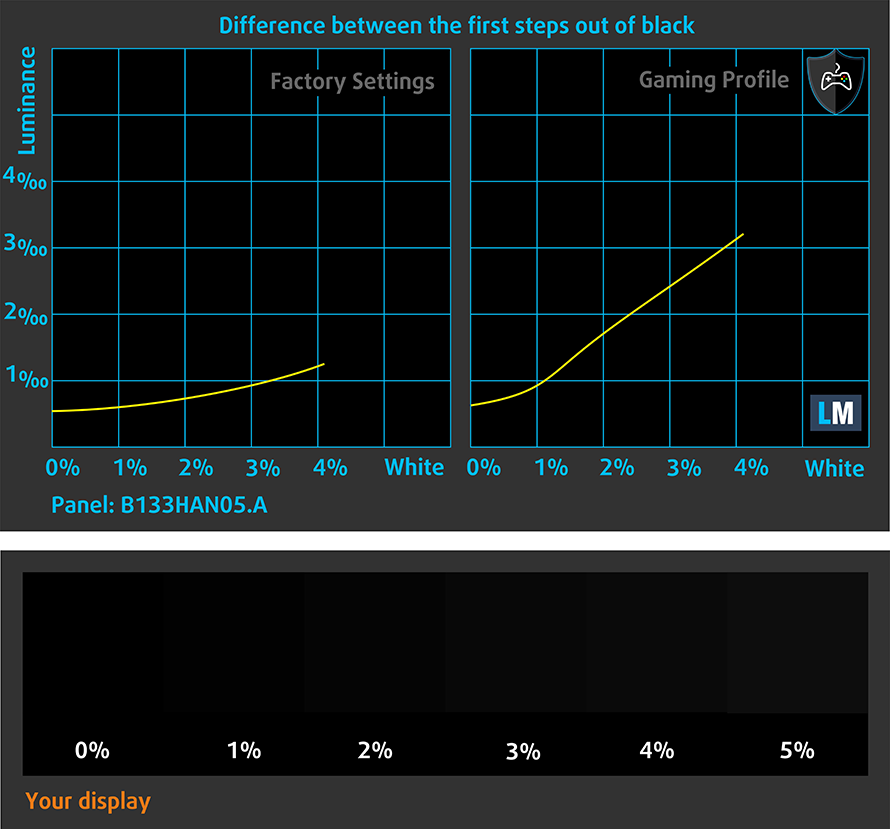
Response time (Gaming capabilities)
We test the reaction time of the pixels with the usual “black-to-white” and “white-to-black” method from 10% to 90% and vice versa.
We recorded Fall Time + Rise Time = 29 ms
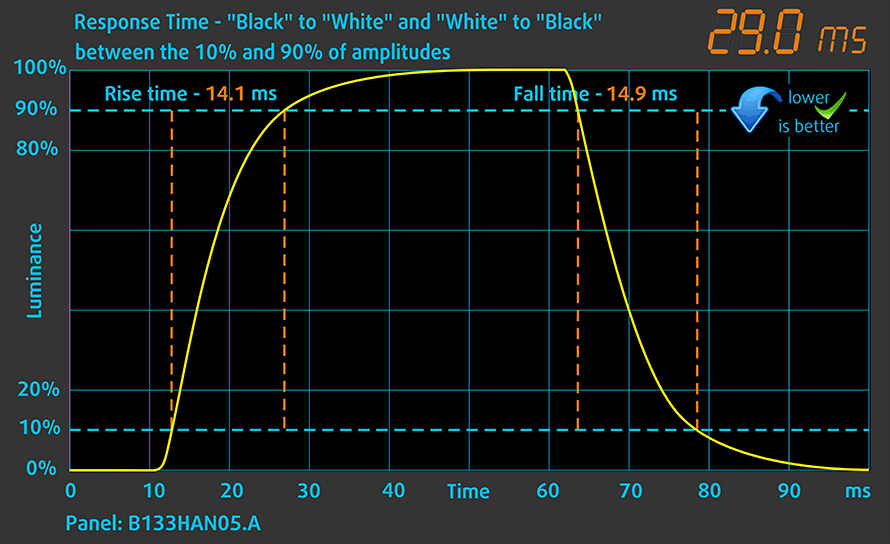
Health impact – PWM / Blue Light
PWM (Screen flickering)
Pulse-width modulation (PWM) is an easy way to control monitor brightness. When you lower the brightness, the light intensity of the backlight is not lowered, but instead turned off and on by the electronics with a frequency indistinguishable to the human eye. In these light impulses, the light/no-light time ratio varies, while brightness remains unchanged, which is harmful to your eyes. You can read more about that in our dedicated article on PWM.
Lenovo ThinkPad X390’s display backlight doesn’t flicker, which makes it comfortable for long working periods, keeping your eyes safe in this aspect.
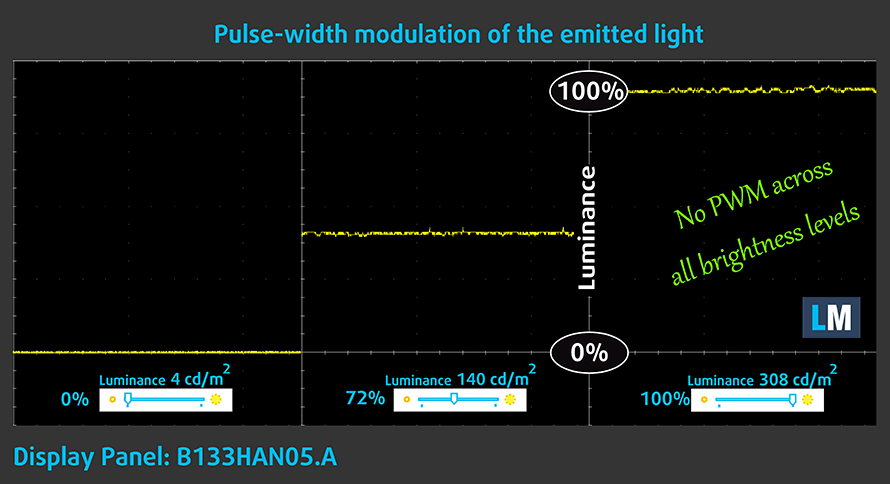
Blue light emissions
Installing our Health-Guard profile not only eliminates PWM but also reduces the harmful Blue Light emissions while keeping the colors of the screen perceptually accurate. If you’re not familiar with the Blue light, the TL;DR version is – emissions that negatively affect your eyes, skin and your whole body. You can find more information about that in our dedicated article on Blue Light.
You can see the levels of emitted blue light on the spectral power distribution (SPD) graph.
Conclusion
This laptop’s display has a Full HD IPS panel with a very good contrast ratio, comfortable viewing angles and a wide color coverage (97% of sRGB). Moreover, its backlight doesn’t use PWM to adjust its brightness levels and despite the fact that the default color accuracy is not great, when we applied our Gaming and Web design profile, we got one of the most accurate displays in terms of color representation.
Buy our profiles
Since our profiles are tailored for each individual display model, this article and its respective profile package are meant for Lenovo ThinkPad X390 configurations with 13.3″ AUO B133HAN05.A (LEN4094) (FHD, 1920 × 1080) IPS panel.
*Should you have problems with downloading the purchased file, try using a different browser to open the link you’ll receive via e-mail. If the download target is a .php file instead of an archive, change the file extension to .zip or contact us at [email protected].
Read more about the profiles HERE.
In addition to receiving efficient and health-friendly profiles, by buying LaptopMedia's products you also support the development of our labs, where we test devices in order to produce the most objective reviews possible.

Office Work
Office Work should be used mostly by users who spend most of the time looking at pieces of text, tables or just surfing. This profile aims to deliver better distinctness and clarity by keeping a flat gamma curve (2.20), native color temperature and perceptually accurate colors.

Design and Gaming
This profile is aimed at designers who work with colors professionally, and for games and movies as well. Design and Gaming takes display panels to their limits, making them as accurate as possible in the sRGB IEC61966-2-1 standard for Web and HDTV, at white point D65.

Health-Guard
Health-Guard eliminates the harmful Pulse-Width Modulation (PWM) and reduces the negative Blue Light which affects our eyes and body. Since it’s custom tailored for every panel, it manages to keep the colors perceptually accurate. Health-Guard simulates paper so the pressure on the eyes is greatly reduced.
Get all 3 profiles with 33% discount
Sound
Lenovo ThinkPad X390’s sound is not one of the loudest out there. Additionally, its low and mid-tones have deviations in clarity, while the highs are clear.
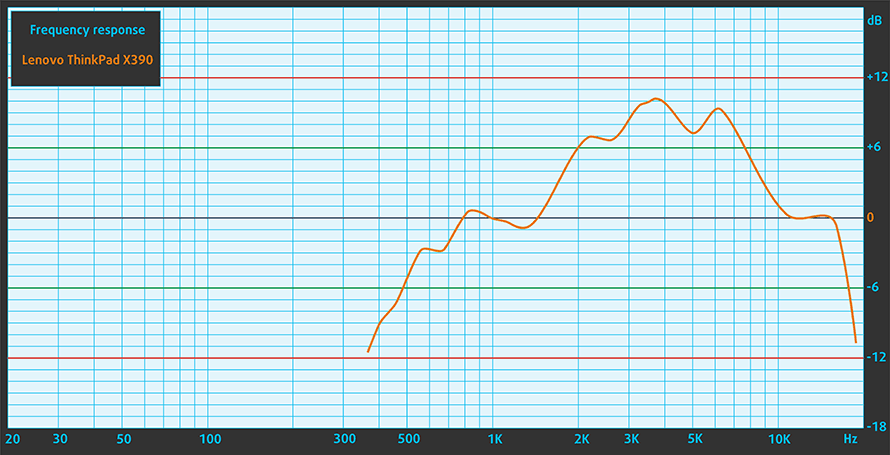
Drivers
Since this laptop comes with a preinstalled Windows 10, we didn’t need to further install any drivers. However, if you ever need to reinstall, or should suffer from any issues, you can download all of the drivers and utilities for the ThinkPad X390 here: https://pcsupport.lenovo.com/us/en/products/laptops-and-netbooks/thinkpad-x-series-laptops/thinkpad-x390
Battery
Now, we conduct the battery tests with Windows Better performance setting turned on, screen brightness adjusted to 120 nits and all other programs turned off except for the one we are testing the notebook with. The X390 is equipped with a 48Wh battery pack.
While we weren’t able to get the promised 17.5 hours that Lenovo states on their Web page, we did manage to get slightly less than 15 hours of Web browsing and 12 hours of video playback, which is a great result!
In order to simulate real-life conditions, we used our own script for automatic web browsing through over 70 websites.




For every test like this, we use the same video in HD.




CPU options
You can get the ThinkPad X390 in iterations that include the Core i3-8145U, the Core i5-8265U, and the Core i7-8565U. Additionally, you can buy it with the vPro Core i5-8365U and Core i7-8665U.
Results are from the Cinebench 20 CPU test (the higher the score, the better)
Results are from our Photoshop benchmark test (the lower the score, the better)
Lenovo ThinkPad X390 / X395 CPU variants
Here you can see an approximate comparison between the CPUs that can be found in the Lenovo ThinkPad X390 / X395 models on the market. This way you can decide for yourself which Lenovo ThinkPad X390 / X395 model is the best bang for your buck.
Note: The chart shows the cheapest different CPU configurations so you should check what the other specifications of these laptops are by clicking on the laptop’s name / CPU.
Results are from the Cinebench 20 CPU test (the higher the score, the better)
Results are from our Photoshop benchmark test (the lower the score, the better)
GPU options
The laptop comes with only the integrated Intel UHD Graphics 620 graphics card.
Results are from the 3DMark: Fire Strike (Graphics) benchmark (higher the score, the better)
Results are from the Unigine Superposition benchmark (higher the score, the better)
Lenovo ThinkPad X390 / X395 GPU variants
Here you can see an approximate comparison between the GPUs that can be found in the Lenovo ThinkPad X390 / X395 models on the market. This way you can decide for yourself which Lenovo ThinkPad X390 / X395 model is the best bang for your buck.
Note: The chart shows the cheapest different GPU configurations so you should check what the other specifications of these laptops are by clicking on the laptop’s name / GPU.
Results are from the 3DMark: Time Spy (Graphics) benchmark (higher the score, the better)
Results are from the 3DMark: Fire Strike (Graphics) benchmark (higher the score, the better)
Results are from the Unigine Superposition benchmark (higher the score, the better)
Temperatures and comfort
Max CPU load
In this test we use 100% on the CPU cores, monitoring their frequencies and chip temperature. The first column shows a computer’s reaction to a short load (2-10 seconds), the second column simulates a serious task (between 15 and 30 seconds), and the third column is a good indicator of how good the laptop is for long loads such as video rendering.
Average core frequency (base frequency + X); CPU temp.
| Intel Core i5-8265U (15W TDP) | 0:02 – 0:10 sec | 0:15 – 0:30 sec | 10:00 – 15:00 min |
|---|---|---|---|
| Lenovo ThinkPad X390 | 2.80 GHz (B+75%) @ 69°C | 2.21 GHz (B+38%) @ 69°C | 2.35 GHz (B+47%) @ 80°C |
| Lenovo Ideapad L340 (15″) | 3.27 GHz (B+104%)@ 72°C | 1.99 GHz (B+24%)@ 60°C | 2.01 GHz (B+26%)@ 65°C |
| ASUS VivoBook S15 S532 | 2.96 GHz (B+85%) @ 75°C | 2.95 GHz (B+84%) @ 90°C | 2.17 GHz (B+36%) @ 68°C |
| Lenovo ThinkBook 13s | 2.76 GHz (B+73%)@ 75°C | 2.74 GHz (B+71%)@ 84°C | 2.11 GHz (B+32%)@ 74°C |
| Lenovo ThinkPad T490s | 3.43 GHz (B+114%)@ 91°C | 2.69 GHz (B+68%)@ 91°C | 2.19 GHz (B+37%)@ 80°C |
| HP ProBook 450 G6 | 2.69 GHz (B+59%)@ 64°C | 2.53 GHz (B+60%)@ 68°C | 2.09 GHz (B+31%)@ 71°C |
Now, as you can see, the Lenovo ThinkPad X390 maintains a good clock speed throughout the entire length of the test. Its maximum temperature was detected at the end and didn’t pass 80C. In fact, the frequency of the processor at the end of the test places the laptop amongst the highest clocking 13-inch devices.
Comfort during full load
We measured a maximum temperature of the outsides of 42.5C. This comes with a relatively low noise level from the fan.

 ]
]Verdict
At the beginning of this review, we did express our minor annoyance of the similarities between many different ThinkPad devices. While we are still on the same page, it proved to be not bad at all. In fact, we had a really hard time finding something to complain about this laptop. There are some people on the Internet that say their ThinkPad X390 has an awful coil whine sound coming from the machine. However, we didn’t hear anything weird from our unit, so we won’t be able to confirm the problem.
Actually, the only thing we are not a fan of is the soldered memory. This makes it impossible to upgrade the RAM, thus forcing you to go for the highest amount possible for your budget. On the bright side, however, there is the ease of getting inside the laptop – there are only five Phillips-head screws that stay attached to the bottom panel after being unscrewed.
We received our unit with a 1080p IPS panel (AUO B133HAN05.A (LEN4094)), which has a very decent quality. Not only it has a great contrast ratio and expectedly wide viewing angles, but it also lacks PWM for brightness adjustment. Also, it covers 97% of sRGB. Although we found the default calibration of the model off by a lot, after we installed our Gaming and Web design profiles, we were able to bring the Average dE to a value of <1.0. This makes it strongly recommended for Web design usage.
Let’s continue by saying that the Thunderbolt support and overall docking station compatibility are going to be extremely useful for business people that need big screens and tiny laptops to carry around.
After that comes the battery life, which is exceptional. Honestly, we weren’t expecting a whole lot of different result from the ThinkPad X390, based on the experience we have with other ThinkPads, and the Whiskey Lake Intel CPUs. Don’t take our word for it, though – let’s talk numbers. During Web browsing, we got more around 15 hours, and while playing video – the times are slightly lower – 12 hours.
All-in-all the laptop is pretty good to work with, however, it is slightly unimpressive. As more and more companies are starting to innovate in basically every type of laptop they sell, the ThinkPads need something – probably something very little, to boost them on the road to success.
Pros
- Thin, light but sturdy design
- Pleasant spill-resistant keyboard with long travel and clicky feedback
- I/O with docking support and Thunderbolt connectivity
- Great battery life
- Charges with USB Type-C
- Doesn’t use PWM for brightness adjustment
- Covers 97% of sRGB
- Extreme color accuracy when our Gaming and Web design profile is applied
Cons
- No RAM upgradability options
- A bit pricey
You can check the prices and configurations in our Specs System: https://laptopmedia.com/series/lenovo-thinkpad-x390-x395/