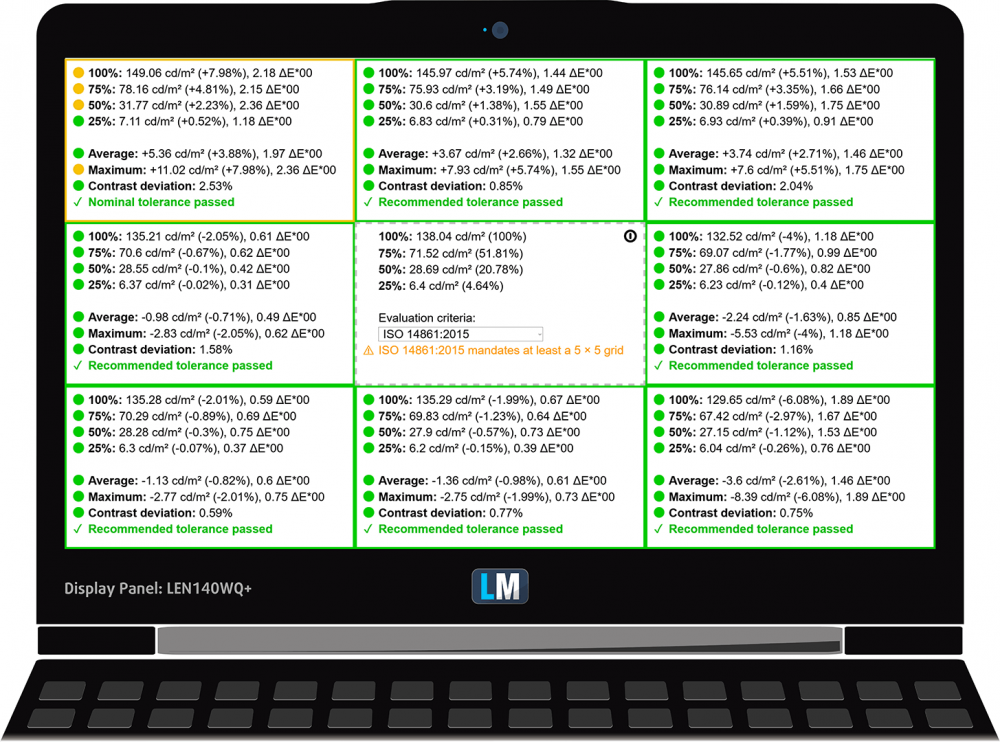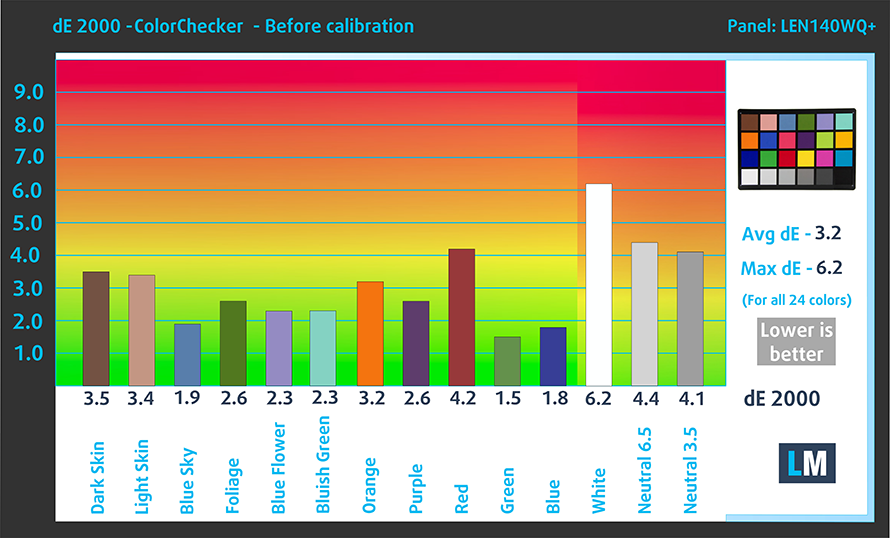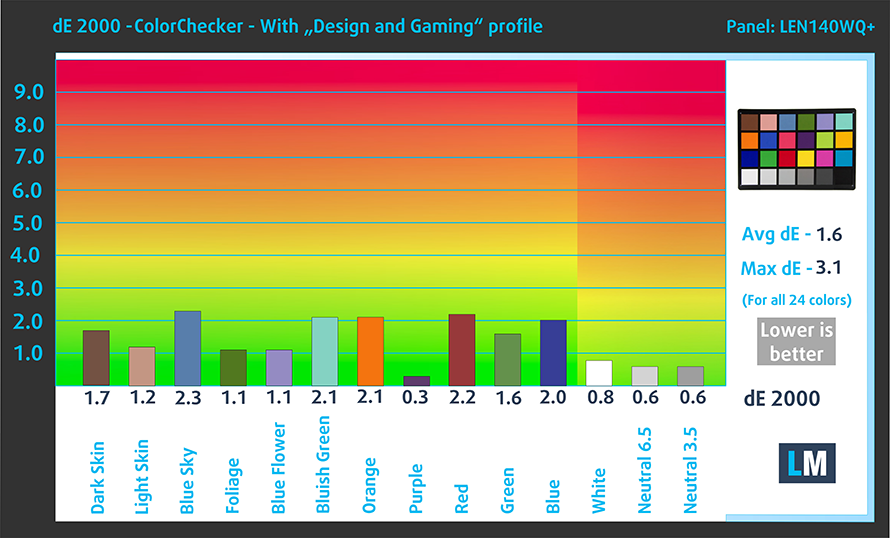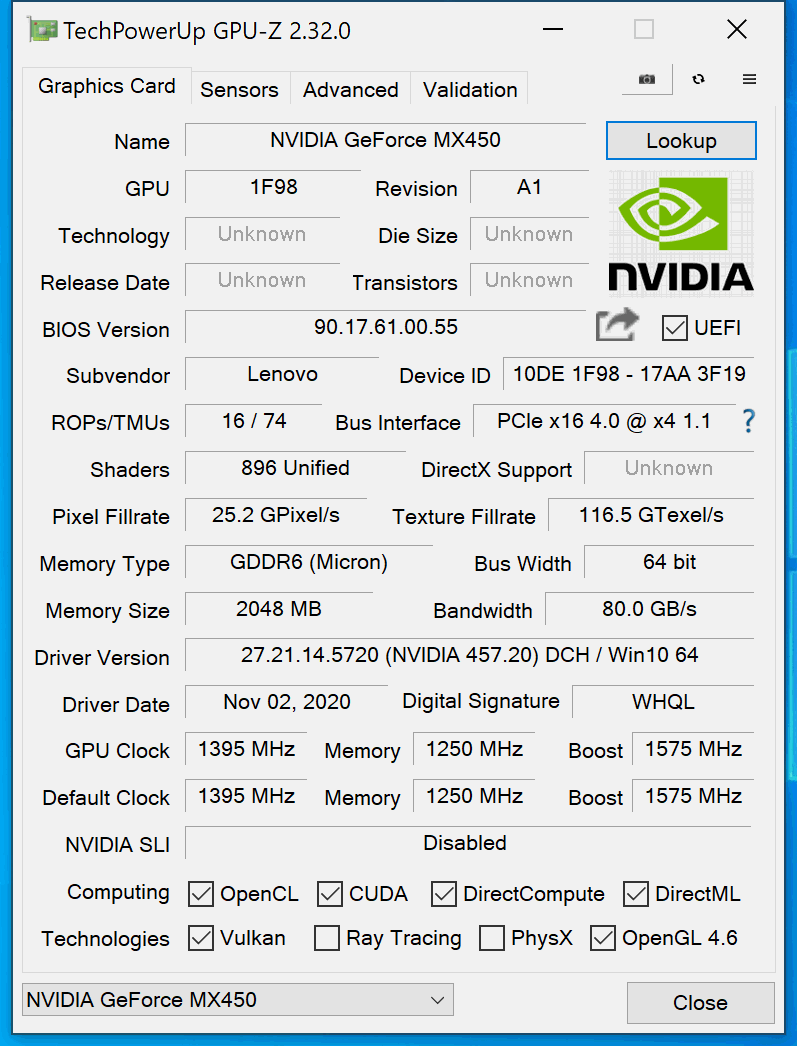Lenovo Yoga Slim 7i Pro (14) review – absurdly pleasant 2.8K 90Hz display paired with a surprisingly good performance
 In the mobile industry, manufacturers are using the “Pro” moniker a bit out of context. However, there are brands that try to deliver on what they promise, and in this case, Lenovo is promising something else.
In the mobile industry, manufacturers are using the “Pro” moniker a bit out of context. However, there are brands that try to deliver on what they promise, and in this case, Lenovo is promising something else.
The entire package of the Yoga Slim 7i Pro (14) is extraordinary. Perhaps the most interesting feature about it is its 14-inch 16:10 display. Ultimately, you have two-panel options – a 2240×1400 (2.2K), and a 2880×1800 (2.8K), both based on the IPS technology and able to display 100% of the sRGB color gamut. You can easily differentiate them in person, because the former has an anti-glare coating, whereas the latter is glossy. However, the biggest difference between the two in terms of experience is the refresh rate. While the smaller resolution one has a 60Hz rate, the higher one “ticks” at 90Hz. Nevertheless, we will leave the rest to our tests, where we will show you the results of the more potent panel.
Of course, the screen is not the only thing that gives a laptop the right to be dubbed as a “Pro” model. Here we have a plethora of configurations that you can choose from. Currently, we have the Intel version of the device, which is divided into two subversions – one with Tiger Lake-U processors, and one with Tiger Lake H35 CPUs. They can be coupled with a 2GB version of the GeForce MX450. On the other side, there are the AMD models. While they drop the dedicated GPU, they offer a ton more computational power, thanks to the Ryzen 4000H and later Ryzen 5000H processors, which are the top-of-the-line CPUs on the current laptop market (we are yet to see the performance of the Tiger Lake H45). And to say that it is rare to see them in a 14-inch laptop is an understatement.
Before we start with the review, you can check the specs sheets to see the rest of the features of this notebook.
You can check the prices and configurations in our Specs System: https://laptopmedia.com/series/lenovo-yoga-slim-7-pro-intel/
Contents
Specs Sheet
- HDD/SSD
- up to 1000GB SSD
- M.2 Slot
- 1x M.2 NVMe slot See photo
- RAM
- up to 16GB
- OS
- Windows 10 Home, Windows 11 Home, Windows 11 Pro, No OS
- Battery
- 61Wh
- Body material
- Aluminum
- Dimensions
- 312.4 x 221.4 x 14.6 - 16.9 mm (12.30" x 8.72" x 0.57")
- Weight
- 1.35 kg (3 lbs)
- Ports and connectivity
- 1x USB Type-A
- 3.2 Gen 1 (5 Gbps)
- 2x USB Type-C
- Thunderbolt 4, Power Delivery (PD), DisplayPort
- Card reader
- Ethernet LAN
- Wi-Fi
- 802.11ax
- Bluetooth
- 5.1
- Audio jack
- 3.5mm Combo Jack
- Features
- Fingerprint reader
- optional
- Web camera
- HD & IR
- Backlit keyboard
- optional
- Microphone
- Dual-Array Microphone
- Speakers
- 2x 2W, Dolby Atmos, HARMAN
- Optical drive
- Security Lock slot
All Lenovo Yoga Slim 7i Pro (14″) configurations
What’s in the box?
Inside the package, you will find some paper manuals and a 95W (in some models 65W) power brick.
Design and construction
What is the first thing you can see and feel on a laptop? The answer to this question is most definitely, the build quality. In the case of this device, we see an all-aluminum outfit, with a surface, treated with anodizing sandblasting. The notebook weighs 1.35 kilos and has a profile that goes from 14.6 to 16.9mm. All-in-all, this results in an easy-to-carry machine, that has a solid structure, and a premium feel.
Opening the lid is an easy task for one hand, and there is a protrusion, that makes it easier to grip the lid. The bezels around the IPS panel are very slim, as the top one houses the HD camera, which is paired with an IR face recognition sensor. Our unit has a glossy finish that seems like glass. However, Lenovo is offering the laptop with either glass or Mylar cover on their display. By the way, this improves the rigidity of the lid, itself, but it is still quite bendy most of the time.
Further down below, we see the backlit keyboard. Traditionally, it has large keycaps and clicky feedback. However, the key travel is a bit on the short side. Ultimately, the unit is relatively comfortable to use, with the exception of the “Up” and “Down” Arrow keys.
On the other hand, the touchpad is the real star of the show here. It is one of the largest we’ve seen on a Yoga device and has a glass surface. Moreover, it is really responsive, which pairs well with the 90Hz refresh rate of the 2.8K display. It would have been perfect if our unit didn’t have some slack on its right side.
To see where the 2W Dolby Atmos, Harman-branded speakers fire from, you need to turn the laptop upside down. There, you will also find the ventilation grill, while the hot air is exhausted from two vents on the back of the laptop.
Ports
On the left side, you will find two Thunderbolt 4 connectors, either of which can be used for charging, DisplayPort output, and data transfer. Then, on the right, you have the Power button, a USB Type-A 3.2 (Gen. 1) port, and an audio jack.
Disassembly, upgrade options and maintenance
This notebook’s bottom panel is held in place by 7 Torx head screws. After you undo them, you need to carefully pry the panel with a plastic tool. Then you can lift it away from the chassis.
The battery pack inside of this device has a capacity of 61Wh.
We were not very happy to see that there are no memory upgrade options. There are only two configurations, which include either 8GB or 16GB of dual-channel RAM. On the other hand, the single M.2 slot supports PCIe x4 drives.
It is good to see that Lenovo is trying to justify the Pro name of this laptop by putting a decent-looking cooling solution. It has two heat pipes, which cool both the CPU and the GPU and then transfer the heat to two heat sinks. Respectively, the heat is dissipated by a pair of fans. Additionally, you can see that the VRMs and the graphics memory are also actively cooled.
Display quality
Lenovo Yoga Slim 7i Pro (14) in the configuration we tested has an IPS display, model number LEN140WQ+ (LEN8A90). Its diagonal is 14″ (35.56 cm), and the resolution – 2880 x 1800. Additionally, the screen ratio is 16:10, the pixel density – 243 ppi, their pitch – 0.1 x 0.1 mm. The screen can be considered Retina when viewed from at least 36 cm (from this distance, the average human eye can’t see the individual pixels).
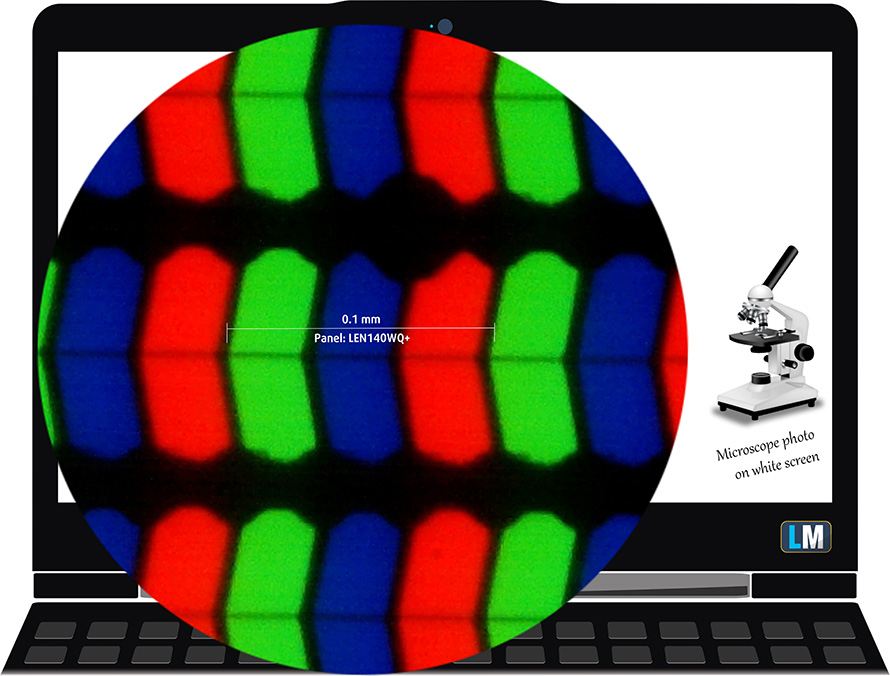
Its viewing angles are excellent. We have provided images at 45 degrees to evaluate quality.

The maximum measured brightness is 410 nits (cd/m2) in the middle of the screen and 414 nits (cd/m2) average across the surface with a maximum deviation of 8%. The Correlated Color Temperature on a white screen and at maximum brightness is 6050K (average) – slightly warmer than the 6500K optimum for sRGB.
In the illustration below you can see how the display performs from a uniformity perspective. The illustration below shows how matters are for operational brightness levels (approximately 140 nits) – in this particular case at 75% Brightness (White level = 138 cd/m2, Black level = 0.09 cd/m2).
Values of dE2000 over 4.0 should not occur, and this parameter is one of the first you should check if you intend to use the laptop for color-sensitive work (a maximum tolerance of 2.0 ). The contrast ratio is very good – 1460:1.
To make sure we are on the same page, we would like to give you a little introduction to the sRGB color gamut and the Adobe RGB. To start, there’s the CIE 1976 Uniform Chromaticity Diagram that represents the visible specter of colors by the human eye, giving you a better perception of the color gamut coverage and the color accuracy.
Inside the black triangle, you will see the standard color gamut (sRGB) that is being used by millions of people on HDTV and on the web. As for the Adobe RGB, this is used in professional cameras, monitors, etc for printing. Colors inside the black triangle are used by everyone and this is an essential part of the color quality and color accuracy of a mainstream notebook.
Still, we’ve included other color spaces like the famous DCI-P3 standard used by movie studios, as well as the digital UHD Rec.2020 standard. Rec.2020, however, is still a thing of the future and it’s difficult for today’s displays to cover that well. We’ve also included the so-called Michael Pointer gamut, or Pointer’s gamut, which represents the colors that naturally occur around us every day.
The yellow dotted line shows Lenovo Yoga Slim 7i Pro (14)’s color gamut coverage.
Its display covers 99% of the sRGB/ITU-R BT.709 (web/HDTV standard) in CIE1976.
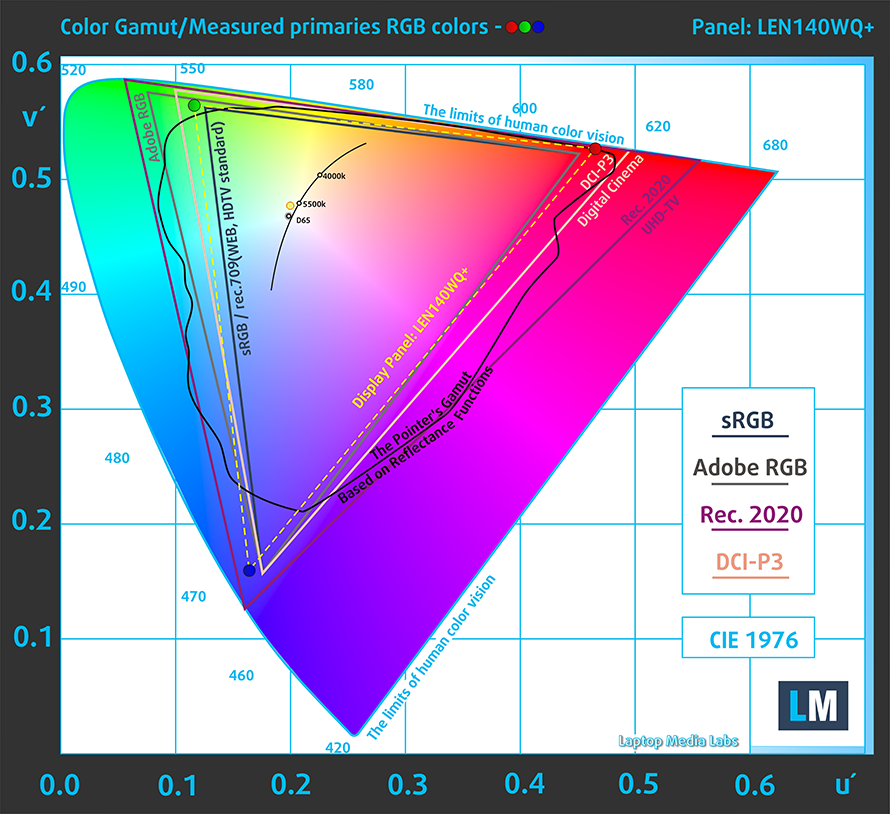
Our “Design and Gaming” profile delivers optimal color temperature (6500K) at 140 cd/m2 luminance and sRGB gamma mode.
We tested the accuracy of the display with 24 commonly used colors like light and dark human skin, blue sky, green grass, orange, etc. You can check out the results at factory condition and also, with the “Design and Gaming” profile.
Below you can compare the scores of Lenovo Yoga Slim 7i Pro (14) with the default settings (left), and with the “Gaming and Web design” profile (right).
The next figure shows how well the display is able to reproduce really dark parts of an image, which is essential when watching movies or playing games in low ambient light.
The left side of the image represents the display with stock settings, while the right one is with the “Gaming and Web Design” profile activated. On the horizontal axis, you will find the grayscale, and on the vertical axis – the luminance of the display. On the two graphs below you can easily check for yourself how your display handles the darkest nuances but keep in mind that this also depends on the settings of your current display, the calibration, the viewing angle, and the surrounding light conditions.
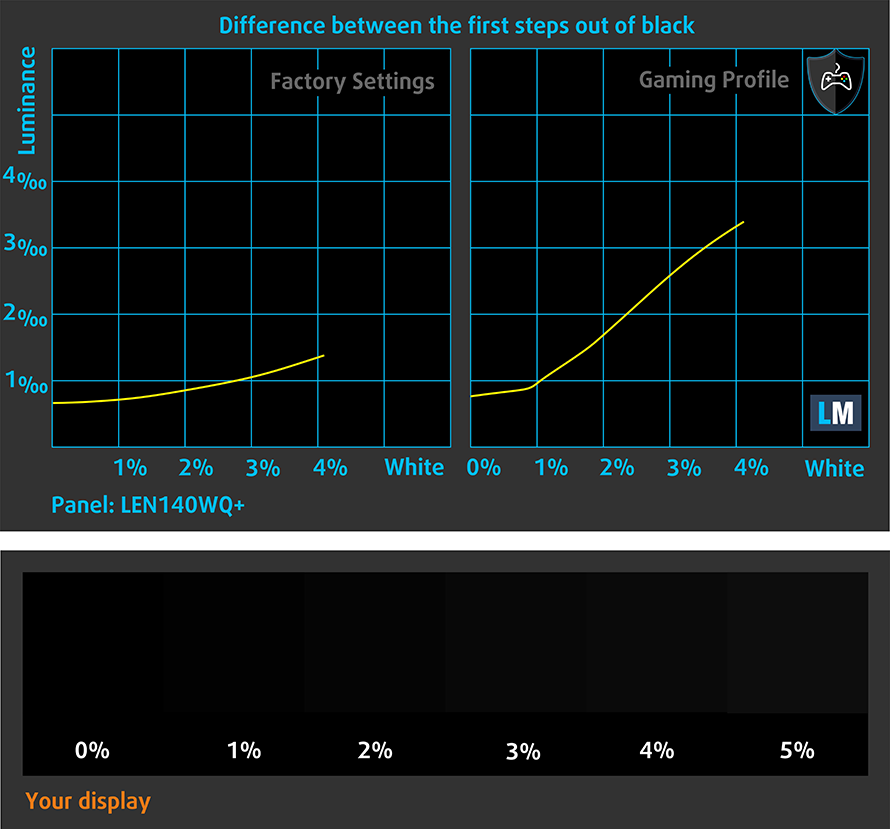
Response time (Gaming capabilities)
We test the reaction time of the pixels with the usual “black-to-white” and “white-to-black” method from 10% to 90% and vice versa.
We recorded Fall Time + Rise Time = 19 ms
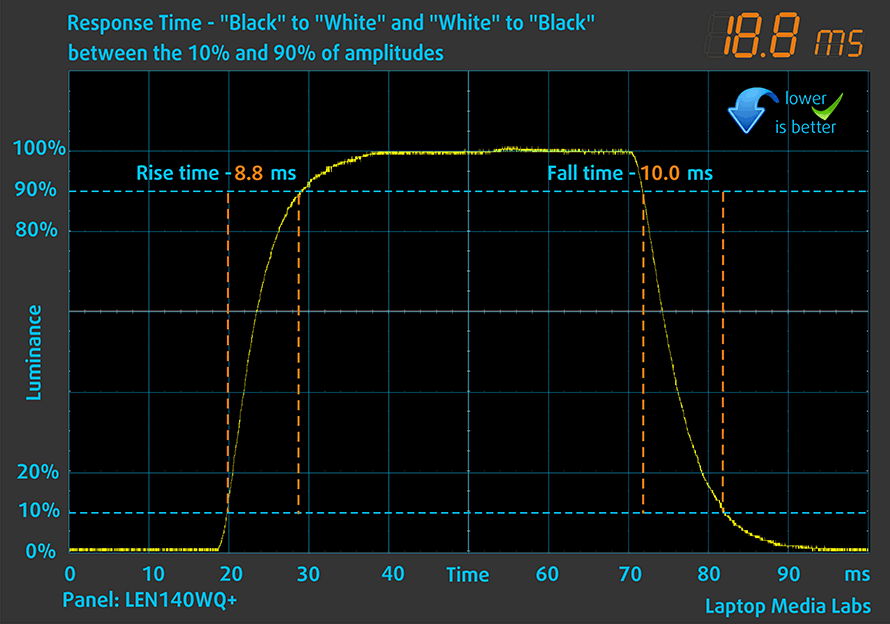
After that, we test the reaction time of the pixels with the usual “Gray-to-Gray” method from 50% White to 80% White and vice versa between 10% and 90% of the amplitude.
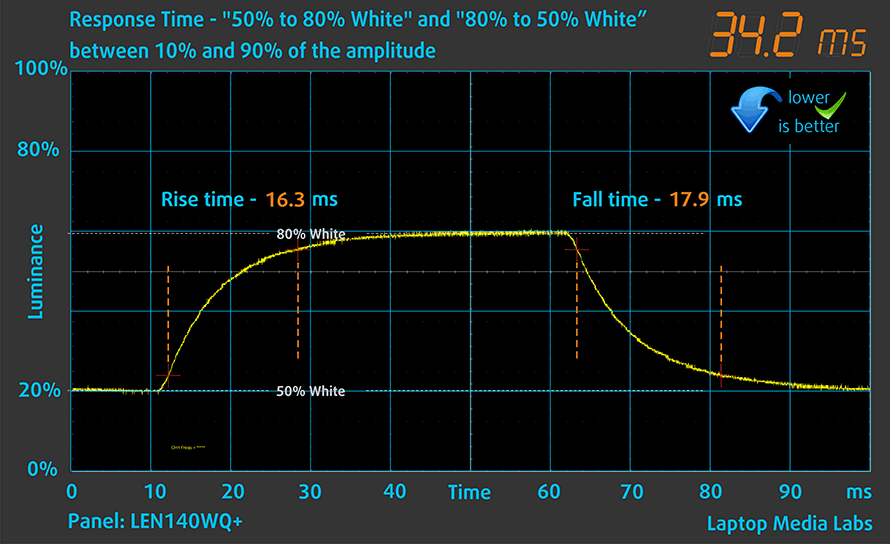
Health impact – PWM / Blue Light
PWM (Screen flickering)
Pulse-width modulation (PWM) is an easy way to control monitor brightness. When you lower the brightness, the light intensity of the backlight is not lowered, but instead turned off and on by the electronics with a frequency indistinguishable to the human eye. In these light impulses, the light/no-light time ratio varies, while brightness remains unchanged, which is harmful to your eyes. You can read more about that in our dedicated article on PWM.
Lenovo Yoga Slim 7i Pro (14)’s display doesn’t use PWM for brightness adjustment at any level. This makes it safe for your eyes even after long exposure.
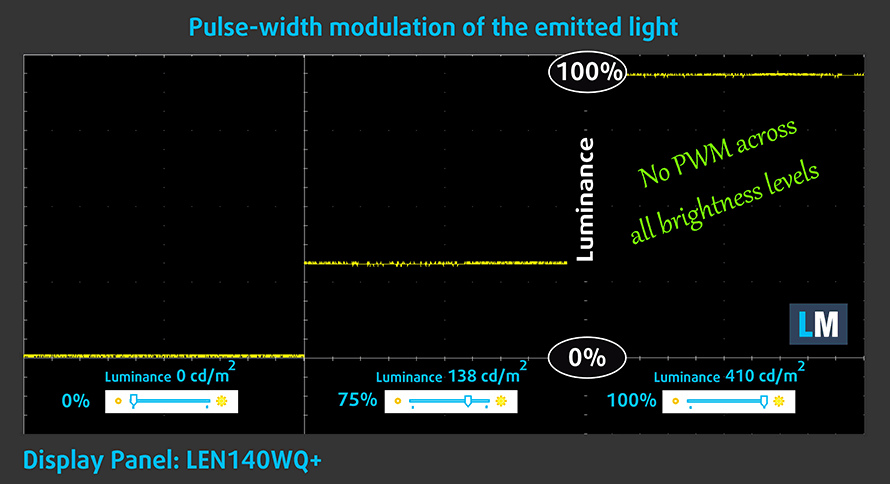
Blue light emissions
Installing our Health-Guard profile not only eliminates PWM but also reduces the harmful Blue Light emissions while keeping the colors of the screen perceptually accurate. If you’re not familiar with the Blue light, the TL;DR version is – emissions that negatively affect your eyes, skin, and your whole body. You can find more information about that in our dedicated article on Blue Light.
Conclusions
Lenovo Yoga Slim 7i Pro (14)’s IPS panel has a very high 2.8K resolution, comfortable viewing angles, pretty high maximum brightness, and a very good contrast ratio. Thankfully, its backlight doesn’t use PWM at any brightness level, and the color coverage pretty much matches the promised 100% (99%) of the sRGB gamut. You can further improve this display’s characteristics by installing our Gaming and Web design profile, which makes the color representation accurate enough for e-commerce, and content creation. Interestingly, the panel is perceivably smooth, as well, as the 90Hz refresh rate is matched with pretty fast pixel response times.
Buy our profiles
Since our profiles are tailored for each display model, this article and its respective profile package are meant for Lenovo Yoga Slim 7i Pro (14) configurations with 14.0″ LEN140WQ+ (LEN8A90) (2.8K, 2880 x 1800) IPS panel.
*Should you have problems with downloading the purchased file, try using a different browser to open the link you’ll receive via e-mail. If the download target is a .php file instead of an archive, change the file extension to .zip or contact us at [email protected].
Read more about the profiles HERE.
In addition to receiving efficient and health-friendly profiles, by buying LaptopMedia's products you also support the development of our labs, where we test devices in order to produce the most objective reviews possible.

Office Work
Office Work should be used mostly by users who spend most of the time looking at pieces of text, tables or just surfing. This profile aims to deliver better distinctness and clarity by keeping a flat gamma curve (2.20), native color temperature and perceptually accurate colors.

Design and Gaming
This profile is aimed at designers who work with colors professionally, and for games and movies as well. Design and Gaming takes display panels to their limits, making them as accurate as possible in the sRGB IEC61966-2-1 standard for Web and HDTV, at white point D65.

Health-Guard
Health-Guard eliminates the harmful Pulse-Width Modulation (PWM) and reduces the negative Blue Light which affects our eyes and body. Since it’s custom tailored for every panel, it manages to keep the colors perceptually accurate. Health-Guard simulates paper so the pressure on the eyes is greatly reduced.
Get all 3 profiles with 33% discount
Sound
Lenovo Yoga Slim 7i Pro (14)’s Harman speakers produce a sound of very good quality. Additionally, the low, mid, and high tones are clear of deviations.
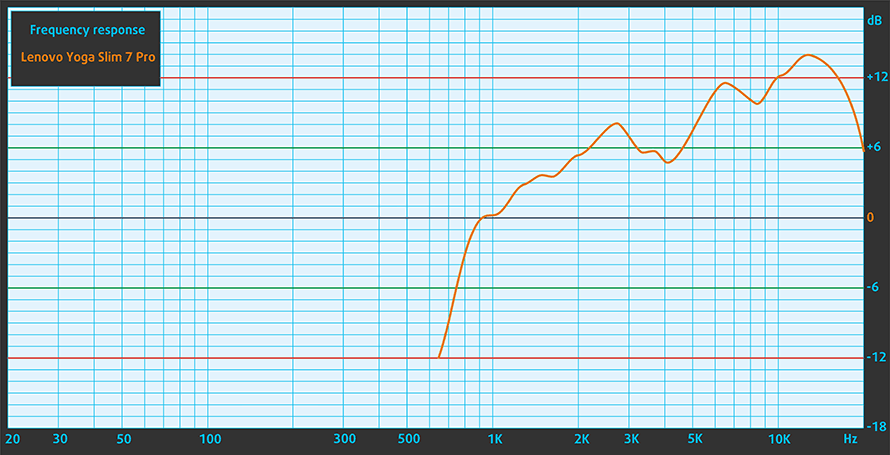
Drivers
All of the drivers and utilities for this notebook can be downloaded from here: https://pcsupport.lenovo.com/us/en/products/laptops-and-netbooks/yoga-series/yoga-slim-7-pro-14itl5/downloads/driver-list
Battery
Now, we conduct the battery tests with Windows Better performance setting turned on, screen brightness adjusted to 120 nits, and all other programs turned off except for the one we are testing the notebook with. This laptop’s 61Wh battery pack lasts for 12 hours and 7 minutes of Web browsing, and 10 hours and 38 minutes of video playback.
In order to simulate real-life conditions, we used our own script for automatic web browsing through over 70 websites.



For every test like this, we use the same video in HD.



CPU options
Currently, this notebook can be found with either the Core i5-1135G7 or the Core i7-1165G7. These are both quad-core Tiger Lake CPUs, based on the improved 10nm architecture from Intel. Now, this is if you get the Yoga Slim 7 Pro 14ITL5 as we did. Otherwise, Lenovo sells a version that comes with the Core i5-11300H, and the Core i7-11370H, which is called the Yoga Slim 7 Pro 14IHU5.
Results are from the Cinebench 20 CPU test (the higher the score, the better)
Results are from our Photoshop benchmark test (the lower the score, the better)
GPU options
In addition to the integrated Iris Xe Graphics G7 with 80EUs or 96EUs, you can buy the device with the dedicated GeForce MX450 from NVIDIA. The latter is equipped with 2GB of GDDR6 memory, and the chip it uses – TU117, is the same, used on the GTX 1650, but with a smaller bus – 64 bit, and a significantly lower TGP.
Results are from the 3DMark: Time Spy (Graphics) benchmark (higher the score, the better)
Results are from the 3DMark: Fire Strike (Graphics) benchmark (higher the score, the better)
Results are from the Unigine Superposition benchmark (higher the score, the better)
Gaming tests

| CS:GO | HD 1080p, Low (Check settings) | HD 1080p, Medium (Check settings) | HD 1080p, MAX (Check settings) |
|---|---|---|---|
| Average FPS | 268 fps | 211 fps | 126 fps |

| DOTA 2 | HD 1080p, Low (Check settings) | HD 1080p, Normal (Check settings) | HD 1080p, High (Check settings) |
|---|---|---|---|
| Average FPS | 154 fps | 126 fps | 114 fps |

| Rise of the Tomb Raider (2016) | Full HD, Lowest (Check settings) | Full HD, Medium (Check settings) | Full HD, Very High (Check settings) |
|---|---|---|---|
| Average fps | 86 fps | 57 fps | 26 fps |
Temperatures and comfort
Max CPU load
In this test we use 100% on the CPU cores, monitoring their frequencies and chip temperature. The first column shows a computer’s reaction to a short load (2-10 seconds), the second column simulates a serious task (between 15 and 30 seconds), and the third column is a good indicator of how good the laptop is for long loads such as video rendering.
Average core frequency (base frequency + X); CPU temp.
| Intel Core i7-1165G7 (15W TDP) | 0:02 – 0:10 sec | 0:15 – 0:30 sec | 10:00 – 15:00 min |
|---|---|---|---|
| Lenovo Yoga Slim 7i Pro (14) | 3.90 GHz (B+39%) @ 85°C @ 61W | 2.57 GHz @ 69°C @ 26W | 2.37 GHz @ 57°C @ 20W |
| HP Spectre x360 13 (13-aw2000) | 3.46 GHz (B+24%) @ 97°C @ 42W | 3.03 GHz (B+8%) @ 97°C @ 32W | 2.49 GHz @ 82°C @ 22W |
| HP Pavilion 14 (14-dv0000) | 3.08 GHz (B+10%) @ 91°C @ 40W | 2.79 GHz @ 89°C @ 29W | 2.13 GHz @ 71°C @ 18W |
| Acer TravelMate P4 (TMP414-51) | 2.99 GHz (B+7%) @ 94°C @ 33W | 2.66 GHz @ 93°C @ 27W | 1.86 GHz @ 68°C @ 16W |
| Lenovo ThinkBook 15 Gen 2 | 3.63 GHz (B+32%) @ 94°C @ 45W | 3.32 GHz (B+19%) @ 94°C @ 38W | 2.87 GHz (B+3%) @ 80°C @ 28W |
| Dell Inspiron 13 7306 2-in-1 | 3.12 GHz (B+11%) @ 99°C @ 33W | 2.68 GHz @ 99°C @ 25W | 2.04 GHz @ 83°C @ 16W |
| ASUS ZenBook Flip S UX371 | 3.48 GHz (B+24%) @ 90°C @ 43W | 2.79 GHz @ 90°C @ 27W | 1.95 GHz @ 69°C @ 14W |
| Acer Swift 3X (SF314-510G) | 3.74 GHz (B+34%) @ 95°C @ 45W | 3.45 GHz (B+23%) @ 95°C @ 37W | 3.09 GHz (B+10%) @ 85°C @ 28W |
| Acer Swift 3 (SF313-53) | 3.55 GHz (B+27%) @ 95°C @ 44W | 3.17 GHz (B+13%) @ 95°C @ 34W | 2.32 GHz @ 64°C @ 17W |
| Acer Swift 5 Pro (SF514-55GT) | 3.54 GHz (B+26%) @ 94°C @ 39W | 3.27 GHz (B+17%) @ 94°C @ 31W | 2.44 GHz @ 74°C @ 17W |
Lenovo has gone for a very aggressive approach in short-term load, and yet conservative in longer, more demanding scenarios. The latter feels weird, considering the fact that the cooling setup is actually capable of keeping up with the hardware.
Real-life gaming
| NVIDIA GeForce MX450 | GPU frequency/ Core temp (after 2 min) | GPU frequency/ Core temp (after 30 min) |
|---|---|---|
| Lenovo Yoga Slim 7i Pro (14) | 1788 MHz @ 73°C | 1710 MHz @ 74°C |
This device manages to maintain frequencies more than 100 MHz higher than the supposed boost clocks of the MX450. Ultimately, this is the 25W TGP version of the GPU, while the bus is 64 bits wide.
Comfort during combined load
Indeed, when you use the laptop on a load, such as gaming, the fans will spin up quite rapidly. On the other hand, they produce far less noise than a gaming laptop would do. As for the highest temperatures measured on the keyboard, it is pretty warm – about 46°C.

Verdict
 Now that’s impressive. Let’s begin the conclusion by talking about the performance, shall we? With this configuration, that packs the Tiger Lake-U chips, and the GeForce MX450, you get a ton of performance. In fact, it is probably the best energy-efficient laptop out there in this regard. While the computational performance was decent, what got us by surprise was the capability of the discrete GPU to run slightly older AAA titles without a hassle. Never mind the fact that it obliterates CS:GO, and DOTA2, even at maxed-out settings.
Now that’s impressive. Let’s begin the conclusion by talking about the performance, shall we? With this configuration, that packs the Tiger Lake-U chips, and the GeForce MX450, you get a ton of performance. In fact, it is probably the best energy-efficient laptop out there in this regard. While the computational performance was decent, what got us by surprise was the capability of the discrete GPU to run slightly older AAA titles without a hassle. Never mind the fact that it obliterates CS:GO, and DOTA2, even at maxed-out settings.
However, the temperature tests revealed, that you should probably go for the Tiger Laker H35 chips if your work consists of longer loads such as video rendering. Nevertheless, the battery efficiency here was great, despite the high-res, 90Hz display. We got over 12 hours of Web browsing, and more than 10 hours and a half of video playback out of the 61Wh battery pack.
Lenovo Yoga Slim 7i Pro (14)’s IPS panel has a very high 2.8K resolution, comfortable viewing angles, pretty high maximum brightness, and a very good contrast ratio. Thankfully, its backlight doesn’t use PWM at any brightness level, and the color coverage pretty much matches the promised 100% (99%) of the sRGB gamut. You can further improve this display’s characteristics by installing our Gaming and Web design profile, which makes the color representation accurate enough for e-commerce, and content creation. Interestingly, the panel is perceivably smooth, as well, as the 90Hz refresh rate is matched with pretty fast pixel response times.
Other strong points include the touchpad, which was extremely responsive and smooth (although there was a gap on the right side), and the keyboard, excluding its relatively short key travel.
The I/O on the other hand is a bit of a mixed bag because it has two Thunderbolt 4 connectors, and Lenovo managed to cram a USB Type-A port, as well. However, there are no dedicated display outputs, not to mention the lack of an SD card reader.
Still, on the negative side, there is the soldered memory. Unfortunately, you won’t be able to upgrade it down the line. At least, you are given the option to change the SSD to a faster, or a bigger one.
Yet again, you have an IR face recognition system at your disposal, which is great, and the overall quality of the product is great. Ultimately, we think that this is one of the few notebooks that probably justify its “Pro” moniker. Despite the lack of some Pro-esque features, we feel that the brutally good display and exquisite performance add up for an amazing package.
Pros
- Great performance
- Doesn’t use PWM for brightness adjustment
- Good battery life
- Choice of carbon and aluminum for build materials
- Decent input devices
- High-quality product
- IR face recognition camera and two Thunderbolt 4 connectors
- Covers 99% of sRGB colors and offers accurate color representation thanks to our Gaming and Web design profile
- High-resolution display options with a 16:10 aspect ratio
Cons
- No SD card slot
- Memory is soldered to the motherboard
You can check the prices and configurations in our Specs System: https://laptopmedia.com/series/lenovo-yoga-slim-7-pro-intel/