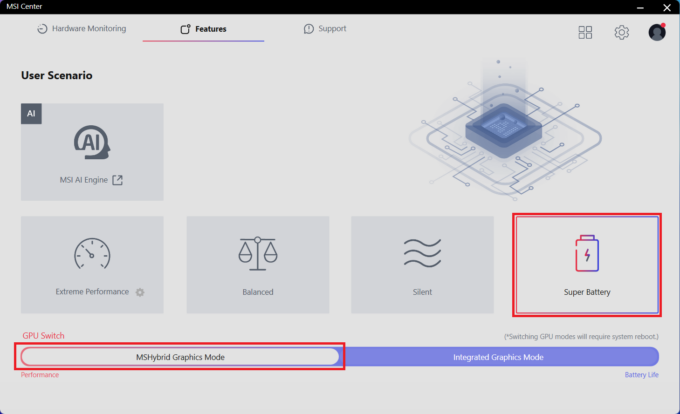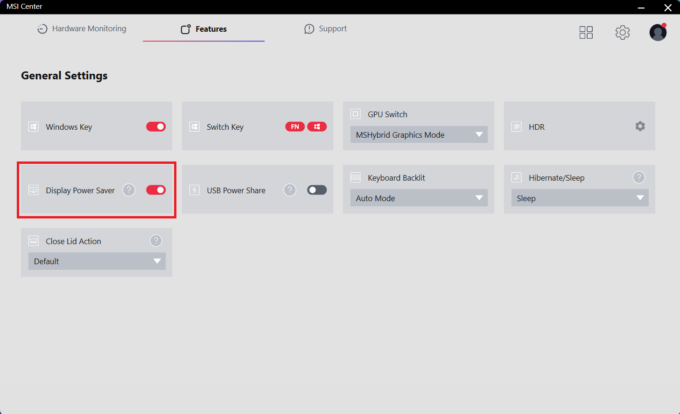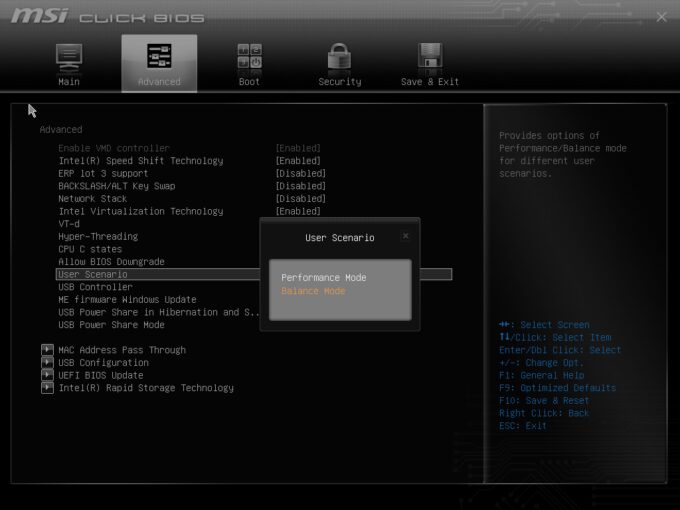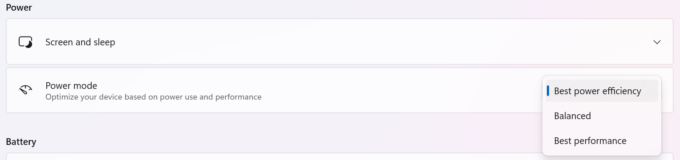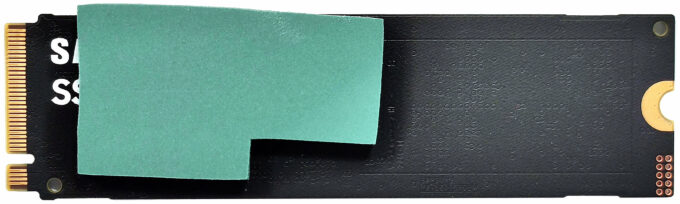MSI Prestige 14 AI Studio C1U review – A Stealthy Performer with a Color-Accurate Display
 If you travel a lot and need a light but powerful machine with a good display and a long battery life, your options are a bit limited. Still, the MSI Prestige 14 AI Studio C1U could get your attention since it’s offered with 28W Meteor Lake chips and a 45W dGPU (option). The memory isn’t soldered and you get two SODIMMs for future RAM expansion alongside a big battery that can be paired with Intel Evo certification for even longer autonomous life. You don’t get a whole plethora of ports, but the available connectors are modern, with DisplayPort and charging capabilities.
If you travel a lot and need a light but powerful machine with a good display and a long battery life, your options are a bit limited. Still, the MSI Prestige 14 AI Studio C1U could get your attention since it’s offered with 28W Meteor Lake chips and a 45W dGPU (option). The memory isn’t soldered and you get two SODIMMs for future RAM expansion alongside a big battery that can be paired with Intel Evo certification for even longer autonomous life. You don’t get a whole plethora of ports, but the available connectors are modern, with DisplayPort and charging capabilities.
The base display is a 16:10 1200p IPS unit. The laptop that we bought has the same panel and we can hint that this 144Hz model is pretty color-accurate. For a crisper image, you can pick a machine with the optional and more expensive 2.8K variant. For connectivity, you can rely on the latest and greatest combo of Wi-Fi 7 + Bluetooth 5.4. This compact device is full of extras such as a dTMP 2.0 module, a privacy shutter, a backlit keyboard, and a fingerprint reader.
You can check the prices and configurations in our Specs System: https://laptopmedia.com/series/msi-prestige-14-ai-studio-c1vx/
Contents
Specs, Drivers, What’s in the box
- HDD/SSD
- up to 4000GB SSD
- RAM
- up to 96GB
- OS
- Windows 11 Pro, Windows 11 Home
- Battery
- 90Wh, 4-cell
- Dimensions
- 313.4 x 246.5 x 18.95 mm (12.34" x 9.70" x 0.75")
- Weight
- 1.70 kg (3.7 lbs)
- Ports and connectivity
- 1x USB Type-A
- 3.2 Gen 2 (10 Gbps)
- 1x USB Type-C
- 3.2 Gen 2 (10 Gbps), Power Delivery (PD), DisplayPort
- 1x USB Type-C
- 4.0, Thunderbolt 4, Power Delivery (PD), DisplayPort
- HDMI
- 2.1 (8K@60Hz / 4K@120Hz)
- Card reader
- Ethernet LAN
- 10, 100, 1000 Mbit/s
- Wi-Fi
- 802.11be
- Bluetooth
- 5.4
- Audio jack
- 3.5mm Combo Jack
- Features
- Fingerprint reader
- Web camera
- FHD IR with HDR, 3D Noise Reduction+ (3DNR+)
- Backlit keyboard
- Microphone
- Speakers
- 2x 2W Stereo Speakers
- Optical drive
- Security Lock slot
- Kensington Lock
All MSI Prestige 14 AI Studio (C1Ux / C1Vx) configurations
Drivers
All drivers and utilities for this notebook can be found here: https://www.msi.com/Business-Productivity/Prestige-14-AI-Studio-C1UX/support?sub_product=Prestige-14-AI-Studio-C1UDXG
What’s in the box?
You’ll find some manuals and a 140W Type-C charger in the box.
Design and construction
The Prestige 14 AI Studio C1U is another modern stealthy laptop from MSI. The device comes in a Stellar Gray color combined with a smooth finish that doesn’t attract too many smudges. Overall, the build quality of the metal chassis is good. The lid can be flexed but not too much and the base is very solid.
You need just one hand to open the lid and that happens fast and with minimal resistance. This machine weighs 1.70 kilos and has a profile thickness of 18.95 mm. In this case, that sounds pretty normal given the big Cooler Boost 3 cooling solution under the hood.
Well, the upper and lower bezels aren’t exactly thin while the side ones are.
The lid can lay almost fully flat.
Above the display, there is a 1080p@30FPS Web camera with support for HDR and 3D Noise Reduction+ (3DNR+). The IR unit is for sign-in using Windows Hello and it’s complemented by a privacy shutter.
The backlit keyboard glows in a single color (white). The big well-spaced keycaps are almost quiet during typing and they offer long travel and pleasantly clicky feedback. The board has a dedicated Copilot key and a Power button that doubles as a fingerprint reader. The Arrow keys are too small for comfort usage.
The touchpad is big but using the physical button results in a lot of noise. The pad surface is moderately smooth and the accuracy isn’t something unseen.
The bottom plate houses two long rubber feet, a big ventilation grill, two speaker cutouts, and a battery reset hole. The heat is guided via four vents – two on the sides and a pair on the rear.
Ports
On the left side, you get an HDMI 2.1 for up to 8K@60Hz external displays, LAN, a 10 Gbps USB Type-A 3.2 (Gen. 2) port with an optional Power Share function, and an Audio Combo jack. On the right, we can spot a Kensington Lock Slot, a 40 Gbps Thunderbolt 4 / USB4 port with a DisplayPort and 140W PowerDelivery 3.1 support followed by a 10 Gbps USB Type-C 3.2 (Gen. 2) port with DisplayPort and 100W PowerDelivery 3.0 capabilities.
Display and Sound Quality, Get our Profiles
MSI Prestige 14 AI Studio C1U is equipped with a WUXGA (Wide Ultra XGA) panel, model number BOE NE140WUM-NX1 (BOE0A3A). It comes with a 144Hz refresh rate. Its diagonal is 14.0″ (35.6 cm), and the resolution – 1920 х 1200p. Additionally, the screen ratio is 16:10, the pixel density – 162 ppi, and their pitch – 0.16 x 0.16 mm. The screen can be considered Retina when viewed from at least 53 cm (this is based on the pixel density and the typical viewing distance at which individual pixels cannot be distinguished by the human eye).
Viewing angles are good. We offer images at different angles to evaluate the quality.
Also, a video with locked focus and exposure.
The maximum measured brightness is 474 nits (cd/m2) in the middle of the screen and 470 nits (cd/m2) average across the surface with a maximum deviation of 5%. The Correlated Color Temperature on a white screen and at maximum brightness is 6990K.
In the illustration below you can see how the display performs from a uniformity perspective. The illustration below shows how matters are for operational brightness levels (approximately 140 nits) – in this particular case at 31% Brightness (White level = 140 cd/m2, Black level = 0.14 cd/m2).
Values of dE2000 over 4.0 should not occur, and this parameter is one of the first you should check if you intend to use the laptop for color-sensitive work (a maximum tolerance of 2.0). We measured a good contrast ratio – 1030:1.
To make sure we are on the same page, we would like to give you a little introduction to the sRGB color gamut and the Adobe RGB. To start, there’s the CIE 1976 Uniform Chromaticity Diagram that represents the visible specter of colors by the human eye, giving you a better perception of the color gamut coverage and the color accuracy.
Inside the black triangle, you will see the standard color gamut (sRGB) that is being used by millions of people on HDTV and on the web. As for the Adobe RGB, this is used in professional cameras, monitors, etc for printing. Basically, colors inside the black triangle are used by everyone and this is the essential part of the color quality and color accuracy of a mainstream notebook.
Still, we’ve included other color spaces like the famous DCI-P3 standard used by movie studios, as well as the digital UHD Rec.2020 standard. Rec.2020, however, is still a thing of the future and it’s difficult for today’s displays to cover that well. We’ve also included the so-called Michael Pointer gamut, or Pointer’s gamut, which represents the colors that naturally occur around us every day.
The yellow dotted line shows MSI Prestige 14 AI Studio C1U’s color gamut coverage.
Its display covers 96% of the sRGB/ITU-R BT.709 (web/HDTV standard) in CIE1976 and 76% of DCI-P3.
Our “Design and Gaming” profile delivers optimal color temperature at 180 cd/m2 luminance (Illuminant white point – D65), sRGB encoding curve.
We tested the accuracy of the display with 24 commonly used colors like light and dark human skin, blue sky, green grass, orange, etc. You can check out the results at factory condition and also, with the “Design and Gaming” profile.
Below you can compare the scores of the MSI Prestige 14 AI Studio C1U with the default settings (left), and with the “Gaming and Web design” profile (right) compared to sRGB color space.
The next figure shows how well the display is able to reproduce really dark parts of an image, which is essential when watching movies or playing games in low ambient light.
The left side of the image represents the display with stock settings, while the right one is enhanced with the “Gaming and Web Design” profile activated. On the horizontal axis, you will find the grayscale, and on the vertical axis – the luminance of the display. On the two graphs below you can easily check for yourself how your display handles the darkest nuances but keep in mind that this also depends on the settings of your current display, the calibration, the viewing angle, and the surrounding light conditions.
Response time (Gaming capabilities)
We test the reaction time of the pixels with the usual “black-to-white” and “white-to-black” method from 10% to 90% and vice versa.
We recorded Fall Time + Rise Time = 7.5 ms. Short pixel response time is a prerequisite for a smooth picture in dynamic scenes. Gamers should be happy.
After that, we test the reaction time of the pixels with the usual “Gray-to-Gray” method from 50% White to 80% White and vice versa between 10% and 90% of the amplitude.
Health Impact: PWM (Screen flickering)
Pulse-width modulation (PWM) is an easy way to control monitor brightness. When you lower the brightness, the light intensity of the backlight is not lowered, but instead turned off and on by the electronics with a frequency indistinguishable to the human eye. In these light impulses, the light/no-light time ratio varies, while brightness remains unchanged, which is harmful to your eyes. You can read more about that in our dedicated article on PWM.
MSI Prestige 14 AI Studio C1U’s display doesn’t use PWM for brightness adjustment. This makes the screen pretty comfortable for long periods of use.
Health Impact: Blue light emissions
Installing our Health-Guard profile reduces harmful Blue Light emissions while keeping the colors of the screen perceptually accurate. If you’re not familiar with the Blue light, the TL;DR version is – emissions that negatively affect your eyes, skin, and your whole body. You can find more information about that in our dedicated article on Blue Light.
Health Impact: Screen Reflectance
Glossy-coated displays are sometimes inconvenient in high ambient light conditions. We show the level of reflection on the screen for the respective laptop when the display is turned off and the measurement angle is 60°.
MSI Prestige 14 has a reflectance = 48.5 GU.
High Gloss: >70 GU
Medium Gloss: 30 – 70 GU
Low Gloss: <30 GU
Sound
MSI Prestige 14 AI Studio C1U’s speakers produce a sound of very good quality. Its low, mid, and high tones are clear of deviations.
Buy our profiles
Since our profiles are tailored for each individual display model, this article and its respective profile package are meant for MSI Prestige 14 AI Studio C1U configurations with 14.0″ BOE NE140WUM-NX1 (BOE0A3A) (1920х1200) IPS.
*Should you have problems with downloading the purchased file, try using a different browser to open the link you’ll receive via e-mail. If the download target is a .php file instead of an archive, change the file extension to .zip or contact us at [email protected].
Read more about the profiles HERE.
In addition to receiving efficient and health-friendly profiles, by buying LaptopMedia's products you also support the development of our labs, where we test devices in order to produce the most objective reviews possible.

Office Work
Office Work should be used mostly by users who spend most of the time looking at pieces of text, tables or just surfing. This profile aims to deliver better distinctness and clarity by keeping a flat gamma curve (2.20), native color temperature and perceptually accurate colors.

Design and Gaming
This profile is aimed at designers who work with colors professionally, and for games and movies as well. Design and Gaming takes display panels to their limits, making them as accurate as possible in the sRGB IEC61966-2-1 standard for Web and HDTV, at white point D65.

Health-Guard
Health-Guard eliminates the harmful Pulse-Width Modulation (PWM) and reduces the negative Blue Light which affects our eyes and body. Since it’s custom tailored for every panel, it manages to keep the colors perceptually accurate. Health-Guard simulates paper so the pressure on the eyes is greatly reduced.
Get all 3 profiles with 33% discount
Performance: CPU, GPU, Storage
All benchmarks and tests were conducted with the “Extreme Performance” profile activated in the MSI Center. Also, the “Discrete Graphics Mode” is turned on and the “Performance mode” is applied in the BIOS in the “User Scenario” section. In addition, the “Best performance” preset is activated in the Windows “Power & Battery” menu.
CPU options
At the time of writing this review, this laptop can be found with Intel Core Ultra 7 155H or Intel Core Ultra 9 185H.
We bought a device with the former.
Results are from the Cinebench R23 CPU test (the higher the score, the better)
GPU options
The 45W 6GB version of the GeForce RTX 3050 is the only dGPU option for this MSI series.
Our machine is equipped with the mentioned RTX chip.
Results are from the 3DMark: Time Spy (Graphics) benchmark (higher the score, the better)
Results are from the 3DMark: Wild Life benchmark (higher the score, the better)
Gaming tests
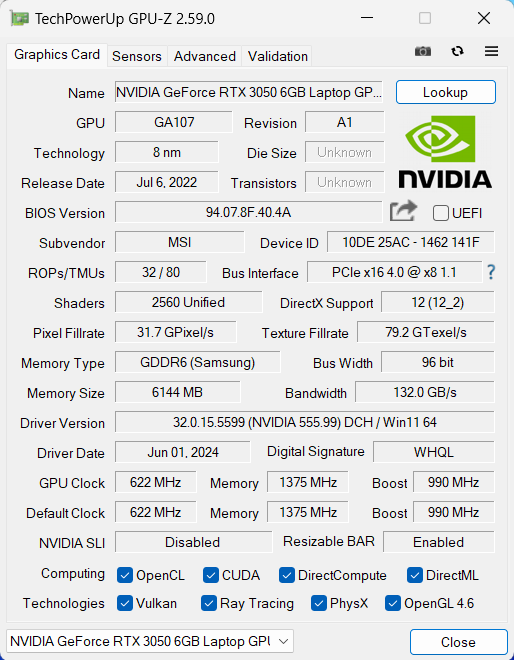
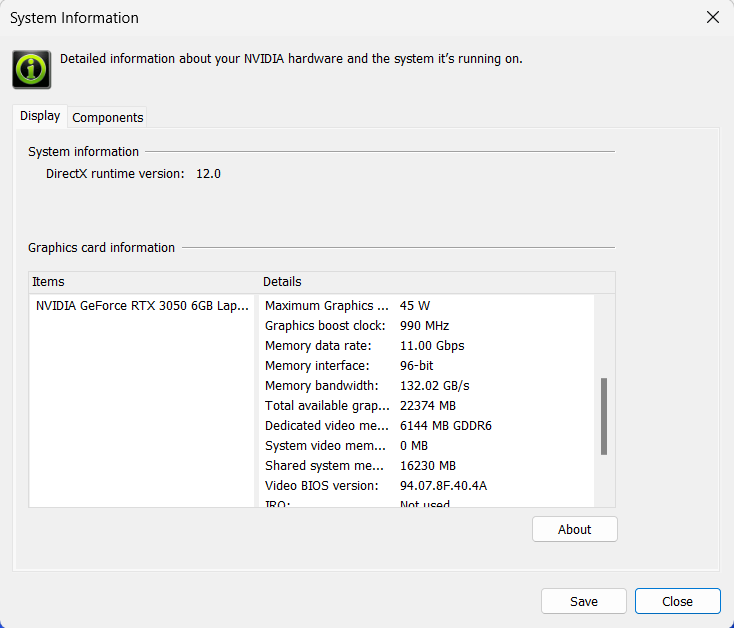
| Metro Exodus | Full HD, Low (Check settings) | Full HD, High (Check settings) | Full HD, Extreme (Check settings) |
|---|---|---|---|
| Average FPS | 121 fps | 43 fps | 14 fps |
| Borderlands 3 | Full HD, V.Low (Check settings) | Full HD, Medium (Check settings) | Full HD, High (Check settings) | Full HD, Badass (Check settings) |
|---|---|---|---|---|
| Average FPS | 120 fps | 82 fps | 53 fps | 40 fps |
| Far Cry 6 | Full HD, Low (Check settings) | Full HD, High (Check settings) | Full HD, Ultra (Check settings) |
|---|---|---|---|
| Average FPS | 88 fps | 65 fps | 55 fps |
| Gears 5 | Full HD, Low (Check settings) | Full HD, Medium (Check settings) | Full HD, High (Check settings) | Full HD, Ultra (Check settings) |
|---|---|---|---|---|
| Average FPS | 130 fps | 87 fps | 71 fps | 54 fps |
The NVIDIA GeForce RTX 3050 (45W, 6GB) has enough power for gaming on 1080p with decently bumped visuals alongside acceptable FPS.
Storage performance
Our device has a 1TB SAMSUNG MZVL21T0HDLU-00BT7 (PM9A1a). This snappy Gen 4 SSD reached 62°C during benchmarking.
[eBook Guide + Tools] How to MAX OUT Your Laptop
You can make your laptop Faster. LaptopMedia has tested thousands of models in the last 15 years, and we have yet to see a notebook that couldn't be made more powerful through modifications.
That's why we decided to bundle everything we know about how to achieve this in an Easy-to-Follow, Step-by-Step, and Laboratory-Tested, all in one project.
Read more about it here:
[eBook Guide + Tools] How to MAX OUT Your Laptop

🛠️ GPU Modifications: vBIOS, Overclocking, Undervolting
⚙️ Building Fast/Reliable RAID configuration
💻 Hardware upgrade tips for best results
🖼 Display enhancing
💾 OS Optimization for best performance
Temperatures and comfort, Battery Life
Max CPU load
In this test we use 100% on the CPU cores, monitoring their frequencies and chip temperature. The first column shows a computer’s reaction to a short load (2-10 seconds), the second column simulates a serious task (between 15 and 30 seconds), and the third column is a good indicator of how good the laptop is for long loads such as video rendering.
Average P-core frequency; Average E-core frequency; Average LP E-core frequency; CPU temp.; Package Power
| Intel Core Ultra 7 155H (28W Base Power) | 0:02 – 0:10 sec | 0:15 – 0:30 sec | 10:00 – 15:00 min |
|---|---|---|---|
| MSI Prestige 14 AI Studio C1U | 2.74 GHz @ 2.16 GHz @ 1.58 GHz @ 67°C @ 60W | 2.74 GHz @ 2.16 GHz @ 1.57 GHz @ 73°C @ 60W | 1.78 GHz @ 1.11 GHz @ 1.02 GHz @ 66°C @ 30W |
| Dell Precision 15 3590 | 2.84 GHz @ 2.33 GHz @ 1.63 GHz @ 66°C @ 63W | 2.82 GHz @ 2.32 GHz @ 1.60 GHz @ 79°C @ 64W | 2.15 GHz @ 1.66 GHz @ 1.27 GHz @ 75°C @ 42W |
| Lenovo Yoga 7i 2-in-1 (14″, Gen 9) | 2.85 GHz @ 2.31 GHz @ 1.68 GHz @ 70°C @ 53W | 2.73 GHz @ 2.25 GHz @ 1.62 GHz @ 90°C @ 53W | 1.14 GHz @ 0.99 GHz @ 0.93 GHz @ 63°C @ 22W |
| MSI Summit E13 AI Evo A1M | 2.24 GHz @ 1.80 GHz @ 1.32 GHz @ 73°C @ 40W | 2.15 GHz @ 1.79 GHz @ 1.29 GHz @ 83°C @ 40W | 1.74 GHz @ 1.00 GHz @ 1.00 GHz @ 77°C @ 28W |
| Lenovo Yoga Slim 7i (14″, Gen 9) | 2.41 GHz @ 2.07 GHz @ 1.40 GHz @ 70°C @ 47W | 2.34 GHz @ 2.02 GHz @ 1.40 GHz @ 83°C @ 47W | 2.00 GHz @ 1.59 GHz @ 1.10 GHz @ 78°C @ 35W |
| Dell Inspiron 16 Plus 7640 | 3.50 GHz @ 2.70 GHz @ 1.90 GHz @ 80°C @ 80W | 2.82 GHz @ 2.65 GHz @ 2.42 GHz @ 99°C @ 77W | 2.74 GHz @ 2.28 GHz @ 1.69 GHz @ 90°C @ 55W |
| Dell Inspiron 14 Plus 7440 | 3.22 GHz @ 2.62 GHz @ 1.74 GHz @ 89°C @ 80W | 2.64 GHz @ 2.61 GHz @ 2.49 GHz @ 100°C @ 73W | 2.50 GHz @ 1.99 GHz @ 1.40 GHz @ 83°C @ 45W |
| HP OMEN Transcend 14 (14-fb0000) | 3.38 GHz @ 2.65 GHz @ 2.29 GHz @ 65°C @ 85W | 3.22 GHz @ 2.67 GHz @ 2.43 GHz @ 73°C @ 80W | 2.87 GHz @ 2.45 GHz @ 1.68 GHz @ 76°C @ 61W |
| Dell XPS 16 9640 | 3.58 GHz @ 2.72 GHz @ 2.27 GHz @ 86°C @ 97W | 3.39 GHz @ 2.73 GHz @ 1.92 GHz @ 90°C @ 80W | 3.02 GHz @ 2.37 GHz @ 1.70 GHz @ 84°C @ 60W |
| Dell XPS 14 9440 | 3.01 GHz @ 2.55 GHz @ 1.81 GHz @ 88°C @ 64W | 1.96 GHz @ 2.53 GHz @ 2.22 GHz @ 96°C @ 58W | 2.17 GHz @ 1.88 GHz @ 1.33 GHz @ 83°C @ 38W |
| Dell XPS 13 9340 | 2.26 GHz @ 2.43 GHz @ 2.19 GHz @ 100°C @ 59W | 1.21 GHz @ 1.34 GHz @ 2.48 GHz @ 96°C @ 38W | 1.52 GHz @ 1.25 GHz @ 1.67 GHz @ 96°C @ 32W |
| HP Spectre x360 16 (16-aa0000) | 3.02 GHz @ 2.41 GHz @ 1.70 GHz @ 72°C @ 64W | 2.93 GHz @ 2.41 GHz @ 1.93 GHz @ 85°C @ 64W | 2.39 GHz @ 1.98 GHz @ 1.40 GHz @ 80°C @ 45W |
| Lenovo Yoga 9i (14, Gen 9) | 2.95 GHz @ 2.46 GHz @ 1.63 GHz @ 61°C @ 68W | 2.59 GHz @ 2.23 GHz @ 1.47 GHz @ 83°C @ 52W | 2.31 GHz @ 1.98 GHz @ 1.32 GHz @ 75°C @ 37W |
| ASUS Zenbook 14 OLED (UX3405) | 2.91 GHz @ 2.40 GHz @ 1.60 GHz @ 86°C @ 64W | 2.20 GHz @ 2.00 GHz @ 1.69 GHz @ 102°C @ 60W | 1.12 GHz @ 1.52 GHz @ 0.84 GHz @ 78°C @ 28W |
Here, the Core Ultra 7 155H can maintain decently high clocks in short and medium loads. In the longer stress, the frequencies remain acceptable for a 14-incher (and higher than Intel’s official base values). The temperatures are always under control.
Real-life gaming
| NVIDIA GeForce RTX 3050 6GB | GPU frequency/ Core temp (after 2 min) | GPU frequency/ Core temp (after 30 min) |
|---|---|---|
| MSI Prestige 14 AI Studio C1U | 1338 MHz @ 79°C @ 45W | 1294 MHz @ 85°C @ 45W |
| Acer Nitro V 16 (ANV16-41) | 1845 MHz @ 66°C @ 64W | 1837 MHz @ 69°C @ 64W |
| Lenovo IdeaPad Pro 5i (14″, Gen 8) | 1444 MHz @ 72°C @ 56W | 1502 MHz @ 72°C @ 60W |
| Acer Nitro V 15 (ANV15-51) | 1819 MHz @ 63°C @ 63W | 1816 MHz @ 64°C @ 63W |
The 6GB RTX 3050 can maintain a 45W TGP and ~1300MHz clocks during long gaming sessions. The 85°C chip temperature is a bit higher than expected.
Gaming comfort
As always, the MSI Center app offers different power presets, Cooler Boost mode for bumping the fans to their max speed, advanced fan control, and an AI-powered mode called “MSI AI Engine” that automatically tunes the CPU and GPU power limits depending on the stress.
The keyboard feels moderately hot to the touch during heavy combined loads. In this case, you can use the board for typing but you’ll always feel some heat beneath your fingers. The two fans aren’t noisy, despite their high RPM speed.
In “Silent”, the GPU fan is turned off for more comfort when the laptop is in an idle state. In “Extreme Performance” mode, you can expect around 2000 RPM for both fans and ~5700 – 7400 RPM when the Cooler Boost option is turned on.
As you can see, the fans are rotating with around 3700 RPM during heavy CPU stress in both “Extreme Performance” and “Balanced” modes. It’s hard to recommend using the latter since it offers lower clocks and the same noise levels as the Extreme preset.
The 45W GPU TGP is tied with the “Extreme Performance” preset. If Cooler Boost is activated, this will bring the temperatures down at the expense of higher noise (which curiously isn’t too intrusive). The “Balanced” mode doesn’t impress with its 30W TGP and almost the same RPM as the Extreme preset.
You can also have a look at the main menu of the BIOS:
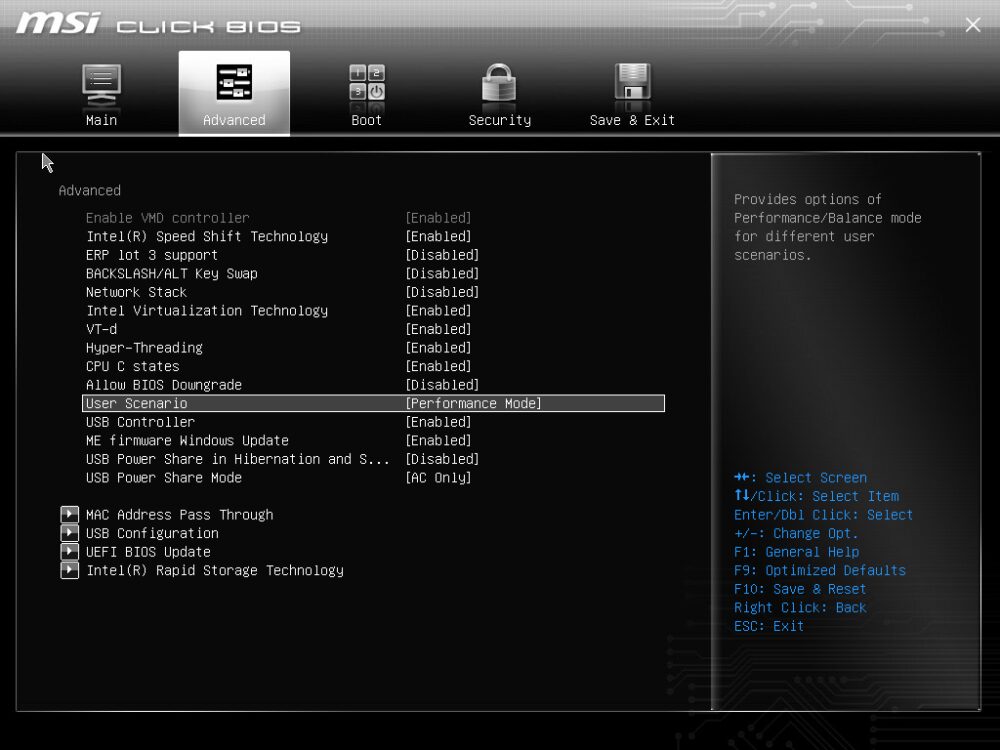
Battery
We conduct the battery tests with the Windows Best Power Efficiency setting turned on, screen brightness adjusted to 180 nits and all other programs turned off except for the one we are testing the notebook with.
This laptop’s 90Wh battery lasts for around 15 hours of video playback. The result is very good!
To achieve that, you have to apply the “Super Battery” preset and the “Display Power Saver” function in the MSI Center. Also, the “MSHybrid Graphics Mode” has to be turned on and the “Balance” mode should be selected in the BIOS in the “User Scenario” section.
The “Best Power Efficiency” preset is also activated in the Windows “Power & Battery” menu.
Time to Full Discharge: Lower is Better

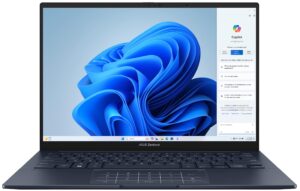


Disassembly, Upgrade options, and Maintenance
To gain access to the internals of this notebook, you have to undo 7 Phillips-head screws. Then, flip the laptop and pry the back hinge cover with a thin plastic tool.
Open the lid and pry the front and the sides through the base. Now, you can pry the rear. Turn over the device.
Lift the left side and slide it to the right where the Audio jack is.
Here’s how the bottom panel looks on the inside.
This machine has a 90Wh battery. To take it out, unplug the connector from the mainboard and undo the 2 Phillips-head screws that keep the unit in place. The capacity is enough for around 15 hours of video playback.
There is a metal cap that covers the memory zone and you can pop it with a lever tool. The Wi-Fi card on the left is soldered.
According to MSI, the two SODIMMs can handle up to 32GB of DDR5-5600MHz RAM in dual-channel mode. However, since the CPU can support up to 96GB, this laptop likely wouldn’t have issues running a larger amount of memory than the official manufacturer’s specified limit.
For storage, you can rely on a single M.2 slot compatible with 2280 Gen 4 SSDs. The SSD is covered with foil. We found a thick thermal pad below the preinstalled NVMe.
The thermal system looks good for such a small notebook. It comprises two decently sized fans, two long heat pipes shared between the CPU and GPU, and one more for each chip. We can also spot four heat sinks and two large heat spreaders.
Verdict
 The MSI Prestige 14 AI Studio C1U is a pleasant surprise in its class. This small little fella impresses with a rigid aluminum build, stealthy design, and comfortable backlit keyboard. The upgradability is alright – you can expand the memory via the two SODIMMs. There is just one M.2 slot but at least in our case, the NVMe drive (1TB Samsung PM9A1a) is fast and doesn’t thermal throttle during benchmarking. Unfortunately, this laptop is hard to open for servicing which is typical for a lot of other devices from the same brand.
The MSI Prestige 14 AI Studio C1U is a pleasant surprise in its class. This small little fella impresses with a rigid aluminum build, stealthy design, and comfortable backlit keyboard. The upgradability is alright – you can expand the memory via the two SODIMMs. There is just one M.2 slot but at least in our case, the NVMe drive (1TB Samsung PM9A1a) is fast and doesn’t thermal throttle during benchmarking. Unfortunately, this laptop is hard to open for servicing which is typical for a lot of other devices from the same brand.
The base 1200p display (BOE NE140WUM-NX1 (BOE0A3A)) is surprisingly good. The 144Hz PWM-free unit has pretty fast pixel response times (7.5 ms) for an IPS model, 96% sRGB coverage, and a 474 nits max brightness. In terms of color accuracy, the screen is an unpolished diamond. Thanks to our “Design and Gaming profile” the average dE value is enhanced from a default result of 5.3 to a score of 1.1 which makes the panel suitable for content creation or photo and video editing.
The noise under full loads is kept under control as well as the CPU temperatures. Speaking of which, the Core Ultra 7 155H can maintain pretty respectable clocks in short and medium stress (for a 14-inch laptop) and the frequencies are decent in longer maximum stress. The port selection is a bit limited but up to date with its two Type-C connectors that support charging alongside a LAN and an HDMI 2.1. Last but not least, the battery life is great – 15 hours of video playback on a single charge! Keep in mind that our laptop is Intel Evo certified which is an optional extra that definitely enhances the autonomous life away from the charger.
The MSI Prestige 14 AI Studio C1U is a well-built light aluminum machine with powerful hardware, color-accurate PWM-free display, long battery life, and modern port selection.
You can check the prices and configurations in our Specs System: https://laptopmedia.com/series/msi-prestige-14-ai-studio-c1vx/
Pros
- Respectable performance for a light 14-incher
- 2x DDR5 SODIMMs
- 144Hz refresh rate + wide viewing angles (BOE0A3A)
- 96% sRGB coverage + accurate color with our “Design and Gaming” profile (BOE0A3A)
- 474 nits max brightness + 7.5 ms pixel response times (BOE0A3A)
- Comfortable backlit keyboard
- Rigid aluminum chassis
- The Core Ultra 7 155HCore Ultra 7 155H can maintain 2.7 Ghz / 2.2 Ghz P and E core clock during short and medium loads
- The MSI Center offers plenty of customizations
- 1x 10 Gbps Type-C + Thunderbolt 4+ 1x 10 Gbps Type-A port
- Pretty big thermal system for such a form factor
- 1080p IR Web camera with privacy shutter and a fingerprint reader
- The fans aren’t noisy
- Snappy SSD (1TB Samsung PM9A1a)
Cons
- Strange “Balanced” mode that offers lower CPU and GPU clocks than the Extreme mode + the same noise levels
- The bottom plate is hard to open
- Just three USB ports
- The touchpad is average at best








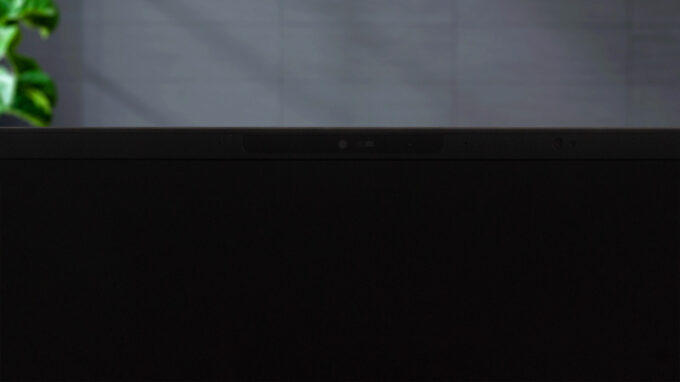
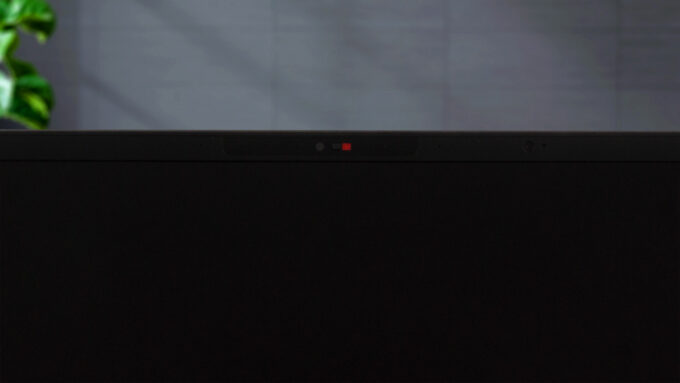





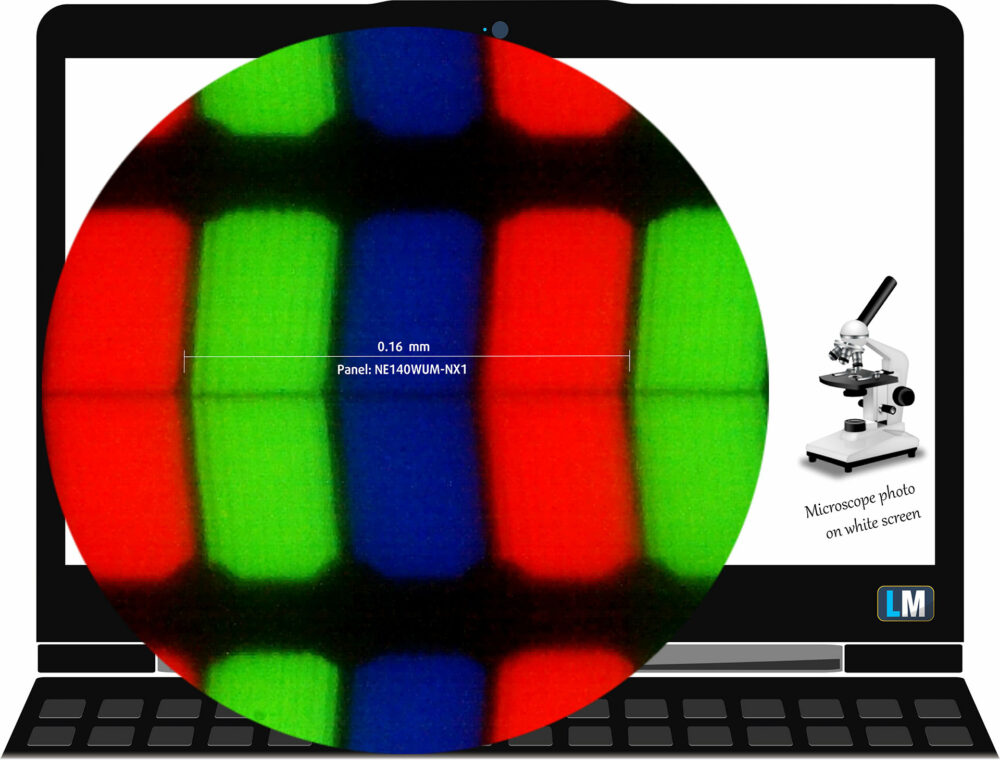

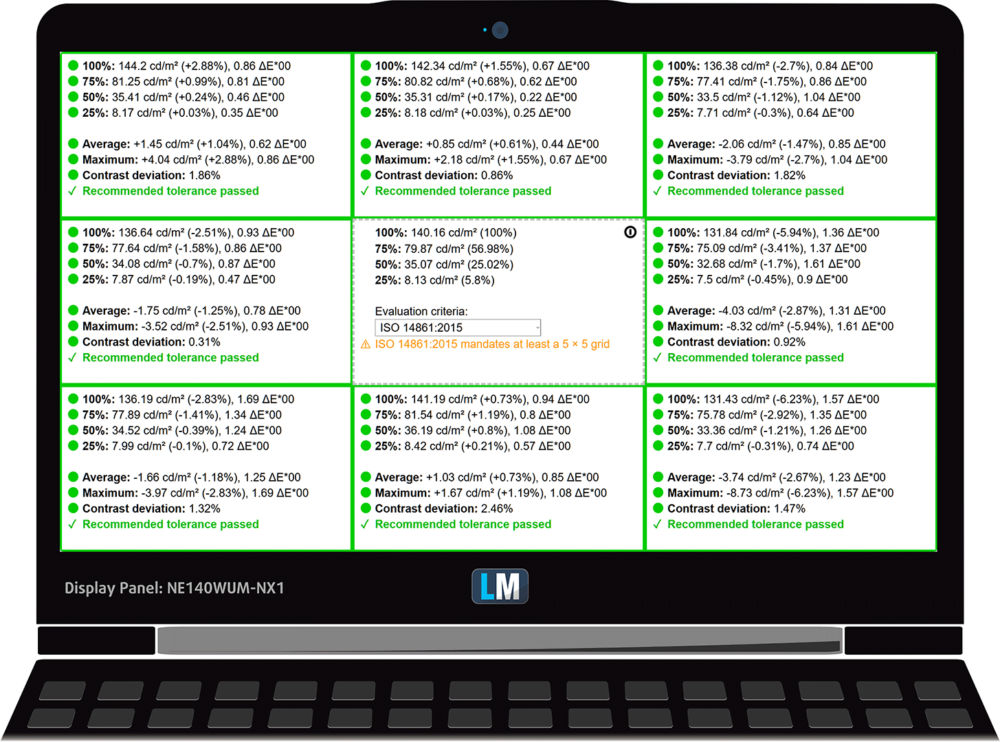
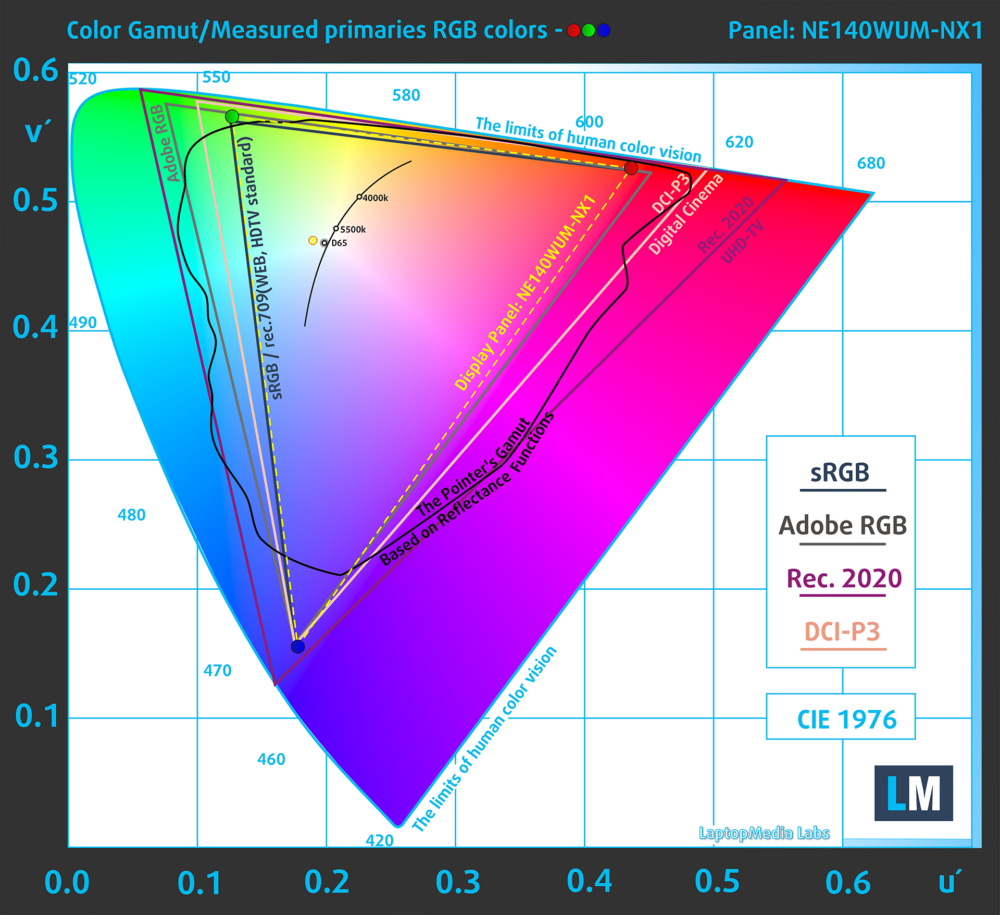
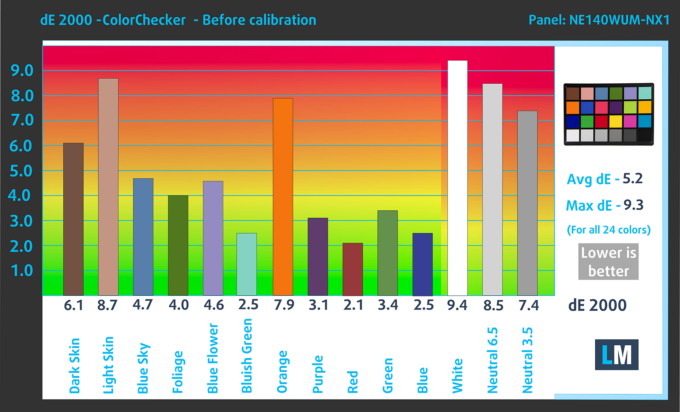
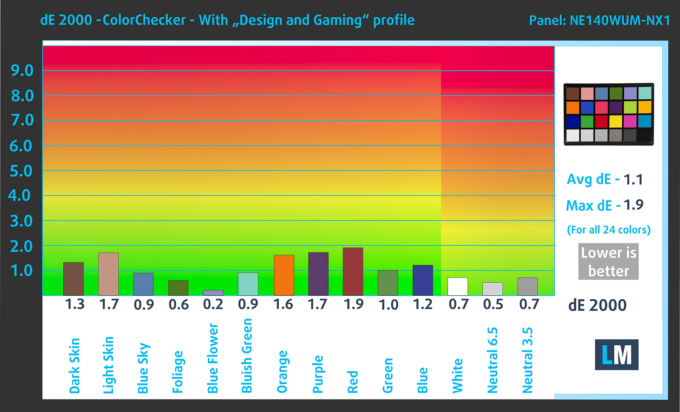
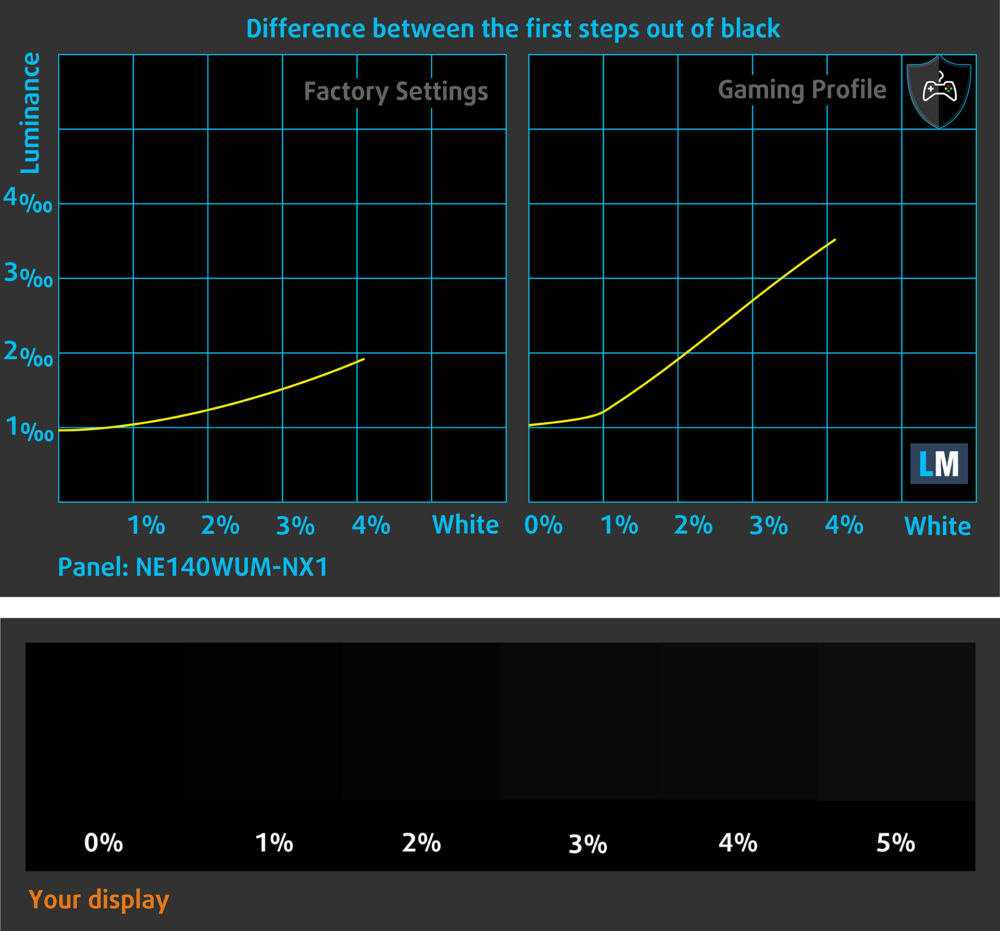
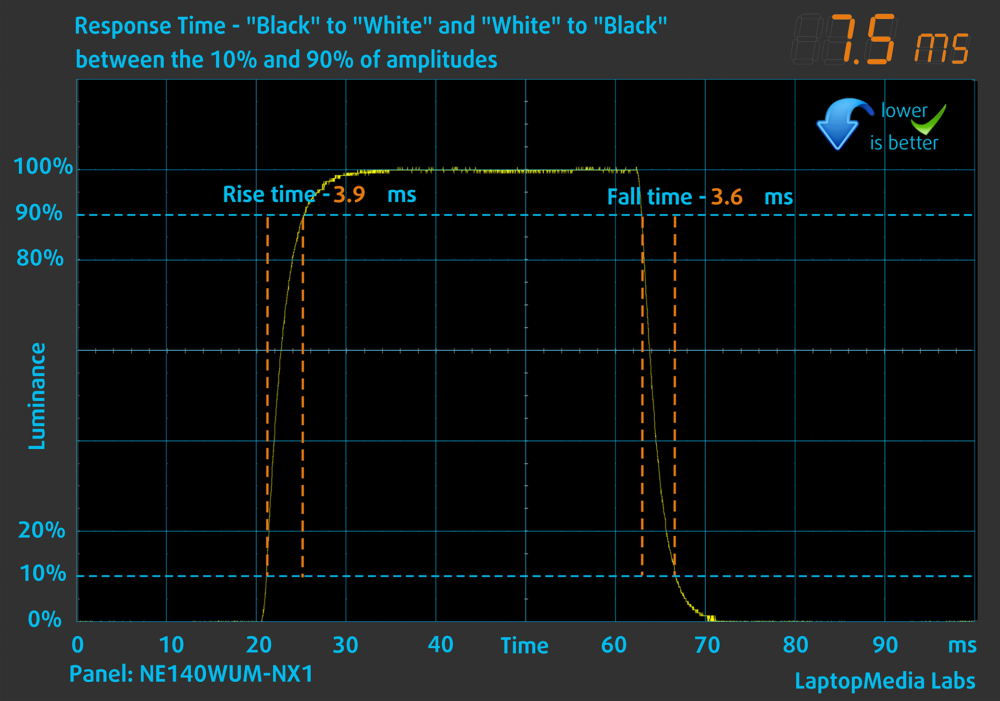
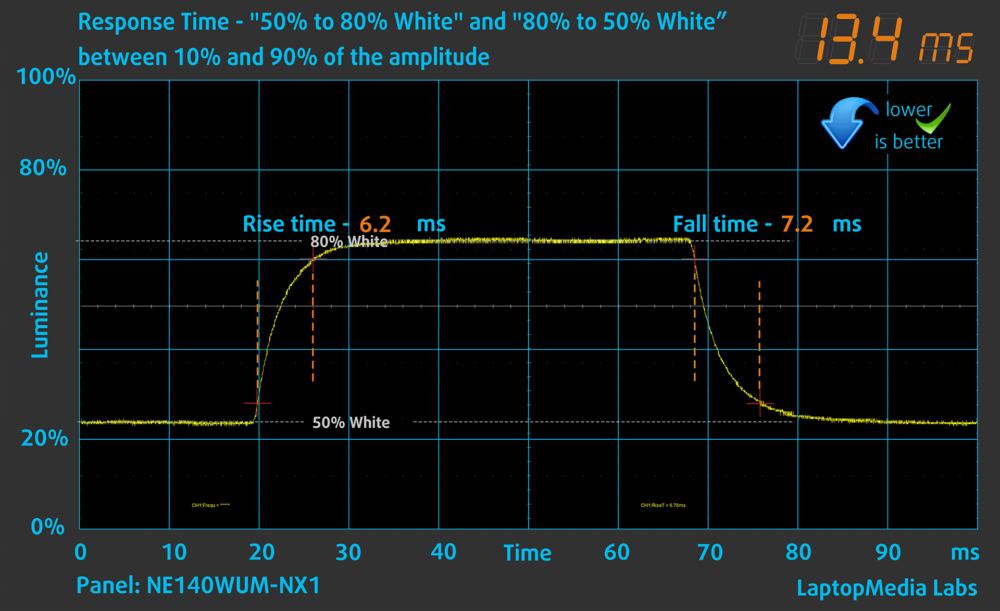
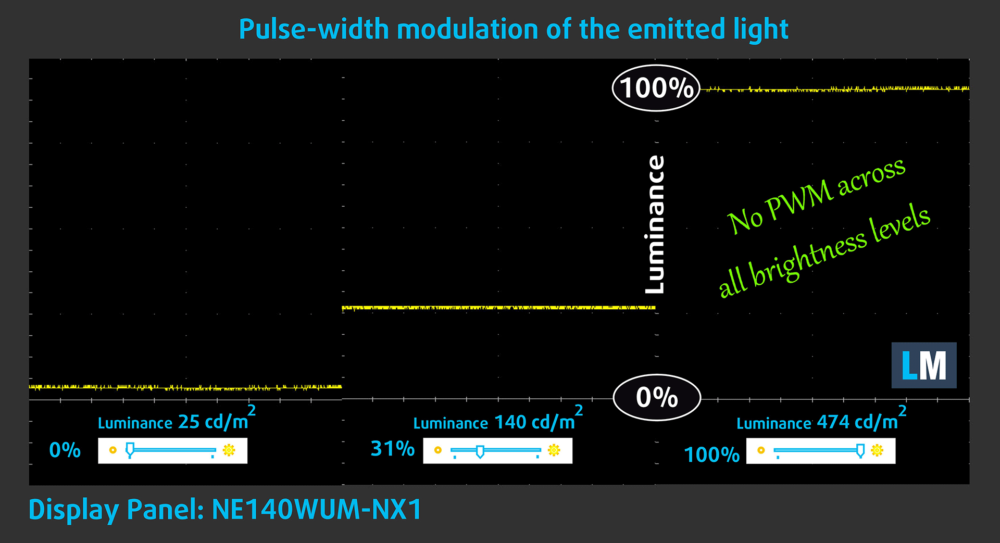

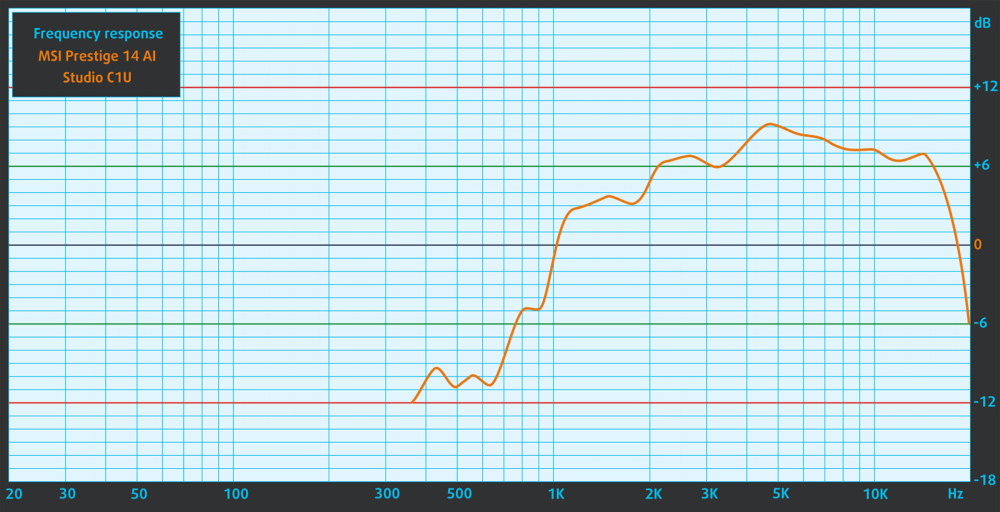

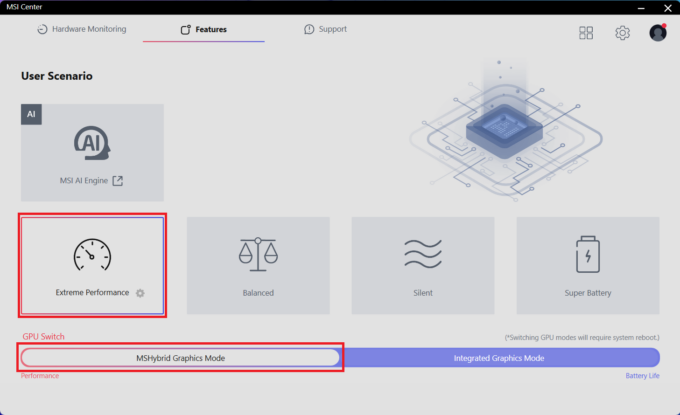
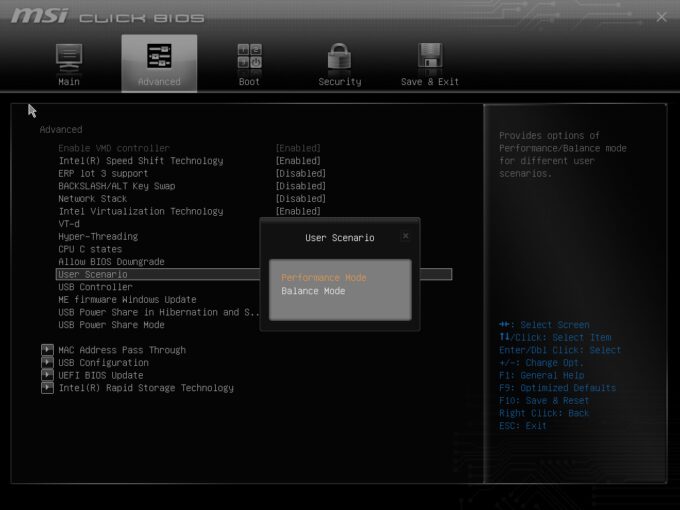





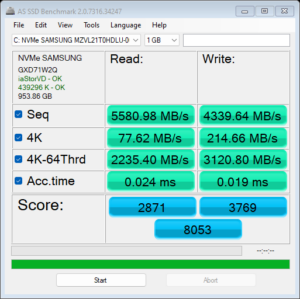
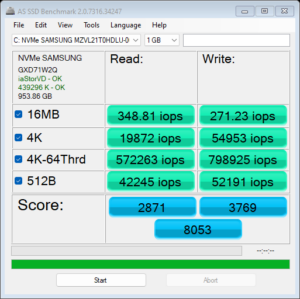
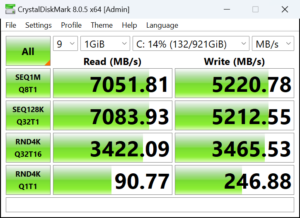
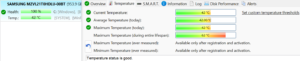

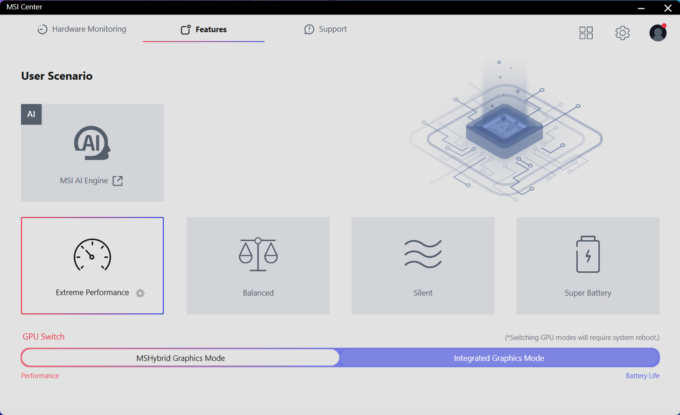


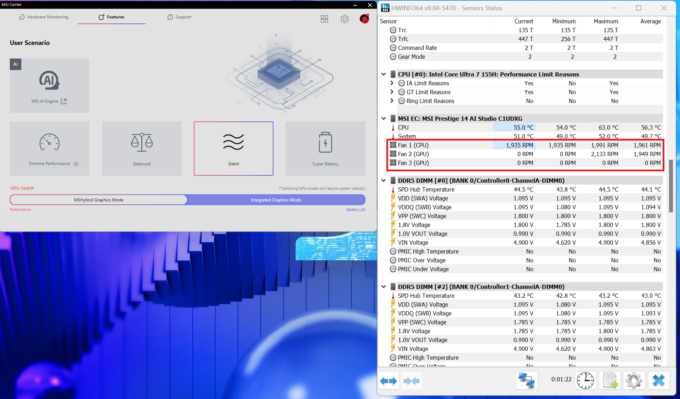 Idle “Silent”
Idle “Silent” Idle “Extreme Performance”
Idle “Extreme Performance”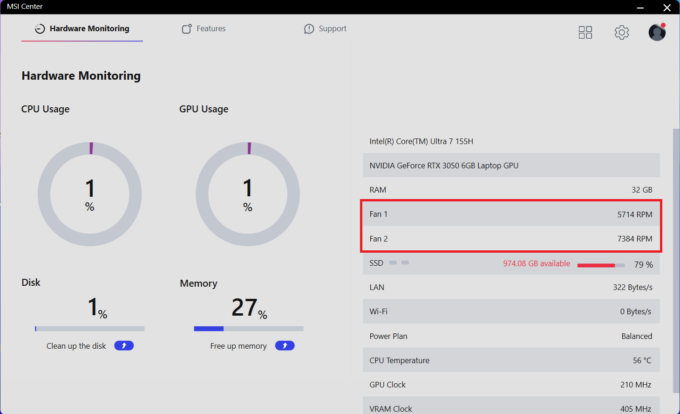 “Cooler Boost” On
“Cooler Boost” On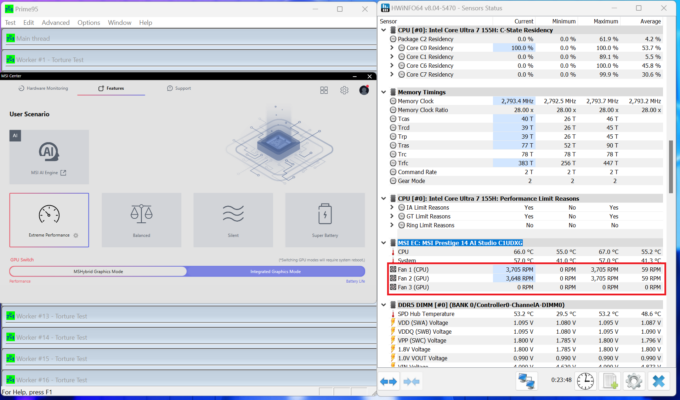 “Extreme Performance” RPM
“Extreme Performance” RPM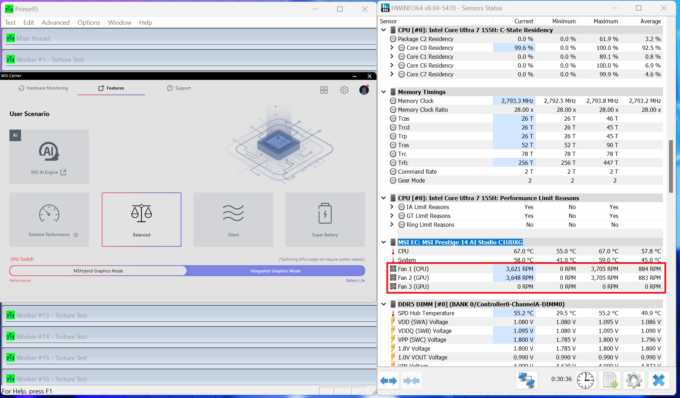 “Balanced” RPM
“Balanced” RPM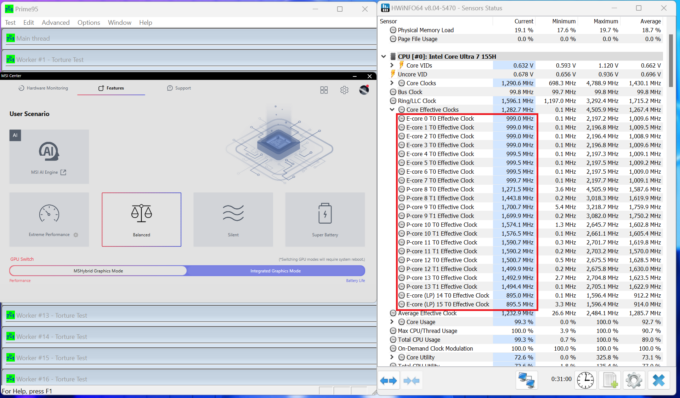 “Balanced” Clocks
“Balanced” Clocks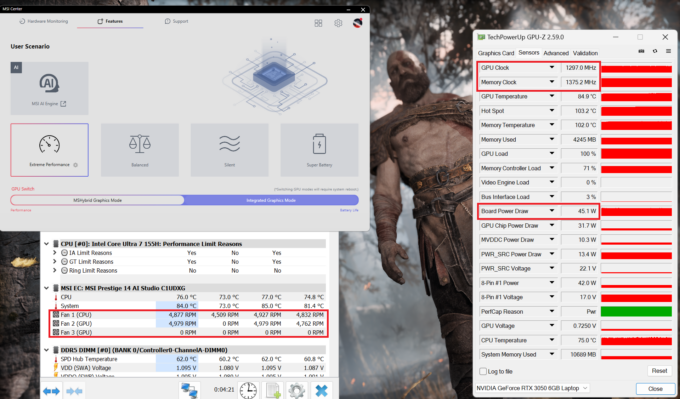 Gaming “Extreme Performance”
Gaming “Extreme Performance”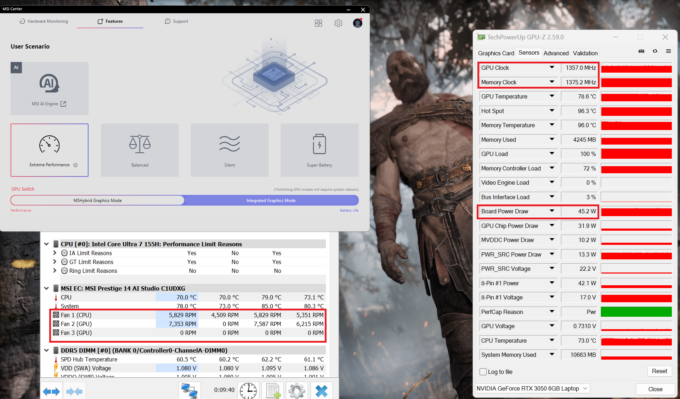 Gaming “Cooler Boost” On
Gaming “Cooler Boost” On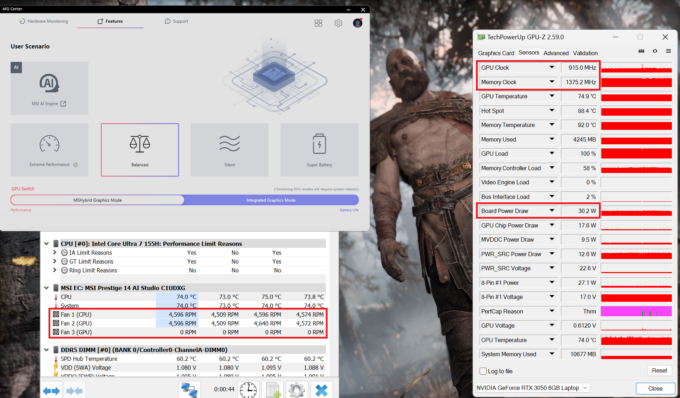 Gaming “Balanced”
Gaming “Balanced”