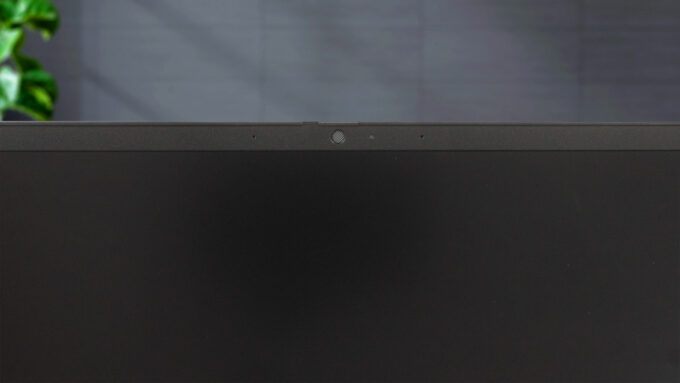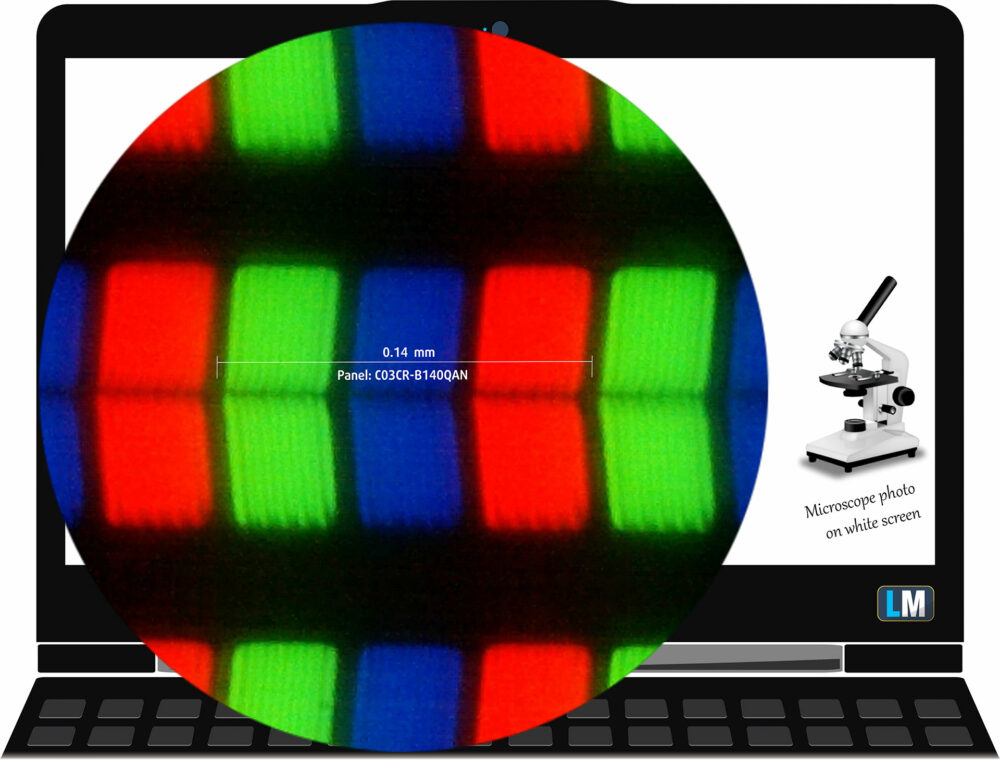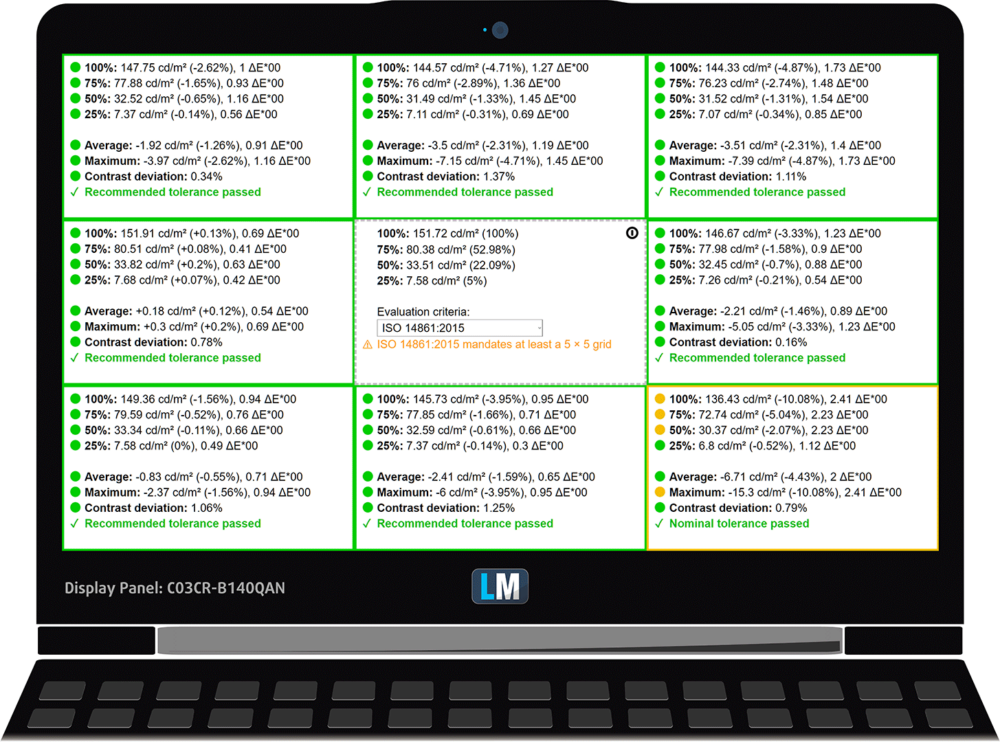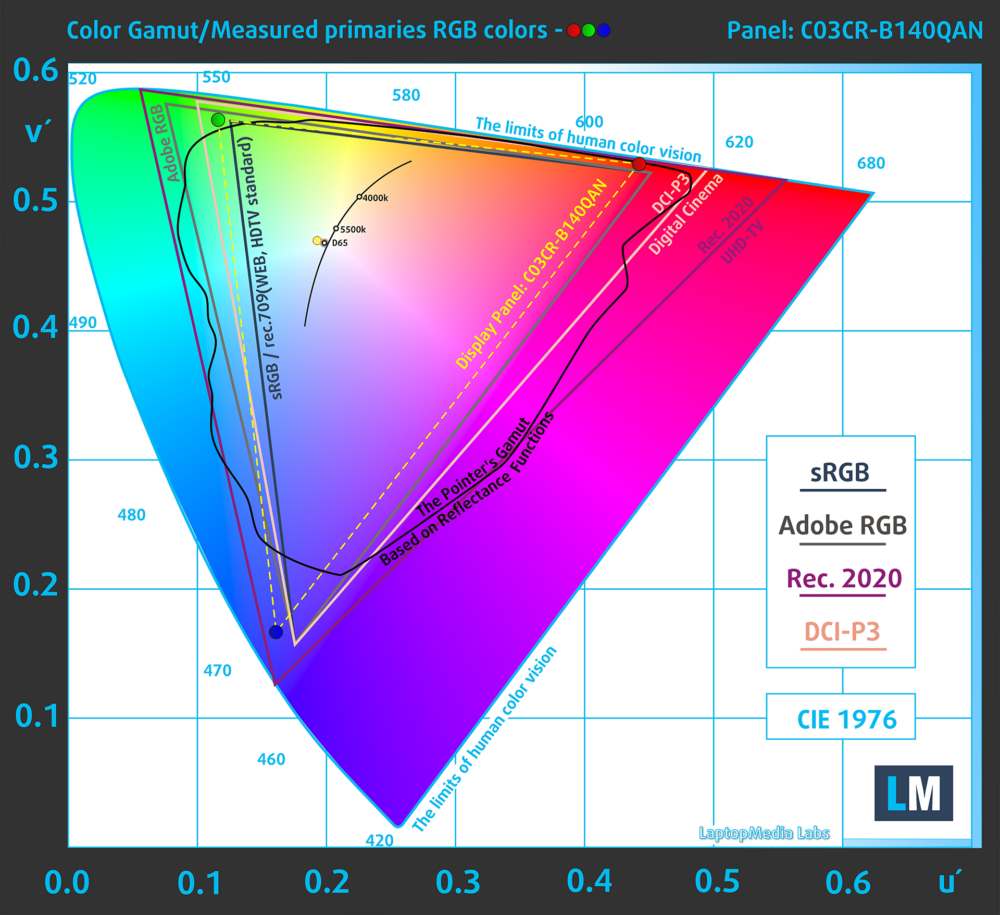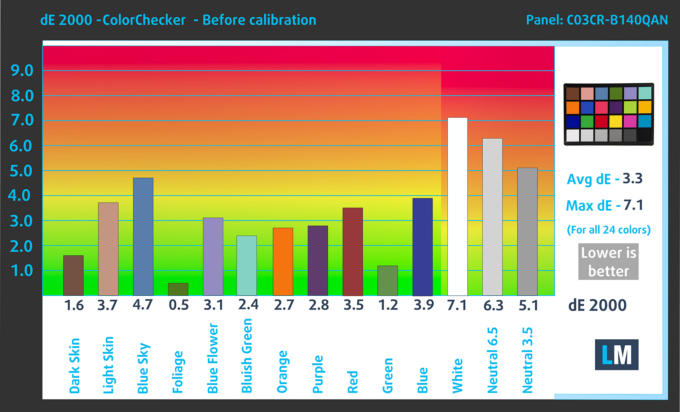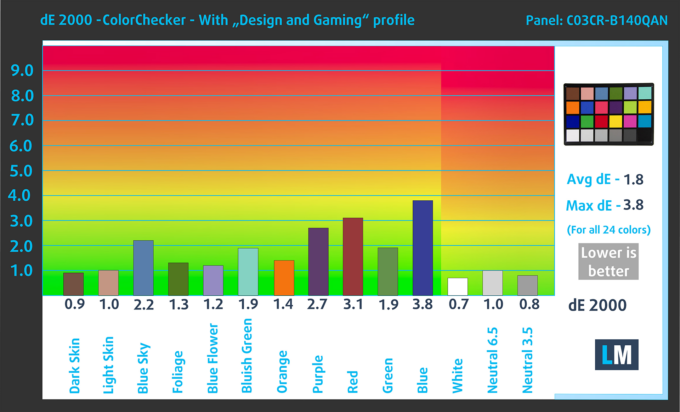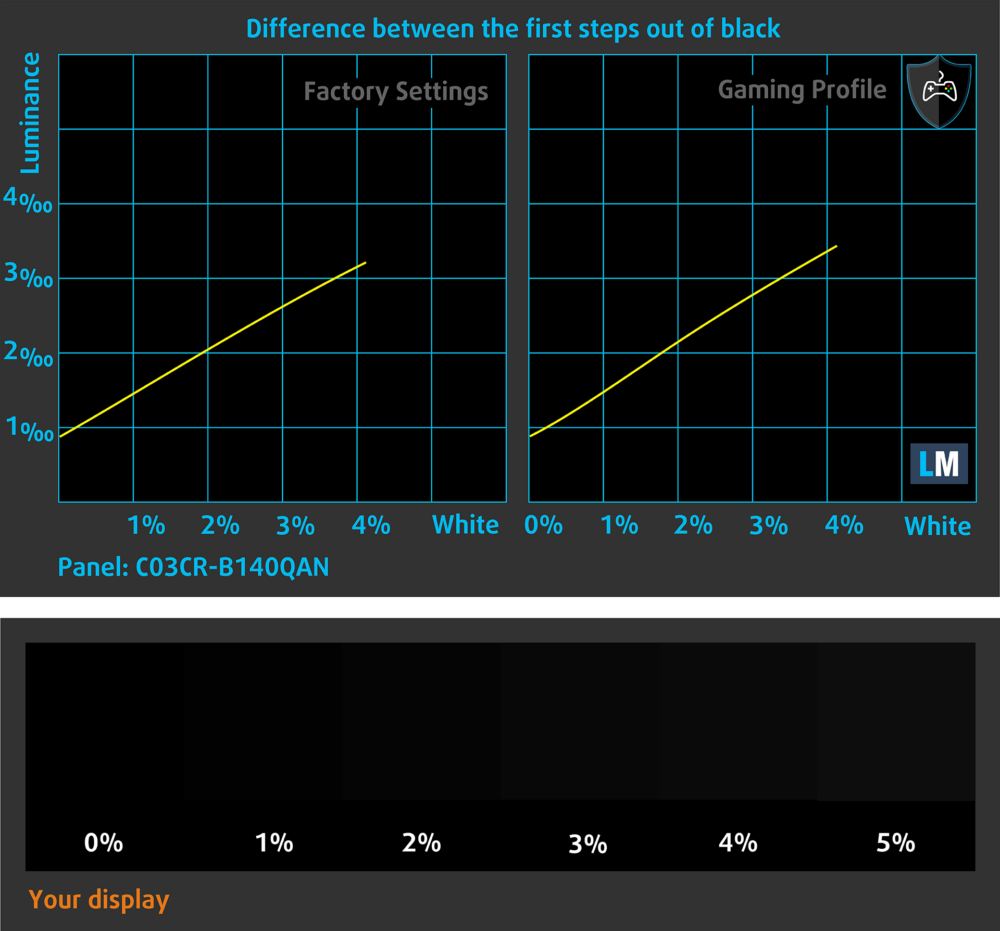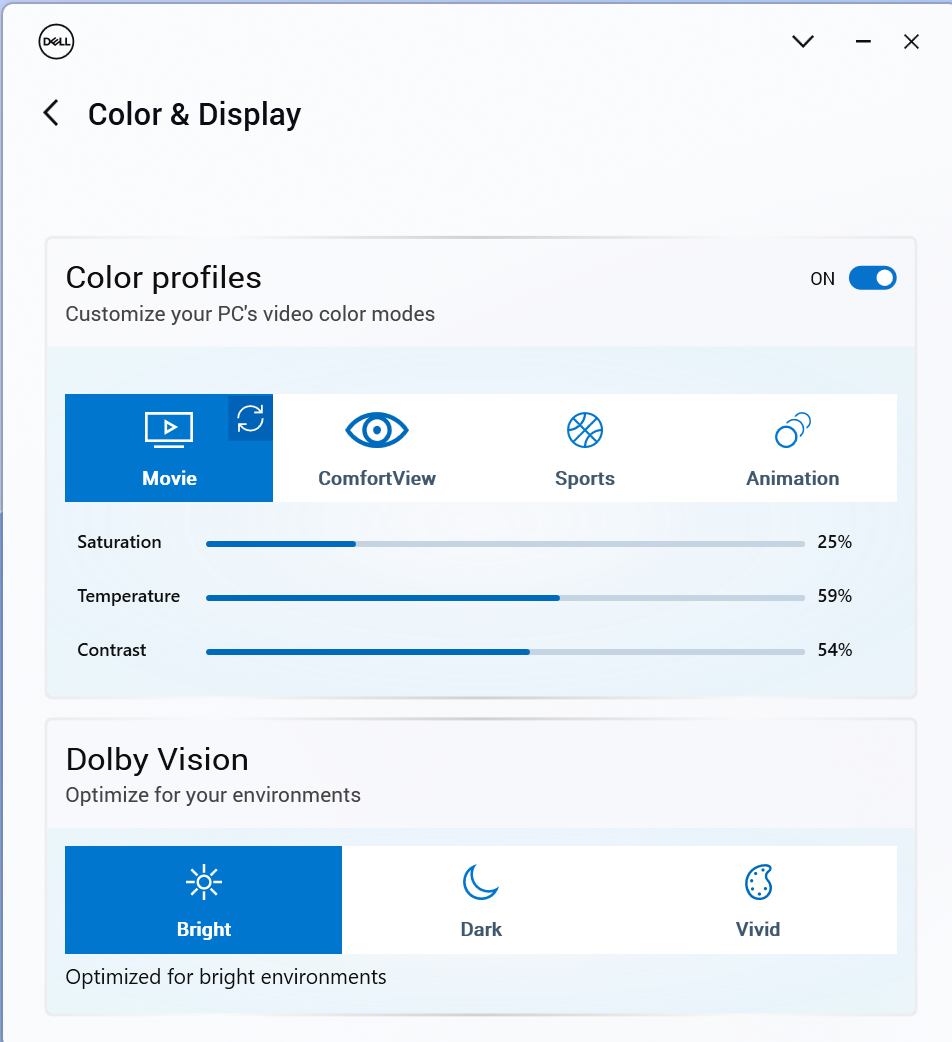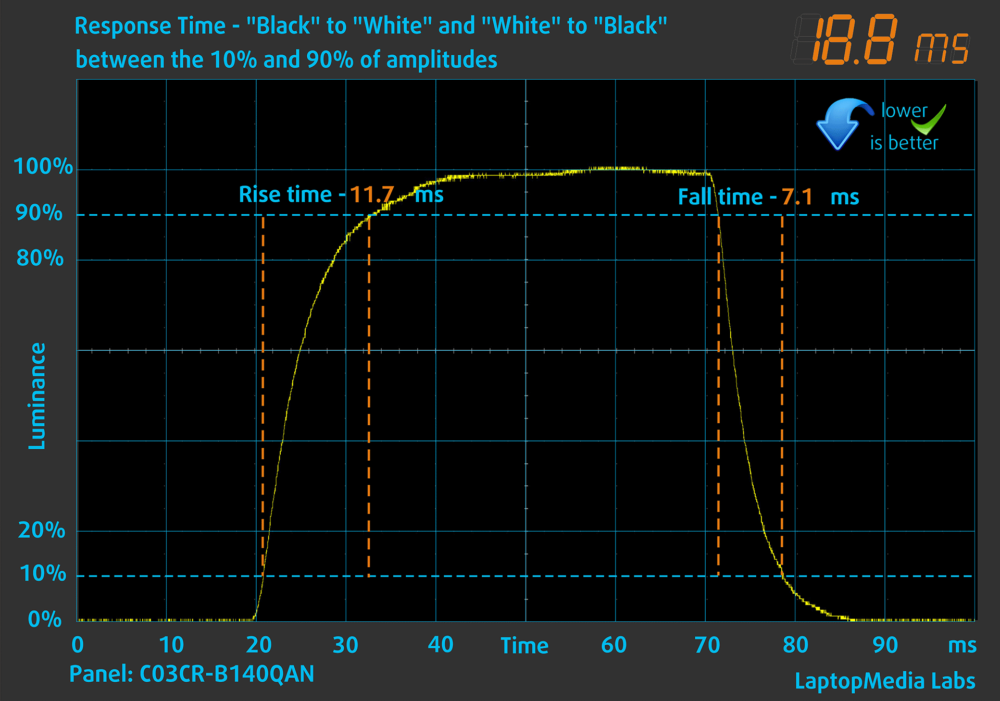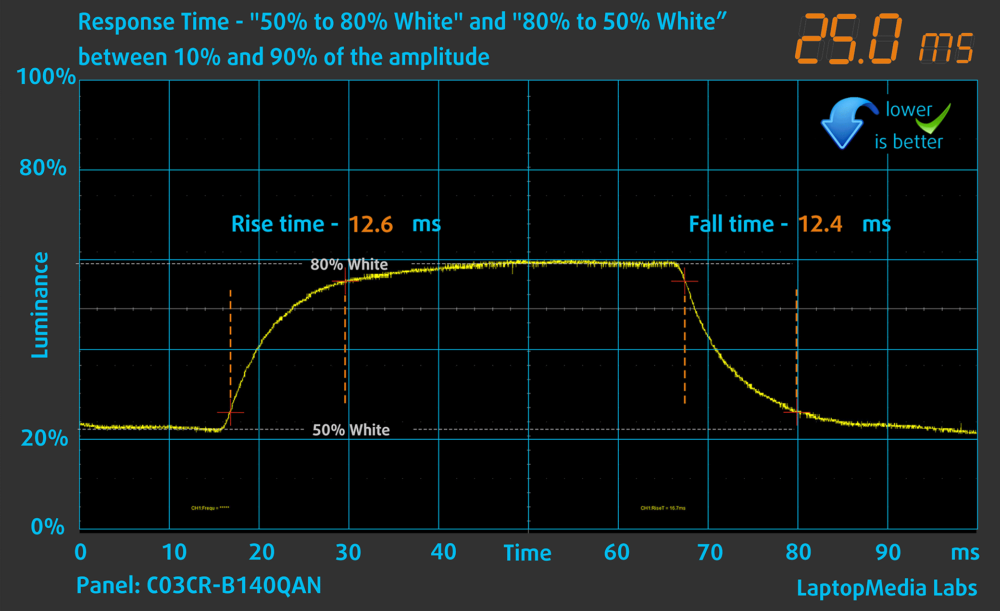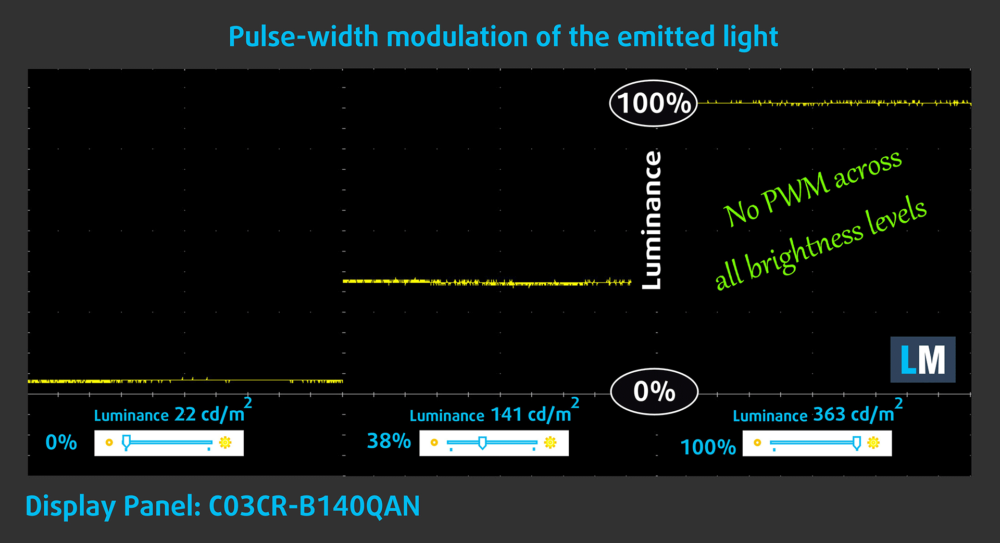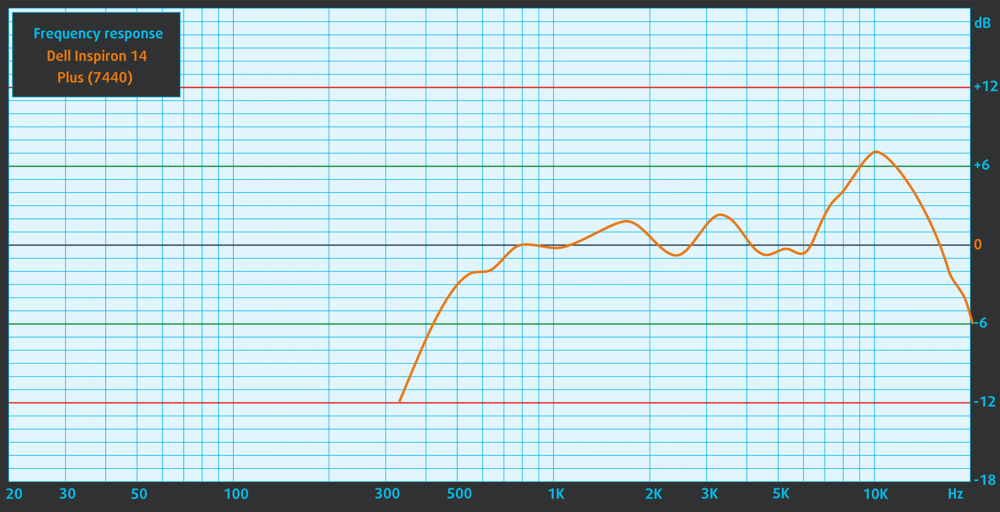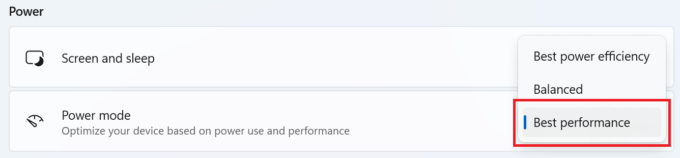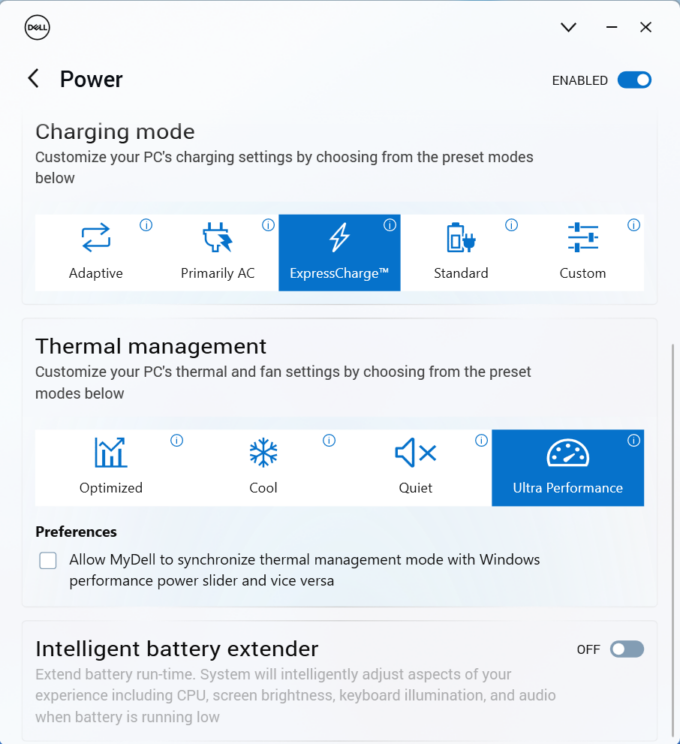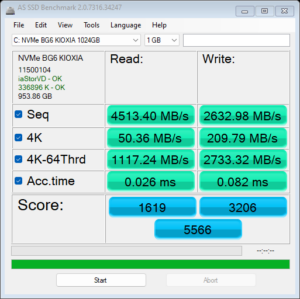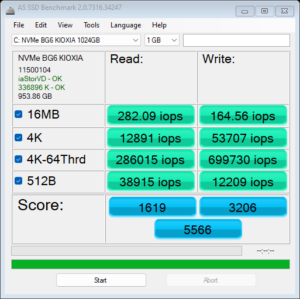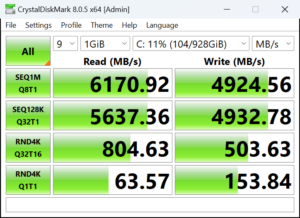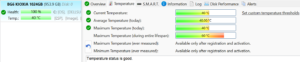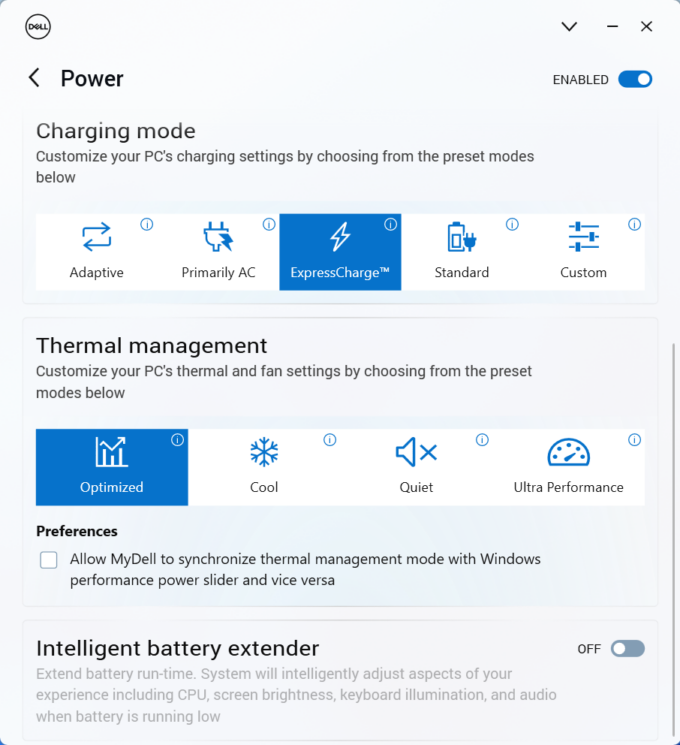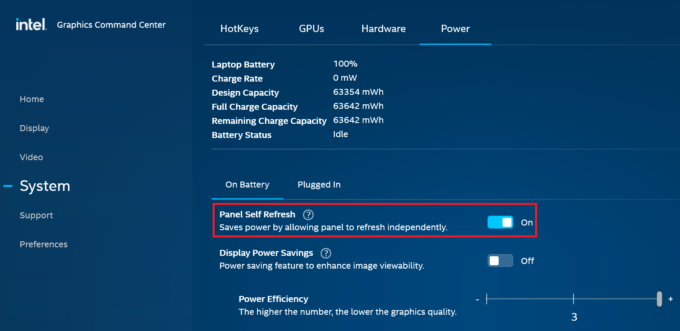Dell Inspiron 14 Plus 7440 review – A Well-Rounded Laptop
 The Inspiron 14 Plus 7440 is a small laptop that offers powerful hardware fitted inside а thin chassis. The Dell device stands its ground among the competition with a decent cooling solution and a lid with a lever design that definitely enhances the capabilities of the thermal system. This machine is offered with a plethora of CPU options including 12th Gen, 13th Gen (based on the Alder Lake architecture), and Core Ultra chips. Read the specs carefully before buying because the CPU choice is tied to different memory configurations, displays, battery capacity, and even Bluetooth versions.
The Inspiron 14 Plus 7440 is a small laptop that offers powerful hardware fitted inside а thin chassis. The Dell device stands its ground among the competition with a decent cooling solution and a lid with a lever design that definitely enhances the capabilities of the thermal system. This machine is offered with a plethora of CPU options including 12th Gen, 13th Gen (based on the Alder Lake architecture), and Core Ultra chips. Read the specs carefully before buying because the CPU choice is tied to different memory configurations, displays, battery capacity, and even Bluetooth versions.
The Alder and Raptor Lake-based devices have a base 1200p 60Hz display but you can opt for an optional 1400p unit (that is also available for all notebooks no matter the processor variant). The machines with the previous-gen processors rely on a smaller 54Wh battery, Bluetooth 5.3, and just 16GB of soldered memory. The iterations with Core Ultra CPUs can be configured with 32GB of soldered (and faster) RAM and a 2.8K 90Hz optional display. The same devices also rely on a bigger 64Wh battery and Bluetooth 5.4.
If you want the best possible autonomous life, look for a gadget with an Intel Evo sticker on it (option). Unfortunately, the fingerprint reader and the keyboard backlight aren’t standard features and you have to pay an extra amount of money if you want them. Still, Wi-Fi 6E and the privacy shutter are default extras for all machines.
You can check the prices and configurations in our Specs System: https://laptopmedia.com/series/dell-inspiron-14-plus-7440/
Contents
Specs, Drivers, What’s in the box
- HDD/SSD
- up to 2000GB SSD
- RAM
- up to 32GB
- OS
- Windows 11 Home, Windows 11 Pro
- Battery
- 64Wh, 4-cell, 54Wh, 4-cell
- Dimensions
- 314 x 226.56 x 15.99 - 17.06 mm (12.36" x 8.92" x 0.63")
- Weight
- 1.77 kg (3.9 lbs)
- Ports and connectivity
- 2x USB Type-A
- 3.2 Gen 1 (5 Gbps)
- 1x USB Type-C
- Thunderbolt 4, Power Delivery (PD), DisplayPort
- HDMI
- 1.4
- Card reader
- microSD (microSD, microSDHC, microSDXC)
- Ethernet LAN
- Wi-Fi
- 802.11be
- Bluetooth
- 5.4
- Audio jack
- 3.5mm Combo Jack
- Features
- Fingerprint reader
- optional
- Web camera
- FHD
- Backlit keyboard
- optional
- Speakers
- 2x 2.5W Stereo Speakers
- Optical drive
- Security Lock slot
All Dell Inspiron 14 Plus 7440 configurations
Drivers
All drivers and utilities for this notebook can be found here: https://www.dell.com/support/home/en-us/product-support/product/inspiron-14-7440-laptop/drivers
What’s in the box?
Inside the box, you’ll find the laptop itself and some manuals. Depending on the CPU, you get a different adapter. The Alder and Raptor Lake-based laptops are bundled with a 60W and 90W barrel plug charger while the notebooks with Meteor Lake processors (like ours) boast a 100W Type-C charger.
Design and construction
The design of the Dell Inspiron 14 Plus 7440 is minimalistic and clean – typical for a business machine. The anodized finish doesn’t attract a lot of smudges. The aluminum build is rigid in most cases. The lid can be pressed down in the middle when it’s closed but the unit remains fairly stable when it’s opened. The base is stable for the most part. We observed a bit of flex below the keyboard but this isn’t an issue during typing so we can call it a day. The notebook is definitely light and thin with a starting weight of 1.60 kilos (and it can reach 1.77 kg depending on the internals and the display) and a 15.99 – 17.06 mm profile height.
The lid opens very easily with a single hand and you can instantly feel that the hinges are smooth.
The top and bottom bezels aren’t very thin while the side ones are.
The upper bezel is home to a dual-mic 1080p Web camera with a privacy shutter and Temporal Noise Reduction tech.
The lid acts as a lever when the angle of opening is slightly bigger than 90 degrees. In this scenario, the lower part of the unit (that has two small rubber feet) lifts the back of the laptop and this allows more fresh air to reach the internals which is very handy during full CPU loads.
The keyboard with well-spaced big keycaps is comfortable for typing. The keys offer good travel and feedback which is a nice surprise, given how thin this device is. Keep in mind that the backlight is optional. The only con of the board is the half-sized “Up” and “Down” Arrow keys. The Power button in the top right corner also doubles as an optional fingerprint reader.
The Mylar touchpad is decently big (115 mm x 80 mm) for such a small factor. It’s not among the smoothest units that we have tested and the clicking mechanism is a bit noisy. However, the pad accuracy is good and this makes it suitable for normal work.
Nothing too fancy on the bottom plate – a two-row ventilation grill, two narrow speaker cutouts, and three rubber feet. The hot air is guided via two vents on the back and one on the right. Some amount of heat reaches the display during long CPU loads.
Ports
On the left, there is a power plug for a barrel plug charger, an HDMI 1.4 for up to 1080p@60Hz external displays, a USB Type-A 3.2 (Gen. 1) port, and a 40 Gbps Thunderbolt 4 port with Power Delivery and DisplayPort 2.1 capabilities (the machine with 12th and 13th Gen CPUs get the 1.4 DP version). On the right, we can spot another USB Type-A 3.2 (Gen. 1) port, a MicroSD card slot, and an Audio combo jack.
Display and Sound Quality, Get our Profiles
Dell Inspiron 14 Plus (7440) is equipped with a 2.2K IPS panel, model number AUO C03CR-B140QAN (AUO73AB). It comes with a 60Hz refresh rate. Its diagonal is 14.0″ (35.6 cm), and the resolution – 2240 × 1400p. Additionally, the screen ratio is 16:10, the pixel density – 188 ppi, and their pitch – 0.13 x 0.13 mm. The screen can be considered Retina when viewed from at least 46 cm (this is based on the pixel density and the typical viewing distance at which individual pixels cannot be distinguished by the human eye).
Viewing angles are good. We offer images at different angles to evaluate the quality.
Also, a video with locked focus and exposure.
The maximum measured brightness is 363 nits (cd/m2) in the middle of the screen and 352 nits (cd/m2) average across the surface with a maximum deviation of 9%. The Correlated Color Temperature on a white screen and at maximum brightness is 6760К (the „Color Profiles“ option is turned off in the “MyDell” app).
In the illustration below you can see how the display performs from a uniformity perspective. The illustration below shows how matters are for operational brightness levels (approximately 140 nits) – in this particular case at 38% Brightness (White level = 141 cd/m2, Black level = 0.12 cd/m2).
Values of dE2000 over 4.0 should not occur, and this parameter is one of the first you should check if you intend to use the laptop for color-sensitive work (a maximum tolerance of 2.0). We measured a good contrast ratio – 1220:1.
To make sure we are on the same page, we would like to give you a little introduction to the sRGB color gamut and the Adobe RGB. To start, there’s the CIE 1976 Uniform Chromaticity Diagram that represents the visible specter of colors by the human eye, giving you a better perception of the color gamut coverage and the color accuracy.
Inside the black triangle, you will see the standard color gamut (sRGB) that is being used by millions of people on HDTV and on the web. As for the Adobe RGB, this is used in professional cameras, monitors, etc for printing. Basically, colors inside the black triangle are used by everyone and this is the essential part of the color quality and color accuracy of a mainstream notebook.
Still, we’ve included other color spaces like the famous DCI-P3 standard used by movie studios, as well as the digital UHD Rec.2020 standard. Rec.2020, however, is still a thing of the future and it’s difficult for today’s displays to cover that well. We’ve also included the so-called Michael Pointer gamut, or Pointer’s gamut, which represents the colors that naturally occur around us every day.
The yellow dotted line shows Dell Inspiron 14 Plus (7440)’s color gamut coverage.
Its display covers 92% of the sRGB/ITU-R BT.709 (web/HDTV standard) in CIE1976, and 77% of DCI-P3.
We tested the accuracy of the display with 24 commonly used colors like light and dark human skin, blue sky, green grass, orange, etc.
Below you can compare the scores of the Dell Inspiron 14 Plus (7440) with the default settings („the „Color Profiles“ option is turned off in the “MyDell” app), and with the “Gaming and Web design” profile (right).
The next figure shows how well the display is able to reproduce really dark parts of an image, which is essential when watching movies or playing games in low ambient light.
The left side of the image represents the display with stock settings, while the right one is with the “Gaming and Web Design” profile activated (and with „Color Profiles – Movie“ turned on in the “MyDell” app). On the horizontal axis, you will find the grayscale, and on the vertical axis – the luminance of the display. On the two graphs below you can easily check for yourself how your display handles the darkest nuances but keep in mind that this also depends on the settings of your current display, the calibration, the viewing angle, and the surrounding light conditions. In this case, the default settings are excellent.
Response time (Gaming capabilities)
We test the reaction time of the pixels with the usual “black-to-white” and “white-to-black” method from 10% to 90% and vice versa.
We recorded Fall Time + Rise Time = 19 ms.
After that, we test the reaction time of the pixels with the usual “Gray-to-Gray” method from 50% White to 80% White and vice versa between 10% and 90% of the amplitude.
Health Impact: PWM (Screen flickering)
Pulse-width modulation (PWM) is an easy way to control monitor brightness. When you lower the brightness, the light intensity of the display is not lowered, but instead turned off and on by the electronics with a frequency indistinguishable to the human eye. In these light impulses, the light/no-light time ratio varies, while brightness remains unchanged, which is harmful to your eyes. You can read more about that in our dedicated article on PWM.
Dell Inspiron 14 Plus (7440)’s display doesn’t use PWM for brightness adjustment. This makes the screen pretty comfortable for long periods of use.
Health Impact: Blue light emissions
Installing our Health-Guard profile not only eliminates PWM but also reduces the harmful Blue Light emissions while keeping the colors of the screen perceptually accurate. If you’re not familiar with the Blue light, the TL;DR version is – emissions that negatively affect your eyes, skin, and your whole body. You can find more information about that in our dedicated article on Blue Light.
Health Impact: Gloss-level measurement
Glossy-coated displays are sometimes inconvenient in high ambient light conditions. We show the level of reflection on the screen for the respective laptop when the display is turned off and the measurement angle is 60° (in this case, the result is 55.2 GU).
Sound
Dell Inspiron 14 Plus (7440)’s Dolby Atmos speakers produce a sound of very good quality. Its low, mid, and high tones are clear of deviations.
Buy our profiles
Since our profiles are tailored for each individual display model, this article and its respective profile package are meant for Dell Inspiron 14 Plus (7440) configuration with 14.0″ AUO C03CR-B140QAN (AUO73AB) (2240 × 1400) IPS.
*Should you have problems with downloading the purchased file, try using a different browser to open the link you’ll receive via e-mail. If the download target is a .php file instead of an archive, change the file extension to .zip or contact us at [email protected].
Read more about the profiles HERE.
In addition to receiving efficient and health-friendly profiles, by buying LaptopMedia's products you also support the development of our labs, where we test devices in order to produce the most objective reviews possible.

Office Work
Office Work should be used mostly by users who spend most of the time looking at pieces of text, tables or just surfing. This profile aims to deliver better distinctness and clarity by keeping a flat gamma curve (2.20), native color temperature and perceptually accurate colors.

Design and Gaming
This profile is aimed at designers who work with colors professionally, and for games and movies as well. Design and Gaming takes display panels to their limits, making them as accurate as possible in the sRGB IEC61966-2-1 standard for Web and HDTV, at white point D65.

Health-Guard
Health-Guard eliminates the harmful Pulse-Width Modulation (PWM) and reduces the negative Blue Light which affects our eyes and body. Since it’s custom tailored for every panel, it manages to keep the colors perceptually accurate. Health-Guard simulates paper so the pressure on the eyes is greatly reduced.
Get all 3 profiles with 33% discount
Performance: CPU, GPU, Storage
All benchmarks and tests were conducted with the “Best performance” preset activated in the Windows “Power & Battery” menu. Also, the “Ultra Performance” mode is enabled in the MyDell app.
CPU options
The laptop is offered with many CPU options – Intel Core i5-12450H, Core i5-13420H, Core i7-13620H, Core Ultra 5 125H, Core Ultra 7 155H, or Core Ultra 9 185H.
We bought a configuration with Intel Core Ultra 7 155H so here’s how it fares against some competitors:
Results are from the Cinebench R23 CPU test (the higher the score, the better)
Results are from our Photoshop benchmark test (the lower the score, the better)
GPU options
No dGPUs here, just iGPUs. Our unit has an Ultra 7 155H which means that we get an 8-core Arc GPU inside.
Results are from the 3DMark: Time Spy (Graphics) benchmark (higher the score, the better)
Results are from the 3DMark: Fire Strike (Graphics) benchmark (higher the score, the better)
Results are from the 3DMark: Wild Life benchmark (higher the score, the better)
Results are from the Unigine Superposition benchmark (higher the score, the better)
Gaming tests
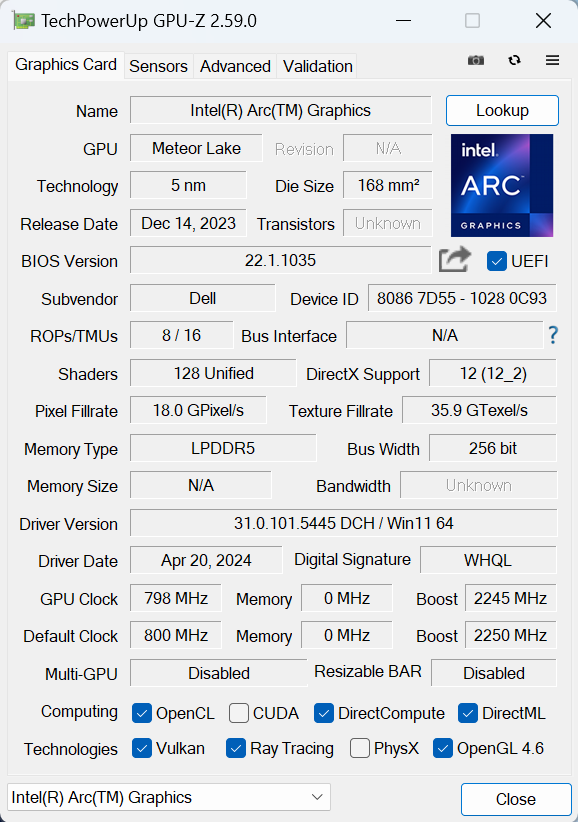

| CS:GO | HD 1080p, Low (Check settings) | HD 1080p, Medium (Check settings) | HD 1080p, MAX (Check settings) |
|---|---|---|---|
| Average FPS | 331 fps | 201 fps | 110 fps |

| DOTA 2 | HD 1080p, Low (Check settings) | HD 1080p, Normal (Check settings) | HD 1080p, High (Check settings) |
|---|---|---|---|
| Average FPS | 179 fps | 131 fps | 80 fps |
Storage performance
Our machine has a 1TB KIOXIA BG6. This Gen 4 SSD is decently fast for a 2230 NVMe drive and it doesn’t get too hot during benchmarking.
Temperatures and comfort, Battery Life
Max CPU load
In this test we use 100% on the CPU cores, monitoring their frequencies and chip temperature. The first column shows a computer’s reaction to a short load (2-10 seconds), the second column simulates a serious task (between 15 and 30 seconds), and the third column is a good indicator of how good the laptop is for long loads such as video rendering.
Average P-core frequency; Average E-core frequency; Average LP E-core frequency; CPU temp.; Package Power
| Intel Core Ultra 7 155H (28W Base Power) | 0:02 – 0:10 sec | 0:15 – 0:30 sec | 10:00 – 15:00 min |
|---|---|---|---|
| Dell Inspiron 14 Plus 7440 | 3.22 GHz @ 2.62 GHz @ 1.74 GHz @ 89°C @ 80W | 2.64 GHz @ 2.61 GHz @ 2.49 GHz @ 100°C @ 73W | 2.50 GHz @ 1.99 GHz @ 1.40 GHz @ 83°C @ 45W |
| HP OMEN Transcend 14 (14-fb0000) | 3.38 GHz @ 2.65 GHz @ 2.29 GHz @ 65°C @ 85W | 3.22 GHz @ 2.67 GHz @ 2.43 GHz @ 73°C @ 80W | 2.87 GHz @ 2.45 GHz @ 1.68 GHz @ 76°C @ 61W |
| Dell XPS 14 9440 | 3.01 GHz @ 2.55 GHz @ 1.81 GHz @ 88°C @ 64W | 1.96 GHz @ 2.53 GHz @ 2.22 GHz @ 96°C @ 58W | 2.17 GHz @ 1.88 GHz @ 1.33 GHz @ 83°C @ 38W |
| Lenovo Yoga 9i (14, Gen 9) | 2.95 GHz @ 2.46 GHz @ 1.63 GHz @ 61°C @ 68W | 2.59 GHz @ 2.23 GHz @ 1.47 GHz @ 83°C @ 52W | 2.31 GHz @ 1.98 GHz @ 1.32 GHz @ 75°C @ 37W |
| ASUS Zenbook 14 OLED (UX3405) | 2.91 GHz @ 2.40 GHz @ 1.60 GHz @ 86°C @ 64W | 2.20 GHz @ 2.00 GHz @ 1.69 GHz @ 102°C @ 60W | 1.12 GHz @ 1.52 GHz @ 0.84 GHz @ 78°C @ 28W |
The Core Ultra 7 155H inside this Dell device can sustain impressively high clocks in short loads, especially for a 14-incher. In medium and long loads the frequencies remain good and even higher compared to the ones of the Dell XPS 14 9440 with the same chip. On the other hand, the CPU temperatures in the first two columns are toasty.
Comfort during full load
You will find the four performance modes in the MyDell app. The single fan remains tamed during full CPU loads – it’s audible but not noisy at all. At the same time, the keyboard feels a bit hot in the left and mid sections but not too much and you can use the laptop normally.
Battery
Now, we conduct the battery tests with the Windows Balanced setting turned on, screen brightness adjusted to 120 nits and all other programs turned off except for the one we are testing the notebook with. The 64Wh battery unit lasts for almost 17 hours of either Web browsing or video playback. That’s a great result! To achieve that, you have to apply the “Balanced” preset in the Windows “Power & Battery” menu, select the “Optimized” power plan in the MyDell app, and turn on the “Panel Self Refresh” function in the Intel Graphics Command Center.
In order to simulate real-life conditions, we used our own script for automatic web browsing through over 70 websites.




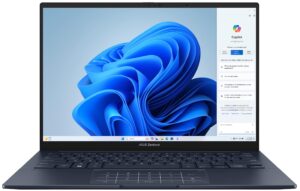
For every test like this, we use the same video in HD.




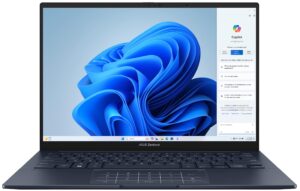
Disassembly, Upgrade options, and Maintenance
To open this device, you need to undo 7 Phillips-head screws. The ones in the top two corners are captive and they will lift the panel up. Then, pop the zones behind the hinges with a lever tool. After that, fully pry the rear and work your way around the sides and the front with a thin plastic tool.
Here’s how the bottom plate looks on the inside.
Our Meteor Lake-based laptop has a 64Wh battery. The devices with Alder and Raptor Lake CPUs rely on a 54Wh unit. To take it out, unplug the connector from the motherboard and undo the 4 Phillips-head screws that fix the battery to the base. The capacity is enough for around 17 hours of either Web browsing or video playback.
Expectedly for such a compact device, the memory is soldered. The machines with 12th and 13th Gen CPUs get just 16GB of LPDDR5x-4800MHz memory in dual-channel mode. The iterations with Core Ultra chips boast 16GB or 32GB of LPDDR5x-6400MHz RAM. Storage-wise, there is just one M.2 slot for 2230 or 2280 Gen 4 SSDs. The NVMe is protected by a metal plate that is secured to the chassis with a single Phillips-head screw. There is a thermal pad below the metal cap.
The cooling looks decent for an iGPU-only laptop. It has a large fan, a single long thick heat pipe, two heat sinks, and a heat spreader.
Verdict
 The overall performance of the Dell Inspiron 14 Plus 7440 and the long battery life are the biggest advantages of this small and light device. Yes, this fella may be portable but it’s also snappy because the CPU can sustain a 2.50 GHz P core and 2.00 GHz E core clock during long heavy loads. Not bad for a 14-incher! In addition to that, the fan isn’t noisy and the keyboard doesn’t get too toasty so the comfort under full processor stress is on point. By the way, the 1TB KIOXIA BG6 SSD is fairly snappy for a small 2230 model.
The overall performance of the Dell Inspiron 14 Plus 7440 and the long battery life are the biggest advantages of this small and light device. Yes, this fella may be portable but it’s also snappy because the CPU can sustain a 2.50 GHz P core and 2.00 GHz E core clock during long heavy loads. Not bad for a 14-incher! In addition to that, the fan isn’t noisy and the keyboard doesn’t get too toasty so the comfort under full processor stress is on point. By the way, the 1TB KIOXIA BG6 SSD is fairly snappy for a small 2230 model.
The aluminum build is (almost) solid. Sure, there are some small flexes here and there but nothing serious. Also, the lid can be opened with a single hand and it lifts the back of the laptop which improve the cooling capabilities of the thermal system. The keyboard with its good key travel is a good choice for long hours of typing. The touchpad isn’t impressive but it gets the job done.
The only thing that is upgradable here is the SSD and the Wi-Fi card. The memory is soldered. If you need 32GB of RAM, you have to buy a laptop with a Core Ultra CPU. The port selection is decent at best – three USB ports, an (old-spec) HDMI 1.4, and a MicroSD card slot.
The optional 1400p 60Hz display (AUO C03CR-B140QAN (AUO73AB)) is good. It has a 16:10 ratio, 92% sRGB coverage, and a high max brightness of 363 cd/m2. The default color accuracy is mediocre but our “Design and Gaming” profile fixes that. All in all, the Dell Inspiron 14 Plus 7440 impresses with a PWM-free display, very long battery life, snappy performance, and great build quality.
You can check the prices and configurations in our Specs System: https://laptopmedia.com/series/dell-inspiron-14-plus-7440/
Pros
- Clean design
- Compact and light
- High P and E core clocks during full CPU loads, especially for a 14-incher
- The fan isn’t noisy
- Aluminum chassis
- PWM-free (AUO73AB)
- High max brightness + 92% sRGB coverage (AUO73AB)
- Good color accuracy with our “Design and Gaming” profile (AUO73AB)
- Thunderbolt 4 port
- Great battery life
- Comfortable keyboard with optional backlight
- Optional fingerprint reader
- Snappy performance
- 1080p Web camera with a privacy shutter
Cons
- Soldered memory and only one M.2 slot
- High CPU temperatures in short and medium loads
- The port selection is a bit limited