Dell Precision 15 3590 review – Workhorse with Comfort and Upgradability
 The Dell Precision 15 3590 is a standard-looking workstation that can be found with 15W or 28W Intel Meteor Lake U or H-series CPUs. You know the drill, pick a laptop with a U chip for better battery life, or get a device with an H chip for more processing power. The Intel vPro platform is optional. The processor is complemented by DDR5 RAM that can work in dual-channel mode. Yep, the upgradeability and port selection are good, which is very important for such a business workhorse. For graphics-heavy tasks, you can opt for a 35W dGPU.
The Dell Precision 15 3590 is a standard-looking workstation that can be found with 15W or 28W Intel Meteor Lake U or H-series CPUs. You know the drill, pick a laptop with a U chip for better battery life, or get a device with an H chip for more processing power. The Intel vPro platform is optional. The processor is complemented by DDR5 RAM that can work in dual-channel mode. Yep, the upgradeability and port selection are good, which is very important for such a business workhorse. For graphics-heavy tasks, you can opt for a 35W dGPU.
The Precision 3590 is offered with three IPS 1080p 60Hz display options, one of which is a touchscreen. Still, if you need a high-res panel, you have to look for a higher-tier device. In terms of goodies, the machine boasts a good amount of features, some of the mouthwatering ones are optional such as a fingerprint reader, an IR Web camera, 5G connectivity, NFC, and a backlit keyboard. However, all devices can rely on a MicroSD card slot, a dTPM 2.o module, a privacy shutter, and Wi-Fi 6 + Bluetooth 5.3
You can check the prices and configurations in our Specs System: https://laptopmedia.com/series/dell-precision-15-3590/
Contents
Specs, Drivers, What’s in the box
- HDD/SSD
- up to 4000GB SSD
- M.2 Slot
- 1x 2230 / 2280 PCIe NVMe 4.0 x4 + 1x 2230 PCIe NVMe 4.0 x4 See photo
- RAM
- up to 64GB
- OS
- Windows 11 Pro, Windows 11 Home
- Battery
- 54Wh
- Body material
- Plastic / Polycarbonate, Carbon
- Dimensions
- 357.80 x 233.30 x 20.80 x 22.80 mm (14.09" x 9.19" x 0.82")
- Weight
- 1.62 kg (3.6 lbs)
- Ports and connectivity
- 1x USB Type-A
- 3.2 Gen 1 (5 Gbps)
- 1x USB Type-A
- 3.2 Gen 1 (5 Gbps), Sleep and Charge
- 2x USB Type-C
- Thunderbolt 4, Power Delivery (PD), DisplayPort
- HDMI
- 2.1
- Card reader
- microSD (microSD, microSDHC, microSDXC)
- Ethernet LAN
- 10, 100, 1000 Mbit/s
- Wi-Fi
- Wi-Fi 6E
- Bluetooth
- 5.3
- Audio jack
- 3.5mm Combo Jack
- Features
- Fingerprint reader
- optional
- Web camera
- FHD IR with Ambient Light Sensor, Express Sign-In with Presence Detection and Intelligent Privacy
- Backlit keyboard
- optional
- Microphone
- Digital Array Microphones
- Speakers
- 2x 2.5W Stereo Speakers, Waves MaxxAudio
- Optical drive
- Security Lock slot
- Wedge Lock
All Dell Precision 15 3590 configurations
Drivers
All drivers and utilities for this notebook can be found here: https://www.dell.com/support/home/en-us/product-support/product/precision-15-3590-laptop/drivers
What’s in the box?
The box contains a bit of manuals and the laptop itself. You get a 65W, 100W, or 130W Type-C charger depending on the CPU and GPU power.
Design and construction
The Dell Precision 15 3590 looks like a normal business machine that has a clean stealthy design with rounded edges and minimal branding on the chassis. The “lip” in the top upper section of the base helps to properly grip the lid before opening. This is a useful extra since you’ll need two hands to open the laptop. The device is made of a mix of plastic and carbon fiber. This results in a starting weight of 1.62 kg and 20.80 – 22.80 mm profile thickness. It’s not exactly a thin device but that’s okay since it’s a workstation.
The lid can be flexed but not too much. The base is solid. You can slightly press down the zone below the keyboard but that’s not a problem during normal usage.
The side and lower bezel are thin while the upper one isn’t.
Above the panel is positioned a 1080p Web camera with a privacy shutter. There is an optional IR model with the same resolution that supports Presence Detection.
The lid can be opened up to 180 degrees which is handy when you want to share some on-screen info with your colleagues.
The keyboard with an optional backlight is great for typing. It has generously spaced large keycaps with a grippy rubberized texture. The key travel is long and the feedback is clicky – that sounds pretty comfortable for work. The board is complemented by a large NumPad section and a dedicated Copilot shortcut. The “Up” and “Down” Arrow keys are half-sized which makes them hard to press. The Power button doubles as an optional fingerprint reader.
The touchpad is a bit smaller for a 15.6″ form factor – 115 x 67 mm. It’s smooth but contrary to that, the tracking isn’t exactly accurate. However, the pad clicks are near-silent.
Flipping the laptop upside down reveals a small ventilation grill, five rubber feet, and two speaker cutouts. The heat is being exhausted via three vents – one on the left, and two on the bottom of the rear section.
Ports
On the left side, there are two 40 Gbps Thunderbolt 4 ports with DisplayPort 1.4 and Power Delivery capabilities, and an optional SmartCard reader. On the right, we can see a security lock slot, LAN, an HDMI 2.1 TMDS, two USB Type-A 3.2 (Gen. 1) pors (the former supports the PowerShare function), an Audio combo jack, and a MicroSD card slot. The Nano SIM card slot is placed on the back.
Display and Sound Quality, Get our Profiles
Dell Precision 15 3590 is equipped with a Full HD IPS panel, model number LG Display M97YF-156WFC (LGD0764). It comes with a 60Hz refresh rate. Its diagonal is 15.6″ (39.6 cm), and the resolution – 1920 x 1080p. Additionally, the screen ratio is 16:9, the pixel density – 142 ppi, and their pitch – 0.18 x 0.18 mm. The screen can be considered Retina when viewed from at least 60 cm (this is based on the pixel density and the typical viewing distance at which individual pixels cannot be distinguished by the human eye).
Viewing angles are good. We offer images at different angles to evaluate the quality.
Also, a video with locked focus and exposure.
The maximum measured brightness is 250 nits (cd/m2) in the middle of the screen and 243 nits (cd/m2) average across the surface with a maximum deviation of just 9%. The Correlated Color Temperature on a white screen and at maximum brightness is 7080К.
In the illustration below you can see how the display performs from a uniformity perspective. The illustration below shows how matters are for operational brightness levels (approximately 180 nits) – in this particular case at 84% Brightness (White level = 183 cd/m2, Black level = 0.17 cd/m2).
Values of dE2000 over 4.0 should not occur, and this parameter is one of the first you should check if you intend to use the laptop for color-sensitive work (a maximum tolerance of 2.0). We measured a good contrast ratio – 1070:1.
To make sure we are on the same page, we would like to give you a little introduction to the sRGB color gamut and the Adobe RGB. To start, there’s the CIE 1976 Uniform Chromaticity Diagram that represents the visible specter of colors by the human eye, giving you a better perception of the color gamut coverage and the color accuracy.
Inside the black triangle, you will see the standard color gamut (sRGB) that is being used by millions of people on HDTV and on the web. As for the Adobe RGB, this is used in professional cameras, monitors, etc for printing. Basically, colors inside the black triangle are used by everyone and this is the essential part of the color quality and color accuracy of a mainstream notebook.
Still, we’ve included other color spaces like the famous DCI-P3 standard used by movie studios, as well as the digital UHD Rec.2020 standard. Rec.2020, however, is still a thing of the future and it’s difficult for today’s displays to cover that well. We’ve also included the so-called Michael Pointer gamut, or Pointer’s gamut, which represents the colors that naturally occur around us every day.
The yellow dotted line shows Dell Precision 15 3590’s color gamut coverage.
Its display covers 52% of the sRGB/ITU-R BT.709 (web/HDTV standard) in CIE1976, and 41% of DCI-P3.
We tested the accuracy of the display with 24 commonly used colors like light and dark human skin, blue sky, green grass, orange, etc.
Below you can compare the scores of the Dell Precision 15 3590 with the default settings (left), and with the “Gaming and Web design” profile (right).
The next figure shows how well the display is able to reproduce really dark parts of an image, which is essential when watching movies or playing games in low ambient light.
The left side of the image represents the display with stock settings, while the right one is with the “Gaming and Web Design” profile activated. On the horizontal axis, you will find the grayscale, and on the vertical axis – the luminance of the display. On the two graphs below you can easily check for yourself how your display handles the darkest nuances but keep in mind that this also depends on the settings of your current display, the calibration, the viewing angle, and the surrounding light conditions.
Response time (Gaming capabilities)
We test the reaction time of the pixels with the usual “black-to-white” and “white-to-black” method from 10% to 90% and vice versa.
We recorded Fall Time + Rise Time = 20 ms.
After that, we test the reaction time of the pixels with the usual “Gray-to-Gray” method from 50% White to 80% White and vice versa between 10% and 90% of the amplitude.
Health Impact: PWM (Screen flickering)
Pulse-width modulation (PWM) is an easy way to control monitor brightness. When you lower the brightness, the light intensity of the display is not lowered, but instead turned off and on by the electronics with a frequency indistinguishable to the human eye. In these light impulses, the light/no-light time ratio varies, while brightness remains unchanged, which is harmful to your eyes. You can read more about that in our dedicated article on PWM.
Dell Precision 15 3590’s display doesn’t use PWM for brightness adjustment. This makes the screen pretty comfortable for long periods of use.
Health Impact: Blue light emissions
Installing our Health-Guard profile not only eliminates PWM but also reduces the harmful Blue Light emissions while keeping the colors of the screen perceptually accurate. If you’re not familiar with the Blue light, the TL;DR version is – emissions that negatively affect your eyes, skin, and your whole body. You can find more information about that in our dedicated article on Blue Light.
Health Impact: Gloss-level measurement
Glossy-coated displays are sometimes inconvenient in high ambient light conditions. We show the level of reflection on the screen for the respective laptop when the display is turned off and the measurement angle is 60° (in this case, the result is 49.2 GU).
(High Gloss: >70 GU; Low Gloss: <30 GU; Medium Gloss: 30 – 70 GU)
Gloss Range: 60° Value
Sound
Dell Precision 15 3590’s speakers produce a sound of very good quality. Its low, mid, and high tones are clear of deviations.
Buy our profiles
Since our profiles are tailored for each individual display model, this article and its respective profile package are meant for Dell Precision 15 3590 configuration with 15.6″ LG Display M97YF-156WFC (LGD0764) (1920×1080).
*Should you have problems with downloading the purchased file, try using a different browser to open the link you’ll receive via e-mail. If the download target is a .php file instead of an archive, change the file extension to .zip or contact us at [email protected].
Read more about the profiles HERE.
In addition to receiving efficient and health-friendly profiles, by buying LaptopMedia's products you also support the development of our labs, where we test devices in order to produce the most objective reviews possible.

Office Work
Office Work should be used mostly by users who spend most of the time looking at pieces of text, tables or just surfing. This profile aims to deliver better distinctness and clarity by keeping a flat gamma curve (2.20), native color temperature and perceptually accurate colors.

Design and Gaming
This profile is aimed at designers who work with colors professionally, and for games and movies as well. Design and Gaming takes display panels to their limits, making them as accurate as possible in the sRGB IEC61966-2-1 standard for Web and HDTV, at white point D65.

Health-Guard
Health-Guard eliminates the harmful Pulse-Width Modulation (PWM) and reduces the negative Blue Light which affects our eyes and body. Since it’s custom tailored for every panel, it manages to keep the colors perceptually accurate. Health-Guard simulates paper so the pressure on the eyes is greatly reduced.
Get all 3 profiles with 33% discount
Performance: CPU, GPU, Storage
All benchmarks and tests were conducted with the “Best performance” preset activated in the Windows “Power & Battery” menu. Also, the “Ultra Performance” mode is enabled in the Dell Optimizer app.
CPU options
This laptop is offered with Core Ultra 5 125U, Core Ultra 7 155U, Core Ultra 5 125H, Core Ultra 5 135H, Core Ultra 7 155H, or Core Ultra 7 165H.
Our laptop is with Core Ultra 7 155H.
Results are from the Cinebench R23 CPU test (the higher the score, the better)
GPU options
The optional 35W NVIDIA RTX 500 Ada Generation is the only dGPU model for this Dell series.
The device that we bought is equipped with the mentioned RTX dedicated graphics.
Results are from the 3DMark: Time Spy (Graphics) benchmark (higher the score, the better)
Results are from the 3DMark: Wild Life benchmark (higher the score, the better)
Gaming tests
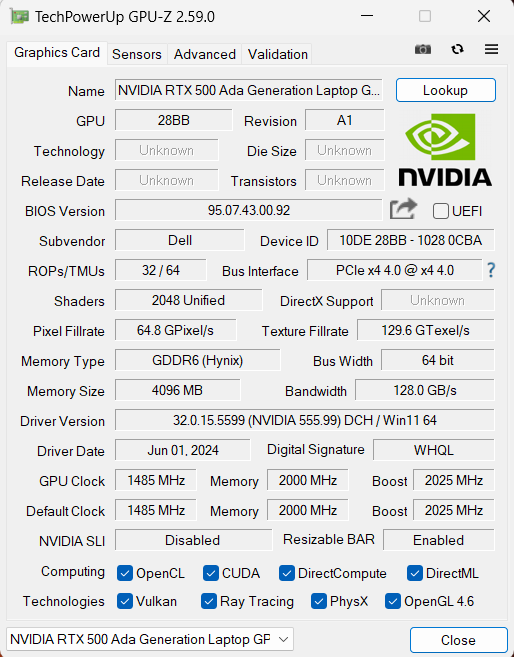
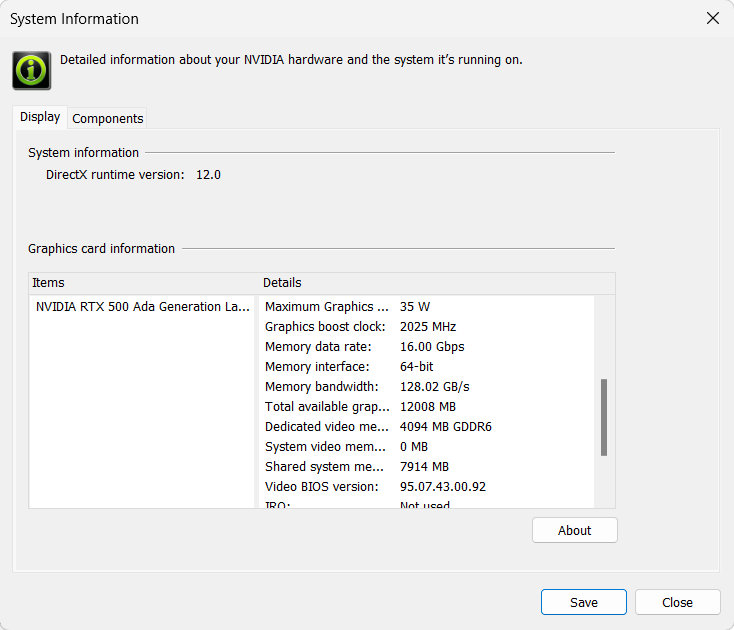
| Metro Exodus | Full HD, Low (Check settings) | Full HD, High (Check settings) | Full HD, Extreme (Check settings) |
|---|---|---|---|
| Average FPS | 105 fps | 42 fps | 14 fps |
| Borderlands 3 | Full HD, V.Low (Check settings) | Full HD, Medium (Check settings) | Full HD, High (Check settings) | Full HD, Badass (Check settings) |
|---|---|---|---|---|
| Average FPS | 106 fps | 76 fps | 51 fps | 39 fps |
| Far Cry 6 | Full HD, Low (Check settings) | Full HD, High (Check settings) | Full HD, Ultra (Check settings) |
|---|---|---|---|
| Average FPS | 76 fps | 61 fps | 53 fps |
| Gears 5 | Full HD, Low (Check settings) | Full HD, Medium (Check settings) | Full HD, High (Check settings) | Full HD, Ultra (Check settings) |
|---|---|---|---|---|
| Average FPS | 120 fps | 86 fps | 72 fps | 56 fps |
The 35W NVIDIA RTX 500 Ada Generation isn’t exactly a powerhouse but it’s punchy enough for Medium or High details on 1080p gaming.
Storage performance
Our notebook has a 512GB SK Hynix BC901. This is a Gen 4 SSD that is fast, especially for a 2230 model. It also gets toasty benchmarking – 79°C.
[eBook Guide + Tools] How to MAX OUT Your Laptop
You can make your laptop Faster. LaptopMedia has tested thousands of models in the last 15 years, and we have yet to see a notebook that couldn't be made more powerful through modifications.
That's why we decided to bundle everything we know about how to achieve this in an Easy-to-Follow, Step-by-Step, and Laboratory-Tested, all in one project.
Read more about it here:
[eBook Guide + Tools] How to MAX OUT Your Laptop

🛠️ GPU Modifications: vBIOS, Overclocking, Undervolting
⚙️ Building Fast/Reliable RAID configuration
💻 Hardware upgrade tips for best results
🖼 Display enhancing
💾 OS Optimization for best performance
Temperatures and comfort, Battery Life
Max CPU load
In this test we use 100% on the CPU cores, monitoring their frequencies and chip temperature. The first column shows a computer’s reaction to a short load (2-10 seconds), the second column simulates a serious task (between 15 and 30 seconds), and the third column is a good indicator of how good the laptop is for long loads such as video rendering.
Average P-core frequency; Average E-core frequency; Average LP E-core frequency; CPU temp.; Package Power
| Intel Core Ultra 7 155H (28W Base Power) | 0:02 – 0:10 sec | 0:15 – 0:30 sec | 10:00 – 15:00 min |
|---|---|---|---|
| Dell Precision 15 3590 | 2.84 GHz @ 2.33 GHz @ 1.63 GHz @ 66°C @ 63W | 2.82 GHz @ 2.32 GHz @ 1.60 GHz @ 79°C @ 64W | 2.15 GHz @ 1.66 GHz @ 1.27 GHz @ 75°C @ 42W |
| Lenovo Yoga 7i 2-in-1 (14″, Gen 9) | 2.85 GHz @ 2.31 GHz @ 1.68 GHz @ 70°C @ 53W | 2.73 GHz @ 2.25 GHz @ 1.62 GHz @ 90°C @ 53W | 1.14 GHz @ 0.99 GHz @ 0.93 GHz @ 63°C @ 22W |
| MSI Summit E13 AI Evo A1M | 2.24 GHz @ 1.80 GHz @ 1.32 GHz @ 73°C @ 40W | 2.15 GHz @ 1.79 GHz @ 1.29 GHz @ 83°C @ 40W | 1.74 GHz @ 1.00 GHz @ 1.00 GHz @ 77°C @ 28W |
| Lenovo Yoga Slim 7i (14″, Gen 9) | 2.41 GHz @ 2.07 GHz @ 1.40 GHz @ 70°C @ 47W | 2.34 GHz @ 2.02 GHz @ 1.40 GHz @ 83°C @ 47W | 2.00 GHz @ 1.59 GHz @ 1.10 GHz @ 78°C @ 35W |
| Dell Inspiron 16 Plus 7640 | 3.50 GHz @ 2.70 GHz @ 1.90 GHz @ 80°C @ 80W | 2.82 GHz @ 2.65 GHz @ 2.42 GHz @ 99°C @ 77W | 2.74 GHz @ 2.28 GHz @ 1.69 GHz @ 90°C @ 55W |
| Dell Inspiron 14 Plus 7440 | 3.22 GHz @ 2.62 GHz @ 1.74 GHz @ 89°C @ 80W | 2.64 GHz @ 2.61 GHz @ 2.49 GHz @ 100°C @ 73W | 2.50 GHz @ 1.99 GHz @ 1.40 GHz @ 83°C @ 45W |
| HP OMEN Transcend 14 (14-fb0000) | 3.38 GHz @ 2.65 GHz @ 2.29 GHz @ 65°C @ 85W | 3.22 GHz @ 2.67 GHz @ 2.43 GHz @ 73°C @ 80W | 2.87 GHz @ 2.45 GHz @ 1.68 GHz @ 76°C @ 61W |
| Dell XPS 16 9640 | 3.58 GHz @ 2.72 GHz @ 2.27 GHz @ 86°C @ 97W | 3.39 GHz @ 2.73 GHz @ 1.92 GHz @ 90°C @ 80W | 3.02 GHz @ 2.37 GHz @ 1.70 GHz @ 84°C @ 60W |
| Dell XPS 14 9440 | 3.01 GHz @ 2.55 GHz @ 1.81 GHz @ 88°C @ 64W | 1.96 GHz @ 2.53 GHz @ 2.22 GHz @ 96°C @ 58W | 2.17 GHz @ 1.88 GHz @ 1.33 GHz @ 83°C @ 38W |
| Dell XPS 13 9340 | 2.26 GHz @ 2.43 GHz @ 2.19 GHz @ 100°C @ 59W | 1.21 GHz @ 1.34 GHz @ 2.48 GHz @ 96°C @ 38W | 1.52 GHz @ 1.25 GHz @ 1.67 GHz @ 96°C @ 32W |
| HP Spectre x360 16 (16-aa0000) | 3.02 GHz @ 2.41 GHz @ 1.70 GHz @ 72°C @ 64W | 2.93 GHz @ 2.41 GHz @ 1.93 GHz @ 85°C @ 64W | 2.39 GHz @ 1.98 GHz @ 1.40 GHz @ 80°C @ 45W |
| Lenovo Yoga 9i (14, Gen 9) | 2.95 GHz @ 2.46 GHz @ 1.63 GHz @ 61°C @ 68W | 2.59 GHz @ 2.23 GHz @ 1.47 GHz @ 83°C @ 52W | 2.31 GHz @ 1.98 GHz @ 1.32 GHz @ 75°C @ 37W |
| ASUS Zenbook 14 OLED (UX3405) | 2.91 GHz @ 2.40 GHz @ 1.60 GHz @ 86°C @ 64W | 2.20 GHz @ 2.00 GHz @ 1.69 GHz @ 102°C @ 60W | 1.12 GHz @ 1.52 GHz @ 0.84 GHz @ 78°C @ 28W |
The optional Core Ultra 7 155H can maintain decently high clocks no matter the load. The CPU temperatures in long loads aren’t high.
Real-life gaming
| NVIDIA RTX 500 Ada Generation | GPU frequency/ Core temp (after 2 min) | GPU frequency/ Core temp (after 30 min) |
|---|---|---|
| Dell Precision 15 3590 | 1495 MHz @ 65°C @ 26W | 1705 MHz @ 65°C @ 33W |
The RTX 500 Ada Generation can show ~1700 MHz and a 33W power limit after half an hour of gaming.
Comfort during full load
The single fan isn’t noisy during long CPU loads in “Ultra Performance” mode and the keyboard feels warm to the touch but not hot. This leads to good comfort when the internals are heavily stressed.
You can lower the noise a bit by selecting the “Optimized” mode. Of course, it offers hindered processor clocks. You see the frequencies in the screenshot below.
When it comes to GPU power, the “Optimized” mode comes with a 30W TGP, and the “Ultra Performance” preset can deliver 33W.
Battery
Now, we conduct the battery tests with the Windows Best Power Efficiency setting turned on, screen brightness adjusted to 180 nits and all other programs turned off except for the one we are testing the notebook with. The 54Wh battery pack lasts for around 7 hours of video playback. To achieve that, you have to apply the “Best Power Efficiency” preset in the Windows “Power & Battery” menu and select the “Optimized” power plan in the Dell Optimizer app.
Time to Full Discharge: Lower is Better
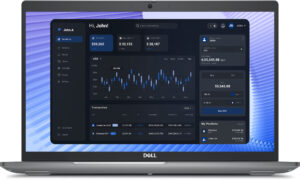
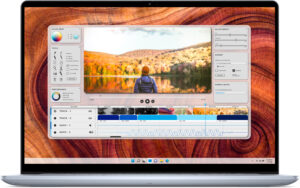



Disassembly, Upgrade options, and Maintenance
To gain access to the internals, you have to undo 8 captive Phillips-head screws. use a lever tool to pry the zones behind the hinges. By doing so, you’ll pop the whole rear section and part of the sides. Then, fully pry the sides and the front with a thin plastic tool.
Here’s how the bottom plate looks on the inside.
Our device has the optional 54Wh battery, the base model has a capacity of 42Wh. To take it out, unplug the connector from the motherboard and undo the 5 Phillips-head screws that keep the unit fixed to the chassis. The optional capacity is enough for around 7 hours of video playback.
The WWAN slot for optional LTE or 5G connectivity can be seen on the left of the memory slots. According to Dell, the two SODIMMs support up to 64GB of DDR5-5600MHz RAM in dual-channel mode. However, since the CPU can support up to 96GB, this laptop likely wouldn’t have issues running a larger amount of memory than the official manufacturer’s specified limit.
The Wi-Fi card is placed on the left of the cooling. You get two M.2 slots compatible with Gen 4 NVMe drives – one for 2230 or 2280 and one for the shorter 2230 SSDs. The slot on the left has a metal cap on top that is held in place by two Phillips-head screws. Below the metal shroud, there is a small thermal pad.
The thermal system seems decent for a laptop with such hardware. It has one big fan, two long heat pipes, one side-mounted heatsink, and two heat spreaders.
Verdict
 If you don’t need a hardcore workstation with top-tier hardware but looking for a workhorse that offers comfort, snappiness, and capable cooling, the Dell Precision 15 3590 could be on your shortlist. The build quality isn’t perfect but it’s above the average levels. The main downside here is that the lid can’t be opened with one hand. The touchpad isn’t impressive but the keyboard is thanks to its big grippy keycaps with long travel.
If you don’t need a hardcore workstation with top-tier hardware but looking for a workhorse that offers comfort, snappiness, and capable cooling, the Dell Precision 15 3590 could be on your shortlist. The build quality isn’t perfect but it’s above the average levels. The main downside here is that the lid can’t be opened with one hand. The touchpad isn’t impressive but the keyboard is thanks to its big grippy keycaps with long travel.
The upgradability looks good – a pair of DDR5 SODIMMs, two Gen 4 NVMe slots, and a WWAN slot. The port selection is also modern – four USB ports, an HDMI 2.1 plus a MicroSD reader. It’s worth noting that you can open the bottom panel pretty easily which can be important for some of you.
The cooling fan isn’t noisy even when the internal hardware is pushed to its limits in “Ultra Performance” mode. Our device with Core Ultra 7 155H can maintain pretty decent clocks during long loads and the optional NVIDIA RTX 500 Ada Generation is able to reach a 33W power limit. The temperatures of both chips are also in check. On the other hand, the fast 2230 NVMe (512GB SK Hynix BC901) gets hot under load.
The 1080p IPS display (LG Display M97YF-156WFC (LGD0764)) is suitable for long hours of work because the unit is PWM-free and has good viewing angles. The rest isn’t that good – the max brightness is low (250 nits) as well as the sRGB color coverage (52%). Overall, the laptop feels fast and can be ordered with plenty of features but the end price is definitely high.
The Dell Precision 3590 is a workstation with good comfort under load, modern port selection, adequate upgradability, PWM-free IPS display, and decent battery life.
You can check the prices and configurations in our Specs System: https://laptopmedia.com/series/dell-precision-15-3590/
Pros
- The fan isn’t too noisy during long CPU loads
- Decent build quality
- Comfortable keyboard
- PWM-free (LGD0764)
- Wide viewing angles (LGD0764)
- 2x SODIMMs + 2x Gen 4 M.2 slots
- Modern port selection with 2x Thunderbolt 4 ports + HDMI 2.1 and a MicroSD card slot
- Decent battery life
- Web camera with a privacy shutter
- Fingerprint reader, IR camera, keyboard backlight, NFC, Nano SIM slot (all are optional)
- Good comfort under max CPU loads
- The CPU can sustain decently high clocks in longer loads – 2.15 GHz for the P cores
- The bottom panel can be easily opened
- The 512GB SK Hynix BC901 is surprisingly fast for a 2230 SSD
Cons
- Pricey
- The NVMe gets hot during benchmarking – 79°C
- Too many optional goodies

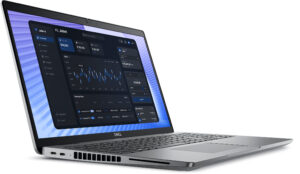











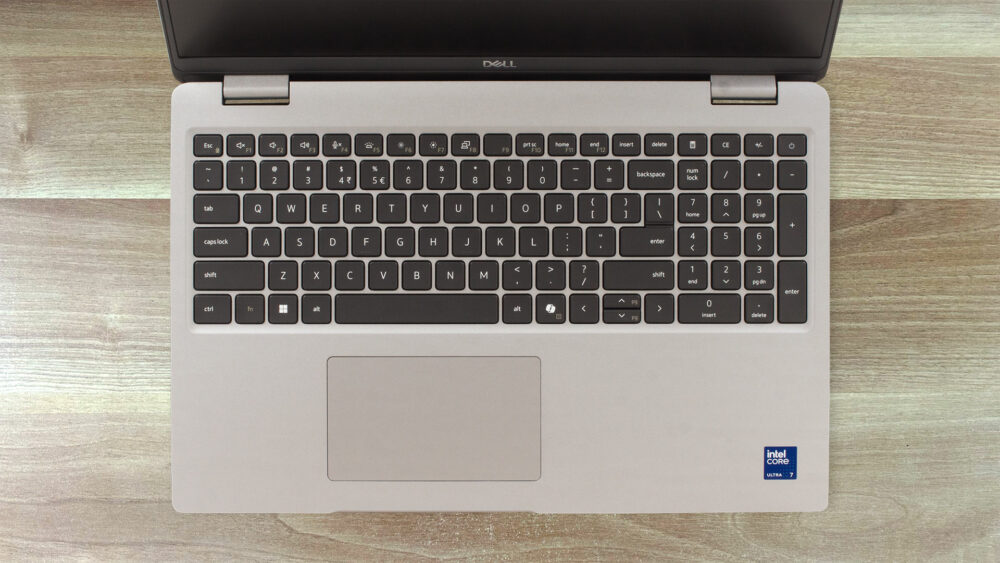





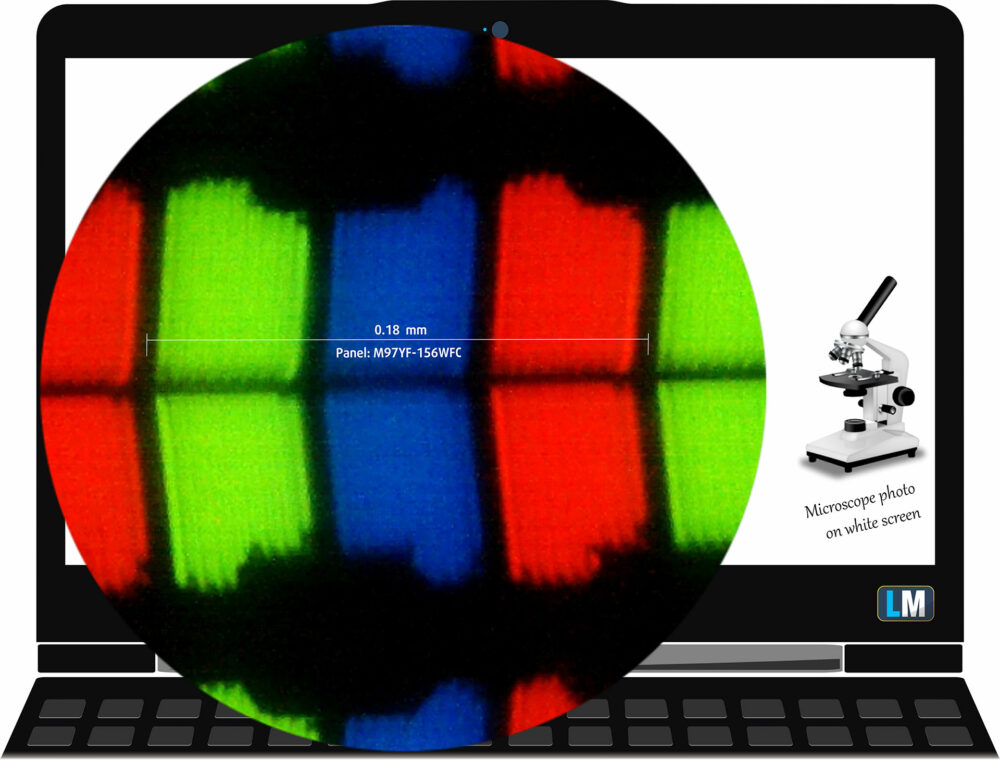

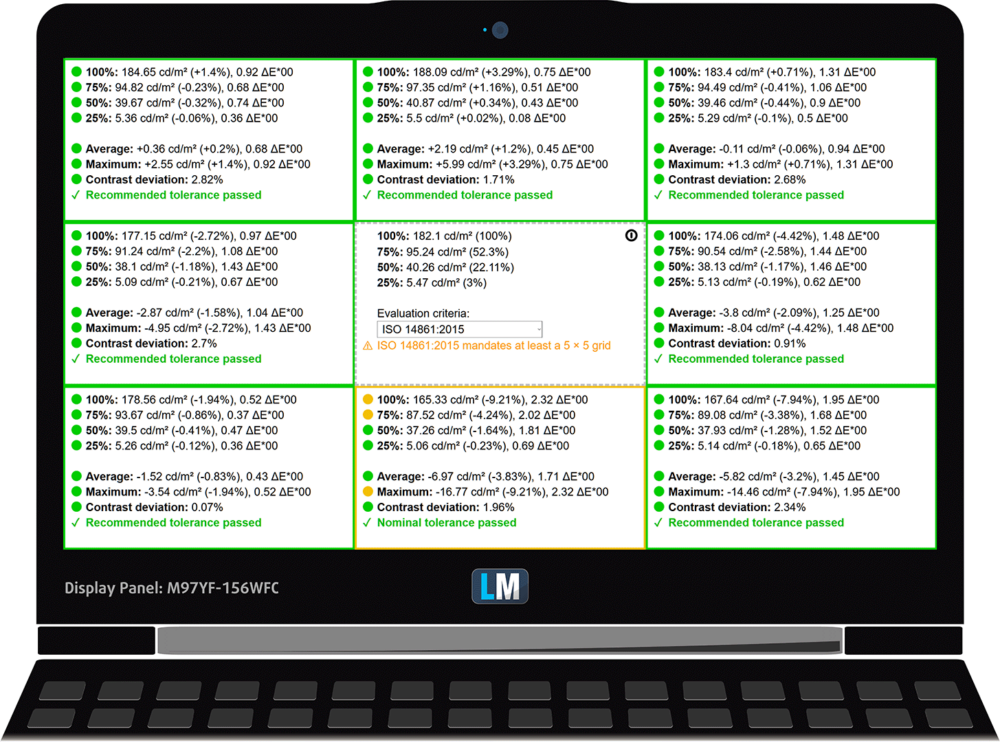
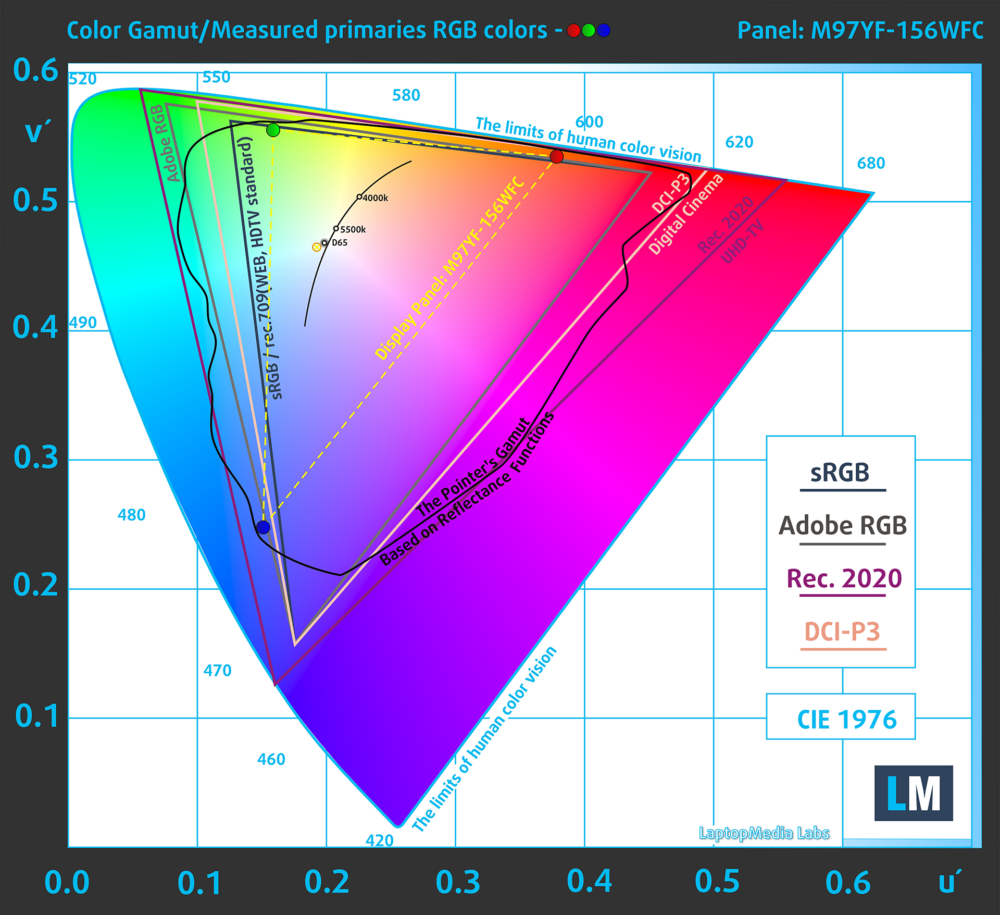
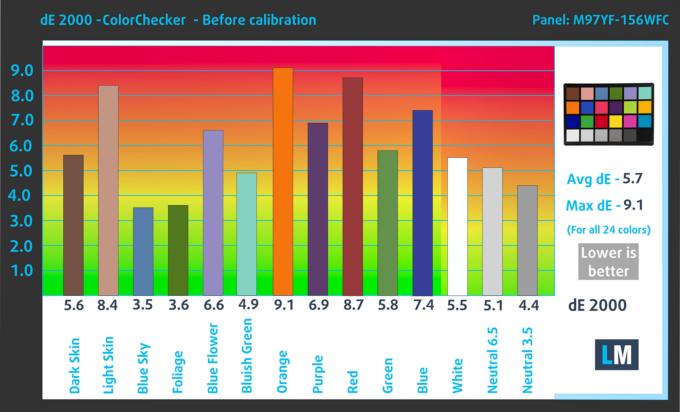
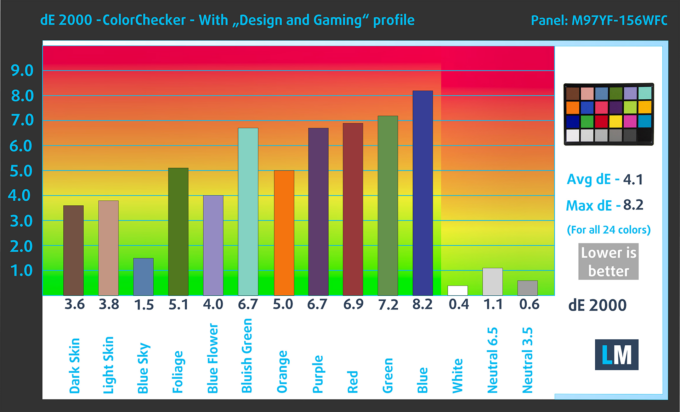
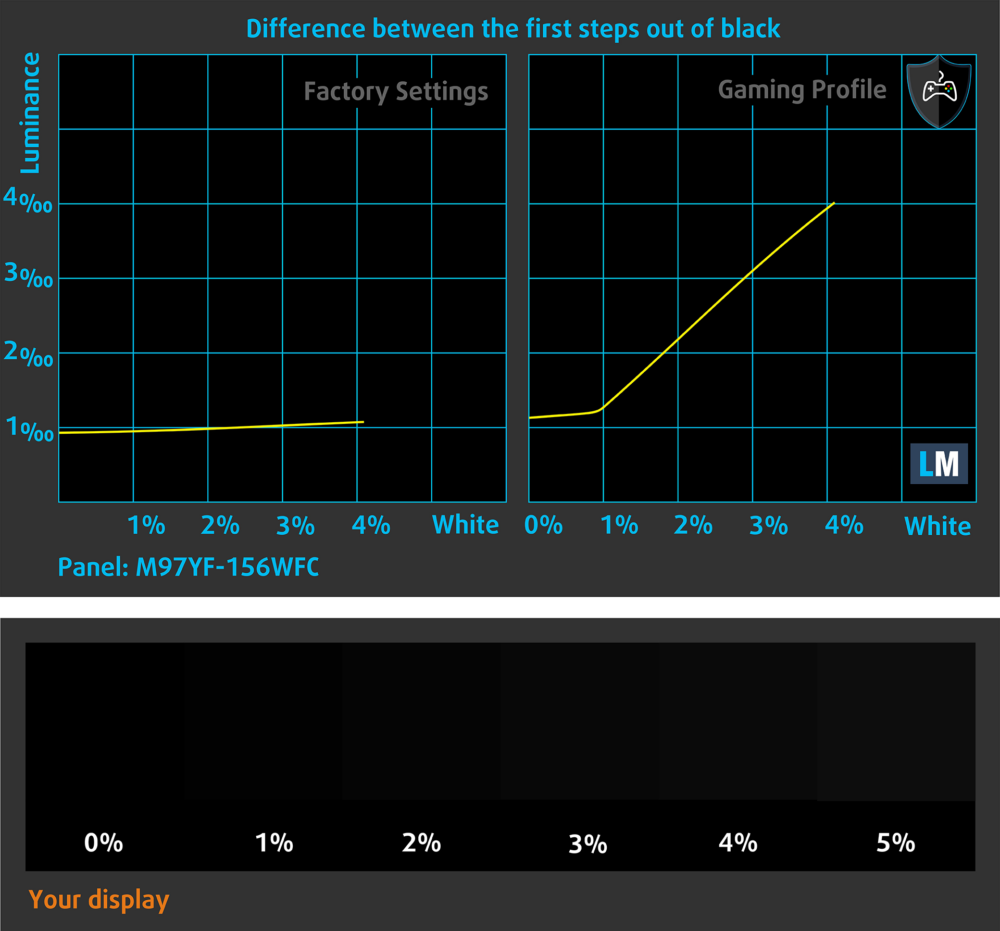
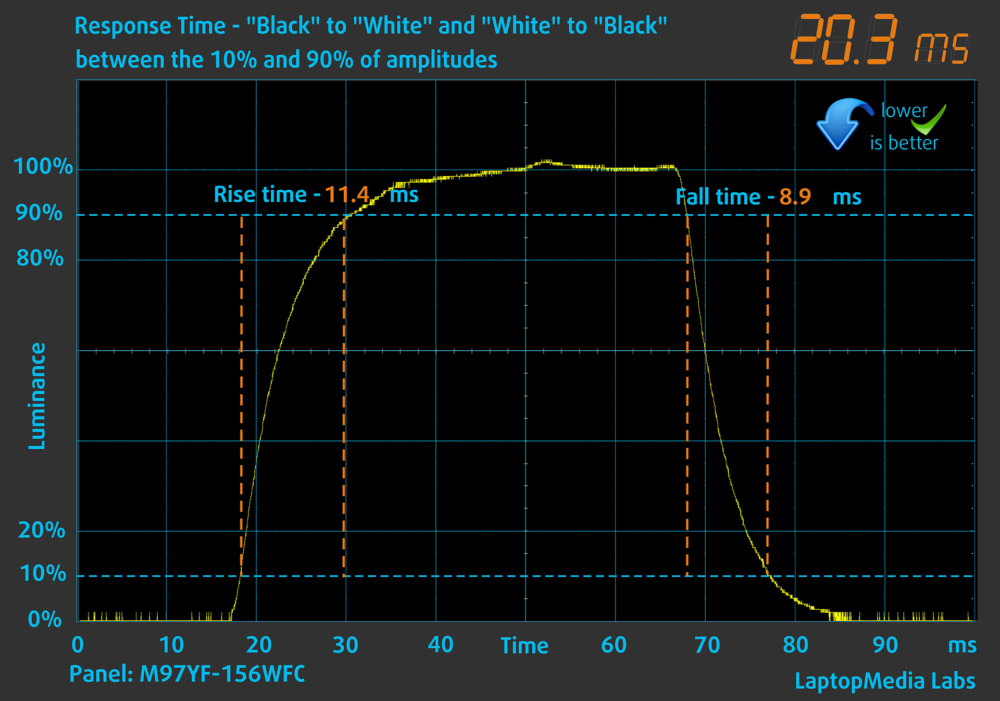
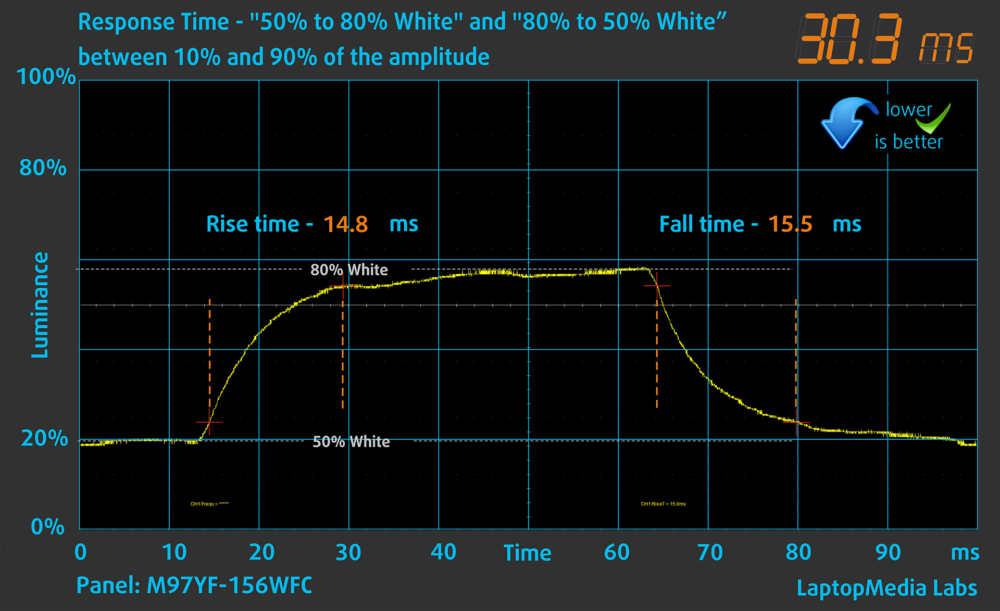
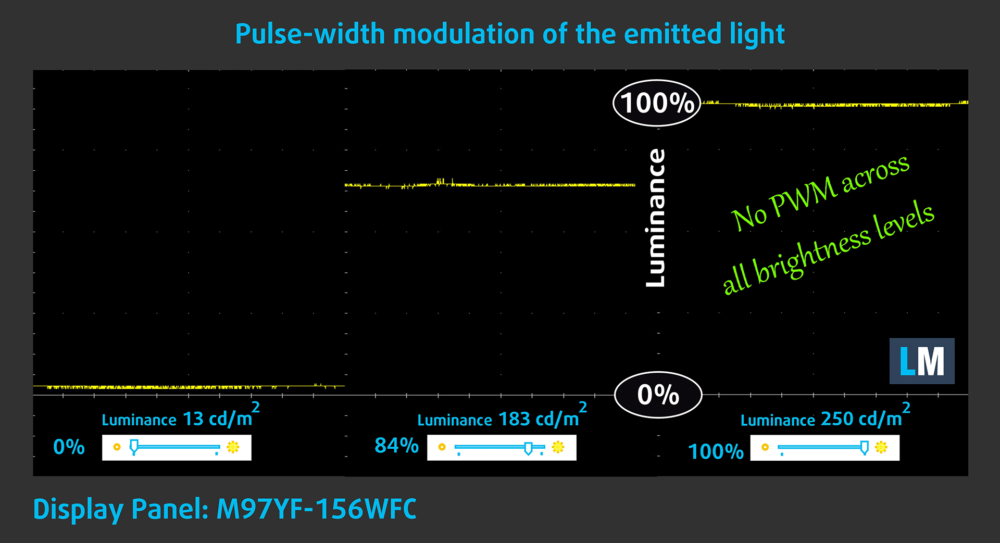

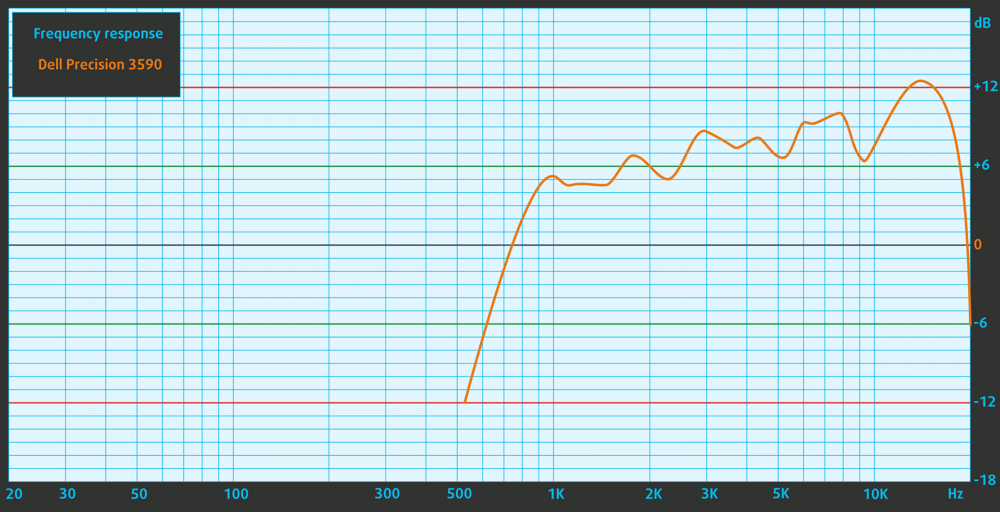

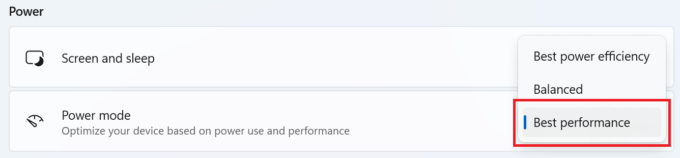
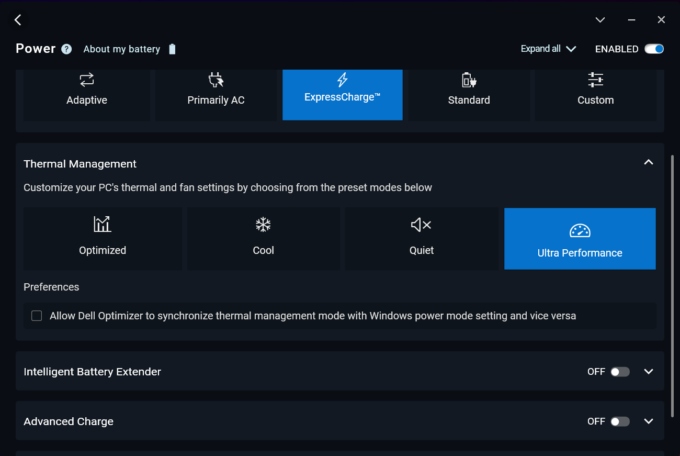




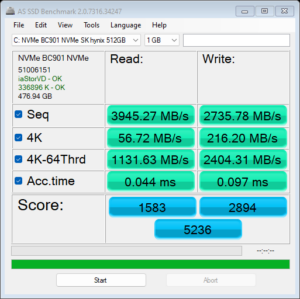
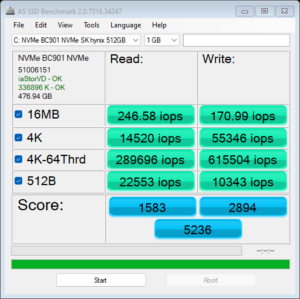
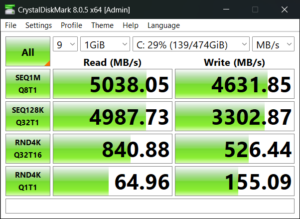
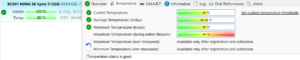

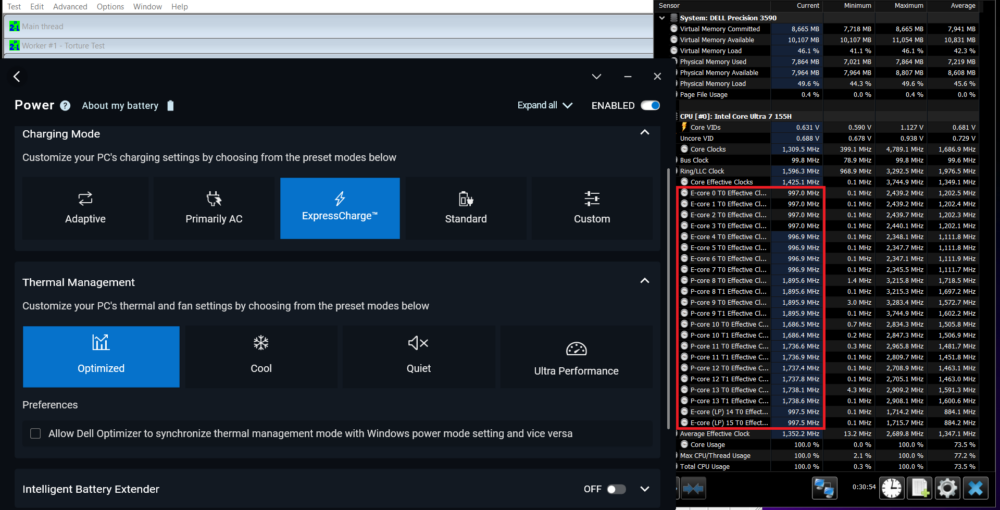
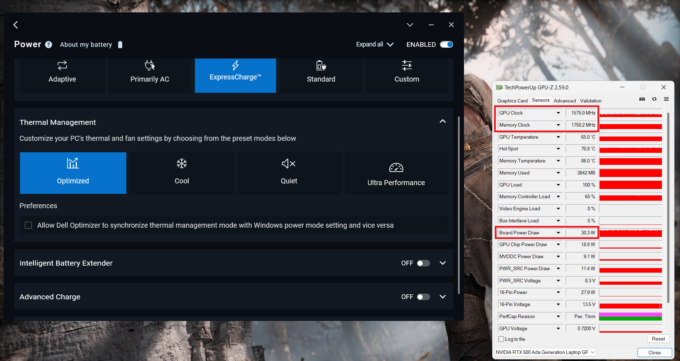 Gaming “Optimized”
Gaming “Optimized”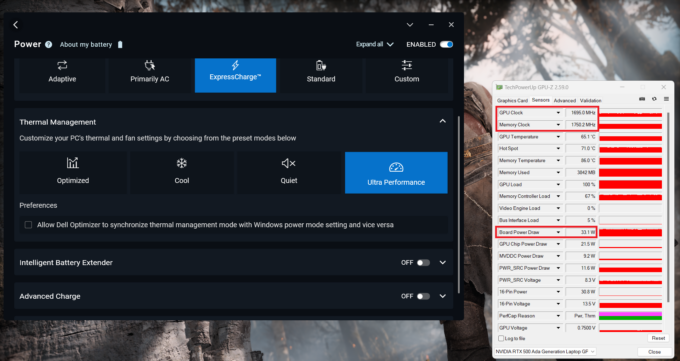 Gaming “Ultra Performance”
Gaming “Ultra Performance”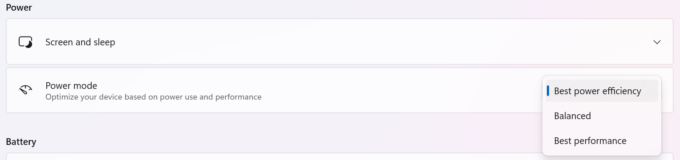
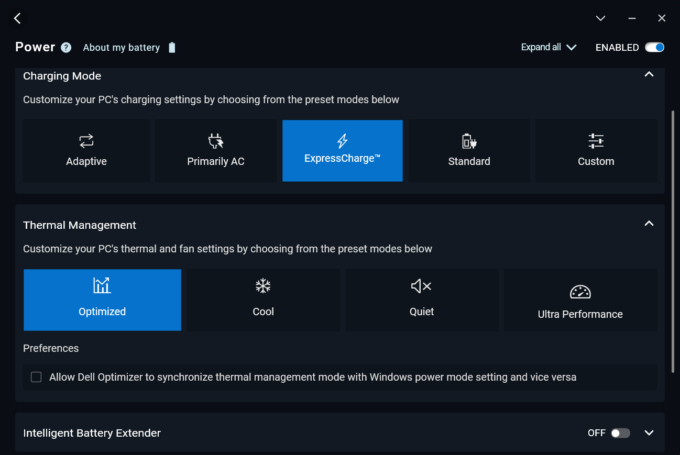
















Hi, thanks for the detailed review. Do you know if the weight is accurate? Did you have a chance to measure it?