MSI Prestige PX60-6QE review – the one stop for gaming and work

The MSI Prestige PX60 is the second notebook we were able to snatch from the company and there are more devices to come in the near future. Anyway, the PX60 is part of the relatively new Prestige lineup, which aims to expand the OEMs business beyond the gaming segment of the market.
So in this regard, the PX60 is basically a rebranded GS60 laptop but loses the aggressive paint job and design. The chassis is rather the same. It’s a compelling choice among other multimedia notebooks like the ASUS N552VX, Lenovo Ideapad 700 sporting similar specs but somehow lower price tag. This might actually be the biggest downside of the PX60 – higher price while offering a subpar TN panel instead of an IPS matrix, which can be found in numerous similarly priced notebooks like the ASUS ROG GL552VW, Acer Aspire V15 Nitro Black Edition or the Lenovo Y700.
Nevertheless, the MSI Prestige PX60-6QE has a lot of cool features to offer along with sleek and sturdy design so continue reading to find out whether or not this laptop is worth your hard-earned money.
You can find some of the available configurations here: http://amzn.to/2h4T99Z
Contents
Retail package
The notebook comes in a standard white box containing all the usual user manuals, AC cord and charging brick.
Design and construction
The overall design and construction of the notebook are mostly on par or even better than what the industry offers at this price range. We’ve got brushed aluminum interior and lid while plastic still makes an appearance at the bottom part of the base and the screen bezels. However, we noticed that some parts of the base and the lid are prone to flexing, although nothing that can be bad for the user experience.
Let’s start with the lid. It’s made of metallic gray brushed aluminum plate, which when pressed in the middle, causes small ripples to appear on the LCD screen. That shouldn’t be alarming as it won’t be an issue during normal use. It appears that the hinges contribute to the overall flexibility of the lid as they are too far apart leaving a big part of the screen unsupported. On the contrary, though, the hinges feel secure, smooth and allow opening the machine with just one hand. They are well-designed despite being plastic. The base also features a barely noticeable indentation so you can lift up the lid easier with your finger. Speaking of the base, the bottom plate is the only big plastic element in this machine. It has two grills on the sides for the loudspeakers and a big vent opening for extra airflow to the hardware.
Now let’s focus on the sides because the laptop has a good number of connectivity options that you can benefit from. The left side holds one grill for the heat, the DC charging port, two USB 3.0 connectors and two 3.5 mm audio jacks for headphones and external microphone. The right side holds another exhaust vent, LAN, DisplayPort supporting 120 Hz Full HD or 60 Hz Ultra HD external monitor, HDMI, SD card reader and an USB-C 3.1 supporting Thunderbolt 3 standard. With all these ports, the PX60 is probably the most equipped laptop at this price. The back side of the notebook includes another two exhaust vents placed near the fans so we expect good cooling properties. All of this comes in a compact 20.05 mm profile.
What’s left is the interior. It features brushed aluminum around the input devices and huge speaker grills above the keyboard. The latter is probably one of the best we’ve used in this class. The Numpad area is slightly smaller but it’s easier to distinguish it without looking. The keys offer deep travel and stiff but clicky feedback. It’s definitely an excellent keyboard all-around and will probably suit not only fast typing users but will also be suitable for gaming on the go. The only downfall is the “Windows” key, which you won’t find in the usual poisition but instead takes a place between the right Ctrl and Alt keys. Sadly, the touchpad isn’t what we’ve expected. The surface feels a bit too rough and if your finger is moist, you might have some trouble dealing with the precision. Also, the mouse clicks are a bit too stiff, although no wobbling occurs while using it. The surface detects gestures and taps accurately.
We easily say that the notebook has one of the best designs considering the price point and the build quality is excellent. There are a few setbacks like the flexible lid and a bit spongy keyboard area but they aren’t ruining the whole experience at all. Also, the weight (2.1 kg) can be considered as a pro when you keep in mind that the PX60 is a hardware-packed 15.6-inch multimedia/gaming machine.
Disassembly, maintenance and upgrade options
You will have to go at great length to fully disassemble the MSI PX60 6QE but if you are accessing the internals only for a quick storage upgrade or changing the battery it’s not that big of a hassle. You just have to remove the bottom piece.
Storage upgrade options – 2.5-inch HDD, M.2 slot
The notebook boasts the usual 2.5-inch HDD/SSD slot along with a speedy M.2 2280 PCIe NVMe SSD support. The bad news is that some of the configurations ship with already inserted M.2 SATA drives and if you want to change it, flipping the motherboard upside-down is a must.
For instance, our unit came with a Toshiba SATA drive as you can see in the image below.
| Slot | Unit | Upgrade price |
|---|---|---|
| M.2 slot | Sandisk THNSNJ256G8NY 256GB (SATA, 2280) | Upgrade options |
| 2.5-inch HDD/SSD | WD Blue 1TB (5400 rpm) | Upgrade options |
RAM
The laptop offers two RAM slots, again located on the other side of the motherboard, right next to the M.2 stick under a small metal plate. Our unit came with one 8GB DDR4-2133 chip while the other slot remained free.
| Slot | Unit | Upgrade price |
|---|---|---|
| Slot 1 | 8GB RAM DDR4-2133 | – |
| Slot 2 | Free | Upgrade options |
Other components
The battery is super easy to remove. Once you’ve opened the bottom cover, just disconnect the battery from the motherboard and lift it up. The unit is rated at 47.31Wh.
The Wi-Fi card is located right next to one of the fans – Intel 3165NGW

Cooling system
The cooling system appears to be pretty solid – two separate cooling fans leading the hot air out with vents placed on both sides of the chassis. We expect excellent cooling performance just by the looks of it.
If you need any information regarding the internals and disassembly, visit our dedicated article.
Display quality
The notebook uses the same TN display found in the Acer Aspire V15 (V5-591G) and the Acer Aspire V15 (V3-575G) manufactured by INNOLUX with model number N156HGE-EAL. Our tests show insignificant difference between the tested models and the MSI PX60 6QE’s matrix making us question the so-called ColorBlast technology presented in Acer’s models but that’s a whole another story.
We have a 15.6-inch diagonal housing a 1080p (Full HD) resolution, 142 ppi and 0.18 x 0.18 mm pixel pitch. It can be considered as “Retina” when viewed from a distance equal or greater than 60 cm.

Of course, there’s a noticeable color under a 45-degree angle due to the use of a TN panel.

We measured a maximum brightness of just 244 cd/m2 in the center and 230 cd/m2 as average across the surface. The maximum deviation is just 11% in the upper left corner while the color temperature is 7420K, which is colder than the optimal 6500K so colors may appear slightly blue-ish. The contrast ratio is just 390:1.
The maximum dE2000 color deviation is just 2.6, again in the upper-left corner. It’s a good result since values above 4.0 are unwanted.

The interesting feature about this laptop is that it offers six different presets for optimizing your multimedia, work or gaming experience.
Most of our tests were performed with the sRGB mode turned on, unless we specify it in the text below.
Color reproduction
To make sure we are on the same page, we would like to give you a little introduction of the sRGB color gamut and the Adobe RGB. To start, there’s the the CIE 1976 Uniform Chromaticity Diagram that represents the visible specter of colors by the human eye, giving you a better perception of the color gamut coverage and the color accuracy.
Inside the black triangle, you will see the standard color gamut (sRGB) that is being used by millions of people in HDTV and on the web. As for the Adobe RGB, this is used in professional cameras, monitors etc for printing. Basically, colors inside the black triangle are used by everyone and this is the essential part of the color quality and color accuracy of a mainstream notebook.
Still, we’ve included other color spaces like the famous DCI-P3 standard used by movie studios, as well as the digital UHD Rec.2020 standard. Rec.2020, however, is still a thing of the future and it’s difficult for today’s displays to cover that well. We’ve also included the so-called Michael Pointer gamut, or Pointer’s gamut, which represents the colors that naturally occur around us every day.
As expected, the display covers 100% of the sRGB gamut and 95% of the DCI-P3, which is an excellent result, especially for a TN display.
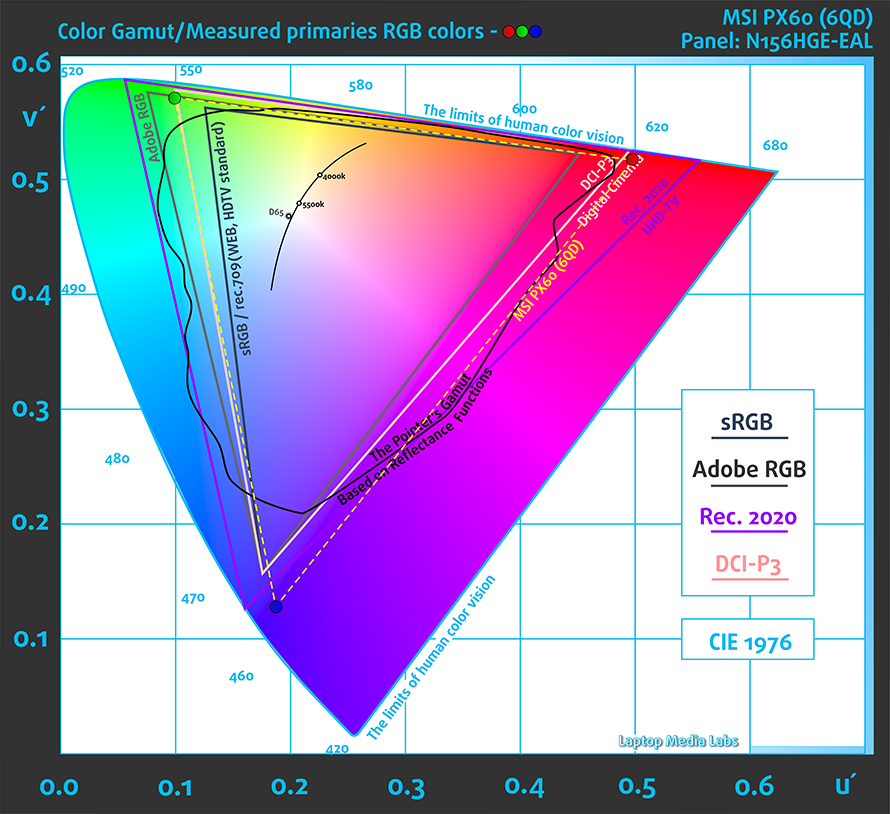
Below you will see practically the same image but with the color circles representing the reference colors and the white circles being the result. You can see main and additional colors with 25%, 50%, 75% and 100% saturation inside the sRGB gamut with and without our custom “Office/Web Design work” profile.
We created this profile with gamma mode set to sRGB along with target white point D65 and 140 cd/m2 brightness.
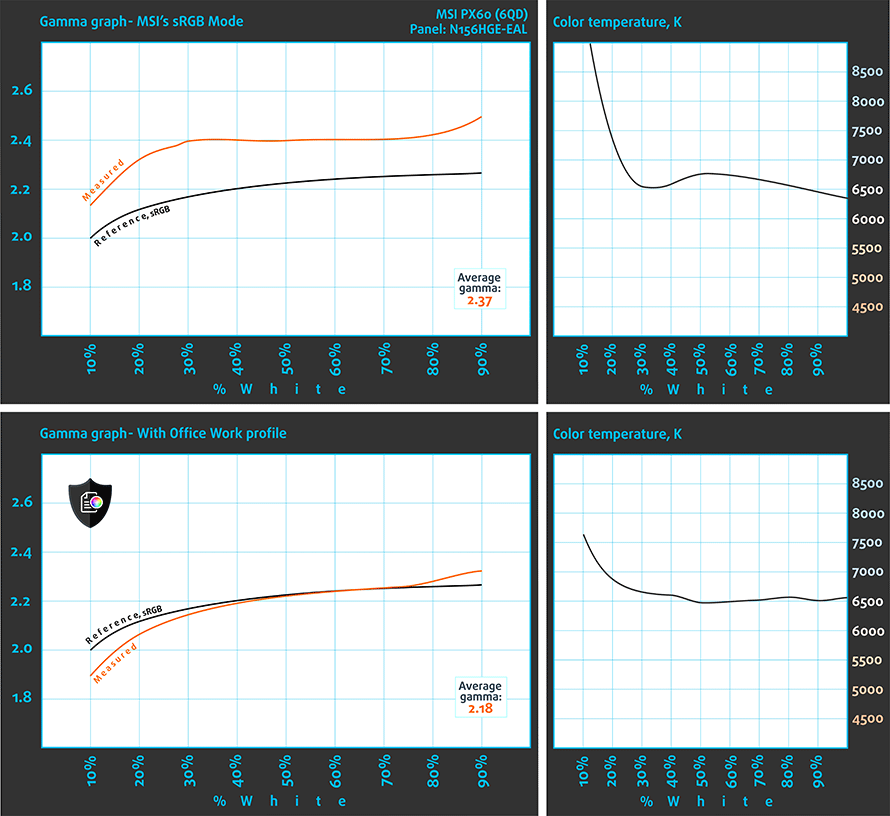
We tested the accuracy of the display with 24 commonly used colors like light and dark human skin, blue sky, green grass, orange etc. You can check out the results at factory condition and also, with the Office & Web Design profile.
The next figure shows how well the display is able to reproduce really dark parts of an image, which is essential when watching movies or playing games in low ambient light.
The left side of the image represents the display with stock settings, while the right one is with the Gaming & Movie Nights profile activated. On the horizontal axis, you will find the grayscale and on the vertical axis – the luminance of the display. On the two graphs below you can easily check for yourself how your display handles the darkest nuances but keep in mind that this also depends on the settings of your current display, the calibration, the viewing angle and the surrounding light conditions.
In this regard, we have to point out that MSI’s Gamer and Movie modes are downright useless.
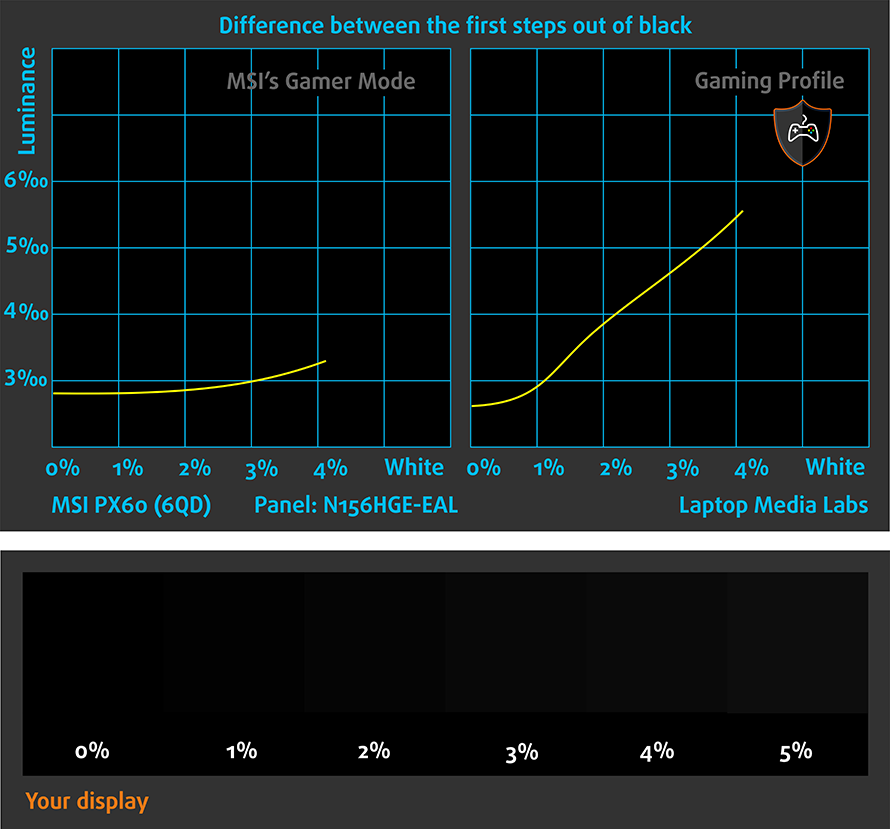
PWM (Screen flickering)
Pulse Width modulation (PWM) is an easy way to control monitor brightness. When you lower the brightness, the light intensity of the backlight is not lowered, but instead turned off and on by the electronics with a frequency indistinguishable to the human eye. In these light impulses the light/no-light time ratio varies, while brightness remains unchanged, which is harmful to your eyes. You can read more about that in our dedicated article on PWM.
Our equipment was able to detect extremely low PWM frequency (200 Hz) and our guess is that even users with not so sensitive eyes will feel some of the negative consequences. Luckily, our Health-Guard profile will eliminate it.

Blue light emissions
Installing of our Health-Guard profile not only eliminates PWM but also reduces the harmful Blue Light emissions while keeping the colors of the screen perceptually accurate. If you’re not familiar with the Blue light, the TL;DR version is – emissions that negatively affect your eyes, skin, and your whole body. You can find more information about that in our specialized article on Blue Light.
You can see the levels of emitted blue light on the spectral power distribution (SDP) graph.
We’ve compared our Health-Guard profile and MSI’s stock Anti-Blue Reading Mode. Judging by the SDP graph, both profiles offer just about the same experience but the Health-Guard profile takes the lead with better gamma calibration, as we already mentioned above.
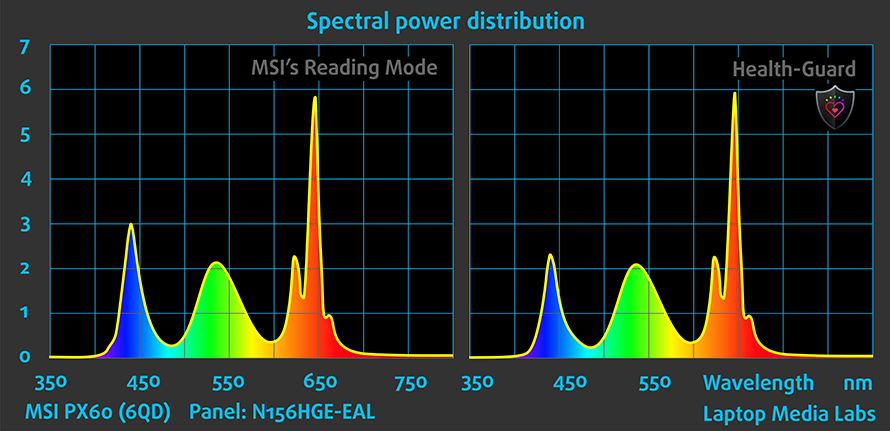
Conclusion
As a stand-alone display, the MSI PX60 6QE offers good image quality with 100% sRGB coverage, bright enough for indoor use with strong light source nearby, and relatively accurate color reproduction out of the box. Some of the display presets that MSI offers are pretty useful as well.
However, we can’t get over the fact that other market alternatives are going with IPS displays with overall better image quality with higher contrast, better viewing angles, higher maximum brightness etc. Considering the price point of the product, the MSI PX60 has supbar image quality. We’d also like to warn you about the aggressive PWM the screen uses and the only way to protect yourself from it is to install our Health-Guard profile or turn the brightness up to 100%, which isn’t always the best idea in some working environments.
Buy our display profiles
Since our profiles are tailored for each individual display model, this article and its respective profile package is meant for MSI PX60 6QE configurations with 15.6″ INNOLUX N156HGE-EAL (FHD, 1920 × 1080) TN screen, which can be found at Amazon: http://amzn.to/2i01FqR
*Should you have problems with downloading the purchased file, try using a different browser to open the link you’ll receive via e-mail. If the download target is a .php file instead of an archive, change the file extension to .zip or contact us at [email protected].
Read more about the profiles HERE.
[edd_item edd_id_1=’74638′ edd_id_2=’74641′ edd_id_3=’74644′ edd_id_4=’74647′]
Sound
The sound quality is good without any noticeable distortions at high and low frequencies.
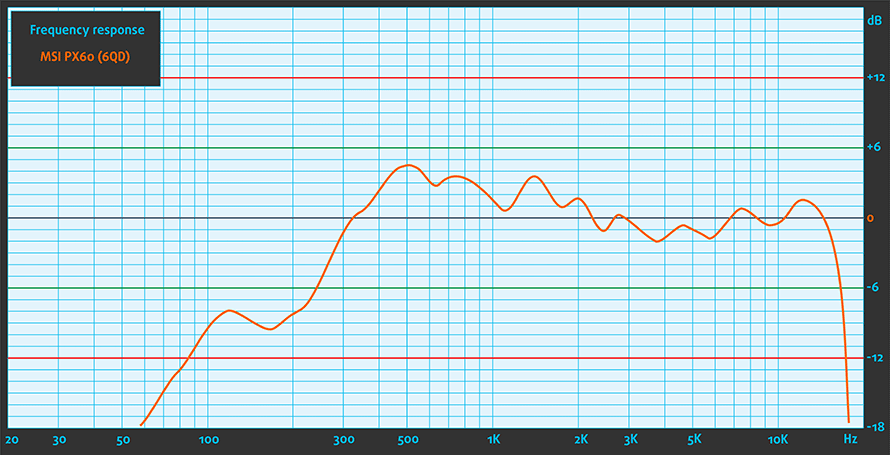
Specs sheet
Specs listed below are for the tested unit only and may differ from your’s.
| Processor | Intel Core i7-6700HQ (4-core, 2.60 – 3.50 GHz, 6MB cache) |
|---|---|
| RAM | up to 32GB (2x 16384MB) – DDR4, 2133 MHz |
| Graphics card | NVIDIA GeForce GTX 960M (2GB GDDR5) |
| HDD/SSD | 256GB M.2 SATA SSD + 1TB HDD (5400 rpm) |
| Display | 15.6-inch Full HD (1920×1080) TN panel, matte |
| Optical drive | – |
| Connectivity | LAN 10/100/1000 Mbps, Wi-Fi 802.11 ac, Bluetooth 4.0 |
| Other features |
|
| Battery | 6-cell, 47Wh |
| Thickness | 20.05 mm (0.79″) |
| Weight | 2.1 kg (4.3 lbs) |
Software
The notebook we received was with pre-installed Windows 10 (64-bit) but if you wish to perform a clean install without the usual bloatware, we suggest downloading the latest drivers from MSI’s official support page.
Battery
The battery unit is rated at 47Wh and can support the system away from the charger not more than a few hours, which is kind of disappointing. We usually don’t expect much from a gaming/multimedia machine because they are not optimized for long hours of work without charging but compared to other gaming alternatives, the battery results are subpar. It seems that the quad-core Core i7-6700HQ sips quite a lot juice.
As always, we used the same settings for testing every notebook – Wi-Fi constantly running, Windows power saving feature turned on and screen brightness set to 120 cd/m2.
Web browsing
In order to simulate real-life conditions, we used our own script for to automatically browse through over 70 websites.
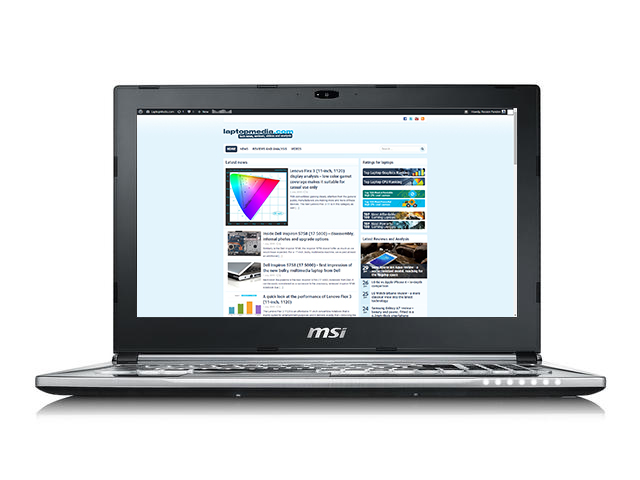
Less than what we’ve expected from a 47Wh unit – 195 minutes (3 hours and 15 minutes).
Video playback
For every test like this, we use the same video in HD.

Just about the same score – 205 minutes (3 hours and 25 minute).
Gaming
We recently started using F1 2015’s built-in benchmark on loop in order to simulate real-life gaming.

As expected, the gaming test took a toll on the battery with just 67 minutes (1 hour and 7 minutes) of play time.
CPU – Intel Core i7-6700HQ
 Intel Core i7-6700HQ represents the Skylake H family and is considered a high-performance chip with high voltage – 45W TDP. This is a step down from its direct predecessor – Core i7-4700HQ, but matches its short-lived predecessor Core i7-5700HQ. The Core i7-6700HQ has four cores ticking at 2.6GHz and can go up to 3.5 GHz for one active core and 3.1 GHz for four active cores. The silicon supports the so-called Hyper-Threading technology that emulates one virtual core for each physical, thus establishing a total of 8 threads.
Intel Core i7-6700HQ represents the Skylake H family and is considered a high-performance chip with high voltage – 45W TDP. This is a step down from its direct predecessor – Core i7-4700HQ, but matches its short-lived predecessor Core i7-5700HQ. The Core i7-6700HQ has four cores ticking at 2.6GHz and can go up to 3.5 GHz for one active core and 3.1 GHz for four active cores. The silicon supports the so-called Hyper-Threading technology that emulates one virtual core for each physical, thus establishing a total of 8 threads.
Furthermore, the chip is manufactured using a 14nm FinFET process and integrates Intel HD Graphics 530 GPU with 24 EU (Executable Units) clocked at 350 – 1050 MHz. The memory controller supports up to 64GB of DDR3 or DDR4 RAM at 1600 or 2133 MHz, respectively. The CPU is suitable for heavy applications and gaming.
You can browse through our top CPUs ranking: http://laptopmedia.com/top-laptop-cpu-ranking/
Here you will find other useful information and every notebook we’ve tested that has this processor: http://laptopmedia.com/processor/intel-core-i7-6700hq/
Results are from our Photoshop benchmark test (the lower the score, the better)
Results are from the Fritz chess benchmark (the higher the score, the better)
Fritz
Fritz is a chess benchmark that tests the computing capabilities of the CPU with various chess moves. The Intel Core i7-6700HQ managed 12.456 million moves per second. By comparison, one of the most powerful PCs, Deep(er) Blue, was able to squeeze out 200 million moves per second. In 1997 Deep(er) Blue even beat the famous Garry Kasparov with 3.5 to 2.5.
GPU – NVIDIA GeForce GTX 960M (2GB GDDR5)
 The GeForce GTX 960M (4GB GDDR5) is located in the high-end graphics card niche, but is used mostly in budget gaming laptops. It is part of the Maxwell family of GPUs. It features 640 CUDA cores or simply – shading units, along with 32 ROPs and 53 texture units. It has 4GB of dedicated VRAM (GDDR5 in this case). The bandwidth of the memory is 80.2 GB/s and the bus is 128-bit wide.
The GeForce GTX 960M (4GB GDDR5) is located in the high-end graphics card niche, but is used mostly in budget gaming laptops. It is part of the Maxwell family of GPUs. It features 640 CUDA cores or simply – shading units, along with 32 ROPs and 53 texture units. It has 4GB of dedicated VRAM (GDDR5 in this case). The bandwidth of the memory is 80.2 GB/s and the bus is 128-bit wide.
The GTX 960M uses the same GM107 GPU core that we saw in last year’s 860M, but this one is mainly aimed at bumping the notebook’s battery life and adding some extra performance, but that’s not stressed as much. However, the GM107 is clocked a bit higher than last year’s model – 1097MHz of base clock and boost up to 1176MHz. It also supports a resolution of 2048×1536 through the VGA port and 3840×2160 with DisplayPort and HDMI.
You can browse through our top GPUs ranking: http://laptopmedia.com/top-laptop-graphics-ranking/
Here you will find other useful information and every notebook with this GPU that we’ve tested: http://laptopmedia.com/video-card/nvidia-gtx-960m/
Results are from the 3DMark: Fire Strike (Graphics) benchmark (higher the score, the better)
Temperatures
The stress test that we perform can’t be a good representation of real-life use because the general user won’t be able to reach 100% CPU and 100% GPU load at the same time for such long periods of time, but it’s still an excellent way to assess the cooling capabilities of the machine and the overall stability of the system in the long run.
We start off with 100% CPU load and as you can see in the graph below, the CPU was running at its maximum operating frequency for four active cores and temperatures were relatively low.
When we turned on the GPU stress test, it added a few degrees to the CPU’s temperature but the chip was able to maintain a frequency pretty close to the maximum Turbo Boost while the GPU was able to remain stable somewhere around 77 degrees. At first, the GPU ran at 1201 MHz but we often saw some short drops reaching as low as 900 MHz. No matter how worrying this might sound, it’s actually not that big of a deal since the notebook has been put to an extensive 2-hour long stress test and the cooling system still managed to keep the inner and outer temperatures pretty low.
Speaking of outer temperatures, take a look at the heat map below and see how cool the whole interior is during this massive stress test. The performance of the MSI PX60 6QE in this regard is comparable to the ASUS’ ROG GL552VW, which showed excellent cooling capabilities. Unfortunately, there’s one small downfall – the fans keep spinning even in idle. You can hear them buzzing even if there’s no process running in background.

Gaming tests

| CS:GO | Full HD, Low (Check settings) | Full HD, Medium (Check settings) | Full HD, Max (Check settings) |
|---|---|---|---|
| Average FPS | 127 fps | 111 fps | 95 fps |

| F1 2015 | Full HD, Low (Check settings) | Full HD, Medium (Check settings) | Full HD, Max (Check settings) |
|---|---|---|---|
| Average FPS | 61 fps | 46 fps | 33 fps |

| Grand Theft Auto V (GTA 5) | Full HD, Low (Check settings) | Full HD, Medium (Check settings) | Full HD, Max (Check settings) |
|---|---|---|---|
| Average FPS | 105 fps | 39 fps | 15 fps |
Verdict
The MSI PX60 6QE is probably your first and only stop for gaming and work, although the former is the order of the day. A bit pricier than some of the current offerings on the market but holds an edge over its rivals with a slew of cool features including USB-C 3.1 with Thunderbolt 3 support and mini DisplayPort aside from all the usual connectors. There’s also a separate 3.5 mm jack for audio and external microphone, which is quite rare for a laptop with this price.
The only thing missing from portraying the whole picture as a gaming/multimedia laptop is the screen. It has some good properties but it’s not IPS and most notebooks costing this much boast IPS displays. If picture quality is one of your top priorities, go check the ASUS N552VX, ASUS ROG GL552VW, Lenovo Y700, Acer Aspire V15 Nitro Black Edition and the Dell Inspiron 7559. As you can see, plenty of alternatives. You should also take into account the aggressive PWM (200 Hz), which, of course, can be fixed with our Health-Guard profile.
The lack of IPS panel didn’t stop us from liking the Prestige PX60, though. The build quality is excellent, the keyboard is superb and the touchpad is far from what we are used to seeing in mid-range gaming laptops. It’s also pretty portable and compact without sacrificing performance along the way because the cooling system ensures ideal gaming performance without overheating.
At the end of the day, the MSI PX60 6QE is a pricey, but good all-rounder with a few but noticeable drawbacks in the display department, noise and battery life while excelling in all other aspects.
You can find some of the available configurations here: http://amzn.to/2h4T99Z
Pros
- Good build quality
- Relatively compact and lightweight
- Excellent keyboard and good touchpad
- Supports M.2 PCIe NVMe SSDs
- The display offers 100% sRGB coverage
- Efficient cooling system keeping temperatures low on the outside and inside
Cons
- Constant fan noise even when idle
- TN display with low contrast, low maximum brightness and poor viewing angles
- Aggressive PWM from 0 to 99% brightness (Health-Guard profile fixes that)
- Slightly pricier than its competitors
- Subpar battery life



























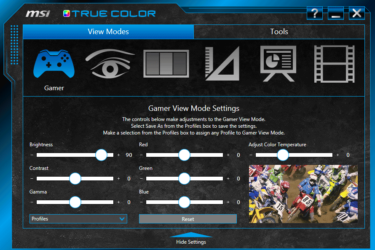


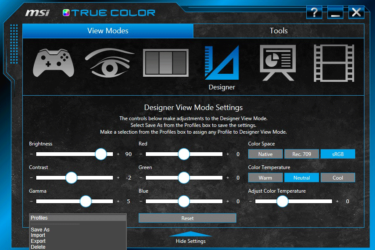
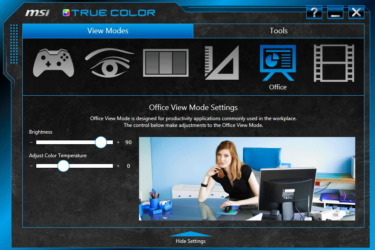
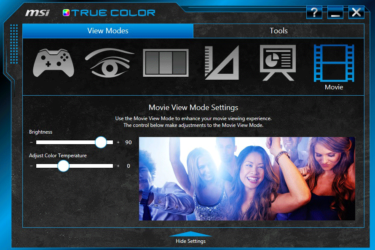

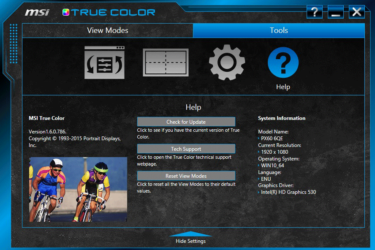
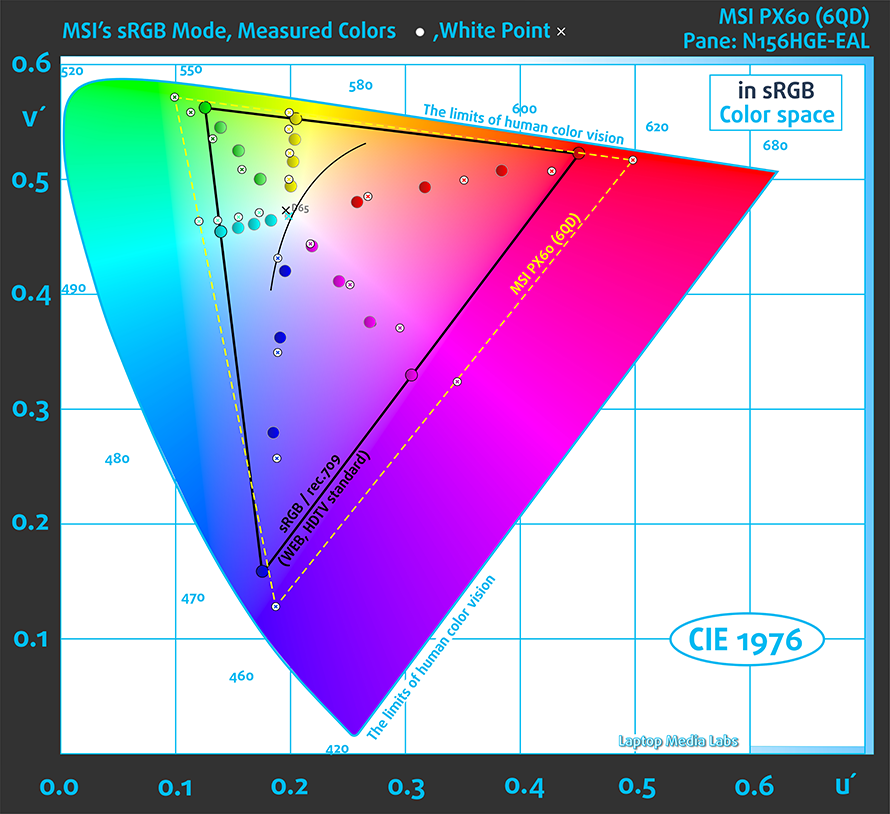
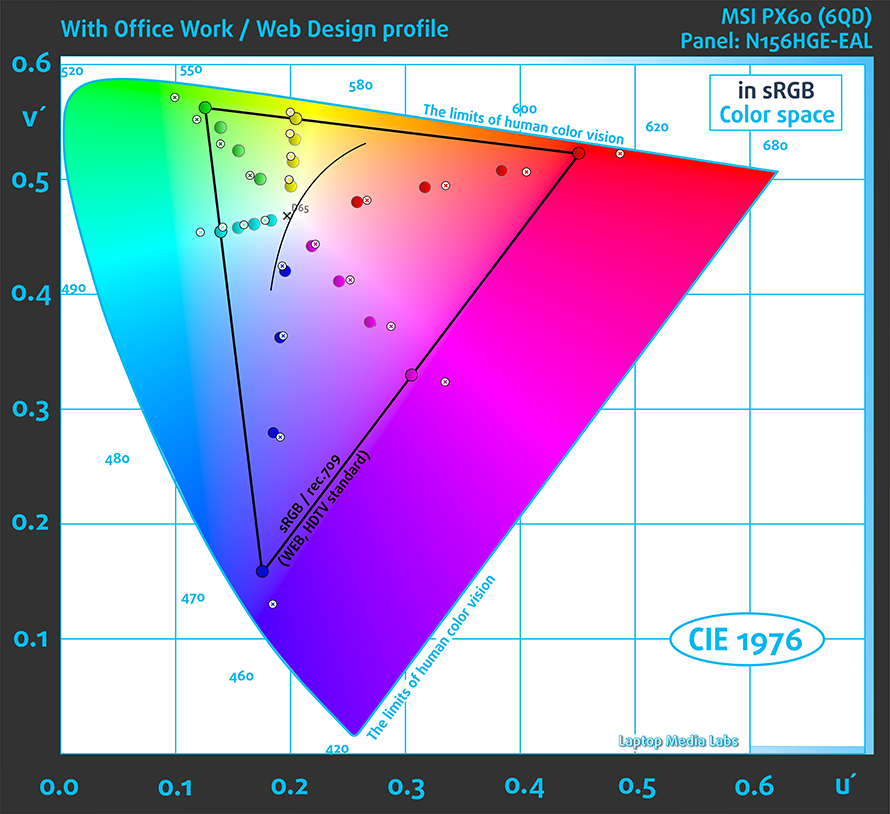
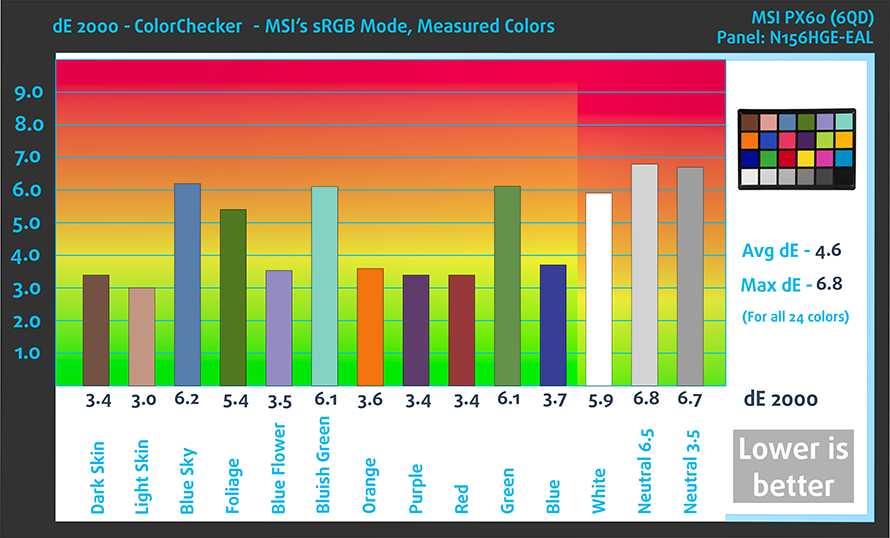
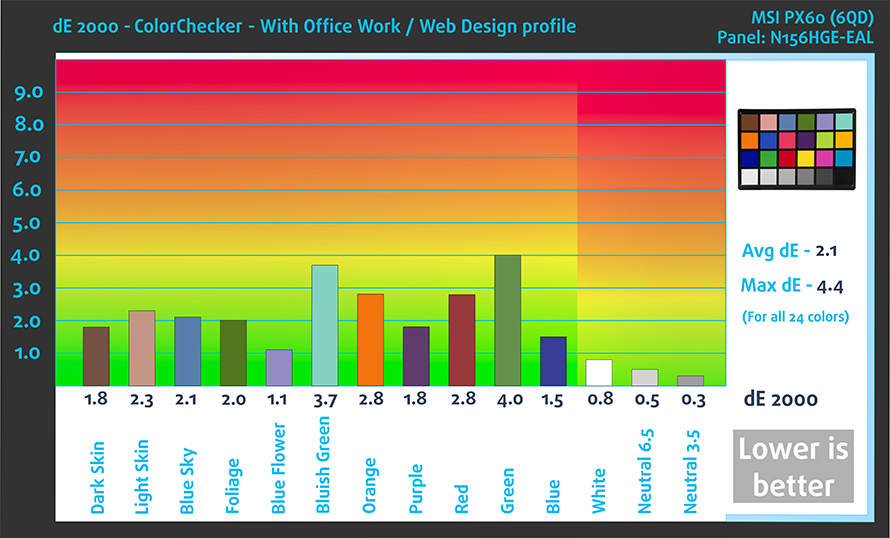







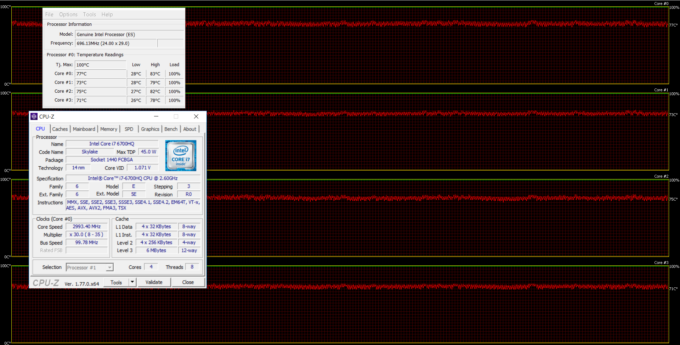
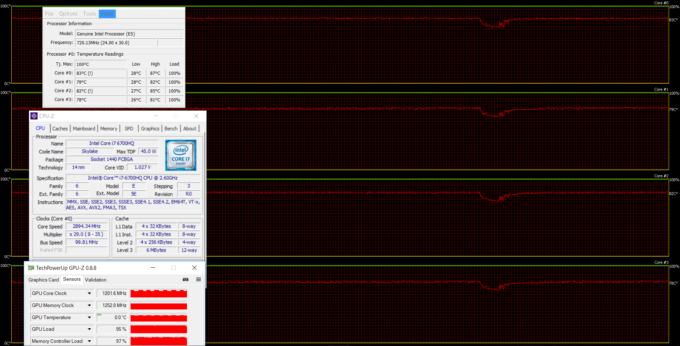








I am looking for a review of Msi Gl62 7qf .
Have you reviewed that model anytime and posted any info, couldn’t find it.
(or any other Msi GL or GP series models)
Regards.