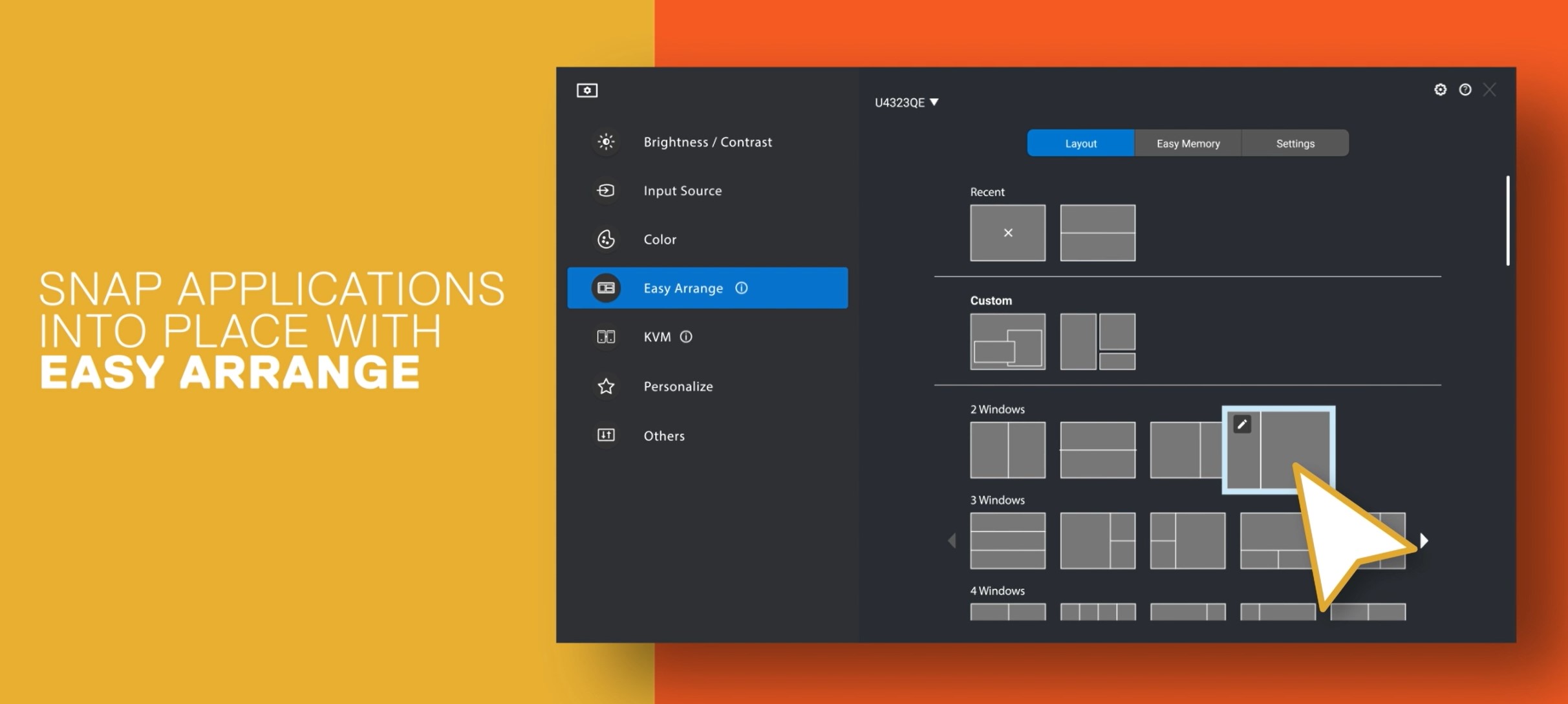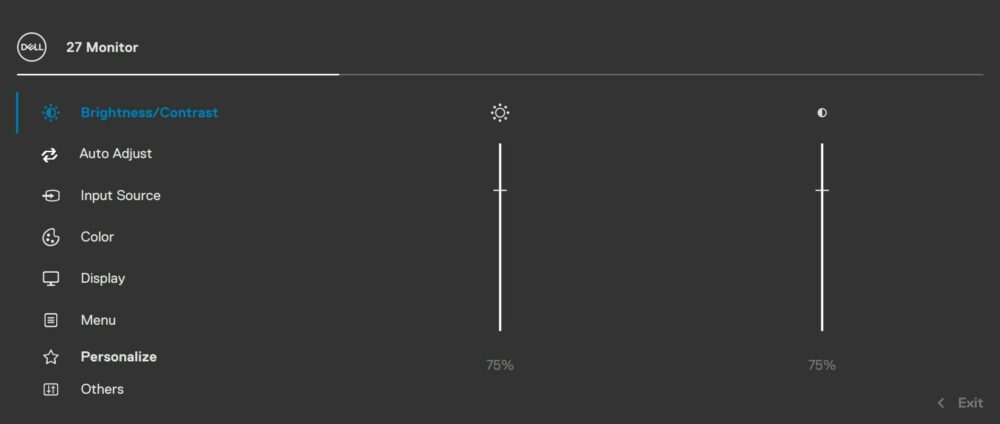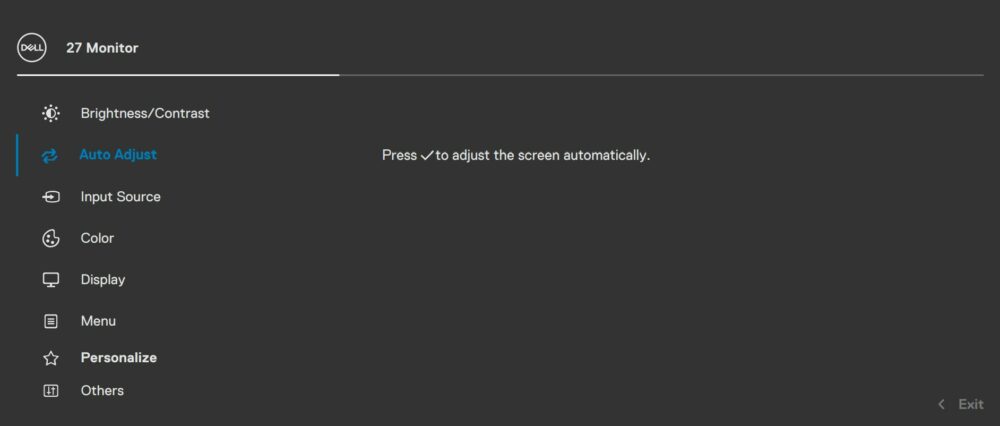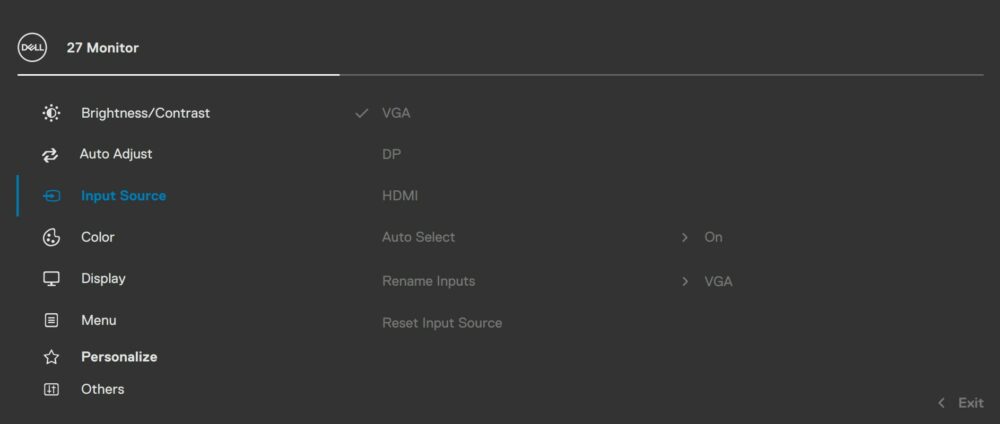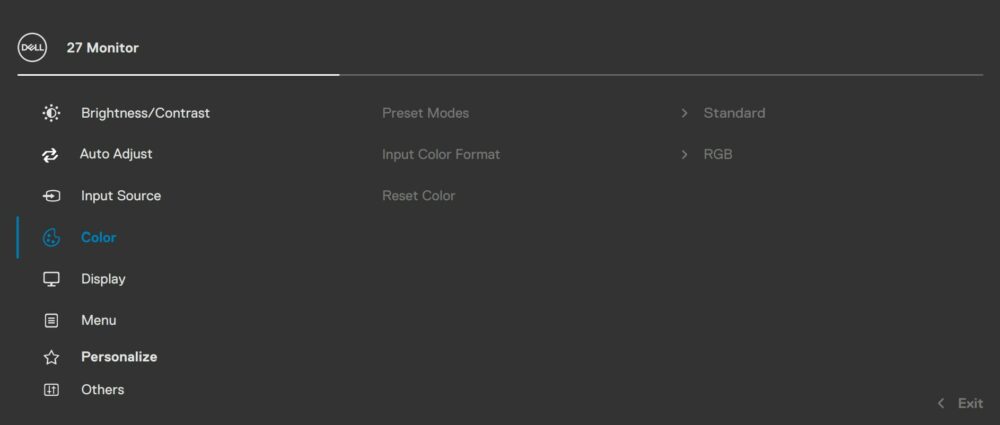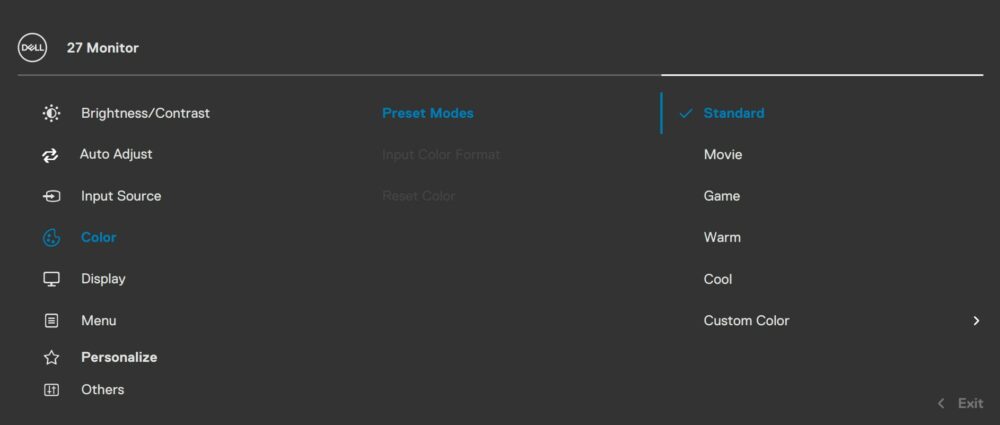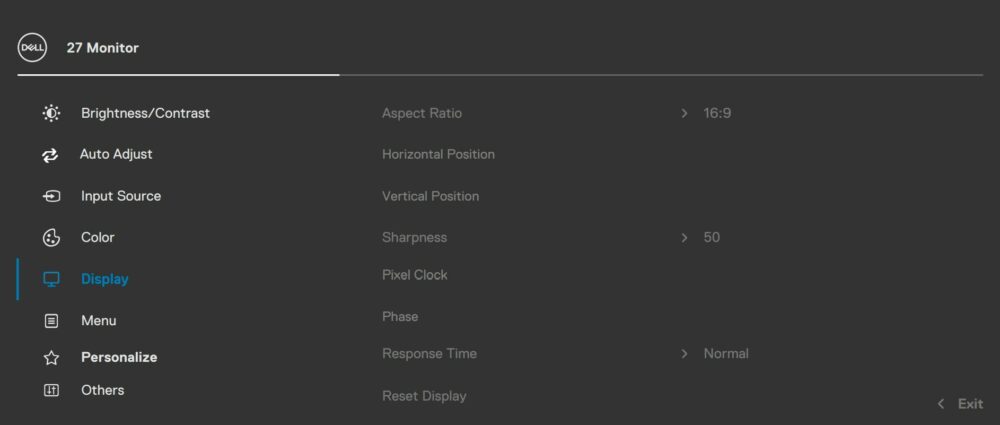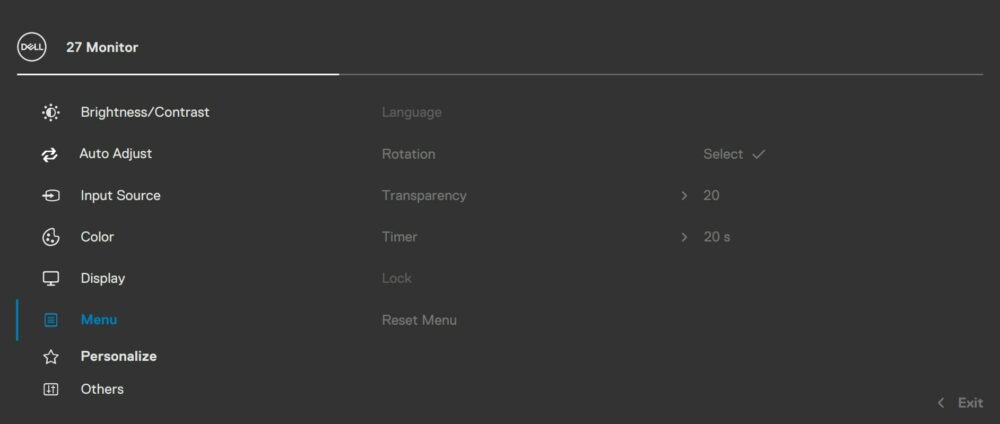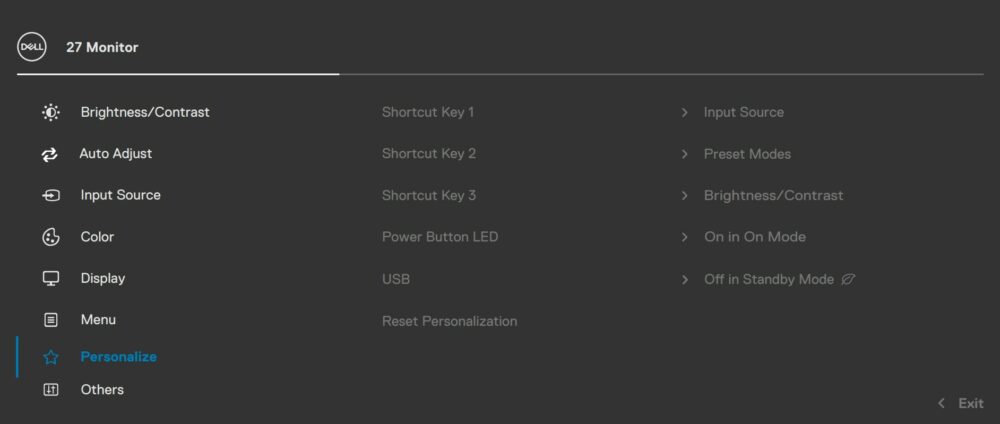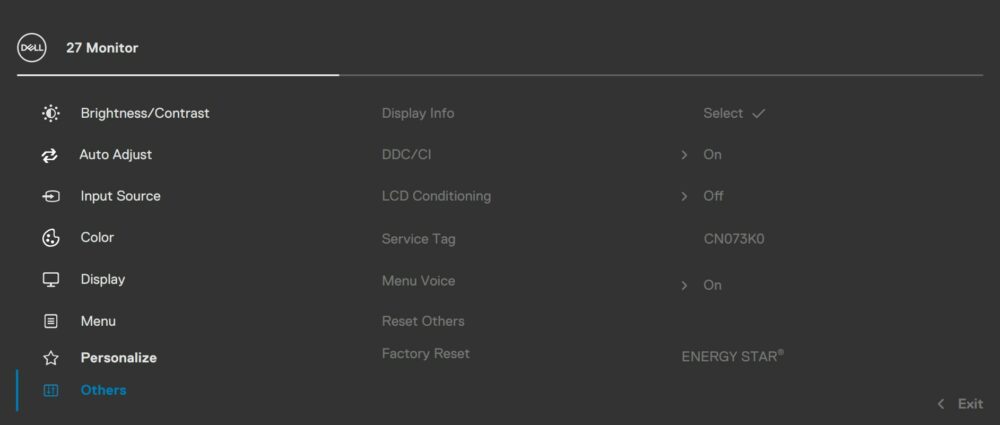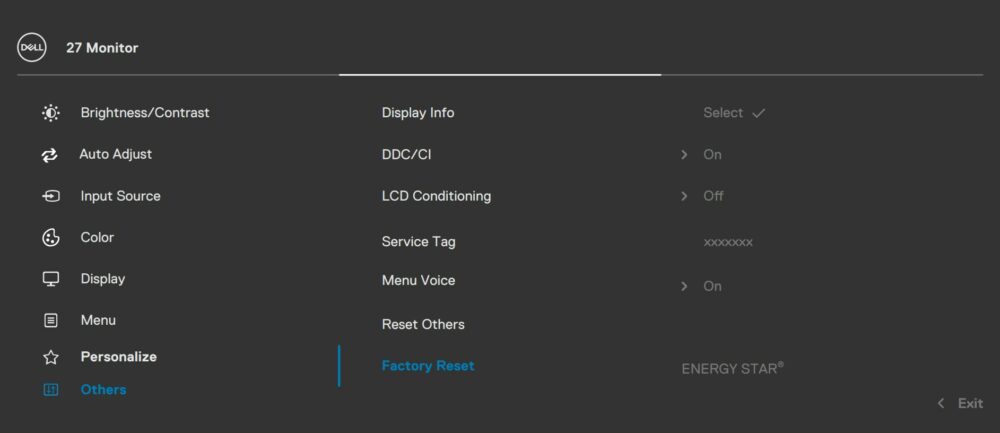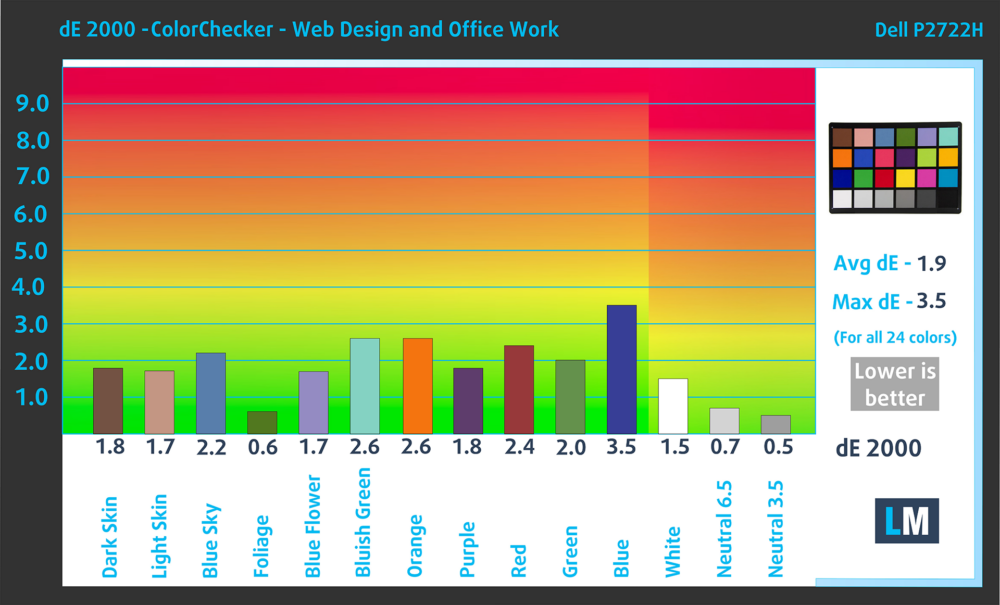Dell P2722H monitor – Specs, Pros / Cons: Tons Of Value For The Price
 A classic office monitor, the Dell P2722H brings the features, functionality, and all the ports you need even to be more than an office monitor. First of all, it’s affordable, currently retailing on Amazon for as low as $150 if you’re willing to purchase a refurbished unit, which isn’t a bad option, as monitors when kept in tact can last for a long time.
A classic office monitor, the Dell P2722H brings the features, functionality, and all the ports you need even to be more than an office monitor. First of all, it’s affordable, currently retailing on Amazon for as low as $150 if you’re willing to purchase a refurbished unit, which isn’t a bad option, as monitors when kept in tact can last for a long time.
The Dell P2722H offers a Full HD IPS panel that’s stretched over a 27-inch frame. It’s got the classic combo of a 60Hz refresh rate and a 5ms response time, so don’t expect this screen to be a top-tier choice for gamers. Still, we all remember our first PCs which didn’t bring any gaming features, and we managed to create some of our best memories as gamers on them, so if you want to play games on it, you can do it for as long as you want.
More importantly, the monitor manages to cover quite a bit of the sRGB and DCI-P3 color gamuts, as well as achieve decent accuracy once we apply our Display Profiles, so content creation is also in the picture and should be highlighted for people who are thinking about buying the Dell P2722H.
You can check the current price of the Dell P2722H here: Buy from Amazon.com (#CommissionsEarned)
Contents
Specs sheet, What’s in the box?, Drivers, OSD, Design, Connectivity
| Screen size | 27 inch (68.58 cm) |
|---|---|
| Refresh rate | 60Hz |
| Response time | 5ms |
| Panel type | IPS |
| Backlight type | WLED |
| Screen finish | Matte |
| Resolution | 1920 x 1080 (FHD) |
| Technologies |
|
| I/O |
|
What’s in the box? Assembly
Drivers and Software
From Dell’s Support Portal, you can find both drivers and the Dell Display Manager. It’s a useful app that allows you to tweak the settings without dealing with the small buttons and OSD menu of the monitor. It can help you create layouts through the Easy Arrange Menu, which means better multitasking. With a 27-inch panel, you get plenty of space to play with this and improve your workflow.
OSD Menu
Design and Connectivity
Dell’s monitors pretty much all look the same, especially the P-series. There’s a black matte chassis on the monitor itself, while the stand has a silver finish that mimics brushed metal. On the back, the stand covers the 100 x 100 mm VESA mounting holes, while the joystick for the OSD menu is in the bottom left corner (left from the back, right from the front). The stand offers a lot of adjustability, bringing Height Adjustment, as well as Tilt, Swivel, and Pivot functionality. With all of them, you can position the monitor pretty much however you like so the monitor is at eye level when you’re standing upright and maintaining proper posture.
The port selection of the monitor includes one HDMI port and a single DisplayPort. The rest of the ports include one USB Type-B 3.0 port, which allows the other 4 Type-A 3.0 ports to be used by your laptop.
Display quality, Buy our profiles, Verdict
The Dell P2722H brings a 27-inch Full HD screen (1920 x 1080p), which calculates to a pixel density of 81.59 PPI, a pitch of 0.3113 x 0.3113 mm, and a Retina distance of 42.14 inches or 107 cm. From this distance, the human eye can’t distinguish individual pixels.
The correlated color temperature on a white screen after a Factory Reset in sRGB mode is 6470 K (Luminance 150 cd/m2 at 20% Brightness). The average gamma value is 2.18.
Color coverage
Here’s an illustration (Fig. 1). The whole “sail-shaped” map below consists of all the colors we can see, while the black crooked line shows all the colors from real-world scenes and nature around us.
Then, we’ve drawn some of the most important and interesting color spaces, compared to the colors the panel of Dell P2722H can show:
Standard/For Web: sRGB – widely used color space for most consumer devices, ideal for Web design and development
For Print: AdobeRGB – used in professional photo editing, graphic design, and print
For Photographers/Video Editors: DCI-P3 – used in high-end film production, post-production, and digital cinema
Premium HDR: Rec.2020 – the widest consumer ITU color standard, covering a massive 75.8% of the visible spectrum, a benchmark for premium HDR content
Dell P2722H: the yellow dashed triangle (– – – – – –) represents the range of colors this monitor can display. In our tests, we calculated the total color coverage of the monitor at 97% of the sRGB color gamut and 87% of the DCI-P3 color gamut.
(Fig.1) Dell P2722H covers 97% of the Web colors (sRGB)
This means that if the Dell P2722H tries to show any color outside of its triangle, it will show the closest color to it that’s inside the triangle.
Color accuracy
Now let’s see how big is the difference between the real colors and the one you’ll see on the Dell P2722H. We measure that distance in DeltaE – the bigger the number, the more different they look.
For the next illustration, we’ve chosen 24 common colors like dark and light skin, blue sky, green grass, etc.
Values below 2.0 are considered suitable for color-sensitive work. Before our calibration of the Dell P2722H, the Average color accuracy was 3.1 dE (Fig. 2), and with our Web Design and Office Work profile, it lowered to 1.9 dE (Fig. 3). Thanks to our profile, the monitor becomes suitable for professional design work, as the dE value is just on the cusp.
Comparison in the sRGB color space (primaries and D65 white point specified in ITU-R BT.709, sRGB encoding curve).
Left: No Profile | Drag the slider to see the difference | Right: Design & Gaming Profile


Health-Guard eliminates the harmful Pulse-Width Modulation (PWM) and reduces the negative Blue Light which affects our eyes and body. Since it’s custom-tailored for every panel, it manages to keep the colors perceptually accurate (they may seem strange at first but after a few minutes our brain will start recognizing them as accurate ones – that’s how Health-Guard differs from alternatives like f.lux).
Pro Tip: As the Health-Guard profile simulates paper and has as accurate as possible colors, it could be a great tool for prepress designers!
Left: No Profile | Drag the slider to see the difference | Right: Health-Guard Profile
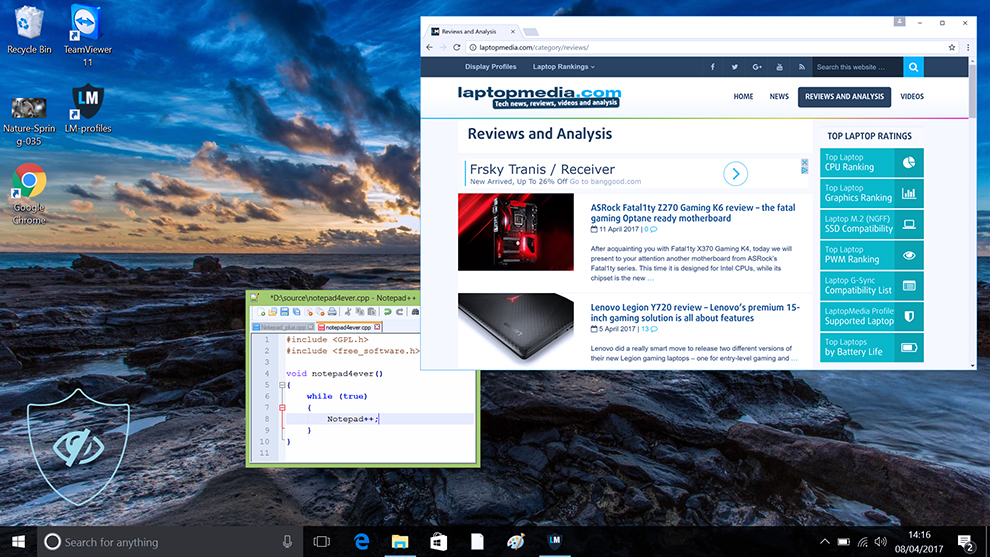
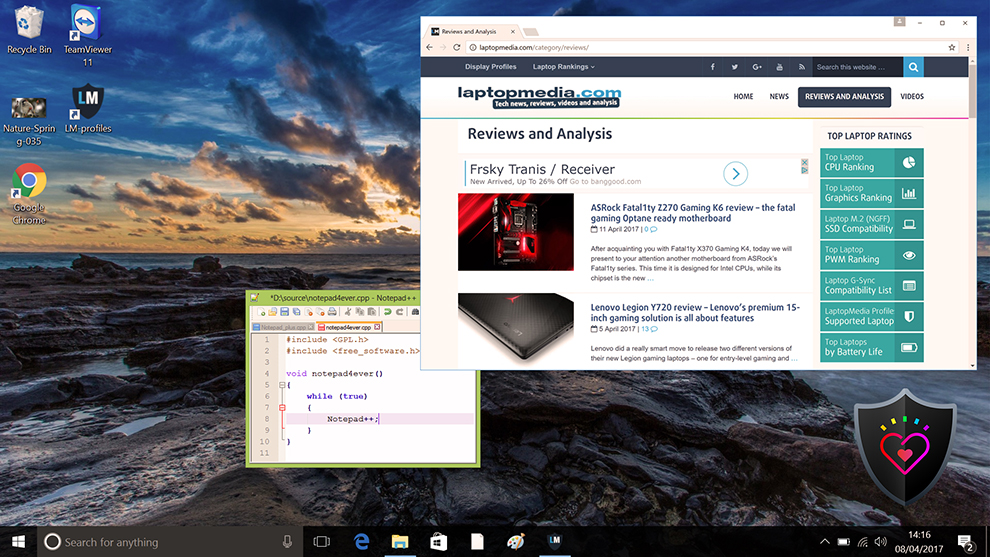
Gaming and Movies
We also have a third Gaming and Movies profile, which regulates the black colors, making dark areas in games and movies appear more visible, thus giving you a better viewing experience. Shooting at your opponent first can be a make-or-break moment, so make sure you’re best prepared with our profile.
Left: No Profile | Drag the slider to see the difference | Right: Design & Gaming Profile
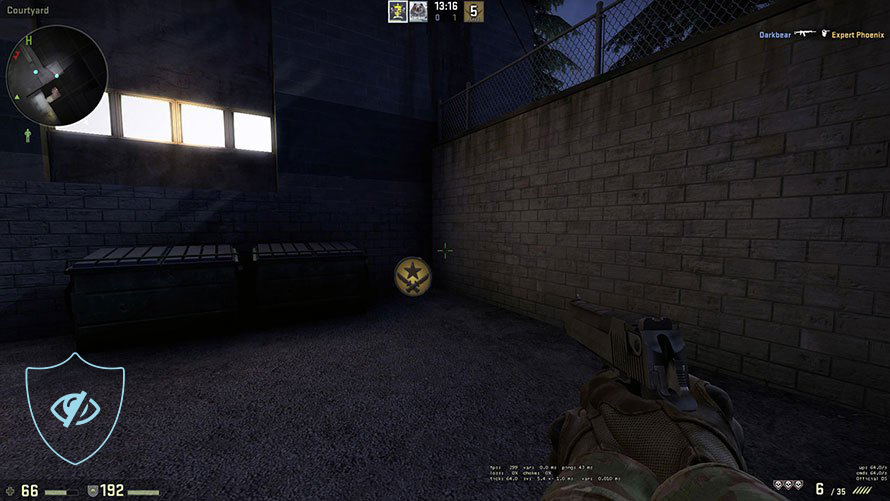
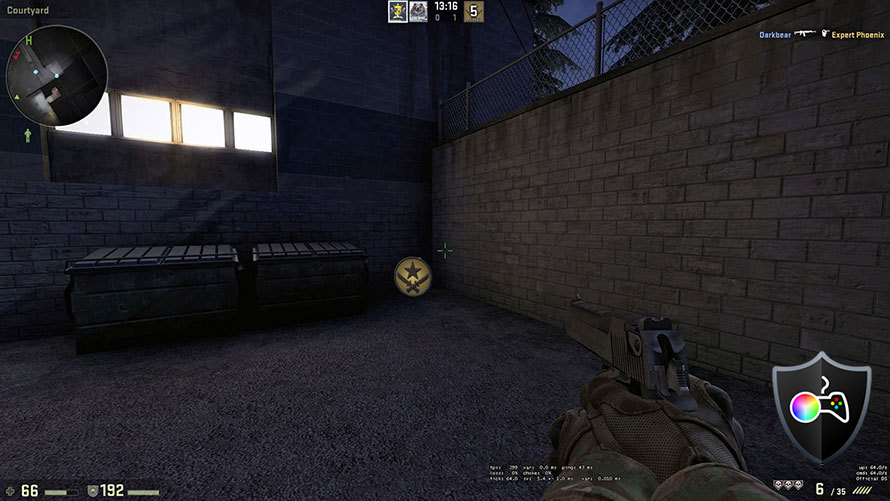
BUY OUR DISPLAY PROFILES
Since our profiles are tailored for each individual display model, this article and its respective profile package are meant for the Dell P2722H.
*Should you have problems with downloading the purchased file, try using a different browser to open the link you’ll receive via e-mail. If the download target is a .php file instead of an archive, change the file extension to .zip or contact us at [email protected].
Read more about the profiles HERE.
Here’s how to prepare thе monitor for our profiles:
1. Open the OSD menu (On-Screen Display)
2. Reset Settings: Go to Menu ➡️ Others ➡️ Factory Reset, and click ‘Yes’.
3. Brightness: Navigate to Brightness/Contrast ➡️ Brightness and set it to 55% for optimal viewing.
In addition to receiving efficient and health-friendly profiles, by buying LaptopMedia's products you also support the development of our labs, where we test devices in order to produce the most objective reviews possible.

Office Work
Office Work should be used mostly by users who spend most of the time looking at pieces of text, tables or just surfing. This profile aims to deliver better distinctness and clarity by keeping a flat gamma curve (2.20), native color temperature and perceptually accurate colors.

Design and Gaming
This profile is aimed at designers who work with colors professionally, and for games and movies as well. Design and Gaming takes display panels to their limits, making them as accurate as possible in the sRGB IEC61966-2-1 standard for Web and HDTV, at white point D65.

Health-Guard
Health-Guard eliminates the harmful Pulse-Width Modulation (PWM) and reduces the negative Blue Light which affects our eyes and body. Since it’s custom tailored for every panel, it manages to keep the colors perceptually accurate. Health-Guard simulates paper so the pressure on the eyes is greatly reduced.
Get all 3 profiles with 33% discount
Verdict
 For a relatively small amount of money, you can now get a fantastic monitor for office work and Graphic design. The Dell P2722H comes with a great design that’s functional and looks well. The black and silver color scheme fits an office perfectly well, while the stand offers so much adjustability that we rarely see from other brands on monitors a lot more expensive. The port selection is also well populated, offering two different Display signal ports, as well as plenty of USB ports for all of your peripherals.
For a relatively small amount of money, you can now get a fantastic monitor for office work and Graphic design. The Dell P2722H comes with a great design that’s functional and looks well. The black and silver color scheme fits an office perfectly well, while the stand offers so much adjustability that we rarely see from other brands on monitors a lot more expensive. The port selection is also well populated, offering two different Display signal ports, as well as plenty of USB ports for all of your peripherals.
When it comes to color work on the Dell P2722H, you’ll be able to do plenty of high-quality design work for clients. With 97% sRGB and 87% DCI-P3 coverage, the monitor delivers excellent and punchy colors with a lot of detail and vibrancy. The color accuracy also gets below 2.0 when we apply our Web Design and Office Work profile, reaching a dE value of 1.9.
When you’re not working on content or just in general, the color coverage of the monitor presents a great entertainment opportunity. For that, you need the Gaming and Movies profile, which makes the monitor much better for simply enjoying your favorite movies, shows, and games. What it does is stabilize the black colors, so that darker scenes become more visible and you don’t lose any detail, being actually able to see everything that’s going on the screen.
Lastly, the Health-Guard profile regulates Blue Light emissions and removes any PWM (Flickering) so that your eyes don’t tire as quickly as they usually would. Blue Light is also known to affect your sleep, so it’s a good idea to get rid of it a few hours before going to bed.
You can check the current price of the Dell P2722H: Buy from Amazon.com (#CommissionsEarned)
Pros
- Well-built stand
- Rich port selection
- Wide color coverage (97% sRGB and 87% DCI-P3)
- dE value drops below 2.0 with our Web Design and Office Work profile
Cons
- The panel is not as detailed as some might want, with a Full HD resolution at 27 inches