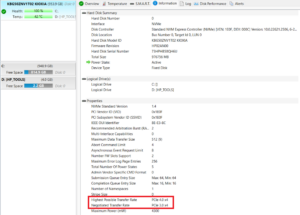How to open HP Pavilion 15 (15-eh3000) – disassembly and upgrade options
Step 1: Accessing the Internal Components
- Ensure the HP Pavilion 15 (15-eh3000) is powered off and placed on a soft, clean surface to prevent scratches or damage.
- Remove the six Phillips-head screws from the bottom of the laptop. Note that two screws are visible, while the other four are hidden under the rubber feet. Peel back the rubber feet to access and remove these screws.
- Use a pry tool to gently lift the bottom panel off, starting from the back of the laptop.
Hint: Be careful when removing the rubber feet and prying open the laptop to avoid damaging any internal components or the chassis.
Step 2: Removing the Battery
- Wear gloves to avoid short circuits and gently disconnect the built-in connector from the battery.
- Remove the six Phillips-head screws securing the battery to the laptop’s chassis, then lift the 41Wh battery away from the device.
Caution: Handle the battery carefully to avoid puncturing or damaging it.
More info: The 41Wh battery offers up to 8 hours and 20 minutes of web browsing or 6 hours and 40 minutes of video playback, which is commendable given its capacity.
Memory Upgrade
- Locate the two SODIMM slots available for memory upgrades.
- Install up to 16GB of DDR4-3200 MHz RAM in dual-channel mode to enhance the laptop’s multitasking capabilities.
Hint: Maximizing the laptop’s memory through dual-channel configuration can significantly improve performance.
You can buy DDR4 RAM modules here: Buy from Amazon.com (#CommissionsEarned)
Storage Upgrade
- Identify the M.2 PCIe x4 slot that supports Gen 4 SSDs. Despite the slot’s Gen 4 compatibility, note that the speed of the SSD will be limited to Gen 3 values.
- Upgrade the storage by installing a new NVMe SSD, utilizing the thin thermal pad below the preinstalled NVMe for optimal thermal management.
You can buy Gen 4 M.2 SSD modules here: Buy from Amazon.com (#CommissionsEarned)
Cooling System
Inspect the cooling system, which includes one fan, two long heat pipes, one large heat sink, and a heat spreader, designed to efficiently manage the thermal output of the laptop.