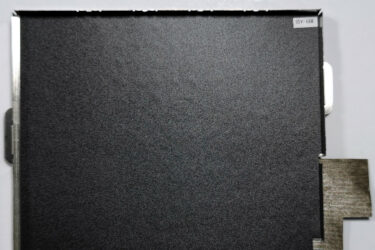How to open HP ZBook Studio 16 G10 – disassembly and upgrade options
Step 1: Removing the Bottom Plate of HP ZBook Studio 16 G10
- Power off the HP ZBook Studio 16 G10 and place it on a soft surface to prevent any scratches.
- Locate and remove the 5 Torx-head screws, remembering the hidden one beneath the cap in the middle area of the back foot.
- Using a plastic pry tool, begin at one of the speaker cutouts to gently lift and separate the bottom panel from the chassis.
Hint: Approach the prying process with care, especially around the speaker cutouts, to avoid any internal damage.
Step 2: Battery Removal
- Firstly, disconnect the battery connector to ensure a safe disassembly process.
- Then, carefully unscrew the 7 Phillips-head screws securing the 86Wh battery. Note the need to manually raise each screw to fully remove them.
More info: The 86Wh battery boasts an impressive life, supporting up to 25 hours of web browsing and nearly 17 hours of video playback.
Memory Upgrade
- Locate the two SODIMM slots shielded by a metal shroud, offering support for up to 64GB of DDR5-4800MHz or DDR5-5600MHz memory.
- Consider a memory upgrade to enhance the system’s performance, especially for demanding applications and multitasking.
Upgrade Advice: Enhancing the laptop’s memory can provide a significant boost in overall responsiveness and processing speed. Also, although the manufacturer has officially stated that ZBook Studio 16 G10 supports up to 64GB DDR5 memory, chances are it wouldn’t have issues running up to 96GB DDR5 RAM (2x 48GB).
You can buy DDR5 RAM modules here: Buy from Amazon.com (#CommissionsEarned)
Storage Upgrade
- The laptop includes a single M.2 Gen 4 slot, which also supports SED (self-encrypting drive) SSDs, offering robust security and fast data access.
- Note the metal plate covering the NVMe, designed to enhance cooling through contact with a thermal pad and another pad on the inside.
Hint: Don’t forget to check out our Top M.2 SSDs Performance Rankings for insights on the best storage options available.
You can buy Gen 4 M.2 SSD modules here: Buy from Amazon.com (#CommissionsEarned)
Step 3: Cooling System Overview
- The HP ZBook Studio 16 G10’s cooling system is meticulously designed with two fans and three heat pipes—one shared between the CPU and GPU, and one dedicated to each chip—alongside two heat sinks and several heat spreaders to efficiently manage thermal output.
More info: This comprehensive cooling strategy ensures the laptop operates smoothly and remains cool, even under intense computational stress, safeguarding performance and longevity.