Acer Aspire 3 (A315-43) review
 Today, we’re going to return to a time that happened not too long ago. And no, the laptop in for a review is not old, quite the opposite – it is brand new. The case here is that this notebook looks like it is made in 2019.
Today, we’re going to return to a time that happened not too long ago. And no, the laptop in for a review is not old, quite the opposite – it is brand new. The case here is that this notebook looks like it is made in 2019.
This can only mean one thing – the Aspire 3 (A315-43) is there to appeal to the low-budget spectrum of the market. Perhaps this is why Acer went for Zen 2 refresh processors – enough power, but a significantly more bearable price tag.
What will arguably be the biggest game changer, compared to last year (not 2018, but 2021), will be the use of an IPS panel. However, we expect to see some corner-cutting here and there. After all, there is only one way to keep the price down, without selling the laptop at a loss.
You can check the prices and configurations in our Specs System: https://laptopmedia.com/series/acer-aspire-3-a315-43/
Contents
Specs Sheet
- HDD/SSD
- up to 2000GB SSD
- M.2 Slot
- 1x 2280 M.2 NVMe slot See photo
- RAM
- up to 40GB
- OS
- Windows 11 Home, Windows 11 Pro, Windows 10 Pro, No OS
- Battery
- 42Wh, 42Wh, 3-cell, 40Wh, 3-cell
- Body material
- Plastic / Polycarbonate
- Dimensions
- 363.4 x 250.5 x 19.9 mm (14.31" x 9.86" x 0.78")
- Weight
- 1.81 kg (4 lbs)
- Ports and connectivity
- 1x USB Type-A
- 2.0
- 2x USB Type-A
- 3.2 Gen 1 (5 Gbps)
- HDMI
- Card reader
- Ethernet LAN
- 10, 100, 1000 Mbit/s
- Wi-Fi
- 802.11ac
- Bluetooth
- 5.0
- Audio jack
- 3.5mm Combo Jack
- Features
- Fingerprint reader
- optional
- Web camera
- HD
- Backlit keyboard
- optional
- Microphone
- Speakers
- 2x Stereo Speakers
- Optical drive
- Security Lock slot
- Kensington Lock
All Acer Aspire 3 (A315-43) configurations
What’s in the box?
Since we’re talking about a low-budget device, we don’t have huge expectations on the packaging. Indeed, it only provides some paperwork and a 45W charger. On the bright side, the laptop is very well protected inside the box.
Design and construction
Normally, the first thing to get a reduction in quality is the build. This is why we were not surprised to learn that the Aspire 3 (A315-43) is made entirely out of plastic.
However, it is interesting that the material is not too bad at all. In fact, both the chassis and the lid show some resistance to flex. With a profile of 19.9mm and a weight of 1.81 kg, this machine sits pretty comfortably below the average of a 15-inch notebook.
Opening the lid with a single hand is off the table. However, the thin side bezels somehow manage to make up for the big “chin” and “forehead”. You also get an HD Web camera above the matte display.
Moving to the base, we find a keyboard that sports a NumberPad, but no backlight. Unfortunately, it has a short key travel, and the feedback isn’t the most consistent we’ve tested.
To be frank, the touchpad is also not something worth writing home about. Indeed, its size is okay for the 15-inch form factor of the
device. However, its tracking is a bit sluggish.
Let’s take a look at the bottom panel, which has two speaker cutouts, and a quite large ventilation grill. Traditionally, the hot air gets
exhausted through a vent in between the base and the lid.
Ports
On the left side, there is the charging plug, a LAN port, an HDMI connector, and two USB Type-A 3.2 (Gen. 1) ports. Then, on the right, you get a Kensington lock slot, a USB Type-A 2.0 port, and an Audio jack.
Disassembly, upgrade options and maintenance
To access this notebook’s internals, you need to undo 11 Phillips-head screws. After that, pry the bottom panel with a plastic tool, starting from the front.
Inside, we find a 42Wh battery pack. It lasts for 10 hours of Web browsing, or 9 hours of video playback. Since there are no screws securing it in place, you only need to unplug the connector from the motherboard to remove the battery.
In this case, there are 8GB of DDR4 RAM soldered to the motherboard. In addition, you get one SODIMM slot. Storage-wise, the laptop has one M.2 PCIe x4 slot.
For cooling, the device relies on two heat pipes, a heat sink, and a fan.
Display quality
Acer Aspire 3 (A315-43) in our configuration is equipped with a Full HD IPS panel with a model number AUO B156HAN02.1 (AUODF87). Its diagonal is 15.6″ (39.62 cm), and the resolution is 1920 х 1080 pixels. The screen ratio is 16:9, and we are looking at a pixel density of – 142 ppi, and a pitch of 0.18 х 0.18 mm. The screen turns into Retina when viewed at distance equal to or greater than 60cm (24″) (from this distance one’s eye stops differentiating the separate pixels, and it is normal for looking at a laptop).
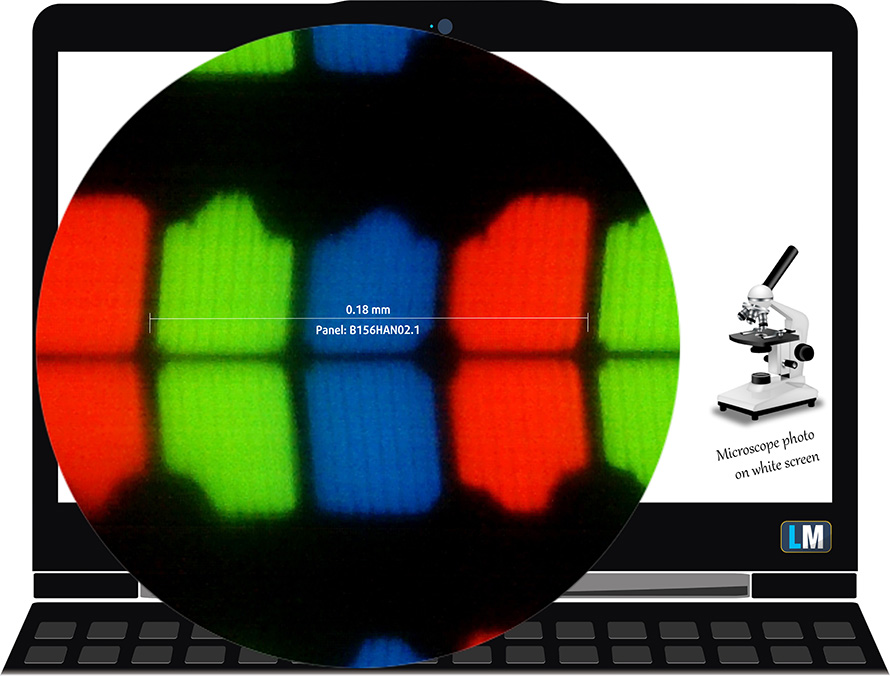
The viewing angles are excellent. We offer images at 45° to evaluate image quality.

Also, a video with locked focus and exposure.
The measured maximum brightness of 271 nits in the middle of the screen and 278 nits as an average for the whole area, with a maximum deviation of 8%. The Correlated Color Temperature on a white screen is 6430K – slightly warmer, almost matching the sRGB standard of 6500K.
In the illustration below you can see how the display performs from a uniformity perspective. In other words, the leakage of light from the light source.
Values of dE2000 over 4.0 should not occur, and this parameter is one of the first you should check if you intend to use the laptop for color-sensitive work. The contrast ratio is good – 1420:1.
To make sure we are on the same page, we would like to give you a little introduction to the sRGB color gamut and the Adobe RGB. To start, there’s the CIE 1976 Uniform Chromaticity Diagram that represents the visible specter of colors by the human eye, giving you a better perception of the color gamut coverage and the color accuracy.
Inside the black triangle, you will see the standard color gamut (sRGB) that is being used by millions of people on HDTV and the web. As for the Adobe RGB, this is used in professional cameras, monitors, etc for printing. Basically, colors inside the black triangle are used by everyone and this is the essential part of the color quality and color accuracy of a mainstream notebook.
Still, we’ve included other color spaces like the famous DCI-P3 standard used by movie studios, as well as the digital UHD Rec.2020 standard. Rec.2020, however, is still a thing of the future and it’s difficult for today’s displays to cover that well. We’ve also included the so-called Michael Pointer gamut, or Pointer’s gamut, which represents the colors that naturally occur around us every day.
The yellow dotted line shows Acer Aspire 3 (A315-43)’s color gamut coverage.
Its display covers 52% of the sRGB/ITU-R BT.709 (web/HDTV standard) in CIE1976.
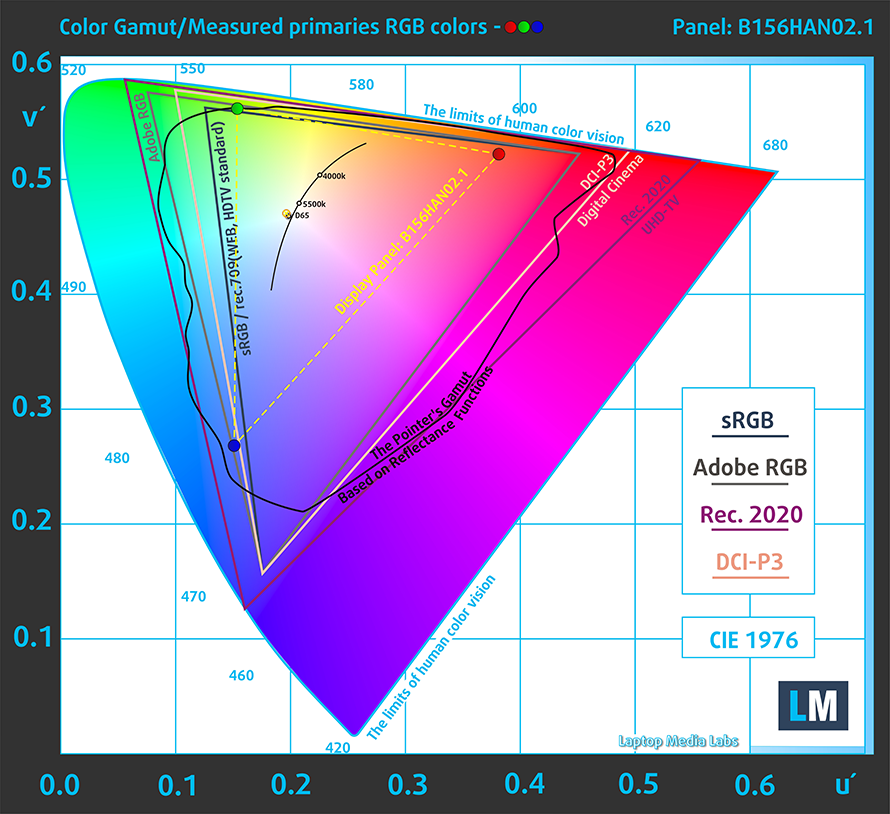
Our “Design and Gaming” profile delivers optimal color temperature (6500K) at 140 cd/m2 luminance and sRGB gamma mode.
We tested the accuracy of the display with 24 commonly used colors like light and dark human skin, blue sky, green grass, orange, etc. You can check out the results at factory condition and also, with the “Design and Gaming” profile.
Below you can compare the scores of Acer Aspire 3 (A315-43) with the default settings (left), and with the “Gaming and Web design” profile (right).
The next figure shows how well the display is able to reproduce really dark parts of an image, which is essential when watching movies or playing games in low ambient light.
The left side of the image represents the display with stock settings, while the right one is with the “Gaming and Web Design” profile activated. On the horizontal axis, you will find the grayscale, and on the vertical axis – the luminance of the display. On the two graphs below you can easily check for yourself how your display handles the darkest nuances but keep in mind that this also depends on the settings of your current display, the calibration, the viewing angle, and the surrounding light conditions.
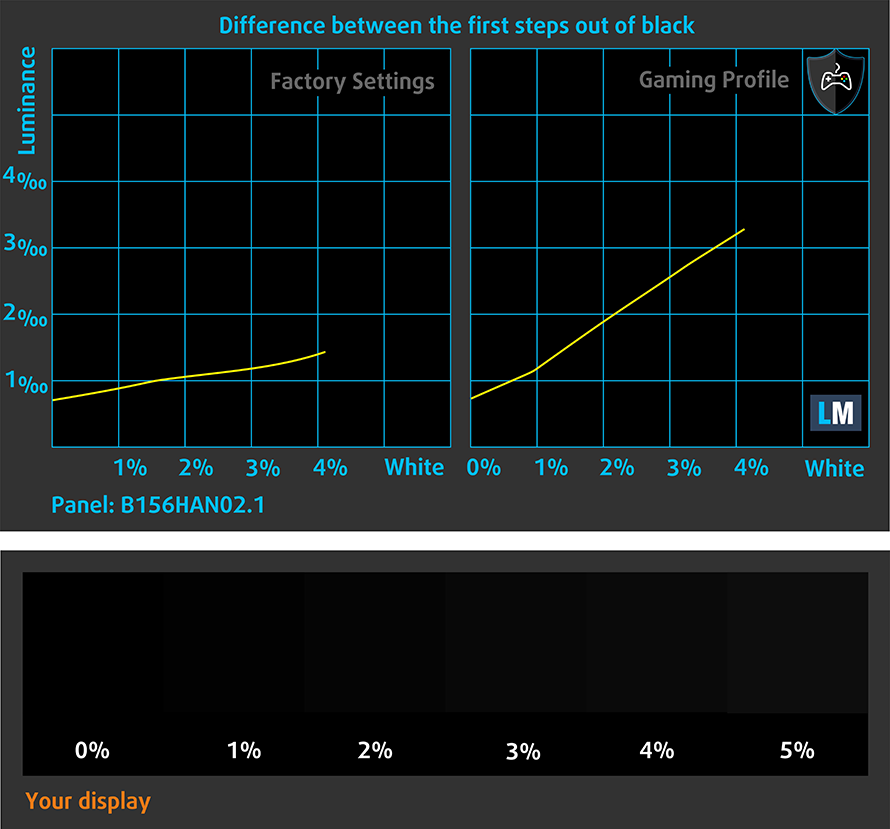
Response time (Gaming capabilities)
We test the reaction time of the pixels with the usual “black-to-white” and “white-to-black” method from 10% to 90% and vice versa.
We recorded Fall Time + Rise Time = 30 ms.
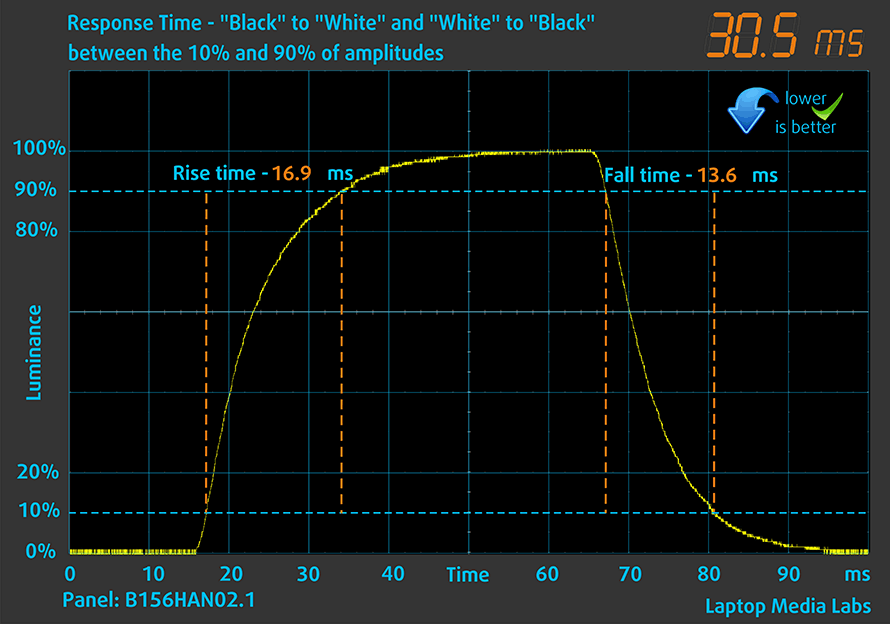
After that, we test the reaction time of the pixels with the usual “Gray-to-Gray” method from 50% White to 80% White and vice versa between 10% and 90% of the amplitude.
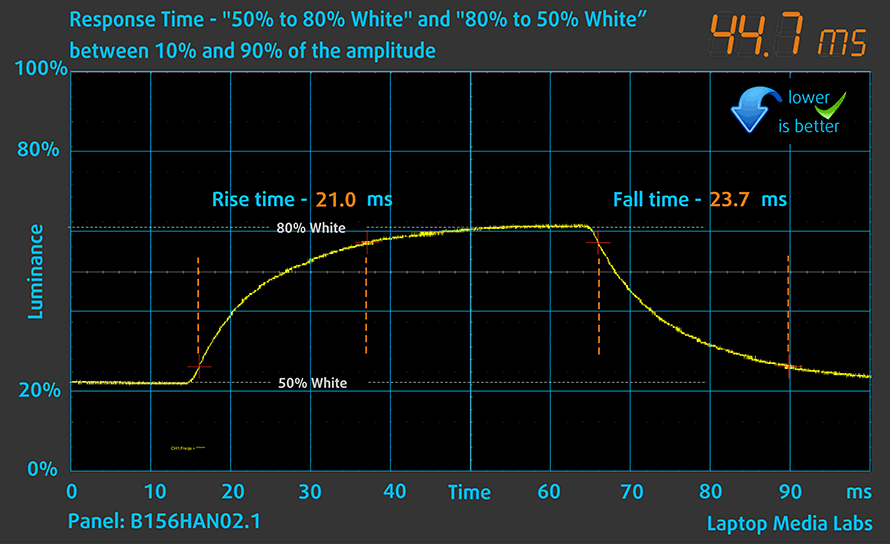
PWM (Screen flickering)
Pulse-width modulation (PWM) is an easy way to control monitor brightness. When you lower the brightness, the light intensity of the backlight is not lowered, but instead turned off and on by the electronics with a frequency indistinguishable to the human eye. In these light impulses, the light/no-light time ratio varies, while brightness remains unchanged, which is harmful to your eyes. You can read more about that in our dedicated article on PWM.
Acer Aspire 3 (A315-43)’s display doesn’t use PWM to adjust its brightness levels at any point. This makes it comfortable for use during long work periods, without harming your eyes in this aspect.
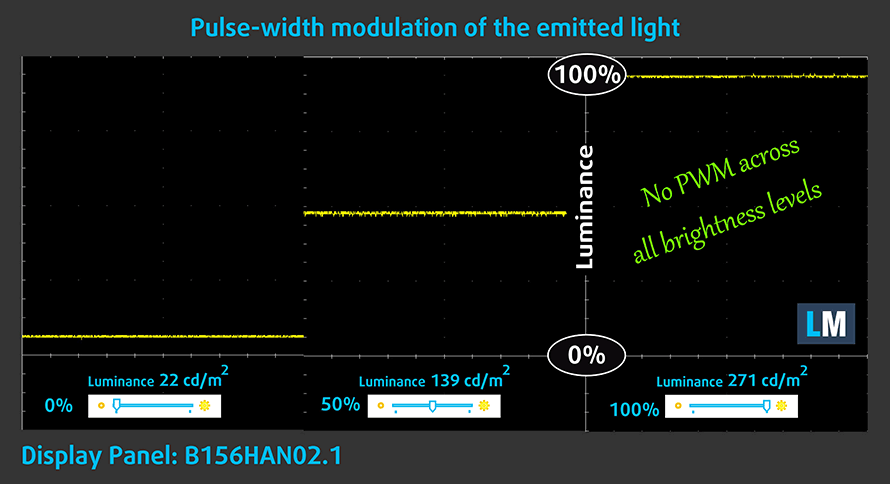
Blue light emissions
Installing our Health-Guard profile not only eliminates PWM but also reduces the harmful Blue Light emissions while keeping the colors of the screen perceptually accurate. If you’re not familiar with the Blue light, the TL;DR version is – emissions that negatively affect your eyes, skin, and your whole body. You can find more information about that in our dedicated article on Blue Light.
Gloss level measurement
Glossy-coated displays are sometimes inconvenient in high ambient light conditions. We show the level of reflection on the screen for the respective laptop when the display is turned off and the measurement angle is 60° (in this case, the result is 70.2 GU, which is not too glossy).

Buy our profiles
Since our profiles are tailored for each display model, this article and its respective profile package are meant for Acer Aspire 3 (A315-43) configurations with 15.6″ FHD IPS AUO B156HAN02.1 (AUODF87).
*Should you have problems with downloading the purchased file, try using a different browser to open the link you’ll receive via e-mail. If the download target is a .php file instead of an archive, change the file extension to .zip or contact us at [email protected].
Read more about the profiles HERE.
In addition to receiving efficient and health-friendly profiles, by buying LaptopMedia's products you also support the development of our labs, where we test devices in order to produce the most objective reviews possible.

Office Work
Office Work should be used mostly by users who spend most of the time looking at pieces of text, tables or just surfing. This profile aims to deliver better distinctness and clarity by keeping a flat gamma curve (2.20), native color temperature and perceptually accurate colors.

Design and Gaming
This profile is aimed at designers who work with colors professionally, and for games and movies as well. Design and Gaming takes display panels to their limits, making them as accurate as possible in the sRGB IEC61966-2-1 standard for Web and HDTV, at white point D65.

Health-Guard
Health-Guard eliminates the harmful Pulse-Width Modulation (PWM) and reduces the negative Blue Light which affects our eyes and body. Since it’s custom tailored for every panel, it manages to keep the colors perceptually accurate. Health-Guard simulates paper so the pressure on the eyes is greatly reduced.
Get all 3 profiles with 33% discount
Sound
Acer Aspire 3 (A315-43)’s speakers produce a sound with okay quality. Moreover, its low, mid, and high tones all have some deviations from clarity.
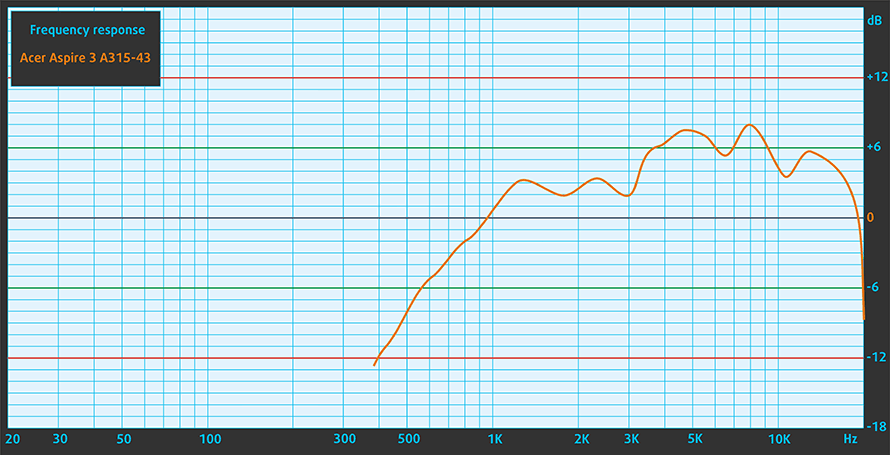
Drivers
All drivers and utilities for this notebook can be found here: https://www.acer.com/us-en/support?search=Aspire%20A315-43&filter=global_download&suggest=aspire%203%20a315-43;0
Battery
Now, we conduct the battery tests with the Windows Better performance setting turned on, screen brightness adjusted to 120 nits, and all other programs turned off except for the one we are testing the notebook with. This device’s 42Wh battery pack lasts for 10 hours of Web browsing, or 8 hours and 44 minutes of video playback.
In order to simulate real-life conditions, we used our own script for automatic web browsing through over 70 websites.






For every test like this, we use the same video in HD.






CPU options
So far, we were able to find the laptop with a Ryzen 3 5300U, Ryzen 5 5500U, or Ryzen 7 5700U.
Results are from the Cinebench 20 CPU test (the higher the score, the better)
Results are from our Photoshop benchmark test (the lower the score, the better)
GPU options
As for the graphics, Acer sticks with the integrated solution inside the AMD CPUs.
Results are from the 3DMark: Time Spy (Graphics) benchmark (higher the score, the better)
Results are from the 3DMark: Fire Strike (Graphics) benchmark (higher the score, the better)
Results are from the 3DMark: Wild Life benchmark (higher the score, the better)
Results are from the Unigine Superposition benchmark (higher the score, the better)
Gaming tests
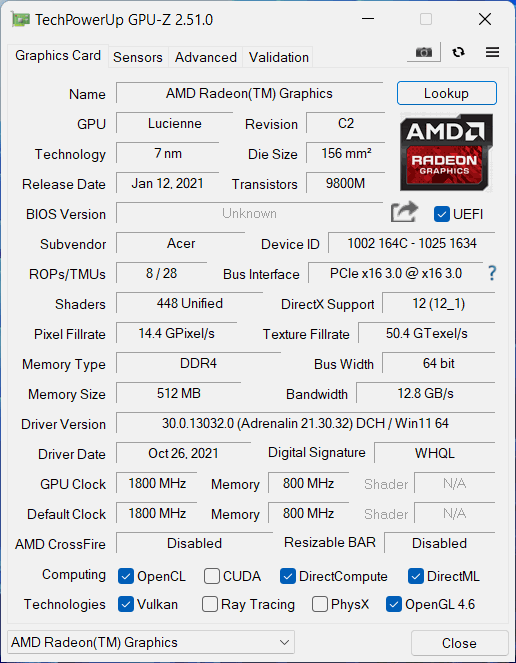

| CS:GO | HD 1080p, Low (Check settings) | HD 1080p, Medium (Check settings) | HD 1080p, MAX (Check settings) |
|---|---|---|---|
| Average FPS | 45 fps | 30 fps | 19 fps |

| DOTA 2 | HD 1080p, Low (Check settings) | HD 1080p, Normal (Check settings) | HD 1080p, High (Check settings) |
|---|---|---|---|
| Average FPS | 62 fps | 35 fps | 21 fps |
Temperatures and comfort
Max CPU load
In this test we use 100% on the CPU cores, monitoring their frequencies and chip temperature. The first column shows a computer’s reaction to a short load (2-10 seconds), the second column simulates a serious task (between 15 and 30 seconds), and the third column is a good indicator of how good the laptop is for long loads such as video rendering.
Average core frequency (base frequency + X); CPU temp.
| AMD Ryzen 5 5500U (15W TDP) | 0:02 – 0:10 sec | 0:15 – 0:30 sec | 10:00 – 15:00 min |
|---|---|---|---|
| Acer Aspire 3 (A315-43) | 3.10 GHz (B+45%) @ 85°C @ 26W | 3.06 GHz (B+46%) @ 86°C @ 24W | 3.10 GHz (B+48%) @ 79°C @ 20W |
| Lenovo V15 Gen 2 | 2.95 GHz (B+40%) @ 63°C @ 28W | 2.93 GHz (B+40%) @ 70°C @ 28W | 2.87 GHz (B+37%) @ 70°C @ 25W |
| HP Envy x360 15 (2021, 15-eu0000) | 2.55 GHz (B+21%) @ 62°C @ 22W | 2.57 GHz (B+22%) @ 71°C @ 23W | 2.56 GHz (B+22%) @ 78°C @ 22W |
| Lenovo IdeaPad 3 (17″, 2021) | 2.94 GHz (B+40%) @ 67°C @ 25W | 2.78 GHz (B+32%) @ 72°C @ 22W | 2.61 GHz (B+24%) @ 67°C @ 18W |
| Acer Aspire 7 (A715-42G) | 3.18 GHz (B+51%) @ 62°C @ 36W | 3.16 GHz (B+50%) @ 65°C @ 35W | 2.88 GHz (B+37%) @ 62°C @ 25W |
| ASUS ZenBook 13 UM325 | 3.00 GHz (B+43%) @ 62°C @ 29W | 2.54 GHz (B+21%) @ 67°C @ 19W | 2.47 GHz (B+18%) @ 69°C @ 17W |
We’re not going to lie, this was a very weird test performance. It took two runs to complete it because the Ryzen 5 5500U refused to work above 1.60 GHz in the first one. However, it maintained clocks higher than 3.00 GHz throughout the entire second run.
Comfort during full load
Although the fan could be heard, we noticed that the external temperature was really low, which is great.
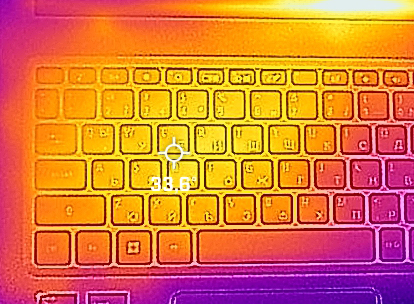
Verdict
 The Aspire 3 is usually one of the best sellers of this brand. There is no magic behind that – the main reason is the low price tag. Since the build quality is the first thing to give way in such devices, we were actually surprised by what Acer was able to do.
The Aspire 3 is usually one of the best sellers of this brand. There is no magic behind that – the main reason is the low price tag. Since the build quality is the first thing to give way in such devices, we were actually surprised by what Acer was able to do.
Indeed, the all-plastic build is nothing, compared to the aluminum finish on the Swift 3 for example. However, the plastic material here is robust and generally good to the touch.
Unfortunately, we can’t say that we are completely happy about the I/O. Yes, there is a LAN port, and an HDMI connector, but you won’t be able to take advantage of an SD card reader, or a USB Type-C port of any kind.
The keyboard is a bit finicky too, with short key travel and nonuniform feedback. At the same time, the touchpad feels a bit sluggish. We can’t say that this notebook is fantastic to work with.
On the bright side, the Zen 2 refresh CPUs provide a ton of power, and you get the option to use dual-channel memory. This will greatly improve the integrated graphics performance.
Acer Aspire 3 (A315-43)’s IPS panel has a Full HD resolution, comfortable viewing angles, and a good contrast ratio. Yes, it covers only 52% of the sRGB colors, but its backlight doesn’t use PWM for brightness adjustment. This makes it comfortable for long periods of use.
Plus, you will be able to use the laptop for a long period of time on battery power. We got 10 hours of Web browsing or nearly 9 hours of video playback on a single charge.
Lastly, we would like to talk about your next purchase decision. In our view, the Lenovo IdeaPad 3 (15″, 2022) is a better bang for the buck. In contrast, the Aspire 3 (A315-43) lacks a fingerprint reader, an SD card slot, and a USB Type-C port. Not to mention the significantly better input devices on the Lenovo. On the other hand, the Acer is a bit more budget-friendly.
You can check the prices and configurations in our Specs System: https://laptopmedia.com/series/acer-aspire-3-a315-43/
Pros
- Simplistic design
- Decent battery life
- Good performance
- Wide upgradability options
- No PWM (AUO B156HAN02.1 (AUODF87))
Cons
- Not great build quality
- No Type-C port, nor an SD card reader
- Uncomfortable keyboard and touchpad
- 52% of sRGB color coverage (AUO B156HAN02.1 (AUODF87))
















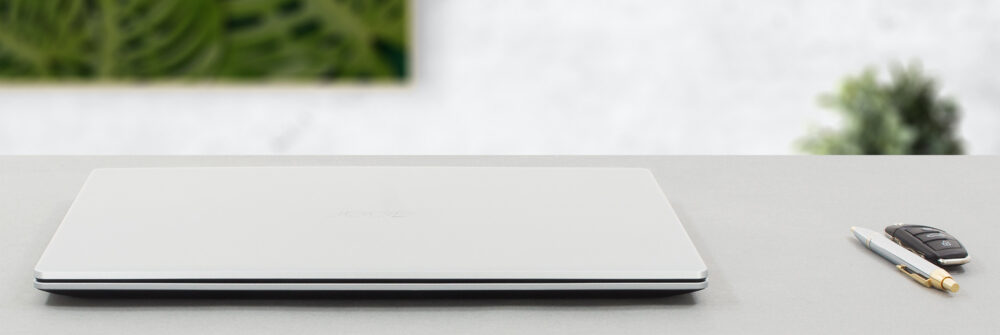











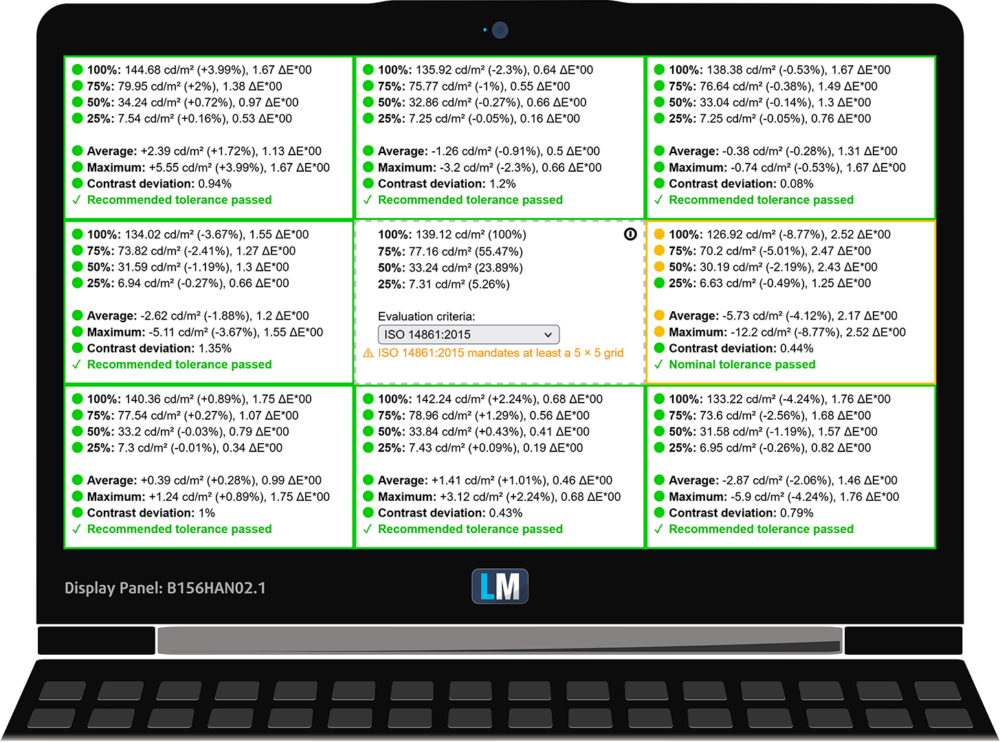
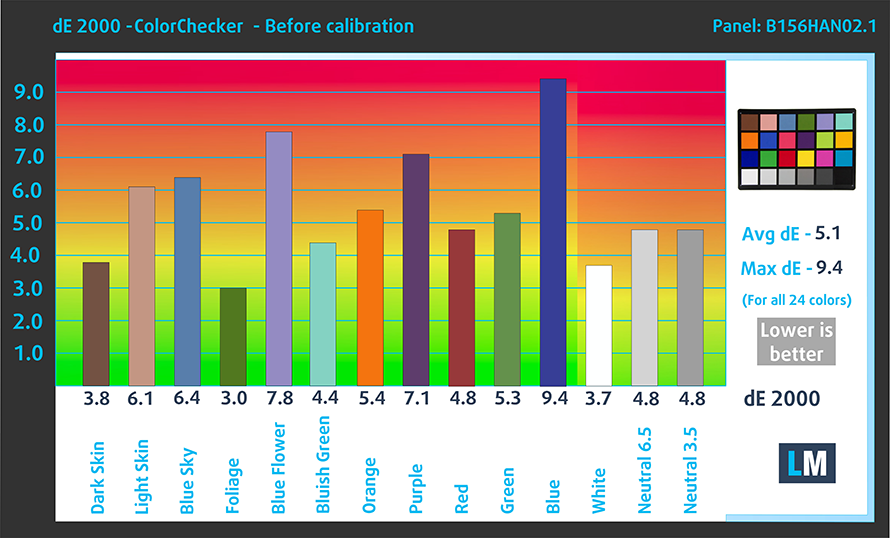
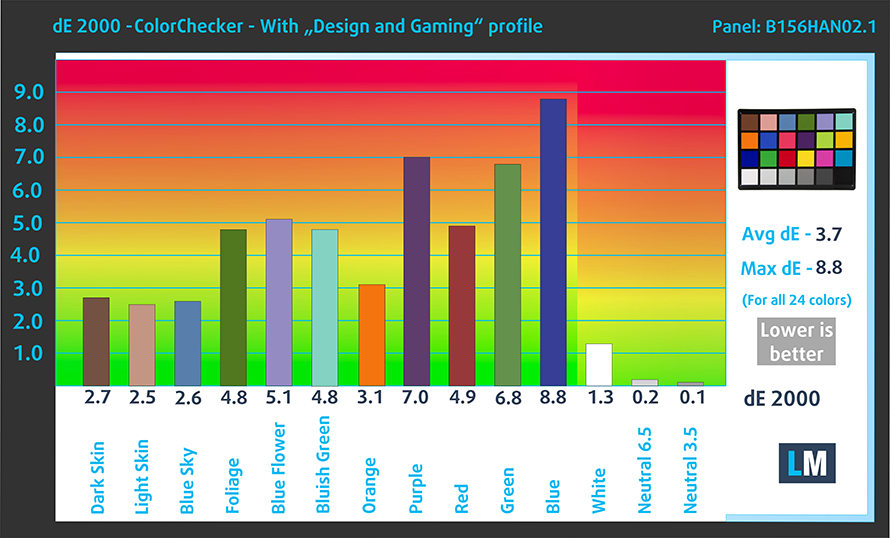











Thanks for the review on every aspect of the device. 👍