ASUS X509 review – an entry-level all-rounder
 One of the most difficult things to do is to pick a low-budget (or entry-level) machine that can actually do the job for you, without leaving you stranded with a slow processor, low amount of RAM, a terrible screen, etcetera. This is why we are prising manufacturers for trying to give you the best bang for your buck… when your buck is not a very big one.
One of the most difficult things to do is to pick a low-budget (or entry-level) machine that can actually do the job for you, without leaving you stranded with a slow processor, low amount of RAM, a terrible screen, etcetera. This is why we are prising manufacturers for trying to give you the best bang for your buck… when your buck is not a very big one.
Today, we are going to check out a laptop that falls in this category. It looks good, has decent specks and, despite the TN panel, it offers a Full HD option. ASUS has named it the X509. What is great about these laptops lately, is that they actually look pretty good – look at the Ideapad L340 (15″) for example. Well, this one doesn’t fall behind in terms of design, but let’s make a deep analysis together and see how ASUS has managed to keep the price down, or in other words, what were the cost-saving measures.
You can check the prices and configurations in our Specs System: https://laptopmedia.com/series/asus-x509/
Contents
Specs Sheet
- CPU
- Intel Core i5-1035G1 #211 in Top CPUs Intel Core i5-10210U #223 in Top CPUs Intel Core i3-1005G1 #226 in Top CPUs Intel Celeron N4020 #242 in Top CPUs AMD Ryzen 3 3250U #228 in Top CPUs AMD Athlon Silver 3050U #241 in Top CPUsIntel Pentium 4417U Intel Core i7-1065G7 Intel Core i5-8265U Intel Core i5-1035G4 AMD Ryzen 7 3700U AMD Ryzen 5 3500U AMD Ryzen 3 3200U
- GPU
- NVIDIA GeForce MX330 (2GB GDDR5, 25W) #240 in Top GPUs Intel UHD Graphics G1 #261 in Top GPUs Intel UHD Graphics 600 #267 in Top GPUs Intel UHD Graphics #263 in Top GPUs Intel Iris Plus Graphics G7 #257 in Top GPUs AMD Radeon RX Vega 8 (R2000/3000, 15W) #252 in Top GPUs AMD Radeon RX Vega 3 #260 in Top GPUs AMD Radeon RX Vega 10 #248 in Top GPUsNVIDIA GeForce MX110 (2GB GDDR5) Intel UHD Graphics 620 Intel Iris Plus Graphics G4 Intel HD Graphics 610
- HDD/SSD
- up to 2000GB SSD + up to 1000GB HDD
- RAM
- up to 36GB
- OS
- No OS, Windows 10 Home, Windows 11 Pro, Windows 10 Pro
- Battery
- 32Wh, 2-cell
- Body material
- Plastic / Polycarbonate
- Dimensions
- 360.2 x 234.9 x 22.9 mm (14.18" x 9.25" x 0.90")
- Weight
- 1.80 kg (4 lbs)
- Ports and connectivity
- 2x USB Type-A
- 2.0
- 1x USB Type-C
- 3.2 Gen 1 (5 Gbps)
- 1x USB Type-A
- 3.2 Gen 1 (5 Gbps)
- HDMI
- Card reader
- MicroSD
- Wi-Fi
- 802.11ac
- Bluetooth
- 4.2
- Audio jack
- 3.5 mm combo
- Features
- Fingerprint reader
- optional
- Web camera
- VGA
- Backlit keyboard
- optional
- Speakers
- 2 Speakers, SonicMaster
- Optical drive
- Security Lock slot
All ASUS M509 (X509 / A509 / P509 / S509 / R509 / D509 / F509) configurations
What’s in the box?
Well, the contents of the packaging are pretty straightforward – the laptop, placed in a protective bag, a 45W power brick, and some set up guides and warranty paperwork.
Design and construction
Quite expectedly, the first price-preserving measure was to build the laptop entirely out of plastic. Yes, it is not the most premium material in any means, but actually, the X509 looks pretty good for a budget notebook. It weighs only 1.80 kg and has a 22.9mm profile.
As the plastic is not super durable, you shouldn’t rely on it to have great structural qualities. This means the screen is susceptible to bends during twists, as is the chassis, though – a lot less. Its lid can’t be opened with a single hand, but it features a camera (unlike some gaming devices from ASUS).
Then there is the keyboard assembly. It features an almost full set of keys, with the Number Pad segment being a little shrunk down. Actually, the keyboard layout is the same as on the ASUS VivoBook S15 S532 and S530, however, the keys are painted in black, rather than silver. By the way, the keyboard itself is pretty comfortable for typing with its relatively long keystroke and tactile feedback. Moreover, the X509 is equipped with a very nice touchpad, which is accurate and swift.
On the bottom can be seen the ventilation grill, which is located right above the fan, as well as two speaker grills. By the way, the situation of the fan is pretty interesting, but more on that – later.
Ports
On the left side, you can find the power plug, a USB Type-C 3.1 (Gen. 1) port, ventilation grill, an HDMI port and another USB port, this time Type-A 3.1 (Gen. 1), while on the right, there are two USB Type-A 2.0 ports, a MicroSD card reader and a combo audio jack.
Disassembly, upgrade options and maintenance
As you can see from the video above, there are 10 Phillips head screws, that hold the backplate to the chassis of the device. When you remove them, you need to pry the panel up, but please make sure that you use a plastic tool, as a metal one will surely damage the plastic panel.
Wait, what?! A Core i5-8265 cooled with a directly attached copper heatsink. Now, that is interesting! We sincerely doubt that it is going to perform as good as a heat pipe-to-heat sink solution, however, it is probably the first laptop with such a cooling solution we’re yet to test. Be patient as we’re going to reveal how it performs in the Temperature segment. Nevertheless, the concept is that the air from the fan is going to travel in between the white lines (the bottom plate is constructed in a way that channels the airflow like that) and will eventually dissipate the heat from the heat spreader. This has the positive effect of cooling the VRMs and other parts from the motherboard.
As far as upgradability is concerned, this laptop is pretty strong. While there are 4GB of RAM already soldered to the motherboard, there is also one RAM DIMM that can add up to a maximum of 16GB of memory. Additionally, on the top side of the machine, you can find an M.2 PCIe x2 slot, while the 2.5″ SATA slot is located on the bottom right.
In terms of battery capacity, it is clear that ASUS has tried to cut even more costs by supplying the X509 with a mere 32Wh unit.
Display quality
ASUS X509 is equipped with a Full HD TN panel with a model number Innolux N156HGA-EA3 (CMN15F5). Its diagonal is 15.6″ (39.62 cm), and the resolution 1920 х 1080 pixels. The screen ratio is 16:9, and we are looking at a pixel density of – 142 ppi, and a pitch of 0.18 х 0.18 mm. The screen turns into Retina when viewed at distance equal to or greater than 60cm (24″) (from this distance one’s eye stops differentiating the separate pixels, and it is normal for looking at a laptop).
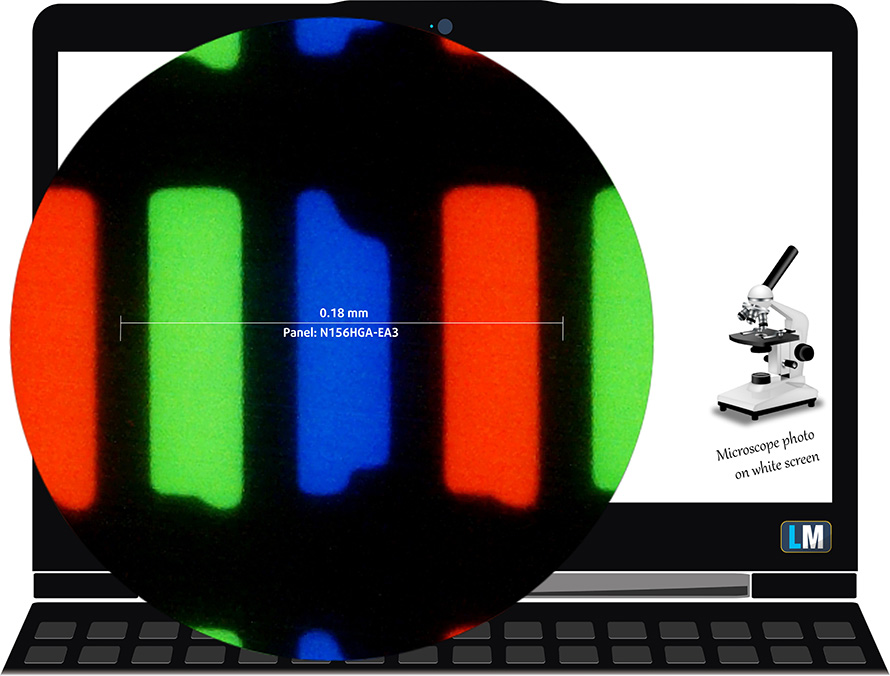
As expected from a TN panel – the viewing angles are terrible. We offer images at 45° to evaluate image quality.

The measured maximum brightness of 228 nits in the middle of the screen and 209 nits as an average for the whole area, with a maximum deviation of 14%. The Correlated Color Temperature on a white screen is 6100K – warmer than the optimal for the sRGB standard of 6500K. This changes to 10000K (cold, bluish light) when we go to the gray areas. This is corrected by our profiles.
In the illustration below you can see how the display performs from a uniformity perspective. In other words, the leakage of light from the light source.
Values of dE2000 over 4.0 should not occur, and this parameter is one of the first you should check if you intend to use the laptop for color-sensitive work. The contrast ratio is mediocre – 340:1 (310:1 after profiling).
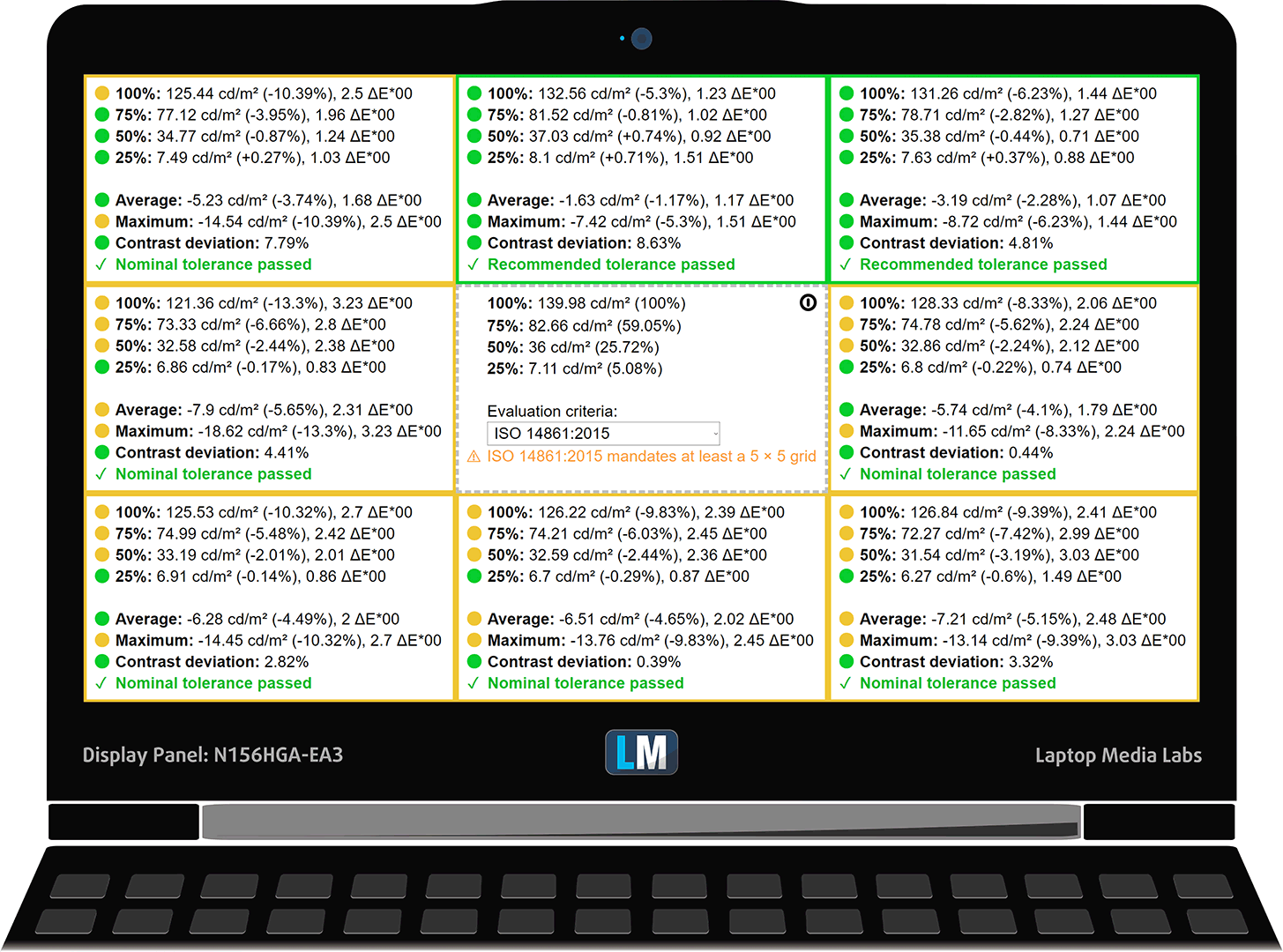
To make sure we are on the same page, we would like to give you a little introduction to the sRGB color gamut and the Adobe RGB. To start, there’s the CIE 1976 Uniform Chromaticity Diagram that represents the visible specter of colors by the human eye, giving you a better perception of the color gamut coverage and the color accuracy.
Inside the black triangle, you will see the standard color gamut (sRGB) that is being used by millions of people in HDTV and on the web. As for the Adobe RGB, this is used in professional cameras, monitors, etc for printing. Basically, colors inside the black triangle are used by everyone and this is the essential part of the color quality and color accuracy of a mainstream notebook.
Still, we’ve included other color spaces like the famous DCI-P3 standard used by movie studios, as well as the digital UHD Rec.2020 standard. Rec.2020, however, is still a thing of the future and it’s difficult for today’s displays to cover that well. We’ve also included the so-called Michael Pointer gamut, or Pointer’s gamut, which represents the colors that naturally occur around us every day.
The yellow dotted line shows ASUS X509’s color gamut coverage.
Its display covers 55% of the sRGB/ITU-R BT.709 (web/HDTV standard) in CIE1976.
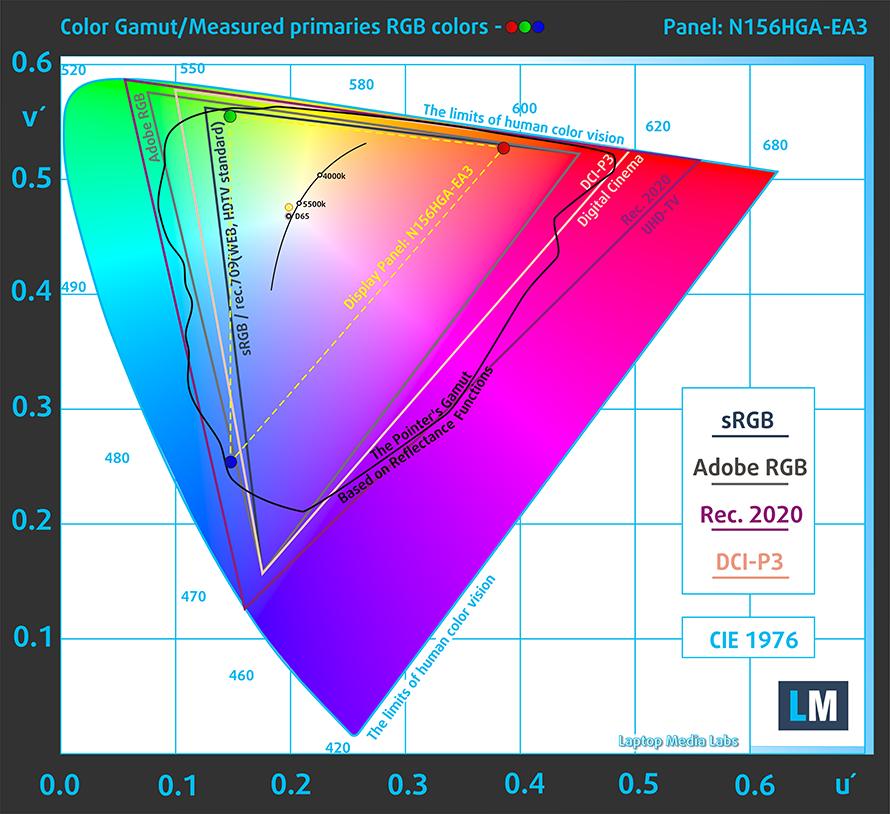
Our “Design and Gaming” profile delivers optimal color temperature (6500K) at 140 cd/m2 luminance and sRGB gamma mode.
We tested the accuracy of the display with 24 commonly used colors like light and dark human skin, blue sky, green grass, orange, etc. You can check out the results at factory condition and also, with the “Design and Gaming” profile.
Below you can compare the scores of ASUS X509 with the default settings (left), and with the “Gaming and Web design” profile (right).
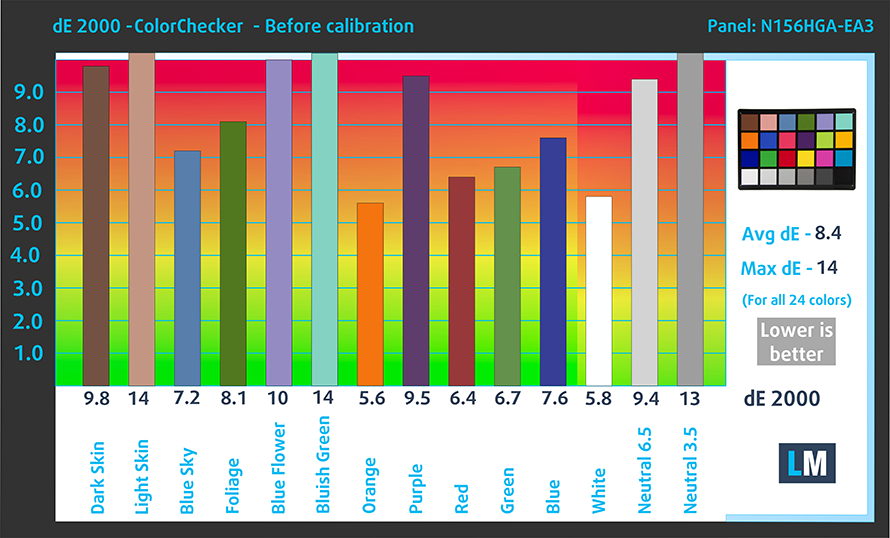
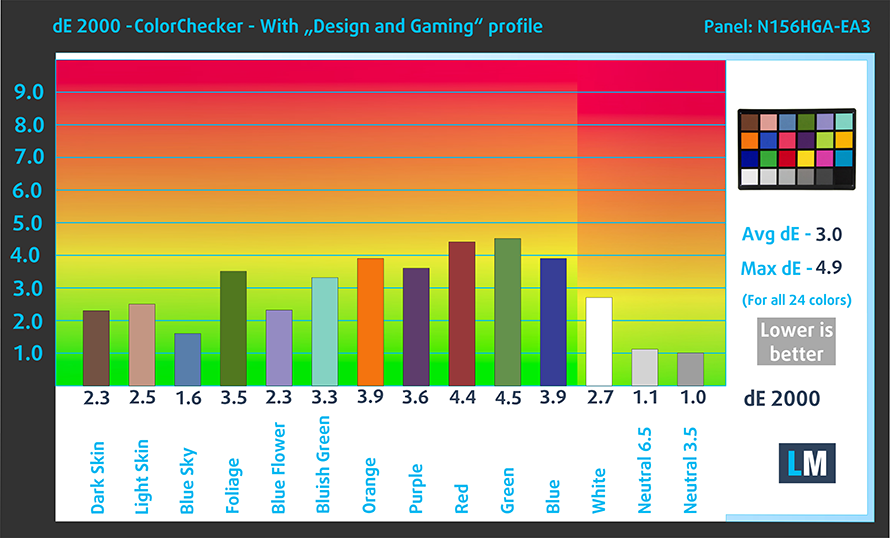
The next figure shows how well the display is able to reproduce really dark parts of an image, which is essential when watching movies or playing games in low ambient light.
The left side of the image represents the display with stock settings, while the right one is with the “Gaming and Web Design” profile activated. On the horizontal axis, you will find the grayscale and on the vertical axis – the luminance of the display. On the two graphs below you can easily check for yourself how your display handles the darkest nuances but keep in mind that this also depends on the settings of your current display, the calibration, the viewing angle, and the surrounding light conditions.
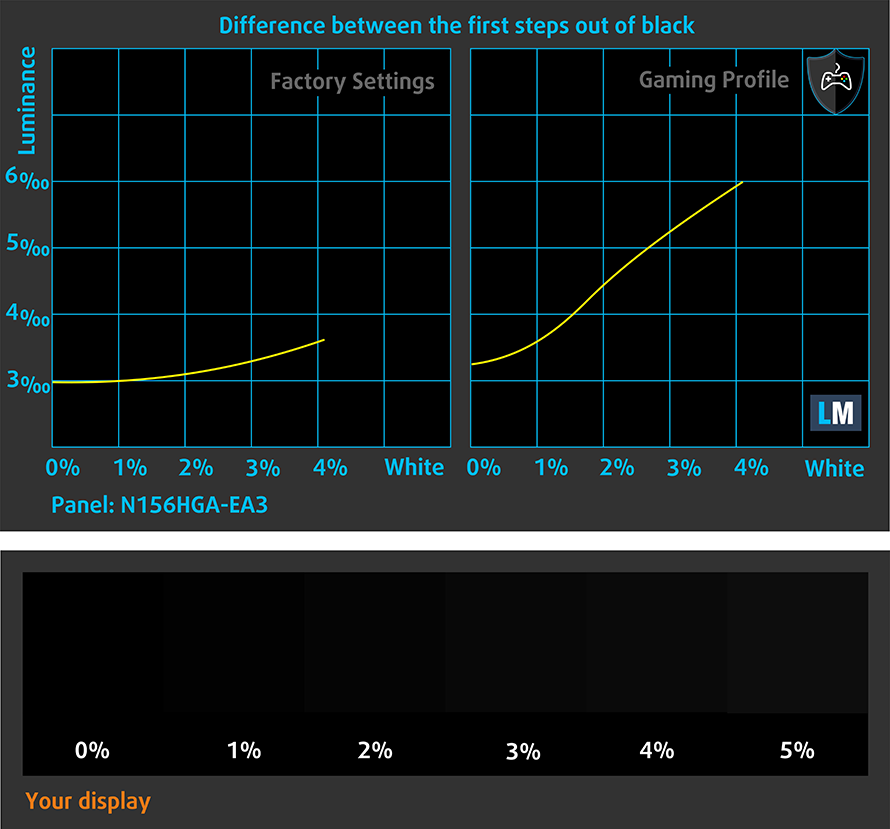
Response time (Gaming capabilities)
We test the reaction time of the pixels with the usual “black-to-white” and “white-to-black” method from 10% to 90% and vice versa.
We recorded Fall Time + Rise Time = 12 ms.
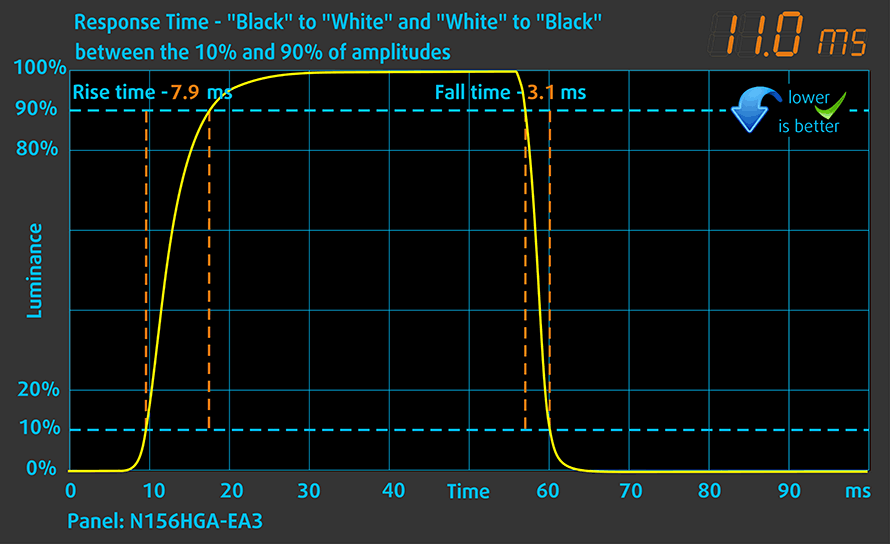
PWM (Screen flickering)
Pulse-width modulation (PWM) is an easy way to control monitor brightness. When you lower the brightness, the light intensity of the backlight is not lowered, but instead turned off and on by the electronics with a frequency indistinguishable to the human eye. In these light impulses, the light/no-light time ratio varies, while brightness remains unchanged, which is harmful to your eyes. You can read more about that in our dedicated article on PWM.
ASUS X509’s display uses PWM to adjust its brightness up until 60 nits. Additionally, flickerings are with a high frequency, which makes them harmless in this aspect.
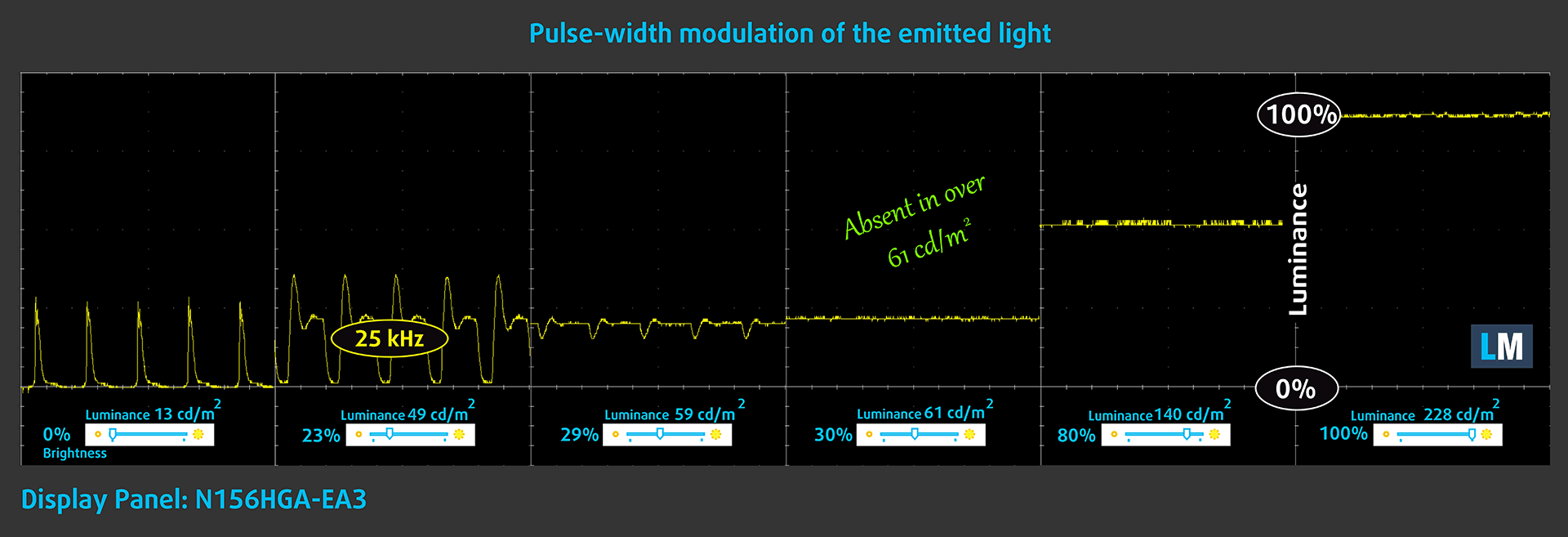
Blue light emissions
Installing our Health-Guard profile not only eliminates PWM but also reduces the harmful Blue Light emissions while keeping the colors of the screen perceptually accurate. If you’re not familiar with the Blue light, the TL;DR version is – emissions that negatively affect your eyes, skin and your whole body. You can find more information about that in our dedicated article on Blue Light.
Conclusion
ASUS X509’s TN display has a Full HD resolution, quick reaction time and comfortable backlight in terms of PWM. However, its poor viewing angles and mediocre contrast ratio in combination with the modest color coverage make it a subpar panel.
Buy our profiles
Since our profiles are tailored for each individual display model, this article and its respective profile package are meant for ASUS X509 configurations with 15.6″ FHD TN Innolux N156HGA-EA3 (CMN15F5).
*Should you have problems with downloading the purchased file, try using a different browser to open the link you’ll receive via e-mail. If the download target is a .php file instead of an archive, change the file extension to .zip or contact us at [email protected].
Read more about the profiles HERE.
In addition to receiving efficient and health-friendly profiles, by buying LaptopMedia's products you also support the development of our labs, where we test devices in order to produce the most objective reviews possible.

Office Work
Office Work should be used mostly by users who spend most of the time looking at pieces of text, tables or just surfing. This profile aims to deliver better distinctness and clarity by keeping a flat gamma curve (2.20), native color temperature and perceptually accurate colors.

Design and Gaming
This profile is aimed at designers who work with colors professionally, and for games and movies as well. Design and Gaming takes display panels to their limits, making them as accurate as possible in the sRGB IEC61966-2-1 standard for Web and HDTV, at white point D65.

Health-Guard
Health-Guard eliminates the harmful Pulse-Width Modulation (PWM) and reduces the negative Blue Light which affects our eyes and body. Since it’s custom tailored for every panel, it manages to keep the colors perceptually accurate. Health-Guard simulates paper so the pressure on the eyes is greatly reduced.
Get all 3 profiles with 33% discount
Sound
ASUS X509’s speakers produce sound with not bad quality. Its mids and highs are clear, while (expectedly) the lows have deviations.
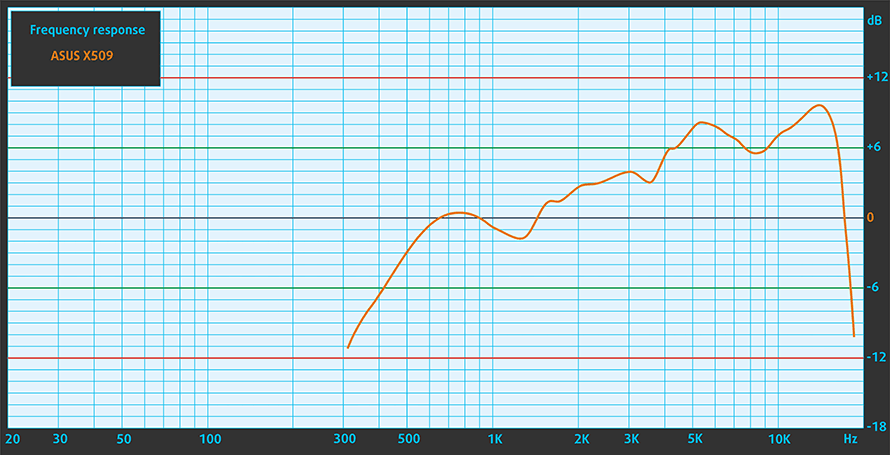
Drivers
You can find all of the drivers and utilities for the ASUS X509 here: https://www.asus.com/bg/Laptops/ASUS-Laptop-15-X509FL/HelpDesk_Download/
Battery
Now, we conduct the battery tests with Windows Better performance setting turned on, screen brightness adjusted to 120 nits and all other programs turned off except for the one we are testing the notebook with. Despite the notoriously small 32Wh battery pack, the laptop manages to get more than 9 hours of Web browsing time and 6 hours of video playback, solely on battery power.
In order to simulate real-life conditions, we used our own script for automatic web browsing through over 70 websites.




For every test like this, we use the same video in HD.




We use F1 2017’s built-in benchmark on loop in order to simulate real-life gaming.




CPU options
This device comes with the Holy Trinity of Whiskey Lake CPUs – the dual-core Core i3-8145U, and the quad-core Core i5-8265U and Core i7-8565U.
Results are from the Cinebench 20 CPU test (the higher the score, the better)
Results are from our Photoshop benchmark test (the lower the score, the better)
GPU options
GPU-wise most of the models are coming with the integrated Intel UHD Graphics 620. However, there is the option for NVIDIA GeForce MX250.
Results are from the 3DMark: Fire Strike (Graphics) benchmark (higher the score, the better)
Results are from the Unigine Superposition benchmark (higher the score, the better)
Gaming tests

| CS:GO | HD 1080p, Low (Check settings) | HD 1080p, Medium (Check settings) | HD 1080p, MAX (Check settings) |
|---|---|---|---|
| Average FPS | 51 fps | 30 fps | – fps |

| DOTA 2 | HD 1080p, Low (Check settings) | HD 1080p, Normal (Check settings) | HD 1080p, High (Check settings) |
|---|---|---|---|
| Average FPS | 71 fps | 35 fps | 15 fps |
Temperatures and comfort
Max CPU load
In this test we use 100% on the CPU cores, monitoring their frequencies and chip temperature. The first column shows a computer’s reaction to a short load (2-10 seconds), the second column simulates a serious task (between 15 and 30 seconds), and the third column is a good indicator of how good the laptop is for long loads such as video rendering.
Average core frequency (base frequency + X); CPU temp.
| Intel Core i5-8265U (15W TDP) | 0:02 – 0:10 sec | 0:15 – 0:30 sec | 10:00 – 15:00 min |
|---|---|---|---|
| ASUS X509 | 2.56 GHz (B+60%) @ 75°C | 2.33 GHz (B+46%) @ 97°C | 1.95 GHz (B+22%) @ 94°C |
| Lenovo Ideapad L340 (15″) | 3.27 GHz (B+104%)@ 72°C | 1.99 GHz (B+24%)@ 60°C | 2.01 GHz (B+26%)@ 65°C |
| ASUS VivoBook S15 S532 | 2.96 GHz (B+85%) @ 75°C | 2.95 GHz (B+84%) @ 90°C | 2.17 GHz (B+36%) @ 68°C |
| Lenovo ThinkBook 13s | 2.76 GHz (B+73%)@ 75°C | 2.74 GHz (B+71%)@ 84°C | 2.11 GHz (B+32%)@ 74°C |
| Lenovo ThinkPad T490s | 3.43 GHz (B+114%)@ 91°C | 2.69 GHz (B+68%)@ 91°C | 2.19 GHz (B+37%)@ 80°C |
| HP ProBook 450 G6 | 2.69 GHz (B+59%)@ 64°C | 2.53 GHz (B+60%)@ 68°C | 2.09 GHz (B+31%)@ 71°C |
As you could have imagined, the teeny tiny cooling solution that ASUS has developed for the X509 is not working quite well. Indeed, in day-to-day loads, it is as efficient as a two-heat pipe one, but under heavy load, the temperatures grow immensely in under 20 seconds. This prevents the CPU from reaching high clock speeds at basically any point. On the bright side, the processor doesn’t throttle below the Base clock.
Comfort during full load
On the bright side, the laptop remains pretty cool almost everywhere, with the hottest point we measured being slightly above 34C.

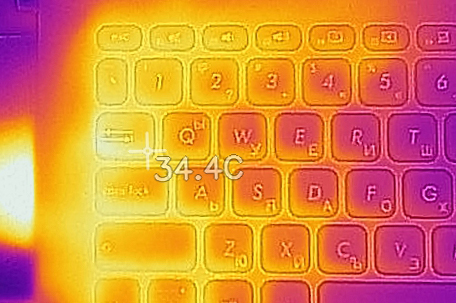
Verdict
 First, let’s note that at this price point, all expectation should be severely lowered. After all, this device is not battling with any MacBooks or Dell XPS 15s. With that said, we should start with the design of this machine. The X509 is a pretty sleek laptop that despite its plastic design, manages to give a somewhat good feel when handling.
First, let’s note that at this price point, all expectation should be severely lowered. After all, this device is not battling with any MacBooks or Dell XPS 15s. With that said, we should start with the design of this machine. The X509 is a pretty sleek laptop that despite its plastic design, manages to give a somewhat good feel when handling.
In terms of performance, sadly, you won’t be the owner of the most powerful laptop out there. The main reason for that is the bizarre cooling solution, which has no heat pipes, nor heatsinks. ASUS only used a single tiny heat spreader placed right on top of the CPU, and has the fan blowing directly at it. This resulted in very high temperatures in extreme loads and relatively low clock speeds. The good news is, that it is absolutely fine in day-to-day tasks like Web browsing and video playback, where the fan is barely spinning.
ASUS X509’s TN display (Innolux N156HGA-EA3 (CMN15F5)) has a Full HD resolution, quick reaction time and comfortable backlight in terms of PWM. However, its poor viewing angles and mediocre contrast ratio in combination with the modest color coverage make it a subpar panel.
Next, there is the great upgradability that this laptop offers – it is equipped with a single RAM DIMM slot (4GB are soldered) and there is also the M.2 PCIe x2 slot (that also supports SATA SSDs, as well as the 2.5″ SATA drive slot.
Now, let’s speak about what’s not good. The first thing that comes to our mind is the TN panel. Despite its 1080p resolution, the viewing angles and the contrast ratio are terrible. Then there is the battery pack. Well, actually we were kind of impressed of the optimization of this laptop because it is equipped with a 32Wh battery pack and it was able to achieve more than 9 hours of Web browsing and up to 6 hours of video playback.
Additionally, there is the keyboard that is comfortable to use with its rather long key travel and somewhat clicky feedback, however, the materials of use feel cheap. And this is true for the entire device. The base bends ever so slightly when you press upon it, and based on previous experience with ASUS’ budget line up of laptops, expect some of the paint to rip off the keys at some point.
Nevertheless, the X509 sits comfortably on a good position in the market for entry-level laptops. And if you are wondering what you can compare it to, you can always check out our take on the Lenovo Ideapad L340 (15″).
Pros
- Sleek design
- Surprisingly good battery life, given the small battery capacity
- Great typing experience
- Offers decent upgradability
- Has a quick reaction time and lacks aggressive PWM for brightness adjustment (Innolux N156HGA-EA3 (CMN15F5))
Cons
- Inefficient cooling solution
- All-plastic build
- Limited IPS options
- TN display has poor viewing angles and contrast ratio (Innolux N156HGA-EA3 (CMN15F5))
- Covers only 55% of sRGB (Innolux N156HGA-EA3 (CMN15F5))
You can check the prices and configurations in our Specs System: https://laptopmedia.com/series/asus-x509/






























L340 may be better but heavier.
I’d rather go Asus Vivobook F512 with i3-8145U, 8GB & 128GB for a lower price. Can’t find the i3 X509 on Amazon. Vivobook is lighter.
For a tad more money, I’d go for Lenovo E595 Ryzen 3.
Good idea.
does that mean all X509 support 20 GB memory (for all CPU types)?
Also, I’d rather than to know any king of PCIe3 supported? (I mean 4 channels)?
I’d like to see the Ryzen variants benchmarks, especially if coupled with MX230 or MX250.
Is the kingston A2000 M.2 NVMe PCIe gonna work on the Asus x509fb? Because the Kingston ssd is a NVMe™ PCIe Gen 3.0 x 4 but, the Asus has M.2 PCIe 3.0 x2 slot. So, is the Kingston ssd compatible with the laptop?
I have a cousin who’s having this laptop, he regrets buying this because of the worlds most idiotic cooling system which doesn’t have heat pipes, nor heatsinks and smallest battery that you could ever buy in a laptop.It has a tn panel so the display is garbage. The viewing angles are horrible. Asus has made this laptop for a person who can’t afford to buy a laptop.
At this price point there are many laptops better than this with good cooling system and a better battery and a batter display.
If you buy this, you’ll regret buying this Laptop.
You are WRONG!!! I own this laptop, but it is not as bad as you tell it is. You say like this maybe because you can’t even afford to buy a laptop like this one. Don’t speak without knowing the truth and mislead people. Asus should make an even cheaper laptop for people like you!!!
He is telling the truth. Well I don’t agree with some things like the display, but what he tells about the fan and battery is correct. I own one myself. Please don’t insult people.
Hey Night 123, Do you live in the dark. Just because you’re poor and you bought a laptop this cheap and now you’re telling that this piece of shit is amazing. I own a ZenBook UX425EA. You’re arguing with me because you have never experienced the power of a good laptop. And by buying a real cheapskate laptop you think that you have all the power of that processor. You’re wrong. And I confirm it. And BTW, if you are blaming me soo much, why did you buy the cheapest laptop in ASUS’s marketing lineup. This is the cheapest laptop… Read more »
I have a problem with the battery and a question, what voltage does the computer charge the battery with, with 19 volts? how much voltage does the board deliver to the battery,
Hi. What are the temps in web browsing and youtube for example? My sister have one and it reaches 80/90C just doing that. If I set windows to power saver it gets more cool. You guys have the same situation?
is the processor soldiered to the motherboard or is is fixed using dedicated slot?