ASUS Zenbook 14 OLED (UX3402) review
 The Zenbook family has always been synonymous with elegance. If you are in the market for a Zenbook laptop, you are either a business person, or you really like to look after your image. Regardless of that, the Zenbook 14 OLED (UX3402) is a laptop, which will try to elevate your game, even before you turn it on.
The Zenbook family has always been synonymous with elegance. If you are in the market for a Zenbook laptop, you are either a business person, or you really like to look after your image. Regardless of that, the Zenbook 14 OLED (UX3402) is a laptop, which will try to elevate your game, even before you turn it on.
One thing is undoubtedly true, and it is that the display is one of the key selling points here. But this is not only because it has found its way to the name of the laptop. Instead, the reason for that lies both in the hardware and the software, provided by ASUS.
Speaking of hardware, it is a good time to mention the chips, which are going to power your device. You get to choose between two 28W Alder Lake CPUs – the Core i5-1240P, and the Core i7-1260P. Both of them offer a surprising amount of power to petite laptops.
Perhaps, the 28W family is Intel’s biggest win over the past few years. Nevertheless, there are more features than what meets the eye, so let’s waste no more time and get going.
You can check the prices and configurations in our Specs System: https://laptopmedia.com/series/asus-zenbook-14-oled-ux3402/
Contents
Specs Sheet
- HDD/SSD
- up to 2000GB SSD
- M.2 Slot
- 1x 2280 M.2 PCIe 4.0 x4 See photo
- RAM
- up to 16GB
- OS
- Windows 11 Home, Windows 11 Pro, No OS, Windows 10 Home
- Battery
- 75Wh, 4-cell, 70Wh, 4-cell
- Body material
- Aluminum
- Dimensions
- 313.6 x 220.6 x 16.9 mm (12.35" x 8.69" x 0.67")
- Weight
- 1.39 kg (3.1 lbs)
- Ports and connectivity
- 1x USB Type-A
- 3.2 Gen 2 (10 Gbps)
- 2x USB Type-C
- 3.2 Gen 2 (10 Gbps), Thunderbolt 4, Power Delivery (PD), DisplayPort
- HDMI
- 2.0
- Card reader
- MicroSD
- Ethernet LAN
- Wi-Fi
- 802.11ax
- Bluetooth
- 5.2
- Audio jack
- 3.5mm Combo Jack
- Features
- Fingerprint reader
- optional
- Web camera
- HD/FHD
- Backlit keyboard
- Microphone
- Microphone with Cortana and Alexa voice-recognition
- Speakers
- Speakers by Harman Kardon
- Optical drive
- Security Lock slot
All ASUS Zenbook 14 OLED (UX3402) configurations
What’s in the box?
We got this laptop in a typical stylish Zenbook box. It gently lifts the laptop when you open it, which serves as a great presentation of what you should expect. In addition to the Zenbook 14 OLED (UX3402), you will get some mandatory boring paperwork, as well as a 65W USB Type-C charger. Some units may come with a dedicated Sleeve, as well as a USB Type-A to LAN port dongle accessory.
Design and construction
ASUS has released so many Zenbooks this year, that we have really lost count. Regardless, the design here is absolutely stunning, with some glossy lines on the aluminum lid. In fact, the entire laptop is made out of aluminum, which is great.
This makes it rather rigid with no flex from the base, and almost zero flex from the lid. Furthermore, ASUS can back this up with the MIL-STD-810H military grade standard, that is met by this laptop. Will you be surprised to hear that all of that is achieved with a 16.9mm profile and a weight of less than 1.39 kg?
Another great aspect that adds up to the elegance of the machine, is that it can be opened with a single hand. Moreover, the lid lifts the backside of the bottom panel by a couple of millimeters, while the hinge covers are absolutely stunning.
Here, the top and side bezels are pretty thin. The former houses an HD (or an optional Full HD) Web camera, which sports the 3D Noise Reduction (3DNR) technology, which can be enabled or disabled through the MyASUS app.
Next, let’s take a look at the base. There, you will see that the power button is buried between the “Print Screen” and the “Delete” key. Nevertheless, it sports a fingerprint reader on top of it, which is great for one-touch login.
As for the keyboard itself, it has a backlight, long key travel, and clicky feedback, all of which were unexpected considering the thin profile of the machine. Our only issue with it is the size of the Arrow keys.
What is the main thing that laptops smaller than 15-inches lack? Yes – a NumPad section. This is why ASUS implements the NumberPad touchpad, which has a number pad embedded in it. You can access its functionality by pressing the top right side of the touchpad for one second. And if you want a shortcut to the Calculator app, you can swipe the top left side of the surface (holding it for one second will change the brightness of the backlight beneath the touchpad).
By the way, the touchpad itself is super comfortable. It uses a glass surface, which makes the gliding experience really smooth, while the tracking and latency are fantastic.
Naturally, the bottom panel is home to the speaker cutouts, as well as the ventilation grill. On the other hand, the hot air is exhausted through a vent on the left side of the machine.
Ports
On the left side, there is a USB Type-A 3.2 (Gen. 2) port. Then, on the right, you will find an HDMI 2.0 connector, an Audio jack, two Thunderbolt 4 connectors, and a MicroSD card slot.
Disassembly, upgrade options, and maintenance
To open this device, you first need to remove the back rubber feet. Then, undo the two Phillips-head screws that are revealed, as well as the 7 Torx-head screws, already visible. After that, pry the bottom panel with a plastic tool, starting from the front.
Here, we see a 75Wh battery pack. It lasts for 11 hours and 30 minutes of either Web browsing or video playback. To take it out, unplug the battery connector, and undo all 6 Phillips-head screws, holding the package in place.
For better or for worse, the memory of this device is soldered to the motherboard. The maximum supported capacity is 16GB of LPDDR5 RAM, working at 4800MHz. Storage-wise, you get one M.2 PCIe x4 slot with support of Gen 4 SSDs. To access it, you need to remove its metal bracket by undoing two Phillips-head screws.
Last but not least, there is the cooling. It comprises one heat pipe, a heat sink, and a fan. The VRMs are also cooled by a heat spreader.
Display quality
ASUS Zenbook 14 OLED (UX3402) is equipped with a 90Hz OLED panel, Samsung ATNA40YK07-0 (SDC4171). Its diagonal is 14.0-inch (35.5 cm), and the resolution – 2880 x 1800p. Additionally, the screen ratio is 16:10, the pixel density – 243 ppi, and their pitch – 0.1 x 0.1 mm. The screen can be considered Retina when viewed from at least 36 cm (from this distance, the average human eye can’t see the individual pixels).
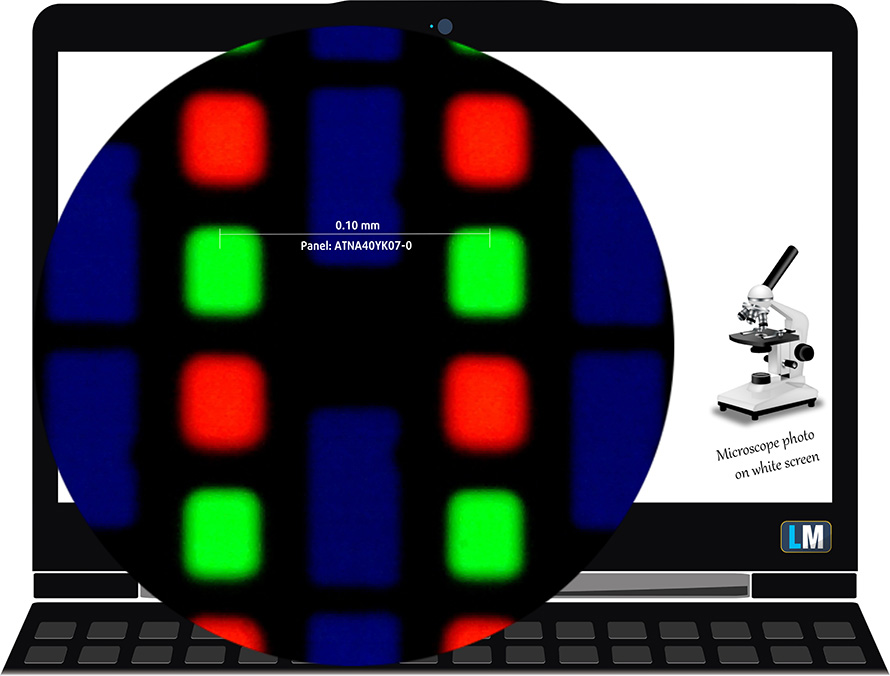
Viewing angles are comfortable. We offer images at different angles to evaluate the quality.

Also, a video with locked focus and exposure.
The maximum measured brightness is 414 nits (cd/m2) (HDR off) in the middle of the screen and 413 nits (cd/m2) as an average with a maximum deviation of only 2%. The Correlated Color Temperature on a white screen and at maximum brightness is 6640K – almost matching the 6500K temperature for sRGB (“Splendid” – Color Gamut: “Native”, “Normal” mode).
In the illustration below you can see how the display performs from a uniformity perspective.
Values of dE2000 over 4.0 should not occur, and this parameter is one of the first you should check if you intend to use the laptop for color-sensitive work (a maximum tolerance of 2.0 ). The contrast ratio here is incomparably better than that of the IPS and TN panels and is mathematically infinite.
To make sure we are on the same page, we would like to give you a little introduction to the sRGB color gamut and the Adobe RGB. To start, there’s the CIE 1976 Uniform Chromaticity Diagram that represents the visible specter of colors by the human eye, giving you a better perception of the color gamut coverage and the color accuracy.
Inside the black triangle, you will see the standard color gamut (sRGB) that is being used by millions of people on HDTV and on the web. As for the Adobe RGB, this is used in professional cameras, monitors, etc for printing. Basically, colors inside the black triangle are used by everyone and this is the essential part of the color quality and color accuracy of a mainstream notebook.
Still, we’ve included other color spaces like the famous DCI-P3 standard used by movie studios, as well as the digital UHD Rec.2020 standard. Rec.2020, however, is still a thing of the future and it’s difficult for today’s displays to cover that well. We’ve also included the so-called Michael Pointer gamut, or Pointer’s gamut, which represents the colors that naturally occur around us every day.
The yellow dotted line shows ASUS Zenbook 14 OLED (UX3402)’s color gamut coverage.
Its display covers 100% of the sRGB/ITU-R BT.709 (web/HDTV standard) in CIE1976 and 100% of DCI-P3 providing a punchy and vibrant image (HDR off, “Splendid” – Color Gamut: “Native”, “Normal” mode).
“MyASUS” can also emulate the DCI-P3 and sRGB color spaces.
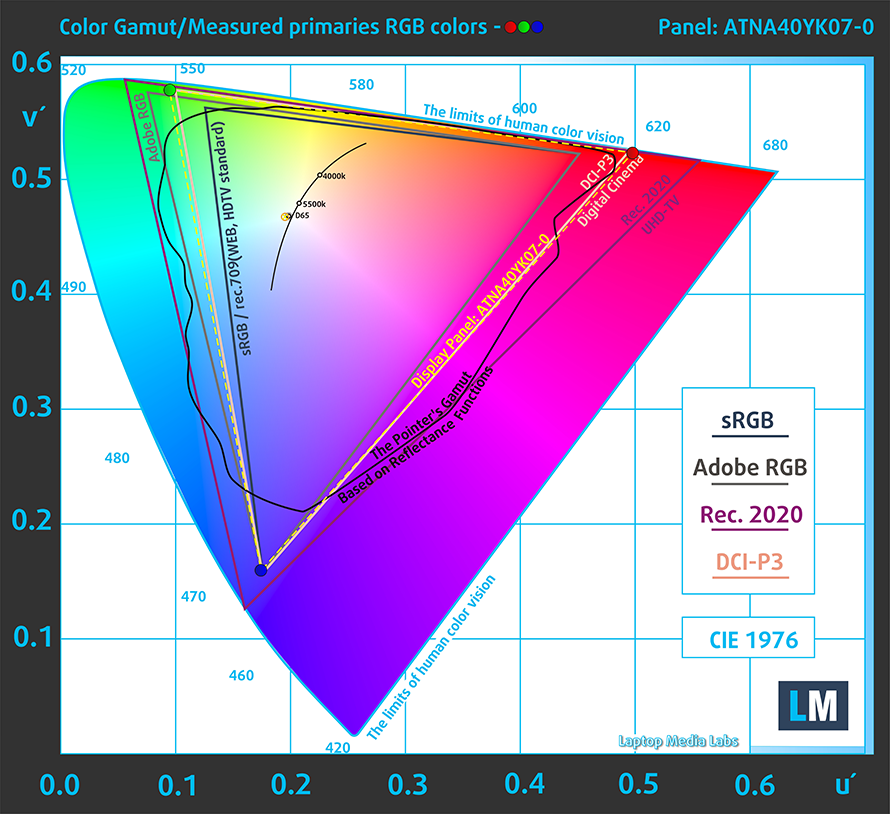
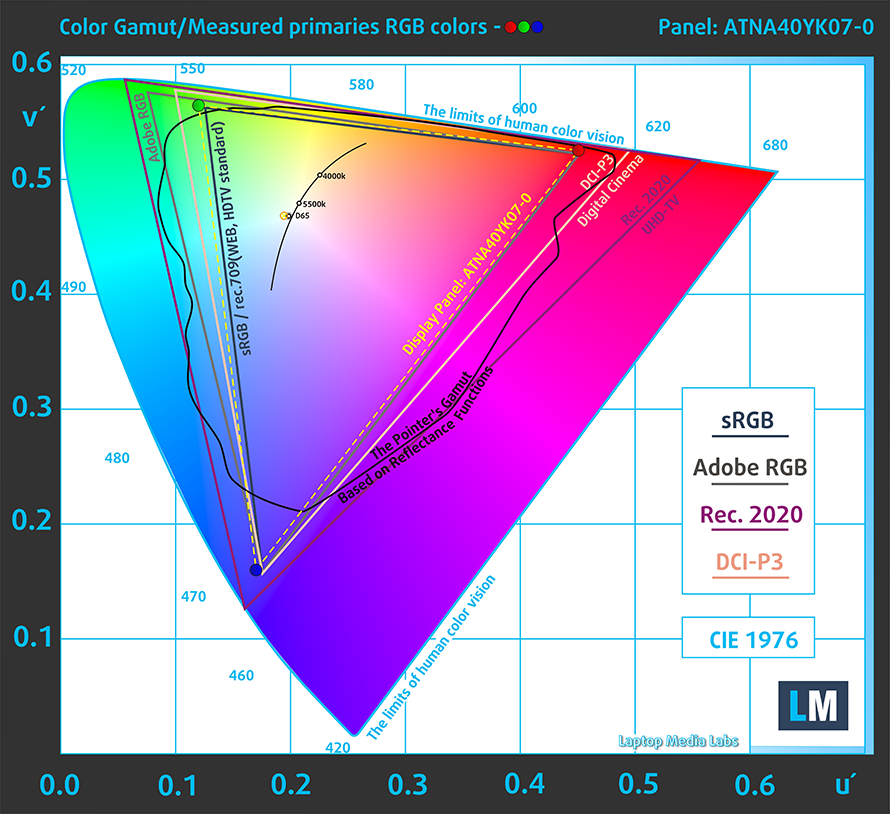
We tested the accuracy of the display with 24 commonly used colors like light and dark human skin, blue sky, green grass, orange, etc.
Below you can compare the scores of the ASUS Zenbook 14 OLED (UX3402) against the P3-D65 standards (HDR off, “Splendid” – Color Gamut: “Native” and P3-D65 (for the second graphics), “Normal” mode).
We also tested it in sRGB mode (HDR off, “Splendid” – Color Gamut: “sRGB”, “Normal” mode).
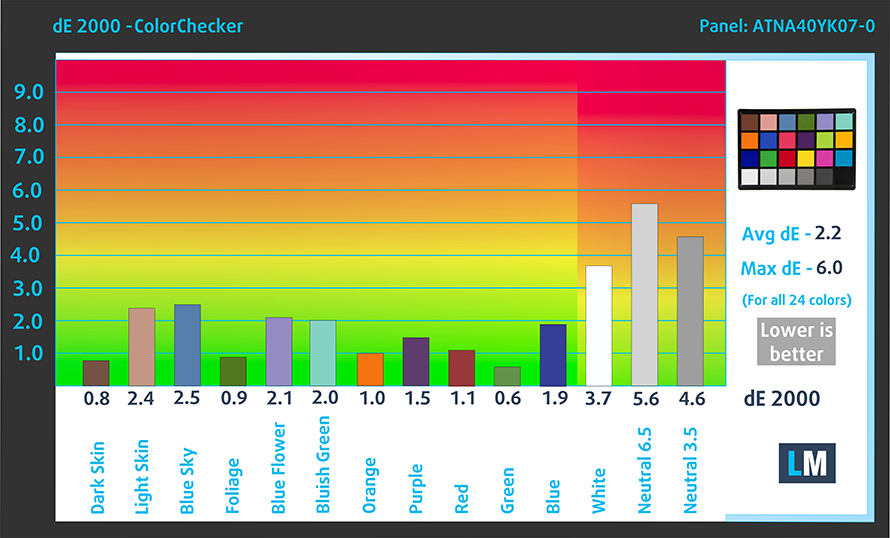
ASUS’ R&D department has managed to increase the color representation capabilities of the laptop.
The next figure shows how well the display is able to reproduce really dark parts of an image, which is essential when watching movies or playing games in low ambient light.
The left side of the image represents the display with stock settings, while the right one is with the “Gaming and Web Design” profile activated. On the horizontal axis, you will find the grayscale, and on the vertical axis – the luminance of the display. On the two graphs below you can easily check for yourself how your display handles the darkest nuances but keep in mind that this also depends on the settings of your current display, the calibration, the viewing angle, and the surrounding light conditions.

Response time (Gaming capabilities)
We test the reaction time of the pixels with the usual “black-to-white” and “white-to-black” method from 10% to 90% and vice versa.
We recorded Fall Time + Rise Time = 2 ms.
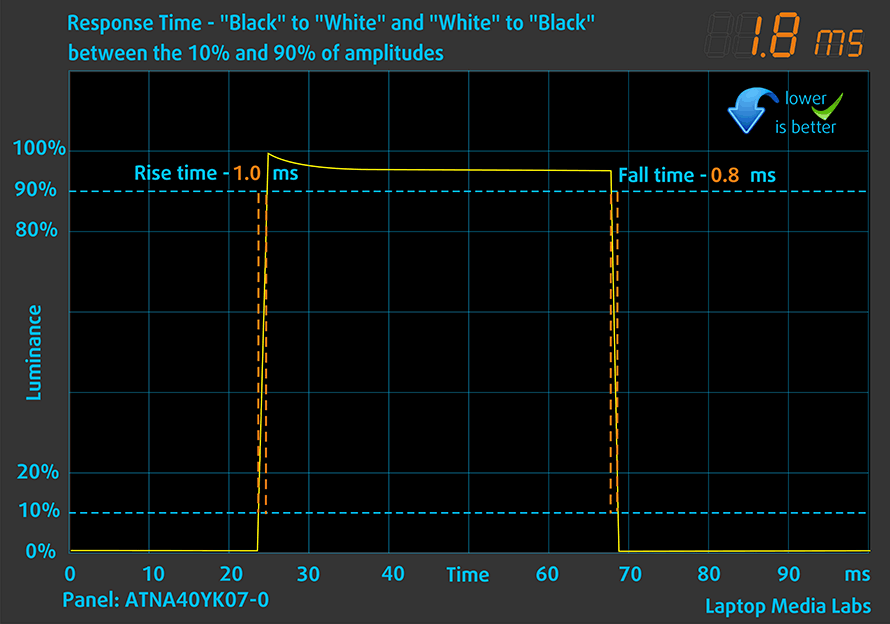
After that, we test the reaction time of the pixels with the usual “Gray-to-Gray” method from 50% White to 80% White and vice versa between 10% and 90% of the amplitude.
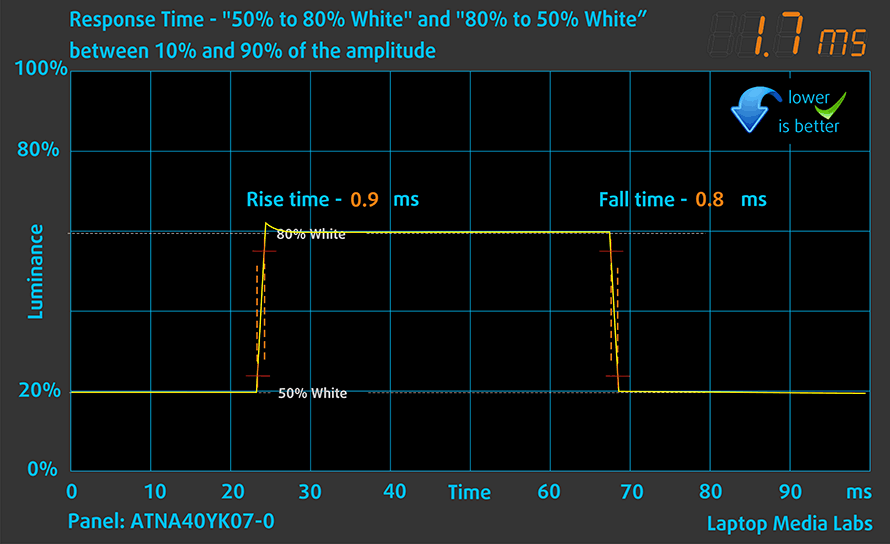
Health impact – PWM / Blue Light
PWM (Screen flickering)
Pulse-width modulation (PWM) is an easy way to control monitor brightness. When you lower the brightness, the light intensity is not lowered, but instead turned off and on by the electronics with a frequency indistinguishable to the human eye. In these light impulses, the light/no-light time ratio varies, while brightness remains unchanged, which is harmful to your eyes. You can read more about that in our dedicated article on PWM.
Unfortunately, ASUS Zenbook 14 OLED (UX3402)’s panel uses low-frequency PWM for luminance adjustment up until 95 nits. Afterwards, we detected small pulsations, which makes the display generally safe in this aspect (after 95 nits).
The last segment of this char represents the reduction in luminance at 100% brightness when using the Flicker-Free Dimming slider (50%). The latter is used to eliminate any pulsations due to PWM at low luminance levels – similarly to our Health-Guard profile.
Blue light emissions
Installing our Health-Guard profile not only eliminates PWM but also reduces the harmful Blue Light emissions while keeping the colors of the screen perceptually accurate. If you’re not familiar with the Blue light, the TL;DR version is – emissions that negatively affect your eyes, skin, and your whole body. You can find more information about that in our dedicated article on Blue Light.
Gloss level measurement
Glossy-coated displays are sometimes inconvenient in high ambient light conditions. We show the level of reflection on the screen for the respective laptop when the display is turned off and the measurement angle is 60° (in this case, the result is 157 GU).

Buy our profiles
Since our profiles are tailored for each individual display model, this article and its respective profile package are meant for ASUS Zenbook 14 OLED (UX3402) configurations with a 14.0″ Samsung ATNA40YK07-0 (SDC4171) (2880 x 1800p) OLED panel.
*Should you have problems with downloading the purchased file, try using a different browser to open the link you’ll receive via e-mail. If the download target is a .php file instead of an archive, change the file extension to .zip or contact us at [email protected].
Read more about the profiles HERE.
In addition to receiving efficient and health-friendly profiles, by buying LaptopMedia's products you also support the development of our labs, where we test devices in order to produce the most objective reviews possible.

Office Work
Office Work should be used mostly by users who spend most of the time looking at pieces of text, tables or just surfing. This profile aims to deliver better distinctness and clarity by keeping a flat gamma curve (2.20), native color temperature and perceptually accurate colors.

Design and Gaming
This profile is aimed at designers who work with colors professionally, and for games and movies as well. Design and Gaming takes display panels to their limits, making them as accurate as possible in the sRGB IEC61966-2-1 standard for Web and HDTV, at white point D65.

Health-Guard
Health-Guard eliminates the harmful Pulse-Width Modulation (PWM) and reduces the negative Blue Light which affects our eyes and body. Since it’s custom tailored for every panel, it manages to keep the colors perceptually accurate. Health-Guard simulates paper so the pressure on the eyes is greatly reduced.
Get all 3 profiles with 33% discount
Sound
ASUS Zenbook 14 OLED (UX3402)’s Harman Kardon speakers produce a sound of very good quality. Moreover, its low, mid, and high tones are clear of deviations.
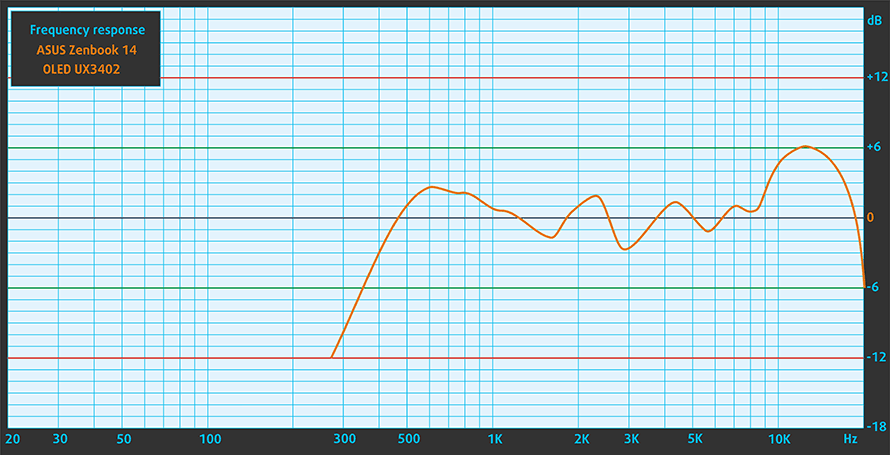
Drivers
All drivers and utilities for this notebook can be found here: https://www.asus.com/Laptops/For-Home/Zenbook/Zenbook-14-OLED-UX3402-12th-Gen-Intel/HelpDesk_Download/
Battery
Now, we conduct the battery tests with the Windows Better performance setting turned on, screen brightness adjusted to 120 nits, and all other programs turned off except for the one we are testing the notebook with. Here, we have a 75Wh battery pack. It lasts for 11 hours and 31 minutes of Web browsing, or 11 hours and 29 minutes of video playback.
In order to simulate real-life conditions, we used our own script for automatic web browsing through over 70 websites.






For every test like this, we use the same video in HD.






CPU options
This device can be found with the Core i5-1240P, or the Core i7-1260P, both of which are 28W CPUs.
Results are from the Cinebench R23 CPU test (the higher the score, the better)
Results are from our Photoshop benchmark test (the lower the score, the better)
ASUS Zenbook 14 OLED (UX3402) CPU variants
Here you can see an approximate comparison between the CPUs that can be found in the ASUS Zenbook 14 OLED (UX3402) models on the market. This way you can decide for yourself which ASUS Zenbook 14 OLED (UX3402) model is the best bang for your buck.
Note: The chart shows the cheapest different CPU configurations so you should check what the other specifications of these laptops are by clicking on the laptop’s name / CPU.
Results are from the Cinebench R23 CPU test (the higher the score, the better)
Results are from our Photoshop benchmark test (the lower the score, the better)
GPU options
In terms of graphics, you are limited to the integrated solution, found in your CPU.
Results are from the 3DMark: Time Spy (Graphics) benchmark (higher the score, the better)
Results are from the 3DMark: Fire Strike (Graphics) benchmark (higher the score, the better)
Results are from the 3DMark: Wild Life benchmark (higher the score, the better)
Results are from the Unigine Superposition benchmark (higher the score, the better)
ASUS Zenbook 14 OLED (UX3402) GPU variants
Here you can see an approximate comparison between the GPUs that can be found in the ASUS Zenbook 14 OLED (UX3402) models on the market. This way you can decide for yourself which ASUS Zenbook 14 OLED (UX3402) model is the best bang for your buck.
Note: The chart shows the cheapest different GPU configurations so you should check what the other specifications of these laptops are by clicking on the laptop’s name / GPU.
Results are from the 3DMark: Time Spy (Graphics) benchmark (higher the score, the better)
Results are from the 3DMark: Fire Strike (Graphics) benchmark (higher the score, the better)
Results are from the 3DMark: Wild Life (Graphics) benchmark (higher the score, the better)
Results are from the Unigine Superposition benchmark (higher the score, the better)
Gaming tests

| CS:GO | HD 1080p, Low (Check settings) | HD 1080p, Medium (Check settings) | HD 1080p, MAX (Check settings) |
|---|---|---|---|
| Average FPS | 149 fps | 98 fps | 65 fps |

| DOTA 2 | HD 1080p, Low (Check settings) | HD 1080p, Normal (Check settings) | HD 1080p, High (Check settings) |
|---|---|---|---|
| Average FPS | 153 fps | 106 fps | 60 fps |
Temperatures and comfort
Max CPU load
In this test we use 100% on the CPU cores, monitoring their frequencies and chip temperature. The first column shows a computer’s reaction to a short load (2-10 seconds), the second column simulates a serious task (between 15 and 30 seconds), and the third column is a good indicator of how good the laptop is for long loads such as video rendering.
Average P-core frequency; Average E-core frequency; CPU temp.; Package Power
| Intel Core i5-1240P (28W TDP) | 0:02 – 0:10 sec | 0:15 – 0:30 sec | 10:00 – 15:00 min |
|---|---|---|---|
| ASUS Zenbook 14 OLED (UX3402) | 2.47 GHz @ 2.17 GHz @ 65°C @ 43W | 2.44 GHz @ 2.17 GHz @ 83°C @ 43W | 1.96 GHz @ 1.75 GHz @ 75°C @ 30W |
| MSI Prestige 14 (A12M) | 3.18 GHz @ 2.46 GHz @ 71°C @ 64W | 2.22 GHz @ 1.97 GHz @ 73°C @ 37W | 1.79 GHz @ 1.69 GHz @ 81°C @ 31W |
| Lenovo Yoga 7i (14″, 2022) | 3.30 GHz @ 2.56 GHz @ 76°C @ 64W | 2.95 GHz @ 2.38 GHz @ 90°C @ 53W | 2.13 GHz @ 1.82 GHz @ 68°C @ 31W |
While it gets beaten by both the MSI Prestige 14 (A12M), and the Lenovo Yoga 7i (14″, 2022) in short loads, the Zenbook 14 OLED (UX3402) really puts a fight in long loads, beating the MSI, and coming a close second to the Lenovo.
Comfort during full load
What is good, is that most of the keyboard remains cool, with the hotspot being not too warm either. Of course, with the “Performance” preset enabled, you should expect some noise but only when extreme workload scenarios are in place.
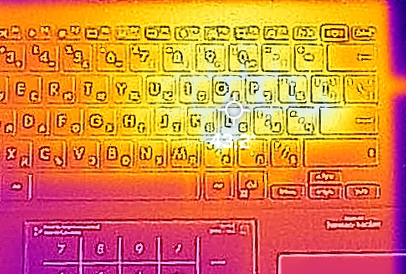
Verdict
 Obviously, the Zenbook 14 OLED (UX3402) is far from a gaming device. However, this doesn’t stop it from being a fantastic business notebook, which can let you do professional color-related work while elevating your media-consumption experience.
Obviously, the Zenbook 14 OLED (UX3402) is far from a gaming device. However, this doesn’t stop it from being a fantastic business notebook, which can let you do professional color-related work while elevating your media-consumption experience.
Its 3DNR camera enhancement will make conference calls significantly better. As we have all suffered from poor laptop camera quality in the past. Also, the AI noise cancellation on the mics and the speakers will prevent you from sharing the disadvantages of having a newborn with your coworkers.
By the way, the 2D performance of the Core i5-1240P is absolutely staggering. It runs editing scripts on high-resolution photos almost as fast as the flagship Core i7-11800H from last year. And by saying that this device is not a gaming laptop, we didn’t mean that you can’t play video games on it. Quite the opposite in fact. Its integrated graphics, paired with the soldered LPDDR5 RAM, pumps pretty high fps values in less demanding games like DOTA2 and CS:GO.
ASUS Zenbook 14 OLED (UX3402)’s panel has a high resolution, comfortable viewing angles, fantastic pixel response times, and a practically infinite contrast ratio. It covers 100% of the DCI-P3 color gamut, which makes the image look really vibrant and attractive – perfect for watching movies and playing games. The MyASUS app really helps with color accuracy, while the 90Hz refresh rate makes the entire experience a tad smoother.
We are also impressed by the I/O, which features two Thunderbolt 4 connectors, a MicroSD card slot, an HDMI 2.0 connector, and a USB Type-A 3.2 (Gen. 2) port. Furthermore, some models come with a USB Type-A to LAN port dongle.
We might talk about some disadvantages here. First, there is the soldered memory. It has a maximum capacity of 16GB, which is not ideal for 2022, given the fact that you won’t be able to upgrade it down the line. Some might consider the temperature results to be a fail, but in fact, the CPU managed to maintain a 30W power target, which is 2W higher than its TDP.
Also, the Zenbook 14 OLED (UX3402) sports a super elegant design, and construction, which is very well built, and even complies with the MIL-STD-810H durability standard. And on the question should you pursue the Intel or the AMD version we will say – stay tuned for our in-depth comparison. Spoiler alert – battery life may be a deciding factor.
You can check the prices and configurations in our Specs System: https://laptopmedia.com/series/asus-zenbook-14-oled-ux3402/
Pros
- Great performance from a ULV chip
- Fantastic input devices
- Strong aluminum chassis
- 100% sRGB and DCI-P3 coverage + HDR support
- High resolution and 16:10 aspect ratio
- True blacks and virtually infinite contrast ratio
- NumberPad
- 90Hz refresh rate with fast pixel response times
- Fingerprint reader + MicroSD card slot + 2x Thunderbolt 4
Cons
- Uses PWM below 95 nits (but offers a flicker-free function)
- Soldered memory

































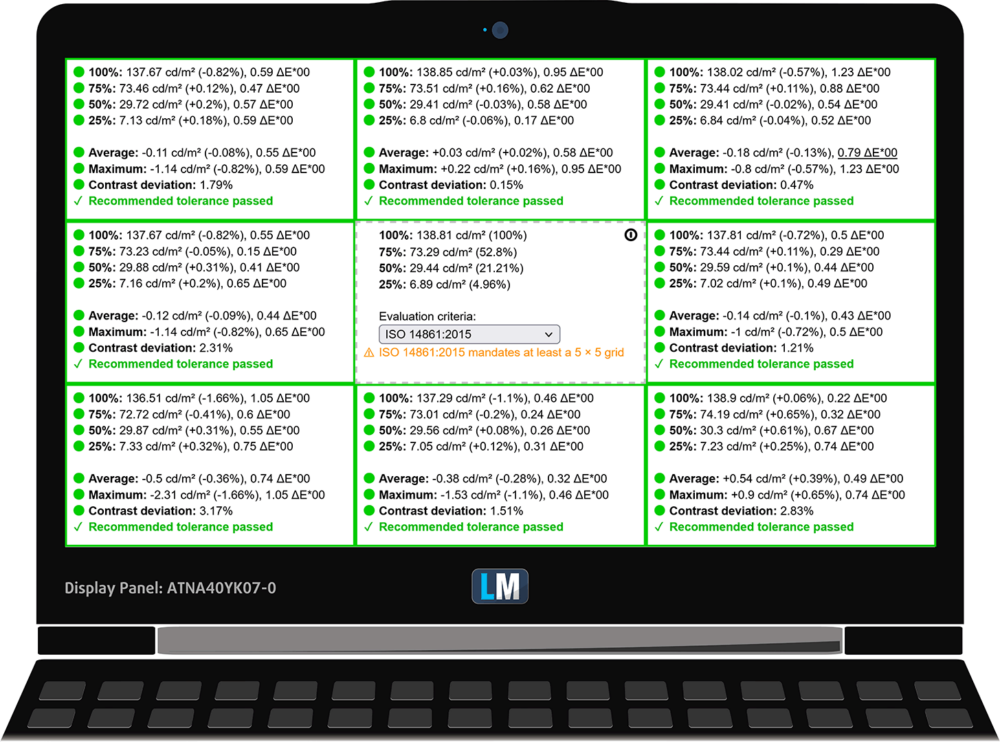
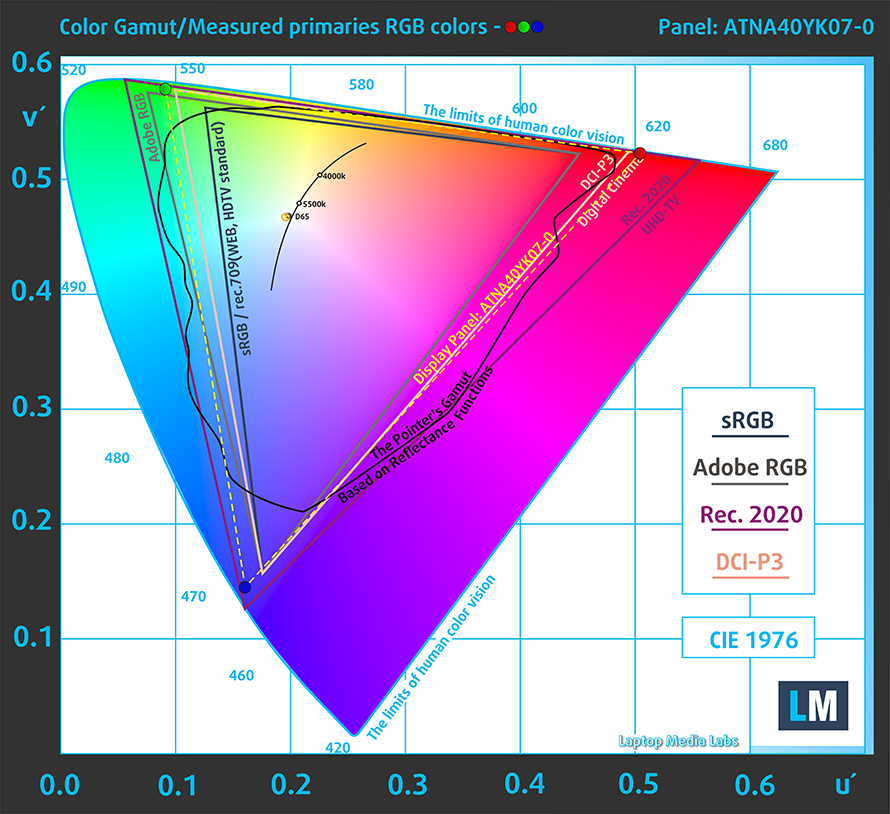
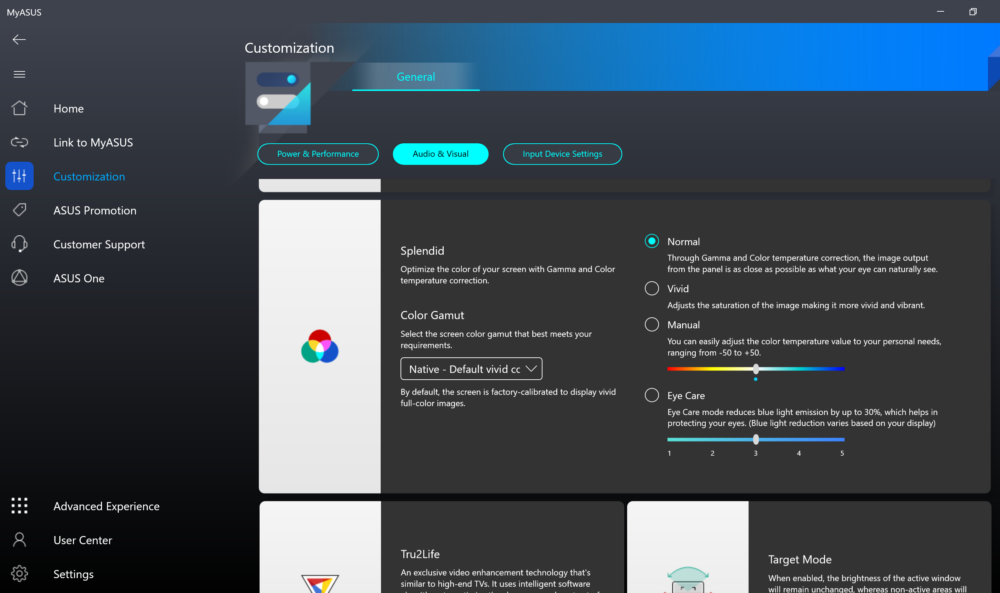


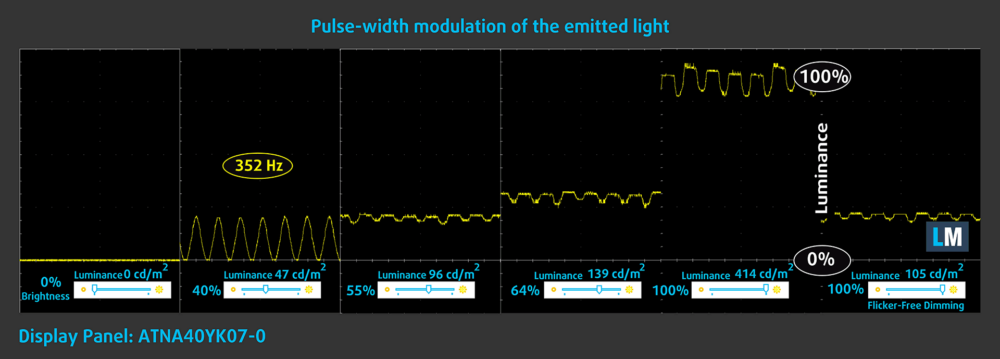
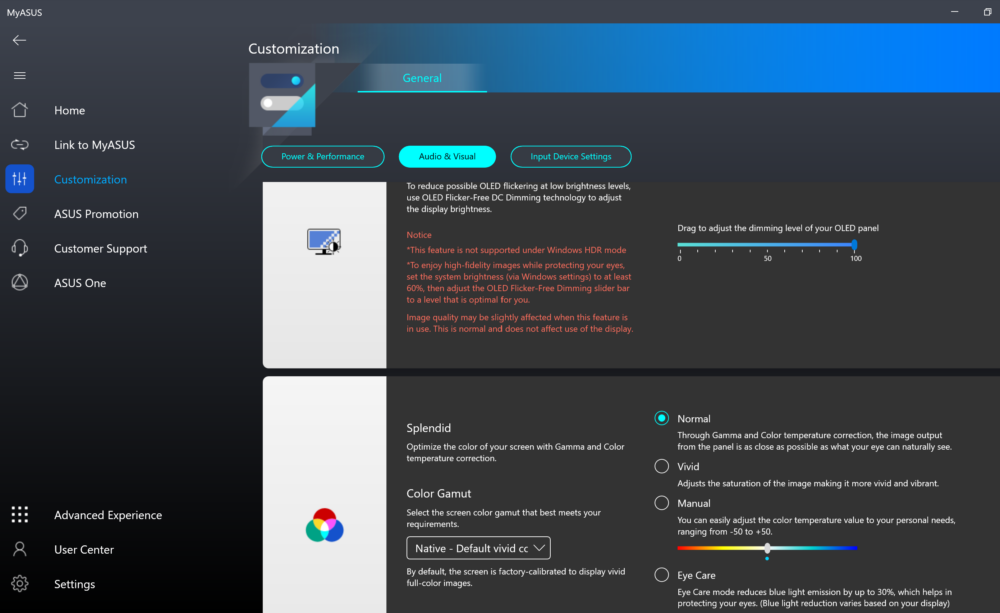



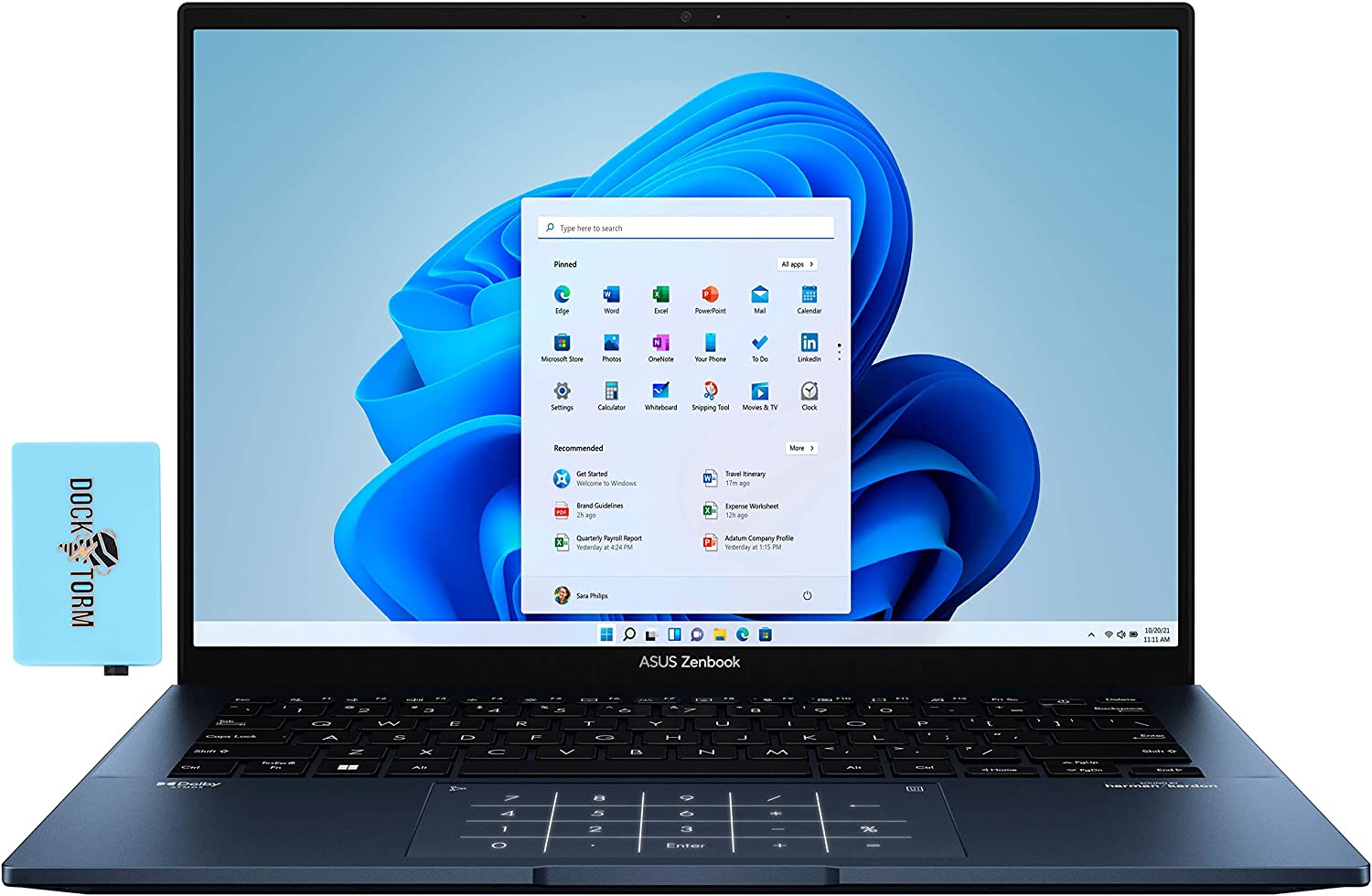
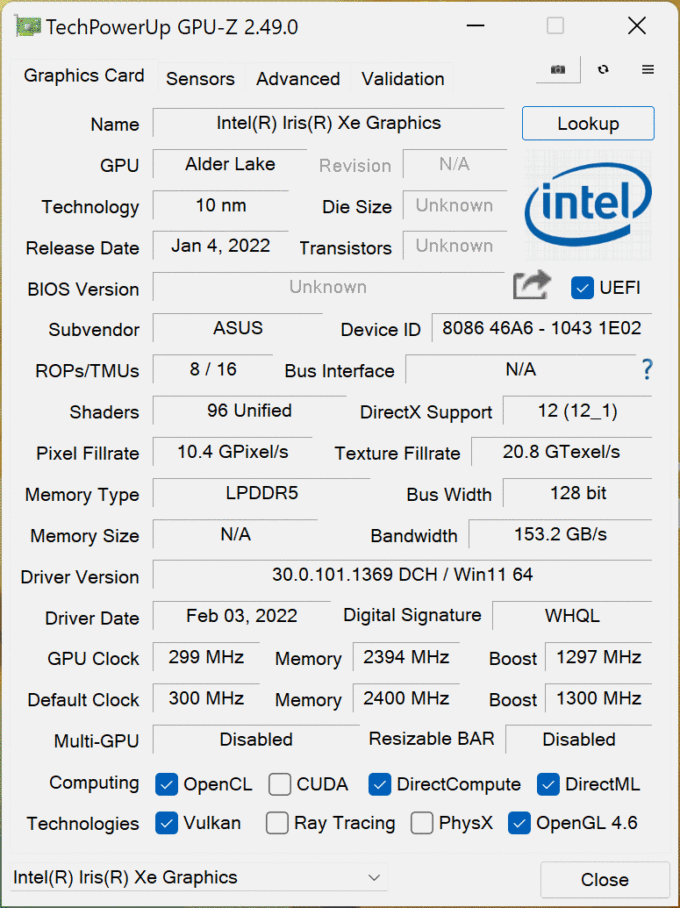








Pourquoi les ports tunderbolt et hdmi sont à droite 😭
Ils auraient pu délivrer une version avec 32Go…
¡Attention! The chassis of this computer is paper thin. Good performance, good screen, but the aluminium chassis looks like a sandwich wrapper and the black paint jumps around. I’ve had the device for a month and it already looks old, and Asus washes its hands of it! If you’re looking for a device to take with you on your travels, don’t do as I did, look elsewhere. I have some photos for you to look at, I’d be happy to share them with you if you want proof. — ¡Atención! El chasis de este ordenador es de papel. Buen rendimiento,… Read more »
please send me photos on telegram @qvlntre
please share with everyone here