Dell Inspiron 15 3580 reivew – still lacks an IPS display
 Inspiron 15 3000 series has long been one of the most popular budget laptops out there. And why wouldn’t they be – they are sold an extremely low price and offer wide customizability. CPU-wise the Inspiron 15 3580 is available either with the low-end Pentium N4000 and Pentium Silver N5000 or with the slightly more powerful Core i3-7020U. It is even offered with the Core i5-8265U and the Core i7-8565U.
Inspiron 15 3000 series has long been one of the most popular budget laptops out there. And why wouldn’t they be – they are sold an extremely low price and offer wide customizability. CPU-wise the Inspiron 15 3580 is available either with the low-end Pentium N4000 and Pentium Silver N5000 or with the slightly more powerful Core i3-7020U. It is even offered with the Core i5-8265U and the Core i7-8565U.
However, cost-cutting requires the common sacrifices – no IPS panel (it tops out at a 1080p TN option), all plastic build quality and dated design. On the other side, like last year with the Inspiron 15 3576 – you can by the Inspiron 15 3580 with a Radeon 520 graphics solution.
You can check the prices and configurations in our Specs System: https://laptopmedia.com/series/dell-inspiron-15-3580/
Contents
Specs Sheet
Dell Inspiron 15 3580 technical specifications table
What’s in the box?
Taking a look at the packaging we see a predominantly plain cardboard situation, which contains the notebook, as well as some papers and manuals. With the 65W charging brick being separated in a different compartment.
Design and construction
Expectedly, Dell has shaved some money from the design quality of this laptop. Inside and out, they settled for a plastic material or as manufacturers call it more softly – polycarbonate. Structurally, the body is surprisingly rigid. At the same time, we felt it be a little back-heavy, meaning that when you open the laptop and handle it from a more foremost part of the base it tries to escape by leaning backward. This produces a little strain to the forearms but is nothing annoying. Additionally, the laptop measures at 20.7 mm and tops the scales at 2.28 kg (5 lbs).
Sadly, singlehanded lid opening is impossible with this laptop, unlike the HP 15 (15-da0000). However, just like the HP, Dell Inspiron 15 3580 has huge bezels, feeling like you are using a rather old laptop.
Further below – to the base of the device- you can see the keyboard, the touchpad and the power button, which stays on the top right corner of the device. Well, the keyboard is not the best we’ve seen – certainly a place where the HP 15 (15-da0000) excels as well. The Inspiron 15 3580’s keystrokes are just too shallow but they are still pleasant, thanks to the tactile feedback. Not only that, but the keys themselves feel a little small.
Its touchpad, however, is more than decent at this price point – it is both accurate and relatively fast. Additionally, there is one more feature that surprised us. Actually, it is pretty rare these days – the DVD optical drive.
Dell has put the speakers of this laptop on the bottom, where it shares a room with the air inlets, which are located pretty close to the outlets, found on the back.
Ports
Left side: Power plug, HDMI 1.4b, RJ-45, two USB Type-A 3.1 (Gen. 1)s and an audio Combo jack;
Right side: Optical drive (DVD), USB Type-A 2.0 and an SD card slot.
Disassembly and upgrade options
There are a total of 11 Phillips-head screws securing the bottom panel of this laptop. However, as the Inspiron 15 3580 has a rather rare feature in the face of the DVD drive, you are first going to need to remove it. After that just unscrew the rest of the screws and move on with prying the plate open.
First, we see the cooling, which would be sufficient enough, if there wasn’t a dedicated graphics card on board. Its single heat pipe just doesn’t have the capacity of driving the heat away from the processor efficiently enough, when there is a second heating source up the road.
Right next to the processor are located two RAM DIMMs, which in configurations with the Core i5 or the Core i7 and even the Core i3, support up to 32GB of DDR4 memory.
Further below you can see the 42Wh battery pack, which is surrounded by the SATA connector on the left and the M.2 PCIe slot on the right.
Display quality
Dell Inspiron 15 3580’s display is equipped with Full HD TN panel bearing a model number BOE NT15N4-MP974 (BOE0802). Its diagonal is 15.6″ (39.62 cm), and the resolution 1920 х 1080 pixels. The screen ratio is 16:9, and we are looking at a pixel density of – 142 ppi, and a pitch of 0.18 х 0.18 mm. The screen turns into Retina when viewed at distance equal to or greater than 60cm (24″) (from this distance one’s eye stops differentiating the separate pixels, and it is normal for looking at a laptop).

Courtesy of the TN panel is the terrible viewing angles. We offer images at 45° to evaluate image quality.

We measured a maximum brightness of 200 nits in the middle of the screen and 195 nits as an average for the whole area, with a maximum deviation of 8%. The Correlated Color Temperature on a white screen is 6880K – slightly colder than the optimal for the sRGB standard of 6500K. The average color temperature through the grey scale before profiling is even warmer – 13000K – very cold, bluish light, corrected by our profiles.
In the illustration below you can see how the display performs from a uniformity perspective. In other words, the leakage of light from the light source.
Values of dE2000 over 4.0 should not occur, and this parameter is one of the first you should check if you intend to use the laptop for color sensitive work. The contrast ratio is poor – 290:1.
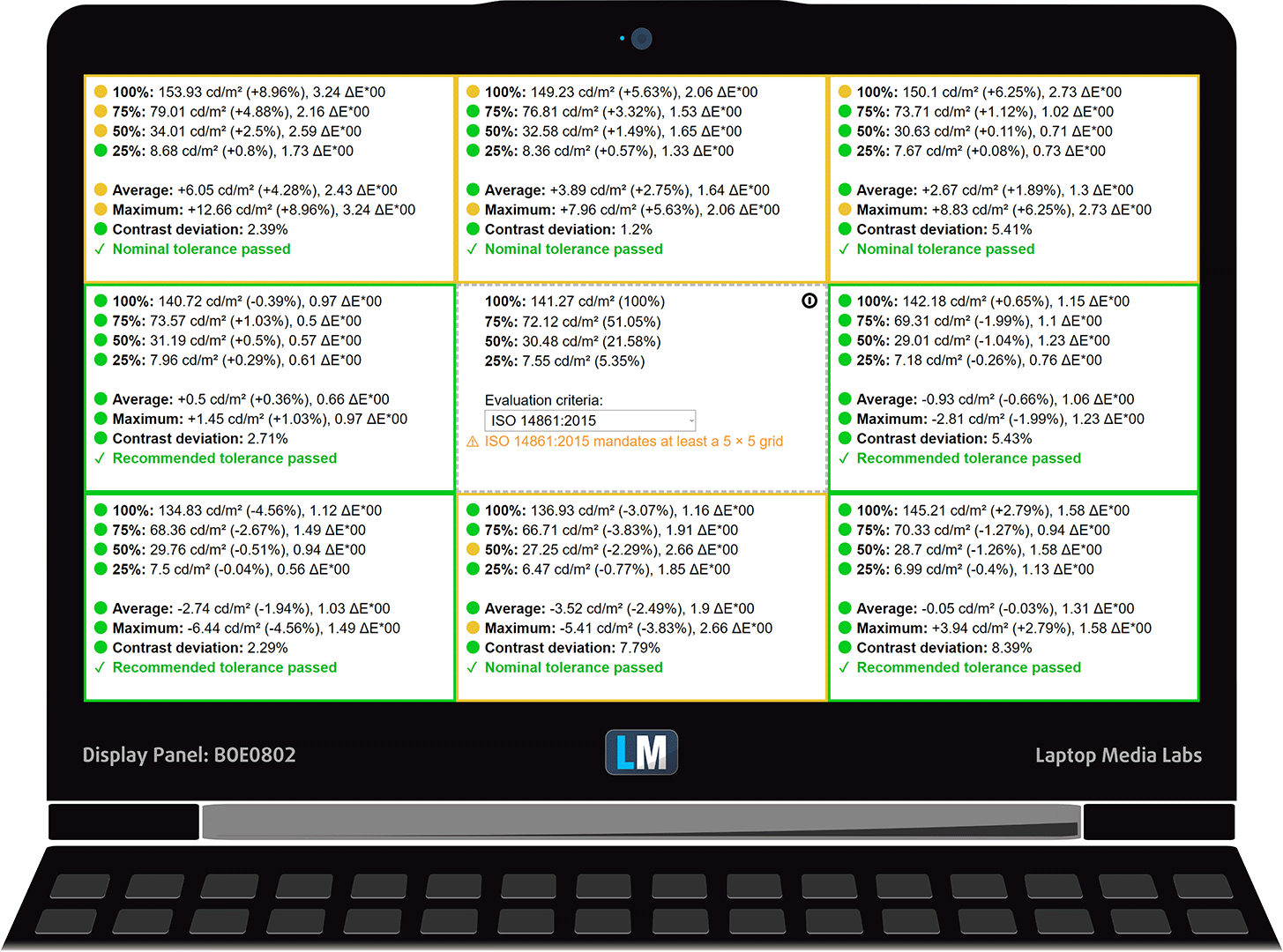
To make sure we are on the same page, we would like to give you a little introduction to the sRGB color gamut and the Adobe RGB. To start, there’s the CIE 1976 Uniform Chromaticity Diagram that represents the visible specter of colors by the human eye, giving you a better perception of the color gamut coverage and the color accuracy.
Inside the black triangle, you will see the standard color gamut (sRGB) that is being used by millions of people in HDTV and on the web. As for the Adobe RGB, this is used in professional cameras, monitors, etc for printing. Basically, colors inside the black triangle are used by everyone and this is the essential part of the color quality and color accuracy of a mainstream notebook.
Still, we’ve included other color spaces like the famous DCI-P3 standard used by movie studios, as well as the digital UHD Rec.2020 standard. Rec.2020, however, is still a thing of the future and it’s difficult for today’s displays to cover that well. We’ve also included the so-called Michael Pointer gamut, or Pointer’s gamut, which represents the colors that naturally occur around us every day.
The yellow dotted line shows Dell Inspiron 15 3580’s color gamut coverage.
Its display covers only 50% of the sRGB/ITU-R BT.709 (web/HDTV standard) in CIE1976.
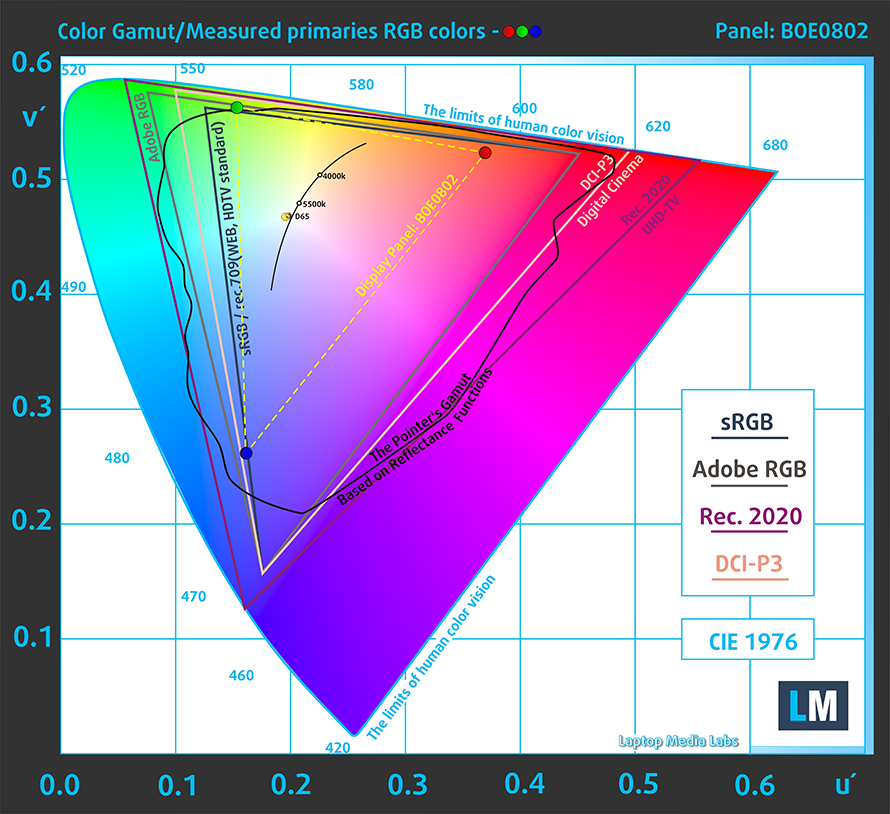
Our “Design and Gaming” profile delivers optimal color temperature (6500K) at 140 cd/m2 luminance and sRGB gamma mode.
We tested the accuracy of the display with 24 commonly used colors like light and dark human skin, blue sky, green grass, orange, etc. You can check out the results at factory condition and also, with the “Design and Gaming” profile.
Below you can compare the scores of Dell Inspiron 15 3580 with the default settings (left), and with the “Gaming and Web design” profile (right).
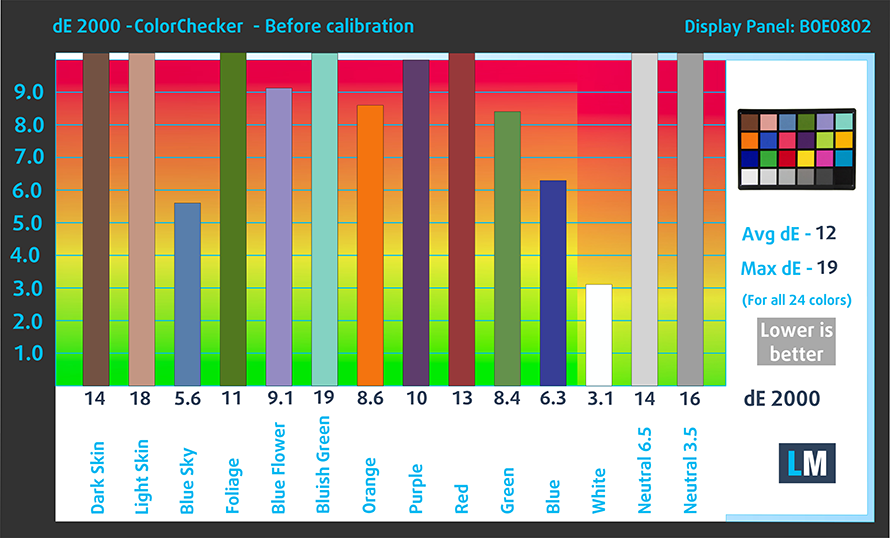
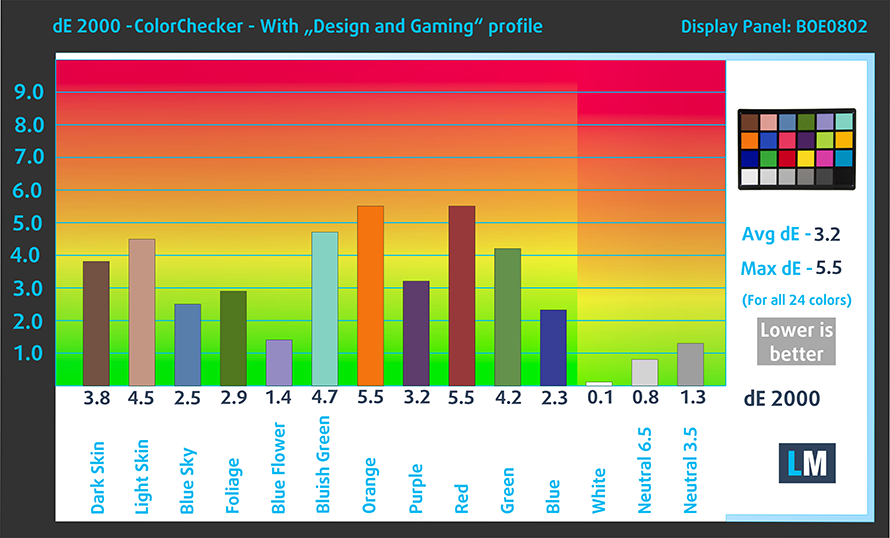
The next figure shows how well the display is able to reproduce really dark parts of an image, which is essential when watching movies or playing games in low ambient light.
The left side of the image represents the display with stock settings, while the right one is with the “Gaming and Web Design” profile activated. On the horizontal axis, you will find the grayscale and on the vertical axis – the luminance of the display. On the two graphs below you can easily check for yourself how your display handles the darkest nuances but keep in mind that this also depends on the settings of your current display, the calibration, the viewing angle, and the surrounding light conditions.
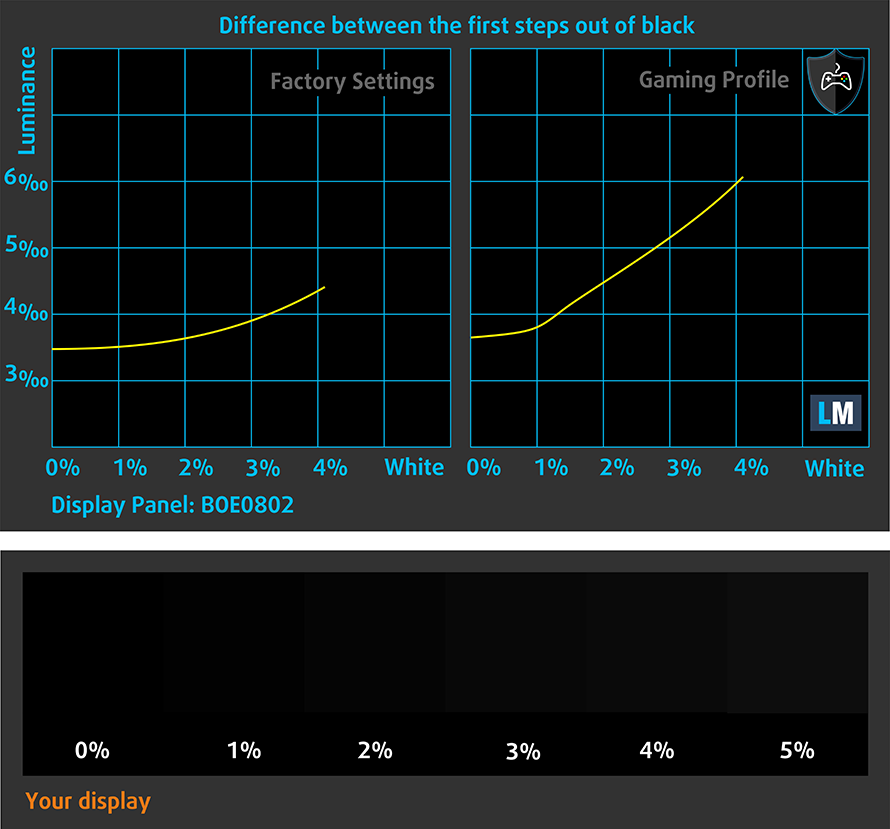
Response time (Gaming capabilities)
We test the reaction time of the pixels with the usual “black-to-white” and “white-to-black” method from 10% to 90% and vice versa.
We recorded Fall Time + Rise Time = 10 ms – a fast reaction time.
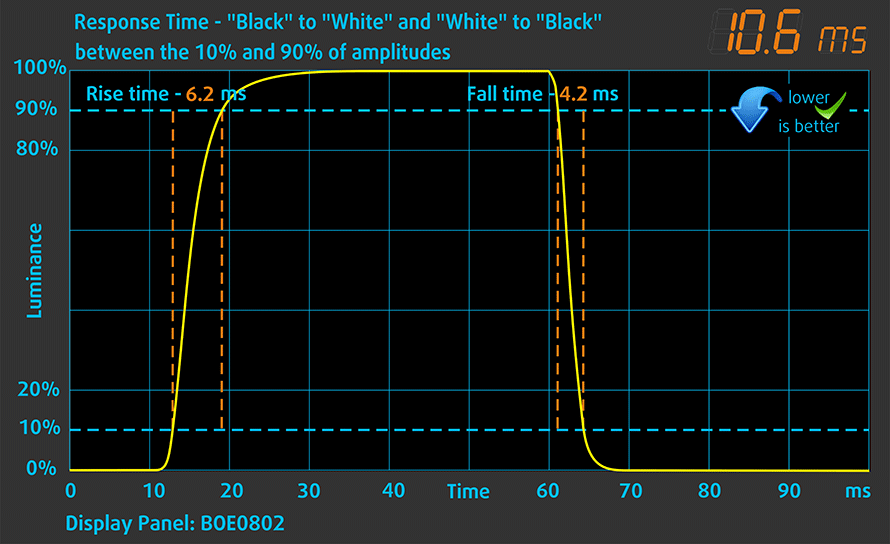
PWM (Screen flickering)
Pulse-width modulation (PWM) is an easy way to control monitor brightness. When you lower the brightness, the light intensity of the backlight is not lowered, but instead turned off and on by the electronics with a frequency indistinguishable to the human eye. In these light impulses, the light/no-light time ratio varies, while brightness remains unchanged, which is harmful to your eyes. You can read more about that in our dedicated article on PWM.
Inspiron 15 3580 has a pulse-width-modulated backlight. However, it does flicker only at certain brightness levels. This, combined with the high frequency of the flickerings ensures not bad comfort levels in this aspect.
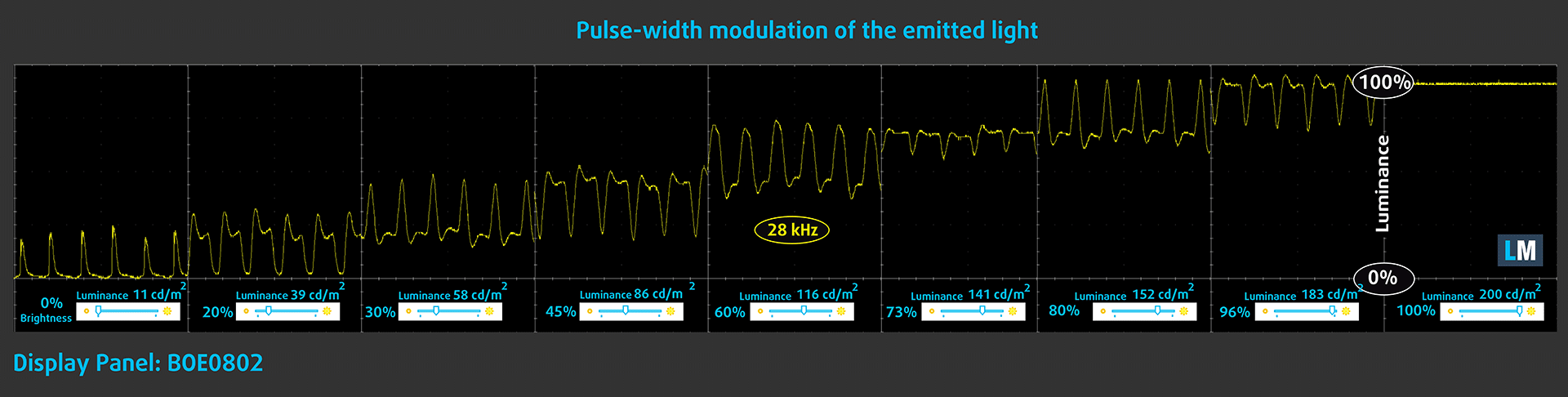
Blue light emissions
Installing our Health-Guard profile not only eliminates PWM but also reduces the harmful Blue Light emissions while keeping the colors of the screen perceptually accurate. If you’re not familiar with the Blue light, the TL;DR version is – emissions that negatively affect your eyes, skin and your whole body. You can find more information about that in our dedicated article on Blue Light.
Conclusion
This laptop’s display has a TN Full HD panel with fast reaction time and a rather comfortable backlight in regard to PWM. However, it has poor viewing angles, bad contrast ratio, and narrow color coverage.
Buy our profiles
Since our profiles are tailored for each individual display model, this article and its respective profile package are meant for Dell Inspiron 15 3580 configurations with 15.6″ FHD TN BOE NT15N4-MP974 (BOE0802).
*Should you have problems with downloading the purchased file, try using a different browser to open the link you’ll receive via e-mail. If the download target is a .php file instead of an archive, change the file extension to .zip or contact us at [email protected].
Read more about the profiles HERE.
In addition to receiving efficient and health-friendly profiles, by buying LaptopMedia's products you also support the development of our labs, where we test devices in order to produce the most objective reviews possible.

Office Work
Office Work should be used mostly by users who spend most of the time looking at pieces of text, tables or just surfing. This profile aims to deliver better distinctness and clarity by keeping a flat gamma curve (2.20), native color temperature and perceptually accurate colors.

Design and Gaming
This profile is aimed at designers who work with colors professionally, and for games and movies as well. Design and Gaming takes display panels to their limits, making them as accurate as possible in the sRGB IEC61966-2-1 standard for Web and HDTV, at white point D65.

Health-Guard
Health-Guard eliminates the harmful Pulse-Width Modulation (PWM) and reduces the negative Blue Light which affects our eyes and body. Since it’s custom tailored for every panel, it manages to keep the colors perceptually accurate. Health-Guard simulates paper so the pressure on the eyes is greatly reduced.
Get all 3 profiles with 33% discount
Sound
Dell Inspiron 15 3580 has a loud sound with no apparent deviations in the low, mid and high frequencies.
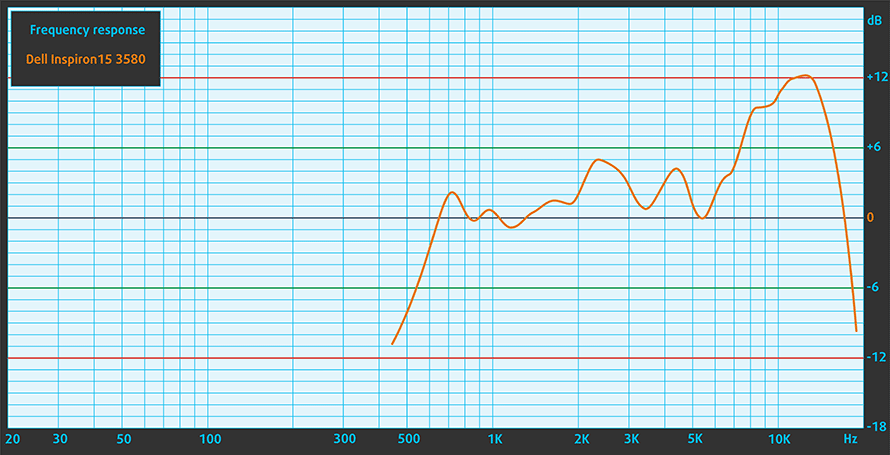
Drivers
You can find all drivers, utilities, and manuals for the Dell Inspiron 15 3580 in the following link: https://www.dell.com/support/home/us/en/19/product-support/product/inspiron-15-3580-laptop/drivers
Battery
Now, we conduct the battery tests with Windows Better performance setting turned on, screen brightness adjusted to 120 nits and all other programs turned off except for the one we are testing the notebook with. This laptop is equipped with a 42Wh battery pack.
It can go through around 7 hours of web browsing and 6 hours and a half of video playback, which is a pretty good score for a laptop at this price point, isn’t it?
In order to simulate real-life conditions, we used our own script for automatic web browsing through over 70 websites.



For every test like this, we use the same video in HD.



We use F1 2017’s built-in benchmark on loop in order to simulate real-life gaming.



CPU options
Currently, the Inspiron 15 3580 configurations are coming with the Intel Pentium N4000, Pentium Silver N5000, Core i3-7020U and the quad-core, octa-thread beasts – the Core i5-8265U and the Core i7-8565.
Results are from the Cinebench 20 CPU test (the higher the score, the better)
Results are from our Photoshop benchmark test (the lower the score, the better)
Dell Inspiron 15 3580 CPU variants
Here you can see an approximate comparison between the CPUs that can be found in the Dell Inspiron 15 3580 models on the market. This way you can decide for yourself which Dell Inspiron 15 3580 model is the best bang for your buck.
Note: The chart shows the cheapest different CPU configurations so you should check what the other specifications of these laptops are by clicking on the laptop’s name / CPU.
Results are from the Cinebench 20 CPU test (the higher the score, the better)
Results are from our Photoshop benchmark test (the lower the score, the better)
GPU options
As far as the graphics cards are concerned, apart from the integrated graphics solutions, you can get it with the AMD Radeon 520. Radeon 520 is AMD’s entry-level dedicated graphics card, based on the 2014 28nm Polaris technology. It features 5 CUs, 4 ROPs, 20 Texture Unites and 320 Stream processors. This card can run on a maximum of 1030 MHz, reaching 660 GFLOPs. In addition to that, Radeon 520 is sold with a maximum of 2GB of DDR5 memory with a 64-bit interface and a memory bandwidth of 48 GB/s.
This places it on par with Intel’s HD 620 and UHD 620 integrated GPUs with the sole advantage of having dedicated memory. Radeon 520 does not support 4K in any format. However, it supports the most common technologies such as DirectX 12, OpenGL 4.5, the Vulkan API and more.
Results are from the 3DMark: Fire Strike (Graphics) benchmark (higher the score, the better)
Results are from the Unigine Superposition benchmark (higher the score, the better)
Dell Inspiron 15 3580 GPU variants
Here you can see an approximate comparison between the GPUs that can be found in the Dell Inspiron 15 3580 models on the market. This way you can decide for yourself which Dell Inspiron 15 3580 model is the best bang for your buck.
Note: The chart shows the cheapest different GPU configurations so you should check what the other specifications of these laptops are by clicking on the laptop’s name / GPU.
Results are from the 3DMark: Fire Strike (Graphics) benchmark (higher the score, the better)
Results are from the Unigine Superposition benchmark (higher the score, the better)
Gaming tests

| CS:GO | HD 1080p, Low (Check settings) | HD 1080p, Medium (Check settings) | HD 1080p, MAX (Check settings) |
|---|---|---|---|
| Average FPS | 55 fps | 30 fps | – fps |

| DOTA 2 | HD 1080p, Low (Check settings) | HD 1080p, Normal (Check settings) | HD 1080p, High (Check settings) |
|---|---|---|---|
| Average FPS | 87 fps | 36 fps | 18 fps |

| Grand Theft Auto V (GTA 5) | HD 768p, Normal (Check settings) | HD 768p, High (Check settings) | HD 768p, Very High (Check settings) |
|---|---|---|---|
| Average FPS | 52 fps | 19 fps | – fps |
Temperatures and comfort
Max CPU load
In this test we use 100% on the CPU cores, monitoring their frequencies and chip temperature. The first column shows a computer’s reaction to a short load (2-10 seconds), the second column simulates a serious task (between 15 and 30 seconds), and the third column is a good indicator of how good the laptop is for long loads such as video rendering.
Average core temperature (base frequency + X); CPU temp.
| Intel Core i7-8565U (15W TDP) | 0:02 – 0:10 sec | 0:15 – 0:30 sec | 10:00 – 15:00 min |
|---|---|---|---|
| Dell Inspiron 15 3580 | 3.17 GHz (B+76%) @ 97°C | 2.26 GHz (B+26%) @ 82°C | 2.29 GHz (B+27%) @ 84°C |
| Lenovo ThinkPad E590 | 2.60 GHz (B+44%) @ 65°C | 2.00 GHz (B+11%) @ 61°C | 2.02 GHz (B+12%) @ 64°C |
| Dell Inspiron 17 7786 2-in-1 | 3.22 GHz (B+79%) @ 90°C | 2.63 GHz (B+46%) @ 83°C | 2.48 GHz (B+38%) @ 79°C |
| Dell Inspiron 14 5482 2-in-1 | 3.12 GHz (B+73%) @ 96°C | 2.56 GHz (B+42%) @ 94°C | 2.01 GHz (B+12%) @ 76°C |
Inspiron 15 3580 was running a little hot in this test. Unlike the ThinkPad E590, which was trying to be a little bit more conservative in order to reduce noise and heat. As you can see the Inspiron 15 3580 has a good 570 MHz margin to the Lenovo, whereas temperature-wise it is 32C hotter – a huge difference. This doesn’t speak very well about the cooling of this laptop, especially when it is paired with a dedicated graphics card – it doesn’t give it any headroom, whatsoever.
Real gameplay
| AMD Radeon 520 | GPU frequency/ Core temp (after 2 min) | GPU frequency/ Core temp (after 30 min) |
|---|---|---|
| Dell Inspiron 15 3580 | 820 MHz @ 75°C | 810 MHz @ 77°C |
Well, continuing the tendency we saw in the CPU stress test, the GPU cannot manage to go the full Boost 1030 MHz. It settled only at 810 MHz, while the temperature reached 77C – not quite comfortable. Additionally, the poor single fan is working it’s a** thus stays a little on the loud side.
Gaming comfort
At least on the outside, the laptop remained relatively cool with the hottest spot being 42C between the “T” and “Y” keys. Palmrest area, however, remains at room temperature, which is very nice for your wrists.

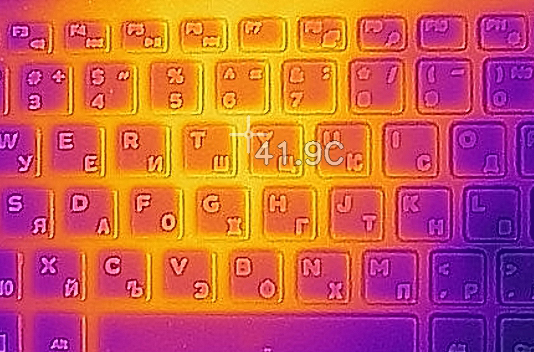
Verdict
Inspiron 15 3580 is still the typical low-cost multimedia laptop. It may not have some of the good looks of Lenovo Ideapad 330s for example, neither does it have an IPS panel option. What it does have is rigidity. Despite its all-plastic build that doesn’t whisper “high quality” from basically nowhere, its body is sturdy and endures even hard tries for bending.
Additionally, it shows a decent battery performance from its modest 42Wh unit – almost 7 hours of web browsing and 6 hours and a half of video playback. Not a bad result, indeed, especially if you consider the 1080p display. By the way… this display (BOE NT15N4-MP974 (BOE0802)) – it is not the best on the market. In fact, it is nowhere near the best. With its extremely poor contrast ratio and uncomfortable viewing angles, it leaves all of the images only for the one user, that is sitting right in front of the laptop.
Additionally, the display can only deliver up to 50% of the colors available on the Internet. In terms of flickering – yes it does use PWM to adjust its brightness at some levels, however, the frequency is that high, that will hardly bother even people with very sensitive eyes.
Moreover, its keyboard is far from the best on the market – it is very shallow (opposing the one on the HP 15 (15-da0000), which has a very decent travel) but at least the keys are tactile. We are happy to see an NVMe-enabled M.2 slot, that actually lets you combine the likes of a cheap budget Pentium Silver N5000 with a super fast SSD storage.
Yes, you can totally buy this cheap device with a Core i5-8265U or Core i7-8565U, however then the price rises significantly and we would recommend you to look elsewhere, for example, the ASUS VivoBook S15 S530 or even the Lenovo ThinkPad E590.
Pros
- Starts at a very low price
- Doesn’t use aggressive PWM to adjust screen brightness (BOE NT15N4-MP974 (BOE0802))
- Supports M.2 PCIe NVMe/SATA SSDs
- Adequate battery life
- Rigid body
Cons
- Plastic all the way
- Covers only 50% of sRGB (BOE NT15N4-MP974 (BOE0802))
- Poor contrast ratio and uncomfortable viewing angles (BOE NT15N4-MP974 (BOE0802))
- Shallow keyboard (though with a tactile feedback)
- Gets a little warm on the inside
You can check the prices and configurations in our Specs System: https://laptopmedia.com/series/dell-inspiron-15-3580/





























i have dell inspiron 3580 i3
Can i replace its 1080p TN Display panel with IPS Display Panel?
Please Please Reply me as early as possible
I’ll be very thankful to YOu.
Thanks
Hello there.
Do you know where can i find different keyboard for this model
Yeah A Backlit Keyboard For This Model?
My dell inspiron 3583 suffered of overheating, opened the bottom panel and discovered it had a plastic membrane inside covering the air inlets in the panel, used a paper cutter to eliminate it, it drastically reduced the overheating problem.