HP 15 (15-db1000) review – AMD machine on the budget
 Some time ago we gave you a glimpse of a 15-inch HP budget class device, that was dully named the HP 15… It came equipped with an incredibly efficient 6W processor and an optional GeForce MX110 graphics card. Fast forward to today, when we got the HP 15 (15-db1000). At first glance, it features the same non-exciting plastic design as the other buddy.
Some time ago we gave you a glimpse of a 15-inch HP budget class device, that was dully named the HP 15… It came equipped with an incredibly efficient 6W processor and an optional GeForce MX110 graphics card. Fast forward to today, when we got the HP 15 (15-db1000). At first glance, it features the same non-exciting plastic design as the other buddy.
However, the biggest difference between the two lays in the hardware. While the 15-da0000 comes with an Intel chipset, the 15-db1000 features a plethora of AMD processor options. They go all the way from Stoney Ridge up to the Ryzen 2000 and 3000 15W processors.
They all come with their integrated graphics solution, which, as we know, in AMD’s case are pretty competitive. In terms of the display and its features, you are certainly looking at a budget piece of machinery, as the display options max out at a Full HD resolution and a TN panel.
You can check the prices and configurations in our Specs System: https://laptopmedia.com/series/hp-15-15-db0000-db1000/
Contents
Specs Sheet
- HDD/SSD
- up to 2000GB SSD + up to 2000GB HDD
- RAM
- up to 32GB
- OS
- Windows 10 Home, Windows 10 S, No OS, Windows 10 Pro
- Battery
- 41Wh, 3-cell, 41Wh
- Dimensions
- 376 x 246 x 22.5 mm (14.80" x 9.69" x 0.89")
- Weight
- 2.04 kg (4.5 lbs)
- Ports and connectivity
- 2x USB Type-A
- 3.2 Gen 1 (5 Gbps)
- 1x USB Type-A
- 2.0
- HDMI
- 1.4b
- Card reader
- SD, SDHC, SDXC
- Ethernet LAN
- 10, 100, 1000 Mbit/s
- Wi-Fi
- 802.11n
- Bluetooth
- 4.2
- Audio jack
- 3.5 mm combo
- Features
- Fingerprint reader
- Web camera
- HP TrueVision HD
- Backlit keyboard
- optional
- Microphone
- Single digital microphone
- Speakers
- Dual speakers
- Optical drive
- optional
- Security Lock slot
All HP 15 (15-db0000, db1000) configurations
What’s in the box?
Inside the package, you are not going to find much, except the 45Wh power brick, some paper manuals and the laptop itself.
Design and construction
As you may have figured out, the body of this notebook is clunky and definitely doesn’t scream quality in your face. Although it produces some squeaks when you twist it, the base remains surprisingly tough. Measurement-wise we are talking about the weight of 2.05 kg and a height of 22.9mm – not quite bad at all.
However, what is rather unappealing are the huge bezels around the display. Surely this is a pre-2018 design feature that will surely make a difference if you compare it to the Lenovo V155 (15) for example.
On the base, there is a pretty well-balanced keyboard, that sits high when you look at it from a low-enough angle. This makes the key travel long and there is clicky feedback, as well. Additionally, there is a NumberPad section, which is good for people working with numbers. On the downside, the material the keycaps are made of is rather low quality and might not age well.
Continuing the bad news, this laptop has one of the worst touchpads we’ve seen on a laptop for a long time. Not only does the DPI feel rather low but also the buttons. These buttons, man. They are harder to press than the buttons on an ATM – seriously. Extremely uncomfortable.
Let’s put this frustration on the side for a second and take a look at the bottom panel. It features a mandatory ventilation grill, while there are no speaker cutouts. This is because the speakers fire towards the user and are located above the keyboard.
Ports
On the left side, there is the power plug, an RJ-45 connector, an HDMI 1.4 connector (that supports only up to 1920x1080p 60Hz output), two USB Type-A 3.1 (Gen. 1) ports and an Audio Jack. Then, on the right, you will find a USB Type-A 2.0 and an SD card reader.
Disassembly, upgrade options and maintenance
Probably the last two or three HP laptops did have some sort of rubberized sorcery that hid half of their screws from plain sight. This notebook is no exception. In addition to the four visible Phillips-head screws, there are 7 more of the same type beneath the rubber feet.
So, the cooling solution features one heat pipe that is average in size. Although the fan is a little smaller than usual, we think that the nonpretentious hardware wouldn’t mind it.
There are two RAM SODIMM slots that support up to 8GB of DDR4 memory each for 16GB in total. Storage-wise, there is one 2.5″ SATA drive slot, as well as an M.2 that supports both PCIe and SATA drives.
As of the battery, it is a 41.7Wh unit.
Display quality
HP 15 (15-db1000)’s display is equipped with Full HD TN panel bearing a model number BOE NT156FHM-N41 (BOE0687). Its diagonal is 15.6″ (39.62 cm), and the resolution 1920 х 1080 pixels. The screen ratio is 16:9, and we are looking at a pixel density of – 142 ppi, and a pitch of 0.18 х 0.18 mm. The screen turns into Retina when viewed at distance equal to or greater than 60cm (24″) (from this distance one’s eye stops differentiating the separate pixels, and it is normal for looking at a laptop).
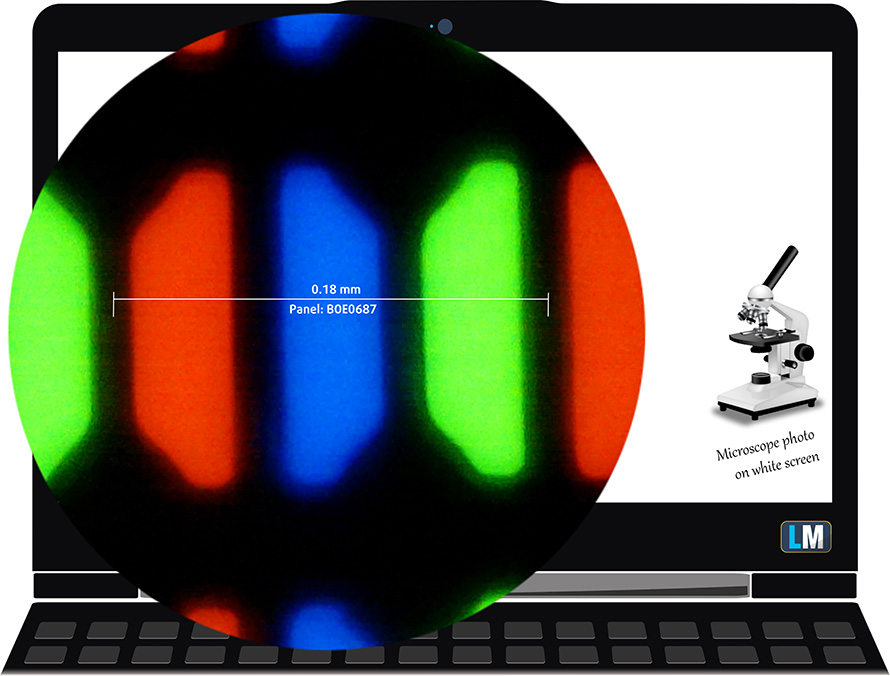
Expectedly, viewing angles are terrible. We offer images at 45° to evaluate image quality.

We measured a maximum brightness of 186 nits in the middle of the screen and 180 nits as an average for the whole area, with a maximum deviation of 10%. The Correlated Color Temperature on a white screen is 6550K – almost matching the optimal for the sRGB standard of 6500K. The average color temperature through the grey scale before profiling is 12000K – cold, bluish light, corrected by our profiles.
In the illustration below you can see how the display performs from a uniformity perspective. In other words, the leakage of light from the light source.
Values of dE2000 over 4.0 should not occur, and this parameter is one of the first you should check if you intend to use the laptop for color-sensitive work. The contrast ratio is bad – 290:1.
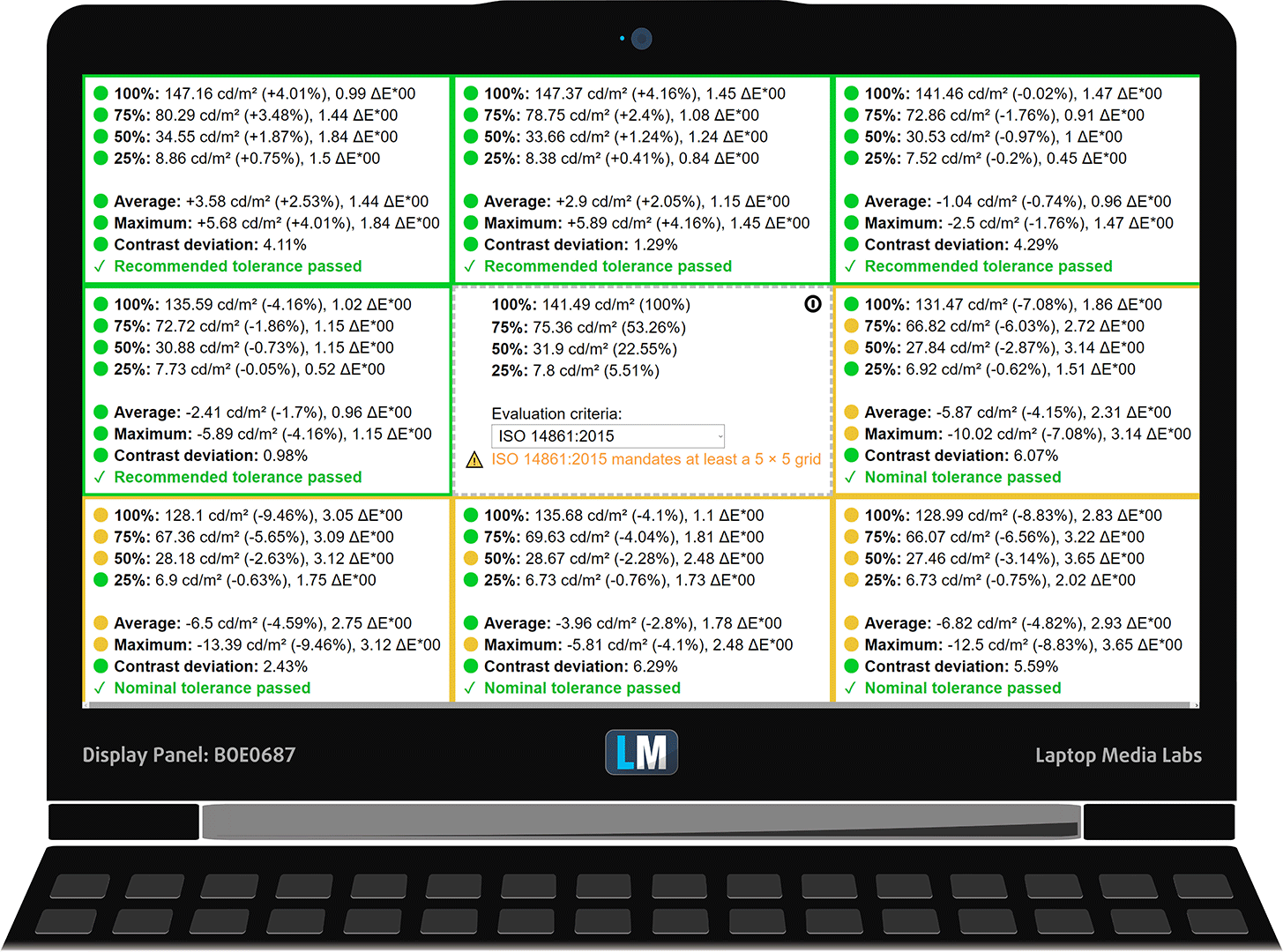
To make sure we are on the same page, we would like to give you a little introduction to the sRGB color gamut and the Adobe RGB. To start, there’s the CIE 1976 Uniform Chromaticity Diagram that represents the visible specter of colors by the human eye, giving you a better perception of the color gamut coverage and the color accuracy.
Inside the black triangle, you will see the standard color gamut (sRGB) that is being used by millions of people in HDTV and on the web. As for the Adobe RGB, this is used in professional cameras, monitors, etc for printing. Basically, colors inside the black triangle are used by everyone and this is the essential part of the color quality and color accuracy of a mainstream notebook.
Still, we’ve included other color spaces like the famous DCI-P3 standard used by movie studios, as well as the digital UHD Rec.2020 standard. Rec.2020, however, is still a thing of the future and it’s difficult for today’s displays to cover that well. We’ve also included the so-called Michael Pointer gamut, or Pointer’s gamut, which represents the colors that naturally occur around us every day.
The yellow dotted line shows HP 15 (15-db1000)’s color gamut coverage.
Its display covers only 50% of the sRGB/ITU-R BT.709 (web/HDTV standard) in CIE1976.
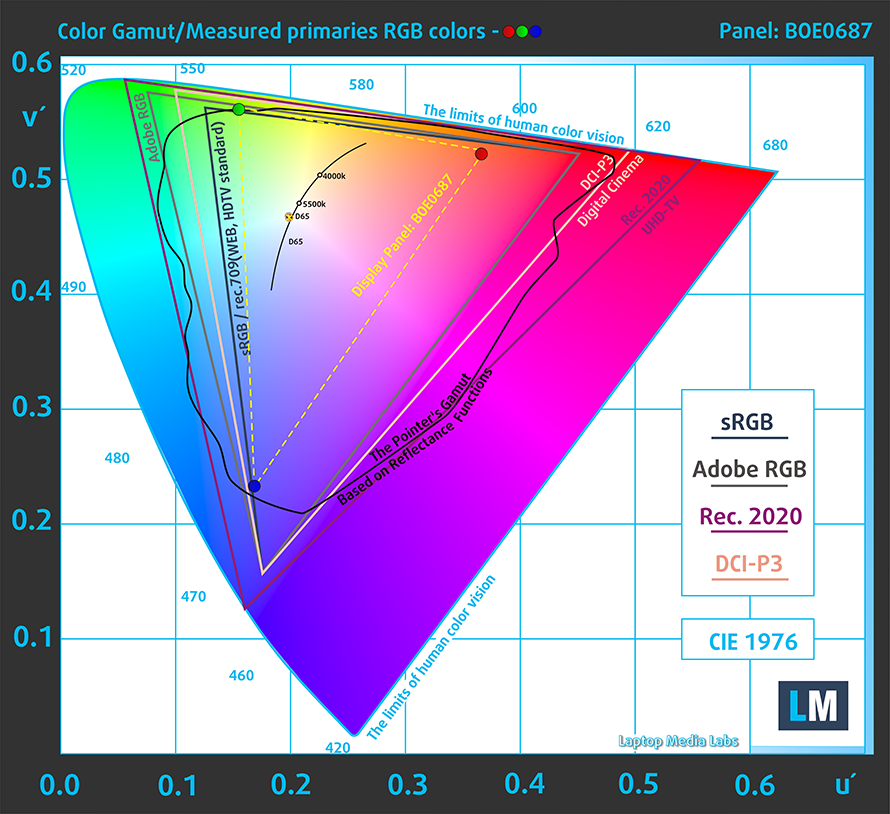
Our “Design and Gaming” profile delivers optimal color temperature (6500K) at 140 cd/m2 luminance and sRGB gamma mode.
We tested the accuracy of the display with 24 commonly used colors like light and dark human skin, blue sky, green grass, orange, etc. You can check out the results at factory condition and also, with the “Design and Gaming” profile.
Below you can compare the scores of HP 15 (15-db1000) with the default settings (left), and with the “Gaming and Web design” profile (right).
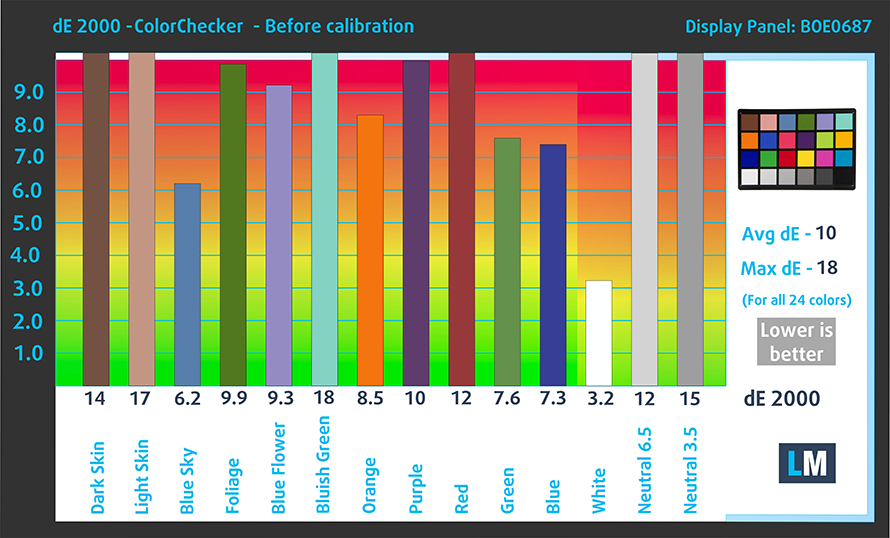
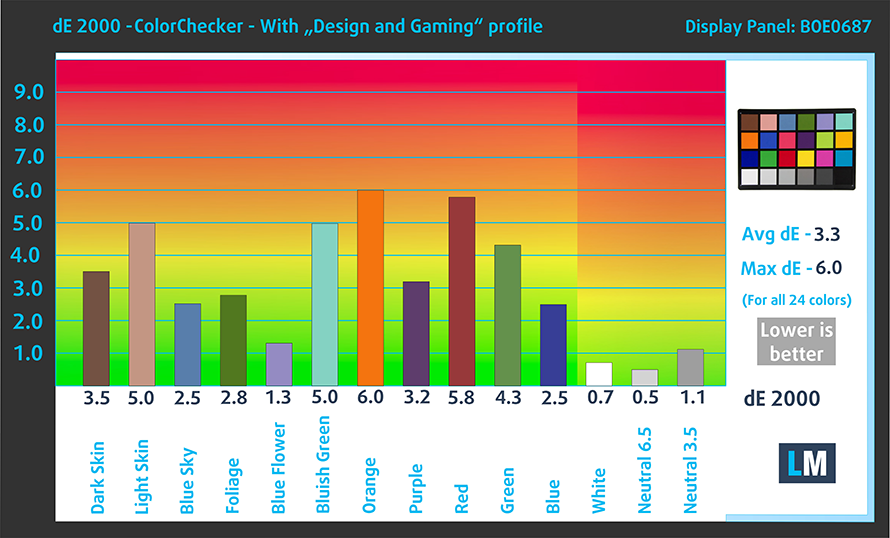
The next figure shows how well the display is able to reproduce really dark parts of an image, which is essential when watching movies or playing games in low ambient light.
The left side of the image represents the display with stock settings, while the right one is with the “Gaming and Web Design” profile activated. On the horizontal axis, you will find the grayscale and on the vertical axis – the luminance of the display. On the two graphs below you can easily check for yourself how your display handles the darkest nuances but keep in mind that this also depends on the settings of your current display, the calibration, the viewing angle, and the surrounding light conditions.

Response time (Gaming capabilities)
We test the reaction time of the pixels with the usual “black-to-white” and “white-to-black” method from 10% to 90% and vice versa.
We recorded Fall Time + Rise Time = 10 ms – the panel is very fast.
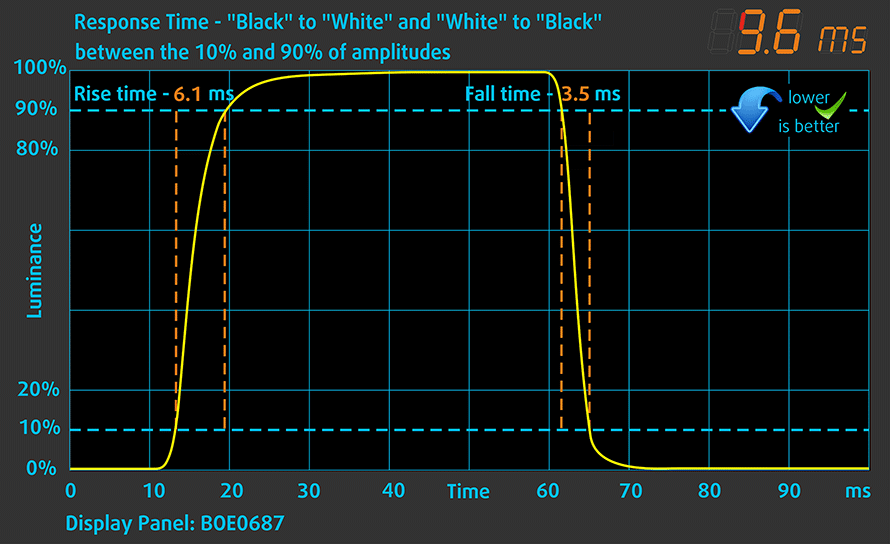
PWM (Screen flickering)
Pulse-width modulation (PWM) is an easy way to control monitor brightness. When you lower the brightness, the light intensity of the backlight is not lowered, but instead turned off and on by the electronics with a frequency indistinguishable to the human eye. In these light impulses, the light/no-light time ratio varies, while brightness remains unchanged, which is harmful to your eyes. You can read more about that in our dedicated article on PWM.
HP 15 (15-db1000)’s display uses PWM for some brightness levels. However, the flickers have a very high frequency, which makes the display comfortable for long work periods.
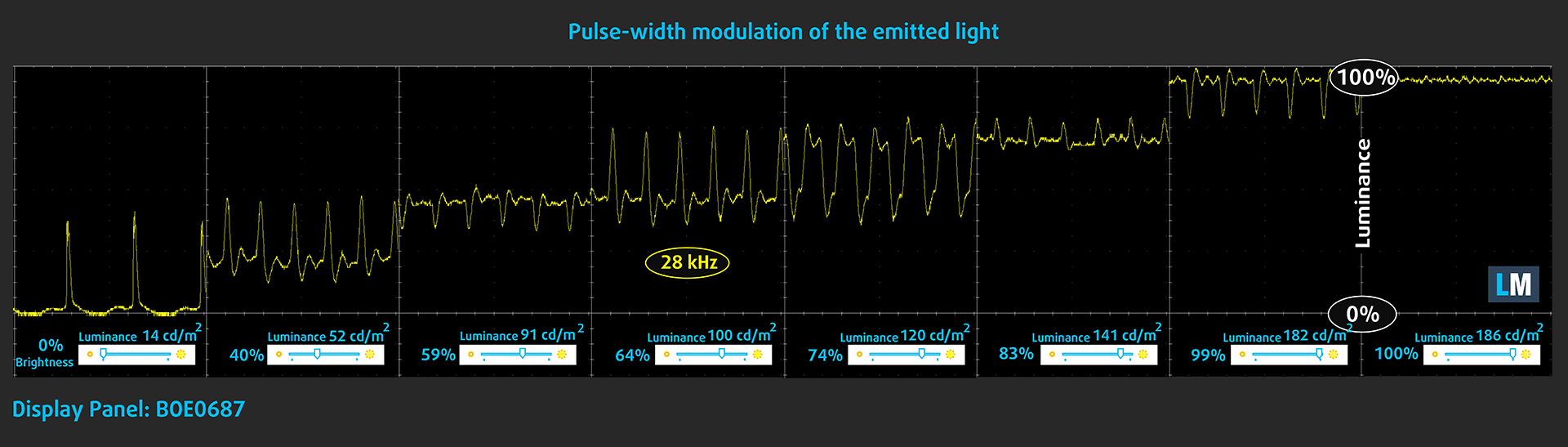
Blue light emissions
Installing our Health-Guard profile not only eliminates PWM but also reduces the harmful Blue Light emissions while keeping the colors of the screen perceptually accurate. If you’re not familiar with the Blue light, the TL;DR version is – emissions that negatively affect your eyes, skin and your whole body. You can find more information about that in our dedicated article on Blue Light.
Conclusion
HP 15 (15-db1000)’s display has a TN panel with a Full HD resolution. Its main perks include fast reaction time and a rather comfortable backlight in terms of PWM. Sadly, its poor viewing angles, narrow color coverage and modest contrast ratio sum up for a not very pleasant image.
Buy our profiles
Since our profiles are tailored for each individual display model, this article and its respective profile package are meant for HP 15 (15-db1000) configurations with 15.6″ FHD TN BOE NT156FHM-N41 (BOE0687).
*Should you have problems with downloading the purchased file, try using a different browser to open the link you’ll receive via e-mail. If the download target is a .php file instead of an archive, change the file extension to .zip or contact us at [email protected].
Read more about the profiles HERE.
In addition to receiving efficient and health-friendly profiles, by buying LaptopMedia's products you also support the development of our labs, where we test devices in order to produce the most objective reviews possible.

Office Work
Office Work should be used mostly by users who spend most of the time looking at pieces of text, tables or just surfing. This profile aims to deliver better distinctness and clarity by keeping a flat gamma curve (2.20), native color temperature and perceptually accurate colors.

Design and Gaming
This profile is aimed at designers who work with colors professionally, and for games and movies as well. Design and Gaming takes display panels to their limits, making them as accurate as possible in the sRGB IEC61966-2-1 standard for Web and HDTV, at white point D65.

Health-Guard
Health-Guard eliminates the harmful Pulse-Width Modulation (PWM) and reduces the negative Blue Light which affects our eyes and body. Since it’s custom tailored for every panel, it manages to keep the colors perceptually accurate. Health-Guard simulates paper so the pressure on the eyes is greatly reduced.
Get all 3 profiles with 33% discount
Sound
HP 15 (15-db1000)’s speakers produce a decently loud sound with not bad quality. Its low, mid and high tones are clear of deviations.
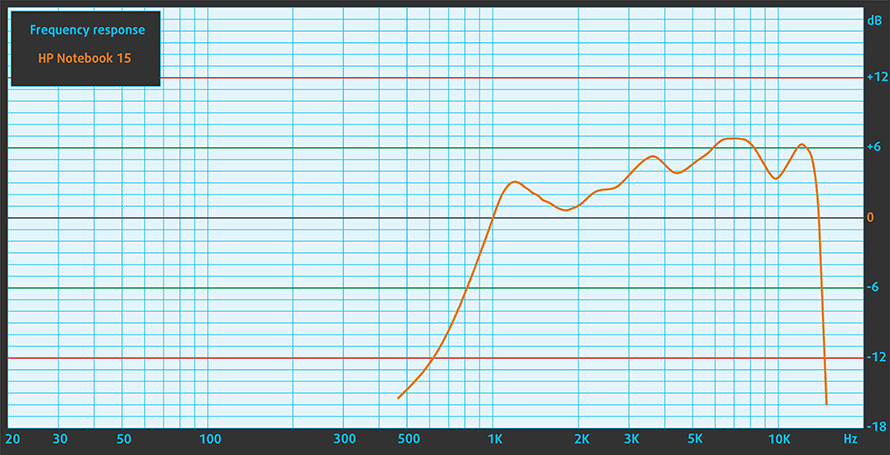
Drivers
All of the drivers and utilities for this notebook should be available as a partition on their hard drive. However, you can also download it from here: https://support.hp.com/us-en/drivers/selfservice/hp-15-db1000-laptop-pc/26210240
Battery
Now, we conduct the battery tests with Windows Better performance setting turned on, screen brightness adjusted to 120 nits and all other programs turned off except for the one we are testing the notebook with. As we mentioned there is a 41.7Wh battery unit on this notebook.
We got 5 hours and 45 minutes of Web browsing and 6 hours of video playback.
In order to simulate real-life conditions, we used our own script for automatic web browsing through over 70 websites.


CPU options
This notebook comes in a plethora of processors starting from the E2-9000e, A4-9125, A6-9225, A9-9425, the Athlon 300U, and then the Ryzen 3 2200U, Ryzen 3 2300U, Ryzen 3 3200U, Ryzen 5 2500U and Ryzen 5 3500U, finishing with the Ryzen 7 3700U.
Results are from the Cinebench 20 CPU test (the higher the score, the better)
Results are from our Photoshop benchmark test (the lower the score, the better)
HP 15 (15-db0000, db1000) CPU variants
Here you can see an approximate comparison between the CPUs that can be found in the HP 15 (15-db0000, db1000) models on the market. This way you can decide for yourself which HP 15 (15-db0000, db1000) model is the best bang for your buck.
Note: The chart shows the cheapest different CPU configurations so you should check what the other specifications of these laptops are by clicking on the laptop’s name / CPU.
Results are from the Cinebench 20 CPU test (the higher the score, the better)
Results are from our Photoshop benchmark test (the lower the score, the better)
Results are from the Fritz chess benchmark (the higher the score, the better)
GPU options
Respectively, the integrated graphics card options go as follows, Radeon R2, Radeon R3, Radeon R4, Radeon R5, Vega 3, Vega 6, Vega 8 and Vega 10. As of the dedicated GPUs, there is the Radeon 520, Radeon 530 and Radeon 535 with 2GB of GDDR5 memory, as well a Radeon 530 with 4GB of GDDR5 memory.
Results are from the 3DMark: Time Spy (Graphics) benchmark (higher the score, the better)
Results are from the 3DMark: Fire Strike (Graphics) benchmark (higher the score, the better)
Results are from the Unigine Superposition benchmark (higher the score, the better)
HP 15 (15-db0000, db1000) GPU variants
Here you can see an approximate comparison between the GPUs that can be found in the HP 15 (15-db0000, db1000) models on the market. This way you can decide for yourself which HP 15 (15-db0000, db1000) model is the best bang for your buck.
Note: The chart shows the cheapest different GPU configurations so you should check what the other specifications of these laptops are by clicking on the laptop’s name / GPU.
Results are from the 3DMark: Time Spy (Graphics) benchmark (higher the score, the better)
Results are from the 3DMark: Fire Strike (Graphics) benchmark (higher the score, the better)
Results are from the Unigine Superposition benchmark (higher the score, the better)
Temperatures and comfort
Max CPU load
In this test we use 100% on the CPU cores, monitoring their frequencies and chip temperature. The first column shows a computer’s reaction to a short load (2-10 seconds), the second column simulates a serious task (between 15 and 30 seconds), and the third column is a good indicator of how good the laptop is for long loads such as video rendering.
Average core frequency (base frequency + X); CPU temp.
| AMD Ryzen 3 3200U (15W TDP) | 0:02 – 0:10 sec | 0:15 – 0:30 sec | 10:00 – 15:00 min |
|---|---|---|---|
| HP 15 (15-db1000) | 2.79 GHz (B+7%) @ 66°C | 2.64 GHz (B+2%) @ 69°C | 2.66 GHz (B+2%) @ 70°C |
Despite we didn’t get terribly high frequencies from it, we monitored a low, stable maximum temperature. Additionally, the clock speeds remained above the Base frequency, which is good.
Comfort during full load
We rarely see laptops that are that cool on the outside – below 30C.


Verdict
If you’ve come this far through the review, thank you. Most of all, this means you are truly interested in this notebook. Sadly, it is not going to be a great purchase. Especially when you have the likes of Lenovo V155 (15), which features similar hardware, but looks a lot better.
Not only does the HP 15 (15-db1000) have thick bezels all around the screen, but its body is clunky, makes some noises when handled and uses plastics that don’t shine with the best quality. Thankfully, you have some freedom for upgrades thanks to two RAM SODIMM slots, an M.2 PCIe NVMe slot and a 2.5″ SATA drive bay.
Additionally, the laptop has a very comfortable keyboard, an SD card reader and remains cool even after some time spent on full load. However, the great keyboard is overshadowed by the terrible touchpad. We would strongly recommend a Bluetooth mouse since it is extremely annoying to use the trackpad itself. At least the battery life is not that bad – it is able to provide you with 5 hours and 45 minutes of Web browsing and 6 hours of video playback.
HP 15 (15-db1000)’s display has a TN panel (BOE NT156FHM-N41 (BOE0687)) with a Full HD resolution. Its main perks include fast reaction time and a rather comfortable backlight in terms of PWM. Sadly, its poor viewing angles, narrow color coverage and modest contrast ratio sum up for a not very pleasant image.
So, if you wish to buy a budget configuration, we think that there are better choices on the market. Take a look at the Acer Aspire 3 (A315-42), as well as the Lenovo V155 (15), or if you wish to spend a little bit more, the HP Pavilion 15 (15-cs3000) is not a bad option either.
Pros
- Budget-friendly
- Cool and quiet
- The screen doesn’t use aggressive PWM for brightness adjustment (BOE NT156FHM-N41 (BOE0687))
- Tactile keyboard with a long key travel
- Decent upgradability options and an SD card reader
Cons
- Poor build quality
- Squeaky body
- Poor viewing angles and contrast ratio (BOE NT156FHM-N41 (BOE0687))
- Only 50% of sRGB is covered (BOE NT156FHM-N41 (BOE0687))
- Terrible touchpad
You can check the prices and configurations in our Specs System: https://laptopmedia.com/series/hp-15-15-db0000-db1000/

























































Is it possible to upgrade SATA SSD? There is no port in the image
No. I asked HP authorized service center and the answer was, that I have to buy a missing laptop part L20456-001 and even than the result will be unsure without any warranty that connected HDD will work.