Lenovo Legion Slim 5i Gen 8 (16″ Intel, 2023) review – compact gaming device with powerful hardware
Lenovo Vantage
The Lenovo Vantage application is free and it can be downloaded from the MS Store. This tool offers a lot of customization options. From there, you control the backlight intensity (or you can turn it off), can turn on the Rapid Charge function or the Adaptive Refresh Rate (which is useful when you are away from the charger), and do some other useful things. The most interesting part is the fact that you can tune the device’s performance via four presets – Performance, Balanced, Quiet, and Custom (and there is an option for GPU overclock that we turned on).
As always, the performance preset is the way to go when the AC adapter is plugged in and you want to take advantage of the maximum power of the laptop’s internals. The Balanced Mode is business as usual and it’s a combination of reasonable performance and lowered noise levels and power consumption. With this mode, you can also activate the “Legion AI Engine” option (there is a dedicated AI chip inside of the device) and this will dynamically control and adjust the CPU and GPU power limits depending on the current load. When when we tried this mode, we saw that the TGP is almost the same as the one that we observed in Performance mode when playing games. So, yes, it looks like the AI can really detect that you’re gaming and it’ll bump the GPU TGP and also, the laptop is a bit quieter compared to the Performance preset. The Quiet mode can be useful for those who are working in an environment where fan noise should be kept as low as possible.
The Custom mode is interesting because it gives you direct control of different power options like CPU/GPU temperature limit, CPU Platform Short/Long Term Power Limit, GPU to CPU Dynamic Boost, and many more. In theory, if you want to squeeze the best GPU performance, you have to set CPU to GPU Dynamic boost to 25W and GPU cTGP to 115W which will result in a maximum possible power limit of 140W. In this case, the CPU Platform Long Term Power Limit has to be set below 105W otherwise the custom GPU options will be reset to their default values. After that, you can set it again to 105W and save the settings successfully. Interestingly, even with this Custom mode, the GPU TGP is the same as in Performance mode.
If you click the Reset option, you’ll see that you can revert the values to the default state of the three main performance modes. Thanks to that, you can sneak peek and see the default settings for every different preset which can be useful for advanced users. You can also control the fans’ speed, which is very handy if you want to fine-tune the RPM of the two fans for your specific need or you can ramp up the curve to 5000RPM for lowering the temperature of the internals or this can be helpful if you want to cool down the laptop very fast.
This is the right time to mention that the laptop has a MUX switch – this will fully disable the iGPU and it will unleash the full power of the dGPU. You can also use Hybrid mode where the system will switch between the iGPU and the dGPU depending on the current load. For the best battery life, you can force the Hybrid-iGPU only mode.
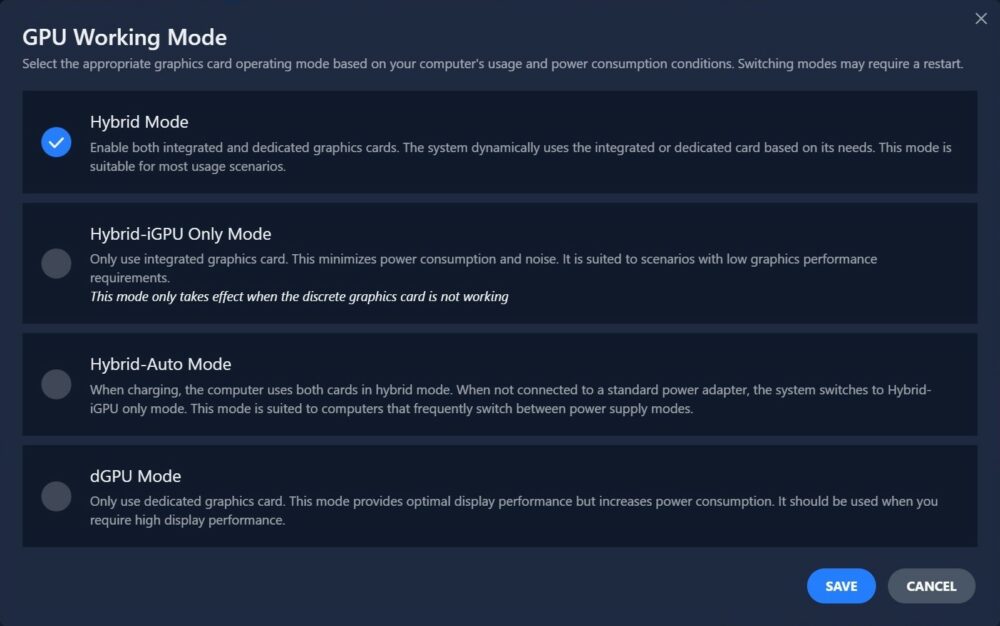
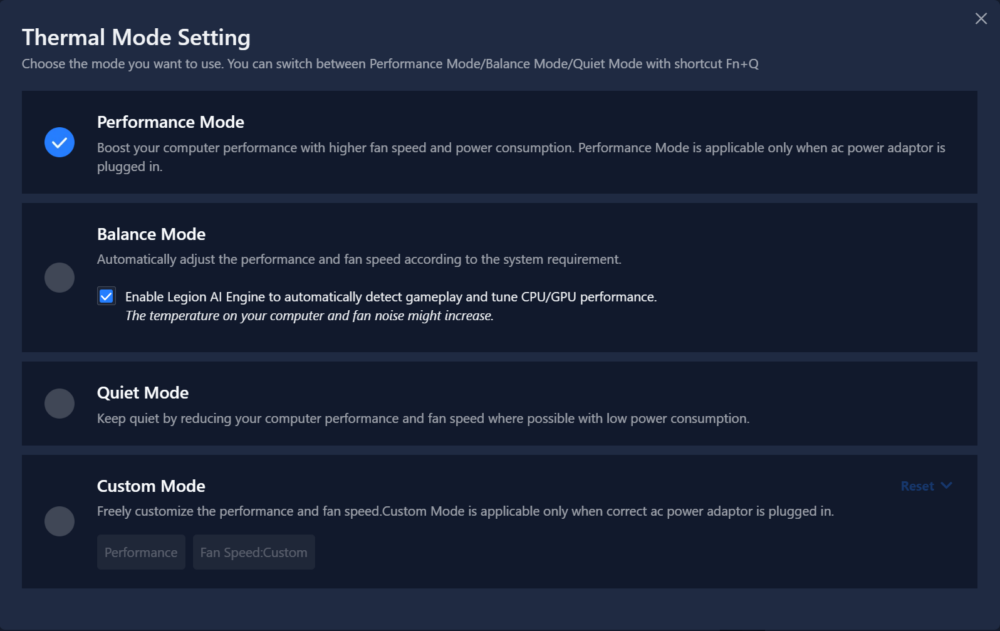
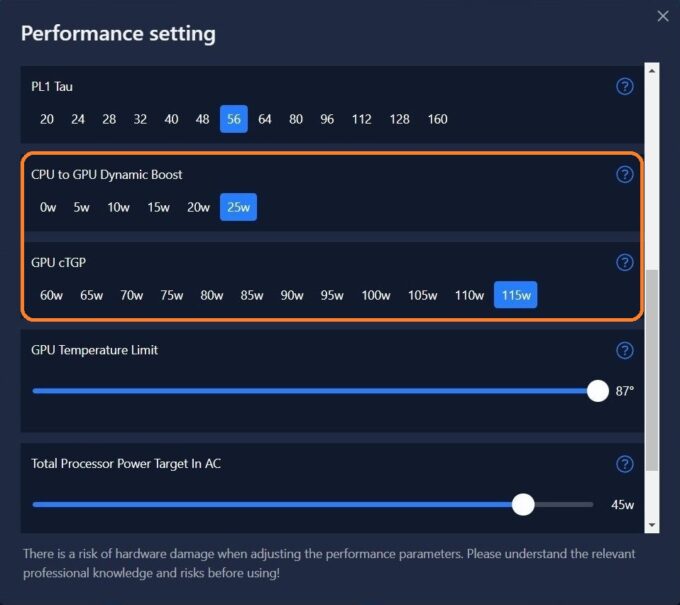
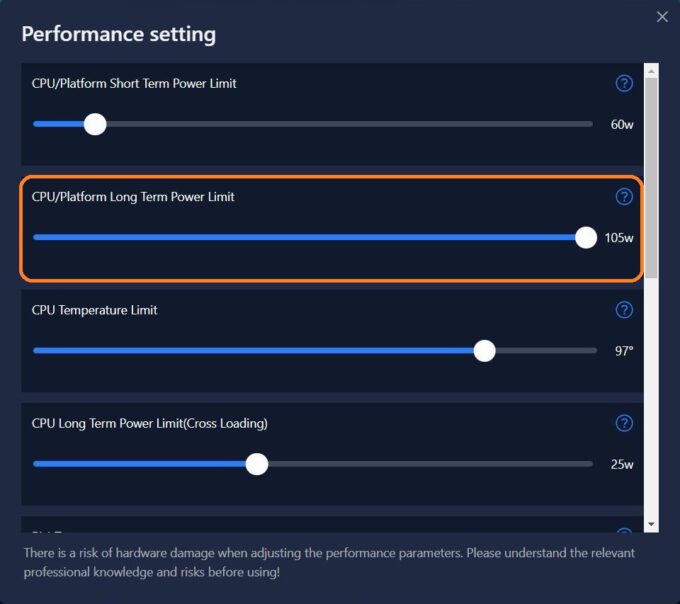











hi, may i know the thermal pad thickness and size, my laptop was only have 1 thermal pad on the left side , while the main ssd is losing it’s thermal pad 😀
I’m curious about the 60W GPU limit on this model. There are any possibility of Nvidia change this in a future update? Or this is something that Lenovo controls? Or they probably won’t change that? Seems insane you advertise the laptop with a up 140W and limit it to run at less than half of that.
Read the review, in particular the section on the Vantage software.