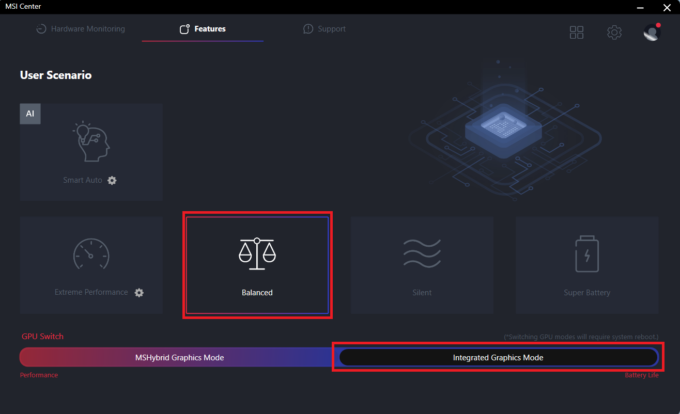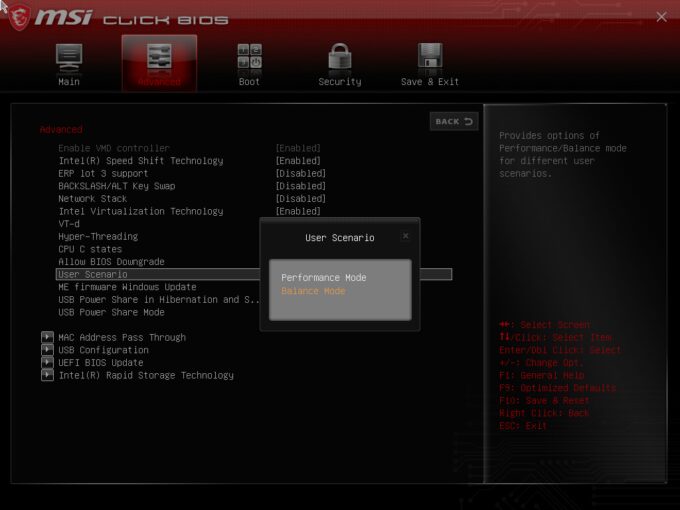MSI Cyborg 15 A13V review – A Refreshing Take on Affordable Gaming
Temperatures and comfort, Battery Life
Max CPU load
In this test we use 100% on the CPU cores, monitoring their frequencies and chip temperature. The first column shows a computer’s reaction to a short load (2-10 seconds), the second column simulates a serious task (between 15 and 30 seconds), and the third column is a good indicator of how good the laptop is for long loads such as video rendering.
Average P-core frequency; Average E-core frequency; CPU temp.; Package Power
| Intel Core i7-13620H (45W TDP) | 0:02 – 0:10 sec | 0:15 – 0:30 sec | 10:00 – 15:00 min |
|---|---|---|---|
| MSI Cyborg 15 A13V | 3.69 GHz @ 2.21 GHz @ 61°C @ 78W | 3.69 GHz @ 2.21 GHz @ 72°C @ 78W | 2.99 GHz @ 2.04 GHz @ 75°C @ 55W |
| Lenovo LOQ (16″ Intel, 2023) | 4.09 GHz @ 3.05 GHz @ 78°C @ 105W | 3.87 GHz @ 2.95 GHz @ 85°C @ 93W | 1.50 GHz @ 3.45 GHz @ 81°C @ 70W |
| MSI Katana 15 (B13V) | 4.23 GHz @ 2.33 GHz @ 89°C @ 113W | 3.01 GHz @ 2.12 GHz @ 72°C @ 60W | 2.50 GHz @ 2.19 GHz @ 68°C @ 50W |
The Core i7-13620H inside this MSI laptop can maintain the same decently high clocks in short and medium loads. Interestingly, in the long run, the CPU can sustain a much higher P-core clock than the Lenovo LOQ (16″ Intel, 2023) which has beefier cooling with two fans.
Real-life gaming
| NVIDIA GeForce RTX 4060 | GPU frequency/ Core temp (after 2 min) | GPU frequency/ Core temp (after 30 min) |
|---|---|---|
| MSI Cyborg 15 A13V | 1520 MHz @ 62°C @ 45W | 1507 MHz @ 65°C @ 45W |
| ASUS TUF Gaming A16 FA607 (2024) | 2610 MHz @ 76°C @ 111W | 2610 MHz @ 80°C @ 113W |
| HP OMEN Transcend 16 (u1000) | 2625 MHz @ 75°C @ 113W | 2625 MHz @ 76°C @ 114W |
| ASUS Vivobook Pro 15 OLED (N6506) “Full-speed fan mode” | 2540 MHz @ 84°C @ 109W | 2564 MHz @ 82°C @ 108W |
| ASUS Vivobook Pro 15 OLED (N6506) “Performance fan mode” | 2247 MHz @ 76°C @ 85W | 2306 MHz @ 76°C @ 89W |
| Lenovo Legion 5i (16, Gen 9) | 2715 MHz @ 73°C @ 111W | 2715 MHz @ 71°C @ 110W |
| Acer Nitro 16 (AN16-41) | 2580 MHz @ 68°C @ 102W | 2595 MHz @ 66°C @ 102W |
| Acer Nitro 17 (AN17-51) “Turbo” preset | 2520 MHz @ 78°C @ 112W | 2520 MHz @ 81°C @ 111W |
| Acer Nitro 17 (AN17-51) “Performance” preset | 2490 MHz @ 73°C @ 108W | 2490 MHz @ 73°C @ 108W |
| ASUS TUF Gaming A15 (FA507, 2023) | 2520 MHz @ 78°C @ 112W | 2520 MHz @ 81°C @ 111W |
| Lenovo ThinkBook 16p Gen 4 | 2475 MHz @ 76°C @ 107W | 2475 MHz @ 77°C @ 108W |
| HP Victus 16 (16-r0000) | 2520 MHz @ 77°C @ 107W | 2520 MHz @ 76°C @ 107W |
MSI states that the GeForce RTX 4060 (Laptop) has a max power limit of 45W. That’s true because, after half an hour of gaming, we can see ~1507MHz core clock and a 45W TGP.
Gaming comfort
You get five performance presets in the MSI Center app. You can also leave the fans on”Auto” mode, or set a custom fan curve. During gaming, the keyboard feels hot to the touch (but not too much) in the center while the WASD zone and the two palm rest areas are just slightly warm so you can use the device comfortably for long hours of playing games.
In an idle state, the fan speed is around 2300 RPM (in “Extreme Performance” mode). Applying the “Cooler Boost” option results in a ~5650 RPM and the noise is super loud.
During max processor loads, the fan speed is around 4100 RPM in “Extreme Performance” mode which is still acceptable (the noise isn’t too intrusive). The other three power presets offer lower noise levels alongside decreased CPU clocks.
By the way, the fan RPM during gaming is similar to the max CPU load scenarios in the screenshots above. If you want the best overall performance, the “Extreme” preset is the way to go.
Interestingly, the “Balanced” mode offers the same 45W GPU power limit as the “Extreme” preset but here, you get lower processor frequencies. If you don’t play CPU-intensive games, the “Balanced” mode is the right choice since the fan speed is more tamed. The other two presets aren’t that suitable for gaming – the 35W GPU TGP is okay but the CPU clocks are way lower (around or sub-1GHz for the P cores).
You can also have a look at the main menu of the BIOS.
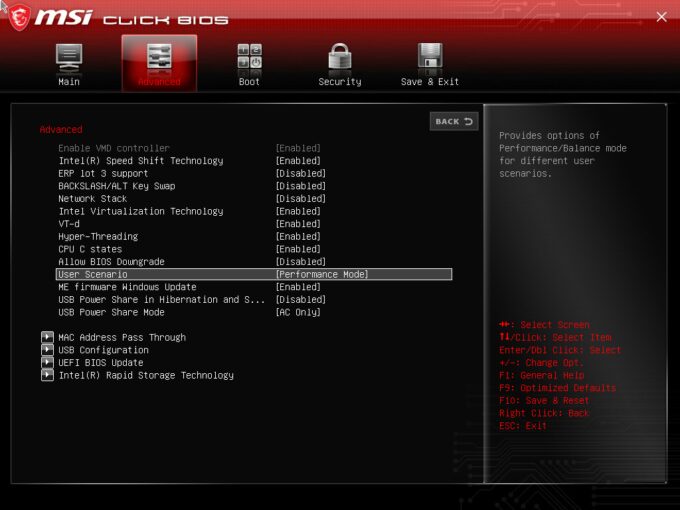
Battery
Now, we conduct the battery tests with the Windows Better performance setting turned on, screen brightness adjusted to 120 nits and all other programs turned off except for the one we are testing the notebook with. This laptop’s 53.5Wh battery lasts for around 6 hours and 40 minutes of Web browsing or 5 hours of video playback. To achieve that, you have to apply the “Balanced” preset in the MSI Center. Also, the “Integrated Graphics Mode” has to be turned on (in order to use the iGPU) and the “Balanced” mode should be selected in the BIOS in the “User Scenario” section. The “Balanced” preset is also activated in the Windows “Power & Battery” menu.
In order to simulate real-life conditions, we used our own script for automatic web browsing through over 70 websites.





For every test like this, we use the same video in HD.








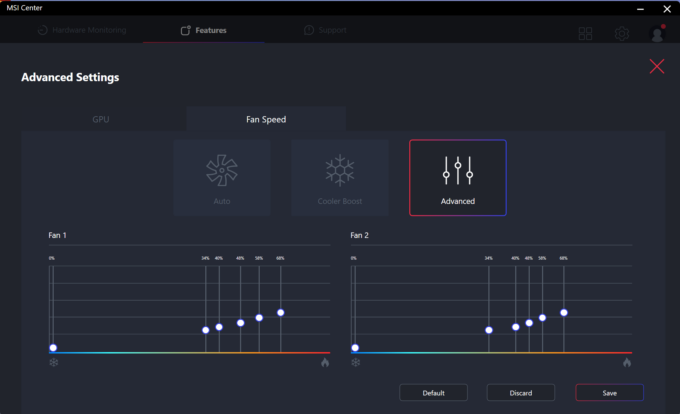
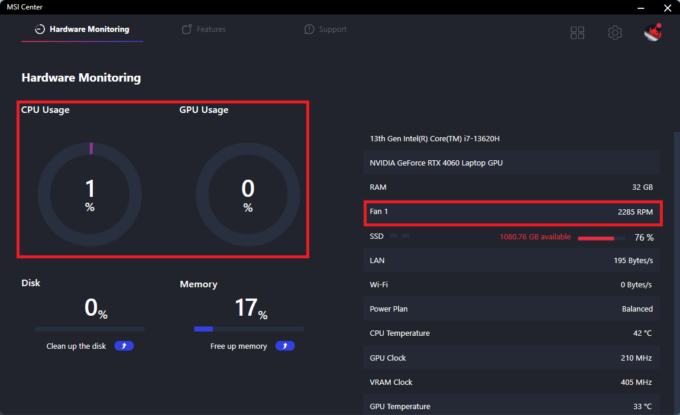 Idle fan speed
Idle fan speed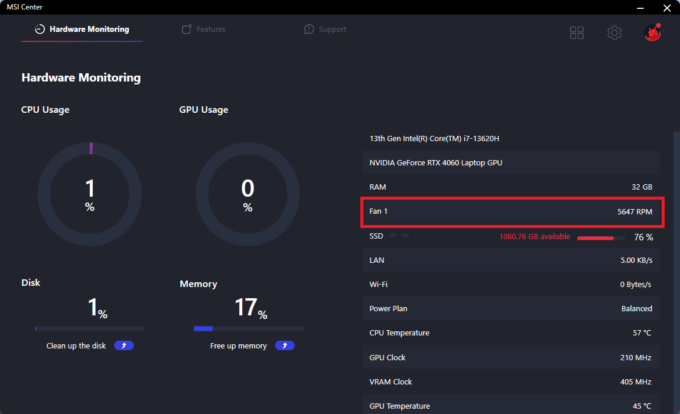 Cooler Boost Max RPM
Cooler Boost Max RPM Max CPU Load “Extreme”
Max CPU Load “Extreme” Max CPU Load “Balanced”
Max CPU Load “Balanced” Max CPU Load “Silent”
Max CPU Load “Silent” Max CPU Load “Super Battery”
Max CPU Load “Super Battery”
 Gaming “Balanced”
Gaming “Balanced”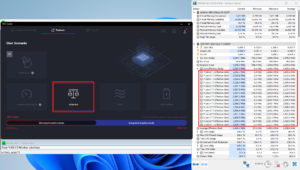 “Balanced” CPU clocks
“Balanced” CPU clocks Gaming “Silent”
Gaming “Silent” Gaming “Super Battery”
Gaming “Super Battery”