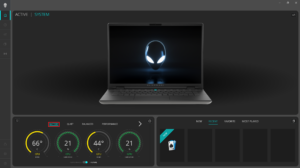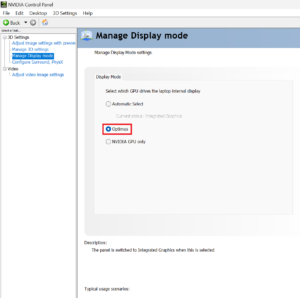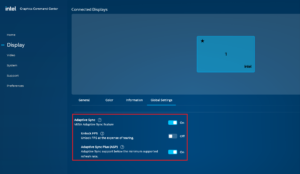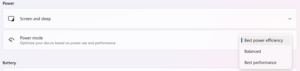Alienware m16 R2 Review – Striking the Balance Between Gaming and Productivity but the CPU Falls Short for Power Users
 These days, 16-inchers are on the rise and some of them (like the ASUS G634 or MSI Vector 16 HX A13V) offer the same performance as their 18-inch versions. The Alienware m16 R2 is the smaller variant of the behemoth-looking Alienware m18 R2. The latter offers great overall power and comfort under load. It’ll be interesting to see if the m16 R2 can achieve the same result.
These days, 16-inchers are on the rise and some of them (like the ASUS G634 or MSI Vector 16 HX A13V) offer the same performance as their 18-inch versions. The Alienware m16 R2 is the smaller variant of the behemoth-looking Alienware m18 R2. The latter offers great overall power and comfort under load. It’ll be interesting to see if the m16 R2 can achieve the same result.
For starters, this laptop relies on 28W Intel Meteor Lake chips while the bigger version has Raptor Lake-HX CPU options that are definitely more powerful and thirsty at the same time. Alienware has fitter a big thermal system inside the chassis so we can probably expect good clocks under heavy loads. You can choose from three NVIDIA Ada Lovelace GPUs, the top dog is the RTX 4070 with a max TGP of 140W.
The display is a crisp 1600p 240Hz panel with an anti-glare coating. All the needed ingredients for a great gaming device are on board – a MUX switch, G-SYNC, Advanced Optimus, and a backlit keyboard. The laptop boasts Wi-Fi 7-ready connectivity, good port selection, and adequate upgradability. We bought almost a maxed-out version of the notebook with an Intel Core Ultra 9 185H + 140W GeForce RTX 4070 to see how good the cooling is when it has to deal with such punchy internals.
You can check the prices and configurations in our Specs System: https://laptopmedia.com/series/alienware-m16-r2/
Contents
Specs, Drivers, What’s in the box
- HDD/SSD
- up to 4000GB SSD
- RAM
- up to 64GB
- OS
- Windows 11 Home, Windows 11 Pro
- Battery
- 90Wh, 90Wh, 6-cell
- Dimensions
- 363.90 x 249.90 x 19.99 - 23.50 mm (14.33" x 9.84" x 0.79")
- Weight
- 2.60 kg (5.7 lbs)
- Ports and connectivity
- 1x USB Type-A
- 3.2 Gen 1 (5 Gbps)
- 1x USB Type-A
- 3.2 Gen 1 (5 Gbps), Sleep and Charge
- 1x USB Type-C
- 3.2 Gen 2 (10 Gbps), DisplayPort
- 1x USB Type-C
- 3.2 Gen 2 (10 Gbps), Thunderbolt 4, Power Delivery (PD)
- HDMI
- 2.1
- Card reader
- microSD (microSD, microSDHC, microSDXC)
- Ethernet LAN
- 10, 100, 1000, 2500 Mbit/s
- Wi-Fi
- 802.11be
- Bluetooth
- 5.4
- Audio jack
- 3.5mm Combo Jack
- Features
- Fingerprint reader
- Web camera
- FHD
- Backlit keyboard
- Microphone
- Digital Array Microphones
- Speakers
- 2x 2.5W Stereo Speakers
- Optical drive
- Security Lock slot
All Alienware m16 R2 configurations
Drivers
All drivers and utilities for this notebook can be found here: https://www.dell.com/support/home/en-us/product-support/product/alienware-m16-r2-laptop/drivers
What’s in the box?
Inside the box, you’ll find a bit of paperwork and a 240W or 280W barrel plug adapter.
Design and construction
The Alienware m16 R2 seems almost like a smaller version of the m18 R2 with a few exceptions, like a different keyboard and touchpad design. Compared to the bigger model, there is no RGB ring on the back but contrary to that, the touchpad is surrounded with an LED stripe. The illuminated Alien logo can be seen on the lid. On the other hand, if you turn off all the RGB goodies, the visual style of the notebook becomes not-so-gamer-ish because of the unintrusive Dark Metallic Moon color.
The aluminum lid opens with one hand and you’ll feel a moderate resistance while doing so. The unit can be twisted a bit which is normal. The two-tone base is solid and it’s made of metal and plastic. The upper part of the body has a soft rubberized-like texture that feels premium to the touch. The lid has an anodized finish that is almost fingerprint-resistant, unlike the base. The profile thickness of 19.99 – 23.50 mm isn’t bad at all given the hardware of this gadget. The weight is 2.60 kg. Sadly, there are no port icons above the rear connectors.
The bezels around the 1600p display are thin if we don’t count the one that houses the “Alienware” logo. The 1080p IR Web camera is positioned above the panel.
The lid can be opened up to 180 degrees which is a rare find even for a gaming laptop of this caliber.
The Alien head-shaped power button is positioned in the middle of the honeycomb pattern grill (that is for heat dissipation) above the keyboard. The latter can glow in a single color or you can opt for the optional RGB backlit per key model with N-key rollover technology.
The board lacks a NumPad but it offers large grippy keycaps with long travel and clicky feedback. We are happy to see full-sized Arrows keys as well.
The illuminated touchpad could be bigger (115 x 70 mm). The unit isn’t exactly smooth and the tracking isn’t spectacular but it’s good enigh for normal work.
You can control all RGBs on the chassis with the aid of the Alienware software.
The bottom plate houses a honeycomb ventilation grill, two speaker cutouts, and a large rectangular rubber foot with rounded corners. The heat is being exhausted via four vents – two on the back and two on the sides.
Ports
On the left, you get a 2.5 Gbps LAN port and an Audio combo jack. On the rear, we can spot a 40 Gbps Thunderbolt 4 / USB4 port with DisplayPort 1.4 and 15W Power Delivery functionality followed by a 10 Gbps USB Type-C 3.2 (Gen. 2) port that supports DisplayPort 1.4, an HDMI 2.1, and a power connector. Two USB Type-A 3.2 (Gen. 1) ports (the latter comes with PowerShare extra) and a MicroSD Card slot can be seen on the right.
Display and Sound Quality, Get our Profiles
Alienware m16 R2 is equipped with a WQXGA (Wide Quad Extended Graphics Array) IPS panel, model number AUO XC0PX-B160QAN (AUO75AB). It comes with a 240Hz refresh rate. Its diagonal is 16.0″ (40.6 cm), and the resolution – 2560 x 1600p. Additionally, the screen ratio is 16:10, the pixel density – 189 ppi, and their pitch – 0.13 x 0.13 mm. The screen can be considered Retina when viewed from at least 46 cm (this is based on the pixel density and the typical viewing distance at which individual pixels cannot be distinguished by the human eye).
Viewing angles are good. We offer images at different angles to evaluate the quality.
Also, a video with locked focus and exposure.
The maximum measured brightness is 320 nits (cd/m2) in the middle of the screen and 312 nits (cd/m2) average across the surface with a maximum deviation of 7%. The Correlated Color Temperature on a white screen and at maximum brightness is 6330K.
In the illustration below you can see how the display performs from a uniformity perspective. The illustration below shows how matters are for operational brightness levels (approximately 180 nits) – in this particular case at 74% Brightness (White level = 181 cd/m2, Black level = 0.14 cd/m2).
Values of dE2000 over 4.0 should not occur, and this parameter is one of the first you should check if you intend to use the laptop for color-sensitive work (a maximum tolerance of 2.0 ). The contrast ratio is good – 1330:1.
To make sure we are on the same page, we would like to give you a little introduction to the sRGB color gamut and the Adobe RGB. To start, there’s the CIE 1976 Uniform Chromaticity Diagram that represents the visible specter of colors by the human eye, giving you a better perception of the color gamut coverage and the color accuracy.
Inside the black triangle, you will see the standard color gamut (sRGB) that is being used by millions of people on HDTV and on the web. As for the Adobe RGB, this is used in professional cameras, monitors, etc for printing. Basically, colors inside the black triangle are used by everyone and this is the essential part of the color quality and color accuracy of a mainstream notebook.
Still, we’ve included other color spaces like the famous DCI-P3 standard used by movie studios, as well as the digital UHD Rec.2020 standard. Rec.2020, however, is still a thing of the future and it’s difficult for today’s displays to cover that well. We’ve also included the so-called Michael Pointer gamut, or Pointer’s gamut, which represents the colors that naturally occur around us every day.
The yellow dotted line shows Alienware m16 R2’s color gamut coverage.
Its display covers 100% of the sRGB/ITU-R BT.709 (web/HDTV standard) in CIE1976 and 85% of DCI-P3.
Our “Design and Gaming” profile delivers optimal color temperature at 180 cd/m2 luminance (Illuminant white point – D65), sRGB encoding curve.
We tested the accuracy of the display with 24 commonly used colors like light and dark human skin, blue sky, green grass, orange, etc. You can check out the results at factory condition and also, with the “Design and Gaming” profile.
Below you can compare the scores of the Alienware m16 R2 with the default settings (left), and with the “Gaming and Web design” profile (right).
The next figure shows how well the display is able to reproduce really dark parts of an image, which is essential when watching movies or playing games in low ambient light.
The left side of the image represents the display with stock settings, while the right one is enhanced with the “Gaming and Web Design” profile activated. On the horizontal axis, you will find the grayscale, and on the vertical axis – the luminance of the display. On the two graphs below you can easily check for yourself how your display handles the darkest nuances but keep in mind that this also depends on the settings of your current display, the calibration, the viewing angle, and the surrounding light conditions.
Response time (Gaming capabilities)
We test the reaction time of the pixels with the usual “black-to-white” and “white-to-black” method from 10% to 90% and vice versa.
We recorded Fall Time + Rise Time = 7 ms. Short pixel response time is a prerequisite for a smooth picture in dynamic scenes. Gamers should be happy.
After that, we test the reaction time of the pixels with the usual “Gray-to-Gray” method from 50% White to 80% White and vice versa between 10% and 90% of the amplitude.
Health Impact: PWM (Screen flickering)
Pulse-width modulation (PWM) is an easy way to control monitor brightness. When you lower the brightness, the light intensity of the backlight is not lowered, but instead turned off and on by the electronics with a frequency indistinguishable to the human eye. In these light impulses, the light/no-light time ratio varies, while brightness remains unchanged, which is harmful to your eyes. You can read more about that in our dedicated article on PWM.
Alienware m16 R2’s display doesn’t flicker at any brightness level. This makes the screen pretty comfortable for long periods of use.
Health Impact: Blue light emissions
Installing our Health-Guard profile not only eliminates PWM but also reduces the harmful Blue Light emissions while keeping the colors of the screen perceptually accurate. If you’re not familiar with the Blue light, the TL;DR version is – emissions that negatively affect your eyes, skin, and your whole body. You can find more information about that in our dedicated article on Blue Light.
Health Impact: Screen Reflectance
Glossy-coated displays can be inconvenient in high ambient light conditions due to reflections. We measure the screen reflection level for each laptop when the display is turned off and the measurement angle is set at 60°.
The reflectance of the Alienware’s screen is 49.9 GU.
High Gloss: >70 GU
Medium Gloss: 30 – 70 GU
Low Gloss: <30 GU
Sound
Alienware m16 R2’s speakers produce a sound of very good quality. Its low, mid, and high tones are clear of deviations.
Buy our profiles
Since our profiles are tailored for each individual display model, this article and its respective profile package are meant for Alienware m16 R2 configurations with 16.0″ AUO XC0PX-B160QAN (AUO75AB) (2560 x 1600) IPS.
*Should you have problems with downloading the purchased file, try using a different browser to open the link you’ll receive via e-mail. If the download target is a .php file instead of an archive, change the file extension to .zip or contact us at [email protected].
Read more about the profiles HERE.
In addition to receiving efficient and health-friendly profiles, by buying LaptopMedia's products you also support the development of our labs, where we test devices in order to produce the most objective reviews possible.

Office Work
Office Work should be used mostly by users who spend most of the time looking at pieces of text, tables or just surfing. This profile aims to deliver better distinctness and clarity by keeping a flat gamma curve (2.20), native color temperature and perceptually accurate colors.

Design and Gaming
This profile is aimed at designers who work with colors professionally, and for games and movies as well. Design and Gaming takes display panels to their limits, making them as accurate as possible in the sRGB IEC61966-2-1 standard for Web and HDTV, at white point D65.

Health-Guard
Health-Guard eliminates the harmful Pulse-Width Modulation (PWM) and reduces the negative Blue Light which affects our eyes and body. Since it’s custom tailored for every panel, it manages to keep the colors perceptually accurate. Health-Guard simulates paper so the pressure on the eyes is greatly reduced.
Get all 3 profiles with 33% discount
Performance: CPU, GPU, Storage
All benchmarks and tests were conducted with the “Performance” profile and the MUX switch activated in the Alienware Command Center app. The “Best performance” preset is applied in the Windows “Power & Battery” menu.
CPU options
The Intel Core Ultra 7 155H and Core Ultra 9 185H are the CPU options for this Alienware series.
Our laptop sports an 185H chip.
Results are from the Cinebench R23 CPU test (the higher the score, the better)
Alienware m16 R2 CPU variants
Here you can see an approximate comparison between the CPUs that can be found in the Alienware m16 R2 models on the market. This way you can decide for yourself which Alienware m16 R2 model is the best bang for your buck.
Note: The chart shows the cheapest different CPU configurations so you should check what the other specifications of these laptops are by clicking on the laptop’s name / CPU.
Results are from the Cinebench R23 CPU test (the higher the score, the better)
Results are from our Photoshop benchmark test (the lower the score, the better)
GPU options
This machine is offered with Geforce RTX 4050, RTX 4060, and RTX 4070. Keep in mind that you can pick a laptop with the former only if you choose a 155H CPU.
The machine we bought is equipped with the 140W RTX 4070.
Results are from the 3DMark: Time Spy (Graphics) benchmark (higher the score, the better)
Results are from the 3DMark: Wild Life benchmark (higher the score, the better)
Alienware m16 R2 GPU variants
Here you can see an approximate comparison between the GPUs that can be found in the Alienware m16 R2 models on the market. This way you can decide for yourself which Alienware m16 R2 model is the best bang for your buck.
Note: The chart shows the cheapest different GPU configurations so you should check what the other specifications of these laptops are by clicking on the laptop’s name / GPU.
Results are from the 3DMark: Time Spy (Graphics) benchmark (higher the score, the better)
Results are from the 3DMark: Fire Strike (Graphics) benchmark (higher the score, the better)
Results are from the 3DMark: Wild Life (Graphics) benchmark (higher the score, the better)
Results are from the Unigine Superposition benchmark (higher the score, the better)
Gaming tests
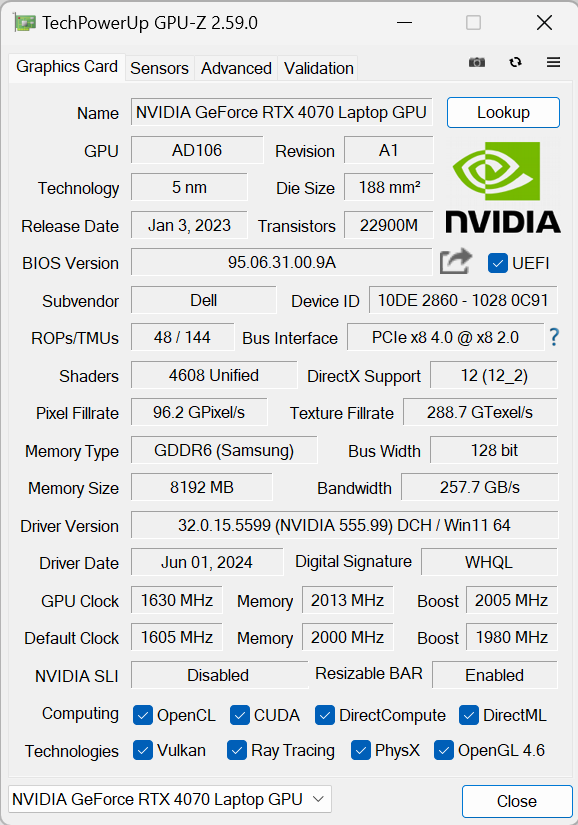
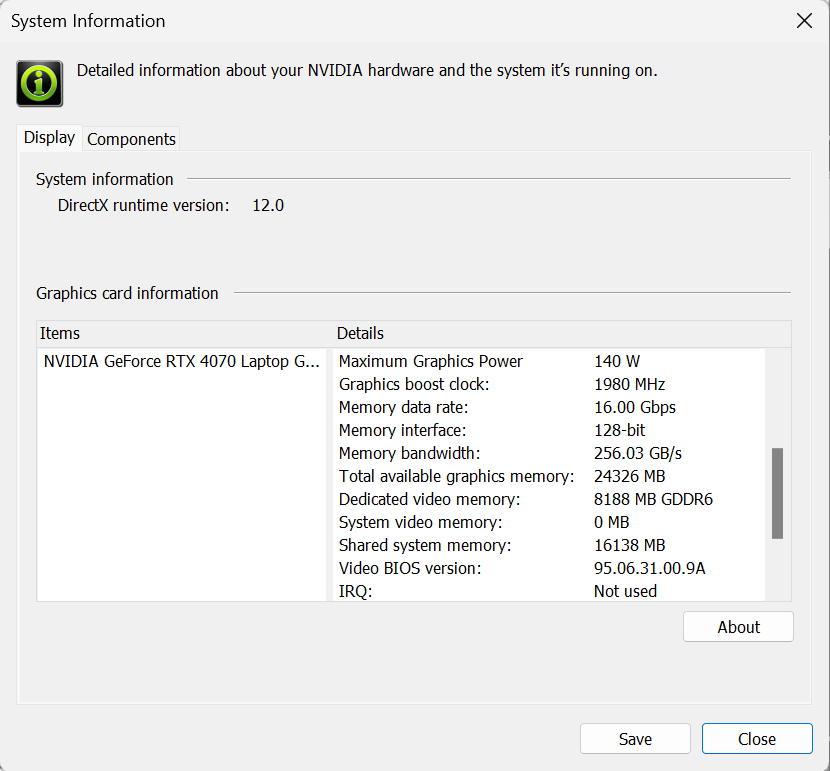
| Metro Exodus | Full HD, Low (Check settings) | Full HD, High (Check settings) | Full HD, Extreme (Check settings) |
|---|---|---|---|
| Average FPS | 233 fps | 113 fps | 37 fps |
| Borderlands 3 | Full HD, V.Low (Check settings) | Full HD, Medium (Check settings) | Full HD, High (Check settings) | Full HD, Badass (Check settings) |
|---|---|---|---|---|
| Average FPS | 244 fps | 149 fps | 122 fps | 102 fps |
| Far Cry 6 | Full HD, Low (Check settings) | Full HD, High (Check settings) | Full HD, Ultra (Check settings) |
|---|---|---|---|
| Average FPS | 155 fps | 125 fps | 113 fps |
| Gears 5 | Full HD, Low (Check settings) | Full HD, Medium (Check settings) | Full HD, High (Check settings) | Full HD, Ultra (Check settings) |
|---|---|---|---|---|
| Average FPS | 246 fps | 178 fps | 158 fps | 139 fps |
Here, the 140W RTX 4070 shows good FPS in the tested titles. However, most of the results are also lower than the 18-inch version of this laptop that has the same GPU.
Storage performance
This laptop is equipped with a 1TB KIOXIA KXG80ZNV1T02. The Gen 4 NVMe is snappy and well-cooled. It reached 59°C during benchmarking which is pretty good considering the high test scores.
[eBook Guide + Tools] How to MAX OUT Your Laptop
You can make your laptop Faster. LaptopMedia has tested thousands of models in the last 15 years, and we have yet to see a notebook that couldn't be made more powerful through modifications.
That's why we decided to bundle everything we know about how to achieve this in an Easy-to-Follow, Step-by-Step, and Laboratory-Tested, all in one project.
Read more about it here:
[eBook Guide + Tools] How to MAX OUT Your Laptop

🛠️ GPU Modifications: vBIOS, Overclocking, Undervolting
⚙️ Building Fast/Reliable RAID configuration
💻 Hardware upgrade tips for best results
🖼 Display enhancing
💾 OS Optimization for best performance
Temperatures and comfort, Battery Life
Max CPU load
In this test we use 100% on the CPU cores, monitoring their frequencies and chip temperature. The first column shows a computer’s reaction to a short load (2-10 seconds), the second column simulates a serious task (between 15 and 30 seconds), and the third column is a good indicator of how good the laptop is for long loads such as video rendering.
Average P-core frequency; Average E-core frequency; Average LP E-core frequency; CPU temp.; Package Power
| Intel Core Ultra 9 185H (28W Base Power) | 0:02 – 0:10 sec | 0:15 – 0:30 sec | 10:00 – 15:00 min |
|---|---|---|---|
| Alienware m16 R2 | 3.94 GHz @ 3.29 GHz @ 2.02 GHz @ 85°C @ 115W | 3.42 GHz @ 3.29 GHz @ 2.40 GHz @ 93°C @ 110W | 3.45 GHz @ 2.92 GHz @ 1.84 GHz @ 85°C @ 78W |
| MSI Stealth 14 AI Studio A1V | 3.76 GHz @ 3.00 GHz @ 1.92 GHz @ 74°C @ 95W | 3.74 GHz @ 2.97 GHz @ 1.91 GHz @ 80°C @ 95W | 3.62 GHz @ 2.88 GHz @ 1.85 GHz @ 92°C @ 90W |
| ASUS Vivobook Pro 15 OLED (N6506) “Full-speed fan mode” | 3.79 GHz @ 3.25 GHz @ 2.16 GHz @ 91°C @ 114W | 3.16 GHz @ 2.85 GHz @ 2.49 GHz @ 95°C @ 86W | 3.26 GHz @ 2.57 GHz @ 1.70 GHz @ 73°C @ 65W |
| ASUS Vivobook Pro 15 OLED (N6506) “Performance fan mode” | 3.74 GHz @ 3.08 GHz @ 1.88 GHz @ 82°C @ 114W | 3.47 GHz @ 3.22 GHz @ 2.41 GHz @ 94°C @ 106W | 3.02 GHz @ 2.35 GHz @ 1.59 GHz @ 72°C @ 60W |
| ASUS Zenbook DUO (UX8406) | 3.13 GHz @ 2.54 GHz @ 1.68 GHz @ 78°C @ 64W | 2.55 GHz @ 2.25 GHz @ 1.39 GHz @ 90°C @ 53W | 2.09 GHz @ 1.88 GHz @ 1.00 GHz @ 78°C @ 35W |
The Core Ultra 9 185H inside this Alienware device can maintain high CPU clocks no matter the load.
Real-life gaming
| NVIDIA GeForce RTX 4070 | GPU frequency/ Core temp (after 2 min) | GPU frequency/ Core temp (after 30 min) |
|---|---|---|
| Alienware m16 R2 | 2440 MHz @ 78°C @ 120W | 2427 MHz @ 84°C @ 119W |
| MSI Stealth 14 AI Studio A1V | 2048 MHz @ 78°C @ 90W | 1981 MHz @ 85°C @ 89W |
| Acer Predator Helios Neo 16 (PHN16-72) | 2535 MHz @ 80°C @ 139W | 2503 MHz @ 86°C @ 139W |
| MSI Sword 16 HX B14V | 2373 MHz @ 73°C @ 115W | 2372 MHz @ 73°C @ 115W |
| MSI Sword 17 HX B14V | 2395 MHz @ 73°C @ 114W | 2388 MHz @ 75°C @ 114W |
| Alienware m18 R2 | 2550 MHz @ 68°C @ 132W | 2550 MHz @ 72°C @ 133W |
| Lenovo Legion Slim 5 (16″, Gen 9) | 2580 MHz @ 81°C @ 130W | 2580 MHz @ 86°C @ 132W |
| Acer Predator Helios Neo 18 (PHN18-71) | 2610 MHz @ 77°C @ 131W | 2610 MHz @ 82°C @ 134W |
| Lenovo Legion Pro 5i (16″, Gen 9) | 2535 MHz @ 74°C @ 129W | 2535 MHz @ 75°C @ 130W |
| Acer Nitro 17 (AN17-41) “Turbo” preset | 2535 MHz @ 66°C @ 121W | 2535 MHz @ 67°C @ 122W |
| Acer Nitro 17 (AN17-41) “Performance” preset | 2475 MHz @ 72°C @ 123W | 2475 MHz @ 73°C @ 123W |
The GeForce RTX 4070 can sustain ~120W TGP and a 2430 MHz core frequency during gaming which is fine given the power limit.
Gaming comfort
The five power presets and a Custom mode can be found in the Alienware Command Center app. The “Performance” mode is the way to go for gaming since it offers normal noise levels and almost the same overall power as the “Overdrive” preset which also bumps the fan speed to the max and the noise becomes unbearable. Under heavy loads, the keyboard feels warm to the touch but not hot. You can use the laptop comfortably for long hours of gaming.
It’s great to see that the clocks of the “Balanced” mode aren’t too hindered compared to the “Performance” preset. The frequencies of the “Silent” mode are surprisingly high given the near-quiet fans even when the CPU is doing the heavy lifting.
There isn’t a big TGP difference between the first three modes. This is good news for people who value comfort while gaming since the “Balanced” mode boasts a 115W TGP and tamed fans. The “Quiet” preset also impresses with a 95W power limit.
If press “FN + F2” or tick the “Stealth” mode in the Alienware app, this will shut down RGBs and activate the “Quiet” preset.
Battery
We conducted the battery tests with screen brightness adjusted to 180 nits and all other programs turned off except for the one we are testing the notebook with.
This laptop’s 90Wh battery pack lasts for around 7 hours of video playback. To achieve that, you have to select the “Battery” preset in the Alienware Command Center app and apply the Optimus mode in the NVIDIA Control Panel so you can use the iGPU when the power adapter isn’t plugged in.
The Adaptive Sync Plus option is activated in the Intel Graphics Command Center.
Time to Full Discharge: Lower is Better




Disassembly, Upgrade options, and Maintenance
To open this gaming laptop, you have to undo 8 Phillips-head screws. The captive ones in the front corners will slightly raise the panel up which is a good starting point. Place a thin plastic tool in between the base and the panel and start popping the plate slowly step by step. Don’t pry the back. Lift the front of the metal plate, push it forward, and lift it away from the chassis.
Here’s how the bottom plate looks on the inside.
This machine has a 90Wh battery. To remove it, pull out the connector from the mainboard, and undo the 8 Phillips-head screws that secure the unit in place. The capacity is enough for around 7 hours of video playback.
The memory zone is covered with foil. According to Dell, the two SODIMMs fit up to 64GB of DDR5-5600 MHz RAM in dual-channel mode. However, since the CPU can support up to 96GB, this laptop likely wouldn’t have issues running a larger amount of memory than the official manufacturer’s specified limit. There are no dedicated thermal pads for the memory modules.
For storage, you get two M.2 slots compatible with 2280 Gen 4 SSDs.
The NVMe here is protected by a metal cap that is fixed to the motherboard with two screws. On the inside of the plate, there is a long thermal pad. The Wi-Fi card is positioned below the right fan.
The cooling has two fans and a pair of long thick heat pipes shared between the CPU and the GPU. You get one more pipe for each chip plus four heat sinks and two large metal plates above the two dies.
Verdict
 The Alienware m16 R2 is a well-built gaming laptop. Its solid chassis houses a great keyboard for both typing and gaming. The device has the typical Alienware distinctive design. You can also use the “Stealth” mode which turns off all the RGBs for a more muted appearance when using the notebook outside your home.
The Alienware m16 R2 is a well-built gaming laptop. Its solid chassis houses a great keyboard for both typing and gaming. The device has the typical Alienware distinctive design. You can also use the “Stealth” mode which turns off all the RGBs for a more muted appearance when using the notebook outside your home.
The cooling solution does its job well. The optional Core Ultra 9 185H can sustain 3.45 GHz / 2.92 GHz P and E-core clock in longer stress. In this scenario, the fans aren’t noisy in “Performance” mode and the keyboard doesn’t get toasty to the touch. The “Balanced” preset offers slightly reduced CPU and GPU frequencies but that’s fine since the performance is just slightly hindered but the fan noise is lower.
The 1600p IPS display (AUO XC0PX-B160QAN (AUO75AB)) makes the laptop suitable for professional color-sensitive tasks because of the full sRGB coverage and the very good color accuracy (average dE 1.3) which is possible because of our “Design and Gaming” profile. The 240Hz PWM-free screen can deliver snappy pixel response times (~7 ms) and 320 nits of max brightness.
The removal of the bottom panel isn’t too complicated. The upgradability is normal for a laptop of this caliber – two SODIMMs and a pair of M.2 slots but none of them isn’t for Gen 5 NVMe drives. Still, the machine is Wi-Fi 7 ready and the port selection is good with a total of four USB connectors alongside LAN and a MicroSD Card slot.
The m16 R2 feels snappy and responsive for all kinds of usage. However, the notebook isn’t cheap at all but it’s powered by Meteor Lake CPUs. The competition includes machines like ASUS G634 or MSI Vector 16 HX A13V with Raptor Lake HX chip that boasts more cores and higher computational performance which also boosts the GPU capabilities.
Still, the Alienware m16 R2 has a lot of tricks up in its sleeve like good comfort under max loads, a color-accurate PWM-free display, a premium build, and decent battery life for a gaming device.
You can check the prices and configurations in our Specs System: https://laptopmedia.com/series/alienware-m16-r2/
Pros
- Rigid premium build
- Thin profile for such hardware
- Capable thermal solution
- High CPU frequencies under max load (3.45 GHz / 2.92 GHz P and E-core clock)
- Wide viewing angles (AUO75AB)
- Snappy pixel response times of 7 ms (AUO75AB)
- PWM-free (AUO75AB)
- 100% sRGB coverage + accurate colors with our “Design and Gaming” profile (AUO75AB)
- 2x SODIMMs + 2x M.2 slots
- Comfortable keyboard
- Good port selection
- The fans aren’t loud in “Performance” mode
- Low noise and a 115W GPU TGP in “Balanced” mode
- Decent battery life given the 1600p display and the powerful hardware
- The Alienware Command Center app is full of useful extras
- Offers NVIDIA Advanced Optimus, G-Sync + MUX switch
Cons
- High price
- Some competitors offer HX-series CPUs
- No Gen 5 SSD slots
- The touchpad isn’t something special












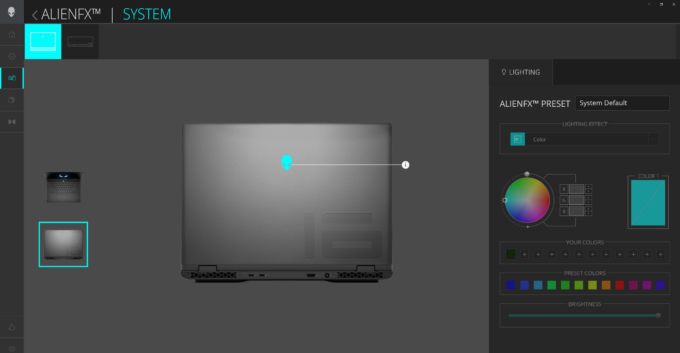
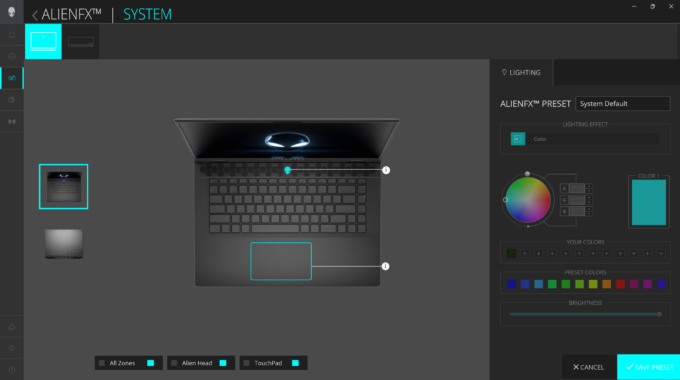
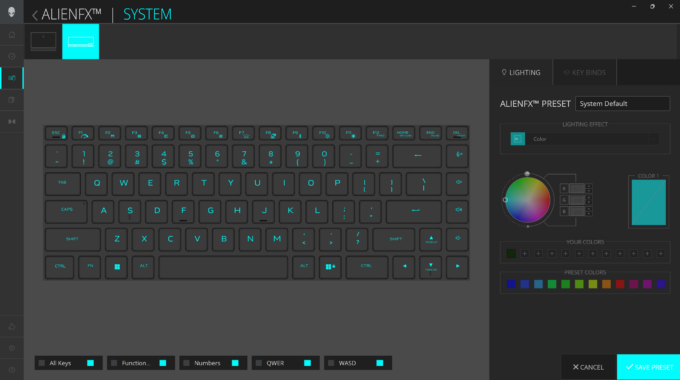

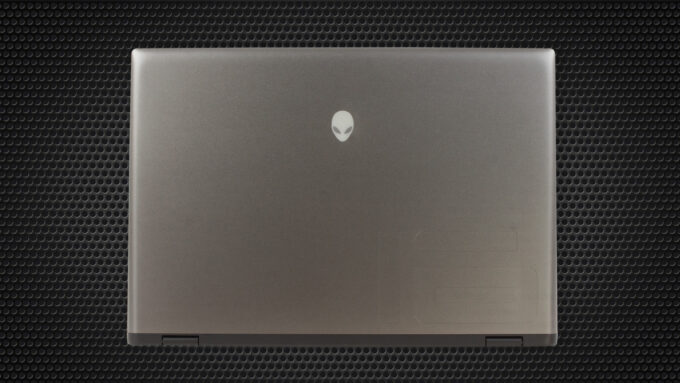



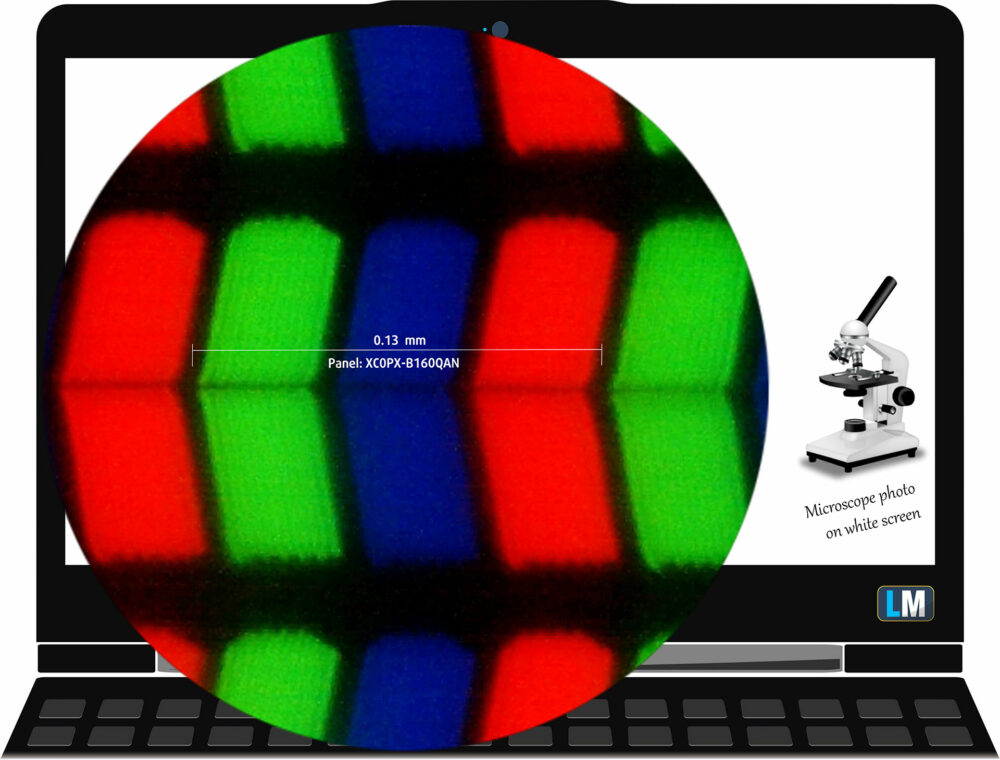

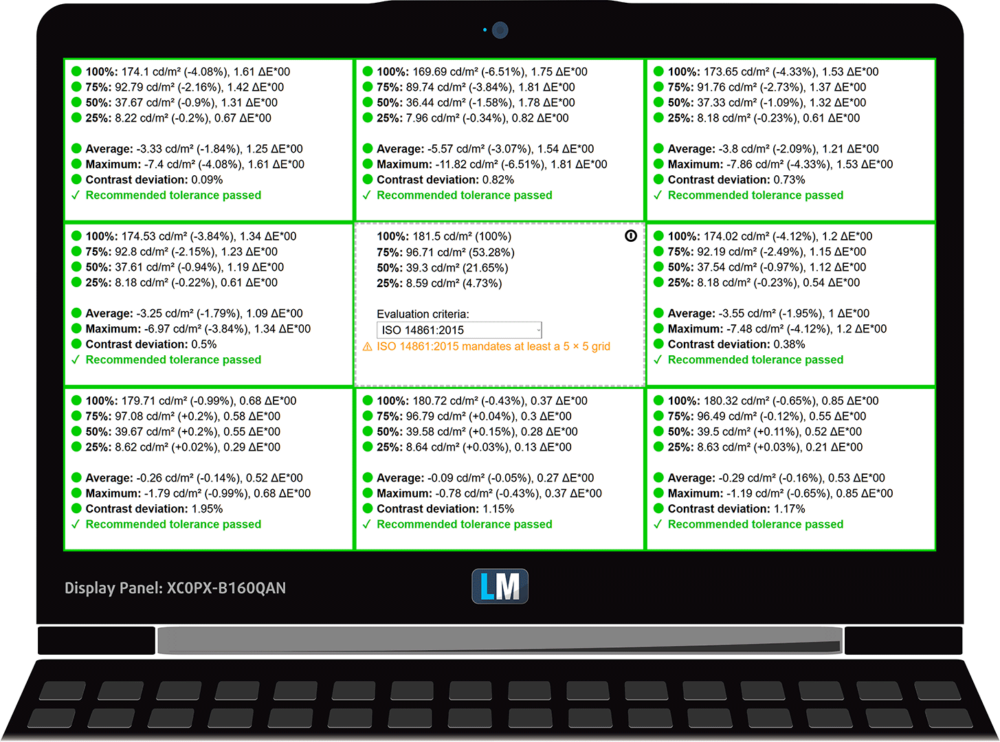
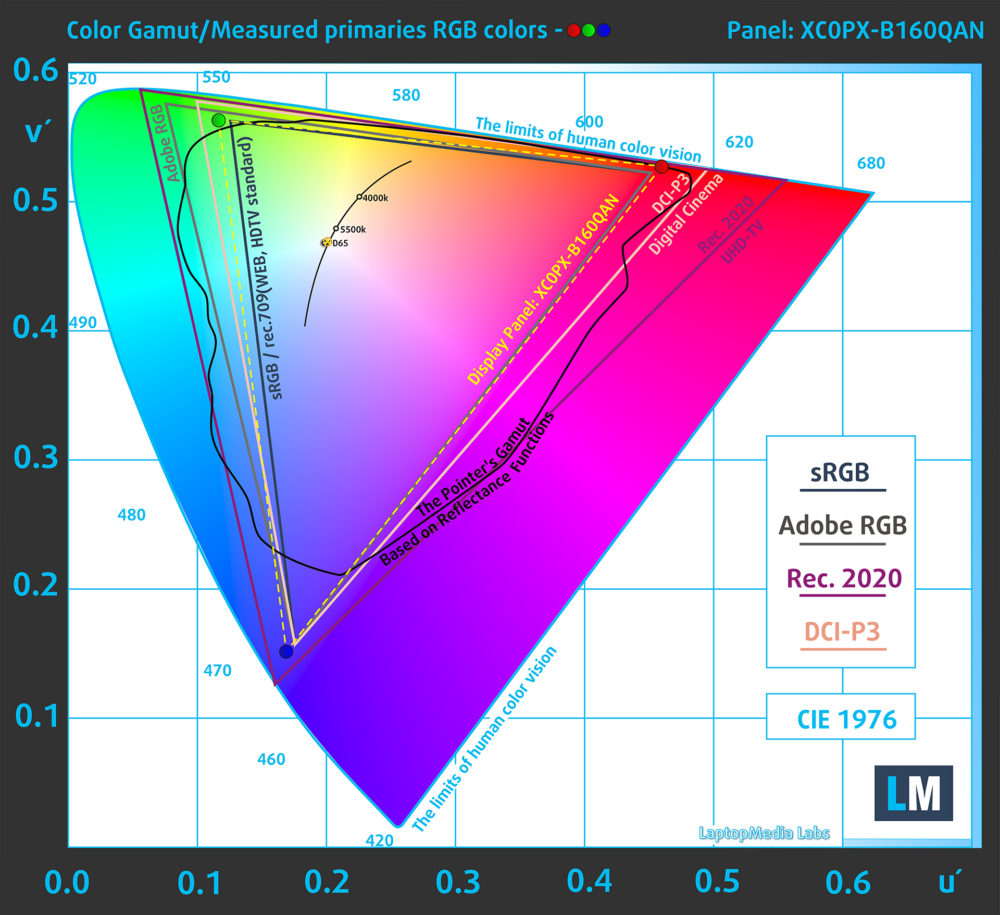
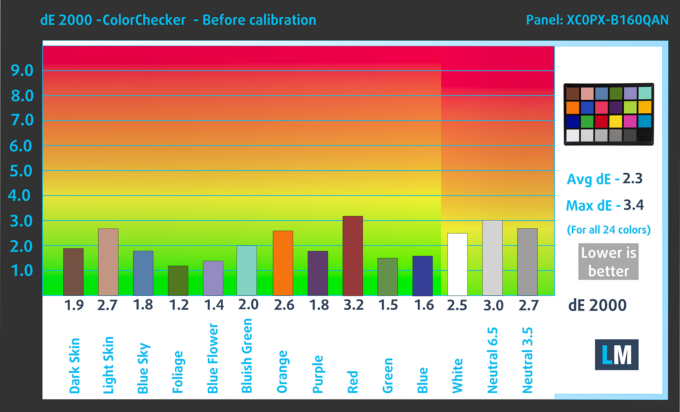
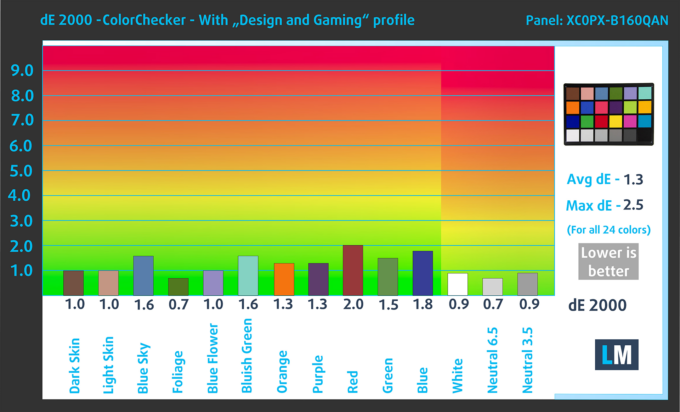
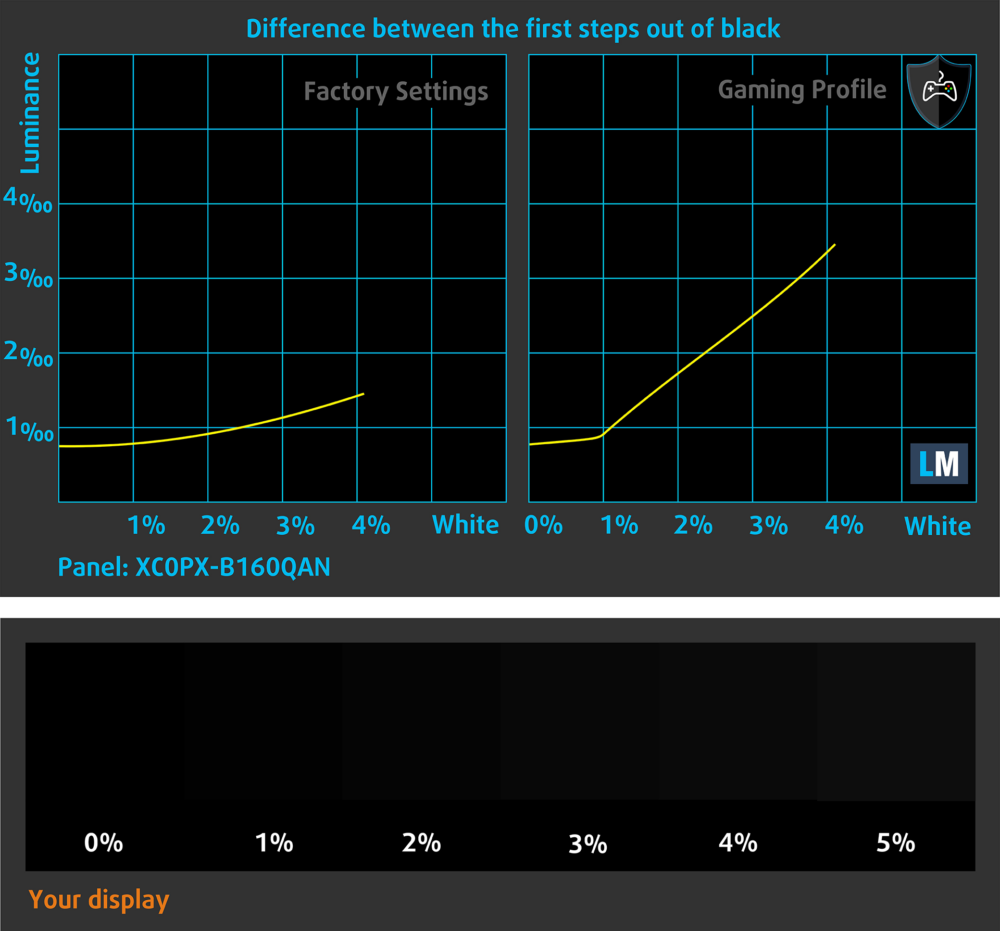
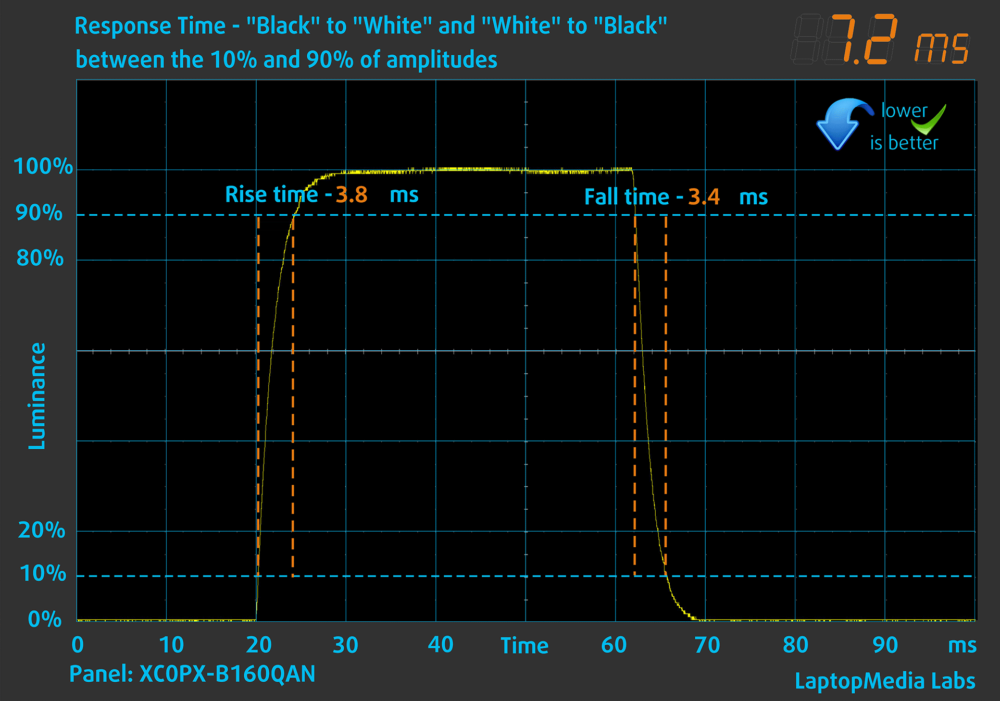
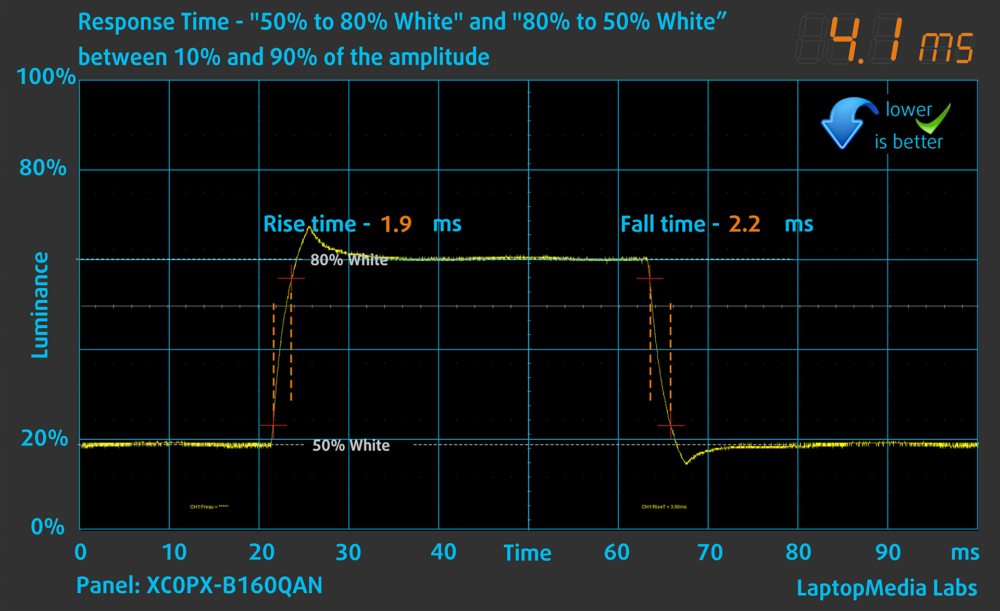
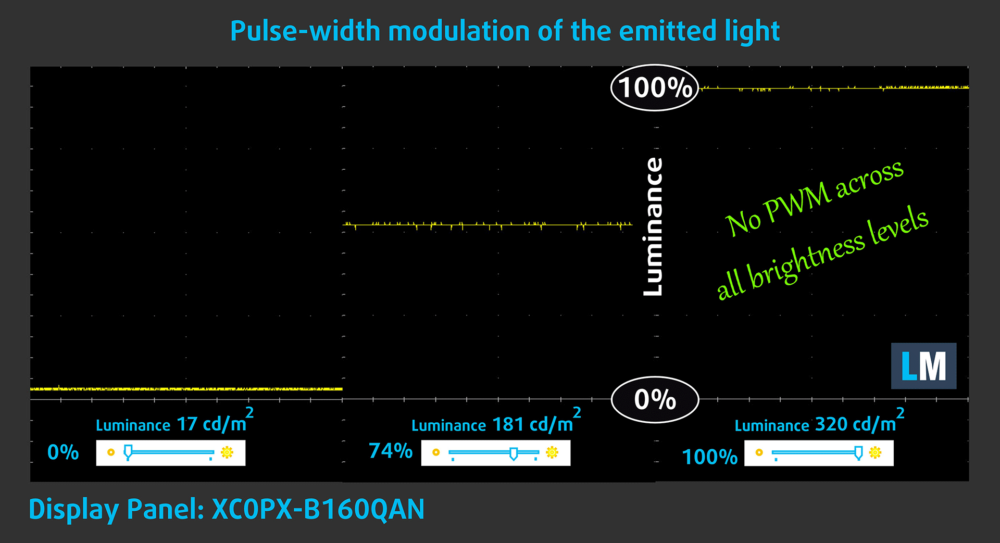

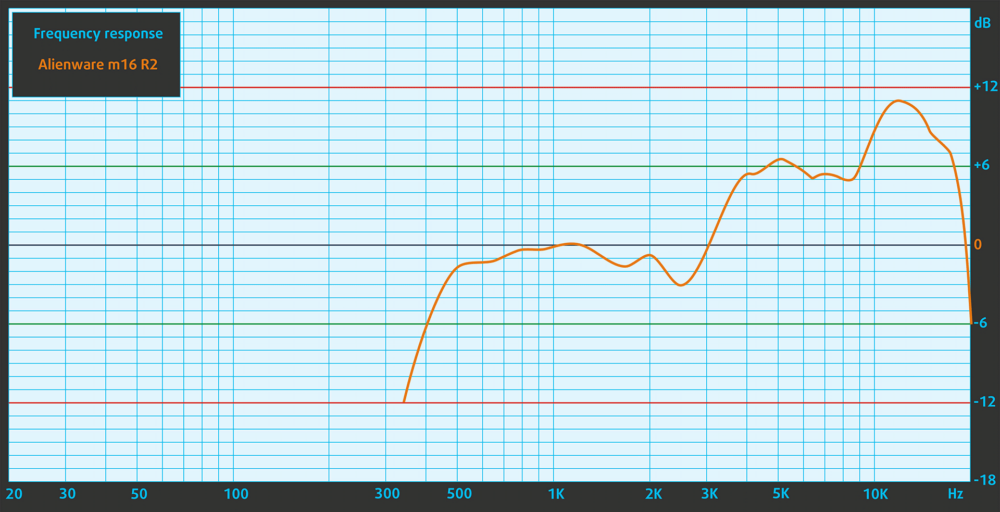

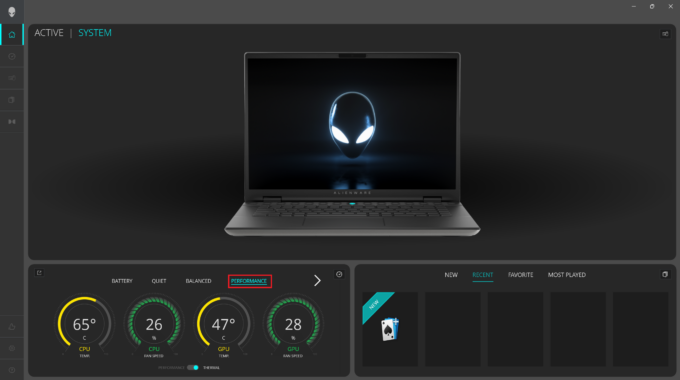








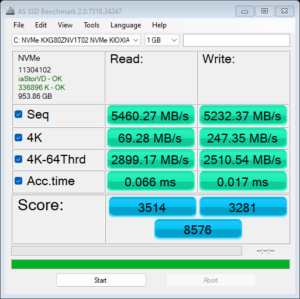
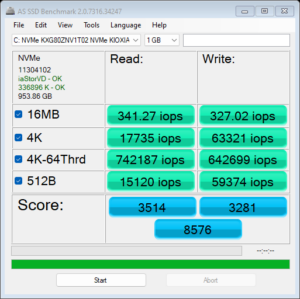
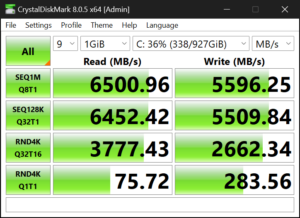


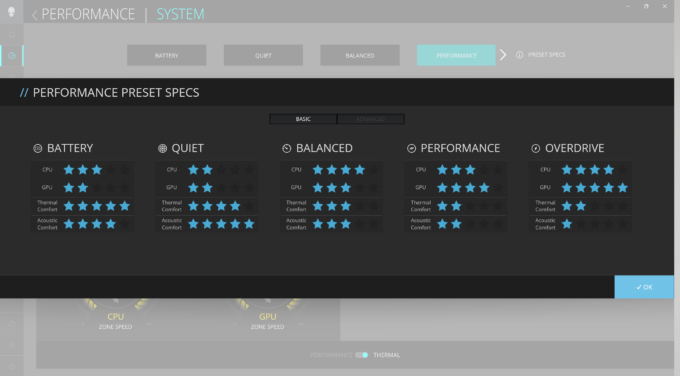
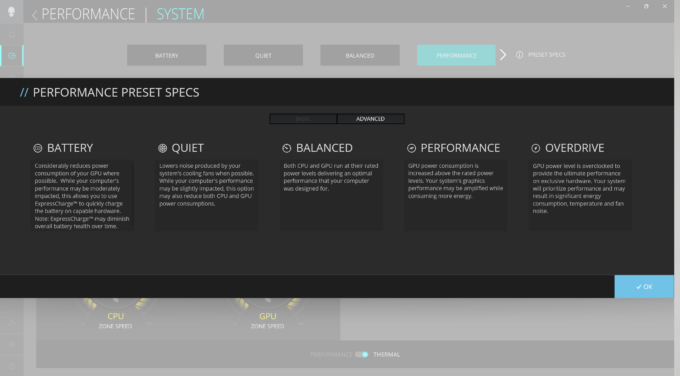
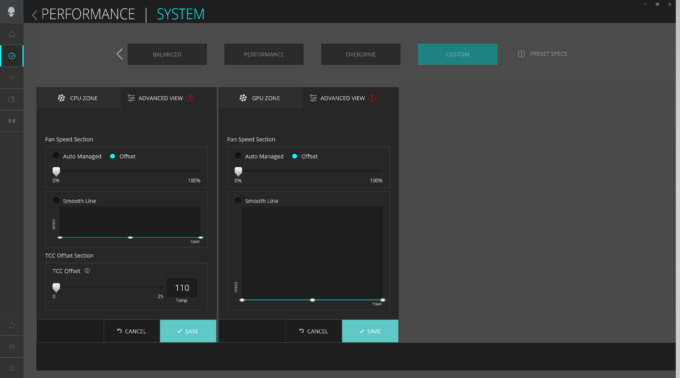
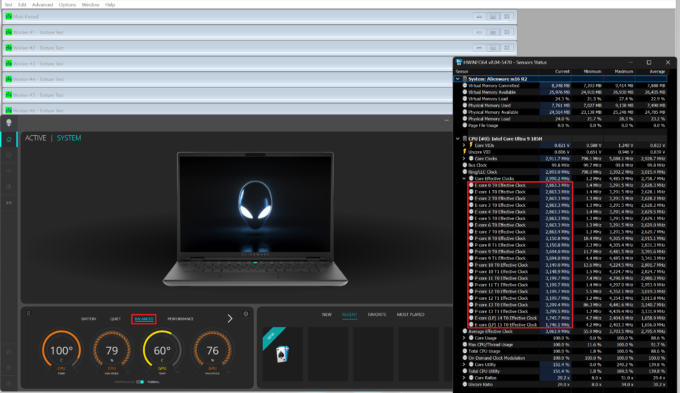 Max CPU Load “Balanced”
Max CPU Load “Balanced”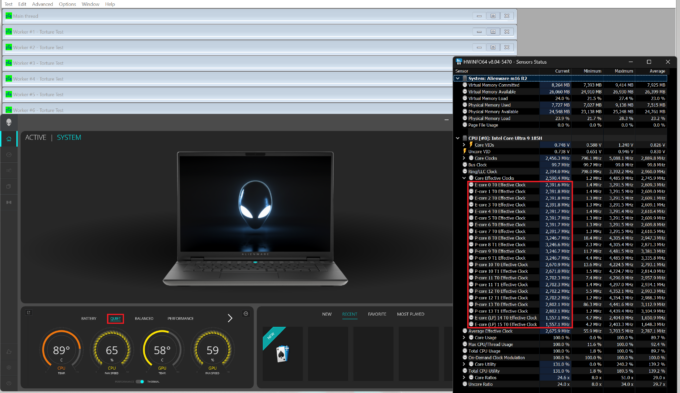 Max CPU Load “Quiet”
Max CPU Load “Quiet”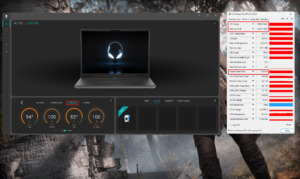 Gaming “Overdrive”
Gaming “Overdrive”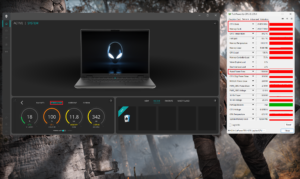 Gaming “Performance”
Gaming “Performance”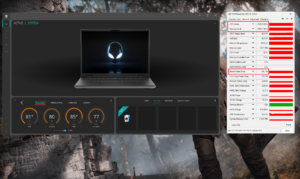 Gaming “Balanced”
Gaming “Balanced”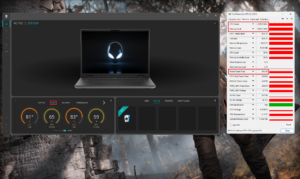 Gaming “Quiet”
Gaming “Quiet”