Lenovo Yoga 7 2-in-1 Gen 9 (14 AMD) review – A Solid Transformer for Everyday Use
 If the Intel-based Yoga 7i 2-in-1 (14, Gen 9) is all you need in terms of transforming capabilities and chassis rigidity but you prefer AMD CPUs, you can get the Lenovo Yoga 7 2-in-1 Gen 9 (14″ AMD). These two devices look virtually the same. Of course, there are some differences here and there. This time around, you can rely on 28W AMD Zen 4 Hawk Point-HS CPUs. Just like the Intel version, there are no dGPU options and you get the integrated AMD Radeon 760M or Radeon 780M for graphics tasks.
If the Intel-based Yoga 7i 2-in-1 (14, Gen 9) is all you need in terms of transforming capabilities and chassis rigidity but you prefer AMD CPUs, you can get the Lenovo Yoga 7 2-in-1 Gen 9 (14″ AMD). These two devices look virtually the same. Of course, there are some differences here and there. This time around, you can rely on 28W AMD Zen 4 Hawk Point-HS CPUs. Just like the Intel version, there are no dGPU options and you get the integrated AMD Radeon 760M or Radeon 780M for graphics tasks.
Again, the memory is soldered but the port selection looks good thanks to the two Type-C ports that support fast data transfer and charging. In terms of display, there are two glossy 60Hz 1200p touchscreens with Dolby Vision capabilities. The base one is an IPS unit and you can opt for the optional OLED with DisplayHDR support. Unlike the Meteor Lake version, the AMD gadget in front of us can’t be ordered with the fancy high-res 2.8K OLED display which is a strange decision by the manufacturer.
The security extras seem similar to the Intel iteration – IR Web camera, fTPM 2.0, optional fingerprint reader, and a self-healing BIOS. You also get Wi-Fi 6E + Bluetooth 5.3, a MicroSD card reader, two Dolby Atmos speakers, and a backlit keyboard.
You can check the prices and configurations in our Specs System: https://laptopmedia.com/series/lenovo-yoga-7-2-in-1-14-gen-9/
Contents
Specs, Drivers, What’s in the box
- HDD/SSD
- up to 1000GB SSD
- M.2 Slot
- 1x 2242 PCIe NVMe 4.0 x4 See photo
- RAM
- up to 16GB
- OS
- Windows 11 Pro, Windows 11 Home
- Battery
- 71Wh
- Body material
- Aluminum
- Dimensions
- 317.72 x 222.13 x 16.64 mm (12.51" x 8.75" x 0.66")
- Weight
- 1.49 kg (3.3 lbs)
- Ports and connectivity
- 1x USB Type-A
- 3.2 Gen 1 (5 Gbps), Sleep and Charge
- 1x USB Type-C
- 3.2 Gen 2 (10 Gbps), Power Delivery (PD), DisplayPort
- 1x USB Type-C
- 4.0, Power Delivery (PD), DisplayPort
- HDMI
- 2.1 (4K@60Hz)
- Card reader
- microSD (microSD, microSDHC, microSDXC)
- Ethernet LAN
- Wi-Fi
- 802.11ax
- Bluetooth
- 5.2
- Audio jack
- 3.5mm Combo Jack
- Features
- Fingerprint reader
- optional
- Web camera
- FHD IR with privacy shutter, fixed focus
- Backlit keyboard
- Microphone
- Dual Microphone Array
- Speakers
- 2x 2W Stereo Speakers, optimized with Dolby Atmos, Smart Amplifier (AMP)
- Optical drive
- Security Lock slot
All Lenovo Yoga 7 2-in-1 (14″, Gen 9) configurations
Drivers
All drivers and utilities for this notebook can be found here: https://pcsupport.lenovo.com/us/en/products/laptops-and-netbooks/yoga-series/yoga-7-2-in-1-14ahp9/downloads
What’s in the box?
The package contains the laptop itself, a bit of paperwork, and a 65W USB Type-C adapter. Depending on your region, you can find optional accessories such as Lenovo Digital Pen, Lenovo 600 Bluetooth Silent Mouse, YOGA True Wireless Stereo Earbuds, or Yoga 14-inch Sleeve in the box.
Design and construction
The Lenovo Yoga 7 2-in-1 Gen 9 (14″ AMD) design is the same as the one of the Yoga 7i 2-in-1 (14″, Gen 9). This is good news because the all-aluminum chassis is solid and looks stylish. The anodized finish isn’t a fingerprint magnet. The color options are Arctic grey and Storm grey.
The smooth hinge mechanism allows opening with one hand. The device is light and thin with a 16.64 mm profile thickness and 1.49 kilos starting weight for the machines with OLED panels (the siblings with IPS screens weigh 1.61 kg).
The bezels that surround the display are narrow which contributes to a modern and fresh look.
The protrusion above the panel houses a 1080p IR Web camera with a privacy shutter. This model supports noise-cancellation and facial recognition for Windows Hello.
You can use the device in a standard laptop mode.
Because of the 360-degree hinge, you can quickly transform the machine into a tablet, or use it as a tent or a stand. That’s very useful when you want to sketch something on the screen or take notes with the optional Lenovo Pen that works great.
Two large grills for the pair of 2W Dolby Atmos speakers surround the backlit keyboard. It offers impressively long key travel and clicky feedback for such a thin profile. The board has a dedicated Copilot shortcut and the only con seems to be the small “Up” and “Down” Arrow keys. The optional fingerprint reader should be placed on the right palm rest area (our device lacks this feature).
The Mylar touchpad doesn’t have a glass surface but that’s not a problem at all. The pad is crazy smooth and accurate. Its size is good for a 14-inch chassis – 75 x 120 mm.
On the bottom of the laptop, there are three rubber feet and a two-row ventilation grill. The heat is pushed through two vents on the rear side. They point at the “lip” below the screen when the lid angle of the opening is wider than 90 degrees. If so, some hot air reaches the display when the CPU is heavily loaded.
Ports
On the left side, we can see an HDMI 2.1 for up to 4K@60Hz external displays, a 10 Gbps USB Type-C 3.2 (Gen. 2) port, a 40 Gbps USB4 port, and an Audio combo jack. Both Type-C ports support PowerDelivery 3.1 and DisplayPort 1.4 functionality. On the right side, you get a USB Type-A 3.2 (Gen. 1) port with an Always On function, a MicroSD card reader, and a Power button.
Display and Sound Quality, Get our Profiles
Lenovo Yoga 7 2-in-1 Gen 9 (14″ AMD) is equipped with a WUXGA (Widescreen Ultra Extended Graphics Array) IPS Touch panel, model number LEN140WUXGA (LEN8884). It comes with a 60Hz refresh rate and support for Lenovo Digital Pen. Its diagonal is 14″ (35.5 cm), and the resolution – 1920 x 1200p. Additionally, the screen ratio is 16:10, the pixel density – 162 ppi, and their pitch – 0.16 x 0.16 mm. The screen can be considered Retina when viewed from at least 54 cm (this is based on the pixel density and the typical viewing distance at which individual pixels cannot be distinguished by the human eye).
Viewing angles are good. We offer images at different angles to evaluate the quality.
Also, a video with locked focus and exposure.
The maximum measured brightness is 309 nits (cd/m2) in the middle of the screen and 294 nits (cd/m2) average across the surface with a maximum deviation of 10%. The Correlated Color Temperature on a white screen and at maximum brightness is 6400K.
In the illustration below you can see how the display performs from a uniformity perspective. The illustration below shows how matters are for operational brightness levels (approximately 140 nits) – in this particular case at 69% Brightness (White level = 142 cd/m2, Black level = 0.11 cd/m2).
Values of dE2000 over 4.0 should not occur, and this parameter is one of the first you should check if you intend to use the laptop for color-sensitive work (a maximum tolerance of 2.0 ). The contrast ratio is good – 1260:1.
To make sure we are on the same page, we would like to give you a little introduction to the sRGB color gamut and the Adobe RGB. To start, there’s the CIE 1976 Uniform Chromaticity Diagram that represents the visible specter of colors by the human eye, giving you a better perception of the color gamut coverage and the color accuracy.
Inside the black triangle, you will see the standard color gamut (sRGB) that is being used by millions of people on HDTV and on the web. As for the Adobe RGB, this is used in professional cameras, monitors, etc for printing. Basically, colors inside the black triangle are used by everyone and this is the essential part of the color quality and color accuracy of a mainstream notebook.
Still, we’ve included other color spaces like the famous DCI-P3 standard used by movie studios, as well as the digital UHD Rec.2020 standard. Rec.2020, however, is still a thing of the future and it’s difficult for today’s displays to cover that well. We’ve also included the so-called Michael Pointer gamut, or Pointer’s gamut, which represents the colors that naturally occur around us every day.
The yellow dotted line shows Lenovo Yoga 7 2-in-1 Gen 9 (14″ AMD)’s color gamut coverage.
Its display covers 50% of the sRGB/ITU-R BT.709 (web/HDTV standard) in CIE1976, and 39% of DCI-P3.
Our “Design and Gaming” profile delivers optimal color temperature (6500K) at 140 cd/m2 luminance and sRGB gamma mode.
We tested the accuracy of the display with 24 commonly used colors like light and dark human skin, blue sky, green grass, orange, etc. You can check out the results at factory condition and also, with the “Design and Gaming” profile.
Below you can compare the scores of the Lenovo Yoga 7 2-in-1 Gen 9 (14″ AMD) with the default settings (left), and with the “Gaming and Web design” profile (right).
The next figure shows how well the display is able to reproduce really dark parts of an image, which is essential when watching movies or playing games in low ambient light.
The left side of the image represents the display with stock settings, while the right one is with the “Gaming and Web Design” profile activated. On the horizontal axis, you will find the grayscale, and on the vertical axis – the luminance of the display. On the two graphs below you can easily check for yourself how your display handles the darkest nuances but keep in mind that this also depends on the settings of your current display, the calibration, the viewing angle, and the surrounding light conditions.
Response time (Gaming capabilities)
We test the reaction time of the pixels with the usual “black-to-white” and “white-to-black” method from 10% to 90% and vice versa обратно (these terms refer to the time it takes for pixels to change from one color to another (black to white and back to black in this case), a shorter time reduces picture blur with fast moving images).
We recorded Fall Time + Rise Time = 16 ms.
After that, we test the reaction time of the pixels with the usual “Gray-to-Gray” method from 50% White to 80% White and vice versa between 10% and 90% of the amplitude.
Health Impact: PWM (Screen flickering)
Pulse-width modulation (PWM) is an easy way to control monitor brightness. When you lower the brightness, the light intensity of the display is not lowered, but instead turned off and on by the electronics with a frequency indistinguishable to the human eye. In these light impulses, the light/no-light time ratio varies, while brightness remains unchanged, which is harmful to your eyes. You can read more about that in our dedicated article on PWM.
Lenovo Yoga 7 2-in-1 Gen 9 (14″ AMD)’s display doesn’t flicker at any brightness level. This makes the screen pretty comfortable for long periods of use.
Health Impact: Blue light emissions
Installing our Health-Guard profile not only eliminates PWM but also reduces the harmful Blue Light emissions while keeping the colors of the screen perceptually accurate. If you’re not familiar with the Blue light, the TL;DR version is – emissions that negatively affect your eyes, skin, and your whole body. You can find more information about that in our dedicated article on Blue Light.
Health Impact: Gloss-level measurement
Glossy-coated displays are sometimes inconvenient in high ambient light conditions. We show the level of reflection on the screen for the respective laptop when the display is turned off and the measurement angle is 60° (in this case, the result is 96.1 GU).
(High Gloss: >70 GU; Low Gloss: <30 GU; Medium Gloss: 30 – 70 GU)
Sound
Lenovo Yoga 7 2-in-1 Gen 9 (14″ AMD)’s Dolby Atmos speakers produce a sound of very good quality. Its low, mid, and high tones are clear of deviations.
Buy our profiles
Since our profiles are tailored for each individual display model, this article and its respective profile package are meant for Lenovo Yoga 7 2-in-1 Gen 9 (14″ AMD) configurations with 14.0″ LEN140WUXGA (LEN8884) (1920 x 1200) IPS.
*Should you have problems with downloading the purchased file, try using a different browser to open the link you’ll receive via e-mail. If the download target is a .php file instead of an archive, change the file extension to .zip or contact us at [email protected].
Read more about the profiles HERE.
In addition to receiving efficient and health-friendly profiles, by buying LaptopMedia's products you also support the development of our labs, where we test devices in order to produce the most objective reviews possible.

Office Work
Office Work should be used mostly by users who spend most of the time looking at pieces of text, tables or just surfing. This profile aims to deliver better distinctness and clarity by keeping a flat gamma curve (2.20), native color temperature and perceptually accurate colors.

Design and Gaming
This profile is aimed at designers who work with colors professionally, and for games and movies as well. Design and Gaming takes display panels to their limits, making them as accurate as possible in the sRGB IEC61966-2-1 standard for Web and HDTV, at white point D65.

Health-Guard
Health-Guard eliminates the harmful Pulse-Width Modulation (PWM) and reduces the negative Blue Light which affects our eyes and body. Since it’s custom tailored for every panel, it manages to keep the colors perceptually accurate. Health-Guard simulates paper so the pressure on the eyes is greatly reduced.
Get all 3 profiles with 33% discount
Performance: CPU, GPU, Storage
All benchmarks and tests were conducted with the “Best performance” preset applied in the Windows “Power & Battery” menu. Also, the “Performance” preset is selected in the Lenovo Vantage app and the “UMA Frame Buffer Size” is set to 2GB in the BIOS.
CPU options
AMD Ryzen 5 8640HS and AMD Ryzen 7 8840HS are the CPU options for this Lenovo series.
The laptop that we bought has a Ryzen 5.
Results are from the Cinebench R23 CPU test (the higher the score, the better)
GPU options
You get AMD Radeon 760M or Radeon 780M depending on the CPU model.
Our device has the 760M variant.
Results are from the 3DMark: Time Spy (Graphics) benchmark (higher the score, the better)
Results are from the 3DMark: Wild Life benchmark (higher the score, the better)
Gaming tests
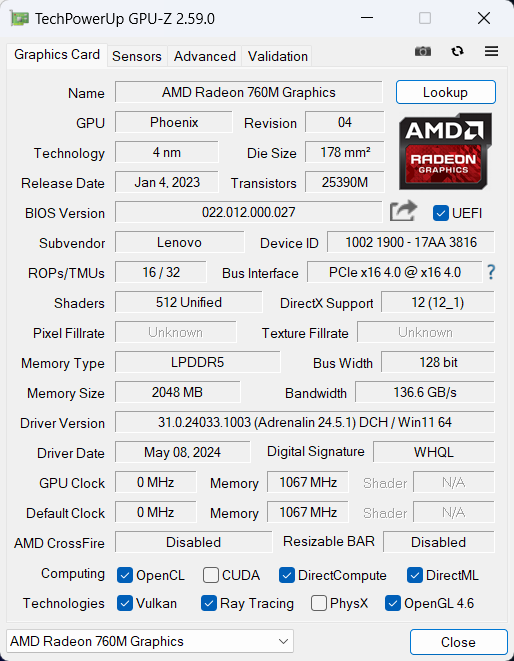

| CS:GO | HD 1080p, Low (Check settings) | HD 1080p, Medium (Check settings) | HD 1080p, MAX (Check settings) |
|---|---|---|---|
| Average FPS | 199 fps | 168 fps | 91 fps |

| DOTA 2 | HD 1080p, Low (Check settings) | HD 1080p, Normal (Check settings) | HD 1080p, High (Check settings) |
|---|---|---|---|
| Average FPS | 73 fps | 63 fps | 56 fps |
Storage performance
Our machine has a 1TB SK Hynix HFS001TEJ4X112N. The Gen 4 SSD is fast but also gets hot during benchmarking.
[eBook Guide + Tools] How to MAX OUT Your Laptop
You can make your laptop Faster. LaptopMedia has tested thousands of models in the last 15 years, and we have yet to see a notebook that couldn't be made more powerful through modifications.
That's why we decided to bundle everything we know about how to achieve this in an Easy-to-Follow, Step-by-Step, and Laboratory-Tested, all in one project.
Read more about it here:
[eBook Guide + Tools] How to MAX OUT Your Laptop

🛠️ GPU Modifications: vBIOS, Overclocking, Undervolting
⚙️ Building Fast/Reliable RAID configuration
💻 Hardware upgrade tips for best results
🖼 Display enhancing
💾 OS Optimization for best performance
Temperatures and comfort, Battery Life
Max CPU load
In this test we use 100% on the CPU cores, monitoring their frequencies and chip temperature. The first column shows a computer’s reaction to a short load (2-10 seconds), the second column simulates a serious task (between 15 and 30 seconds), and the third column is a good indicator of how good the laptop is for long loads such as video rendering.
Average core frequency (base frequency + X); CPU temp.
| AMD Ryzen 5 8640HS (28W TDP) | 0:02 – 0:10 sec | 0:15 – 0:30 sec | 10:00 – 15:00 min |
|---|---|---|---|
| Lenovo IdeaPad 5 2-in-1 (14″) | 3.85 GHz @ 74°C @ 43W | 3.53 GHz @ 75°C @ 34W | 2.76 GHz @ 70°C @ 24W |
In short and medium loads, the Ryzen 5 8640HS inside this Lenovo device can sustain a higher clock than the official base one. In longer stress, the frequency is lower than the 3.50 GHz mark but at least the temperatures are always within reasonable limits.
Comfort during full load
The fan sounds almost quiet when the processor is pushed to its limits In “Performance” mode. In this scenario, the keyboard gets a bit warm but not hot so you can use the machine comfortably.
Battery
Now, we conduct the battery tests with the Windows Best Power Efficiency setting turned on, screen brightness adjusted to 140 nits and all other programs turned off except for the one we are testing the notebook with. The 71Wh battery pack lasts for around 10 hours of video playback. To achieve that, you have to apply the “Best Power Efficiency” preset in the Windows “Power & Battery” menu and select the “Battery Saver” mode in the Lenovo Vantage app.
For every test like this, we use the same video in HD.


Disassembly, Upgrade options, and Maintenance
To open this small machine, you have to undo seven Torx-head screws. Raise the top two edges with a thin plastic tool and pry the sides. Pop the front but don’t pry the back. Slightly lift the front of the plate and push it forward.
Here’s how the bottom panel looks on the inside.
The battery here is a 71Wh model. To remove it, pull out the connector from the mainboard and undo the 3 Phillips-head screws that secure the unit in place. The capacity is enough for around 10 hours of video playback.
Expectedly, the memory is soldered but it works in a dual-channel mode. You get 8GB LPDDR5-6400MHz or 16GB LPDDR5x-6400MHz RAM.
You can rely on a single M.2 slot compatible with 2242 Gen 4 SSDs. The NVMe drive is additionally cooled by a thermal pad beneath it.
The thermal system comprises a single large fan, a duo of long heat pipes, one top-mounted heat sink, and a heat spreader.
Verdict
 Most of the things that we said about the Intel-based Yoga 7i 2-in-1 (14″, Gen 9) are also valid for the AMD-powered Yoga 7 2-in-1 Gen 9 (14 AMD). That’s a multipurpose small transformer with snappy hardware and NVMe. Speaking of which, the 1TB SK Hynix HFS001TEJ4X112N SSD may be fast but it also gets toasty during benchmarking, unlike the CPU whose temperature is always within reasonable limits. This reminds us that the processor can maintain decent clocks in short and medium loads but the frequencies drop down below the official base values in longer stress. Aside from that, this small fella always feels fast, especially for normal home or office usage.
Most of the things that we said about the Intel-based Yoga 7i 2-in-1 (14″, Gen 9) are also valid for the AMD-powered Yoga 7 2-in-1 Gen 9 (14 AMD). That’s a multipurpose small transformer with snappy hardware and NVMe. Speaking of which, the 1TB SK Hynix HFS001TEJ4X112N SSD may be fast but it also gets toasty during benchmarking, unlike the CPU whose temperature is always within reasonable limits. This reminds us that the processor can maintain decent clocks in short and medium loads but the frequencies drop down below the official base values in longer stress. Aside from that, this small fella always feels fast, especially for normal home or office usage.
The 14″ 60Hz IPS display (LEN140WUXGA (LEN8884)) is just fine for standard work because it’s a PWM-free panel that has good viewing angles plus 309 nits max brightness. However, the color coverage is narrow. If you want better color accuracy alongside an infinite contrast ratio, get the optional OLED panel.
You can just upgrade the NVMe drive or change the Wi-Fi card. The memory is soldered and this machine is offered with 8GB or 16GB of LPDDR5 memory. We can advise you to choose the bigger RAM amount since it’s enough for standard multitasking. Yep, 8GB of memory isn’t enough for today’s standards. The Intel variant offers two Thunderbolt 4 ports but the AMD version relies on two Type-C ports (one of them is a 40 Gbps USB4).
All in all, the Yoga 7 2-in-1 (14″ AMD) is a solid small light transformer with a long battery life, modern port selection, good comfort under under full CPU loads, and great input devices.
You can check the prices and configurations in our Specs System: https://laptopmedia.com/series/lenovo-yoga-7-2-in-1-14-gen-9/
Pros
- Rigid aluminum build
- The fan is almost quiet during full CPU loads in “Performance” mode
- 309 nits max brightness (LEN8884)
- Comfortable viewing angles + 16:10 aspect ratio (LEN8884)
- Good audio quality
- Type-C charging
- 1080p IR camera with a privacy shutter
- Modern I/O with two Type-C ports and MicroSD card reader
- The CPU can sustain decent clocks in short and medium loads (~3.85 GHz – 3.53 GHz)
- Great backlit keyboard + smooth touchpad
- Optional fingerprint reader
- Smooth 360-degree hinge that supports laptop, tent, stand, and tablet modes
- Optional Lenovo Pen
Cons
- Soldered memory and just one M.2 slot
- The CPU clocks and power limit are below the official base values in longer loads (2.76 GHz / 24W)
- No Thunderbolt 4 support unlike the Intel model
- 50% sRGB coverage (LEN8884)























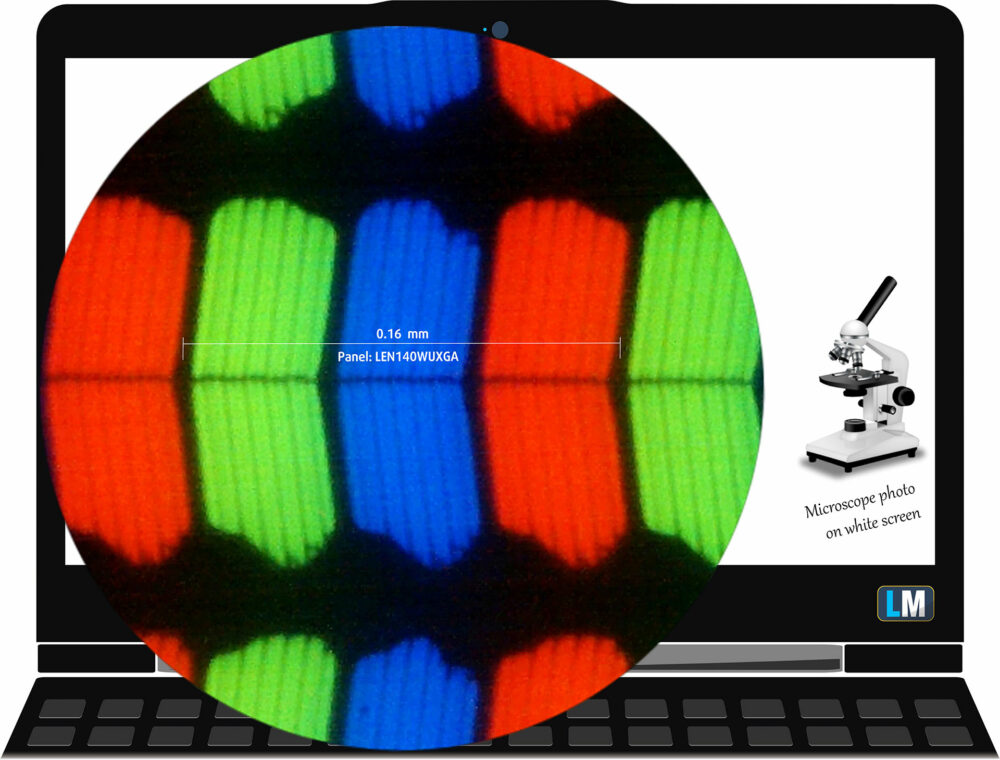

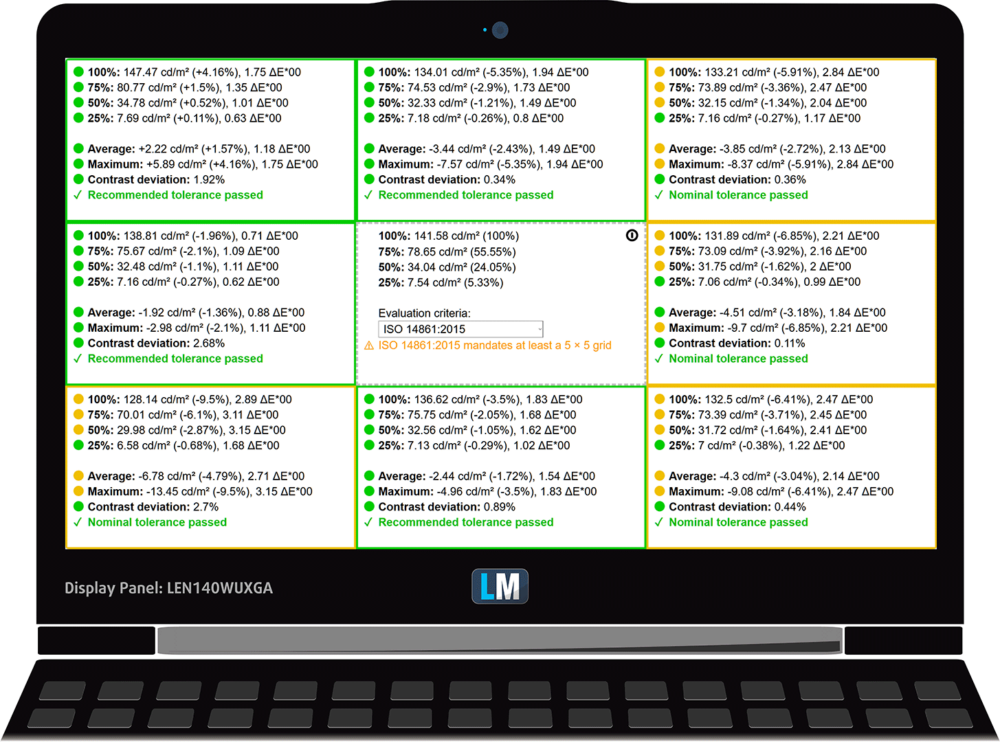
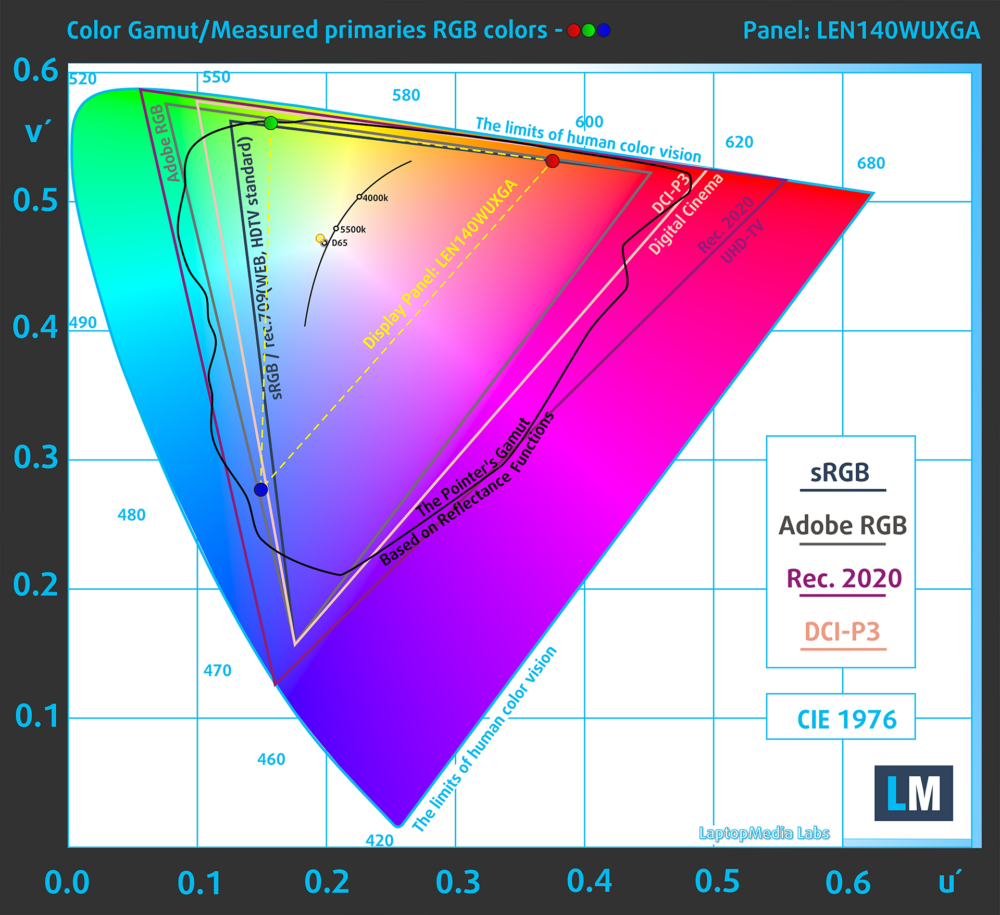
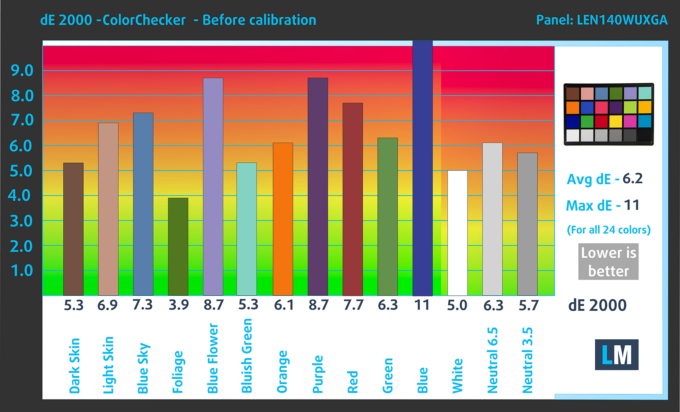
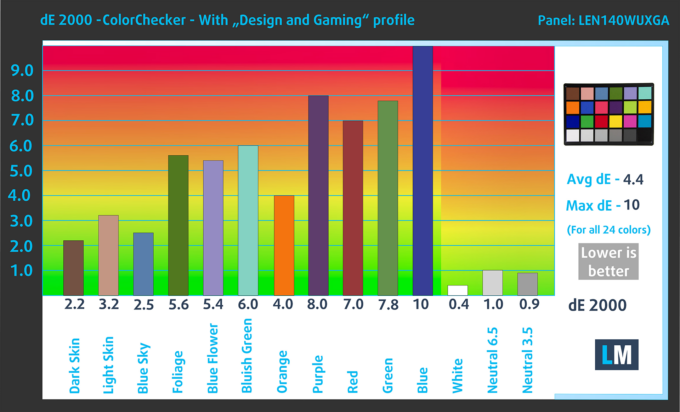
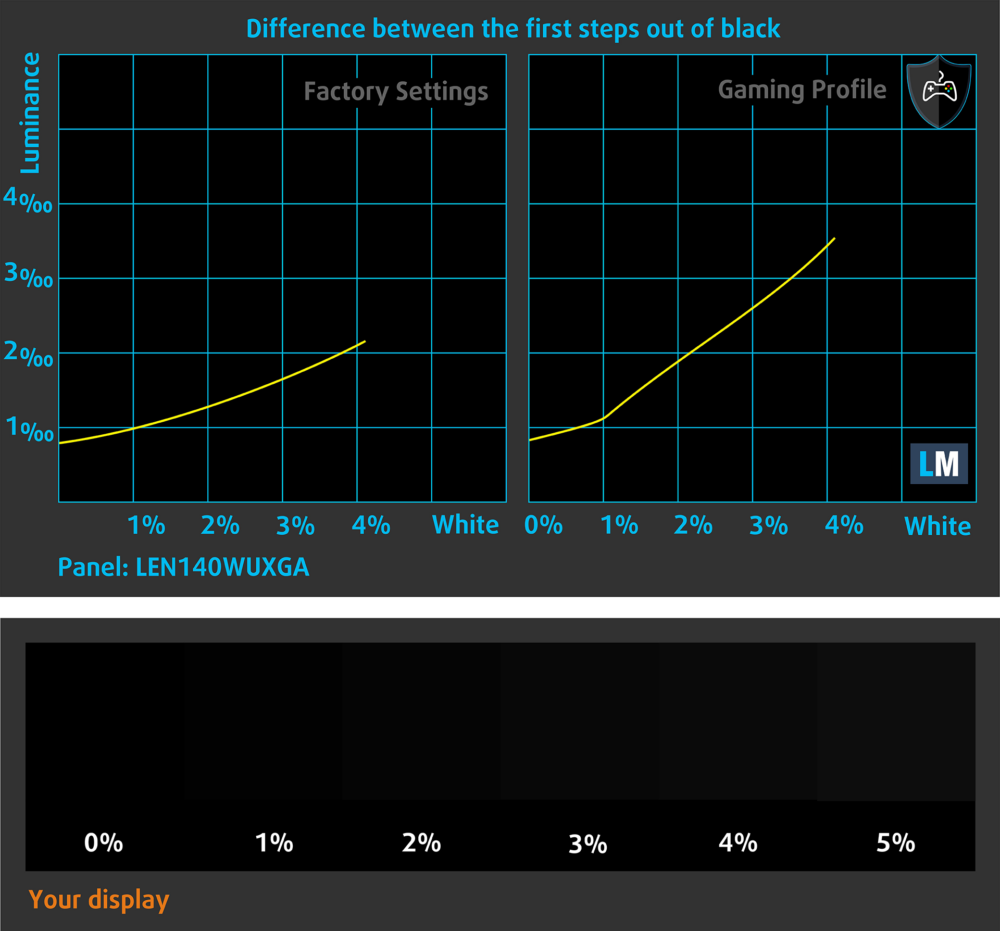
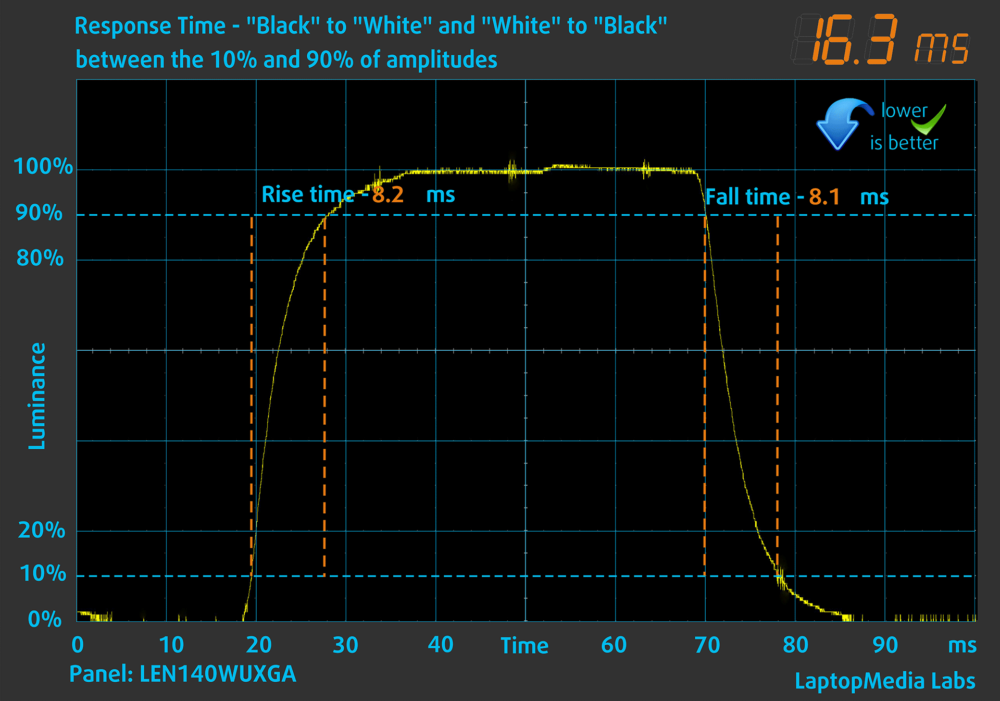
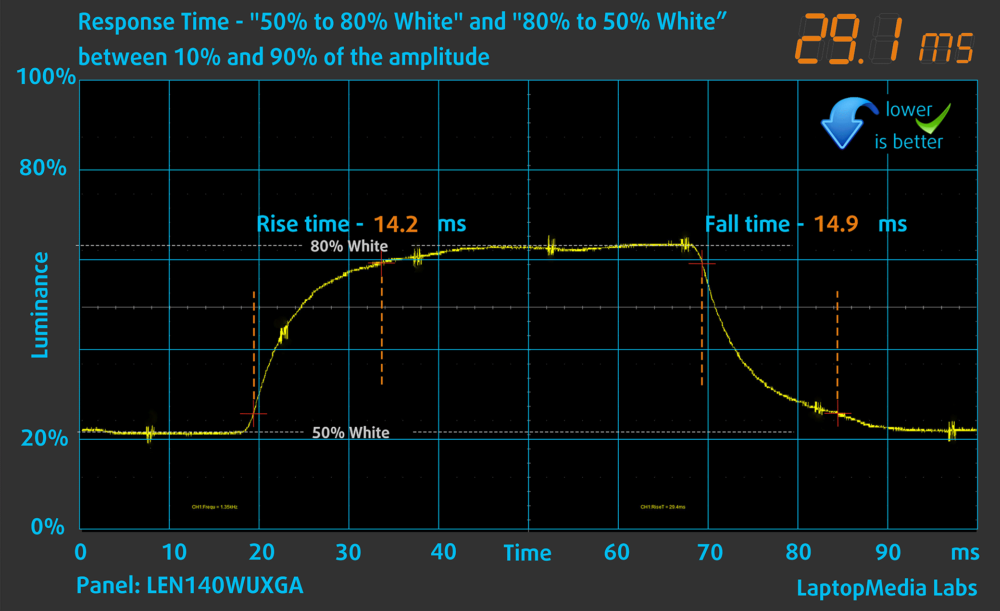
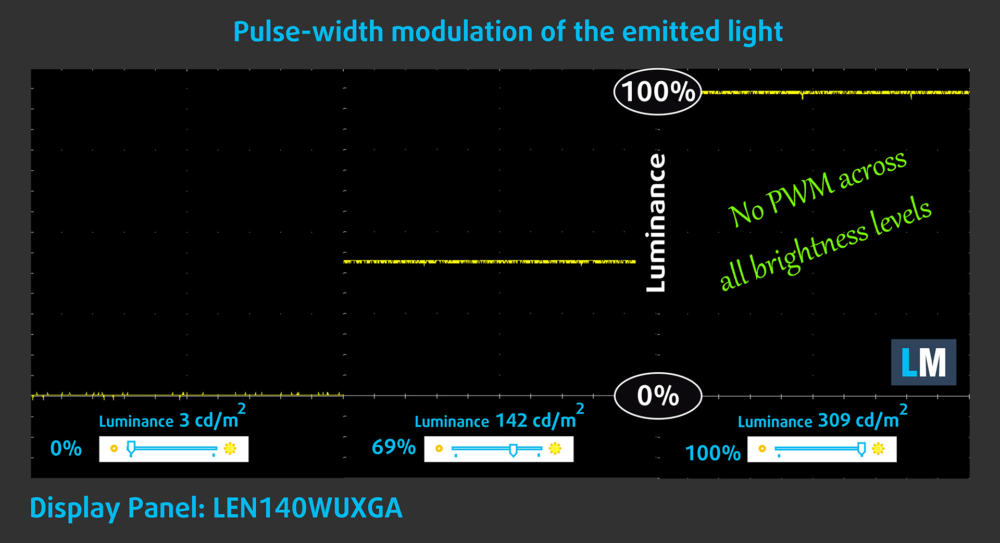

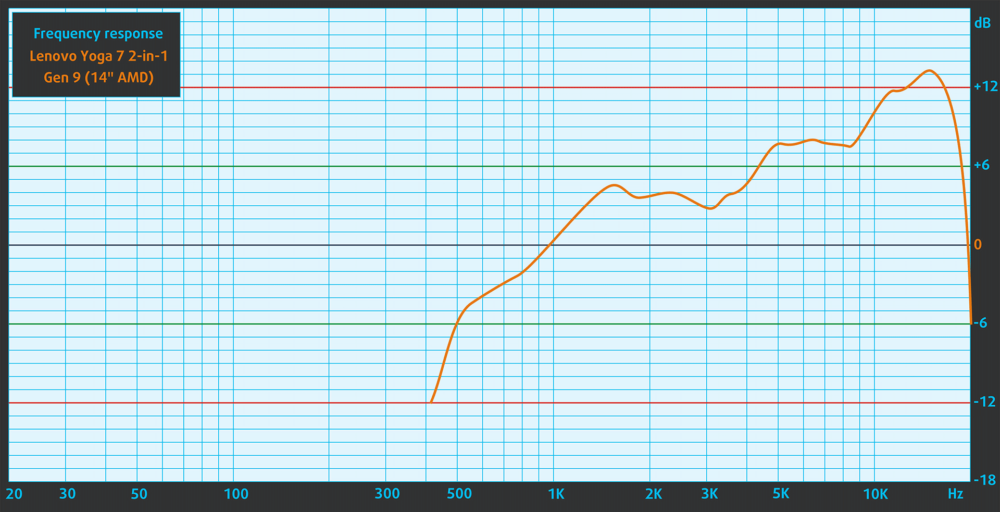








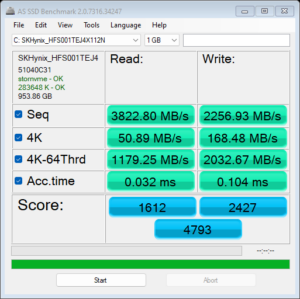
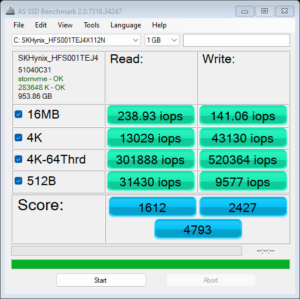
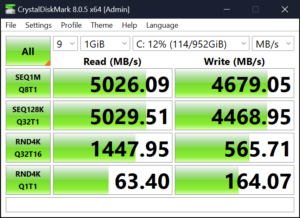
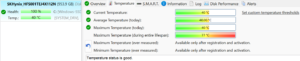

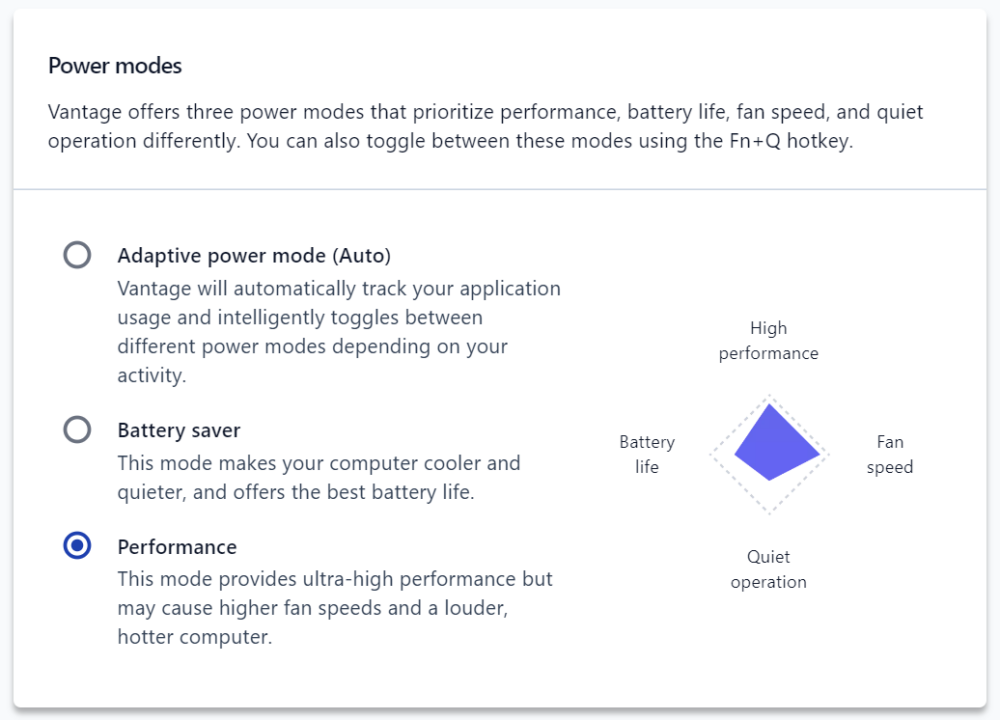
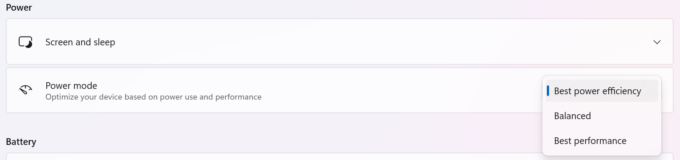














Hi Nikolay, what is the DPC Latency & dropped frames score on this device vs the Intel version?
I have been looking everywhere for these results
Hey Milan,
On behalf of my colleague Nikolay, here’s a LatencyMon screenshot 🙂
We don’t have one for the Intel variant though.
Hi Simon, I am so grateful for this. Thank you!