ASUS VivoBook Pro 15 N580VD review – the best N-series multimedia laptop from ASUS so far

The N-series from ASUS has long been praised for their balanced hardware (maybe the CPU is a bit of an overkill but still…), excellent multimedia properties (good screen and high-quality audio) and now, the VivoBook Pro 15 N580VD needs to prove itself as a worthy successor to the N552VX. And in most cases, the laptop stands out, although it fails to impress in some other key areas like noise emissions and battery life.
Luckily, the new N580VD keeps what’s good from the previous generation but boasts the latest hardware currently from NVIDIA and Intel on board in a much slimmer and tinier chassis. Dimensions and weight were always a considerable drawback with the N-series and now with the new addition to the lineup, ASUS aims to fix that. However, we have some concerns about cooling performance and battery life. Usually, smaller chassis limit the cooling performance and can’t hold a decently-sized battery. We hope the Core i7-7700HQ and the GeForce GTX 1050 will run cool under load.
You can find some of the available configurations here: Buy from Amazon.com (#CommissionsEarned)
Contents
Retail package
The notebook comes in a small box containing all the usual stuff – AC adapter, power cord, user manuals and a cable tie.
Design and construction
As we already stated, the N580VD has gone through some major changes with the most noticeable ones being the weight and dimensions. Now sporting a smaller overall case, the N580VD can be called “portable”. In fact, the laptop is surprisingly lightweight tipping the scale at just 1.85 kg and measuring just above 19 mm in height (19.2 mm to be exact). In addition, the case now incorporates more aluminum than plastic and retains the general sturdiness of the device. Oh, and the bottom piece now matches the color of the interior and exterior and thus, it’s more aesthetically pleasing than the previous two generations.
The lid – it’s still made of brushed aluminum but the concentric circles are missing this time around. We kind of miss them – that’s one of the distinctive features of some of the ASUS laptops. Anyway, pressing the center of the lid results in slight bending but nothing too serious about it. On the other hand, we found it to be quite prone to twisting probably due to the thin plastic bezels that support the screen. As for the single hinge design, it appears to be well-made providing smooth travel and allows opening the device with just one hand. Still, we noticed some minor sways when touching the screen, which might be problematic for the touch-enabled version. Moving to the bottom, we find a plastic surface imitating anodized aluminum matching the lid and interior. There are three small grills for cool air intake and two openings for the stereo loudspeakers.
As we go around the sides, we see more than we could ask for in terms of connectivity from a 15-inch device. The left side houses the DC charging port, RJ-45 for LAN, USB 3.0, full-sized HDMI and a USB-C 3.1 (Gen 1) also supporting a display output. This one comes as a substitute to the mini DisplayPort found on the previous generation. And as for the right side, it accommodates two more USB-A 2.0 connectors (we wish one of them was 3.0) a 3.5 mm audio jack and an SD card reader.
Opening the laptop reveals clean and simplistic looks as usual. The material is swapped with brushed metal surface and machined edges around the clickpad. Unfortunately, though, despite being made of aluminum, the interior still flexes in the upper part of the keyboard and near the spacebar. It won’t be a deal-breaker for most users but the previous generation felt a little bit sturdier in this regard. Moreover, the keyboard feels like a small downgrade too. Don’t get us wrong though, it offers nice and clicky tactile feedback, discreet LED illumination and well-spaced keys but the long key travel and big Numpad block will definitely be missed. The arrow and the Numpad keys are so small and crammed up that they feel a bit awkward to use. Fortunately, the clickpad remains stable, responsive, clicky and features a smooth gliding surface.
We can definitely say that the new VivoBook has proven itself as a worthy successor to the multimedia N-series and for the first time, we see significant changes in the overall design resulting in increased portability while retaining fairly stable construction.
Disassembly, maintenance and upgrade options
The disassembly process of the notebook is pretty easy as long as you know how to detach the bottom piece. Just remove all the screws at the bottom and try prying it up with a thin plastic tool at the back where the vents are placed. That’s where the plate detaches much easier.
Storage upgrades – 2.5-inch HDD/SSD, M.2 SSD
As usual, the laptop comes with a standard 2.5-inch HDD and an M.2 PCIe NVMe-enabled SSD slot. The latter is empty in our reviewed unit but the 2.5-inch bay was secured by Seagate 1TB HDD.
| Slot | Unit | Upgrade price |
|---|---|---|
| M.2 SSD 2280 slot 1 | Free | Buy from Amazon.com (#CommissionsEarned) |
| 2.5-inch HDD/SSD slot | 1TB Seagate HDD @5400 rpm | Buy from Amazon.com (#CommissionsEarned) |
RAM
As expected, the motherboard supports two memory slots, one of which in our case was taken by a Samsung 8GB DDR4-2400 stick.
| Slot | Unit | Upgrade price |
|---|---|---|
| Slot 1 | 8GB Samsung DDR4-2400 | Buy from Amazon.com (#CommissionsEarned) |
| Slot 2 | Free | Buy from Amazon.com (#CommissionsEarned) |
Other components
The Wi-Fi adapter can be found near the M.2 SSD slot and it’s Intel 8265NGW.
The battery is rather small – rated at just 47Wh, it’s not that effective with the given energy-sipping hardware.
Cooling system
The cooling system is pretty simple and uses a familiar design for powerful notebooks – two separated cooling fans and two big heat pipes going across the heat sinks.
Display quality
The notebook uses a Full HD (1920×1080) IPS panel from LG with model number LP156WF6-SPP2. At 15.6-inch diagonal, the pixel density is 142 ppi while the pixel pitch is 0.18 x 0.18 mm. The screen can be considered as “Retina” when viewed from a distance equal or greater than 60 cm.
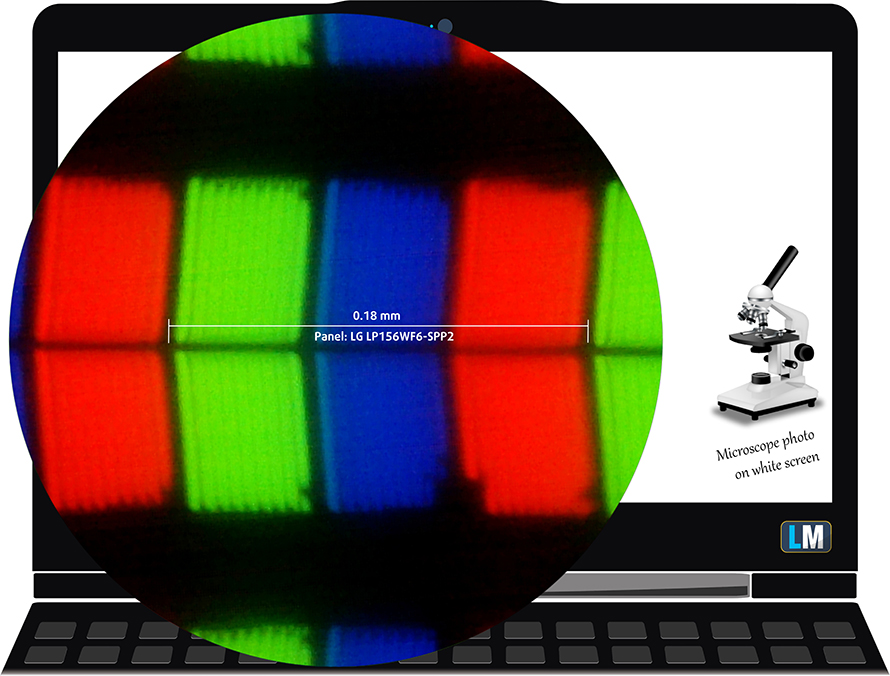
Viewing angles are good since it’s an IPS panel.

We’ve measured a maximum brightness of 313 cd/m2 in the middle and 283 cd/m2 as average across the surface with maximum deviation of 19%, which is a bit high to our standards. The color temperature at maximum brightness on white screen is 7430K, which means that colors will appear colder than they should. Moving along the grayscale, the color temperature moves a little closer to the optimal (6500K) – 7330K. You can see how these values change at 63% brightness (141 cd/m2).
The maximum color deviation dE2000 compared to the center of the screen at 63% brightness is 5.2. Usually anything above 4.0 is considered high deviation, especially when color-sensitive work is involved. The contrast ratio is good – 1010:1.
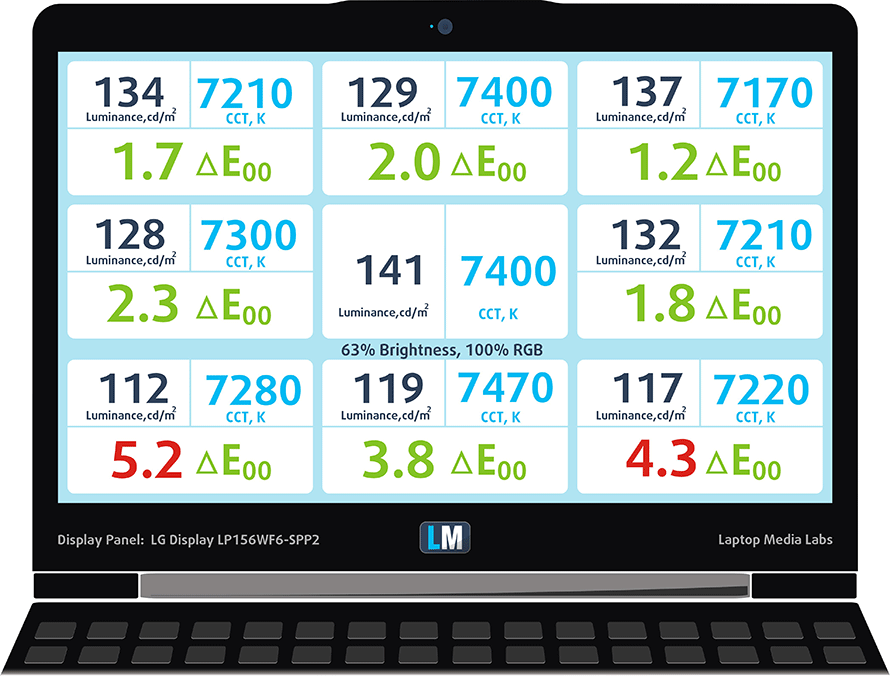
Color reproduction
To make sure we are on the same page, we would like to give you a little introduction of the sRGB color gamut and the Adobe RGB. To start, there’s the CIE 1976 Uniform Chromaticity Diagram that represents the visible specter of colors by the human eye, giving you a better perception of the color gamut coverage and the color accuracy.
Inside the black triangle, you will see the standard color gamut (sRGB) that is being used by millions of people in HDTV and on the web. As for the Adobe RGB, this is used in professional cameras, monitors etc for printing. Basically, colors inside the black triangle are used by everyone and this is the essential part of the color quality and color accuracy of a mainstream notebook.
Still, we’ve included other color spaces like the famous DCI-P3 standard used by movie studios, as well as the digital UHD Rec.2020 standard. Rec.2020, however, is still a thing of the future and it’s difficult for today’s displays to cover that well. We’ve also included the so-called Michael Pointer gamut, or Pointer’s gamut, which represents the colors that naturally occur around us every day.
Our tests show that the screen covers 87% of the sRGB, which is pretty much on par with the competition at this price range and will be enough for multimedia and gaming.
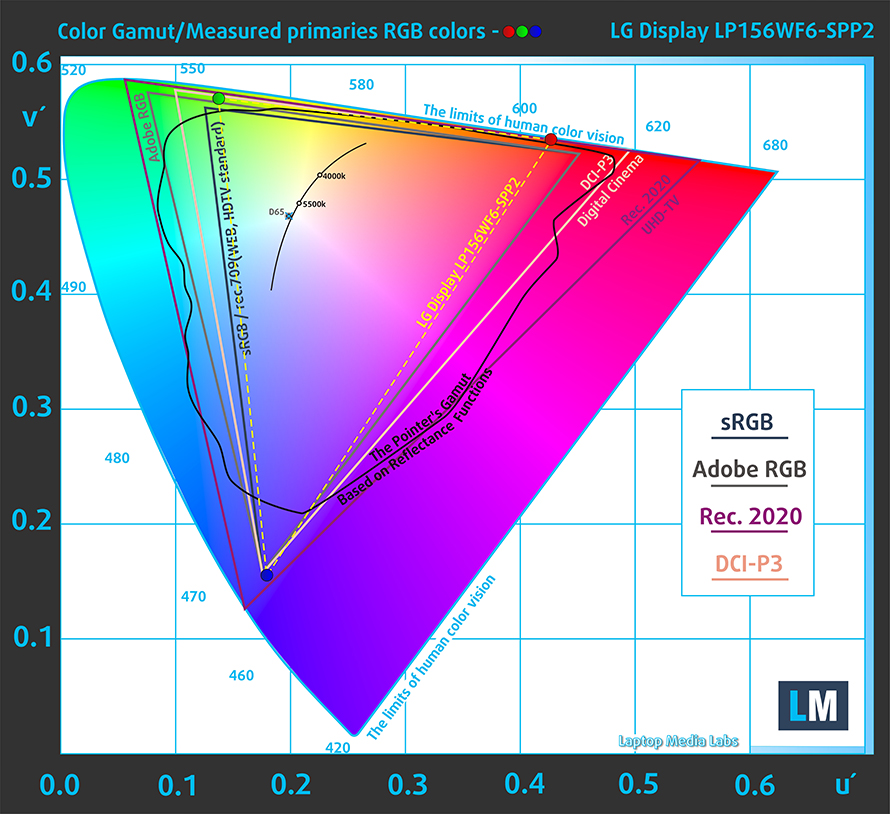
Below you will see practically the same image but with the color circles representing the reference colors and the white circles being the result. You can see main and additional colors with 25%, 50%, 75% and 100% saturation inside the sRGB gamut pre and post calibration.
The “Design and Gaming” profile is created at 140 cd/m2 brightness, D65 (6500K) white point and optimal gamma in sRGB mode.
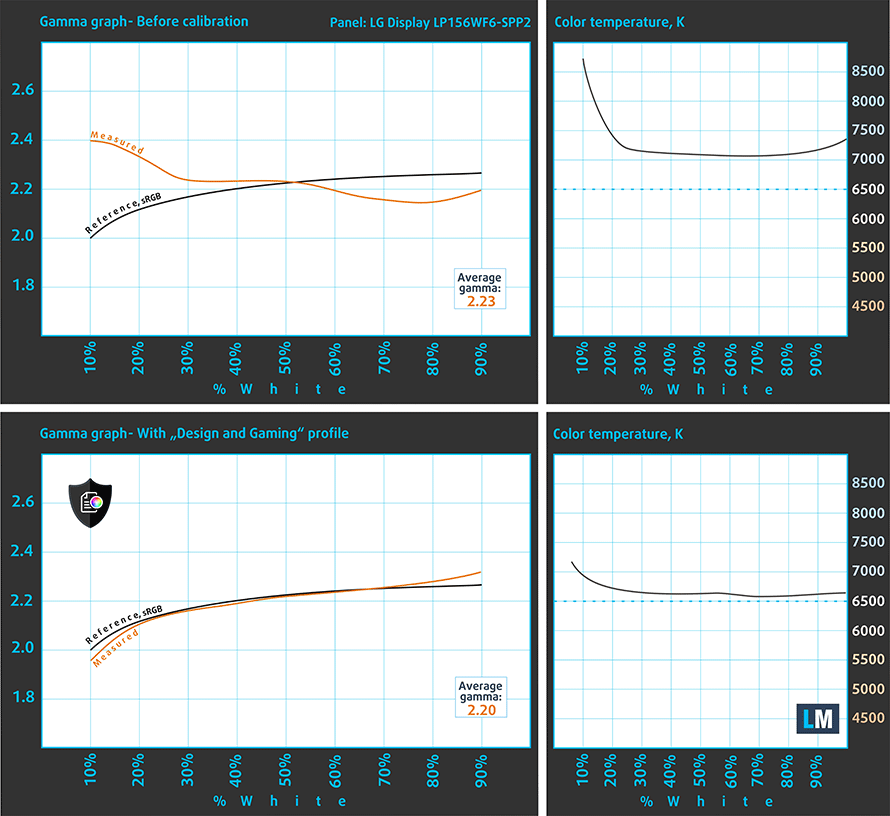
We tested the accuracy of the display with 24 commonly used colors like light and dark human skin, blue sky, green grass, orange etc. You can check out the results at factory condition and also, with the “Design and Gaming” profile.
The next figure shows how well the display is able to reproduce really dark parts of an image, which is essential when watching movies or playing games in low ambient light.
The left side of the image represents the display with stock settings, while the right one is with the “Gaming and Web Design” profile activated. On the horizontal axis, you will find the grayscale and on the vertical axis – the luminance of the display. On the two graphs below you can easily check for yourself how your display handles the darkest nuances but keep in mind that this also depends on the settings of your current display, the calibration, the viewing angle and the surrounding light conditions.
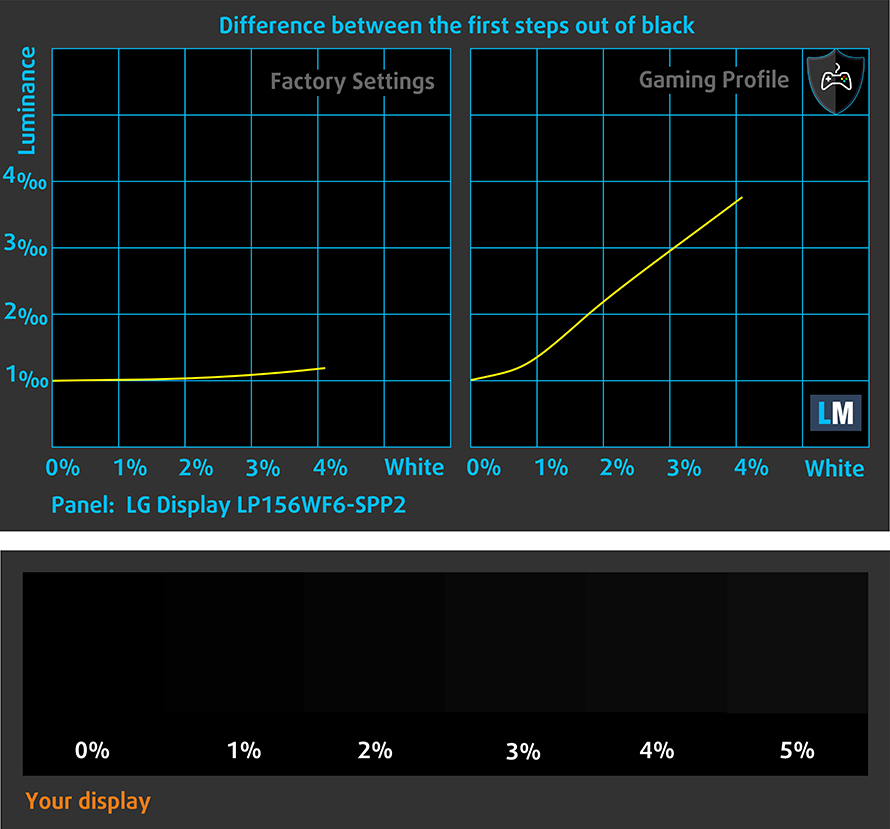
Response time
We test the reaction time of the pixels with the usual “black-to-white” and “white-to-black” method from 10% to 90% and reverse.
We recorded Fall Time + Rise Time = 25 ms.
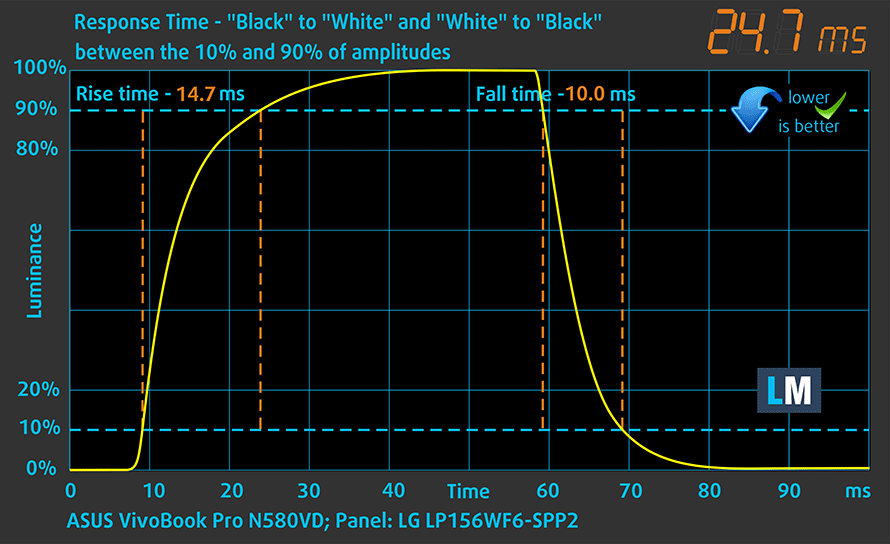
PWM (Screen flickering)
Pulse-width modulation (PWM) is an easy way to control monitor brightness. When you lower the brightness, the light intensity of the backlight is not lowered, but instead turned off and on by the electronics with a frequency indistinguishable to the human eye. In these light impulses, the light/no-light time ratio varies, while brightness remains unchanged, which is harmful to your eyes. You can read more about that in our dedicated article on PWM.
Unfortunately, the panel uses high-frequency PWM for regulating screen brightness. However, only users with sensitive eyes might feel the effects at 21 kHz and if you are one of those users, we suggest using our Health-Guard profile that eliminates PWM.
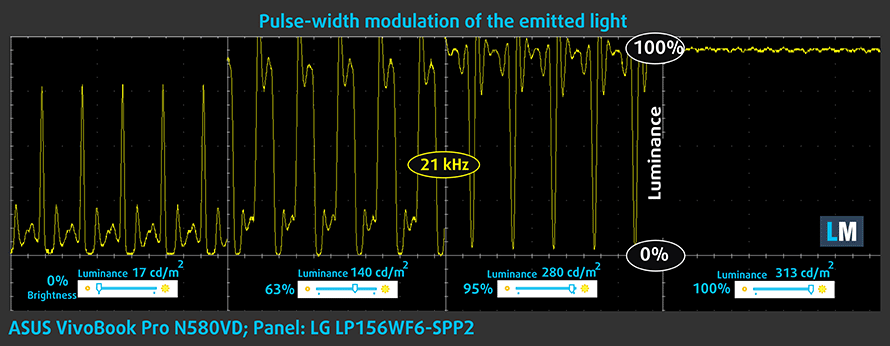
Blue light emissions
Installing of our Health-Guard profile not only eliminates PWM but also reduces the harmful Blue Light emissions while keeping the colors of the screen perceptually accurate. If you’re not familiar with the Blue light, the TL;DR version is – emissions that negatively affect your eyes, skin and your whole body. You can find more information about that in our dedicated article on Blue Light.
You can see the levels of emitted blue light on the spectral power distribution (SPD) graph.
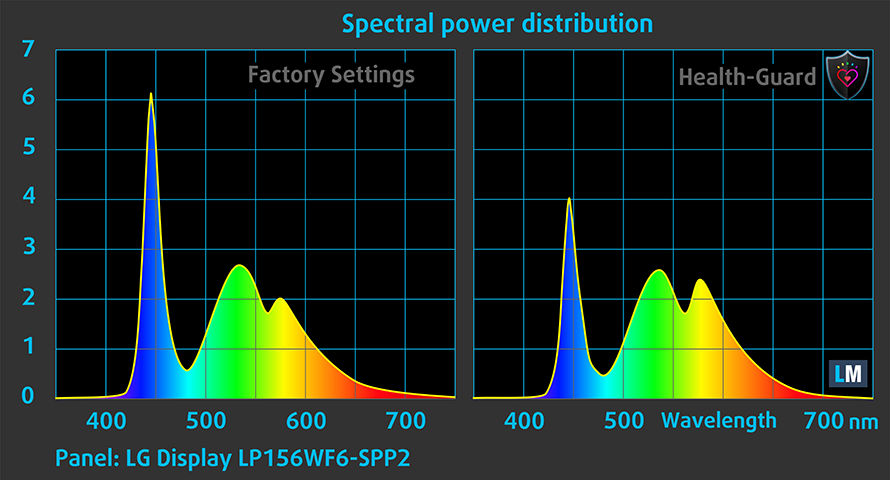
Conclusion
The ASUS N-series have never disappointed us in terms of image quality and the VivoBook N580VD delivered what we’ve expected as well. Yes, sure, the panel could have been a little bit brighter but the contrast ratio is good and the sRGB coverage is more than decent. Our only serious complaint would be the color deviation out of the box and the PWM used for regulating luminance. Our “Design and Gaming” profile, however, will fix the color deviation and the “Health-Guard” profile will take care of the PWM.
Buy our display profiles
Since our profiles are tailored for each individual display model, this article and its respective profile package is meant for ASUS VivoBook N580VD configurations with 15.6″ LG LP156WF6-SPP2 (FHD, 1920 × 1080) IPS screen and the laptop can be found at Amazon: Buy from Amazon.com (#CommissionsEarned)
*Should you have problems with downloading the purchased file, try using a different browser to open the link you’ll receive via e-mail. If the download target is a .php file instead of an archive, change the file extension to .zip or contact us at [email protected].
Read more about the profiles HERE.
In addition to receiving efficient and health-friendly profiles, by buying LaptopMedia's products you also support the development of our labs, where we test devices in order to produce the most objective reviews possible.

Office Work
Office Work should be used mostly by users who spend most of the time looking at pieces of text, tables or just surfing. This profile aims to deliver better distinctness and clarity by keeping a flat gamma curve (2.20), native color temperature and perceptually accurate colors.

Design and Gaming
This profile is aimed at designers who work with colors professionally, and for games and movies as well. Design and Gaming takes display panels to their limits, making them as accurate as possible in the sRGB IEC61966-2-1 standard for Web and HDTV, at white point D65.

Health-Guard
Health-Guard eliminates the harmful Pulse-Width Modulation (PWM) and reduces the negative Blue Light which affects our eyes and body. Since it’s custom tailored for every panel, it manages to keep the colors perceptually accurate. Health-Guard simulates paper so the pressure on the eyes is greatly reduced.
Get all 3 profiles with 33% discount
Sound
The sound quality on this thing is amazing. The clarity and the fullness in the low, mid and high frequencies is just outstanding and enough to call the VivoBook N580VD an excellent all-round multimedia device.
Specs sheet
The current specs sheet is for this particular model and configurations may differ depending on your region
ASUS VivoBook Pro 15 N580 technical specifications table Also known as ASUS N580VD-EB76
Software
We used a fresh install of the Windows 10 OS for the writing of this review and if you wish to do the same, we suggest downloading all of the latest drivers from ASUS’ official website.
Battery
We didn’t expect any record-breaking results from the VivoBook N580VD due to its high-voltage CPU, energy-sipping Full HD IPS panel and fairly low battery capacity – just 47Wh. However, the results from our web browsing and video playback tests show just about average battery endurance considering the price range and the purpose of the laptop.
All tests, of course, were run with the same settings as always – Wi-Fi constantly running, screen brightness set to 120 cd/m2 and Windows power saving feature turned on.
Web browsing
In order to simulate real-life conditions, we used our own script for automatic web browsing through over 70 websites.
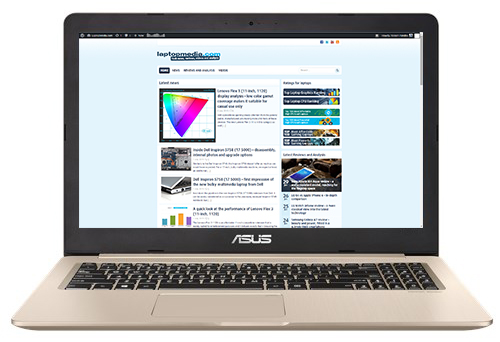
Pretty average result here – 326 minutes (5 hours and 26 minutes).
Video playback
For every test like this, we use the same video in HD.
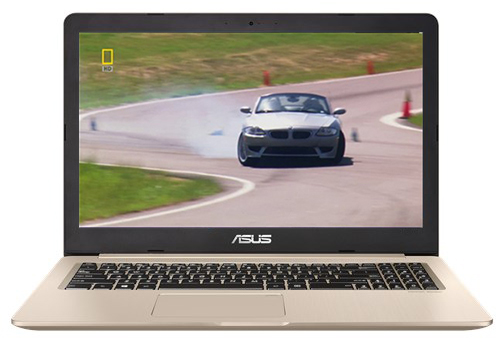
Interestingly, a bit higher than expected result – 372 minutes (6 hours and 12 minute).
Gaming
We recently started using F1 2017’s built-in benchmark on loop in order to simulate real-life gaming.
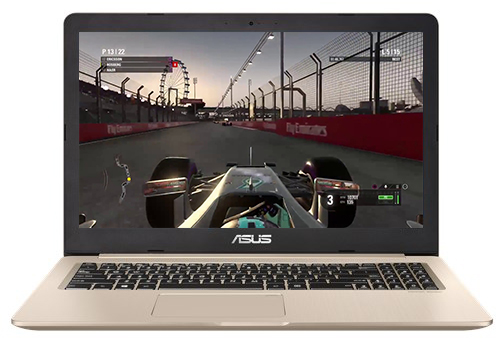
Of course, the laptop isn’t made for gaming away from the power source but it’s good to know that it can handle heavy workload a little over an hour – 86 minutes (1 hour1 and 26 minutes).
CPU – Intel Core i7-7700HQ
 The Core i7-7700HQ is Kaby Lake’s top-shelf direct successor of the Skylake Core i7-6700HQ offering slightly higher clock speeds on the almost identical architecture and TDP. While Intel markets Kaby Lake’s architecture as “14nm+”, the Core i7-7700HQ is still on the same 14nm node with the only significant update being in the iGPU department. That’s why the slightly altered clock speeds (2.8 – 3.8 GHz vs 2.6 – 3.5 GHz) bring not more than 10% increase in performance compared to the Core i7-6700HQ. We still have the supported Hyper-Threading technology with 4/8 – core/thread design, the same 45W TDP and 6MB cache.
The Core i7-7700HQ is Kaby Lake’s top-shelf direct successor of the Skylake Core i7-6700HQ offering slightly higher clock speeds on the almost identical architecture and TDP. While Intel markets Kaby Lake’s architecture as “14nm+”, the Core i7-7700HQ is still on the same 14nm node with the only significant update being in the iGPU department. That’s why the slightly altered clock speeds (2.8 – 3.8 GHz vs 2.6 – 3.5 GHz) bring not more than 10% increase in performance compared to the Core i7-6700HQ. We still have the supported Hyper-Threading technology with 4/8 – core/thread design, the same 45W TDP and 6MB cache.
However, the Kaby Lake generation boasts an updated video engine for the iGPU, although, its performance is just about the same. Branded as Intel HD Graphics 630, the GPU offers slightly higher clock speeds (350 – 1100 MHz vs 350 – 1050 MHz) compared to the Intel HD Graphics 530 and support for H265/HEVC Main10 profile at 10-bit color depth and the VP9 codec for full hardware acceleration. In addition, the HDCP 2.2 is also supported allowing Netflix’s 4K video streaming.
You can browse through our top CPUs ranking: http://laptopmedia.com/top-laptop-cpu-ranking/
Here you will find other useful information and every notebook we’ve tested with this processor: http://laptopmedia.com/processor/intel-core-i7-7700hq/
Results are from the Cinebench 20 CPU test (the higher the score, the better)
Results are from our Photoshop benchmark test (the lower the score, the better)
Results are from the Fritz chess benchmark (the higher the score, the better)
GPU – NVIDIA GeForce GTX 1050 (4GB GDDR5)
 The GeForce GTX 1050 GPU for laptops is part of the latest NVIDIA Pascal lineup of GPUs featuring a brand new architecture design but on contrary to the rest of the GPUs from NVIDIA’s lineup, the GTX 1050 and 1050 Ti feature a Samsung-made FinFET 14nm chip instead of the TSMC 16nm found in the GTX 1060, 1070 and 1080. The graphics card is based on the GP107 chip paired with 4GB of GDDR5 memory via 128-bit interface.
The GeForce GTX 1050 GPU for laptops is part of the latest NVIDIA Pascal lineup of GPUs featuring a brand new architecture design but on contrary to the rest of the GPUs from NVIDIA’s lineup, the GTX 1050 and 1050 Ti feature a Samsung-made FinFET 14nm chip instead of the TSMC 16nm found in the GTX 1060, 1070 and 1080. The graphics card is based on the GP107 chip paired with 4GB of GDDR5 memory via 128-bit interface.
Since the GTX 1050 is quite dependent on the cooling design, its performance may vary but if the laptop handles the GPU well and shouldn’t be much different from its desktop counterpart. Anyway, the GPU operates at relatively high frequencies (1354 – 1493 MHz) but incorporates the same amount of CUDA cores (640) while the memory is clocked at 7000 MHz (effective). These specs ensure a huge performance boost over the previous generation of Maxwell GPUs. For instance, the GTX 1050 performs better than the GTX 960M and can be compared to the GTX 965M’s capabilities while running at similar to the GTX 960M’s TDP of around 40-50W.
However, along with all the power consumption and performance improvements, the GPU now supports essential features like DisplayPort 1.4, HDMI 2.0b, HDR, improved H.265 encoding, and decoding.
You can browse through our top GPUs ranking: http://laptopmedia.com/top-laptop-graphics-ranking/
Here you will find other useful information and every notebook we’ve tested with this GPU: http://laptopmedia.com/video-card/nvidia-geforce-gtx-1050-4gb-gddr5/
Results are from the 3DMark: Fire Strike (Graphics) benchmark (higher the score, the better)
Results are from the Unigine Superposition benchmark (higher the score, the better)

| Grand Theft Auto V (GTA 5) | Full HD, Low (Check settings) | Full HD, Medium (Check settings) | Full HD, Very High (Check settings) |
|---|---|---|---|
| Average FPS | 99 fps | 60 fps | 35 fps |

| Rise of the Tomb Raider (2016) | Full HD, Low (Check settings) | Full HD, Medium (Check settings) | Full HD, Very High (Check settings) |
|---|---|---|---|
| Average FPS | 70 fps | 49 fps | 24 fps |

| Tom Clancy’s Ghost Recon Wildlands | Full HD, Medium (Check settings) | Full HD, High (Check settings) | Full HD, Very High (Check settings) |
|---|---|---|---|
| Average FPS | 38 fps | 35 fps | 31 fps |
Temperatures
All stress tests that we perform can’t be taken as a representation of real-life use since 100% CPU + 100% GPU load for nearly two hours is virtually impossible in real-world scenarios but it remains as the most effective way to assess the overall stability and effectiveness of the cooling system, especially in the long run.
We kicked things off with 100% CPU load for about an hour – the Core i7-7700HQ ran at fairly decent temperatures while utilizing the maximum clock speeds for four active cores (3.5 GHz) for a while but then slowly went down to around 3.1 GHz, which is still within the Turbo Boost range.
Switching on the GPU stress test didn’t result in throttling at all. The CPU clocked down to near base operating frequency – 2.9 GHz, while the GTX 1050 ran at more than its maximum potential – 1582 MHz. Inner temperatures were a bit high but this is rather normal considering the nature of the torture test.
We’ve also measured how warm the surface gets during these stress tests. The only “hot” area was above the center of the keyboard where the main exhaust vents are placed. Also, the middle section of the keyboard was rather warm but more importantly, the palm rest area was cool throughout the whole test. We can definitely conclude that the cooling design does its job really well considering the powerful hardware and thin chassis.

Verdict
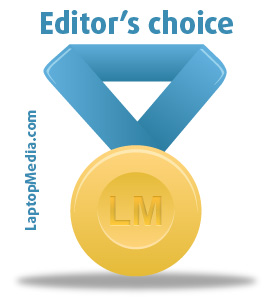 The ASUS VivoBook Pro 15 N580VD is a tremendous leap forward compared to what seems to be its predecessor – the ASUS N552VX, except in terms of image quality. The presented panel here drags behind its predecessor in terms of brightness, color accuracy and sRGB coverage although, the latter won’t be noticed, especially with a naked eye, since the difference is merely a few percents. Still, we can’t get past the fact that the display uses PWM for regulating screen brightness so using our Health-Guard profile might be the smart thing to do if you experience fatigue or other kinds of effects from the high-frequency PWM.
The ASUS VivoBook Pro 15 N580VD is a tremendous leap forward compared to what seems to be its predecessor – the ASUS N552VX, except in terms of image quality. The presented panel here drags behind its predecessor in terms of brightness, color accuracy and sRGB coverage although, the latter won’t be noticed, especially with a naked eye, since the difference is merely a few percents. Still, we can’t get past the fact that the display uses PWM for regulating screen brightness so using our Health-Guard profile might be the smart thing to do if you experience fatigue or other kinds of effects from the high-frequency PWM.
In all other areas, the VivoBook Pro N580VD excels – it has the looks without sacrificing rigidity, it’s pretty portable and lightweight, it has a decent amount of I/O and the input devices are great. Compared to some GTX 1050-powered alternatives on the market, the laptop is slightly pricier but you pay for the better build quality and overall better IPS display. Yet, if you are willing to settle for the Core i5-7300HQ, which doesn’t make any difference compared to the Core i7-7700HQ when it comes to gaming, this machine is a bang for the bucks. Also, the sound quality is ideal for your daily multimedia needs.
And finally, the cooling system appears to handle the hardware pretty well, especially when you take into account the thin and light chassis. Our extreme stress test shows that the cooling design should be reliable in the long run as well. And although battery life is improved compared to the previous generation, it definitely isn’t something to be proud of.
There aren’t many powerful multimedia solutions at this price range that we can think of so we might as well compare it to other GTX 1050-powered notebooks, which happen to be gaming-oriented. The Acer Aspire VX 15 and the Lenovo Legion Y520 are right up there but to our surprise, the VivoBook N580VD seem to beat them all in terms of efficiency, image quality and portability.
You can find some of the available configurations here: Buy from Amazon.com (#CommissionsEarned)
Pros
- Good build – aluminum design and rigid construction
- Thin and portable chassis
- Comfortable input devices
- Above average IPS display
- Excellent audio quality
- Reliable cooling system
- Good price/performance ratio
Cons
- Battery life could be better
- The display uses PWM for regulating brightness (our Health-Guard profile fixes that)
- Noticeable color and brightness deviation compared to the center of the screen

























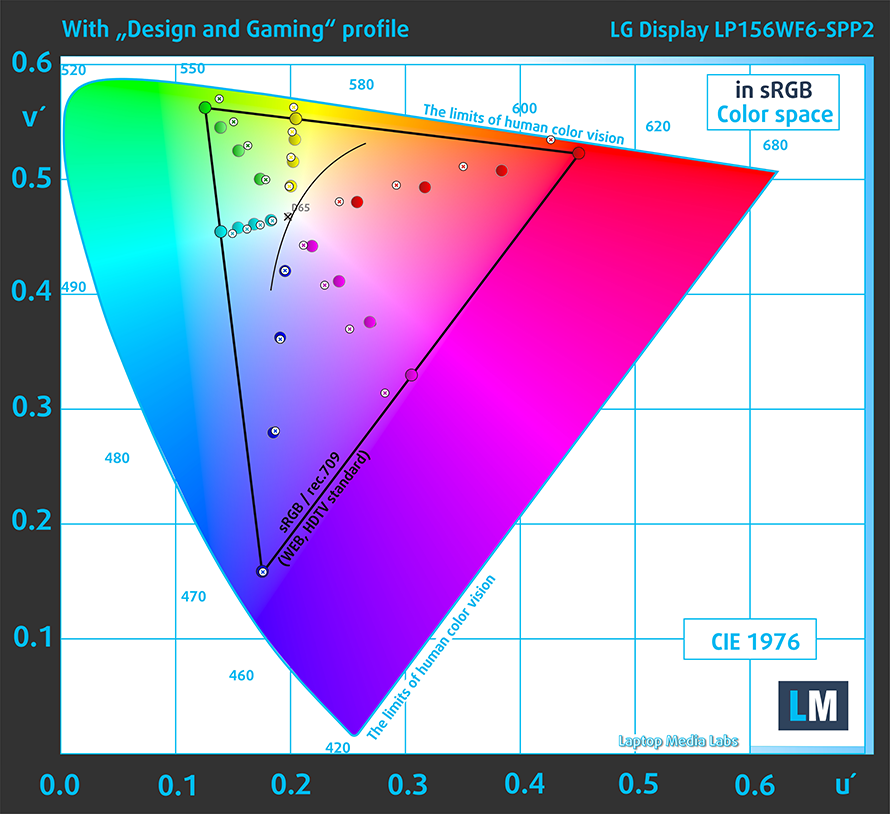
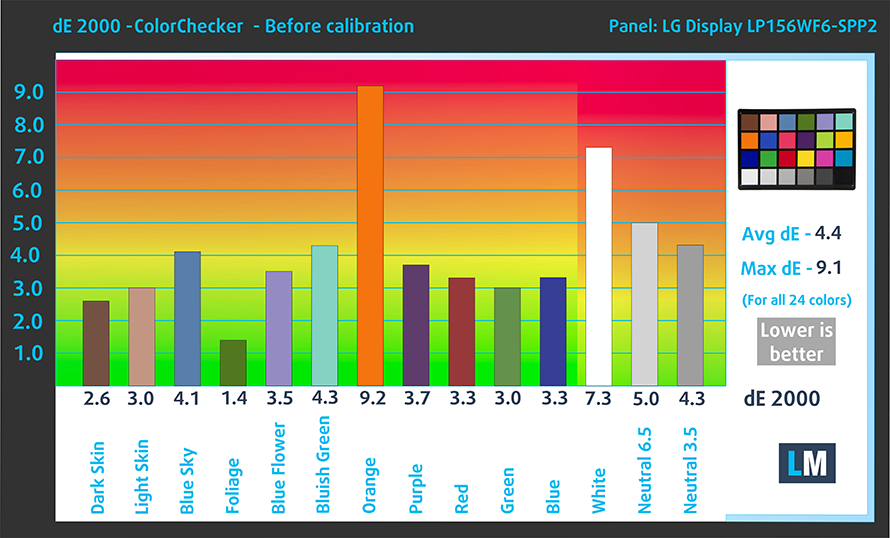







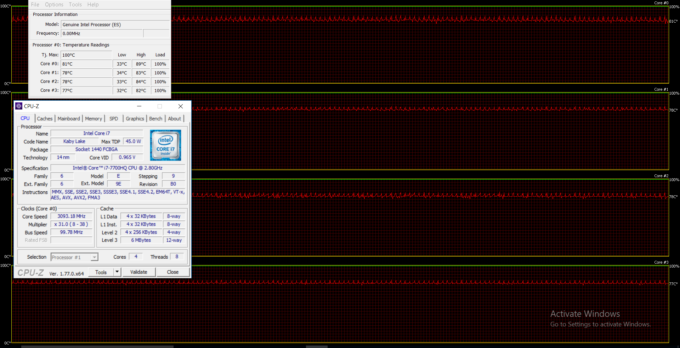








I’m trying to get a machine with IPS display, here in Bulgaria, but I fail to find such. All of the listed N580VDs seems to be TN versions. Is there some code/number with which I can differentiate the IPS from the TN model?
No, they are not. I can confirm at first hand that the units in Bulgaria are shipped with FHD IPS displays. The one we reviewed is one of them.
Did you test the SSD slot using NVME SSD type? Some reviewers have said that the slot can’t support NVME.
We tried it personally, it works.
So there are possibility that buying an 960 or 970 NVME SSD it will work without any issue?!? Thanks for the reply!
Hi Jake,
Did you try to support NVMe ssd?
Hi,
I am interested to buy one in the coming weeks, especially in n580vd-dm160. On some of the review sites it’s says that this version allows a maximum of 32gb of RAM (16gb on each slot). But the online stores says that the maximum is 16gb.
Do you know what is the maximum, or maybe what type of motherboard this laptop uses?
Thanks,
Alex
Hi. I own an Asus n580vd with LP156WF6-SPP2 display. I use it for photo editing (not-professional level), I have no external monitor right now. Is one of these color profiles suitable for this task? And if yes, which one?
Great analysis.there is other configuration with 4K resolution do you know it’s panel is ips or tft?thanks
4K resolution on the MacBook Pro 15? I don’t think there is such.
Hi. I own an Asus n580vd with LP156WF6-SPP2 display. I use it for photo editing (not-professional level), I have no external monitor right now. Is one of these color profiles suitable for this task? And if yes, which one?
Yes, the “Design and Gaming” profile should do the job just fine. (:
Thanks! I was wondering what was the most accurate in colors.
Do you have any insights about dual boot this machine with Ubuntu?
Thanks in advance.
Very nice review through which I discovered your work on profiles–very interesting too. I’m considering buying this laptop and I’m wondering whether you know if upgrading the disk to an SSD (either by replacing the HDD or by installing an NVMe one) would void the warranty. Thanks in advance!
You probably won’t but it depends on your retailer. Ask him before you buy.
Thank you
Thank you very much for the in-depth review. I live in South Korea, the model being sold here is N580VD-FY375 / i7-7700HQ / DDR4 16GB / M.2 SSD 256GB / HDD 1 TB / GTX 1050 4GB / IPS Display. Price is US$ 1275. (NB: alternatively, I can get a cheaper model with only 8GB of RAM and no 1TB of HDD for US$ 1100). Is this still worth buying now? Or is there any better options? I was looking into MSI GP62M-7REX and some other laptops with similar specs but not really keen on the black-red gamer aesthetics and… Read more »
Can i use it for heavy programms like solidworks, programming and multitasking?
Also, im currently stucked between this one, the dell g3(heavy) or the lenovo ideapad 330 15-ich.(maybe old) which do you think is best? im an engineering student.
which one is better?
n580 gd with 1tb HDD.512 SSD.i7 8750H.4g 1050.16 ram
or
k571 gt with 1tb HDD.512 SSD.i7 9750H.4g 1650.16 ram
has anybody noticed that the lid doesn’t close completely in one side(left or right)?
My friend and I both have this model and we have the same problem.
Yes, I also have the same problem for the second time! First time I had it, it went so bad that I wasn’t able to close the lid at all at some point. Frame of the screen started to come out. So, I had to send it to service for repair. It costed me EUR 96 and after 1 year, I’m starting to have the same problem again. It’s always on the left side for me. Right side closes completely fine but there is a gap on the left part. I recommend to close lid very carefully from behind by… Read more »
Hi
my laptop model is ASUS N580VD-FI390.
Currently, there is a 128GB SATA m.2 SSD on my laptop.
Does my laptop support 1TB NVMe m.2 SSDs?
current SSD on my laptop:
https://drive.google.com/file/d/1LMZ8KKIigvxA-CSakm3wJL4bnPXynEJE/view?usp=sharing
SSD slot on my motherboard :
https://drive.google.com/file/d/1xUiHzScYRELTy7yQw41RlXVlSIy7BXyY/view?usp=sharing