Acer Nitro 5 (AN515-58) review
 Acer is ready to conquer the budget gaming market once again. This time, the Nitro 5 brings changes on the outside, as well as the mandatory update in the hardware department. Instead of making it more appealing to the thin and light purists, Acer has decided to go all-in and battle the TUFs and IdeaPad Gamings of the world.
Acer is ready to conquer the budget gaming market once again. This time, the Nitro 5 brings changes on the outside, as well as the mandatory update in the hardware department. Instead of making it more appealing to the thin and light purists, Acer has decided to go all-in and battle the TUFs and IdeaPad Gamings of the world.
We are pretty confident that the Nitro 5 will at least be close to winning. In fact, the AN515-58 version now comes with the beastly 12th Gen series from Intel. It puts back AMD where it belongs (at least from Intel’s point of view) – at a distant second place.
The CPU is paired with an Ampere graphics card from NVIDIA. Surprisingly, the modest TGPs are now gone, and you get a 20W boost for the RTX 3050 and RTX 3050 Ti, where the maximum TGP is now 95W. The more impressive upgrade is that in the high tier model – there, you go from 100W, all the way up to 150W, and an RTX 3070 Ti. Not to mention the 165Hz QHD IPS panel.
To be frank, it feels like Acer is trying to drag the Nitro out of the low-budget territory. This is why we have a bit more settled-down configurations on our hands. Let’s check it out!
You can check the prices and configurations in our Specs System: https://laptopmedia.com/series/acer-nitro-5-an515-58/
Contents
Specs Sheet
- GPU
- NVIDIA GeForce RTX 4060 (Laptop, 140W) #48 in Top GPUs NVIDIA GeForce RTX 4050 (Laptop, 140W) #98 in Top GPUs NVIDIA GeForce RTX 3070 (Laptop) #74 in Top GPUs NVIDIA GeForce RTX 3060 (Laptop, 140W) #91 in Top GPUs NVIDIA GeForce RTX 3050 Ti (Laptop, 95W) #149 in Top GPUs NVIDIA GeForce RTX 3050 (Laptop, 95W) #157 in Top GPUs
- HDD/SSD
- up to 4000GB SSD + up to 2000GB HDD
- M.2 Slot
- 2x 2280 PCIe NVMe 4.0 x4 See photo
- RAM
- up to 64GB
- OS
- Windows 11 Home, Windows 11 Pro, Windows 10 Home, Windows 10 Pro
- Battery
- 59Wh, 57.5Wh, 4-cell
- Body material
- Plastic / Polycarbonate
- Dimensions
- 360.4 x 271.1 x 25.9 - 26.9 mm (14.19" x 10.67" x 1.02")
- Weight
- 2.50 kg (5.5 lbs)
- Ports and connectivity
- 1x USB Type-A
- 3.2 Gen 1 (5 Gbps)
- 2x USB Type-A
- 3.2 Gen 2 (10 Gbps)
- 1x USB Type-C
- 3.2 Gen 2 (10 Gbps)
- HDMI
- Card reader
- Ethernet LAN
- 10, 100, 1000 Mbit/s
- Wi-Fi
- 802.11ax
- Bluetooth
- 5.2
- Audio jack
- 3.5mm Combo Jack
- Features
- Fingerprint reader
- Web camera
- HD
- Backlit keyboard
- Microphone
- Speakers
- Speakers by DTS X: Ultra Audio
- Optical drive
- Security Lock slot
- Kensington Lock
All Acer Nitro 5 (AN515-58) configurations
What’s in the box?
Inside the package, you will find some paperwork, a 180W power adapter, as well as some screws, and a SATA connector.
Design and construction
As we said, Acer has taken a different approach this time. The weight of its new device is higher with 300 grams – up to 2.5 kilos. It is also a chunkier boy than last time, now sitting at 25.9-26.9mm.
Thankfully, there is a big advantage to that – the base is extremely sturdy and the laptop generally feels like it has a great-built chassis, despite the plastic body around it. As you can see in the images below, the design is relatively clean with some lines printed around it. The backside features a couple of rather aggressive vents.
Here, the lid can be opened with a single hand. Its hinges are relatively stable with some bounce being visible when you bump the surface it sits on. Nevertheless, the bezels around the matte display are thin (except for the bottom one), while the top one houses an HD Web camera.
Moving to the keyboard, we see a Red backlight, paired with Red painting over the keys and accents of the same color around the WASD and the Arrow keys. Well, that’s the situation with our unit, but there is an RGB one that has all of the details painted White.
As a device, the keyboard feels great – it has decent key travel, clicky feedback, a NumPad, and large Arrow keys. Also, you get a shortcut to the NitroSense app. As for the touchpad, its surface is pretty smooth, but the clicking mechanism works well only in the bottom 70% of the area.
A quick look at the bottom panel reveals the speaker cutouts, as well as the ventilation grill. Some of the cool air is also being drawn through the keyboard. What is even better is that there are four exhaust vents – two on the back, and one on each side.
Ports
On the left side, there is a LAN port, a USB Type-A 3.2 (Gen. 1) port, and an audio jack. Respectively, on the right, you get two USB Type-A 3.2 (Gen. 2) ports, while the back houses an HDMI 2.1 connector, a Thunderbolt 4 port, and the power plug.
Disassembly, upgrade options, and maintenance
This laptop is pretty easy to disassemble. Undo all 11 Phillips-head screws holding its bottom panel to the motherboard. Then, pry the panel with a plastic tool and remove it from the chassis.
The device comes with a 59Wh battery pack. Interestingly, the battery is secured in place by only one Phillips-head screw. To take it away, just undo the screw, and unplug the connector from the motherboard.
As you can see, the memory is protected by a metal bracket. Undo the single screw, and pop it open. This will reveal the two DDR4 SODIMM slots. As for the storage, there are two M.2 PCIe x4 slots, both of which fit Gen 4 drives and support RAID 0. In addition to that, you get a 2.5-inch SATA drive bay. The mounting accessories are located inside the box.
Cooling-wise, you get a total of three heat pipes, four heat sinks, and two fans. The graphics memory and the VRMs are also being cooled down. It’s worth noting that we have the RTX 30 50 version.
Display quality
Acer Nitro 5 (AN515-58) in the configuration we tested has a Full HD 144Hz IPS panel with a model number Panda LM156LF-2F01 (NCP004D). Its diagonal is 15.6″ (39.62 cm), and the resolution is 1920 х 1080 pixels. The screen ratio is 16:9, and we are looking at a pixel density of – 142 ppi, and a pitch of 0.18 х 0.18 mm. The screen turns into Retina when viewed at distance equal to or greater than 60cm (24″) (from this distance one’s eye stops differentiating the separate pixels, and it is normal for looking at a laptop).
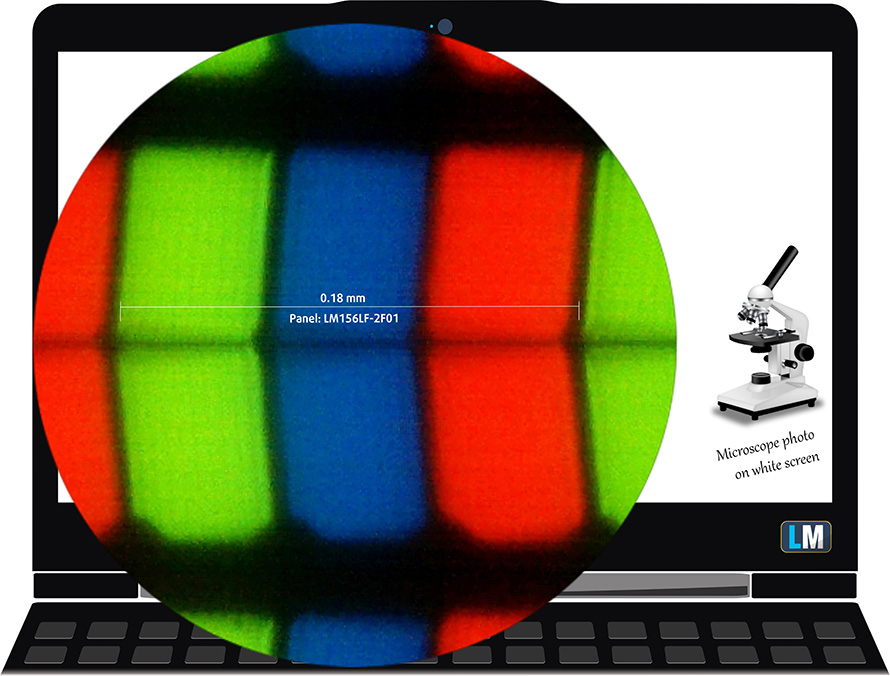
Viewing angles are excellent. We offer images at 45° to evaluate image quality.

Also, a video with locked focus and exposure.
We measured a maximum brightness of 324 nits in the middle of the screen and 300 nits as an average for the whole area, with a maximum deviation of 11%. The Correlated Color Temperature on a white screen is 6760K – slightly colder than the optimal for the sRGB standard of 6500K.
In the illustration below you can see how the display performs from a uniformity perspective. In other words, the leakage of light from the light source.
Values of dE2000 over 4.0 should not occur, and this parameter is one of the first you should check if you intend to use the laptop for color-sensitive work. The contrast ratio is good – 1440:1.
To make sure we are on the same page, we would like to give you a little introduction to the sRGB color gamut and the Adobe RGB. To start, there’s the CIE 1976 Uniform Chromaticity Diagram that represents the visible specter of colors by the human eye, giving you a better perception of the color gamut coverage and the color accuracy.
Inside the black triangle, you will see the standard color gamut (sRGB) that is being used by millions of people on HDTV and on the web. As for the Adobe RGB, this is used in professional cameras, monitors, etc for printing. Basically, colors inside the black triangle are used by everyone and this is the essential part of the color quality and color accuracy of a mainstream notebook.
Still, we’ve included other color spaces like the famous DCI-P3 standard used by movie studios, as well as the digital UHD Rec.2020 standard. Rec.2020, however, is still a thing of the future and it’s difficult for today’s displays to cover that well. We’ve also included the so-called Michael Pointer gamut, or Pointer’s gamut, which represents the colors that naturally occur around us every day.
The yellow dotted line shows Acer Nitro 5 (AN515-58)’s color gamut coverage.
Its display covers only 54% of the sRGB/ITU-R BT.709 (web/HDTV standard) in CIE1976.
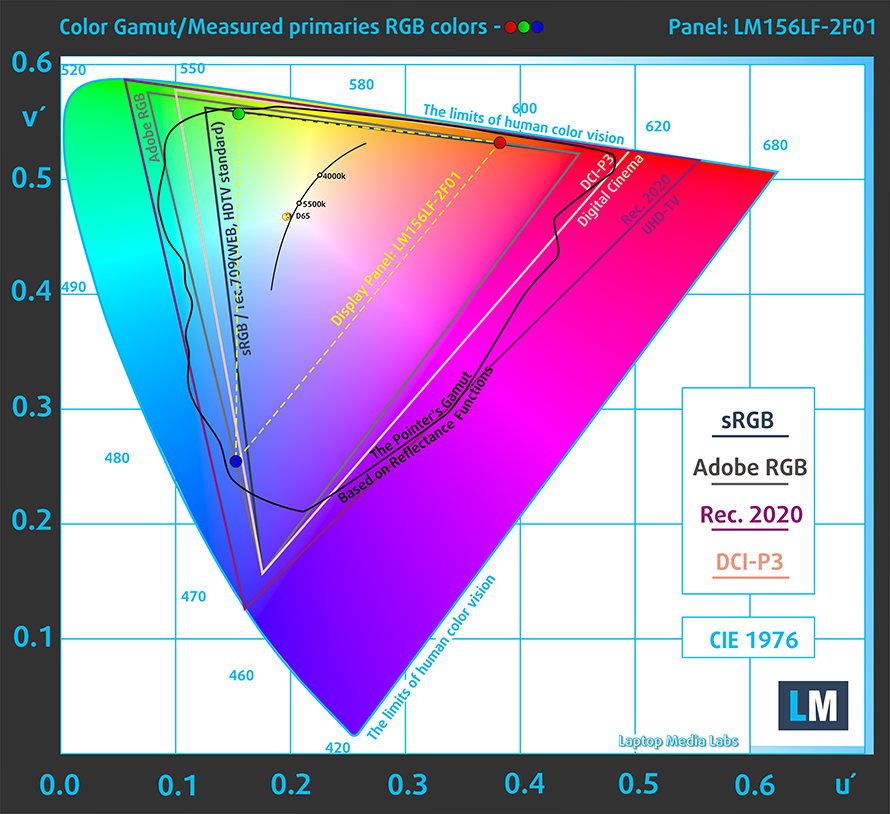
Our “Design and Gaming” profile delivers optimal color temperature (6500K) at 140 cd/m2 luminance and sRGB gamma mode.
We tested the accuracy of the display with 24 commonly used colors like light and dark human skin, blue sky, green grass, orange, etc. You can check out the results at factory condition and also, with the “Design and Gaming” profile.
Below you can compare the scores of Acer Nitro 5 (AN515-58) with the default settings (left), and with the “Gaming and Web design” profile (right).
The next figure shows how well the display is able to reproduce really dark parts of an image, which is essential when watching movies or playing games in low ambient light.
The left side of the image represents the display with stock settings, while the right one is with the “Gaming and Web Design” profile activated. On the horizontal axis, you will find the grayscale, and on the vertical axis – the luminance of the display. On the two graphs below you can easily check for yourself how your display handles the darkest nuances but keep in mind that this also depends on the settings of your current display, the calibration, the viewing angle, and the surrounding light conditions.
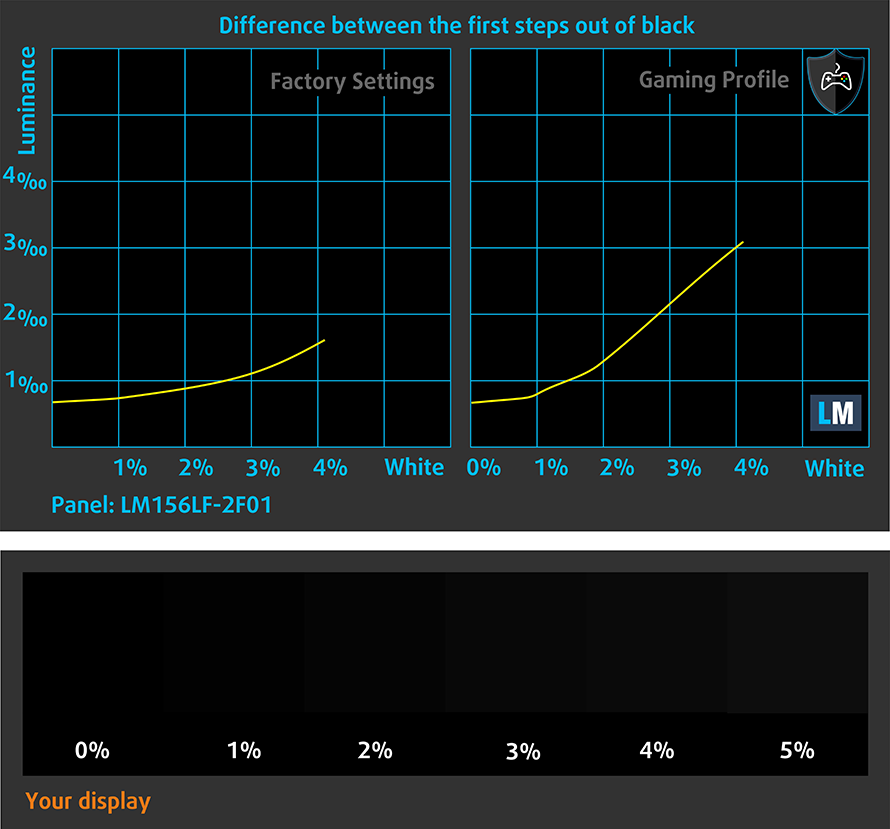
Response time (Gaming capabilities)
We test the reaction time of the pixels with the usual “black-to-white” and “white-to-black” method from 10% to 90% and vice versa.
We recorded Fall Time + Rise Time = 25 ms.
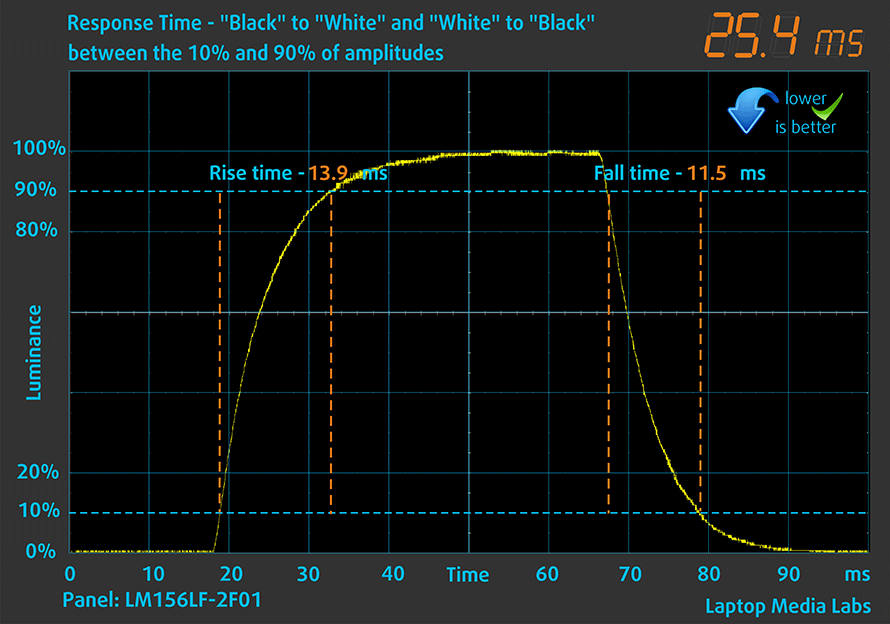
After that, we test the reaction time of the pixels with the usual “Gray-to-Gray” method from 50% White to 80% White and vice versa between 10% and 90% of the amplitude.

PWM (Screen flickering)
Pulse-width modulation (PWM) is an easy way to control monitor brightness. When you lower the brightness, the light intensity of the backlight is not lowered, but instead turned off and on by the electronics with a frequency indistinguishable to the human eye. In these light impulses, the light/no-light time ratio varies, while brightness remains unchanged, which is harmful to your eyes. You can read more about that in our dedicated article on PWM.
Acer Nitro 5 (AN515-58)’s display doesn’t flicker at any brightness level. This provides comfort in extended periods of use.
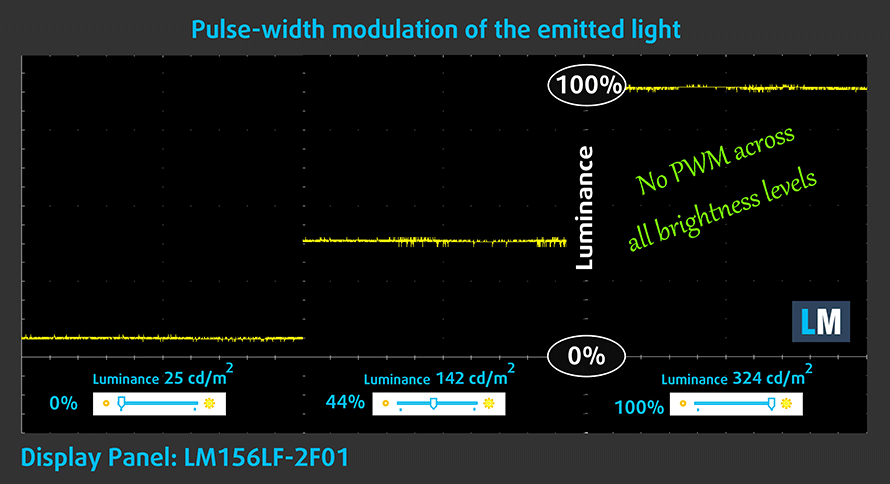
Blue light emissions
Installing our Health-Guard profile not only eliminates PWM but also reduces the harmful Blue Light emissions while keeping the colors of the screen perceptually accurate. If you’re not familiar with the Blue light, the TL;DR version is – emissions that negatively affect your eyes, skin, and your whole body. You can find more information about that in our dedicated article on Blue Light.
Buy our profiles
Since our profiles are tailored for each individual display model, this article and its respective profile package are meant for Acer Nitro 5 (AN515-58) configurations with 15.6″ FHD IPS Panda LM156LF-2F01 (NCP004D).
*Should you have problems with downloading the purchased file, try using a different browser to open the link you’ll receive via e-mail. If the download target is a .php file instead of an archive, change the file extension to .zip or contact us at [email protected].
Read more about the profiles HERE.
In addition to receiving efficient and health-friendly profiles, by buying LaptopMedia's products you also support the development of our labs, where we test devices in order to produce the most objective reviews possible.

Office Work
Office Work should be used mostly by users who spend most of the time looking at pieces of text, tables or just surfing. This profile aims to deliver better distinctness and clarity by keeping a flat gamma curve (2.20), native color temperature and perceptually accurate colors.

Design and Gaming
This profile is aimed at designers who work with colors professionally, and for games and movies as well. Design and Gaming takes display panels to their limits, making them as accurate as possible in the sRGB IEC61966-2-1 standard for Web and HDTV, at white point D65.

Health-Guard
Health-Guard eliminates the harmful Pulse-Width Modulation (PWM) and reduces the negative Blue Light which affects our eyes and body. Since it’s custom tailored for every panel, it manages to keep the colors perceptually accurate. Health-Guard simulates paper so the pressure on the eyes is greatly reduced.
Get all 3 profiles with 33% discount
Sound
Acer Nitro 5 (AN515-58)’s speakers produce a sound of good quality. However, its low, mid, and high tones all have some deviations from clarity, while the maximum volume is not too impressive either.
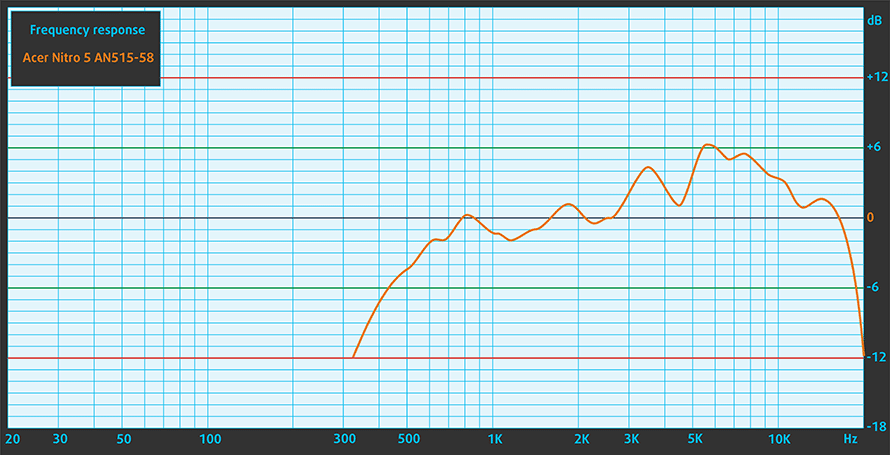
Drivers
All drivers and utilities for this notebook can be found here: https://www.acer.com/ac/en/US/content/support-product/9242?b=1
Battery
Now, we conduct the battery tests with the Windows Better performance setting turned on, screen brightness adjusted to 120 nits, and all other programs turned off except for the one we are testing the notebook with. Here, the 59Wh battery lasts for 8 hours and 28 minutes of Web browsing, or 5 hours and 53 minutes of video playback.
In order to simulate real-life conditions, we used our own script for automatic web browsing through over 70 websites.




For every test like this, we use the same video in HD.




CPU options
As of the time of writing this review, the Nitro 5 (AN515-58) can be found with the Core i5-12500H or Core i7-12700H.
Results are from the Cinebench R23 CPU test (the higher the score, the better)
Results are from our Photoshop benchmark test (the lower the score, the better)
Acer Nitro 5 (AN515-58) CPU variants
Here you can see an approximate comparison between the CPUs that can be found in the Acer Nitro 5 (AN515-58) models on the market. This way you can decide for yourself which Acer Nitro 5 (AN515-58) model is the best bang for your buck.
Note: The chart shows the cheapest different CPU configurations so you should check what the other specifications of these laptops are by clicking on the laptop’s name / CPU.
Results are from the Cinebench R23 CPU test (the higher the score, the better)
Results are from our Photoshop benchmark test (the lower the score, the better)
GPU options
In terms of graphics, you get some really good choices. This includes the RTX 3050 and RTX 3050 Ti with 95W TGPs, the RTX 3060 (140W), and the RTX 3070 Ti with a whopping 150W of TGP.
Results are from the 3DMark: Time Spy (Graphics) benchmark (higher the score, the better)
Results are from the 3DMark: Fire Strike (Graphics) benchmark (higher the score, the better)
Results are from the 3DMark: Wild Life benchmark (higher the score, the better)
Results are from the Unigine Superposition benchmark (higher the score, the better)
Acer Nitro 5 (AN515-58) GPU variants
Here you can see an approximate comparison between the GPUs that can be found in the Acer Nitro 5 (AN515-58) models on the market. This way you can decide for yourself which Acer Nitro 5 (AN515-58) model is the best bang for your buck.
Note: The chart shows the cheapest different GPU configurations so you should check what the other specifications of these laptops are by clicking on the laptop’s name / GPU.
Results are from the 3DMark: Time Spy (Graphics) benchmark (higher the score, the better)
Results are from the 3DMark: Fire Strike (Graphics) benchmark (higher the score, the better)
Results are from the 3DMark: Wild Life (Graphics) benchmark (higher the score, the better)
Results are from the Unigine Superposition benchmark (higher the score, the better)
Gaming tests
| Metro Exodus | Full HD, Low (Check settings) | Full HD, High (Check settings) | Full HD, Extreme (Check settings) |
|---|---|---|---|
| Average FPS | 108 fps | 48 fps | 23 fps |
| Borderlands 3 | Full HD, Medium (Check settings) | Full HD, High (Check settings) | Full HD, Badass (Check settings) |
|---|---|---|---|
| Average fps | 99 fps | 67 fps | 50 fps |

| Shadow of the Tomb Raider (2018) | Full HD, Lowest (Check settings) | Full HD, Medium (Check settings) | Full HD, High (Check settings) |
|---|---|---|---|
| Average | 143 fps | 89 fps | 81 fps |

| Tom Clancy’s Ghost Recon Wildlands | Full HD, Medium (Check settings) | Full HD, High (Check settings) | Full HD, Very High (Check settings) |
|---|---|---|---|
| Average fps | 86 fps | 79 fps | 69 fps |
Temperatures and comfort
Max CPU load
In this test we use 100% on the CPU cores, monitoring their frequencies and chip temperature. The first column shows a computer’s reaction to a short load (2-10 seconds), the second column simulates a serious task (between 15 and 30 seconds), and the third column is a good indicator of how good the laptop is for long loads such as video rendering.
Average P-core frequency; Average E-core frequency; CPU temp.; Package Power
| Intel Core i5-12500H (45W TDP) | 0:02 – 0:10 sec | 0:15 – 0:30 sec | 10:00 – 15:00 min |
|---|---|---|---|
| Acer Nitro 5 (AN515-58) | 3.77 GHz @ 2.83 GHz @ 75°C @ 98W | 3.92 GHz @ 3.00 GHz @ 80°C @ 101W | 2.85 GHz @ 3.07 GHz @ 80°C @ 85W |
Wow! The Core i5-12500H inside of this laptop runs at very high TDP values. Interestingly, the firmware lowers the P-cores’ clocks but rises those of the E-cores to compensate… and it seems to do the job perfectly.
Real-life gaming
| NVIDIA GeForce RTX 3050 | GPU frequency/ Core temp (after 2 min) | GPU frequency/ Core temp (after 30 min) | GPU frequency/ Core temp (Max Fan) |
|---|---|---|---|
| Acer Nitro 5 (AN515-58) | 2021 MHz @ 70°C @ 94W | 2009 MHz @ 73°C @ 94W | – |
| Lenovo IdeaPad Gaming 3 (15″, 2021) | 1885 MHz @ 76°C @ 85W | 1866 MHz @ 82°C @ 85W | – |
| Lenovo IdeaPad Gaming 3i (15″, 2021) | 2004 MHz @ 82°C @ 88W | 1991 MHz @ 86°C @ 88W | – |
| ASUS Vivobook Pro 15 OLED (K3500) | 1605 MHz @ 69°C @ 49W | 1610 MHz @ 68°C @ 50W | – |
| Dell Vostro 15 7510 | 1729 MHz @ 74°C @ 64W | 1710 MHz @ 78°C @ 65W | – |
| ASUS VivoBook Pro 16X OLED (N7600) | 1576 MHz @ 68°C @ 50W | 1571 MHz @ 69°C @ 50W | – |
| Lenovo IdeaPad 5 Pro (16″) | 1651 MHz @ 72°C @ 55W | 1636 MHz @ 75°C @ 55W | – |
| HP Victus 16 (16-e0000) | 1824 MHz @ 73°C @ 75W | 1814 MHz @ 73°C @ 75W | 1822 MHz @ 73°C @ 75W |
| MSI Katana GF66 | 1675 MHz @ 73°C @ 60W | 1660 MHz @ 78°C @ 60W | 1699 MHz @ 67°C @ 60W |
The Nitro 5 was able to do what the Lenovo IdeaPad Gaming 3i was not able to – keep the RTX 3050 above 2 GHz for long periods of time. In fact, it did it with the temperatures being within a very reasonable margin.
Gaming comfort
Well, the two fans inside were working their lives out for these low temperatures. Although they were pretty loud, they could become even easier to hear from 10 miles away, if you turn the “Max Fans” setting on. Then, the NitroSense registers that the fans are spinning with about 7400 RPM. On the bright side, the keyboard is very cool – especially the WASD area, which is placed just above one of the fans. The hotspots here are in quite weird positions, but thankfully, the temperatures are not too high.

Verdict
 It is clear to the naked eye that Acer has made huge progress with the Nitro 5 (AN515-58). Its cooling is significantly improved, and the performance even out of the low-tier models is simply out of this world. Hey… the Core i5-12500H inside of it beats the Ryzen 7 6800H, found in the ASUS ROG Strix G15 G513R.
It is clear to the naked eye that Acer has made huge progress with the Nitro 5 (AN515-58). Its cooling is significantly improved, and the performance even out of the low-tier models is simply out of this world. Hey… the Core i5-12500H inside of it beats the Ryzen 7 6800H, found in the ASUS ROG Strix G15 G513R.
Essentially, this means that Acer owes a big part of its success to Team Blue. However, this doesn’t mean it owes all of it. The manufacturer has done everything they can to make the laptop slightly bigger and heavier while retaining its appealing factor. We find the machine pretty, and we really prefer the RGB unit only because of the lack of all-red keyboard paint.
Speaking of which, the input devices are more than decent. Especially the keyboard. Its key travel is long enough, while the feedback is pretty clicky. We think that gamers are going to like it.
Do you know what they are also going to like? The upgrade options. Firstly, the memory here uses DDR4 sticks, which are readily available, and pretty inexpensive at the same time. Also, you get two M.2 PCIe x4 slots, both of which support the crazy fast Gen 4 drives, as well as RAID 0 mode. And for those of you that have big libraries with games – there is a 2.5-inch SATA drive bay with all of the mounting accessories and connectors included.
Acer Nitro 5 (AN515-58) in the configuration we tested has a Full HD IPS panel with a 144Hz refresh rate, wide viewing angles, and a good contrast ratio. Its backlight doesn’t flicker, which makes the display comfortable for long periods of time. On the other hand, it covers only half of the colors found on the Web, which makes it a bit dull to look at.
Another slight disappointment is the lack of an SD card reader. However, you get three fast USB Type-A ports, a Thunderbolt 4 connector, a LAN port, and an HDMI 2.1 connector.
Surprisingly, the battery life is also on your side. The 59Wh unit here lasts for 8 hours and a half of Web browsing, or about 6 hours of video playback. This is okay for a gaming device, but it can’t hold a candle to the ASUS TUF Gaming A15 (FA507) and its 14 hours of Web browsing.
If you are looking for a gaming notebook but want to remain on a budget, you just have to consider the Nitro 5 (AN515-58). It has everything you need for playing games at high fps, and even the low-tier Core i5 version is an absolute beast, completely obliterating every CPU from last year.
You can check the prices and configurations in our Specs System: https://laptopmedia.com/series/acer-nitro-5-an515-58/
Pros
- Optional MUX switch
- 2x SODIMM + 2x M.2 PCIe Gen 4 x4 + 2.5-inch SATA
- Fast display options
- No PWM (Panda LM156LF-2F01 (NCP004D))
- HDMI 2.1 (G-Sync)
- 12th Gen CPUs
- Thunderbolt 4 connector
Cons
- No SD card reader
- Covers only 53% of sRGB (Panda LM156LF-2F01 (NCP004D))


















































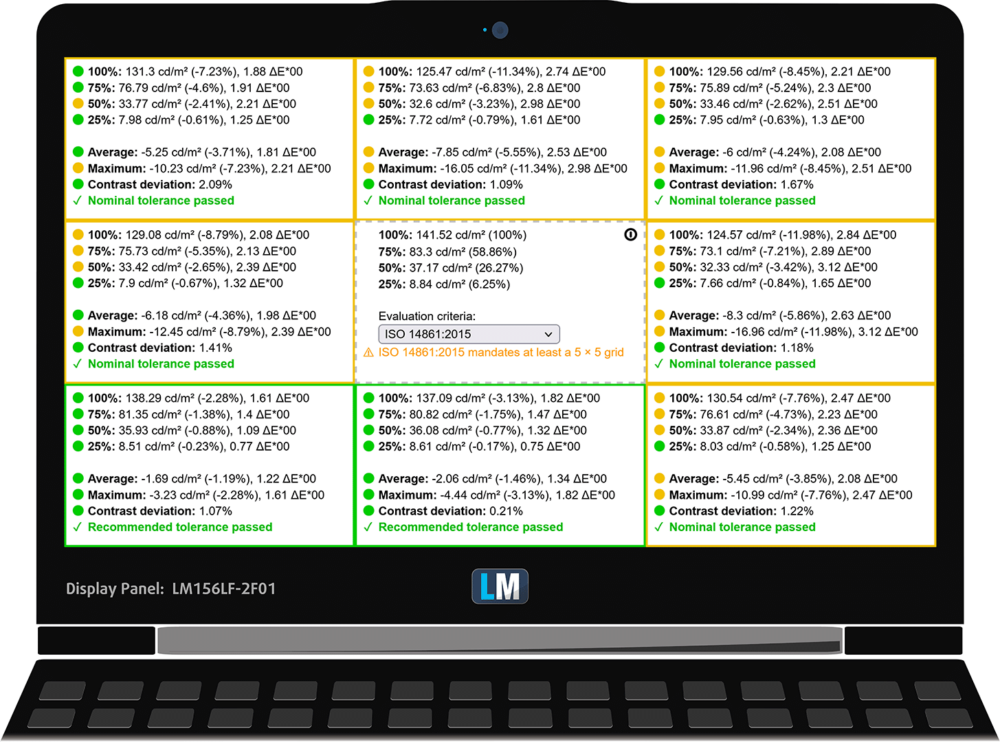
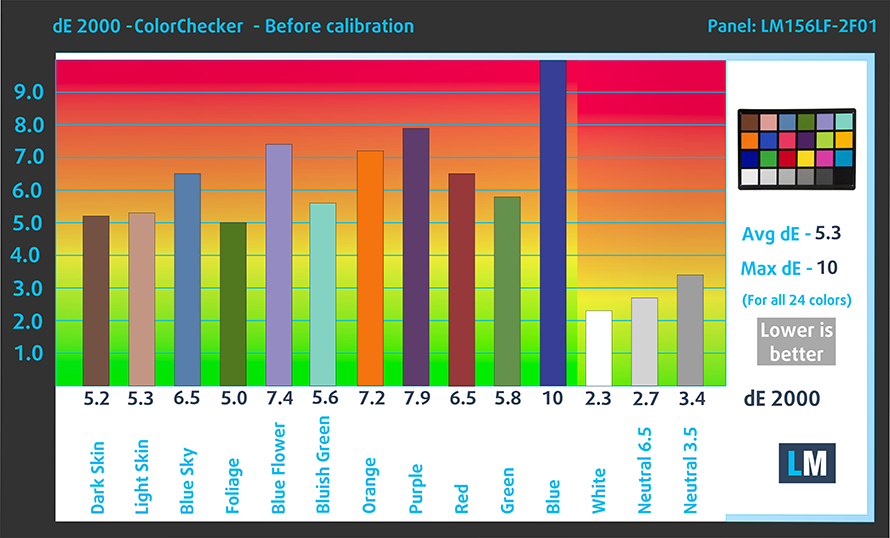
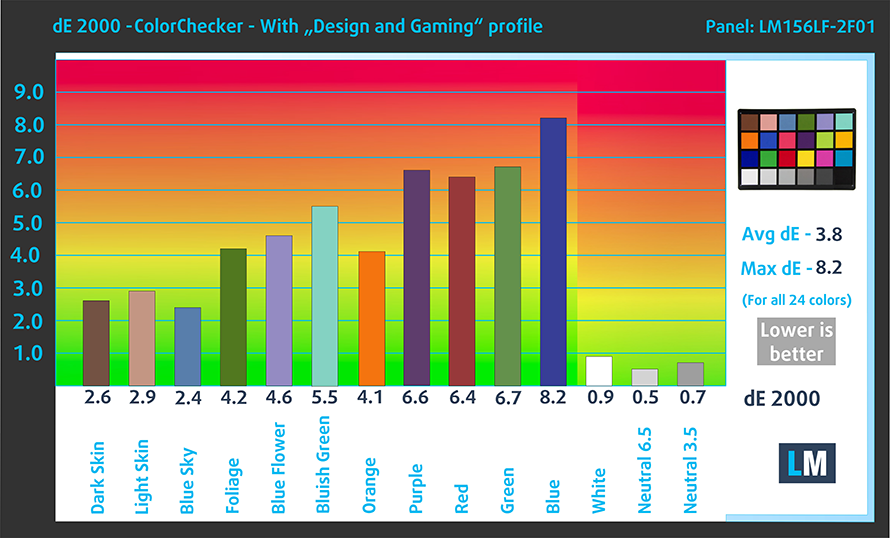



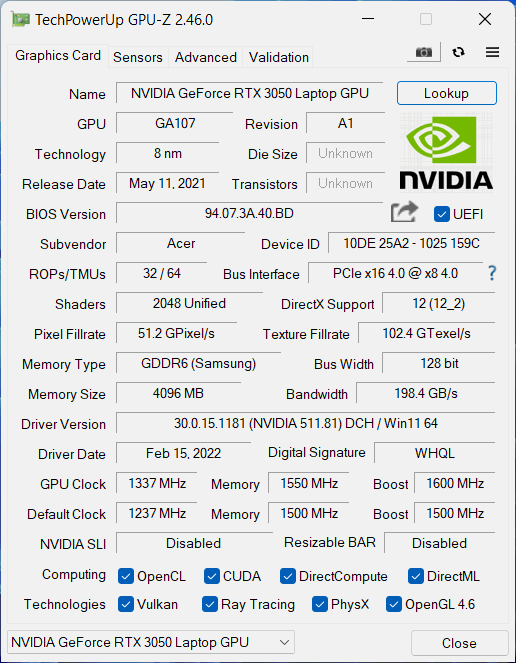










Acer nitro definitely clear winner compared to its competitors, the only downside is their build quality which is plastic
HI,
In my country, there’s a promotion to buy a AN515-58-51Q9 model (has RTX 3050), and on Acer’s product page, it says it has TGP 60 W. I asked Acer If that information was correct and they replied yes. I’ve been reading on the internet that AN515-58 has RTX 3050 with 95 W and people telling me that Acer’s information is incorrect. I’m confused.