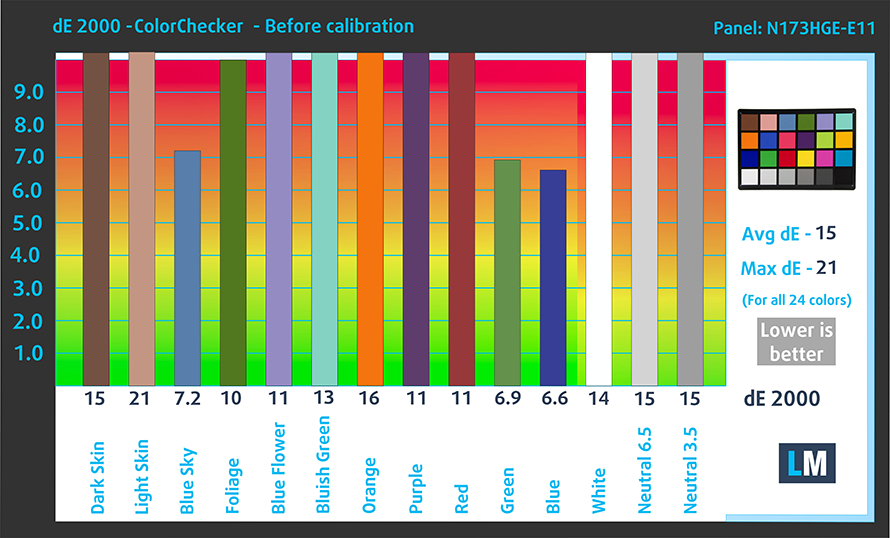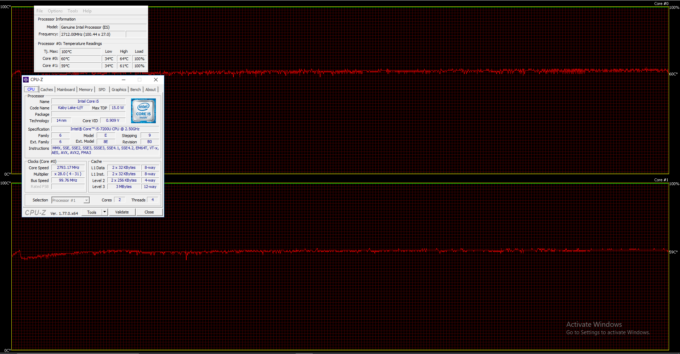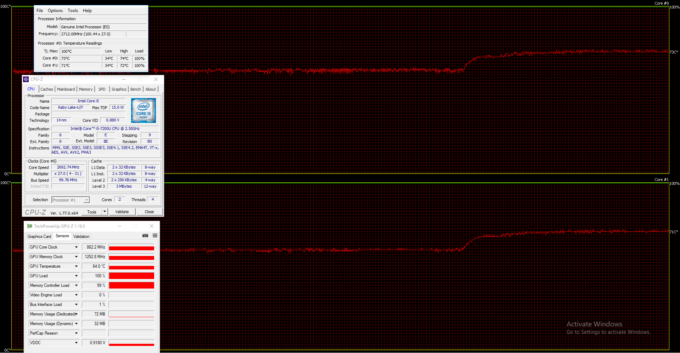ASUS X756UQ/K756UQ review – looks good but fails to impress with everything else

We often criticize the mid-range and low-end 17-inch notebooks because they often cost more than its 15-inch alternatives while offering less powerful hardware or even subpar image quality. This is exactly the case with the ASUS X756UQ, which is advertised as a multimedia machine but fails to impress as one mostly due to the 17.3-inch TN panel. We can immediately think of a much better multimedia solution that’s not only more portable but considerably more powerful as well – the ASUS VivoBook Pro 15 N580VD.
We recently reviewed the latter with the pricier Core i7-7700HQ CPU but you can easily get the Core i5-7300HQ version that costs just a tad more than the ASUS K756UQ, which drags behind with a ULV (ultra-low voltage) processor (Core i5-7200U) and a GPU that’s more of a multimedia-centric solution – GeForce 940MX. So in this case, we can’t think of a reason why you would buy the X756UQ, although it’s seemingly solid notebook with a good build, good input devices and uses aluminum for the most part. Unless, of course, you really want a 17-inch notebook.
You can check prices and configurations here: Buy from Amazon.com (#CommissionsEarned)
Contents
Retail package
The notebook comes in a big ASUS-branded box with the usual user manuals, AC adapter and power cord.
Design and construction
As most 17-inc laptops at this price range, the K756UQ doesn’t excel in portability – actually quite the opposite. The laptop weighs around 2.9 kg and it’s fairly thick 30 mm but you can definitely feel the solid construction in your hands. The aluminum on the exterior and interior feel pretty nice and the only plastic element is the bottom piece.
Even from afar, you can easily distinguish the ASUS heritage that the K756UQ carries – the lid uses an aluminum plate with a slightly glossy finish and the iconic concentric brushed surface. Pushing the middle results in slight bending and it’s fairly resistant to torsion. Sure, there’s a noticeable deformation but nothing too serious in our opinion and we can definitely let it slide considering the price tag of the machine. The hinge, on the other hand, feels extra nice – it holds the screen quite firmly and allows opening with just one hand, although the base lifts up just a little while doing so. On the contrary to the exterior, the bottom is made of that generic roughened plastic with just one small
The first thing we noticed when going around the sides is that the laptop utilizes all the space that the 17-inch form factor provides. There is plenty of I/O and it’s also well-distributed. On the left, you will find the RJ-45 port, a VGA output (for whoever uses that anymore), HDMI, USB 3.0, USB-C 3.1 (Gen 1) and a 3.5 mm audio jack. On the right, you will find the optical drive, the SD card reader and unfortunately not one but two USB 2.0 ports – we would have appreciated another USB-A 3.0 port.
The interior impresses with extra rigidity and pleasant soft feel thanks to the super smooth anodized aluminum surface. Trying to bend either of the interior areas doesn’t result in any deformation, which suggests of a solid base construction. Anyway, the keyboard feels just a little spongy but it’s fairly comfortable for typing on the go – a decent amount of key travel, clicky feedback, reasonable key spacing and has pretty much all the shortcuts you’d need. The only thing missing here is an LED backlight for more comfortable typing in the dark. And as for the clickpad – it provides a smooth gliding surface, light and clicky mouse buttons and responsive operations.
We have to admit – we are really impressed with the overall build quality of the chassis, the range of I/O it provides and the input devices but we still feel that it’s a little too much in terms of weight and thickness but that’s probably the main drawback of all 17-inchers in this price range anyway so it’s just the industry’s current standard… for now.
Display quality
The laptop uses a Full HD (1920×1080) TN display with model number N173HGE-E11 by CHI MEI – 17.3-inch diagonal. This means that the pixel density is 127 ppi while the pixel pitch is 0.1995 x 0.1995 mm.

Viewing angles are quite limited due to the TN technology of the screen.

We’ve recorded a peak maximum brightness of 279 cd/m2 in the center and 258 cd/m2 as average across the surface with 20% maximum deviation. The correlated color temperature is colder than usual – 7700K and as we go along the grayscale, it becomes noticeably colder – 12000K (6500K is the optimal color temperature). Below you can see how these values change at 71% brightness (140 cd/m2).
The color deviation (dE2000) compared to the center of the screen is above 4.0 meaning that any color-sensitive work is out of the question. The contrast ratio is relatively good for a TN panel – 850:1 (630:1 after calibration).

Color reproduction
To make sure we are on the same page, we would like to give you a little introduction of the sRGB color gamut and the Adobe RGB. To start, there’s the CIE 1976 Uniform Chromaticity Diagram that represents the visible specter of colors by the human eye, giving you a better perception of the color gamut coverage and the color accuracy.
Inside the black triangle, you will see the standard color gamut (sRGB) that is being used by millions of people in HDTV and on the web. As for the Adobe RGB, this is used in professional cameras, monitors etc for printing. Basically, colors inside the black triangle are used by everyone and this is the essential part of the color quality and color accuracy of a mainstream notebook.
Still, we’ve included other color spaces like the famous DCI-P3 standard used by movie studios, as well as the digital UHD Rec.2020 standard. Rec.2020, however, is still a thing of the future and it’s difficult for today’s displays to cover that well. We’ve also included the so-called Michael Pointer gamut, or Pointer’s gamut, which represents the colors that naturally occur around us every day.
Quite surprisingly, the display covers 97% of the sRGB color space making it suitable for multimedia activities to some extent.
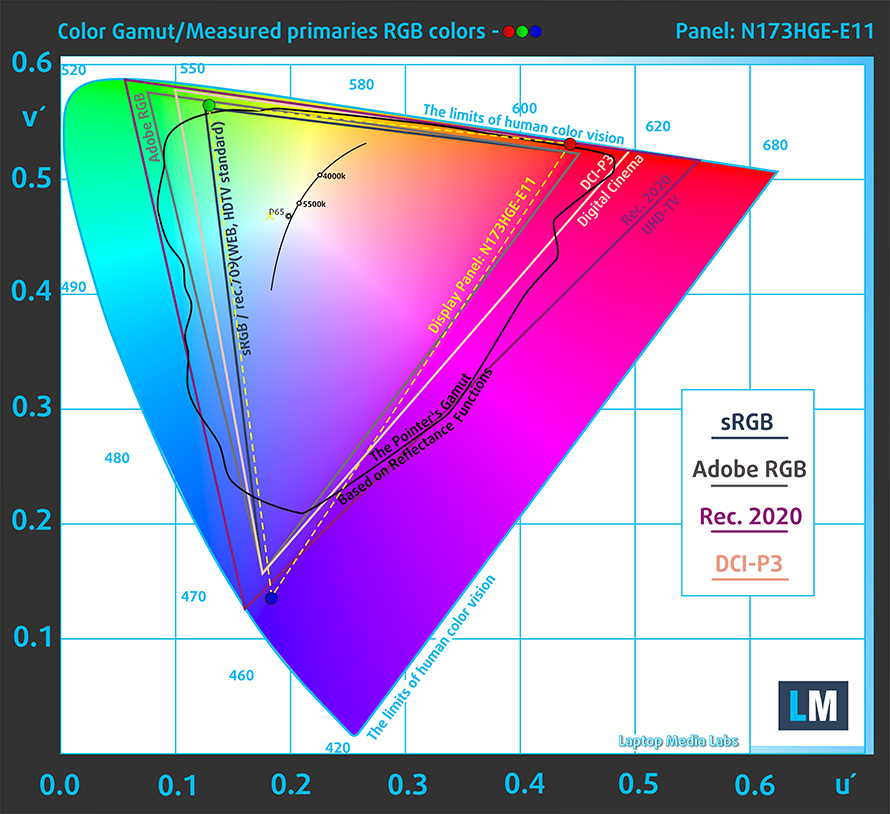
Our “Design and Gaming” profile delivers optimal color temperature (6500K) at 140 cd/m2 luminance and sRGB gamma mode.
We tested the accuracy of the display with 24 commonly used colors like light and dark human skin, blue sky, green grass, orange etc. You can check out the results at factory condition and also, with the “Design and Gaming” profile.
The next figure shows how well the display is able to reproduce really dark parts of an image, which is essential when watching movies or playing games in low ambient light.
The left side of the image represents the display with stock settings, while the right one is with the “Gaming and Web Design” profile activated. On the horizontal axis, you will find the grayscale and on the vertical axis – the luminance of the display. On the two graphs below you can easily check for yourself how your display handles the darkest nuances but keep in mind that this also depends on the settings of your current display, the calibration, the viewing angle and the surrounding light conditions.
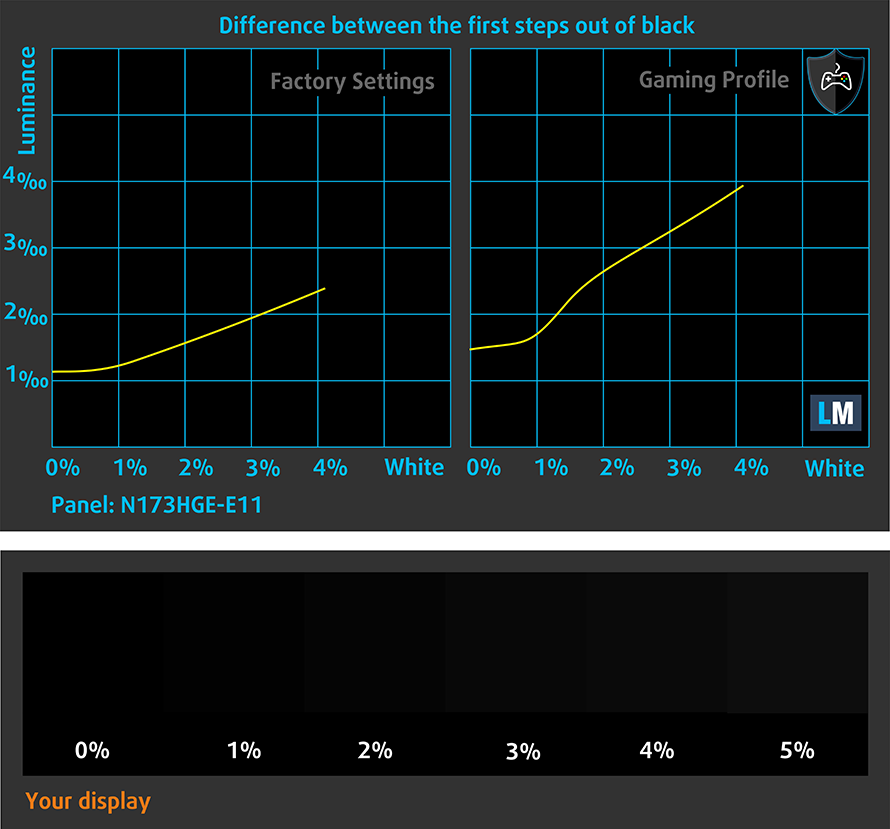
Response time
We test the reaction time of the pixels with the usual “black-to-white” and “white-to-black” method from 10% to 90% and reverse.
We recorded Fall Time + Rise Time = 17 ms.

PWM (Screen flickering)
Pulse-width modulation (PWM) is an easy way to control monitor brightness. When you lower the brightness, the light intensity of the backlight is not lowered, but instead turned off and on by the electronics with a frequency indistinguishable to the human eye. In these light impulses, the light/no-light time ratio varies, while brightness remains unchanged, which is harmful to your eyes. You can read more about that in our dedicated article on PWM.
We’ve recorded aggressive PWM for regulating screen brightness at 1 kHz except at 100% brightness. This means that users with sensitive eyes will feel the negative impact for sure.
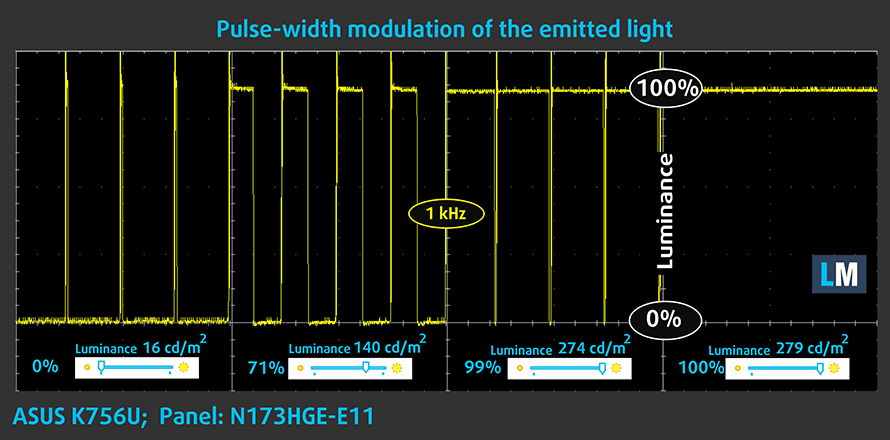
Blue light emissions
Installing of our Health-Guard profile not only eliminates PWM but also reduces the harmful Blue Light emissions while keeping the colors of the screen perceptually accurate. If you’re not familiar with the Blue light, the TL;DR version is – emissions that negatively affect your eyes, skin and your whole body. You can find more information about that in our dedicated article on Blue Light.
You can see the levels of emitted blue light on the spectral power distribution (SPD) graph.
Conclusion
To be honest, we were expecting a bit better display given the alternatives on the market right now. Still, the display has its pros like wide sRGB coverage putting to shame some high-end IPS displays and has decent contrast ratio as well. However, the low maximum brightness, the lack of any stock color calibration, limited viewing angles and aggressive PWM don’t really make a strong case for the notebook as we whole.
Buy our display profiles
Since our profiles are tailored for each individual display model, this article and its respective profile package is meant for ASUS K756/X756 configurations with 17.3″ CHI MEI N173HGE-E11 (FHD, 1920 × 1080) TN screen and the laptop can be found at Amazon: Buy from Amazon.com (#CommissionsEarned)
*Should you have problems with downloading the purchased file, try using a different browser to open the link you’ll receive via e-mail. If the download target is a .php file instead of an archive, change the file extension to .zip or contact us at [email protected].
Read more about the profiles HERE.
In addition to receiving efficient and health-friendly profiles, by buying LaptopMedia's products you also support the development of our labs, where we test devices in order to produce the most objective reviews possible.

Office Work
Office Work should be used mostly by users who spend most of the time looking at pieces of text, tables or just surfing. This profile aims to deliver better distinctness and clarity by keeping a flat gamma curve (2.20), native color temperature and perceptually accurate colors.

Design and Gaming
This profile is aimed at designers who work with colors professionally, and for games and movies as well. Design and Gaming takes display panels to their limits, making them as accurate as possible in the sRGB IEC61966-2-1 standard for Web and HDTV, at white point D65.

Health-Guard
Health-Guard eliminates the harmful Pulse-Width Modulation (PWM) and reduces the negative Blue Light which affects our eyes and body. Since it’s custom tailored for every panel, it manages to keep the colors perceptually accurate. Health-Guard simulates paper so the pressure on the eyes is greatly reduced.
Get all 3 profiles with 33% discount
Sound
The laptop has good sound quality with clear low, high and mid frequencies.

Specs sheet
The current specs sheet is for this particular model and configurations may differ depending on your region
ASUS X756UQ technical specifications table Also known as ASUS K756UQ
Software
We used the pre-installed Windows 10 Pro for the writing of this review but if you wish to perform a clean install of the OS, we suggest downloading all of the latest drivers from ASUS’ official support page.
Battery
The laptop comes with a rather limited battery capacity – just 38Wh and given the size of the display, we didn’t expect any record-breaking battery runtimes from the very beginning. However, according to our battery tests, the laptop didn’t even reach the average battery life.
All tests were performed with the usual settings – Wi-Fi turned on, screen brightness set to 120 cd/m2 and Windows battery saving feature switched on.
Web browsing
In order to simulate real-life conditions, we used our own script for automatic web browsing through over 70 websites.
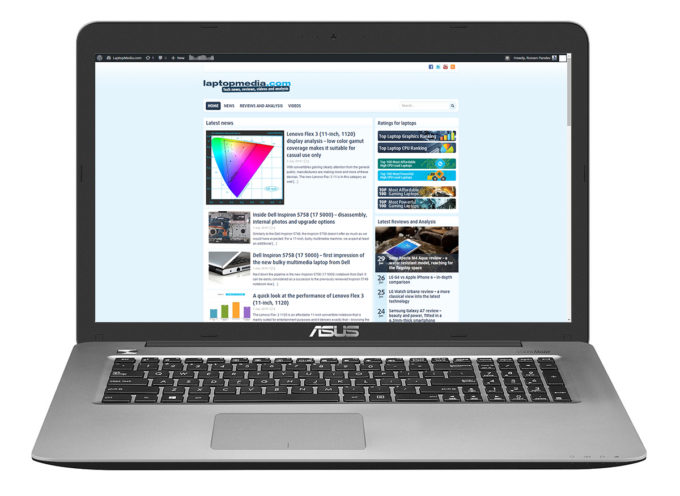
Subpar web browsing performance – 250 minutes (4 hours and 10 minutes).
Video playback
For every test like this, we use the same video in HD.

The same goes for the video playback score – 263 minutes (4 hours and 23 minutes).
Gaming
We recently started using F1 2017’s built-in benchmark on loop in order to simulate real-life gaming.

This test got the most of the battery since it’s the most demanding one and surely, you won’t start a gaming session away from the power source but you can still squeeze 83 minutes (1 hour and 23 minutes) if needed.
CPU – Intel Core i5-7200U
 Intel’s Core i7-6200U is part of the 7th Generation Kaby Lake CPUs and it’s the direct successor of the Core i5-5200U (Broadwell) and Core i5-6200U (Skylake). It’s also based on the same architecture as the aforementioned chips with little differences that should bring a small performance increase and a bump in power consumption. However, the new CPU is clocked at 2.5 GHz and its Turbo Boost frequency is 3.1 GHz opposed to the 2.3 – 2.8 GHz clocks on the previous Core i5-6200U.
Intel’s Core i7-6200U is part of the 7th Generation Kaby Lake CPUs and it’s the direct successor of the Core i5-5200U (Broadwell) and Core i5-6200U (Skylake). It’s also based on the same architecture as the aforementioned chips with little differences that should bring a small performance increase and a bump in power consumption. However, the new CPU is clocked at 2.5 GHz and its Turbo Boost frequency is 3.1 GHz opposed to the 2.3 – 2.8 GHz clocks on the previous Core i5-6200U.
Anyway, we still have the 2/4 core/thread count, 3MB last level cache, and a TDP of 15W, which includes the iGPU and the dual-channel DDR4 memory controller. Speaking of the former, the chip integrates the newer generation Intel HD Graphics 620 graphics chip clocked at 300 – 1000 MHz.
You can browse through our top CPUs ranking: http://laptopmedia.com/top-laptop-cpu-ranking/
Here you will find other useful information and every notebook we’ve tested with this processor: http://laptopmedia.com/processor/intel-core-i5-7200u/
Results are from the Cinebench 20 CPU test (the higher the score, the better)
Results are from our Photoshop benchmark test (the lower the score, the better)
Results are from the Fritz chess benchmark (the higher the score, the better)
Fritz
Fritz is a chess benchmark that tests the computing capabilities of the CPU with various chess moves. The Intel Core i5-7200U scored 6.413 million moves per second. In comparison, one of the most powerful chess computers, Deep(er) Blue, was able to squeeze out 200 million moves per second. In 1997 Deep(er) Blue even beat the famous Garry Kasparov with 3.5 to 2.5.
GPU – NVIDIA GeForce 940MX (2GB GDDR5)
 The NVIDIA GeForce 940MX is a refreshed version of the older 940M mobile chip but paired with a faster GDDR5 memory and slightly higher clock speeds, which result in noticeably better performance compared to the standard 940M. However, some OEMs will still choose to use the cheaper DDR3 version of the GPU.
The NVIDIA GeForce 940MX is a refreshed version of the older 940M mobile chip but paired with a faster GDDR5 memory and slightly higher clock speeds, which result in noticeably better performance compared to the standard 940M. However, some OEMs will still choose to use the cheaper DDR3 version of the GPU.
Announced back in the first quarter of 2016, the chip is almost identical to the standard 940M (Maxwell) but with clock speeds increased up to 1242 MHz and base 1122 MHz. Again, the memory uses a 64-bit bus and has 2GB of GDDR5 VRAM. It still supports the DirectX 12 API and Shader 5.0 feature along with the usual NVIDIA technologies – CUDA, GPU Boost 2.0, Optimus, GeForce Experience, PhysX. The whole GPU is rated at around 15 to 30 Watts depending on the clock speeds and memory used in the specific notebook.
You can browse our GPU ranking to see where the graphics chip stands: http://laptopmedia.com/top-laptop-graphics-ranking/
For more information about the GPU, follow this link: http://laptopmedia.com/video-card/nvidia-geforce-940mx-2gb-gddr5/
Results are from the 3DMark: Fire Strike (Graphics) benchmark (higher the score, the better)
Results are from the Unigine Superposition benchmark (higher the score, the better)
Gaming tests

| CS:GO | HD 768p, Low (Check settings) | HD 768p, Medium (Check settings) | HD 768p, MAX (Check settings) |
|---|---|---|---|
| Average FPS | 113 fps | 82 fps | 68 fps |

| Grand Theft Auto V (GTA 5) | HD, Low (Check settings) | HD, Medium (Check settings) | HD, Very High (Check settings) |
|---|---|---|---|
| Average FPS | 80 fps | 35 fps | 21 fps |
Temperatures
The stress tests don’t represent real-life working scenarios because, even the most demanding games don’t require 100% CPU and 100% GPU load at all times but they remain as the most reliable way to assess the overall stability and effectiveness of the cooling system.
We started off with 100% CPU load for about an hour. At first, the Core i5-7200U chip reached its maximum clock speeds but slowly declined to 2.8 GHz. This isn’t throttling by any means but usually, notebooks with this processor tend to keep the Turbo Boost clock speed for two cores (3.1 GHz) during the whole test.
After we turned on the GPU stress test, the CPU clocked down a little – 2.7 GHz while the GPU didn’t reach its base clock speeds at all which is rather interesting because the inner temperatures of both chips were relatively low as you can see from the screenshot below. In any case, temperatures on the surface remained pretty low.
Verdict
Although the mid-range 17-inch market segment isn’t the most interesting, there is one that stands out from the rest of them and unfortunately, the ASUS X756/K756 isn’t one of them. Sure, it has great build quality and decent input devices but the rest of the hardware isn’t all that impressive.
The small battery capacity cripples runtimes away from the plug, the system doesn’t utilize the full performance of the CPU and GPU and the screen is suboptimal at best. Since there are now laptops with the latest 8th Generation Intel processors and NVIDIA’s GeForce MX150 GPU, it’s really hard to recommend such outdated hardware. Moreover, the display’s only key selling point is the wide sRGB coverage which means nothing in practice when you have a TN panel with poor viewing angles, limited maximum brightness and PWM from 0 to 99% screen brightness.
So if you are not too invested in the 17-inch form factor, we suggest picking up a more sensible 15-inch solution like the ASUS VivoBook S15 for example or just go with the best possible 17-inch option for now – the Acer Aspire 5 (A517-71G) with Core i7-8250U CPU and GeForce MX150 GPU paired with an excellent IPS panel suitable for multimedia. And it costs less than the ASUS X756.
You can check prices and configurations here: Buy from Amazon.com (#CommissionsEarned)
Pros
- Good build quality
- The display has almost full sRGB coverage
- Decent input devices
Cons
- Poor battery life
- Not the most portable 17-inch solution
- Fails to utilize the full performance of the CPU and GPU during heavy workloads
- Dim TN display with low maximum brightness and poor viewing angles
- Aggressive PWM from 0 to 99% brightness (our Health-Guard profile takes care of that)
- No keyboard backlight