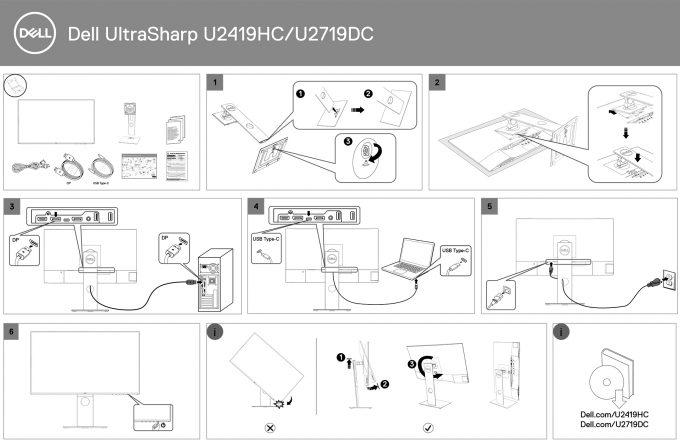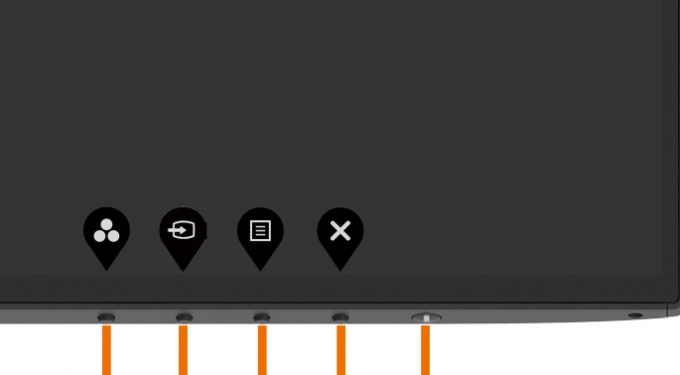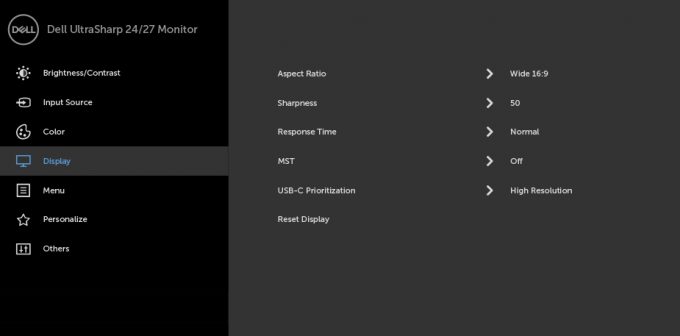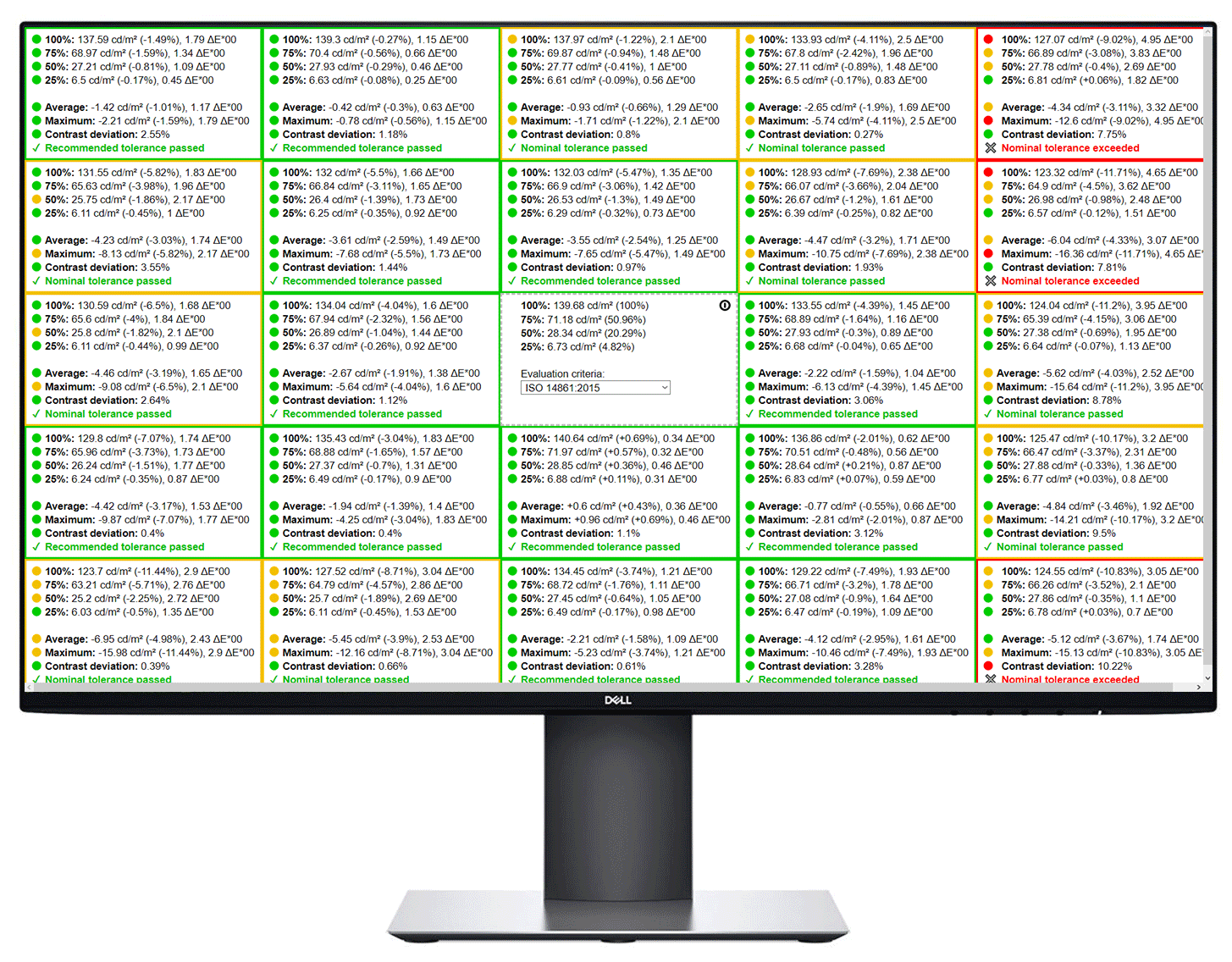Dell UltraSharp 2719DC review – a great companion for your MacBook (or any USB Type-C device)
 Today we have a monitor that got an Honoree Award in the 2019 CES Innovation Awards. Indeed, the UltraSharp U2719DC is not a cheap monitor but is its price justified by great visual experience – both from consumer and from a professional standpoint.
Today we have a monitor that got an Honoree Award in the 2019 CES Innovation Awards. Indeed, the UltraSharp U2719DC is not a cheap monitor but is its price justified by great visual experience – both from consumer and from a professional standpoint.
Stay with us to learn more about the display quality, but for now, we can tell you that Dell is boasting with 99% of sRGB coverage and an Average dE of <2.0, which is the standard for Web design work. Surely, manufacturers may say whatever they want in their product description, but how would you know if it’s true? Well, you either have the equipment to see for yourself, or you rely on the Internet (or us) to do it, instead.
Let’s not digress, however. This machine has a 60Hz refresh rate and a 2560×1440 resolution, which pairs extremely well with the large screen size. Moreover, its stand appears to be pretty nimble, but there are some differences, comparing it to the UltraSharp U2717D.
You can check the current price of Dell UltraSharp U2719DC here: Buy from Amazon.com (#CommissionsEarned)
Contents
Unboxing and setup
Interestingly, this monitor comes in one of the smallest packagings for a 27-inch unit out there. Inside you’ll find the two-part stand, as well as the mandatory paperwork and a sheet displaying the results from Dell’s factory calibration. Nice. Additionally, you get a DisplayPort to DisplayPort cable, as well as a USB Type-C to USB Type-C, which can be used for connecting the monitor to a USB Type-C device (MacBooks, Microsoft Surface laptops, etc.).
Below, you can see the quick setup guide, showing you how to assemble the stand and attach it to the monitor.
Design and construction
It is quite interesting, that this monitor is incredibly thin. However, what is more impressive – is the thickness of the bezels. Not only are the top and side bezels, almost non-existent, but also, the bottom one. You can judge by the tiny Dell logo in the middle of the bezel.
Expectedly, the entire build is made out of plastic. The display, itself has a matte finish, which should help in terms of reflections. Additionally, the device weighs 4.19 kg by itself, and 6.24 kg with the stand attached. How about the stand, though?
Well, Dell is usually equipping their displays (even some low tier ones) with very nimble stands. This one is no exclusion as well. It is capable of moving the monitor in four different ways – 3 axial – tilt, swivel and pivot, and one linear – height adjustment. Now, the latter provides an adjustment of 130mm.
As of the others – the tilt offers 5-degrees of downwards tilt to 21-degrees of upwards tilt. Then is the swivel – 40-degrees each way, and the pivot, going all the way to 90-degrees. This, naturally, offers users, such as developers, brokers and more with the ability to use the display in vertical mode.
However, in order to get there, you raise the display in its top-most position, then pivot it to the highest point, and just then, you can rotate it fully. Otherwise, the bottom corner is going to prevent you from rotating it, by hitting the ground. While this is a downside, we have to give kudos to Dell for mentioning it on the quick setup guide.
Interestingly, this stand has all of its hinge mechanisms placed in one spot – behind the attachment spot. Previously we’ve seen all of them being there, apart from the swivel. Also, you’ll see a tiny little hole for routing the cables.
Ports
So, as we mentioned, this monitor has all of its voltage-regulation equipment built into the panel. Ultimately, this means you plug it right into the wall with the including cable. So, the rest of the I/O includes an HDMI connector, a DisplayPort, followed by a USB Type-C (with DisplayPort capabilities), a DisplayPort output (for multiple monitor setup), as well as an Audio line-out, and two USB Type-A 3.0 ports plus two of the same on the left side of the display.
OSD
This device has all of its navigation buttons just beneath the bottom bezel. They are easily distinguishable and have good tactile feedback. Obviously, the big button on the right is used to power on and off the U2719DC, while the other is the quick selection keys. From left to right, you have the Quick Preset button, Brightness/Contrast adjustment, and detailed menu.
Display quality
Dell UltraSharp U2719DC is equipped with a 60Hz Full HD panel. Its diagonal is 27″ (68.58 cm), and the resolution 2560 x 1440 pixels. The screen ratio is 16:9, and we are looking at a pixel density of – 109 ppi, and a pitch of 0.23 х 0.23 mm. The screen turns into Retina when viewed at distance equal to or greater than 80cm (31.5″) (from this distance one’s eye stops differentiating the separate pixels).

It has comfortable viewing angles. We offer images at 45° to evaluate image quality.

As we mentioned the OSD menu gives you a choice from “Standard”, “ComfortView”, “Multiscreen Match”, “Movie”, “Game”, “Color Temperature” and “Custom Color”.

The following evaluations are made for the Standard mode.
We measured a maximum brightness of 341 nits in the middle of the screen and 335 nits as an average for the whole area, with a maximum deviation of 12%.
In the illustration below you can see how the display performs from a uniformity perspective. The illustration below shows how matters are for operational brightness levels (approximately 140 nits) – in this particular case at 38% Brightness (White level = 140 cd/m2, Black level = 0.14 cd/m2).
Values of dE2000 over 4.0 should not occur, and this parameter is one of the first you should check if you intend to use the monitor for color-sensitive work. The contrast ratio is good – 990:1 (970:1 after profiling).
To make sure we are on the same page, we would like to give you a little introduction to the sRGB color gamut and the Adobe RGB. To start, there’s the CIE 1976 Uniform Chromaticity Diagram that represents the visible specter of colors by the human eye, giving you a better perception of the color gamut coverage and the color accuracy.
Inside the black triangle, you will see the standard color gamut (sRGB) that is being used by millions of people in HDTV and on the web. As for the Adobe RGB, this is used in professional cameras, monitors, etc for printing. Basically, colors inside the black triangle are used by everyone and this is the essential part of the color quality and color accuracy of a mainstream display.
Still, we’ve included other color spaces like the famous DCI-P3 standard used by movie studios, as well as the digital UHD Rec.2020 standard. Rec.2020, however, is still a thing of the future and it’s difficult for today’s displays to cover that well. We’ve also included the so-called Michael Pointer gamut, or Pointer’s gamut, which represents the colors that naturally occur around us every day.
The yellow dotted line shows Dell UltraSharp U2719DC’s color gamut coverage.
Its display covers 99% of the sRGB/ITU-R BT.709 (web/HDTV standard) in CIE1976 (it is able to represent almost all of the colors found on the Web).

As we mentioned the monitor comes with the results from Dell’s factory calibration.
Our “Design and Gaming” profile delivers optimal color temperature (6500K) at 140 cd/m2 luminance and sRGB gamma mode. We’ve used the “Standard” preset after factory reset and brightness set to 38%.

We tested the accuracy of the display with 24 commonly used colors like light and dark human skin, blue sky, green grass, orange, etc. You can check out the results in factory conditions (which are great, by the way) and also, with the “Design and Gaming” profile.
Below you can compare the scores of Dell UltraSharp U2719DC with the default settings (left), and with the “Gaming and Web design” profile (right).
The next figure shows how well the display is able to reproduce really dark parts of an image, which is essential when watching movies or playing games in low ambient light.
The left side of the image represents the display with stock settings, while the right one is with the “Gaming and Web Design” profile activated. On the horizontal axis, you will find the grayscale and on the vertical axis – the luminance of the display. On the two graphs below you can easily check for yourself how your display handles the darkest nuances but keep in mind that this also depends on the settings of your current display, the calibration, the viewing angle, and the surrounding light conditions.
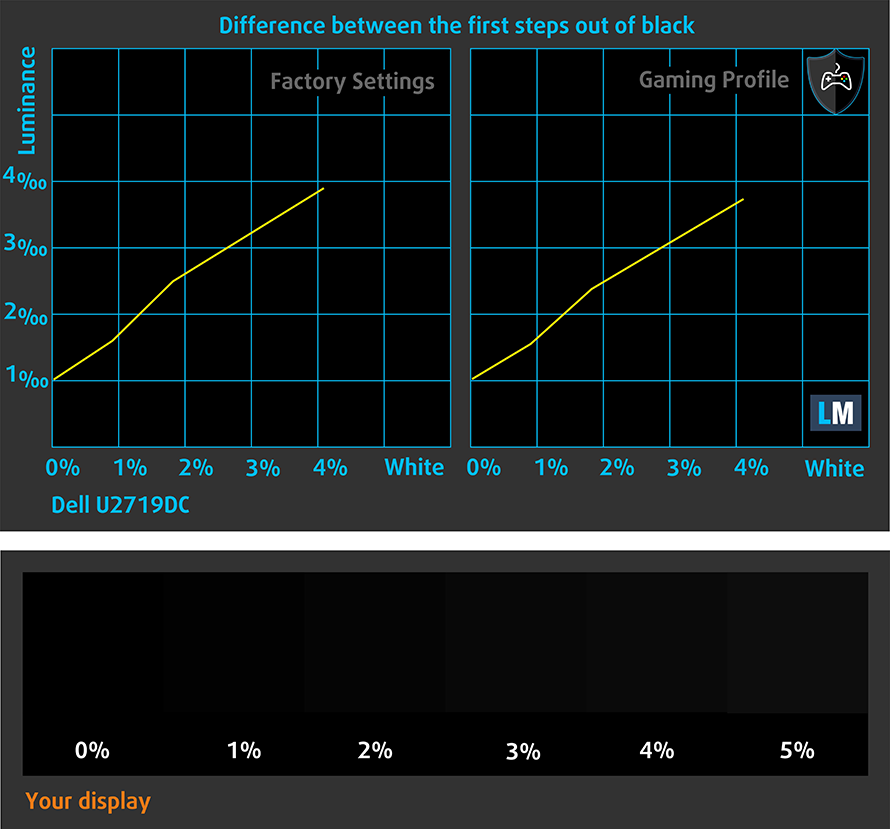
Response time (Gaming capabilities)
The response time of the pixels shouldn’t be slower than the refresh cycle of the screen (16.67 ms for 60Hz, 6.94 ms for 144Hz and so on). Ultimately, this results in ghosting, caused by the pixel’s inability to change in that amount of time, thus continuing in the next frame. In order to battle with that issue, manufacturers use Overdrive. Essentially, this is a technique for RTC (Response Time Compensation). What does it do? Well, it supplies higher voltage to the crystals (in LCD monitors), which makes them switch their position faster. However, excessive levels of Overdrive can result in Overshooting, which transforms into inverse ghosting, coronas and artifacts, obviously affecting the image quality in a negative way. This is why many manufacturers provide several levels of Overdrive, so you can choose which suits you best.
We test the reaction time of the pixels with the usual “Gray-to-Gray” method from 50% White to 80% White and vice versa between 10% and 90% of the amplitude.
We observed a significant overshooting in “Fast” mode. This will result in inverse ghosting and you would probably prefer the “Normal” mode.
PWM (Screen flickering)
Pulse-width modulation (PWM) is an easy way to control monitor brightness. When you lower the brightness, the light intensity of the backlight is not lowered, but instead turned off and on by the electronics with a frequency indistinguishable to the human eye. In these light impulses, the light/no-light time ratio varies, while brightness remains unchanged, which is harmful to your eyes. You can read more about that in our dedicated article on PWM.
Dell UltraSharp U2719DC’s backlight is not PW-modulated at any brightness level. This makes it comfortable for your eyes in this aspect even during long working periods.

Blue light emissions
Installing our Health-Guard profile not only eliminates PWM but also reduces the harmful Blue Light emissions while keeping the colors of the screen perceptually accurate. If you’re not familiar with the Blue light, the TL;DR version is – emissions that negatively affect your eyes, skin and your whole body. You can find more information about that in our dedicated article on Blue Light.
Buy our profiles
Since our profiles are tailored for each individual display model, this article and its respective profile package are meant for the Dell UltraSharp U2719DC.
*Should you have problems with downloading the purchased file, try using a different browser to open the link you’ll receive via e-mail. If the download target is a .php file instead of an archive, change the file extension to .zip or contact us at [email protected].
Read more about the profiles HERE.
In addition to receiving efficient and health-friendly profiles, by buying LaptopMedia's products you also support the development of our labs, where we test devices in order to produce the most objective reviews possible.

Office Work
Office Work should be used mostly by users who spend most of the time looking at pieces of text, tables or just surfing. This profile aims to deliver better distinctness and clarity by keeping a flat gamma curve (2.20), native color temperature and perceptually accurate colors.

Design and Gaming
This profile is aimed at designers who work with colors professionally, and for games and movies as well. Design and Gaming takes display panels to their limits, making them as accurate as possible in the sRGB IEC61966-2-1 standard for Web and HDTV, at white point D65.

Health-Guard
Health-Guard eliminates the harmful Pulse-Width Modulation (PWM) and reduces the negative Blue Light which affects our eyes and body. Since it’s custom tailored for every panel, it manages to keep the colors perceptually accurate. Health-Guard simulates paper so the pressure on the eyes is greatly reduced.
Get all 3 profiles with 33% discount
Verdict
At the end of the day Dell UltraSharp U2719DC has an up-to-date resolution (2560×1440) given its large 27-inch resolution. Additionally, it has a wide-enough port selection for its class, and especially given the fact it can operate with a USB Type-C signal. This makes it a perfect pairing for something like the MacBook Pro, which lacks other connectors, nevertheless.
It excels with comfortable viewing angles, good maximum brightness (340 nits) and decent contrast ratio and adequate default settings. Moreover, its backlight doesn’t flicker at any brightness level, rendering it safe for use during long working periods.
For people interested in accurate color representation, the U2719DC offers an average dE of <1.0 and our Gaming and Web design can bring them even closer to the standard if you need it. Designers and photographers will surely be happy to work on this guy, especially given the 99% sRGB coverage.
Surely, one of the big selling points is the versatile stand. It offers swivel, tilt, pivot and height adjustment, and while you need to do some extra movements to get to a fully vertical position, it is still good to have the option. If, however, you want to mount it on a wall, there are the VESA 100mm mounting holes, placed inside of the standing dock (of the monitor).
On the downside, creators, who happen to be perfectionists, as well, would find the uneven uniformity on the right side of the display, slightly annoying.
Thanks to its super-narrow bezels, the U2719DC can be easily used in a configuration of multiple monitors, that can be connected via the DisplayPort that is outputting a signal.
In other words, while this is not a super budget option, the Dell UltraSharp U2719DC can provide professionals with very good image quality and versatility in terms of setup.
Pros
- Optimal size for desktop computing
- High resolution, resulting in crisp image
- Well populated OSD menu
- Adjustable height, tilt, swivel, and pivot
- Complete sRGB color gamut coverage and standard-matching dE values
- Wide connectivity options, as well as USB Type-C/DisplayPort input
Cons
- Lacks some I/O that connects to an older machinery
- Insufficient uniformity of the colors in the right side
You can check the current price of Dell UltraSharp U2719DC here: Buy from Amazon.com (#CommissionsEarned)