Dell XPS 13 (9360, Core i7-8550U / Intel 8th Gen) review – it can run fast and it run long but still not a big overhaul

And here we are with another presumably incremental update of one of the best high-end ultrabooks on the market, the MacBook Pro 13 killer – XPS 13. As another generation passes by and no design changes were made – just like the last two hardware refreshes – this one comes with a brand new processor on board – Intel’s Core i7-8550U.
And although it might not seem a big deal for most users, we expect some surprises along the way. We’ve snatched one of the Full HD (non-touch) versions to check out how much faster the new alteration is compared to the previous one – basically do more cores mean better performance overall and is the current cooling design up to the task? Also, we expect some power optimizations, hence even better battery runtimes. But are we expecting too much and are there any other changes under the hood, like new IPS display? Let’s find out in the thorough review below.
You can check prices and configurations: Buy from Amazon.com (#CommissionsEarned)
Contents
Retail package
The box comes with the usual user manuals, AC adapter and power cord.
Design and construction
As we already explained, there are absolutely no changes in the design and feel of the XPS 13. The same old design is presented in the latest generation but this is more or less good in our opinion – Intel’s Kaby Lake Refresh isn’t as big as some expected – it’s a refresh after all, even Intel admits it – so why would Dell release a totally revamped version in this case? Also, we were pretty happy with the build so far, which means we are happy now.
While being extremely rigid, the chassis is lightweight and portable, carrying the footprint of a 12-inch device, mainly thanks to the near bezel-less display and premium materials like carbon fiber and aluminum.
Another great thing about the device is the keyboard and touchpad – they both fit the high-end nature of the device providing excellent working conditions on the go. Luckily, the I/O count hasn’t suffered as well so you will probably find what you need as you go along the sides. The USB-C 3.1 Thunderbolt 3 connector is also on the menu making it future-proof.
However, if you are looking for a more detailed analysis of the XPS 13’s build, we suggest visiting our previous review where we’ve discussed the case in depth.
Disassembly, maintenance and upgrade options
As all XPS 13s lately, this one makes no exception when it comes to disassembly and upgradability. Removing the bottom plate by unscrewing the bolts will give you access to all of the internals.
Storage upgrade options – M.2 SSD slot
The refreshed XPS 13 makes no exception when it comes ti storage as well. The unit we got came equipped with M.2 PCIe NVMe SSD from Toshiba with 256GB capacity.
| Slot | Unit | Upgrade price |
|---|---|---|
| M.2 slot | 256GB Toshiba THNSN5256GPUK M.2 PCIe NVMe SSD | Upgrade options |
RAM
Memory is once again non-upgradable – the RAM chips are soldered to the motherboard. The unit we reviewed had 8GB of DDR4-2400 memory.
Other components
Interestingly, the Wi-Fi module is a Killer AC 1535, which is mostly used in gaming laptops.
The battery unit provides a generous 60Wh charge that can last for hours straight.
Cooling system
The cooling design hasn’t changed as much and still offers good cooling properties. There’s one heat sink on the chip and a heat pipe leading to the fan, which pushes out the hot air. It may look too simple but it’s effective enough for this kind of device and the workload that’s going to withstand.
Display quality
The display hasn’t been changed from the previous generation of FHD configurations. This one still uses the excellent Sharp SHP1460 (LQ133M1) that has Full HD (1920×1080) resolution, 166 ppi and 0.153 x 0.153 mm pixel pitch. The screen can be considered as “Retina” when viewed from at least 53 cm.
But as before, we had troubles turning off the so-called Content-adaptive backlight control so there might be some deviations from this year’s results. In any case, if you own the 2017 edition of the XPS 13 with Intel’s 8th Generation processors, we suggest using the profiles provided below.
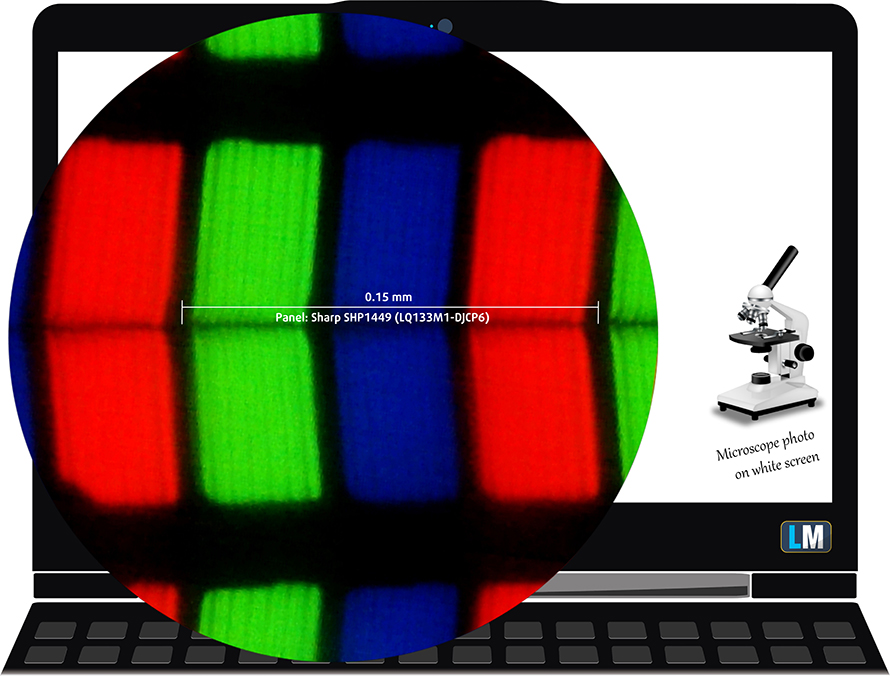
We’ve recorded a peak brightness of 477 cd/m2 in the center and 415 cd/m2 as average across the surface. The deviation is a little bit higher than preferred. The Correlated Color Temperature (CCT) at maximum brightness on white screen is 7640K, which is a bit colder than the standard 6500K. The average color temperature, as we go along the grayscale, is pretty much the same – 7650K. You can see how values change at 142 cd/m2, which isn’t exact due to the content-adaptive brightness feature but setting the luminance at 30% will get you close enough.
The maximum dE2000 (color deviation) compared to the center of the screen at 30% is 4.6, which is a little bit too high. Values above 4.0 are usually unwanted, mostly in cases where the screen is going to be used for color-sensitive work. The contrast ratio is excellent 1200:1.

Color reproduction
To make sure we are on the same page, we would like to give you a little introduction to the sRGB color gamut and the Adobe RGB. To start, there’s the CIE 1976 Uniform Chromaticity Diagram that represents the visible specter of colors by the human eye, giving you a better perception of the color gamut coverage and the color accuracy.
Inside the black triangle, you will see the standard color gamut (sRGB) that is being used by millions of people in HDTV and on the web. As for the Adobe RGB, this is used in professional cameras, monitors etc for printing. Basically, colors inside the black triangle are used by everyone and this is the essential part of the color quality and color accuracy of a mainstream notebook.
Still, we’ve included other color spaces like the famous DCI-P3 standard used by movie studios, as well as the digital UHD Rec.2020 standard. Rec.2020, however, is still a thing of the future and it’s difficult for today’s displays to cover that well. We’ve also included the so-called Michael Pointer gamut, or Pointer’s gamut, which represents the colors that naturally occur around us every day.
The display covers almost all of the sRGB colors – 95%. This makes the screen perfect not only for work and web browsing but for multimedia as well.

The “Design and Gaming” profile is created at 140 cd/m2 brightness, D65 (6500K) white point and optimal gamma in sRGB mode.
We tested the accuracy of the display with 24 commonly used colors like light and dark human skin, blue sky, green grass, orange etc. You can check out the results at factory condition and also, with the “Design and Gaming” profile.
The next figure shows how well the display is able to reproduce really dark parts of an image, which is essential when watching movies or playing games in low ambient light.
The left side of the image represents the display with stock settings, while the right one is with the “Gaming and Web Design” profile activated. On the horizontal axis, you will find the grayscale and on the vertical axis – the luminance of the display. On the two graphs below you can easily check for yourself how your display handles the darkest nuances but keep in mind that this also depends on the settings of your current display, the calibration, the viewing angle and the surrounding light conditions.
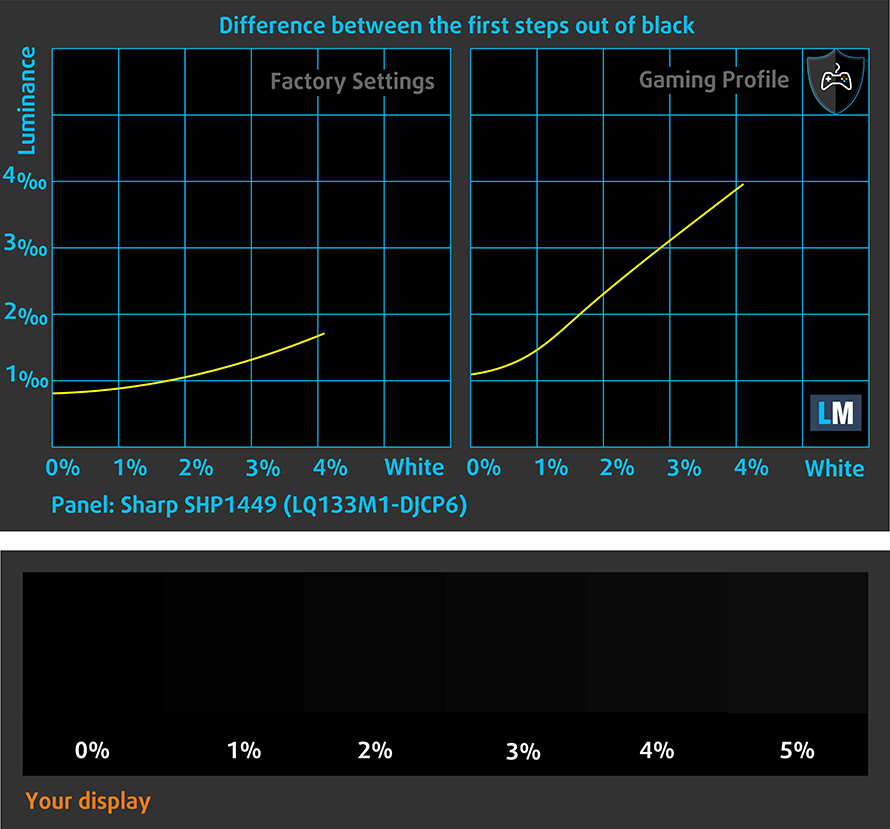
Response time
We test the reaction time of the pixels with the usual “black-to-white” and “white-to-black” method from 10% to 90% and reverse.
We recorded Fall Time + Rise Time = 27 ms.

PWM (Screen flickering)
Pulse-width modulation (PWM) is an easy way to control monitor brightness. When you lower the brightness, the light intensity of the backlight is not lowered, but instead turned off and on by the electronics with a frequency indistinguishable to the human eye. In these light impulses, the light/no-light time ratio varies, while brightness remains unchanged, which is harmful to your eyes. You can read more about that in our dedicated article on PWM.
Unfortunately, PWM is still present at all brightness levels although, pulsations disappear at certain percentages. Anyway, the frequency of the emitted light is pretty high (19.5 kHz) and will affect only users with sensitive eyes.
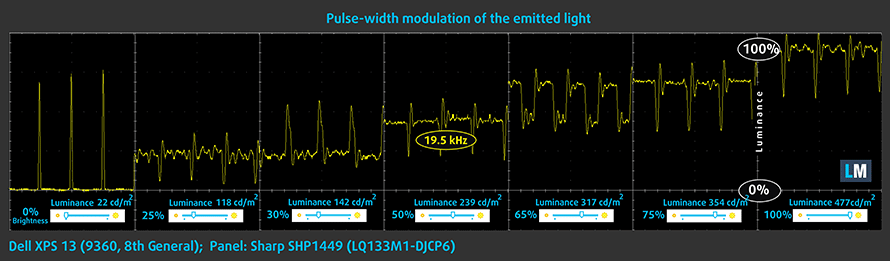
Blue light emissions
Installing of our Health-Guard profile not only eliminates PWM but also reduces the harmful Blue Light emissions while keeping the colors of the screen perceptually accurate. If you’re not familiar with the Blue light, the TL;DR version is – emissions that negatively affect your eyes, skin and your whole body. You can find more information about that in our dedicated article on Blue Light.
You can see the levels of emitted blue light on the spectral power distribution (SPD) graph.
Conclusion
In conclusion, we are happy that Dell is sticking to the already excellent Sharp panel that offers extremely high maximum brightness, high contrast and wide sRGB coverage but a big drawback, in this case, is the inability to turn off the content-adaptive brightness. Some users might prefer controlling the brightness levels manually and also makes our calibration .icc profiles not as accurate as we would want them to be. And don’t forget that the panel uses PWM as well – although the frequency is high, it will still affect users with sensitive eyes.
Buy our display profiles
Since our profiles are tailored for each individual display model, this article and its respective profile package is meant for Dell XPS 13 (9360) (Intel’s 8th Gen processors) configurations with 13.3″ Sharp SHP1460 (LQ133M1) (FHD, 1920 × 1080) IPS screen and the laptop can be found at Amazon: Buy from Amazon.com (#CommissionsEarned)
*Should you have problems with downloading the purchased file, try using a different browser to open the link you’ll receive via e-mail. If the download target is a .php file instead of an archive, change the file extension to .zip or contact us at [email protected].
Read more about the profiles HERE.
In addition to receiving efficient and health-friendly profiles, by buying LaptopMedia's products you also support the development of our labs, where we test devices in order to produce the most objective reviews possible.

Office Work
Office Work should be used mostly by users who spend most of the time looking at pieces of text, tables or just surfing. This profile aims to deliver better distinctness and clarity by keeping a flat gamma curve (2.20), native color temperature and perceptually accurate colors.

Design and Gaming
This profile is aimed at designers who work with colors professionally, and for games and movies as well. Design and Gaming takes display panels to their limits, making them as accurate as possible in the sRGB IEC61966-2-1 standard for Web and HDTV, at white point D65.

Health-Guard
Health-Guard eliminates the harmful Pulse-Width Modulation (PWM) and reduces the negative Blue Light which affects our eyes and body. Since it’s custom tailored for every panel, it manages to keep the colors perceptually accurate. Health-Guard simulates paper so the pressure on the eyes is greatly reduced.
Get all 3 profiles with 33% discount
Specs sheet
The current specs sheet is for this particular model and configurations may differ depending on your region
Dell XPS 13 9360 technical specifications table Also known as XPS 13 (Intel 8th Gen)
Software
We used a clean install of Windows 10 Pro and if you wish to do the same and get rid of the bloatware, we suggest downloading all of the latest drivers from Dell’s official support page.
Battery
Battery capacity hasn’t changed – the unit still holds 60Wh but due to the new processor behind the wheel, changes in the actual runtimes are inevitable. Fortunately, the runtimes have increased by an impressive margin. In any case, don’t expect the same results with the QHD+ version, which will die much sooner than when away from the plug.
We ran the usual tests with the same settings as always – Wi-Fi turned on, Windows battery saving feature turned on and screen brightness set to 120 cd/m2. However, since the former isn’t available, we used the custom Dell profile for conducting our tests while the brightness level isn’t exactly accurate due to the Content-adaptive brightness control.
Web browsing
In order to simulate real-life conditions, we used our own script for automatic web browsing through over 70 websites.
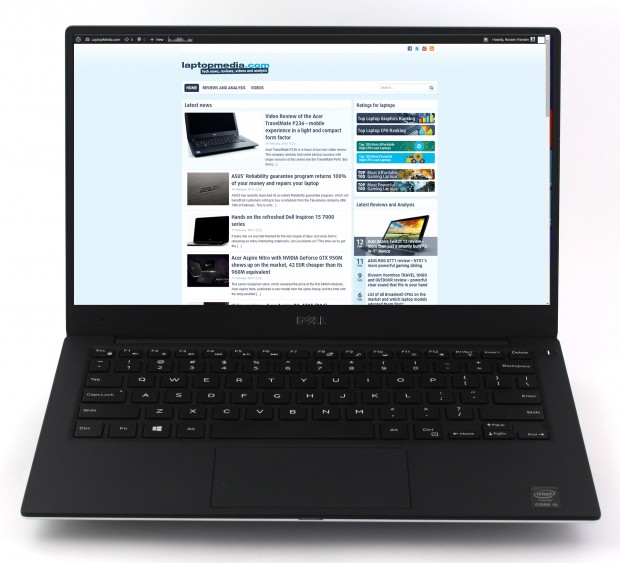
Outstanding result – 619 minutes (10 hours and 19 minutes).
Video playback
For every test like this, we use the same video in HD.

Considerably lower result but understandable given the resolution of the screen – 814 minutes (13 hours and 34 minutes).
Gaming
We recently started using F1 2017’s built-in benchmark on loop in order to simulate real-life gaming.

This test got the most of the battery since it’s the most demanding one – 256 minutes (4 hour and 26 minutes).
CPU – Intel Core i7-8550U
 The Intel Core i7-8550U is part of the new 8th Generation Kaby Lake Refresh and it’s a direct successor to the Intel Core i7-7500U from the Kaby Lake generation and the Intel Core i7-6500U from the 6th Skylake generation. With the latest alteration to the ULV (ultra-low voltage) processors, Intel doubles the core count from 2 to 4 and retaining the so-called Hyper-Threading technology, keeping the same 14nm manufacturing process and feature the same 15W TDP.
The Intel Core i7-8550U is part of the new 8th Generation Kaby Lake Refresh and it’s a direct successor to the Intel Core i7-7500U from the Kaby Lake generation and the Intel Core i7-6500U from the 6th Skylake generation. With the latest alteration to the ULV (ultra-low voltage) processors, Intel doubles the core count from 2 to 4 and retaining the so-called Hyper-Threading technology, keeping the same 14nm manufacturing process and feature the same 15W TDP.
However, due to the core count change, the base frequency of the Core i7-8550U is lowered to only 1.8 GHz while Turbo Boost frequencies remain pretty high – somewhere between 3.7 – 4.0 GHz. This ensures considerably higher multi-core and single-core performance during short workloads before going back to more bearable frequencies considering the 15W TDP but most of the other specs and features remain the same.
The chip also incorporates a newer Intel Gen 9.5 integrated graphics called Intel UHD Graphics 620. The support for Google’s VP9 codec and H.265/HEVC Main 10 is still the most notable feature of the iGPU. Intel claims that the new UHD 620 chips improve the overall power consumption compared to the previous one.
You can browse through our top CPUs ranking: http://laptopmedia.com/top-laptop-cpu-ranking/
Here you will find other useful information and every notebook we’ve tested with this processor: http://laptopmedia.com/processor/intel-core-i7-8550u/
Results are from the Cinebench 20 CPU test (the higher the score, the better)
Results are from our Photoshop benchmark test (the lower the score, the better)
Results are from the Fritz chess benchmark (the higher the score, the better)
Dell XPS 13 9360 CPU variants
Here you can see an approximate comparison between the CPUs that can be found in the Dell XPS 13 9360 models on the market. This way you can decide for yourself which Dell XPS 13 9360 model is the best bang for your buck.
Note: The chart shows the cheapest different CPU configurations so you should check what the other specifications of these laptops are by clicking on the laptop’s name / CPU.
Results are from the Cinebench 20 CPU test (the higher the score, the better)
Results are from our Photoshop benchmark test (the lower the score, the better)
Results are from the Fritz chess benchmark (the higher the score, the better)
Fritz
Fritz is a chess benchmark that tests the computing capabilities of the CPU with various chess moves. The Intel Core i7-8550U managed to get 10.675 million moves per second. For comparison, one of the most powerful computers, Deep(er) Blue, was able to squeeze out 200 million moves per second. In 1997 Deep(er) Blue even beat the famous Garry Kasparov with 3.5 to 2.5.
GPU – Intel UHD Graphics 620
 Intel UHD Graphics 620 is a refresh of the HD Graphics 620 found as an integrated solution in many ULV Kaby Lake processors. UHD Graphics 620 is codenamed “Kaby Lake R U GT2” and it’s a part of the Gen 9.5 generation.
Intel UHD Graphics 620 is a refresh of the HD Graphics 620 found as an integrated solution in many ULV Kaby Lake processors. UHD Graphics 620 is codenamed “Kaby Lake R U GT2” and it’s a part of the Gen 9.5 generation.
Intel UHD Graphics 620 has roughly the same performance as HD Graphics 620, depending on the memory in the system. UHD Graphics 620’s performance is similar to AMD Radeon R5 M420X and NVIDIA GeForce 910M/920M.
You can browse through our top GPUs ranking: http://laptopmedia.com/top-laptop-graphics-ranking/
Here you will find other useful information and every notebook with this GPU that we’ve tested: http://laptopmedia.com/video-card/intel-uhd-graphics-620/
Results are from the 3DMark: Fire Strike (Graphics) benchmark (higher the score, the better)
Results are from the Unigine Superposition benchmark (higher the score, the better)
Dell XPS 13 9360 GPU variants
Here you can see an approximate comparison between the GPUs that can be found in the Dell XPS 13 9360 models on the market. This way you can decide for yourself which Dell XPS 13 9360 model is the best bang for your buck.
Note: The chart shows the cheapest different GPU configurations so you should check what the other specifications of these laptops are by clicking on the laptop’s name / GPU.
Results are from the 3DMark: Fire Strike (Graphics) benchmark (higher the score, the better)
Results are from the Unigine Superposition benchmark (higher the score, the better)
Temperatures
The stress test that we perform don’t represent real-life usage but it gives us a good idea of how the system handles the Turbo Clock speeds and how well the cooling design will fare in the long run.
Turning on the CPU stress for an hour showed that the laptop utilizes the pretty much the full performance of the processor at around 3.5 GHz but only for a short while before maintaining stable 2.1 – 2.3 GHz. No throttling occurred, though.
When we started the GPU stress test, the CPU clock speeds fell significantly so the iGPU can have enough headroom to perform.
Temperatures on the surface were pretty much normal with the only warm spot being above the keyboard.

Verdict
Despite the small changes under the hood, the new XPS 13 has some apparent advantages over the last generation and also some minor drawbacks.
First of all, the presumably more optimized 8th Generation Intel CPU brings a significant improvement in the battery life department over the last two generations. Endurance ratings are amazing, especially on the video playback test. Of course, the runtimes will not be the same for the QHD+ version but we are pretty sure they are better than last year’s counterpart.
Secondly, the brand new 8th Generation Core i7-8550U just blows any previous ULV (Ultra-low voltage) processor from Intel out of the water. Multi-core performance is downright amazing. So it only makes sense that you opt for the latest alteration of the XPS 13. But regardless of the excellent performance, the synthetic benchmarks show slightly lower than usual performance and that’s because of the inability to sustain high Turbo Boost frequencies, which is further backed up by our stress tests. In any case, this shouldn’t be a big deal to the everyday user.
And these are the only two changes with the new generation, which leaves us with the same irritating issue that kept us from giving this device an almost perfect score – the display. Although the Sharp IPS panel delivers excellent image quality due to the extremely high maximum brightness, high contrast ratio and wide sRGB coverage, the presence of PWM across all brightness levels (including 100%) and the inability to switch off the Content-adaptive brightness control ruin a significant portion of the experience. We are happy, however, to see that the impeccable build quality with premium materials and the excellent input devices continue to push the device ahead of its competitors. But if you are looking for the same performance that comes with a slightly bigger screen and more flexible chassis with pretty much the same dimensions, the Lenovo Yoga 920 plays in the same ballpark and shouldn’t be excluded from your list.
You can check prices and configurations: Buy from Amazon.com (#CommissionsEarned)
Pros
- Impeccable design and build quality
- Compact chassis with 13.3-inch screen but smaller footprint
- Excellent input devices
- Exceptional screen quality – high contrast, extremely bright and wide sRGB coverage
- Considerable performance improvement over the last two generations (thanks to the Core i7-8550U CPU)
- Improved battery life (again thanks to the Core i7-8550U)
Cons
- Can’t sustain higher Turbo Boost frequencies leading to slightly lower performance of the CPU
- The screen uses PWM across all brightness levels (an old and unresolved issue)
- The Content-adaptive brightness control can’t be turned off (something users and reviewers have been complaining for years)


















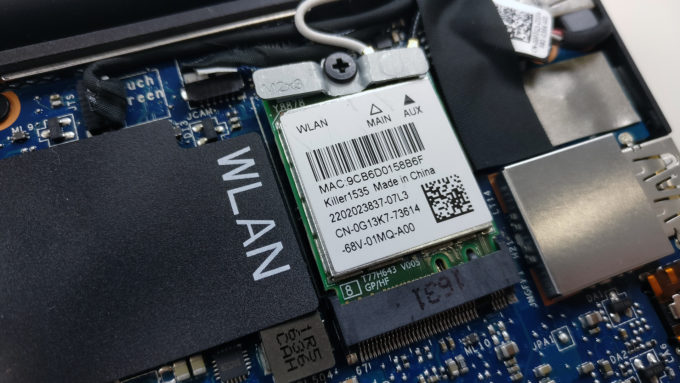







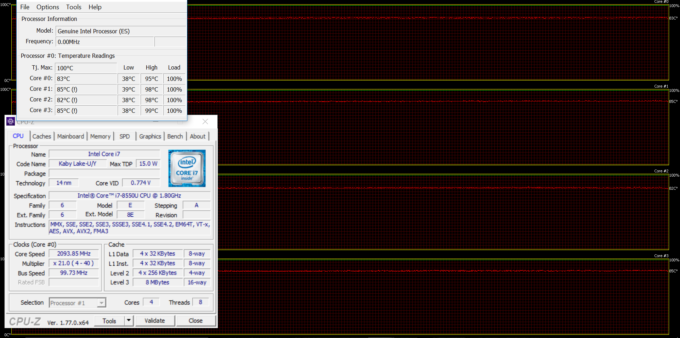
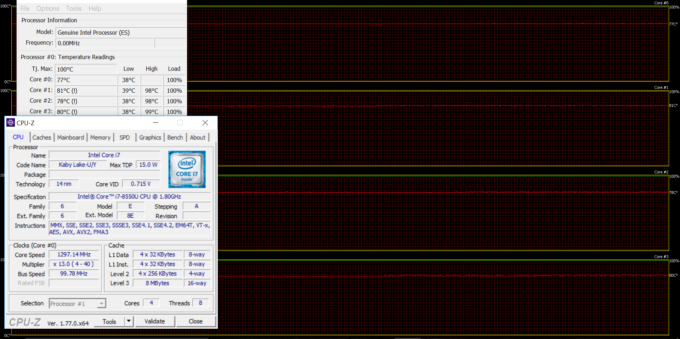








I have my new XPS 13 8550U. FHD and only 8 hours max. Is it normal?
I do not get the observation regarding fritz https://www.quora.com/How-fast-a-computer-do-you-need-to-beat-a-chess-grandmaster-GM-with-a-modern-chess-engine Should not be the i78th gen more powerful in terms of moves per second if an iphone 5s is already there, and the algorithms are improved?
According to this thread, dell has released a patch in order to deactivate content adaptive brightness controll even on the FHD versions. Can u confirm this?
sorry, here is the thread i was talking about in the previous post: https://www.reddit.com/r/Dell/comments/7p9njf/dell_xps_13_fhd_official_cabc_fix_93509360/
Do your profiles work on this same Dell model running linux? Can they be installed without the app?
which one is right? You said earlier on display article the panel using SHP1460 but then on “response time” it is using SHP1449 which is different, even on your dedicated laptop screen page they are not the same.