Dell XPS 15 (Skylake, 9550) review – every designer’s wet dream

The new XPS 15 differs from its little brother in so many ways, not only in size. The 13-inch version, which we reviewed a couple of months ago, is more of a business-oriented machine – it’s ultra-portable, light, has great battery, at least, the FHD version, and the keyboard is just right. Although, the touchpad performance was kind of wacky at times. Luckily, the 15-inch version improves that.
So the XPS 15 is more powerful, has bigger screen, obviously, yet it’s not much heavier or thicker than the 13-inch variant. While packing a 4K touch panel, Core i7-6700HQ CPU, and GTX 960M GPU with aluminum build, the XPS 15 weighs just 2.0 kg and it’s 17 mm thick at its thickest point. It’s really impressive compared to other machines that have the same hardware and Dell’s creation can be a good alternative to some of the Apple MacBook Pro configurations.
But to be honest, what really is worth considering in this notebook is the flawless Ultra HD screen. It’s so precise that designers, video editors, and photographers can do their job on the go without missing the big professional monitor at home. Check the whole review below to find out more about this awesome screen.
You can find all the available configurations at Amazon.com.
Contents
Retail package
The notebook comes in a luxurious black box packed along with the usual user manuals, AC adapter and charging cable.
Design and construction
As we already mentioned, the build quality and design are astonishing, but we should not be settling for anything less for a Windows notebook costing around €2 500. Let’s quickly revise the XPS 15’s chassis since there are some differences to the XPS 13 worth considering.
Just like the XPS 13, the 15-inch variant has metallic anodized aluminum lid with Dell’s logo in the middle. The hinge feels just right and the aluminum plate doesn’t bend under pressure. It feels stable and secure but a bit overly tightened, On the other hand, the screen doesn’t wobble as much when using the touchscreen. That’s a rare find on such machines. On the other side of the lid we see the 15.6-inch display with incredibly thin screen bezels, In fact, they are so small that the webcam is placed on the bottom bezel near the company’s logo. It really helps with focusing on the content on the screen and it makes the notebook more compact and it’s actually one of the smallest 15-inch devices on the market. Anyway, the bottom piece is also made of the same aluminum plate but, this time has grills for extra airflow and small openings for the loudspeakers. A small lid with XPS’ logo hides the usual product information. That’s a nice finishing touch that doesn’t ruin the overall appearance of the machine.
Contrary to the aluminum housing, the interior, and the sides feature carbon fiber composite with matte, soft-touch barely transparent finish. When closed, the notebook looks like a premium sandwich with sleek design. The front part of the chassis is only 11 mm thick while at its thickest point, where the hinge is, the machine’s height is 17 mm. Despite the incredibly thin profile, the left side has almost all the connector’s you’d need – DC charging port, HDMI, USB 3.0, USB 3.1 Type-C and 3.5 mm audio jack. Right in the center of the front side, Dell has put the LED status light that indicates when the notebook is charging or when it needs charging. The left side accommodates only the other USB 3.0 and an SD card reader. There’s also a small button that when pressed lights up 5 LED status lights indicating how much battery you have left. Supposedly each LED translates into 20% battery life. As for the back of the notebook, it has only one big screen hinge. There’s also the main exhaust vent and given the size of the chassis, the powerful hardware and the main grill placement, we fear that the cooling system will not handle higher loads. This is actually essential for this class and that type of machine – there will be some video rendering, and probably gaming, so the user’s comfort should be ensured.
The interior doesn’t get any better than this. It features rubberized matte, soft-touch finish and carbon fiber base peeking from through the transparent material. The base provides the much-needed sturdiness while keeping the weight low. Unfortunately, though, the surface is a fingerprint magnet and the greasy fingers are all over the place. Not commonly found on Windows notebooks, but the keyboard follows the MacBook concept with centering the keyboard and touchpad without the Numpad area. This provides better comfort while typing without accidentally touching the surface of the touchpad. The keyboard offers long key travel with well-spaced and big enough keys. But we often found ourselves missing the enter key because it’s half-sized. Finally, the touchpad is even better – it’s one of the best we’ve used in a while. It doesn’t inherit the somehow strange performance of the 13-inch version – it’s clicky, most of the surface registers left mouse click and it’s really precise. All gestures and swipes are perfectly handled.
To sum things up, the design and build quality are just flawless, but we shouldn’t be expecting anything less when considering the price tag of the XPS 15. What really impressed us, however, was the ridiculously low weight (2.0 kg) and thin profile (11-17 mm) and it’s general size. The uniquely thin screen bezels cut down on the size making it extremely portable and powerful 15-inch notebook with UHD touch screen.
Display and sound
The manufacturer of this gorgeous display is no other than Sharp. The unit’s model number is 7PHPT-LQ156D1 packing UHD (3840×2160), IPS, touch-enabled panel with glossy finish. In 15.6-inch diagonal, the notebook packs the eye-popping 282 PPI pixel density, 0.0899 x 0.0899 mm pixel pitch and can be considered as “Retina” if viewed from a distance equal or greater than 30 cm.
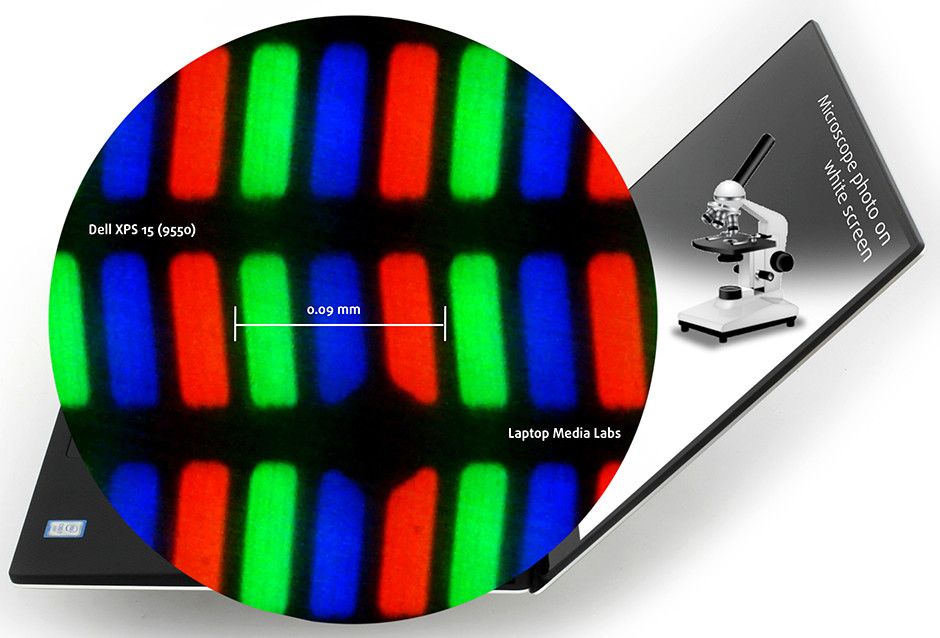
Due to the IPS panel, the XPS 15’s screen offers excellent viewing angles under 45-degree angle.

Dell has included the so-called Dell Display Manager pre-installed software for calibrating the screen. You can see all the available presets on the image below.
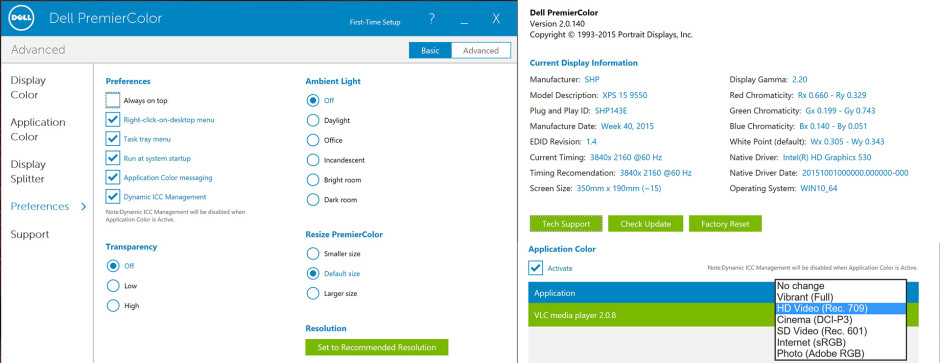
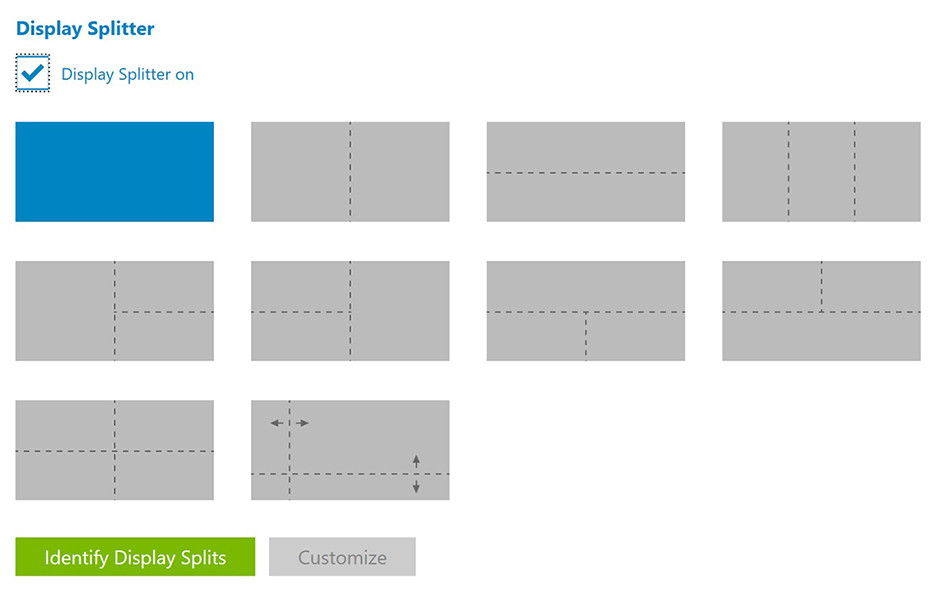
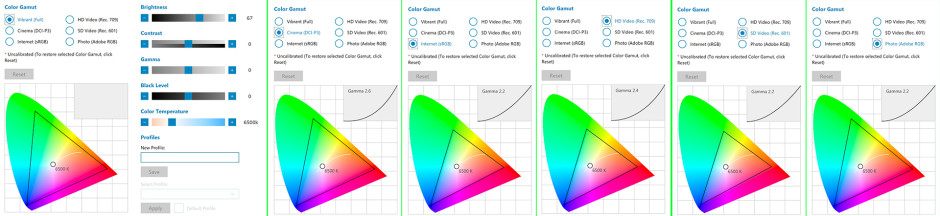
The panel surprises with high screen brightness of 345 cd/m2 and despite its reflective surface, the notebook should be able to provide relatively clear image outdoors. The maximum deviation is only 7%. However, the color temperature is a bit high and colors appear slightly “colder”. We measured 7365K, but it’s still close to the 6500K optimal.
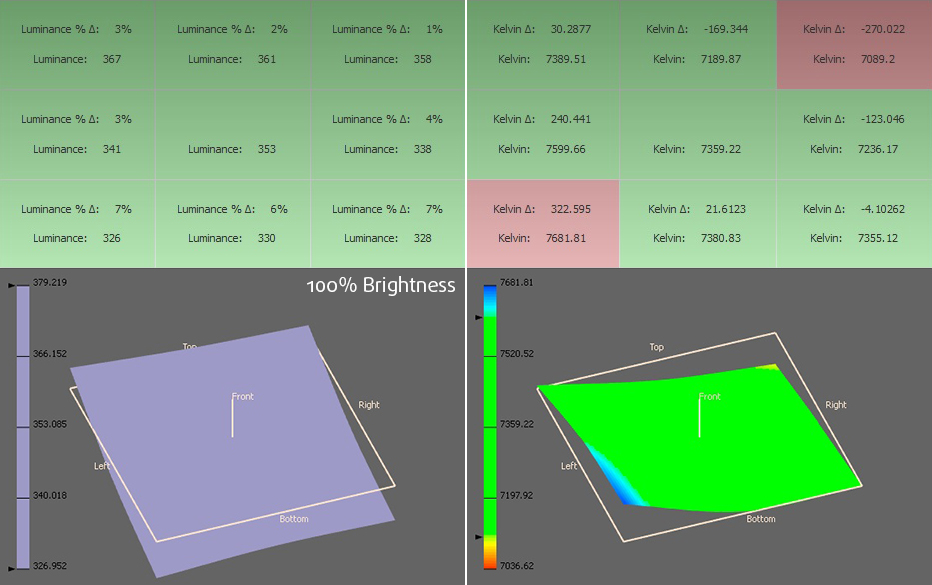
Color reproduction
To put things into perspective, we would like to give you a little introduction into the sRGB and Adobe RGB color gamuts. The CIE 1976 Uniform Chromaticity Diagram represents the spectrum of colors visible to the human eye, thus giving you a better perception of color gamut coverage and color accuracy. Inside the black triangle, you will see the standard color gamut (sRGB), used by millions of people in HDTV and on the Web. As for Adobe RGB, it is used to work with professional cameras and monitors when preparing print. Basically, colors inside the black triangle are used by everyone, and so reproducing them accurately is of key importance for a quality display.
The yellow triangle below represents the ability of the display to cover the sRGB and AdobeRGB color gamuts – in our case 100% sRGB and 100% Adobe RGB. Excellent result that ensures perfect image quality suitable even for professional design work.
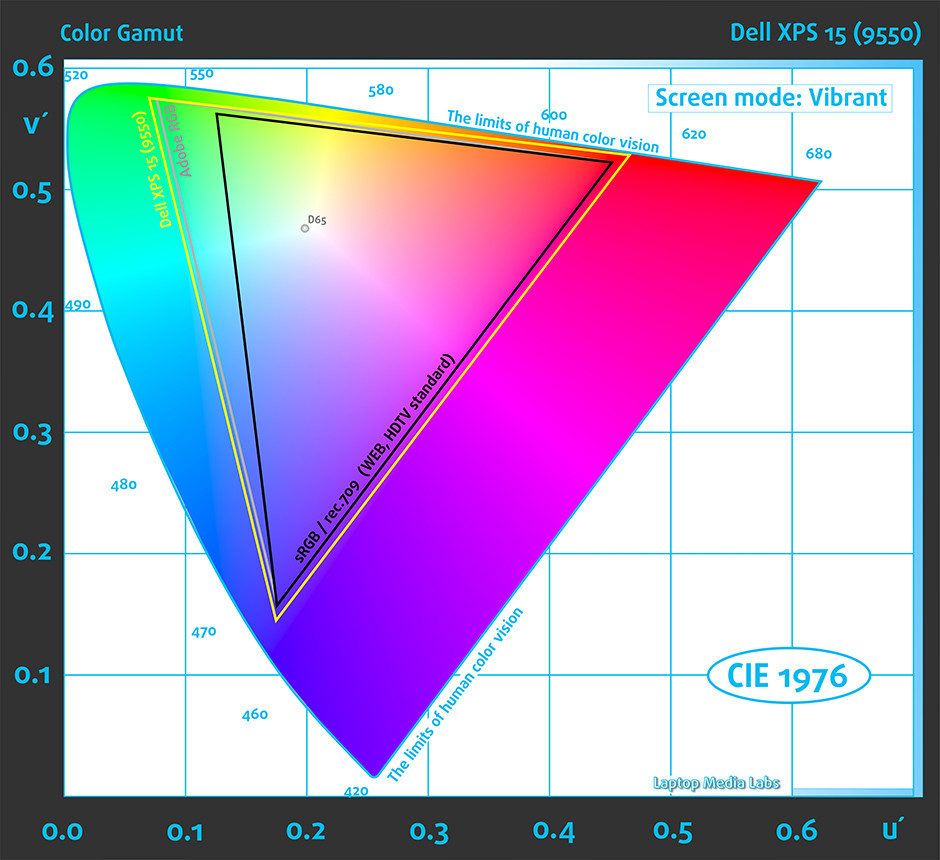
The colored circles represent the reference colors, the white circles being the result. You can see the main and additional colors with 100% and 50% saturation inside the sRGB gamut.
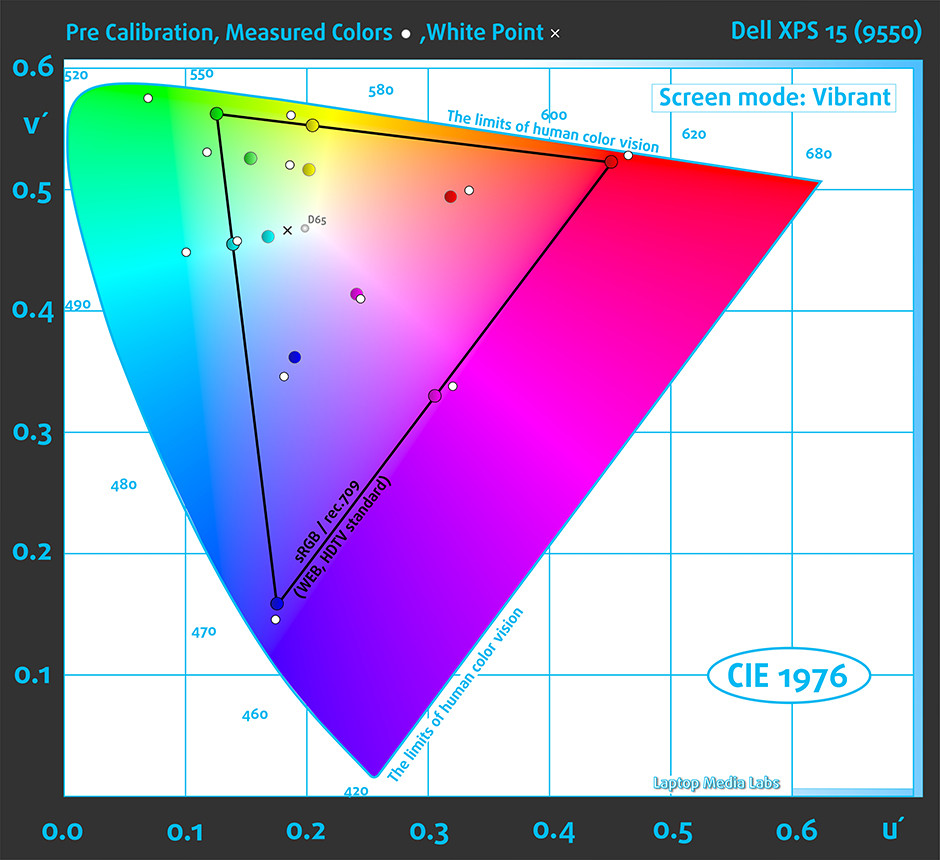
We calibrated the display at 140 cd/m2 screen brightness and 6500K color temperature using X-Rite i1DIsplay Pro.
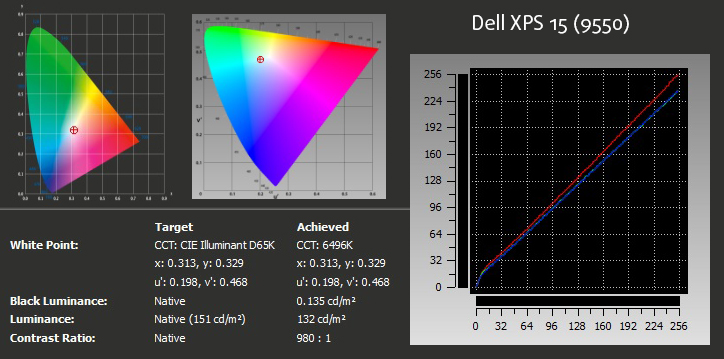
We tested the display using 24 commonly used sample colors like skin tones, grass, blue sky, orange etc. DeltaE 2000 turned out to be 0.52, which is super-accurate while the contrast ratio before calibration was 1140:1 and 980:1 after. All results are excellent.
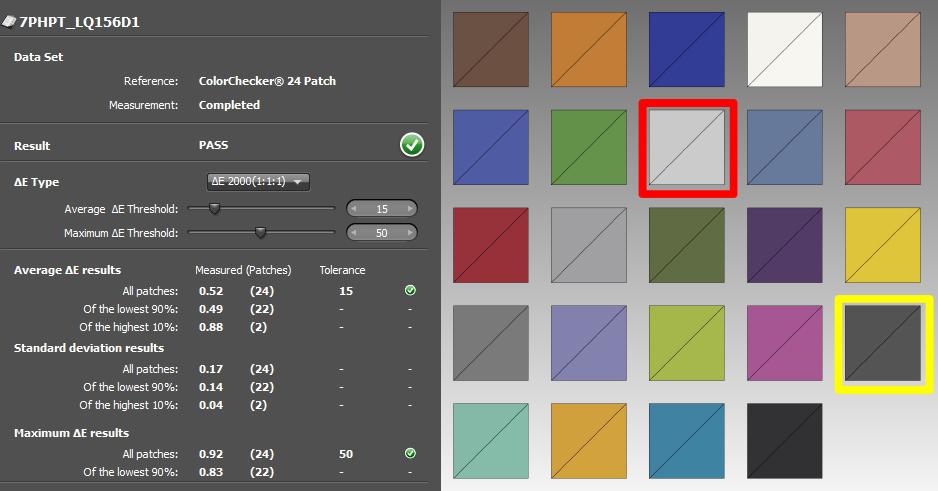
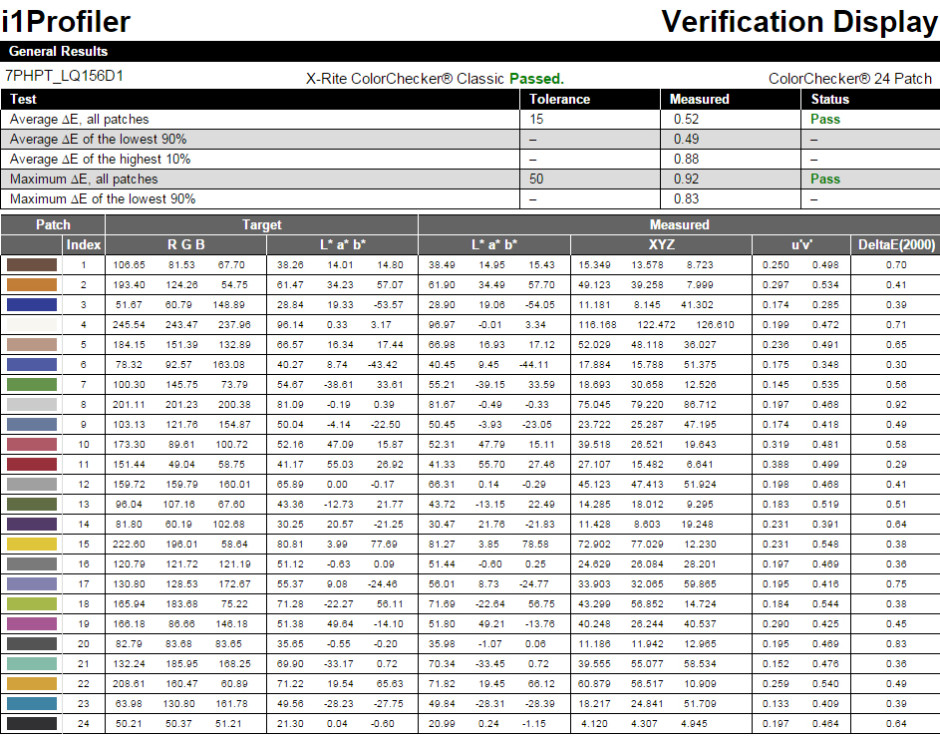
And here’s another batch of colors used to verify the accuracy of the colors.
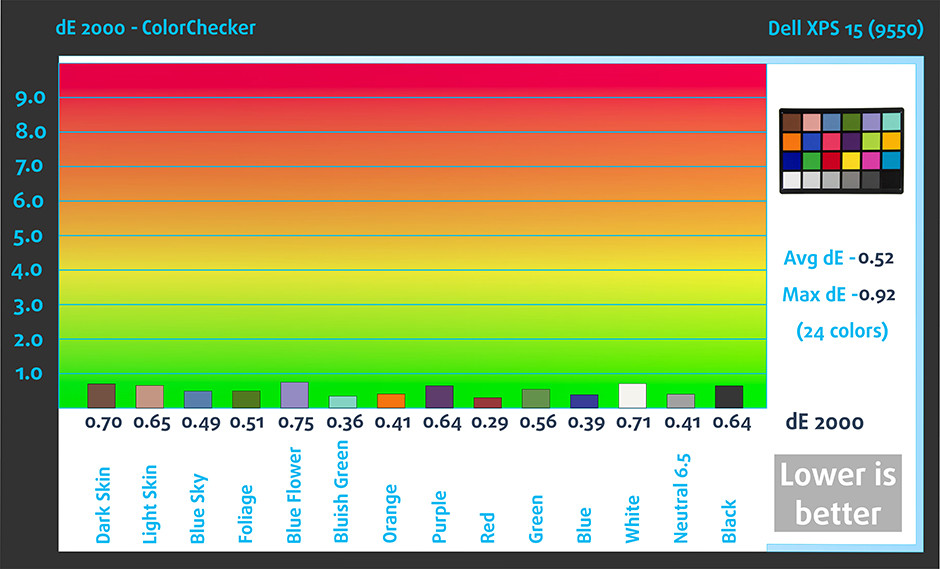
Pulse-width modulation (PWM, Screen flickering)
We were pleased to see that our oscilloscope indicates almost no PWM dimming. Screen flickering appears only under 45 cd/m2 screen brightness but at this level, the display is practically unusable, unless you are in a pitch black room without any external light source. Even then, the display uses high frequency (26.3 kHz) and thus reducing the negative effect. Anyway, avoid setting it below 25%.
Conclusion
Without a doubt, the panel is perfect for color-sensitive work like designing, video editing or photo editing. It covers 100% of the Adobe RGB and sRGB color gamuts, has accurate color reproduction out of the box, high maximum brightness suitable for outdoor work, and high contrast ratio. The pixel-packed screen offers not only vivid colors, but it’s practically harmless to the user’s eyes – we detected PWM only under 25% brightness and even then the frequency of the emitted light is so high that it reduces the negative impact on one’s eyesight.
Display comparison
If we assume a distance of 58cm (~23in) between the human eye and the notebook monitor, then normal (20/20) vision would require a pixel density of at least 150ppi in order to interpret an image as perfectly detailed.
| Laptop | Results | Result difference | Price | Price difference | |
|---|---|---|---|---|---|
| Dell XPS 15 (Late 2015, 9550) 15.6-inch, Sharp 7PHPT-LQ156D1, 3840 x 2160 pixels | 282.42 | ||||
| ASUS ZenBook Pro UX501 15.6-inch, Samsung, 3840 x 2160 pixels | 282.42 | ||||
| ASUS ROG G501 15.6-inch, Samsung, 1920 x 1080 pixels | 141 | -50.07% | |||
| Gigabyte P34W v3 14.0-inch, AU Optronics B140HAN, 1920 x 1080 pixels | 157.35 | -44.29% |
Higher panel brightness is of key importance for visual comfort when working outside or in a brightly lit room.
| Laptop | Results | Result difference | Price | Price difference | |
|---|---|---|---|---|---|
| Dell XPS 15 (Late 2015, 9550) 15.6-inch, Sharp 7PHPT-LQ156D1, 3840 x 2160 pixels | 345 | ||||
| ASUS ZenBook Pro UX501 15.6-inch, Samsung, 3840 x 2160 pixels | 280 | -18.84% | |||
| ASUS ROG G501 15.6-inch, Samsung, 1920 x 1080 pixels | 322 | -6.67% | |||
| Gigabyte P34W v3 14.0-inch, AU Optronics B140HAN, 1920 x 1080 pixels | 336 | -2.61% |
Delta E is a CIE measurement unit of color difference. Higher values indicate that the display produces less accurate colors. (lower results are desirable).
| Laptop | Results | Result difference | Price | Price difference | |
|---|---|---|---|---|---|
| Dell XPS 15 (Late 2015, 9550) 15.6-inch, Sharp 7PHPT-LQ156D1, 3840 x 2160 pixels | 0.52 | ||||
| ASUS ZenBook Pro UX501 15.6-inch, Samsung, 3840 x 2160 pixels | 6.16 | +1084.62% | |||
| ASUS ROG G501 15.6-inch, Samsung, 1920 x 1080 pixels | 3.48 | +569.23% | |||
| Gigabyte P34W v3 14.0-inch, AU Optronics B140HAN, 1920 x 1080 pixels | 0.61 | +17.31% |
The sRGB color gamut, introduced as a standard for the Web, shows the percentage of colors used on the Web that can be displayed on the screen of the device being tested (higher values are better).
| Laptop | Results | Result difference | Price | Price difference | |
|---|---|---|---|---|---|
| Dell XPS 15 (Late 2015, 9550) 15.6-inch, Sharp 7PHPT-LQ156D1, 3840 x 2160 pixels | 100 | ||||
| ASUS ZenBook Pro UX501 15.6-inch, Samsung, 3840 x 2160 pixels | 90 | -10% | |||
| ASUS ROG G501 15.6-inch, Samsung, 1920 x 1080 pixels | 94 | -6% | |||
| Gigabyte P34W v3 14.0-inch, AU Optronics B140HAN, 1920 x 1080 pixels | 94 | -6% |
Sound
Dell XPS 15’s sound is great and covers low and high frequencies, but at times, we were hearing a strange metal rattling sound – mostly when we turned up the volume. It was quite annoying when watching movies.
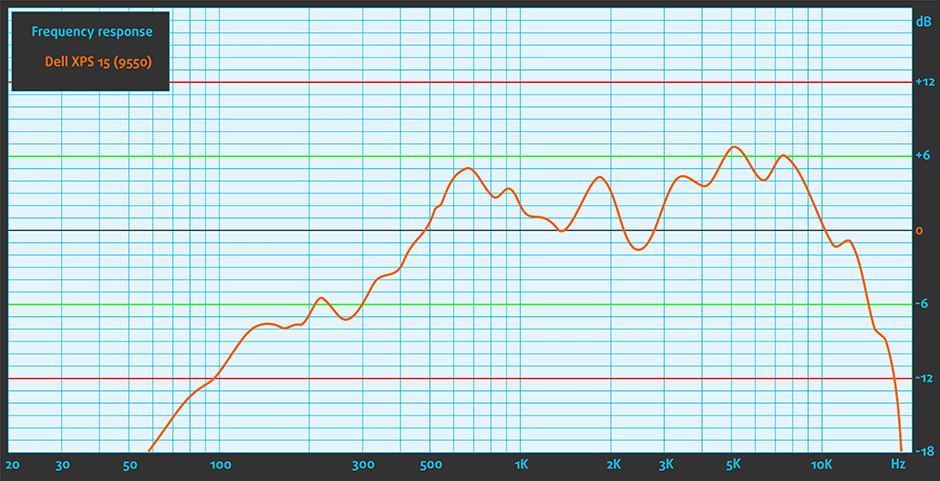
Specs sheet
The current specs sheet refers to this particular model – configurations may differ depending on your region.
| Processor | Intel Core i7-6700HQ (4-core, 2.60 -3.50 GHz, 6MB cache) |
|---|---|
| RAM | 16GB (2x 8192MB) – DDR4, 2133MHz |
| Graphics card | NVIDIA GeForce GTX 960M (2GB GDDR5) |
| HDD/SSD | 1TB HDD (5400 rpm) + 32GB M.2 SSD |
| Display | 15.6-inch (39.62 cm.) – 3840 x 2160 (UHD) touch screen, InfinityEdge IPS |
| Optical drive | – |
| Connectivity | LAN 10/100/1000 Mbps, Wi-Fi 802.11ac 2×2, Bluetooth 4.0 |
| Other features |
|
| Battery | 3-cell 56 Wh / 6-cell 84Wh |
| Thickness | 11-17 mm (0.45-0.66″) |
| Weight | 1.78 kg (3.9 lbs) for non-touch version / 2.0 kg (4.4 lbs) for touch version |
Dell XPS 15 9550 configurations
Software
We used the pre-installed Windows 10 (64-bit) OS for the writing of this review. If you wish to perform a clean install of the system, you can download the latest drivers from Dell’s official website: http://www.dell.com/support/home/us/en/19/product-support/product/xps-15-9550-laptop/drivers
Battery
The basic version of the notebook with Full HD screen ships with relatively small 3-cell 56Wh battery, if you opt for the HDD version, but the 4K variant packs 6-cell 84Wh battery as long as you choose the configuration that includes the HDD. Like in our case, we have the UHD variant with HDD as a primary storage device so only a 56Wh battery can fit inside and, of course, the results aren’t all that impressive. We are almost certain, though, that the 88Wh configuration will offer more than enough juice for the machine to run for longer hours. All tests are run with the usual settings – Wi-Fi turned on, battery saver is on and screen brightness set to 120 cd/m2.
Web browsing
In order to simulate real-life conditions, we used our own script to automatically browse through over 70 websites.
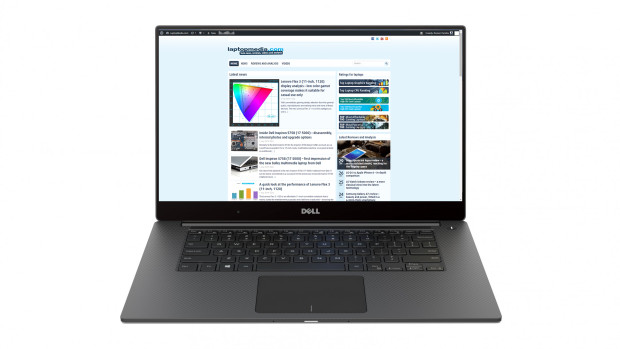
Underwhelming as expected – 270 minutes (4 hours and 30 minutes).
Video playback
For every test of this kind we use the same video in HD.

Significantly lower result, but enough for less than a 3-hour long movie – 183 minutes (3 hours and 3 minutes).
Gaming
For accurate simulation, we used the Metro Last Light benchmark running on a loop with graphic settings set to minimum.

The most demanding test was a bit too much for the battery – 65 minutes (1 hour and 5 minutes).
CPU
 Intel Core i7-6700HQ represents the Skylake H family and it’s considered a high-performance chip with high voltage – 45W TDP. This is a step down from its direct predecessor – Core i7-4700HQ, but matches its short-lived predecessor Core i7-5700HQ. The Core i7-6700HQ has four cores ticking at 2.6GHz and can go up to 3.5 GHz for one active core and 3.1 GHz for four active cores. The silicon supports the so-called Hyper-Threading technology that emulates one virtual core for each physical, thus establishing a total of 8 threads.
Intel Core i7-6700HQ represents the Skylake H family and it’s considered a high-performance chip with high voltage – 45W TDP. This is a step down from its direct predecessor – Core i7-4700HQ, but matches its short-lived predecessor Core i7-5700HQ. The Core i7-6700HQ has four cores ticking at 2.6GHz and can go up to 3.5 GHz for one active core and 3.1 GHz for four active cores. The silicon supports the so-called Hyper-Threading technology that emulates one virtual core for each physical, thus establishing a total of 8 threads.
Furthermore, the chip is manufactured using a 14nm FinFET process and integrates Intel HD Graphics 530 GPU with 24 EU (Executable Units) clocked at 350 – 1050 MHz. The memory controller supports up to 64GB of DDR3 or DDR4 RAM at 1600 or 2133 MHz respectively. The CPU is suitable for heavy applications and gaming.
You can browse through our top CPUs ranking: http://laptopmedia.com/top-laptop-cpu-ranking/
Here you will find other useful information and every notebook we’ve tested with this processor: http://laptopmedia.com/processor/intel-core-i7-6700hq/
Results are from our Photoshop benchmark test (the lower the score, the better)
Results are from the Fritz chess benchmark (the higher the score, the better)
Fritz
Fritz is a chess benchmark that tests the computing capabilities of the CPU with various chess moves. The Intel Core i7-6700HQ managed 12.456 million moves per second. By comparison, one of the most powerful PCs, Deep(er) Blue, was able to squeeze out 200 million moves per second. In 1997 Deep(er) Blue even beat the famous Garry Kasparov with 3.5 to 2.5.
GPU
 The GeForce GTX 960M (2GB GDDR5) is located in the high-end graphics card niche, but is used mostly in budget gaming laptops. It is part of the Maxwell family of GPUs. It features 640 CUDA cores or simply – shading units, along with 32 ROPs and 53 texture units. It has 2GB of dedicated VRAM (GDDR5 in this case). The bandwidth of the memory is 80.2 GB/s and the bus is 128-bit wide.
The GeForce GTX 960M (2GB GDDR5) is located in the high-end graphics card niche, but is used mostly in budget gaming laptops. It is part of the Maxwell family of GPUs. It features 640 CUDA cores or simply – shading units, along with 32 ROPs and 53 texture units. It has 2GB of dedicated VRAM (GDDR5 in this case). The bandwidth of the memory is 80.2 GB/s and the bus is 128-bit wide.
The GTX 960M uses the same GM107 GPU core that we saw in last year’s 860M, but this one is mainly aimed at bumping the notebook’s battery life and adding some extra performance, but that’s not stressed as much. However, the GM107 is clocked a bit higher than last year’s model – 1097MHz of base clock and boost up to 1176MHz. It also supports a resolution of 2048×1536 through the VGA port and 3840×2160 with DisplayPort and HDMI.
You can browse through our top GPUs ranking: http://laptopmedia.com/top-laptop-graphics-ranking/
Here you will find other useful information and every notebook with this GPU that we’ve tested: http://laptopmedia.com/video-card/nvidia-gtx-960m/
Results are from the 3DMark: Fire Strike (Graphics) benchmark (higher the score, the better)
Gaming tests
All gaming tests were performed using NVIDIA’s latest drivers at the time of this review – 359.00 WHQL.

| Tomb Raider (1080p, Low) | Tomb Raider (1080p, Medium) | Tomb Raider (1080p, Max) |
|---|---|---|
| 142 fps | 65 fps | 33 fps |

| F1 2015 (1080p, Low) | F1 2015 (1080p, Medium) | F1 2015 (1080p, Max) |
|---|---|---|
| 57 fps | 44 fps | 31 fps |

| Thief (1080p, Low) | Thief (1080p, Medium) | Thief (1080p, Max) |
|---|---|---|
| 52 fps | 46 fps | 31 fps |

| GTA 5 (1080p, Low) | GTA 5 (1080p, Medium) | GTA 5 (1080p, Max) |
|---|---|---|
| 99 fps | 32 fps | 14 fps |

| Middle-Earth: Shadow of Mordor (1080p, Low) | Middle-Earth: Shadow of Mordor (1080p, Medium) | Middle-Earth: Shadow of Mordor (1080p, Max) |
|---|---|---|
| 76 fps | 45 fps | 31 fps |
Temperatures
The temperature test consists of two stages that include 100% CPU and 100% GPU load at the same time. While this isn’t a good representation of real-life usage, it’s a good way to determine the cooling capabilities of the system and the overall stability of the machine during higher load and temperatures. However, in this particular situation, if the notebook is used for video rendering, since the screen quality allows such usage, it’s really important to check if the CPU or GPU throttle during prolonged usage and intensive work
Before we started the CPU stress test, we noticed that the CPU was running hotter than most Skylake notebooks – around 40 °C when idle. Also, the fan was spinning all the time without running any CPU or GPU intensive tasks or apps. It’s pretty loud, especially for a notebook at this price range. Anyway, when we started the CPU stress test, the fan was constantly trying to keep up with the chip’s temperature (varying between around 70 °C and 90 °C) and constantly changing its RPM while the CPU was throttling and keeping speeds between 2.4 GHz and 2.7 GHz. We didn’t actually see the Turbo Boost frequency for four active cores – 3.1 GHz. You can see the red line representing the CPU temperatures jumping up and down and the green line for CPU load.
After we ran the GPU torture test, things got even worse. The CPU’s clocks were all over the place – at times around 800 MHz going up to 1.5 GHz and the maximum frequency we’ve seen was 2.7 GHz, but for short periods of time. Still, the silicon’s temperatures remained the same – jumping between 70 °C and 90 °C. The GPU, on the other hand, ran pretty hot – near 90 °C at times but kept ticking at its maximum operating frequency for quite some time. Eventually, the GPU’s clocks went down to 940 MHz but we can’t consider that to be a major throttling issue. And again, the fan was changing its RPM all the time and buzzing quite loudly, but this time, it’s understandable given the nature and duration of the test.
We also measured the outer temperatures of the notebook to see how it handles higher load and see if the inner temperatures affect the user experience. But as you can see from the heat map below, temperatures were just fine and the wrist rest area remained cool throughout the whole test. We should mention, though, that the bottom piece of the notebook becomes really hot since hot air stream comes out from the bottom grill, but it’s quite unlikely that you will use the notebook so “aggressively” while it’s on your lap.

Verdict
Dell has yet again presented an impeccable build quality and design featuring anodized aluminum, rubberized finish and carbon fiber base under the hood resulting in sturdy construction, lightweight chassis (just 2 kg) and incredibly small physical dimensions that are hard to see in a 15-inch device. In other words, the build matches the high price. Also, the screen is very stable when using the touch panel and that’s rarely found in such laptops.
The new XPS 15 gives you the chance to use a truly luxurious notebook with all the features that a 2015 machine would offer including a gorgeous UHD screen, which is even suitable for professional work, USB Type-C port for ultra-fast transfer, M.2 PCIe SSD slot, and input devices designed to perfection. The ergonomics of the touchpad and keyboard are unmatched and are probably one of the best we’ve used so far. There’s even a powerful hardware to back it all up.
However, the hardware doesn’t seem to be utilized to its fullest. Probably due to some design restrictions, the notebook’s CPU doesn’t offer the full range of frequencies, throttles under heavy load and the same goes for the GPU. As you can see from some of the benchmarks above, the expected performance isn’t met. That’s, of course, a trade-off for the mobility of the device and the cooling capabilities of the notebook. Speaking of, the fan provides enough airflow and doesn’t affect user experience at all – the interior stays cool even under extreme conditions.
With that being said, we can conclude that this notebook can handle some gaming and short video rendering on-the-go (since the Turbo Boost feature of the CPU isn’t well utilized) but it will mostly suit people that don’t aim for prolonged usage away from the charger and those who are constantly in a need of perfect screen quality for color-sensitive work. Still, the price is a bit off and you may compensate with the Full HD variant without the touch panel as this is a great way to cut down the cost of this notebook. And probably it will do better in terms of battery performance.
You can find all the available configurations at Amazon.com.
Pros
- Exemplary build quality and design
- Incredibly thin (11-17 mm), light (2.0 kg for the touch version) and mobile chassis
- Great input devices (comfortable keyboard, accurate and responisve touchpad)
- Impeccable screen quality with 100% sRGB and Adobe RGB color gamut coverage, high contrast, high brightness etc.
- USB Type-C connector and M.2 PCIe SSD slot for ultra-fast data transfer
- The cooling system manages to keep the exterior cool even under extreme conditions
- The screen doesn’t use PWM above 25% screen brightness (it’s quite unlikely to use the screen under 80 cd/m2 anyway)
Cons
- Reduced performance and even throttling when running CPU and GPU-intensive tasks
- The fan in the cooling system is louder than we would like
- The soft-touch matte plastic used for the interior attracts fingerprints and smudges
- A bit too pricey even if go for the Core i3 variant
- When the volume is turned up, there’s a metal rattling sound
- The configuration with HDD offers sub-par battery life (4.5 hours of surfing with 120 cd/m2 brightness)















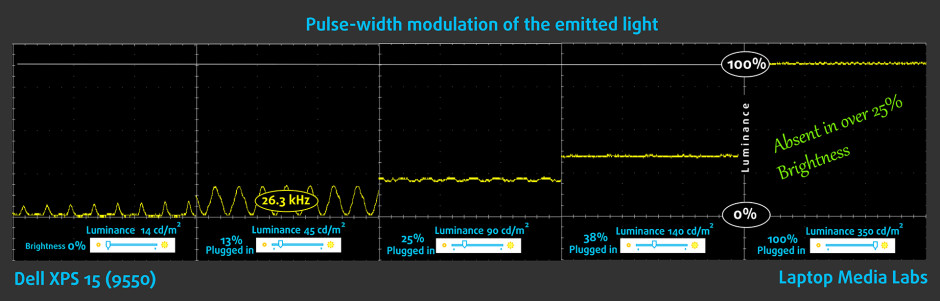






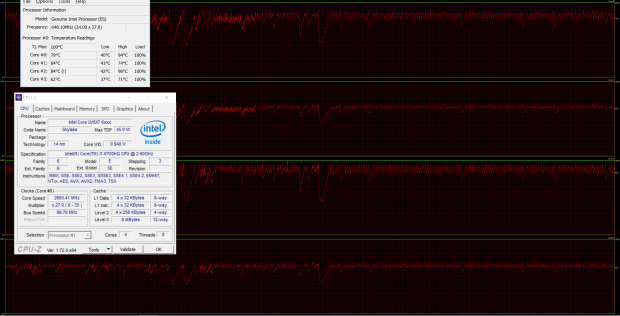
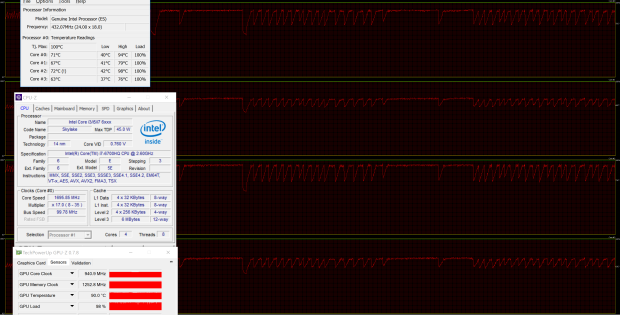








Since there are not many reviews on this product, this is a helpful effort for those who will pick up a new notebook. Thank you very much!
At the time of review, what BIOS version was it running?
Just thought I’d say why; Dell released a new BIOS update a while ago which got rid of all the throttling, improved the performance a ton (driver issues) and improved the battery life, so much so, that Notebookcheck asked Dell for another model to re-review (??? is that a word).
Not clear in the article if the notebook tested has a HDD or 512GB PCIe x4 SSD. The Specs Sheet section states 512GB PCIe x4 SSD, while the Battery section states HDD.
The model we tested was with 1TB HDD and 32GB M.2 SSD. The mistake probably comes from the fact that there are models that come with only 512GB M.2 SSD. Thanks for noting. (:
It goes without saying that the article is very well written.
I liked the temperature testing especially, as it is quite extensive and informative. Although it might not be replicating real-life situations today, it is still good to know how much the cooling unit can handle.
I’ve had an XPS 15 with a 4K touch screen, i7-6700 and a PCIe SSD (no HDD) for about a week now. Thus far, I like it a lot. I’d claim the bottom grille is an inlet. In the gap between the base and the lid, there is another set of grilles, which I’d say are outlets. If, say, gaming on an external screen, it might be a good idea to just turn off the internal screen and leave the lid open. Up close (I’m rather nearsighted) I can at times just hear a faint rattling buzz when doing things… Read more »
I would check which BIOS version your using, Dell released a new update a while ago which got rid of all the throttling, improved the performance a ton (driver issues) and improved the battery life, so much so, that Notebookcheck asked Dell for another model to re-review (??? is that a word).
I was on 01.00.07 (and had to log in as admin for the update to install). By starting the updater again I can confirm I’m now on 01.01.15 which Dell says also improves audio performance and the start time. I once counted (lame, yes) to twenty seconds from off to login. Now I got to thirteen. Wakeup from sleep is four seconds now, which I think is faster too. The fans (which btw. do have a tone at certain speeds) seems to stay off more now, suggesting less energy is consumed. Many thanks to you Nathan! My computer is now… Read more »
Thanks for the great review. I’m wondering how noisie this machine gets while playing games like mentioned above… In terms of concrete sone. Is there any measurements available? Or comparisons? All reviews I read so far mention that this notebook isn’t soo loud while playing games… Imagine I would use it at night in the same room my partner is sleeping. Would she disturbed? Or is it really just “background white noise”?
Sound is greatly improved by turning off most of the WAVES MaxxAudio features. Or just ditching the software entirely and using an outboard EQ.
https://www.reddit.com/r/Dell/comments/4a45sf/how_to_fix_the_sound_on_the_dell_xps_15_9550/
I believe the XPS 15 did not have an ethernet port (LAN) as you stated on the spec sheet.
Yes, youre right: there is no LAN port. I connect via USB (thunderbolt-Adapter to my LAN), works fine for me, when I use the notebook stationary. But the WLAN adapter is good enough to provide a good download/upload rate on mobile usage (depends on the strenght of your home wi-fi)
Every designer’s nightmare, more like it. The trackpad on that thing is atrocious and buggy even by windows standards. I have no clue why it is touted as Mac rival when drivers are god damn awful, making it jumpy and the design of gestures/scrolling is lackluster. Camera placement is ridiculous, making it into a nose-cam (Im sure Dell will trademark that soon). And by the gods, do not by the dell Thunderbolt docking station. That thing is a buggy nightmare, disconnecting all the time (google the issue if you dont trust me). Look, at that pricetag you have no excuses.… Read more »
Where would you place the Cam otherwise on this thin bezel? I’m giong with this compromise over the thin border vs. cam. Touchpad: I didnt experienced any problems with the pad so far – but may my usage differs from your use case.
Since nothing can truly suit “every designer”, I suppose the title shouldn’t be taken too literally (and I’ve certainly never had actually “wet” dreams about technology…). My technical design job involves more coordinates than drawing by hand. For my needs, the trackpad is just fine, but then again, that’s just me. It seems unable click one mouse button when the other is held down, though. That’s a bummer. Since no built in web camera has ever been good enough for me, I would not trade a wider upper bezel every day for a better location of a camera I hope… Read more »
You got that right (about the title I mean). Thanks for your feedback!