HP Elite Dragonfly G1 review – ultra-premium 2-in-1 weighing less than 1kg

Okay, you need a business notebook that has all the security goodies available, but you are not satisfied with a clamshell design and you want to have the option of using it in tablet mode? Ding, ding, ding! You have hit the jackpot! This is the HP Elite Dragonfly G1, which is a 2-in-1 laptop computer with a high price, premium design, and a Pen-enabled display.
Currently, it is the lightest laptop HP sells, at just under a kilogram. Even though the Whiskey Lake processors are not exactly on the bleeding edge of technology, anymore, you get plenty of stuff for your pretty money. One of the great features of this notebook is its display. HP claims that it can reach up to 1000 nits brightness and has an optional Secure View technology which makes the screen invisible for those around you. How well does it handle, and is it worth to pay the hefty price for this machine? You’ll find out in a minute.
You can check the prices and configurations in our Specs System: https://laptopmedia.com/series/hp-elite-dragonfly-g1/
Contents
Specs Sheet
- HDD/SSD
- up to 2000GB SSD
- RAM
- up to 16GB
- OS
- Windows 10 Pro, Windows 10 Home, No OS, Windows OS
- Battery
- 56.2Wh, 4-cell, 38Wh, 2-cell, 38Wh, 2-cell
- Dimensions
- 304 x 198 x 16.1 mm (11.97" x 7.80" x 0.63")
- Weight
- 0.99 kg (2.2 lbs)
- Ports and connectivity
- 2x USB Type-C
- 3.2 Gen 2 (10 Gbps), Thunderbolt 3, Power Delivery (PD), DisplayPort
- 1x USB Type-A
- 3.2 Gen 1 (5 Gbps)
- HDMI
- 1.4b
- Wi-Fi
- 802.11ax
- Bluetooth
- 5.0
- Audio jack
- 3.5 mm combo
- {Optional} External Nano SIM Slot
- Features
- Fingerprint reader
- optional
- Web camera
- HD IR
- Backlit keyboard
- optional
- Microphone
- Multi-Array Microphone
- Speakers
- 4 Speakers, Bang & Olufsen
- Optical drive
- Security Lock slot
All HP Elite Dragonfly G1 configurations
What’s in the box?
For starters, this device comes in a premium package. The unboxing experience is very pleasant, as you get a premium white box, placed inside a black incognito box. Opening the white one reveals the laptop itself, as well as some mandatory paper manuals. However, when you lift the separator, you will see two sections – one that houses the 65W USB Type-C power brick, and one that features the dedicated Pen, which HP includes inside the box.
Design and construction
As we mentioned the laptop comes in a package that weighs less than a kilo. While the exact number is 990 grams, it may vary by the specification. Its body is built out of magnesium, which provides it with enough rigidity and also keeps the weight down. As of the finish, the color is called dragonfly blue (hence the name of the laptop) and looks stunning. By the way, we praise HP for going the extra mile and providing extremely light chassis, as it is very important for 2-in-1s to be easily portable.
While it is impossible to open the lid with a single hand, we pretty much expected so, given the nature of the notebook. We find the Elite Dragonfly G1 to be very sturdy and it resists flexes perfectly well, unlike the Swift 5 Pro (SF514-54GT) from Acer, which was one of the first magnesium laptops that weigh less than a kilo.
In fact, even when you go to the base, there is little to no bending action when you press hard on the keyboard deck and on the palm-rest area. It is also good to see that there is a duo of speakers surrounding the keyboard (there are two more facing downwards). As of the keyboard itself, it uses a stiff mechanism that has a relatively long travel and clicky feedback. Yes, you need more effort to type on it, in comparison to other notebooks, but it actually is pretty comfortable.
Interestingly, the touchpad’s color shifts when you look at it at different angles (probably because of the glass surface). Gliding is great, and the tracking is smooth and accurate. If you look to the right, you can see the fingerprint reader.
Ports
Thin, light and expensive laptop, it shouldn’t have many ports to choose from, right? Wrong! there is one USB Type-A 3.1 (Gen. 1), alongside the Power On/Off button on the left, and on the right there is an HDMI connector, followed by an Audio jack, two Thunderbolt 3 ports that can be used for charging and data transfer, and lastly – an optional Nano-SIM card slot.
Disassembly, upgrade options and maintenance
HP has taken care you have the easiest time opening the Elite Dragonfly G1 by yourself. There are only five Torx-head screws that hold the bottom plate in place, and after you remove them, you just need to pop it away with a plastic pry tool.
Now that you are inside, you can see the cooling solution, which comprises two heat pipes and a single fan. Similarly to Dell, HP has gone for a dual heat pipe system, and we expect a good performance and relatively low temperatures on the core.
Sadly you won’t be able to upgrade the memory on this model, as all the chips are soldered to the motherboard. The maximum amount you can get is 16GB of LPDDR3 working in dual-channel mode and at 2133 MHz. On the positive side, there is an M.2 slot that supports super-fast PCIe x4 NVMe drives.
We were also impressed by the 56Wh battery pack, and the quad-speaker system (two of them are placed below the battery and two are firing towards the user.
Display quality
HP Elite Dragonfly G1 is equipped with a Full HD IPS touchscreen panel, IVO M133NVFC R6 (IVO857E). Its diagonal is 13.3-inch (33.78 cm), and the resolution – 1920 х 1080p. Additionally, the screen ratio is 16:9, the pixel density – 166 ppi, their pitch – 0.15 х 0.15 mm. The screen can be considered Retina when viewed from at least 50 cm (from this distance, the average human eye can’t see the individual pixels). One important feature of this device is its Sure View technology. Its purpose is to block unwanted viewers from seeing the content of your screen. A key role in that place the backlight and an additional light directing layer.

Viewing angles are comfortable when the Sure View feature is disabled. Here we have to say that our unit didn’t show any significant change after enabling it, even with the latest drivers. Hence, we offer only one set of images at different angles to evaluate quality.

The maximum measured brightness is excellent – 887 nits (cd/m2) in the middle of the screen and 876 nits (cd/m2) average across the surface with a maximum deviation of 15%. The Correlated Color Temperature on a white screen and at maximum brightness is 6420K – almost matching the standard 6500K temperature for sRGB. The average color temperature through the grey scale before profiling is 6750K.
In the illustration below you can see how the display performs from uniformity perspective. The illustration below shows how matters are for operational brightness levels (approximately 140 nits) – in this particular case at 15% Brightness (White level = 141 cd/m2, Black level = 0.064 cd/m2).
Values of dE2000 over 4.0 should not occur, and this parameter is one of the first you should check if you intend to use the laptop for color-sensitive work (a maximum tolerance of 2.0 ). The contrast ratio is excellent – 2280:1 (2020:1 after profiling).
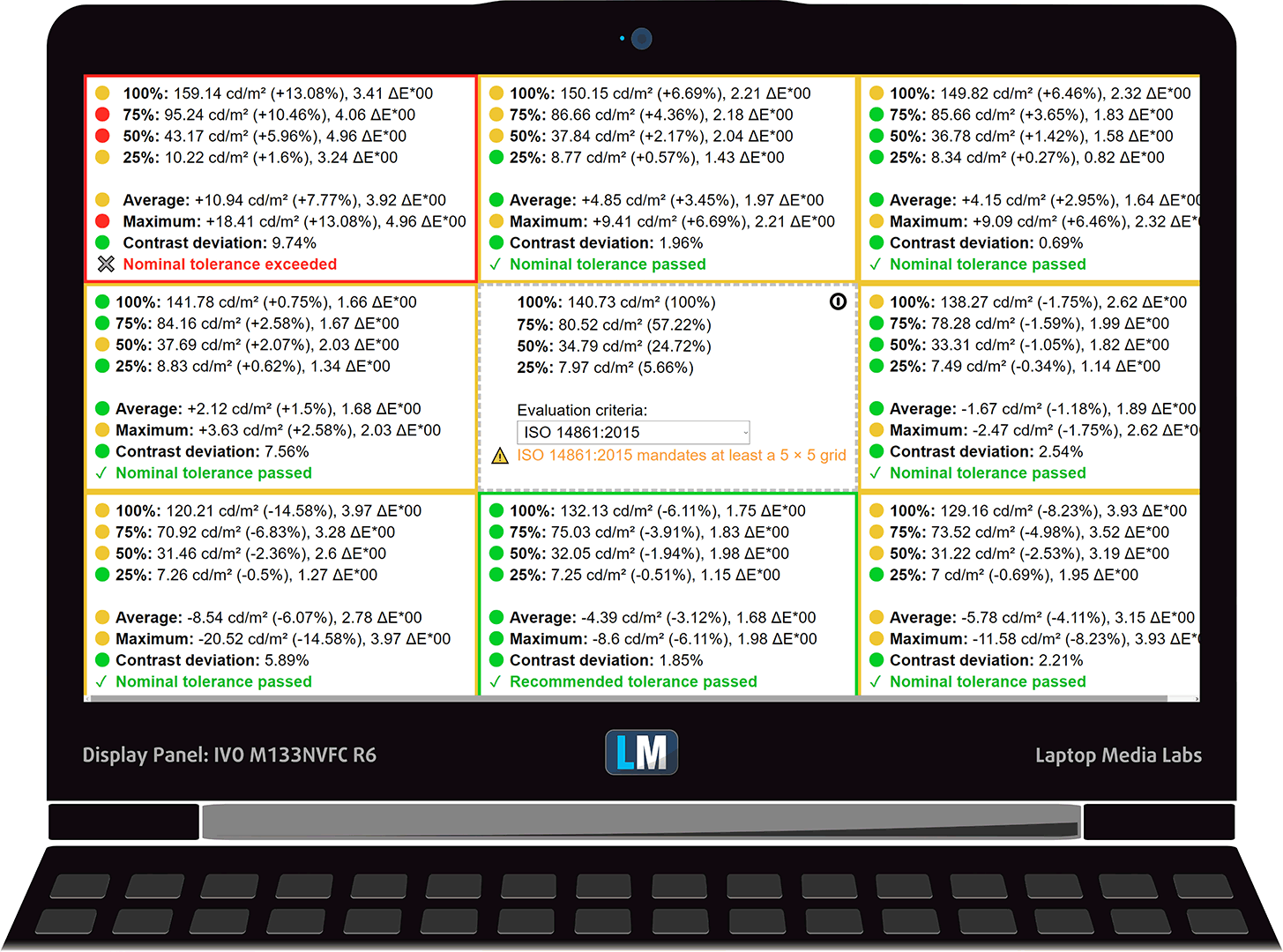
When the Sure View mode is enabled, the nonuniformity of the Luminance across the area of the display becomes excessively high.

To make sure we are on the same page, we would like to give you a little introduction to the sRGB color gamut and the Adobe RGB. To start, there’s the CIE 1976 Uniform Chromaticity Diagram that represents the visible specter of colors by the human eye, giving you a better perception of the color gamut coverage and the color accuracy.
Inside the black triangle, you will see the standard color gamut (sRGB) that is being used by millions of people in HDTV and on the web. As for the Adobe RGB, this is used in professional cameras, monitors, etc for printing. Basically, colors inside the black triangle are used by everyone and this is the essential part of the color quality and color accuracy of a mainstream notebook.
Still, we’ve included other color spaces like the famous DCI-P3 standard used by movie studios, as well as the digital UHD Rec.2020 standard. Rec.2020, however, is still a thing of the future and it’s difficult for today’s displays to cover that well. We’ve also included the so-called Michael Pointer gamut, or Pointer’s gamut, which represents the colors that naturally occur around us every day.
The yellow dotted line shows HP Elite Dragonfly G1’s color gamut coverage.
Its display covers 91% of the sRGB/ITU-R BT.709 (web/HDTV standard) in CIE1976.
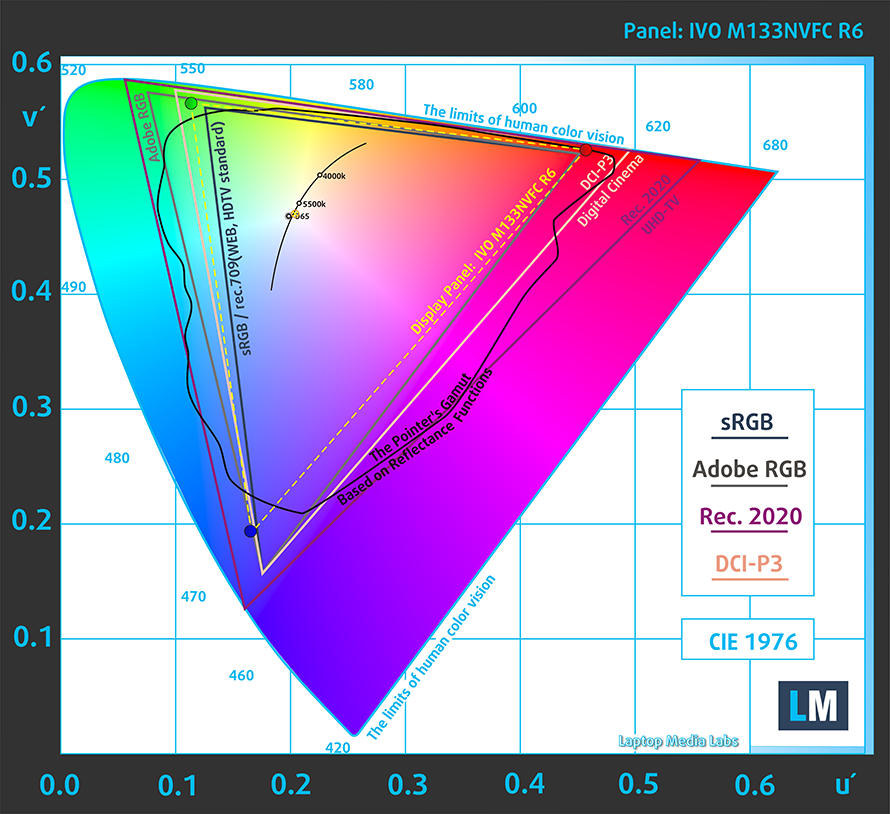
Our “Design and Gaming” profile delivers optimal color temperature (6500K) at 140 cd/m2 luminance and sRGB gamma mode.
We tested the accuracy of the display with 24 commonly used colors like light and dark human skin, blue sky, green grass, orange, etc. You can check out the results at factory condition and also, with the “Design and Gaming” profile.
Below you can compare the scores of HP Elite Dragonfly G1 with the default settings (left), and with the “Gaming and Web design” profile (right).
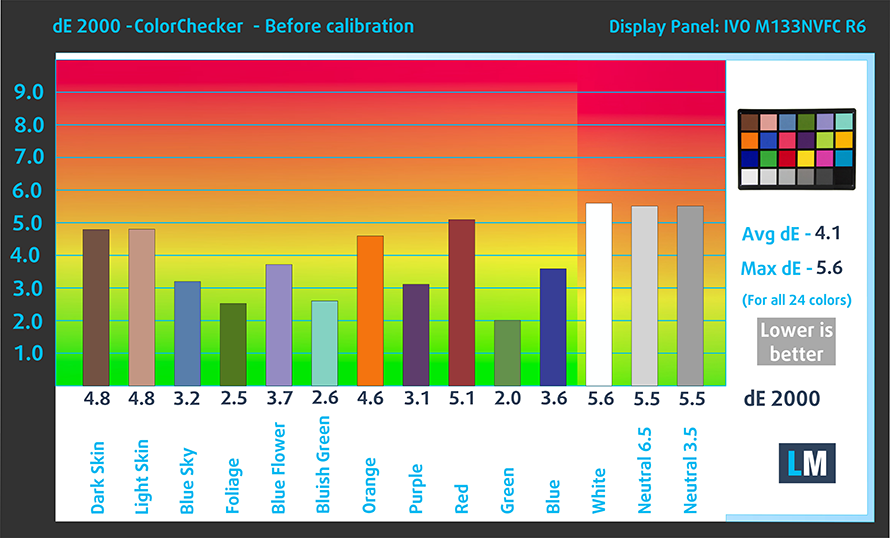

The next figure shows how well the display is able to reproduce really dark parts of an image, which is essential when watching movies or playing games in low ambient light.
The left side of the image represents the display with stock settings, while the right one is with the “Gaming and Web Design” profile activated. On the horizontal axis, you will find the grayscale and on the vertical axis – the luminance of the display. On the two graphs below you can easily check for yourself how your display handles the darkest nuances but keep in mind that this also depends on the settings of your current display, the calibration, the viewing angle, and the surrounding light conditions.

Response time (Gaming capabilities)
We test the reaction time of the pixels with the usual “black-to-white” and “white-to-black” method from 10% to 90% and vice versa.
We recorded Fall Time + Rise Time = 34 ms.
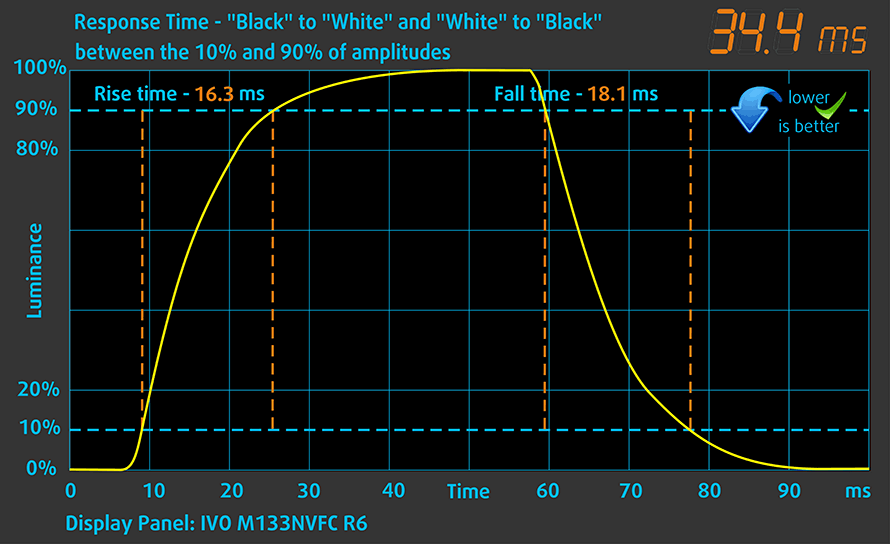
Health impact – PWM / Blue Light
PWM (Screen flickering)
Pulse-width modulation (PWM) is an easy way to control monitor brightness. When you lower the brightness, the light intensity of the backlight is not lowered, but instead turned off and on by the electronics with a frequency indistinguishable to the human eye. In these light impulses, the light/no-light time ratio varies, while brightness remains unchanged, which is harmful to your eyes. You can read more about that in our dedicated article on PWM.
We examined something disturbing when it comes to the comfortability of HP Elite Dragonfly G1’s backlight. It flickers at all brightness levels, except the maximum and it does so with a pretty low frequency. It is the worst when it comes to viewing it in a work space with rather dim lighting. When the display is set to 15% brightness (140 nits), our sensor reads 650 nits of brightness only for 15% of the entire period of illumination. After that, the light goes almost completely off (to 50 nits). The frequency of these pulsations is 480 Hz.
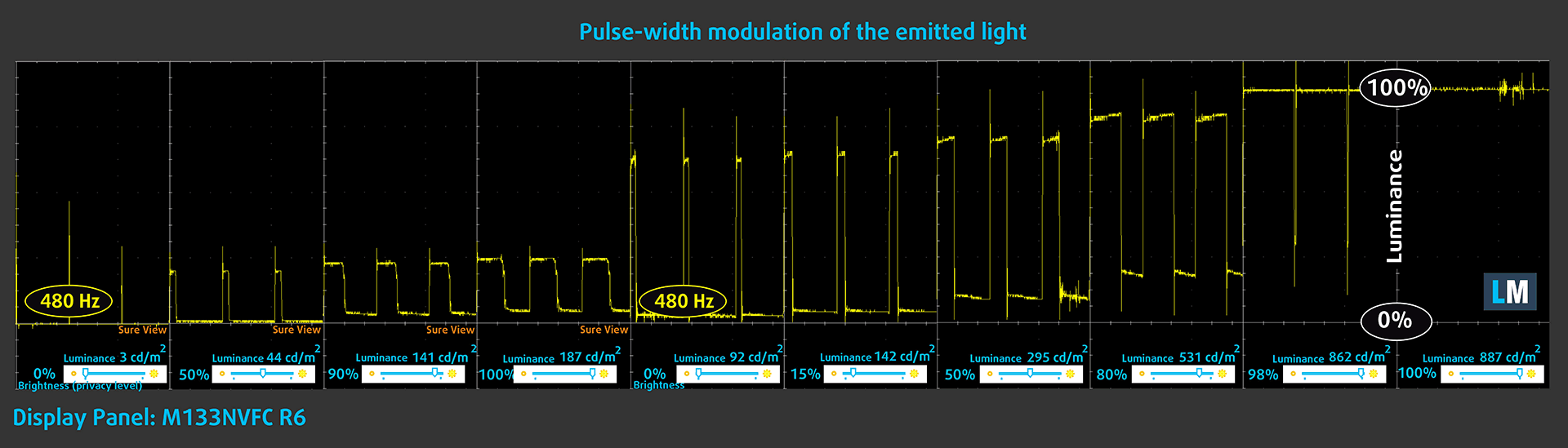
Blue light emissions
Installing our Health-Guard profile not only eliminates PWM but also reduces the harmful Blue Light emissions while keeping the colors of the screen perceptually accurate. If you’re not familiar with the Blue light, the TL;DR version is – emissions that negatively affect your eyes, skin and your whole body. You can find more information about that in our dedicated article on Blue Light.
Conclusion
Truly, today we met a controversial display. It has an IPS panel with relatively comfortable viewing angles and a unique system for protection against unwanted viewers, called Sure View. It also boasts an excellent 850 nit maximum brightness and a wide enough color coverage. On the downside, it uses aggressive PWM to adjust its brightness levels, especially when you are in a not very well lit environment. In addition to that, the unevenness of the Luminance across the screen, when Sure View is turned on, makes it inappropriate for color-sensitive work. However, with the help of our profiles, you can both make the colors accurate enough for Web design, but you can also completely eliminate the PWM issue.
Buy our profiles
Since our profiles are tailored for each individual display model, this article and its respective profile package are meant for HP Elite Dragonfly G1 configurations with 13.3″ IVO M133NVFC R6 (IVO857E) (FHD, 1920 × 1080) IPS panel.
*Should you have problems with downloading the purchased file, try using a different browser to open the link you’ll receive via e-mail. If the download target is a .php file instead of an archive, change the file extension to .zip or contact us at [email protected].
Read more about the profiles HERE.
In addition to receiving efficient and health-friendly profiles, by buying LaptopMedia's products you also support the development of our labs, where we test devices in order to produce the most objective reviews possible.

Office Work
Office Work should be used mostly by users who spend most of the time looking at pieces of text, tables or just surfing. This profile aims to deliver better distinctness and clarity by keeping a flat gamma curve (2.20), native color temperature and perceptually accurate colors.

Design and Gaming
This profile is aimed at designers who work with colors professionally, and for games and movies as well. Design and Gaming takes display panels to their limits, making them as accurate as possible in the sRGB IEC61966-2-1 standard for Web and HDTV, at white point D65.

Health-Guard
Health-Guard eliminates the harmful Pulse-Width Modulation (PWM) and reduces the negative Blue Light which affects our eyes and body. Since it’s custom tailored for every panel, it manages to keep the colors perceptually accurate. Health-Guard simulates paper so the pressure on the eyes is greatly reduced.
Get all 3 profiles with 33% discount
Sound
HP Elite Dragonfly G1’s speakers produce loud and crisp sound with very high quality. It is clear of deviations across the entire frequency range.
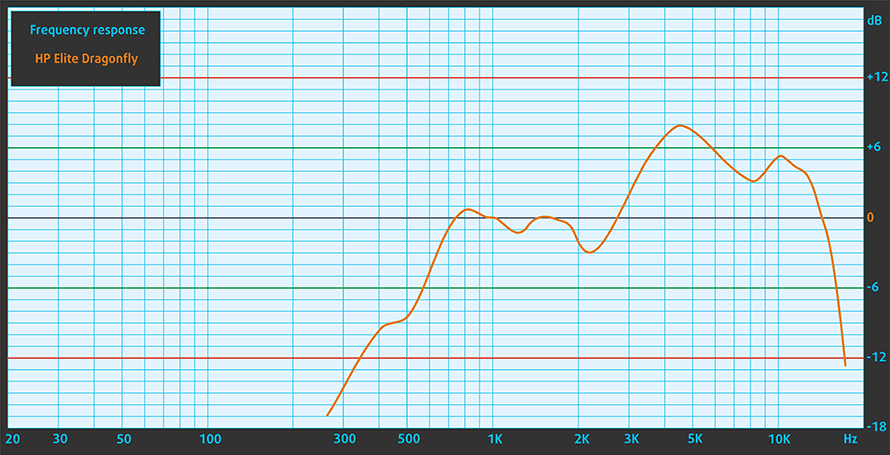
Drivers
All of the drivers and utilities for this notebook can be found here: https://support.hp.com/us-en/drivers/selfservice/hp-elite-dragonfly-notebook-pc/29734587
Battery
Now, we conduct the battery tests with Windows Better performance setting turned on, screen brightness adjusted to 120 nits and all other programs turned off except for the one we are testing the notebook with. This laptop comes with a 56Wh unit.
We got 20 hours and 18 minutes of Web browsing and 15 hours and a half of video playback.
In order to simulate real-life conditions, we used our own script for automatic web browsing through over 70 websites.




For every test like this, we use the same video in HD.




CPU options
The processor options include the Core i3-8145U, Core i5-8265U, and the Core i7-8565U, as well as the vPro versions of the last two CPUs.
Results are from the Cinebench 20 CPU test (the higher the score, the better)
Results are from our Photoshop benchmark test (the lower the score, the better)
HP Elite Dragonfly G1 CPU variants
Here you can see an approximate comparison between the CPUs that can be found in the HP Elite Dragonfly G1 models on the market. This way you can decide for yourself which HP Elite Dragonfly G1 model is the best bang for your buck.
Note: The chart shows the cheapest different CPU configurations so you should check what the other specifications of these laptops are by clicking on the laptop’s name / CPU.
Results are from the Cinebench 20 CPU test (the higher the score, the better)
Results are from our Photoshop benchmark test (the lower the score, the better)
GPU options
Since there is no dedicated graphics on this machine, you only get the integrated Intel UHD Graphics 620.
Results are from the 3DMark: Fire Strike (Graphics) benchmark (higher the score, the better)
Results are from the Unigine Superposition benchmark (higher the score, the better)
Temperatures and comfort
Max CPU load
In this test we use 100% on the CPU cores, monitoring their frequencies and chip temperature. The first column shows a computer’s reaction to a short load (2-10 seconds), the second column simulates a serious task (between 15 and 30 seconds), and the third column is a good indicator of how good the laptop is for long loads such as video rendering.

Average core frequency (base frequency + X); CPU temp.
| Intel Core i7-8565U (15W TDP) | 0:02 – 0:10 sec | 0:15 – 0:30 sec | 10:00 – 15:00 min |
|---|---|---|---|
| HP Elite Dragonfly G1 | 2.69 GHz (B+49%)@ 75°C | 2.65 GHz (B+47%)@ 86°C | 1.82 GHz (B+1%)@ 71°C |
| ASUS ZenBook S13 UX392 | 3.04 GHz (B+69%)@ 72°C | 2.98 GHz (B+66%)@ 91°C | 2.24 GHz (B+24%)@ 73°C |
| Lenovo Ideapad S940 | 3.01 GHz (B+67%)@ 90°C | 2.40 GHz (B+33%)@ 92°C | 1.81 GHz @ 79°C |
| Acer Swift 5 (SF515-51T) | 1.98 GHz (B+10%)@ 61°C | 1.98 GHz (B+10%)@ 71°C | 1.68 GHz @ 77°C |
| Dell Inspiron 15 7580 | 2.23 GHz (B+23%)@ 72°C | 2.22 GHz (B+22%)@ 73°C | 2.24 GHz (B+24%)@ 73°C |
| Dell Inspiron 14 5482 2-in-1 | 3.12 GHz (B+73%)@ 96°C | 2.56 GHz (B+42%)@ 94°C | 2.01 GHz (B+12%)@ 76°C |
As you can see, the Elite Dragonfly G1 doesn’t shine with high frequencies, but what is more important is that it doesn’t literally shine with unbearable temperatures.
Comfort during full load
While the fan was clearly audible, we can’t say that it was too intrusive. Additionally, the temperature on the keyboard was just over 42C.


Verdict
What impressed us most about this guy? Certainly the battery life. Indeed the laptop is a pretty well-rounded business machine, but getting 20 hours of Web browsing on one charge? Come on, this thing will last you through two workdays without the need for a recharge. In fact, it is the third-best laptop in our Battery life chart of all devices we’ve tested over the years, only losing to the Dell Latitude 14 7400 and the ASUS ZenBook Duo UX481 by a margin of fewer than 30 minutes.
So, we got the battery life, now how about usability? Well, this notebook has a very comfortable keyboard with relatively stiff, but clicky feedback and a pretty long key travel, especially for a thin and light laptop. Wait… did we say light? Oh, yes, it weighs only 990 grams! And we are talking about a convertible with a heavy glass protecting the screen and a more sophisticated hinge mechanism. So, how did HP do it? Magnesium. This is the key, and in contrast to the rather flexible Swift 5 Pro (SF514-54GT), this laptop resists bending and flexing very well.
Another positive feature of the Elite Dragonfly G1 is the quad-speaker system that employs two user-facing speakers and two downward-firing ones. Not only that, but they produce a loud sound with very good quality.
Additionally, this notebook has two Thunderbolt 3 ports (both of which can be used for charging the device), a single USB Type-A port, an HDMI connector, and an optional nano-SIM card slot. On the inside, you will find one M.2 PCIe x4 slot, but sadly, the memory is soldered to the motherboard. This makes it impossible to upgrade post-purchase, and we feel like the manufacturer forces you to get the 16GB version.
Now, apart from the fingerprint reader, this laptop features an optional face recognition system, while the display works with styluses. Even better – HP includes one inside the box!
Truly, today we met a controversial display. It has an IPS panel (IVO M133NVFC R6 (IVO857E)) with relatively comfortable viewing angles and a unique system for protection against unwanted viewers, called Sure View. It also boasts an excellent 887 nit maximum brightness and a wide enough color coverage. On the downside, it uses aggressive PWM to adjust its brightness levels, especially when you are in a not very well lit environment. In addition to that, the unevenness of the Luminance across the screen, when Sure View is turned on, makes it inappropriate for color-sensitive work. However, with the help of our profiles, you can both make the colors accurate enough for Web design, but you can also completely eliminate the PWM issue.
Sadly, we were not able to test one of the most prominent features of the Elite Dragonfly G1 – the Sure View technology. When it works correctly, it uses a second backlight to brighten the display when it is not looked from a direct angle. This way, nobody but you should be able to see the precious content, displayed on the screen. However, our unit didn’t work. When you press the dedicated button, there is an icon that shows you successful activation of the feature, and the display dims significantly. However, you can still look at it from every angle. Given the fact that we’ve seen demos of this technology working, we guess that our unit is faulty.
Nevertheless, we think that the HP Elite Dragonfly G1 is a brilliant piece of hardware. Of course, you can check the Lenovo Yoga C940 (14) or the ASUS ZenBook S13 UX392, both of which have exquisite designs and interesting features.
Pros
- Sub 1kg magnesium chassis
- Outstanding battery life
- PCIe x4 support
- Two Thunderbolt 3 ports
- An HP Pen inside the box
- Input devices are on point
- Great speakers
- WiFi 6 and optional LTE support
- One of the brightests display we’ve tested (IVO M133NVFC R6 (IVO857E))
- Covers 91% of sRGB (IVO M133NVFC R6 (IVO857E))
Cons
- RAM is soldered to the motherboard
- Our unit had issues with Sure View
- Premium price tag
- Uses aggressive PWM to adjust its brightness (our Health-Guard profile fixes that) (IVO M133NVFC R6 (IVO857E))
You can check the prices and configurations in our Specs System: https://laptopmedia.com/series/hp-elite-dragonfly-g1/








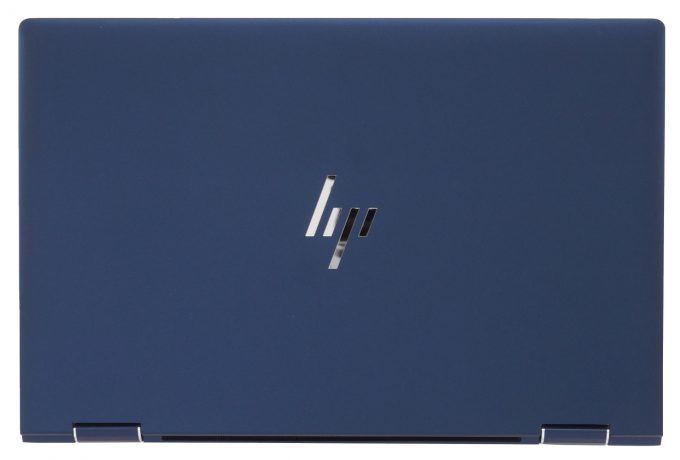





















Still intel? Thanks, but no thanks
Do you know what version of Sure View? I saw that gen4 was configurable as an option on hp.com..
the Sure View Reflect (Gen4) only comes with the newer Dragonfly G2 (also optional TILE-integration), here the review was the Dragonfly G1 with Sure View Generation 3.