Lenovo ThinkPad P1 Gen 5 review – one of the most powerful slim workstations
 The ThinkPad P1 is definitely one of the most interesting laptops you can get from this brand. It has a 16-inch display with a 16:10 aspect ratio and an alleged X-Rite Factory color calibration.
The ThinkPad P1 is definitely one of the most interesting laptops you can get from this brand. It has a 16-inch display with a 16:10 aspect ratio and an alleged X-Rite Factory color calibration.
In addition to that, it comes with beastly hardware, which maxes out with the Core i9-12900H, and the RTX A5500. This is a professional GPU, which not only has a ton of raw power, but also 16GB of ECC VRAM. Can’t get more “Pro” than that!
All of this is placed inside the typical industrial-looking, no-nonsense chassis we’re all used to. We don’t know if it’s for the better, but what we can say even before we started the tests is that the laptop is definitely looking fit.
But hey, there is a lot to talk about, and we have just started, so let’s focus on what eyes see first – the packaging.
You can check the prices and configurations in our Specs System: https://laptopmedia.com/series/lenovo-thinkpad-p1-gen-5/
Contents
- Specs Sheet
- What’s in the box?
- Design and construction
- Disassembly, upgrade options, and maintenance
- Display quality
- Health impact – PWM / Blue Light
- Buy our profiles
- Sound
- Drivers
- Battery
- CPU options
- GPU options
- Gaming tests
- [eBook Guide + Tools] How to MAX OUT your Lenovo ThinkPad P1 Gen 5
- Temperatures and comfort
- Verdict
Specs Sheet
- GPU
- NVIDIA RTX A5500 (Laptop) #51 in Top GPUs NVIDIA RTX A4500 (Laptop) #77 in Top GPUs NVIDIA RTX A3000 (Laptop) #123 in Top GPUs NVIDIA RTX A2000 (Laptop) #161 in Top GPUs NVIDIA RTX A1000 (Laptop) #183 in Top GPUs NVIDIA GeForce RTX 3080 Ti (Laptop) #26 in Top GPUs NVIDIA GeForce RTX 3070 Ti (Laptop) #49 in Top GPUsNVIDIA GeForce RTX 3070 (Laptop, 135W)
- HDD/SSD
- up to 4000GB SSD
- M.2 Slot
- 2x 2280 PCIe NVMe 4.0 x4 See photo
- RAM
- up to 64GB
- OS
- Windows 11 Pro, Windows 11 Home, Windows 10 Pro
- Battery
- 90Wh, 94Wh, 90Wh
- Body material
- Aluminum, Carbon, Glass Fiber, Magnesium alloy
- Dimensions
- 359.5 x 253.8 x 17.7 - 18.2 mm (14.15" x 9.99" x 0.70")
- Weight
- 1.81 kg (4 lbs)
- Ports and connectivity
- 1x USB Type-A
- 3.2 Gen 1 (5 Gbps)
- 1x USB Type-A
- 3.2 Gen 1 (5 Gbps), Sleep and Charge
- 2x USB Type-C
- 4.0, Thunderbolt 4, Power Delivery (PD), DisplayPort
- HDMI
- 2.1
- Card reader
- SD
- Wi-Fi
- 802.11ax
- Bluetooth
- 5.2
- Audio jack
- 3.5mm Combo Jack
- Features
- Fingerprint reader
- Web camera
- FHD with privacy shutter, fixed focus
- Backlit keyboard
- Microphone
- Dual Array Microphone, far-field, Dolby Voice
- Speakers
- 2x 2W Stereo Speakers, Dolby Atmos
- Optical drive
- Security Lock slot
- Kensington Nano Lock
All Lenovo ThinkPad P1 Gen 5 configurations
What’s in the box?
Inside the package, we found a 170W power adapter, as well as the mandatory paperwork.
Design and construction
This notebook is made out of a combination of carbon and glass fiber for the lid, and aluminum or magnesium for the bottom. In addition, the device is really slim – it weighs only 1.81 kilos and has a profile of 17.7mm.
Well, the lid is a bit flexy, but nothing unmanageable, while the base is really sturdy. Furthermore, the soft-to-the-touch feeling makes the laptop appear more premium.
Here, the lid can be opened with a single hand. This reveals thin bezels all around the screen, essentially making the laptop a 16-inch unit inside a 15-inch body. We are happy to see a Full HD shooter up top, with a privacy shutter, and an optional IR face recognition scanner.
On the base, we find the keyboard. It is a spill-resistant unit with a backlight and a TrackPoint. As you can imagine, it is absolutely fantastic for typing. Not that we didn’t expect that, but it feels good when you get to use a proper laptop keyboard once in a while.
By the way, the only downside is the lack of a NumberPad. This is because the keyboard is surrounded by two speaker grills. And below the board, you’ll find a touchpad with a 67.6 by 115 mm size, and a smooth glass surface. The three buttons above it make the use of the TrackPoint a bit easier.
So, the bottom panel is only home to the ventilation grill, now that the speakers are located beside the keyboard. The hot air, on the other hand, is being exhausted through a couple of vents on the back of the base.
Ports
On the left side, there is the power plug, two Thunderbolt 4 connectors, an HDMI 2.1 connector, and an Audio jack. Then, on the right, you get a Kensington Nano Security slit, two USB Type-A 3.2 (Gen. 1) ports, an optional Nano SIM card tray, and an SD card reader.
Disassembly, upgrade options, and maintenance
To access this notebook’s internals, you need to undo 7 captive Phillips-head screws. Then, pry the bottom panel, starting from the sides, or the top corners.
Inside, we find a 90Wh battery pack. It lasts for 15 hours of Web browsing, or 10 hours and 30 minutes of video playback. To remove it, you need to unplug the connector from the motherboard. Then, undo a total of 4 Phillips-head screws, and untangle the speaker cables from the battery housing.
Here, you get two SODIMM slots for up to 64GB of DDR5 memory, working in dual-channel mode. Some models will come with two M.2 PCIe x4 slots, which support Gen 4 SSDs and RAID mode.
Our configuration is equipped with two heat pipes, two fans, and a set of heat spreaders for the graphics memory and the VRMs.
Display quality
Lenovo ThinkPad P1 Gen 5 is equipped with a WUXGA IPS panel, model number BOE NE160WUM-N64 (LEN41B5). It comes with a 60Hz refresh rate. Its diagonal is 16.0″ (40.6 cm), and the resolution – 1920 x 1200p. Additionally, the screen ratio is 16:10, the pixel density – 141 ppi, and their pitch – 0.18 x 0.18 mm. The screen can be considered Retina when viewed from at least 61 cm (from this distance, the average human eye can’t see the individual pixels).
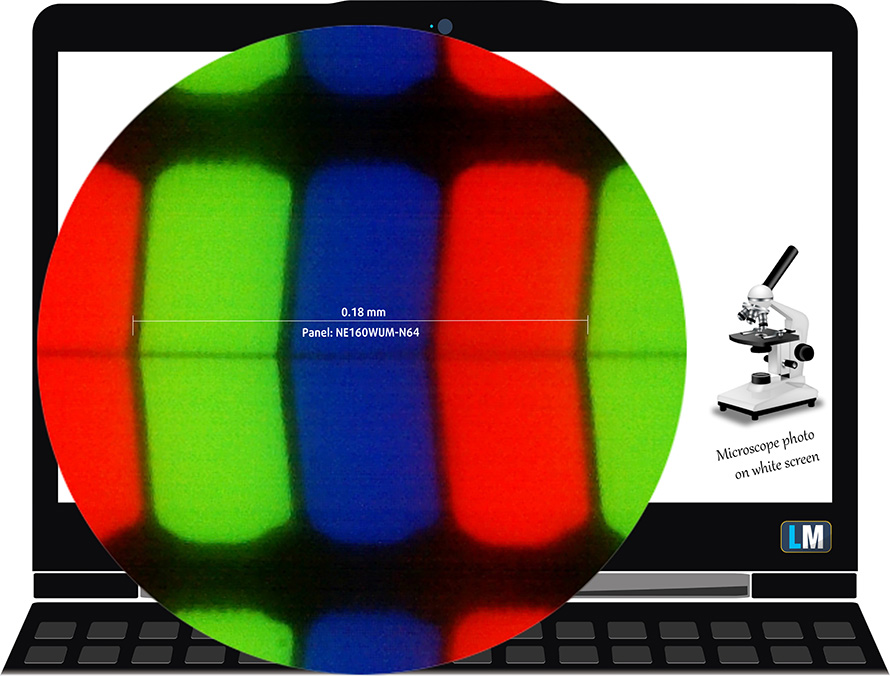
Viewing angles are good. We offer images at different angles to evaluate the quality.

Also, a video with locked focus and exposure.
The maximum measured brightness is 346 nits (cd/m2) in the middle of the screen and 335 nits (cd/m2) average across the surface with a maximum deviation of 7%. The Correlated Color Temperature on a white screen and at maximum brightness is 6060K (average) – slightly warmer than the 6500K optimum for sRGB.
In the illustration below you can see how the display performs from a uniformity perspective. The illustration below shows how matters are for operational brightness levels (approximately 140 nits) – in this particular case at 68% Brightness (White level = 140 cd/m2, Black level = 0.08 cd/m2).
Values of dE2000 over 4.0 should not occur, and this parameter is one of the first you should check if you intend to use the laptop for color-sensitive work (a maximum tolerance of 2.0 ). The contrast ratio is very good – 1800:1.
To make sure we are on the same page, we would like to give you a little introduction to the sRGB color gamut and the Adobe RGB. To start, there’s the CIE 1976 Uniform Chromaticity Diagram that represents the visible specter of colors by the human eye, giving you a better perception of the color gamut coverage and the color accuracy.
Inside the black triangle, you will see the standard color gamut (sRGB) that is being used by millions of people on HDTV and on the web. As for the Adobe RGB, this is used in professional cameras, monitors, etc for printing. Basically, colors inside the black triangle are used by everyone and this is the essential part of the color quality and color accuracy of a mainstream notebook.
Still, we’ve included other color spaces like the famous DCI-P3 standard used by movie studios, as well as the digital UHD Rec.2020 standard. Rec.2020, however, is still a thing of the future and it’s difficult for today’s displays to cover that well. We’ve also included the so-called Michael Pointer gamut, or Pointer’s gamut, which represents the colors that naturally occur around us every day.
The yellow dotted line shows Lenovo ThinkPad P1 Gen 5’s color gamut coverage.
Its display covers 92% of the sRGB/ITU-R BT.709 (web/HDTV standard) in CIE1976.
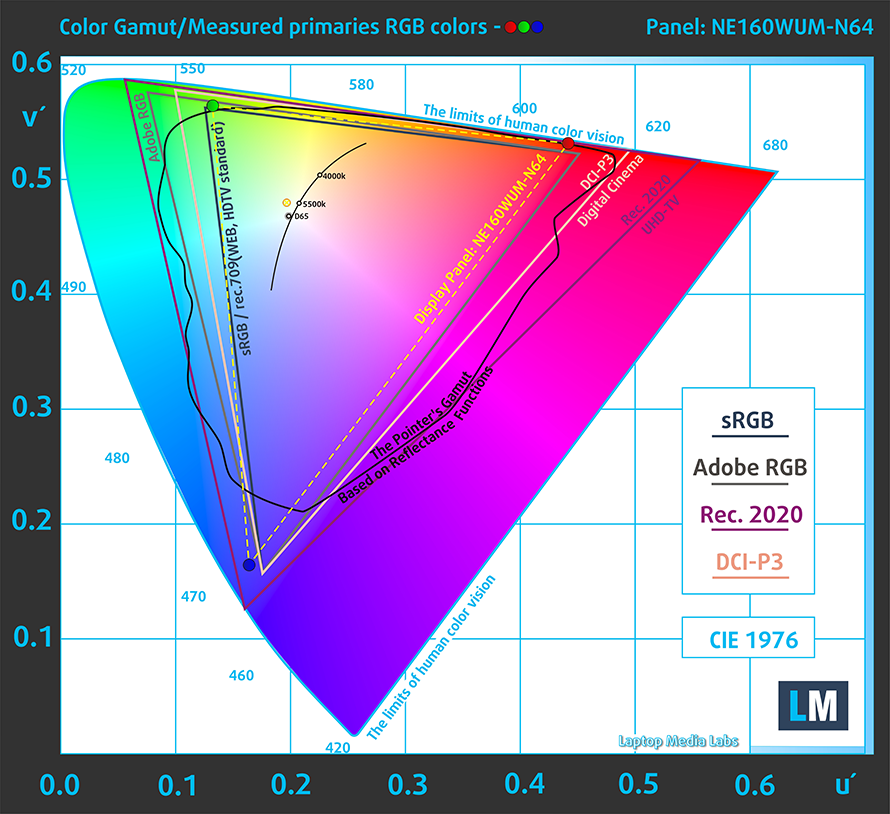
Our “Design and Gaming” profile delivers optimal color temperature (6500K) at 140 cd/m2 luminance and sRGB gamma mode.
We tested the accuracy of the display with 24 commonly used colors like light and dark human skin, blue sky, green grass, orange, etc. You can check out the results at factory condition and also, with the “Design and Gaming” profile.
Below you can compare the scores of Lenovo ThinkPad P1 Gen 5 with the default settings (left), and with the “Gaming and Web design” profile (right).
The next figure shows how well the display is able to reproduce really dark parts of an image, which is essential when watching movies or playing games in low ambient light.
The left side of the image represents the display with stock settings, while the right one is with the “Gaming and Web Design” profile activated. On the horizontal axis, you will find the grayscale, and on the vertical axis – the luminance of the display. On the two graphs below you can easily check for yourself how your display handles the darkest nuances but keep in mind that this also depends on the settings of your current display, the calibration, the viewing angle, and the surrounding light conditions.

Response time (Gaming capabilities)
We test the reaction time of the pixels with the usual “black-to-white” and “white-to-black” method from 10% to 90% and vice versa.
We recorded Fall Time + Rise Time = 24 ms.
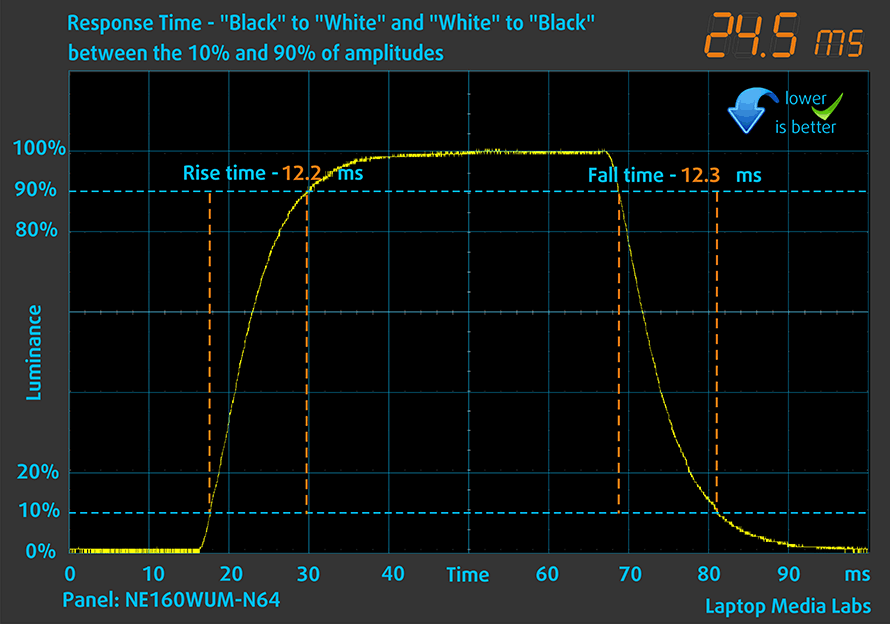
After that, we test the reaction time of the pixels with the usual “Gray-to-Gray” method from 50% White to 80% White and vice versa between 10% and 90% of the amplitude.
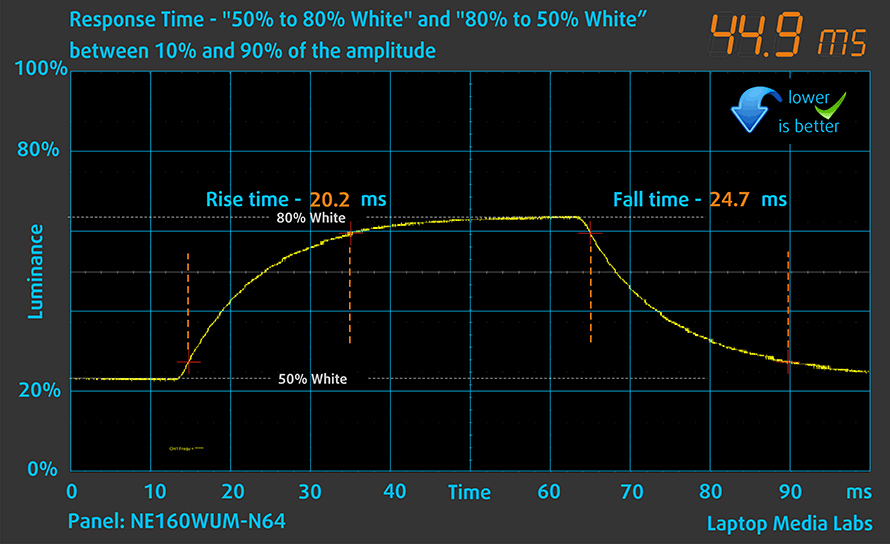
Health impact – PWM / Blue Light
PWM (Screen flickering)
Pulse-width modulation (PWM) is an easy way to control monitor brightness. When you lower the brightness, the light intensity of the backlight is not lowered, but instead turned off and on by the electronics with a frequency indistinguishable to the human eye. In these light impulses, the light/no-light time ratio varies, while brightness remains unchanged, which is harmful to your eyes. You can read more about that in our dedicated article on PWM.
Lenovo ThinkPad P1 Gen 5’s display doesn’t flicker at any brightness level. This makes the screen comfortable for long periods of use.
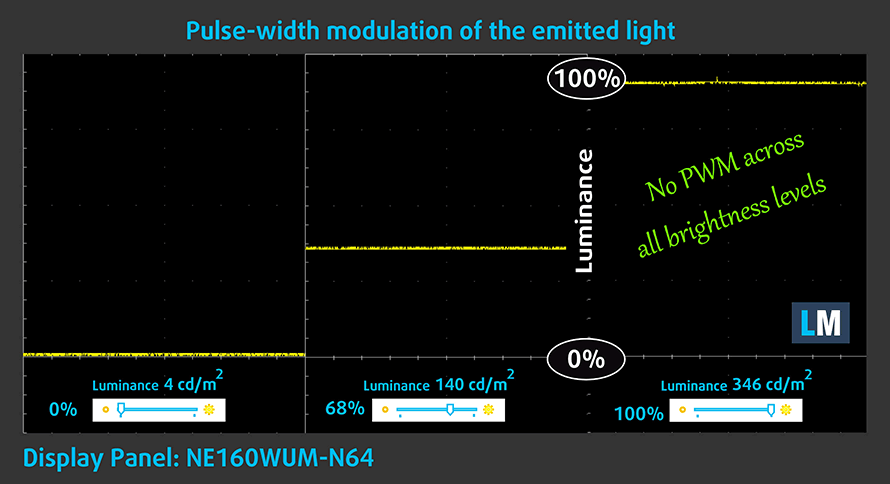
Blue light emissions
Installing our Health-Guard profile not only eliminates PWM but also reduces the harmful Blue Light emissions while keeping the colors of the screen perceptually accurate. If you’re not familiar with the Blue light, the TL;DR version is – emissions that negatively affect your eyes, skin, and your whole body. You can find more information about that in our dedicated article on Blue Light.
Gloss level measurement
Glossy-coated displays are sometimes inconvenient in high ambient light conditions. We show the level of reflection on the screen for the respective laptop when the display is turned off and the measurement angle is 60° (in this case, the result is 49.8 GU).

Buy our profiles
Since our profiles are tailored for each individual display model, this article and its respective profile package are meant for Lenovo ThinkPad P1 Gen 5 configurations with 16.0″ BOE NE160WUM-N64 (LEN41B5) (WUXGA, 1920 x 1200) IPS.
*Should you have problems with downloading the purchased file, try using a different browser to open the link you’ll receive via e-mail. If the download target is a .php file instead of an archive, change the file extension to .zip or contact us at [email protected].
Read more about the profiles HERE.
In addition to receiving efficient and health-friendly profiles, by buying LaptopMedia's products you also support the development of our labs, where we test devices in order to produce the most objective reviews possible.

Office Work
Office Work should be used mostly by users who spend most of the time looking at pieces of text, tables or just surfing. This profile aims to deliver better distinctness and clarity by keeping a flat gamma curve (2.20), native color temperature and perceptually accurate colors.

Design and Gaming
This profile is aimed at designers who work with colors professionally, and for games and movies as well. Design and Gaming takes display panels to their limits, making them as accurate as possible in the sRGB IEC61966-2-1 standard for Web and HDTV, at white point D65.

Health-Guard
Health-Guard eliminates the harmful Pulse-Width Modulation (PWM) and reduces the negative Blue Light which affects our eyes and body. Since it’s custom tailored for every panel, it manages to keep the colors perceptually accurate. Health-Guard simulates paper so the pressure on the eyes is greatly reduced.
Get all 3 profiles with 33% discount
Sound
Lenovo ThinkPad P1 Gen 5’s Dolby Atmos speakers produce a sound of very good quality. Furthermore, its low, mid, and high tones are clear of deviations.
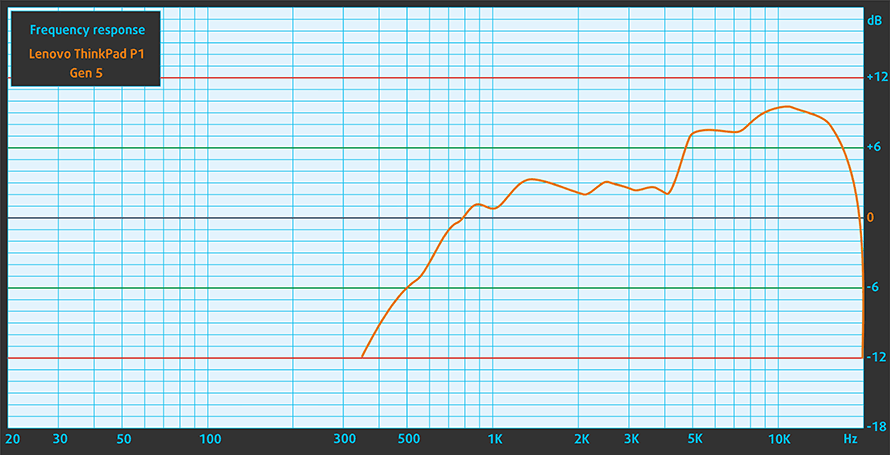
Drivers
All drivers and utilities for this notebook can be found here: https://pcsupport.lenovo.com/us/en/products/laptops-and-netbooks/thinkpad-p-series-laptops/thinkpad-p1-gen-5-type-21dc-21dd/downloads/driver-list
Battery
Now, we conduct the battery tests with the Windows Better performance setting turned on, screen brightness adjusted to 120 nits, and all other programs turned off except for the one we are testing the notebook with. This device features a 90Wh battery pack. It lasts for 14 hours and 48 minutes of Web browsing, or 10 hours and 36 minutes of video playback.
In order to simulate real-life conditions, we used our own script for automatic web browsing through over 70 websites.





For every test like this, we use the same video in HD.





CPU options
You can choose from three processor options – Core i7-12700H, Core i7-12800H, or Core i9-12900H.
Results are from the Cinebench R23 CPU test (the higher the score, the better)
Results are from our Photoshop benchmark test (the lower the score, the better)
Lenovo ThinkPad P1 Gen 5 CPU variants
Here you can see an approximate comparison between the CPUs that can be found in the Lenovo ThinkPad P1 Gen 5 models on the market. This way you can decide for yourself which Lenovo ThinkPad P1 Gen 5 model is the best bang for your buck.
Note: The chart shows the cheapest different CPU configurations so you should check what the other specifications of these laptops are by clicking on the laptop’s name / CPU.
Results are from the Cinebench R23 CPU test (the higher the score, the better)
Results are from our Photoshop benchmark test (the lower the score, the better)
GPU options
Graphics-wise, there is the integrated solution, as well as two gaming units – the RTX 3070 Ti, and RTX 3080 Ti. And if you need a professional graphics card, there are the RTX A1000, RTX A2000, RTX A3000, RTX A4500, and RTX A5500. The last three options feature ECC video memory.
Results are from the 3DMark: Time Spy (Graphics) benchmark (higher the score, the better)
Results are from the 3DMark: Fire Strike (Graphics) benchmark (higher the score, the better)
Results are from the 3DMark: Wild Life benchmark (higher the score, the better)
Results are from the Unigine Superposition benchmark (higher the score, the better)
Lenovo ThinkPad P1 Gen 5 GPU variants
Here you can see an approximate comparison between the GPUs that can be found in the Lenovo ThinkPad P1 Gen 5 models on the market. This way you can decide for yourself which Lenovo ThinkPad P1 Gen 5 model is the best bang for your buck.
Note: The chart shows the cheapest different GPU configurations so you should check what the other specifications of these laptops are by clicking on the laptop’s name / GPU.
Results are from the 3DMark: Time Spy (Graphics) benchmark (higher the score, the better)
Results are from the 3DMark: Fire Strike (Graphics) benchmark (higher the score, the better)
Results are from the 3DMark: Wild Life (Graphics) benchmark (higher the score, the better)
Results are from the Unigine Superposition benchmark (higher the score, the better)
Gaming tests
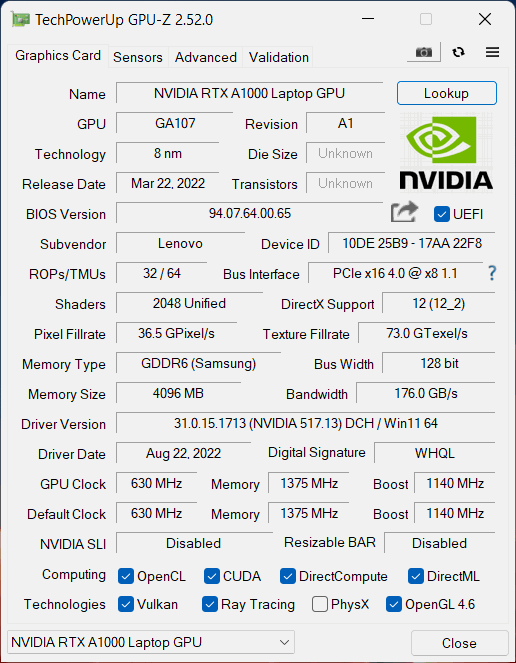
| Metro Exodus | Full HD, Low (Check settings) | Full HD, High (Check settings) | Full HD, Extreme (Check settings) |
|---|---|---|---|
| Average FPS | 62 fps | 35 fps | 18 fps |
| Borderlands 3 | Full HD, Medium (Check settings) | Full HD, High (Check settings) | Full HD, Badass (Check settings) |
|---|---|---|---|
| Average fps | 68 fps | 49 fps | 38 fps |

| Shadow of the Tomb Raider (2018) | Full HD, Lowest (Check settings) | Full HD, Medium (Check settings) | Full HD, High (Check settings) |
|---|---|---|---|
| Average | 101 fps | 62 fps | 47 fps |
| Tom Clancy’s Ghost Recon Wildlands | Full HD, Medium (Check settings) | Full HD, High (Check settings) | Full HD, Very High (Check settings) |
|---|---|---|---|
| Average fps | 51 fps | 47 fps | 42 fps |
[eBook Guide + Tools] How to MAX OUT your Lenovo ThinkPad P1 Gen 5
Your Lenovo ThinkPad P1 Gen 5 can be Faster. LaptopMedia has tested thousands of models in the last 15 years, and we’re yet to see a notebook that couldn’t be made more powerful through modifications. And have you seen the most popular search on Google related to “how to make my …”? No? OK, here it is:

As you see, having a faster laptop is more important than having more hair.
Well, the main issue here is that there are thousands of advices on the Web. Some work, some don’t. Some are easy, some are complicated. Some are safe, and some are risky. If only there could be an Easy-to-Follow, Step-by-Step, and Laboratory-Tested guide by a proven organization, right?
That’s what we’ve done. We have hundreds of laptops scattered in our office, and we’ve spent a whole year testing different optimizations. We’ve chosen the ones that really make a difference, that are easy to implement without expert skills, and that are safe for your laptop in the long term.

🚀 What’s the performance boost I could expect?
There’s no general answer but we’ve reached more than 30% GPU Performance boost on some models, while typically it’s between 10% and 20%. You could always go beyond but we want to be sure that our advice will keep your laptop on the safe side in the long term. But you want to get the absolute maximum? We’ll show you how, and then it’s up to you.
We even set several World Records on 3DMark, one being our first Max Out for a specific laptop model – MSI Katana B13V.
We’d be happy to compete with YOU on the 3DMark rank lists, and see what YOUR laptop can do using our guide!

📦 What’s included?
📖 Our eBook includes All the tools you need, along with an Easy-to-follow guide for hassle-free:
⚡ GPU Performance boost by vBIOS replacement, Overclocking, and Undervolting
⚙️ Checking the hardware components and finding if you could get a significant boost by upgrading some of them
💾 Installing a clean Windows OS, with all the base settings you need
📋 Software optimization steps that really give a performance boost
⏩ Building a RAID Storage configuration for doubling sequential read/write speeds or protecting your data
🎯 Display Profiles bundle for a panel of your choice, enhancing the display for accurate colors, better experience, and protection of your eyes
🎁 To receive the Display Profiles bundle as a gift, simply email us your panel model through our “Contact Us” form.
💵 What is the price?
R&D on laptops isn’t easy nor cheap, especially when you’re not using cherry-picked review samples but real units instead. Our idea is to reinvest the profits from the sales back in our laboratory. However, we also want to make it a killer deal for everyone who is planning or has already spent on a gaming laptop, as this product would significantly boost the performance per dollar they get.

🛠️ GPU Modifications: vBIOS, Overclocking, Undervolting
⚙️ Building Fast/Reliable RAID configuration
💻 Hardware upgrade tips for best results
🖼 Display enhancing
💾 OS Optimization for best performance
✖ But if these optimizations are easy, why don’t manufacturers do them?
There are a lot of reasons for the manufacturers to put boundaries on your machine, locking part of its performance:
📊 Market Segmentation: To create different product tiers, manufacturers often limit performance. This allows them to target various market segments and price points, encouraging consumers to pay more for higher-performing models.
❓Unknown Potential: Each unit’s performance varies. Checking each one individually isn’t feasible.
🏢 Regulatory Compliance: Certain regions have regulations regarding energy consumption, and manufacturers often place some boundaries to fit all standards.
🏭 Supply Chain Constraints: Limitations are imposed due to the current availability of components.
🫰 Cost-effective solutions: Often, less popular but important details are overlooked. For example, better RAM types can boost performance by up to 30%, but many users ignore this, and many online stores don’t even provide that info.
🔒 Security concerns: Many protections impact performance while being negligible for regular users. However, manufacturers don’t know if their laptops will be purchased by individuals or large corporations, so they can’t disable these features by default.
Not a bad performance bump in terms of Storage Speeds:

What are the default apps that impact performance the most?
What to do when RAID drives don’t show up?
How to optimize Windows further for maximum FPS gain in games?

Temperatures and comfort
Max CPU load
In this test we use 100% on the CPU cores, monitoring their frequencies and chip temperature. The first column shows a computer’s reaction to a short load (2-10 seconds), the second column simulates a serious task (between 15 and 30 seconds), and the third column is a good indicator of how good the laptop is for long loads such as video rendering.
Average P-core frequency; Average E-core frequency; CPU temp.; Package Power
| Intel Core i7-12700H (45W TDP) | 0:02 – 0:10 sec | 0:15 – 0:30 sec | 10:00 – 15:00 min |
|---|---|---|---|
| Lenovo ThinkPad P1 Gen 5 | 3.13 GHz @ 2.52 GHz @ 89°C @ 82W | 2.92 GHz @ 2.40 GHz @ 89°C @ 69W | 2.72 GHz @ 2.30 GHz @ 89°C @ 60W |
| ASUS Vivobook Pro 15 OLED (K6502) | 3.08 GHz @ 2.69 GHz @ 89°C @ 85W | 2.65 GHz @ 2.43 GHz @ 90°C @ 63W | 2.34 GHz @ 2.22 GHz @ 74°C @ 50W |
| ASUS Vivobook Pro 14X OLED (N7401) | 3.00 GHz @ 2.61 GHz @ 76°C @ 80W | 2.99 GHz @ 2.59 GHz @ 84°C @ 80W | 2.60 GHz @ 2.37 GHz @ 72°C @ 60W |
| HP Envy 16 (16-h0000) | 3.40 GHz @ 2.63 GHz @ 74°C @ 115W | 2.36 GHz @ 1.96 GHz @ 62°C @ 61W | 2.29 GHz @ 1.91 GHz @ 67°C @ 55W |
| Dell G15 5520 | 3.62 GHz @ 2.78 GHz @ 90°C @ 111W | 3.41 GHz @ 2.68 GHz @ 91°C @ 98W | 3.18 GHz @ 2.49 GHz @ 83°C @ 87W |
| Lenovo Yoga Slim 7i Pro X (14″) | 2.26 GHz @ 2.05 GHz @ 68°C @ 60W | 0.97 GHz @ 1.29 GHz @ 60°C @ 21W | 1.48 GHz @ 1.33 GHz @ 66°C @ 34W |
| HP Victus 16 (16-d1000) | 3.72 GHz @ 2.85 GHz @ 76°C @ 115W | 3.33 GHz @ 2.58 GHz @ 78°C @ 96W | 2.37 GHz @ 1.89 GHz @ 65°C @ 45W |
| Dell Vostro 16 7620 | 2.83 GHz @ 2.38 GHz @ 64°C @ 71W | 2.73 GHz @ 2.24 GHz @ 70°C @ 66W | 2.42 GHz @ 1.80 GHz @ 72°C @ 52W |
| Dell XPS 15 9520 | 3.18 GHz @ 2.56 GHz @ 95°C @ 87W | 2.52 GHz @ 2.10 GHz @ 92°C @ 57W | 2.11 GHz @ 1.70 GHz @ 81°C @ 45W |
| Dell Precision 17 5770 | 3.34 GHz @ 2.69 GHz @ 78°C @ 95W | 3.30 GHz @ 2.66 GHz @ 87°C @ 92W | 2.54 GHz @ 2.10 GHz @ 75°C @ 55W |
| MSI Pulse GL76 (12Ux) | 3.29 GHz @ 2.76 GHz @ 77°C @ 97W | 3.27 GHz @ 2.75 GHz @ 83°C @ 95W | 3.14 GHz @ 2.68 GHz @ 86°C @ 85W |
| MSI Crosshair 15 (B12Ux) | 3.27 GHz @ 2.67 GHz @ 84°C @ 97W | 3.19 GHz @ 2.65 GHz @ 91°C @ 94W | 3.05 GHz @ 2.47 GHz @ 88°C @ 80W |
| Acer Predator Helios 300 (PH317-56) | 3.39 GHz @ 2.84 GHz @ 64°C @ 103W | 3.53 GHz @ 2.76 GHz @ 71°C @ 100W | 2.66 GHz @ 2.86 GHz @ 87°C @ 102W |
| MSI Stealth GS66 (12Ux) | 3.84 GHz @ 2.82 GHz @ 83°C @ 124W | 3.55 GHz @ 2.67 GHz @ 85°C @ 107W | 3.19 GHz @ 2.42 GHz @ 83°C @ 85W |
| MSI Vector GP66 (12Ux) | 3.81 GHz @ 2.91 GHz @ 81°C @ 116W | 3.54 GHz @ 2.72 GHz @ 83°C @ 98W | 3.30 GHz @ 2.57 GHz @ 79°C @ 86W |
| Acer Predator Triton 500 SE (PT516-52s) | 3.25 GHz @ 2.52 GHz @ 89°C @ 80W | 3.10 GHz @ 2.46 GHz @ 90°C @ 73W | 2.93 GHz @ 2.38 GHz @ 91°C @ 66W |
While the ThinkPad P1 Gen 5 sits far from the most competitive gaming laptops, when it comes to cooling the Core i7-12700H, it is still pretty capable. With P-core clock speeds of 3.13 GHz in the first checkpoint, you get a nimble day-to-day performance, while the 2.72 GHz at the end ensures you have a stable experience when working with prolonged extreme loads.
Real-life gaming
| NVIDIA RTX A1000 | GPU frequency/ Core temp (after 2 min) | GPU frequency/ Core temp (after 30 min) |
|---|---|---|
| Lenovo ThinkPad P1 Gen 5 | 1650 MHz @ 77°C @ 49W | 1650 MHz @ 73°C @ 48W |
| Dell Precision 15 3571 | 1390 MHz @ 73°C @ 39W | 1391 MHz @ 74°C @ 40W |
Well, the GPU performance looks pretty good. Lenovo states that its ThinkBook P1 Gen 5 should run the RTX A1000 at 35W. However, it gets a hefty 13-14W increase in pure gaming tests. On the other hand, the NVIDIA Control Panel shows an alleged 60W TGP of this very graphics card. Quite confusing, although the result is satisfactory.
Comfort during combined load
On the bright side, the external temperatures and the noise levels remain pretty low, even in these extreme circumstances. As you can tell from the IR image below, the fans draw some of its air through the keyboard too.
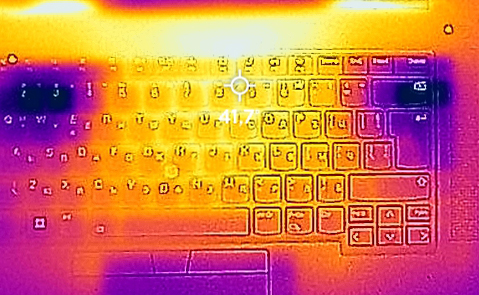
Verdict
We have just talked about the cooling limitations of this notebook. Considering the physical restraints, we are pretty happy with both what we found on the inside, and the way the cooling setup is utilized. Lenovo uses the Windows power profiles to set their own within the Commercial Vantage app.
In addition, upgradeability is on a high level with two SODIMM slots for DDR5 RAM in dual-channel mode, as well as up to two M.2 PCIe x4 slots for Gen 4 SSDs in RAID mode. Yes, it is not as populated as that of the HP ZBook Fury 16 G9, or Lenovo’s own ThinkPad P15 Gen 2. But let’s remind ourselves that the two machines we’ve just listed come with significantly bulkier bodies.
Lenovo ThinkPad P1 Gen 5’s IPS panel has a WUXGA resolution, comfortable viewing angles, and a good contrast ratio. It covers 92% of the sRGB color gamut. Furthermore, the color accuracy is good enough for professional color-related work, thanks to our Gaming and Web design profile.
On top of that, you receive a wide I/O with two Thunderbolt 4 connectors, an SD card reader, an optional SIM card tray, and more. And if you opt for the WWAN model, you will get 5G connectivity, thanks to the Fibocom card inside.
The fingerprint reader and the IR face recognition scanner are not innovative, however, they are essential in a ThinkPad (in our opinion). Plus, you get a Full HD Web camera for a better quality of calls and a privacy shutter.
To this already long list of good features, we can add the battery life – 15 hours of Web browsing, or 10.5 hours of video playback on a single charge. The fantastic input devices will make sure that you get the greatest user experience, while the two front-firing speakers will produce a very good sound.
All in all, this is not the best laptop in one exact parameter, but it is a fantastic all-rounder, that comes with a huge hardware potential curve.
You can check the prices and configurations in our Specs System: https://laptopmedia.com/series/lenovo-thinkpad-p1-gen-5/
Pros
- 2x DDR5 SODIMM + 2x M.2 PCIe x4 Gen 4 with RAID support
- Very good thermals
- No PWM (BOE NE160WUM-N64 (LEN41B5))
- 92% of sRGB coverage and accurate colors with our Gaming and Web design profile (BOE NE160WUM-N64 (LEN41B5))
- Comfortable spill-resistant keyboard
- Good battery life
- 2x Thunderbolt 4, SD card + optional IR face recognition and fingerprint reader
- 5G support
Cons
- High price
- Not perfect GPU utilization



















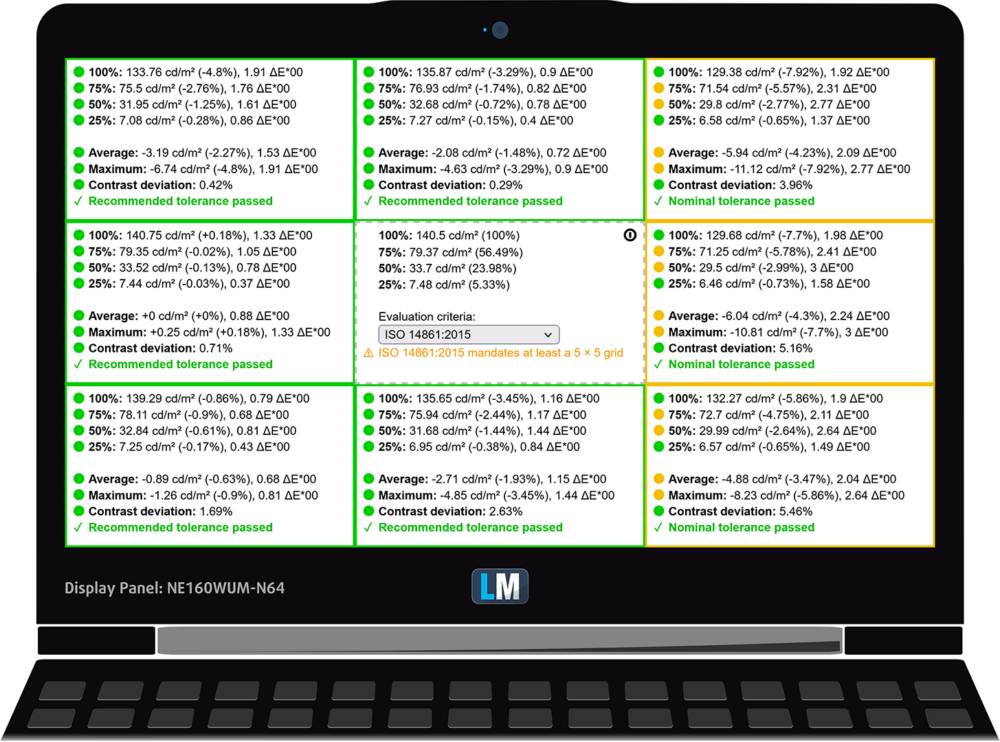
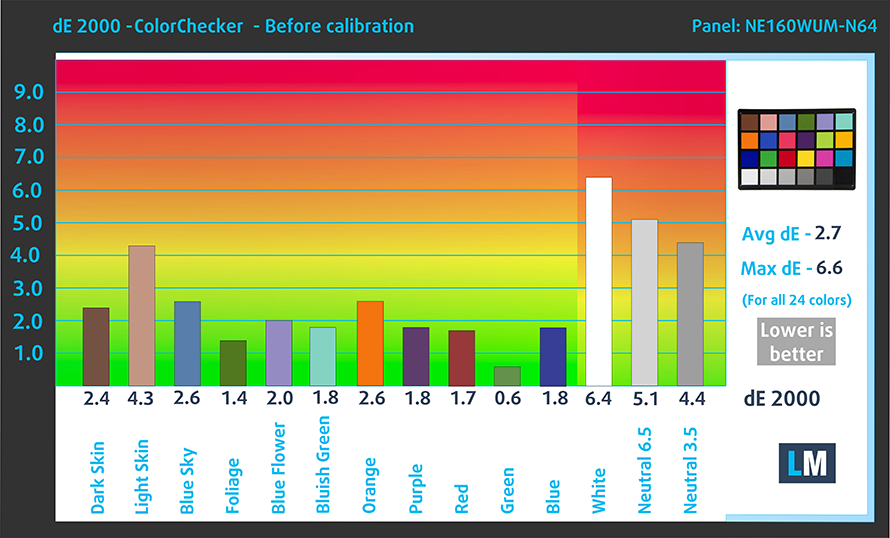















Bonjour,
Je souhaite commander un portable Lenovo avez la même disposition de touches que votre portable de test. Qwerty avec grande touche Enter.
Pouvez-vous svp m’indiquer le type du clavier de votre portable de test. Anglais R.U. ou Anglais (Europe) ou autre ?
Merci.