Lenovo ThinkPad P53s review – an energy-efficient mobile workstation
 Around a year ago, we showed you a mobile workstation that houses a lot of power, in what seems like an average ThinkPad on the outside. Today, we have the more portable version of the next generation of this laptop – it is called the ThinkPad P53s and has a 15-inch IPS Full HD panel or you can pick the 4K IPS display, which supposedly has 100% Adobe RGB coverage.
Around a year ago, we showed you a mobile workstation that houses a lot of power, in what seems like an average ThinkPad on the outside. Today, we have the more portable version of the next generation of this laptop – it is called the ThinkPad P53s and has a 15-inch IPS Full HD panel or you can pick the 4K IPS display, which supposedly has 100% Adobe RGB coverage.
As a mobile workstation, it ditches the H-series processors of its bigger brother, for a Core i7-8565U (and Core i7-8665U), which is obviously a low-voltage CPU. However, we are not going to go through rushed conclusions before we test it. In addition to the ULV Core i7, this laptop comes with an energy-efficient professional graphics card – the Quadro P520.
You can check the prices and configurations in our Specs System: https://laptopmedia.com/series/lenovo-thinkpad-p53s/
Contents
Specs Sheet
- HDD/SSD
- up to 8000GB SSD
- RAM
- up to 48GB
- OS
- Windows 10 Pro
- Battery
- 57Wh, 3-cell
- Dimensions
- 356.8 x 248 x 19.1 mm (14.05" x 9.76" x 0.75")
- Weight
- 1.75 kg (3.9 lbs)
- Ports and connectivity
- 2x USB Type-A
- 3.2 Gen 1 (5 Gbps)
- 1x USB Type-C
- 3.2 Gen 2 (10 Gbps), Thunderbolt 3, DisplayPort
- 1x USB Type-C
- 3.2 Gen 2 (10 Gbps), Thunderbolt 3, DisplayPort
- HDMI
- 1.4b
- Card reader
- SD, SDHC, SDXC
- Ethernet LAN
- Wi-Fi
- 802.11ac
- Bluetooth
- 5.0
- Audio jack
- Headphone/ Microphone combo
- Features
- Fingerprint reader
- Web camera
- 720p HD
- Backlit keyboard
- Microphone
- Speakers
- Stereo Speakers with Dolby Audio
- Optical drive
- Security Lock slot
- Fast Identity Online authentication capabilities (FIDO)
- Discrete Trusted Platform Module 2.0
- ThinkShutter on Camera
- Backlit with white LED lighting
All Lenovo ThinkPad P53s configurations
What’s in the box?
Inside the box, you will find a 65Wh power brick with Type-C connector, the laptop itself, as well as some paper manuals – nothing extraordinary.
Design and construction
Traditionally, the higher tier ThinkPads have run through MIL-STD-810 testing. Its quality is toughened by the extremely robust plastic, combined with glass-fiber. This combination is one of the main reasons for the overall weight of this laptop not exceeding 1.75 kg. Additionally, it is 19 mm thick, which is rather thin for a mobile workstation. On the other side, the ThinkPad P53s is not utilizing a fancy outfit, but rather the classic ThinkPad style – unlike the likes of Dell’s XPS and HP’s ZBook line-up.
What is great about it, however, is that it has the modern thin-bezel design, while its lid is comfortably opened with a single hand (at least on our unit). On top of the display, you are going to find the optional IR face recognition system.
Then at the bottom, there is another feature, symbolizing this family of laptops – the keyboard. Its keycaps have well-known U-shape and are decent in size. In addition to that, we find the travel to be sufficient, while the feedback is clicky enough. Obviously, you can notice the red nipple, which we are confident that all of the seven people worldwide that are actually using it, will appreciate it.
However, we find the touchpad to be far more usable than the nipple. At least for the type of job we do on the laptop. As we are talking about the touchpad, perhaps it is a great time to note the fingerprint reader, which is placed just right of it.
So, on the bottom plate, there are only the ventilation grills, as the hot air is coming out of the right side of the machine, while the speakers are placed on the base – above the keyboard.
Ports
Starting from the left, the laptop charges with a USB Type-C plug, then there is a Thunderbolt port and a docking connector, followed by a USB Type-A 3.1 (Gen. 1), an HDMI 1.4b, a headphone jack, and a MicroSD card reader. Then, on the right, you will see the RJ-45 connector, a USB Type-A 3.1 (Gen. 1) port and a Smart card reader.
Display quality
Lenovo ThinkPad P53s has a Full HD IPS panel with a model number AUO B156HAN02.1. Its diagonal is 15.6″ (39.62 cm), and the resolution 1920 х 1080 pixels. The screen ratio is 16:9, and we are looking at a pixel density of – 142 ppi, and a pitch of 0.18 х 0.18 mm. The screen turns into Retina when viewed at distance equal to or greater than 60cm (24″) (from this distance one’s eye stops differentiating the separate pixels, and it is normal for looking at a laptop).
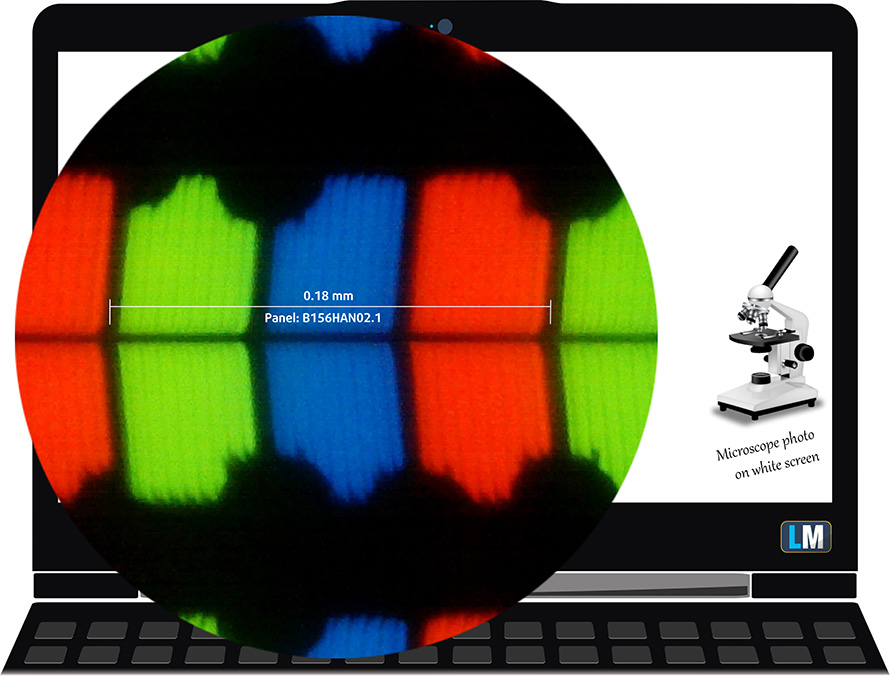
Viewing angles are comfortable. We offer images at 45° to evaluate image quality.

The measured maximum brightness of 243 nits in the middle of the screen and 256 nits as an average for the whole area, with a maximum deviation of 14%. The Correlated Color Temperature on a white screen is 7000K – colder than the sRGB standard of 6500K, which is great.
In the illustration below you can see how the display performs from a uniformity perspective. In other words, the leakage of light from the light source.
Values of dE2000 over 4.0 should not occur, and this parameter is one of the first you should check if you intend to use the laptop for color-sensitive work. The contrast ratio is mediocre – 1360:1.
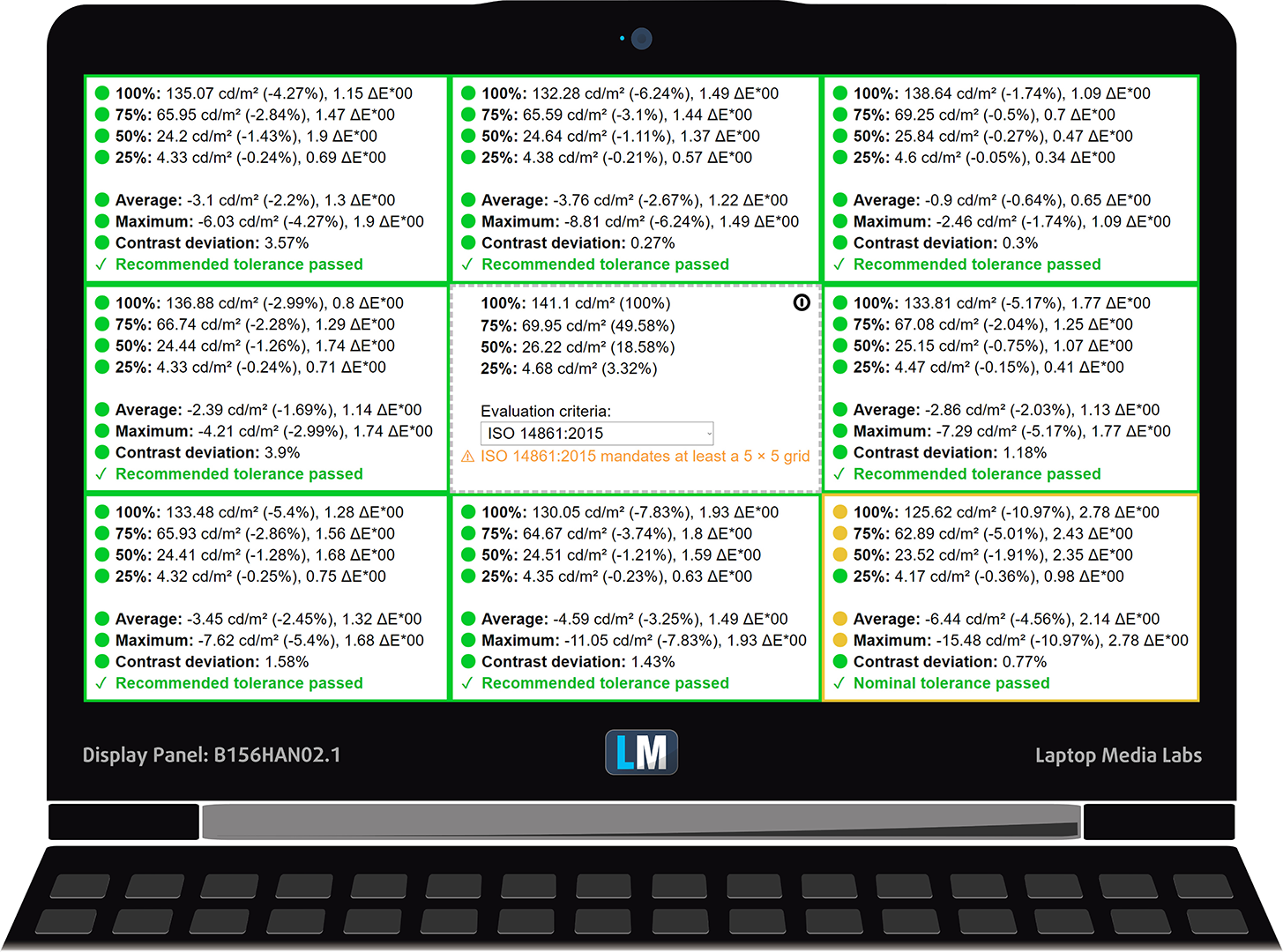
To make sure we are on the same page, we would like to give you a little introduction to the sRGB color gamut and the Adobe RGB. To start, there’s the CIE 1976 Uniform Chromaticity Diagram that represents the visible specter of colors by the human eye, giving you a better perception of the color gamut coverage and the color accuracy.
Inside the black triangle, you will see the standard color gamut (sRGB) that is being used by millions of people in HDTV and on the web. As for the Adobe RGB, this is used in professional cameras, monitors, etc for printing. Basically, colors inside the black triangle are used by everyone and this is the essential part of the color quality and color accuracy of a mainstream notebook.
Still, we’ve included other color spaces like the famous DCI-P3 standard used by movie studios, as well as the digital UHD Rec.2020 standard. Rec.2020, however, is still a thing of the future and it’s difficult for today’s displays to cover that well. We’ve also included the so-called Michael Pointer gamut, or Pointer’s gamut, which represents the colors that naturally occur around us every day.
The yellow dotted line shows Lenovo ThinkPad P53s’ color gamut coverage.
Its display covers 52% of the sRGB/ITU-R BT.709 (web/HDTV standard) in CIE1976.
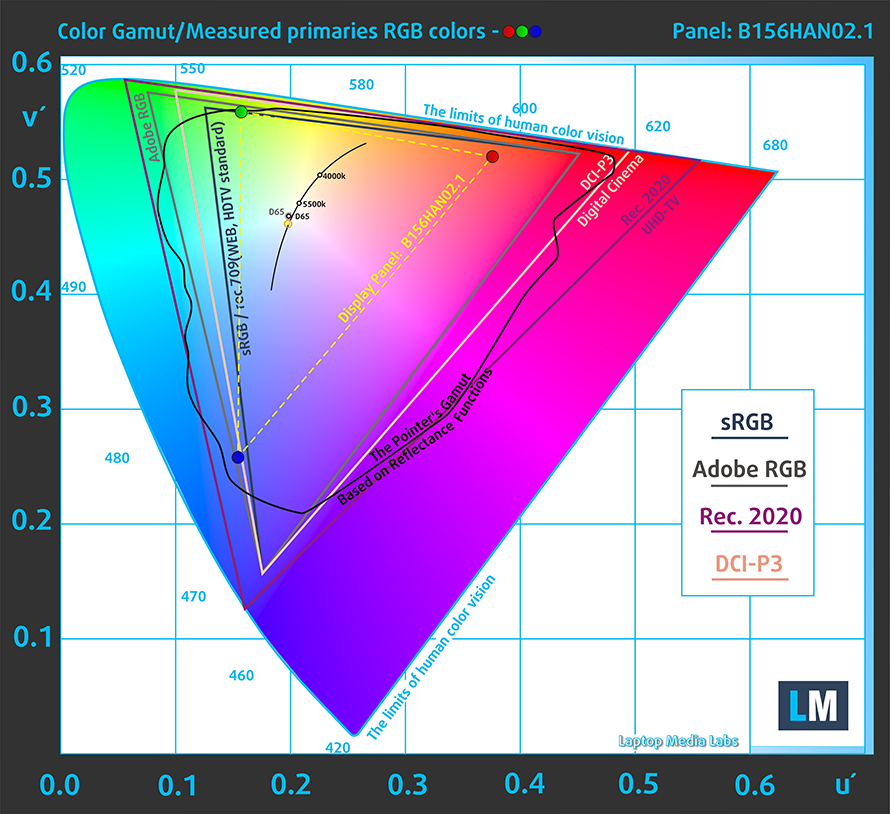
Our “Design and Gaming” profile delivers optimal color temperature (6500K) at 140 cd/m2 luminance and sRGB gamma mode.
We tested the accuracy of the display with 24 commonly used colors like light and dark human skin, blue sky, green grass, orange, etc. You can check out the results at factory condition and also, with the “Design and Gaming” profile.
Below you can compare the scores of Lenovo ThinkPad P53s with the default settings (left), and with the “Gaming and Web design” profile (right).
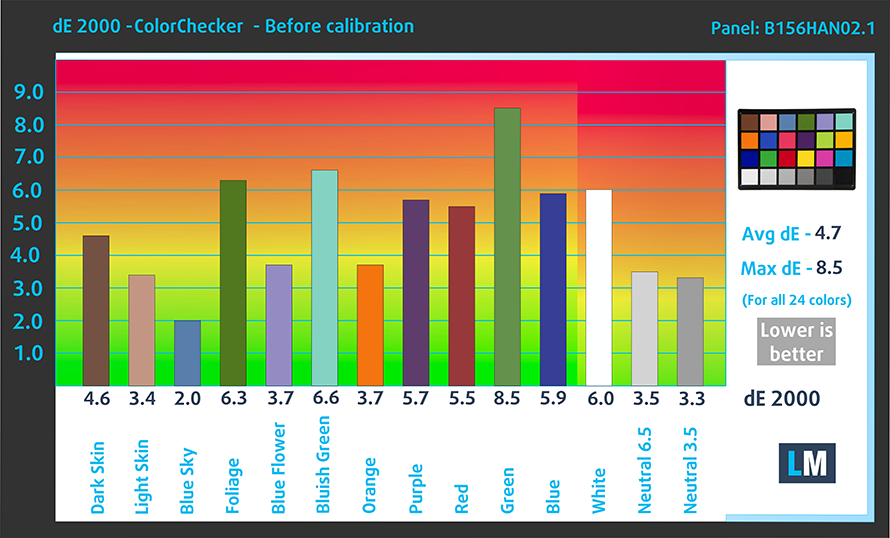
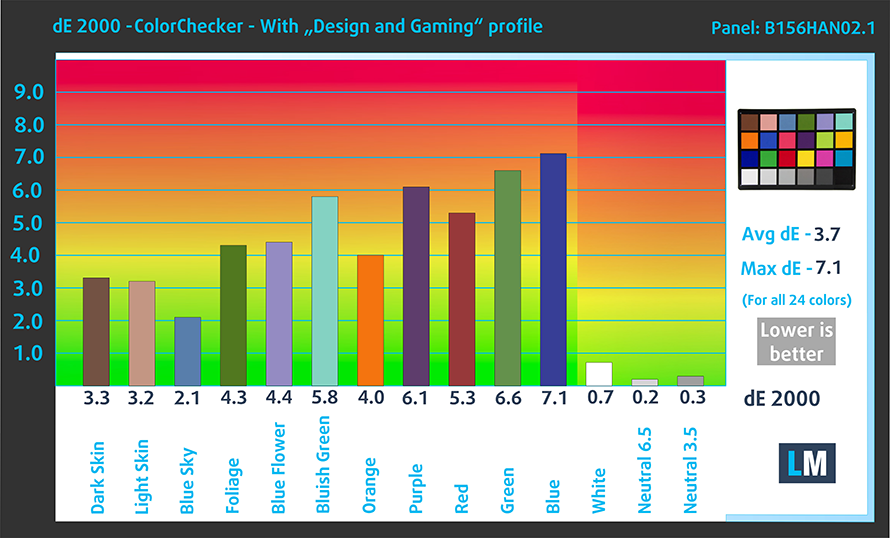
The next figure shows how well the display is able to reproduce really dark parts of an image, which is essential when watching movies or playing games in low ambient light.
The left side of the image represents the display with stock settings, while the right one is with the “Gaming and Web Design” profile activated. On the horizontal axis, you will find the grayscale and on the vertical axis – the luminance of the display. On the two graphs below you can easily check for yourself how your display handles the darkest nuances but keep in mind that this also depends on the settings of your current display, the calibration, the viewing angle, and the surrounding light conditions.
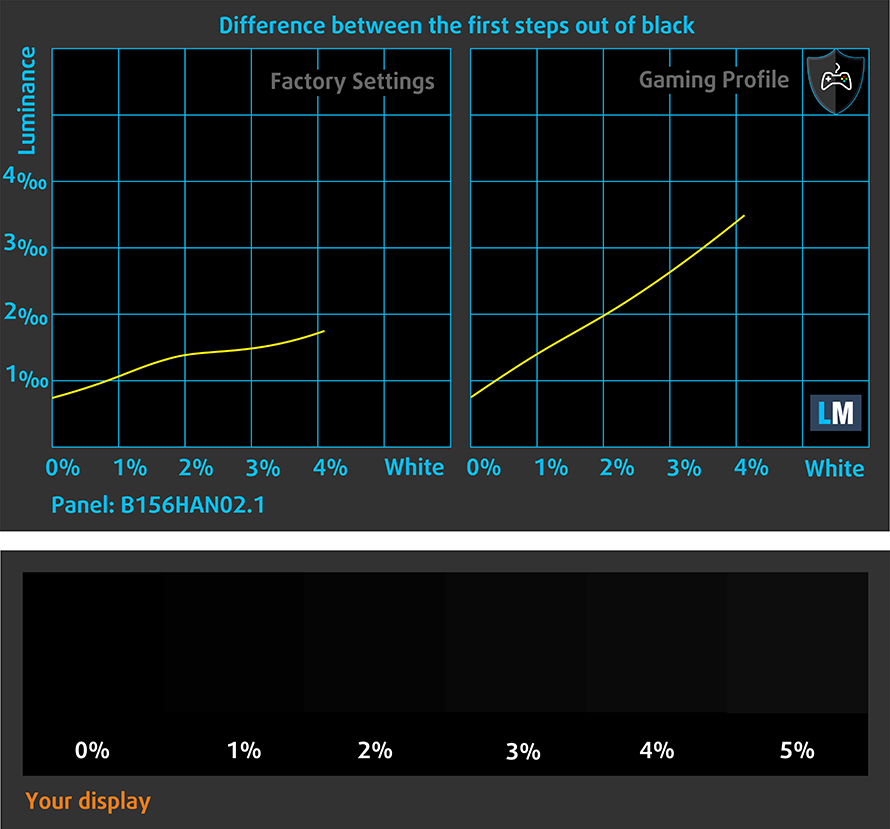
Response time (Gaming capabilities)
We test the reaction time of the pixels with the usual “black-to-white” and “white-to-black” method from 10% to 90% and vice versa.
We recorded Fall Time + Rise Time = 25 ms.
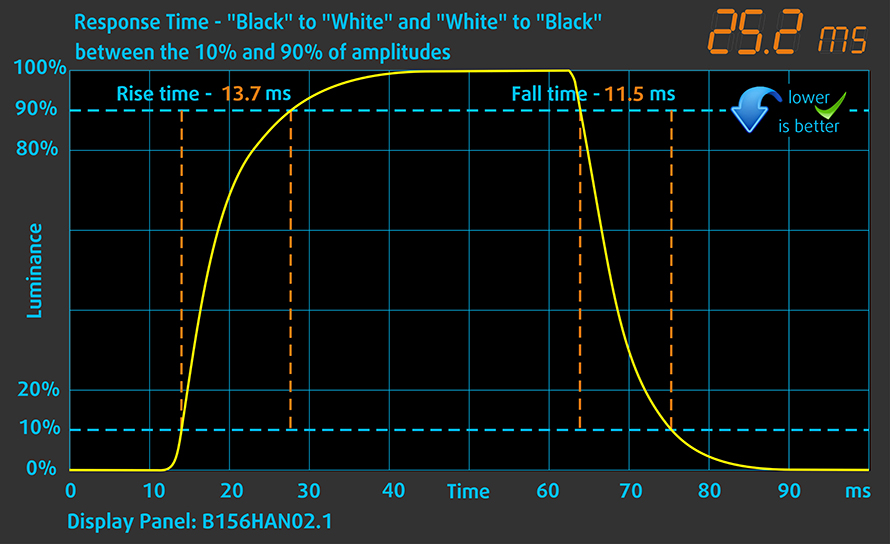
PWM (Screen flickering)
Pulse-width modulation (PWM) is an easy way to control monitor brightness. When you lower the brightness, the light intensity of the backlight is not lowered, but instead turned off and on by the electronics with a frequency indistinguishable to the human eye. In these light impulses, the light/no-light time ratio varies, while brightness remains unchanged, which is harmful to your eyes. You can read more about that in our dedicated article on PWM.
Lenovo ThinkPad P53s’ display is free of flickerings across all brightness levels. This makes it comfortable for extended periods of use, without harming your eyes in this aspect.
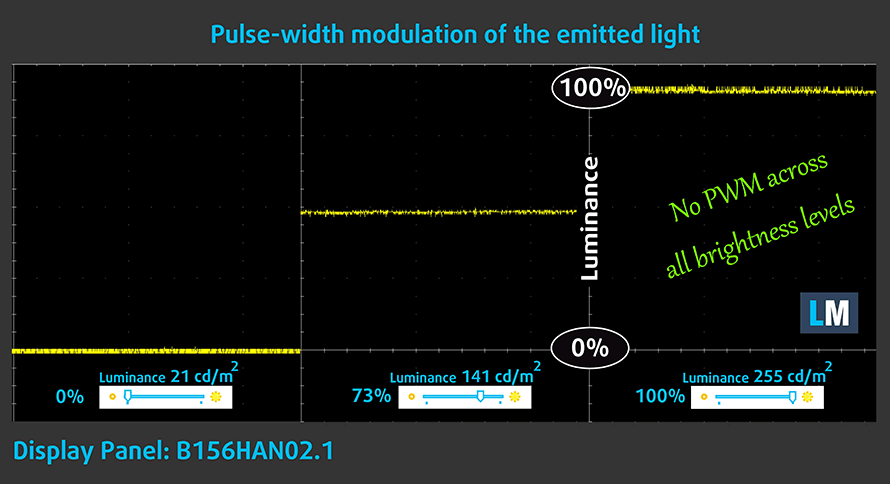
Blue light emissions
Installing our Health-Guard profile not only eliminates PWM but also reduces the harmful Blue Light emissions while keeping the colors of the screen perceptually accurate. If you’re not familiar with the Blue light, the TL;DR version is – emissions that negatively affect your eyes, skin and your whole body. You can find more information about that in our dedicated article on Blue Light.
Conclusion
Lenovo ThinkPad P53s’ display has a Full HD IPS panel with comfortable viewing angles, good contrast ratio and backlight that doesn’t flicker. On the downside, it covers quite a modest part of sRGB (52%).
Buy our profiles
Since our profiles are tailored for each individual display model, this article and its respective profile package are meant for Lenovo ThinkPad P53s configurations with 15.6″ FHD IPS AUO B156HAN02.1.
*Should you have problems with downloading the purchased file, try using a different browser to open the link you’ll receive via e-mail. If the download target is a .php file instead of an archive, change the file extension to .zip or contact us at [email protected].
Read more about the profiles HERE.
In addition to receiving efficient and health-friendly profiles, by buying LaptopMedia's products you also support the development of our labs, where we test devices in order to produce the most objective reviews possible.

Office Work
Office Work should be used mostly by users who spend most of the time looking at pieces of text, tables or just surfing. This profile aims to deliver better distinctness and clarity by keeping a flat gamma curve (2.20), native color temperature and perceptually accurate colors.

Design and Gaming
This profile is aimed at designers who work with colors professionally, and for games and movies as well. Design and Gaming takes display panels to their limits, making them as accurate as possible in the sRGB IEC61966-2-1 standard for Web and HDTV, at white point D65.

Health-Guard
Health-Guard eliminates the harmful Pulse-Width Modulation (PWM) and reduces the negative Blue Light which affects our eyes and body. Since it’s custom tailored for every panel, it manages to keep the colors perceptually accurate. Health-Guard simulates paper so the pressure on the eyes is greatly reduced.
Get all 3 profiles with 33% discount
Sound
Lenovo ThinkPad P53s produces a relatively good quality sound. Although the low tones have some deviations, the mids and highs are clear.
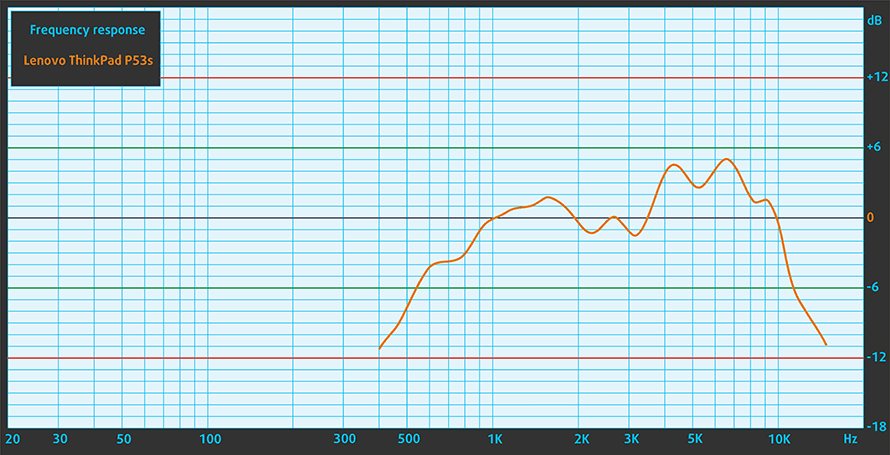
Drivers
You can find all of the drivers and utilities for the ThinkPad P53s here: https://pcsupport.lenovo.com/us/en/products/laptops-and-netbooks/thinkpad-p-series-laptops/thinkpad-p53s-type-20n6-20n7/downloads/automatic-driver-update
Battery
Now, we conduct the battery tests with Windows Better performance setting turned on, screen brightness adjusted to 120 nits and all other programs turned off except for the one we are testing the notebook with. This device is equipped with a 57Wh battery pack, which was able to last for around 13 hours and a half of Web browsing and 10 hours and a half of video playback.
In order to simulate real-life conditions, we used our own script for automatic web browsing through over 70 websites.




For every test like this, we use the same video in HD.




CPU options
Lenovo gives you the option of picking either the “regular” Intel Core i7-8565U or the vPro version – Core i7-8665U.
Results are from the Cinebench 20 CPU test (the higher the score, the better)
Results are from our Photoshop benchmark test (the lower the score, the better)
GPU options
There are two options in this department as well. If you don’t need any graphical power, whatsoever, you can go for the integrated UHD Graphics 620. Otherwise, your option is the NVIDIA Quadro P520 with 2GB of GDDR5 memory. It looks like it is a professional version of the widespread GeForce MX150.
Results are from the 3DMark: Fire Strike (Graphics) benchmark (higher the score, the better)
Results are from the Unigine Superposition benchmark (higher the score, the better)
Temperatures and comfort
Max CPU load
In this test we use 100% on the CPU cores, monitoring their frequencies and chip temperature. The first column shows a computer’s reaction to a short load (2-10 seconds), the second column simulates a serious task (between 15 and 30 seconds), and the third column is a good indicator of how good the laptop is for long loads such as video rendering.
Average core frequency (base frequency + X); CPU temp.
| Intel Core i7-8665U (15W TDP): | 0:02 – 0:10 sec | 0:15 – 0:30 sec | 10:00 – 15:00 min |
|---|---|---|---|
| Lenovo ThinkPad P53s | 2.74 GHz (B+44%) @ 76°C | 1.97 GHz (B+4%) @ 65°C | 2.01 GHz (B+6%) @ 64°C |
| Dell Latitude 5300 | 2.94 GHz (B+55%) @ 98°C | 2.59 GHz (B+36%) @ 99°C | 2.31 GHz (B+22%) @ 88°C |
| Fujitsu Lifebook U939X | 2.65 GHz (B+39%) @ 97°C | 2.29 GHz (B+21%) @ 98°C | 1.88 GHz @ 86°C |
Lenovo ThinkPad P53s was pretty quiet throughout the stress testing of its CPU. Moreover, the temperatures it achieved were never exceeding 76C, and at the end, we measured 64C on the package, whereas the clock speed was tipping over 2.01 GHz.
Real-life gaming
| NVIDIA Quadro P520 | GPU frequency/ Core temp (after 2 min) | GPU frequency/ Core temp (after 30 min) |
|---|---|---|
| Lenovo ThinkPad P53s | 1531 MHz @ 73°C | 1531 MHz @ 68°C |
The chart above explains what happened with the thermals of this laptop pretty straightforwardly. It never had to thermal throttle, but the temperature at the end was drastically lower than that at the beginning. The reason? Well, ThinkPad 53s’ fans ramped up only after around three minutes after we started stressing the GPU.
Verdict
 Okay guys, what happens if you want to take your extremely powerful computer, and do some pretty sick 3D models at your hotel room or even showcase it in real-time to your customer? Well, nothing, because you have a computer. You can’t really pick everything – your case, your monitor, mouse, keyboard, peripherals, stick it in your backpack and just go to your meeting place, can you? We are sure, that there are some of you that have tried it, but let’s face it – it is not convenient.
Okay guys, what happens if you want to take your extremely powerful computer, and do some pretty sick 3D models at your hotel room or even showcase it in real-time to your customer? Well, nothing, because you have a computer. You can’t really pick everything – your case, your monitor, mouse, keyboard, peripherals, stick it in your backpack and just go to your meeting place, can you? We are sure, that there are some of you that have tried it, but let’s face it – it is not convenient.
This is why people buy expensive enterprise laptops, isn’t it? What about if you are not that deep into the extremely hardware-dependent workload, but rather in need of something ultra-portable? Well, as our tests kind of proved to us – the Lenovo ThinkPad P53s is a great option for you.
While its price is not what one would describe as affordable, and the performance from its vPro Core i7-8665U is not exactly mind-blowing, we are still confident, that the ThinkPad P53s is going to give you some good run for your money. Plus, the cooling on this laptop is pretty good.
Take the battery life for example – we were able to get 13 hours and a half of Web browsing and exactly 10 hours and a half of video playback. Keep in mind this is with the 1080 IPS panel, so expect lower results from the 4K model, as naturally – more pixels mean less battery life.
Display-wise the notebook is equipped with a budget IPS solution (AUO B156HAN02.1). It has a decent contrast ratio and viewing angles, and it doesn’t use PWM to adjust its brightness levels. However, the color coverage on this model is only 52% of sRGB.
Then, there is the build quality of this laptop – it is made of glass-fiber and plastic combination, which results in a very robust design, which passes MIL-STD-810G tests. Combine this with a versatile I/O connectivity (with LTE and Thunderbolt support) and your mix of spices results in one of the greatest soups for the people who need mobile workstations in any form.
Pros
- Light and robust design
- Wide I/O connectivity options
- Great battery life
- Flourishing with security features
- It has optional Thunderbolt support and LTE connectivity
- Sufficient cooling
- Doesn’t use PWM to adjust brightness levels (AUO B156HAN02.1)
Cons
- Its price is a little on the high side
- Not exactly a powerhouse of a hardware
- Covers only 52% of sRGB (AUO B156HAN02.1)
You can check the prices and configurations in our Specs System: https://laptopmedia.com/series/lenovo-thinkpad-p53s/



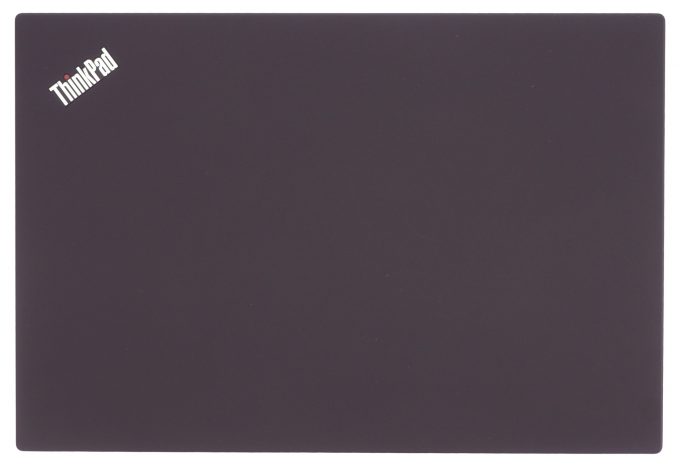
















I love the thinkpad and always will