Lenovo ThinkPad P70 review – heavy duty ThinkPad making professional desktops look obsolete

Pretty much everyone who’s into tech will advise you on purchasing a desktop computer for your heavy workloads, professional video/photo editing and rendering. It will most likely cost you a lot less and you can invest in an upper tier external monitors suitable for color-sensitive work.
However, there are some users that can’t make compromise the much-needed mobility and in their line of work, they are constantly on the go. Here’s where Lenovo’s ThinkPad P70 comes into play. It’s a heavy duty 17.3-inch workstation that can surely take a beating while packing the latest unlocked Core i7-6820HK processor or one of the newly released mobile Xeon chips paired with one of NVIDIA’s professional Quadro M series GPUs. And, of course, the highlight of this machine is the vibrant screen with the built-in color calibrator by X-Rite Pantone. We go into detail about regarding the built-in calibrator in the “Display quality” section below. We also take a closer look at the performance, heat management and overall features that the P70 offers.
You can find some of the available configurations here: http://amzn.to/2ejSYpl
Contents
Retail package
We can’t know for sure what the final retail package will include because the unit we’ve tested is a pre-production sample that came with a Lenovo-branded backpack. Nevertheless, the usual user manuals, AC charger and power cord should be included.
Design and construction
You can easily spot the classic ThinkPad design from miles away but at this point, the 17.3-inch workstation has to be additionally reinforced in order to withstand time and unnatural conditions. Measuring at 34.2 mm height and hitting the scale at 3.6 kg. Surprisingly, we’ve seen larger and heavier 17-inchers and despite being marketed as mobile, the ThinkPad P70 isn’t suitable for frequent moving. We do need to note, though, that in this case, mobility comes in as close second priority while the most important aspect of the laptop is being powerful and capable of handling heavy and prolonged workloads that include CPU and GPU intensive tasks.
We start off with the lid – it’s covered in a rubberized matte finish for better grip, which definitely comes in handy when carrying around this heavy beast, but it’s also susceptible smudges and fingerprints. Despite the plastic plate, the lid doesn’t bend under pressure while the metal hinges provide a smooth opening with just one hand without being too loose. In fact, on contrary to what you might assume, the screen doesn’t sway too much when using the touch panel even though the weight of the whole lid is noticeable. Speaking of which, the screen has fairly thin side bezels but the top one is a little too big to our taste. A negligible drawback, nonetheless. As for the bottom piece, it features black hard plastic with a number of vent openings for extra airflow and a huge service lid, which we will cover later in our review. The battery is also easily accessible by releasing a lever mechanism.
The sides are thick but house all of the needed connectivity options and maybe even more than most of you would need. However, in this class and keeping in mind the nature of the workstation, the extra connectors are more than welcomed. We’ve got relatively healthy port distribution with the optical drive, USB 3.0 and smart card reader on the left while the right side adopts 3x USB 3.0, 3.5 mm audio jack, a tray for the SIM card supporting 3G and 4G LTE mobile networks, SD card reader and a mini DisplayPort. If most of the connectors are used, it might obstruct normal mouse usage when the working space is small. Still, the back of the device offers a few more useful ports – two USB 3.1 Type-C supporting Thunderbolt standard, HDMI, RJ-45 and the DC charging connector. There is also two more vent opening just below the metal hinges.
The interior is exactly what we’ve expected from a ThinkPad-branded machine. The base is solid, again featuring hard, slightly rough, black plastic finish with extremely rigid magnesium and aluminum alloy base capable of withstanding some really harsh falls and conditions. Even really strong pressure can’t make a dent on the wrist rest area or even the keyboard. The loudspeaker’s grill is nested in front of the screen, the power button is placed on the right side of the keyboard along with the fingerprint scanner. And as for the built-in color calibrator, it’s located right next to the touchpad. Speaking of which, it features fairly small trackpad area and three dedicated mouse buttons (left, middle, right) right under it. It’s responsive, accurate and comfortable to use but if you are a die-hard fan of the legendary TrackPoint, you can still use it. The usual set of mouse buttons are also found to accompany it right under the space bar.
Finally, the keyboard is designed in the traditional ThinkPad layout – well-integrated buttons with long key travel, excellent concaved ergonomic design, and decent spacing backed up by LED illumination, although the latter is optional. That’s the small drawback with some of the configurations and we can’t really understand why such a necessity in the high-end segment should be optional. Anyway, the usual Fn key position is at hand switching places with the Ctrl key so if you are coming from a ThinkPad machine, you will be delighted but if not, it will take some time to get used to it. Interestingly enough, the F-key roll features all the needed shortcuts but there are also duplicated volume and mic control dedicated keys positioned above the Numpad area. Maybe some different shortcuts would have been more useful?
Disassembly, maintenance and upgrade options
The better part of the hardware is easily accessible by the user and only a screwdriver is needed to detach the maintenance hatch.
Storage upgrade options – 2.5-inch HDD, 2x M.2 slot
All of the storage devices can be accessed via the service lid. The usual 2.5-inch HDD slot is present along with not one but two M.2 PCIe NVMe SSD slots, which can also be configured into RAID 0 setup but it strongly depends on the configuration you are going to order or already ordered.
| Slot | Unit | Upgrade price |
|---|---|---|
| 2280 M.2 slot | Free | Upgrade options |
| 2280 M.2 slot | Free | Upgrade options |
| 2.5-inch HDD/SSD | Seagate 500GB @7200 rpm | Upgrade options |
RAM
The motherboard supports up to 64GB DDR4-2133 RAM using the four available slots. Two of the slots are easily accessed by service lid on the bottom but in order to reach the other two slots, you will have to detach the keyboard as shown in the photos below.
| Slot | Unit | Upgrade price |
|---|---|---|
| Slot 1 | Free | Upgrade options |
| Slot 2 | Free | Upgrade options |
| Slot 3 | 16GB DDR4-2133 RAM | Upgrade options |
| Slot 4 | 16GB DDR4-2133 RAM | Upgrade options |
Other components
The rest of the hardware that’s replaceable is the Wi-Fi card – right next to the HDD – it’s an Intel 8260NGW. If you ordered your unit with a 4G LTE connectivity, you will find the module right next to the Wi-Fi card but our unit was lacking the latter as you can see in the photos below.
The battery is also user-replaceable and it’s rated at the whopping 96Wh. The unit is released by a lever switch as shown in the photos below.
If you require more instructions, you can visit our full disassembly article here.
Display quality
The model features a Full HD IPS panel manufactured by Samsung with model number LTN173HL01-901. With a 17.3-inch diagonal at 1920 x 1080 pixels resolution, the pixel density is 127 ppi and 0.1995 x 0.1995 mm pixel pitch. The screen can be considered as “Retina” if viewed from a distance equal or greater than 69 cm.
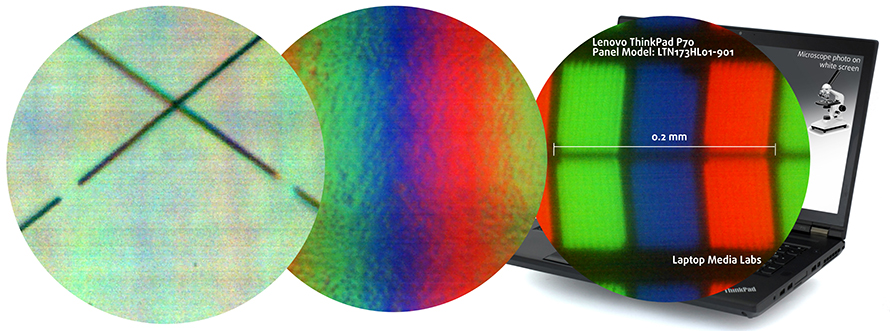
The display offers excellent viewing angles from a 45-degree angle.

The maximum recorded brightness is 307 cd/m2 in the middle of the screen but the average across the surface is 285 cd/m2 with a maximum deviation of 11%. We’ve also recorded an average of 7130K color temperature – slightly colder than the standard 6500K. Contrast is 930:1 while the maximum color deviation (dE2000) is 3.2 which isn’t bad considering that values above 4.0 are unwanted. It’s an important aspect of a screen when color accuracy is needed.
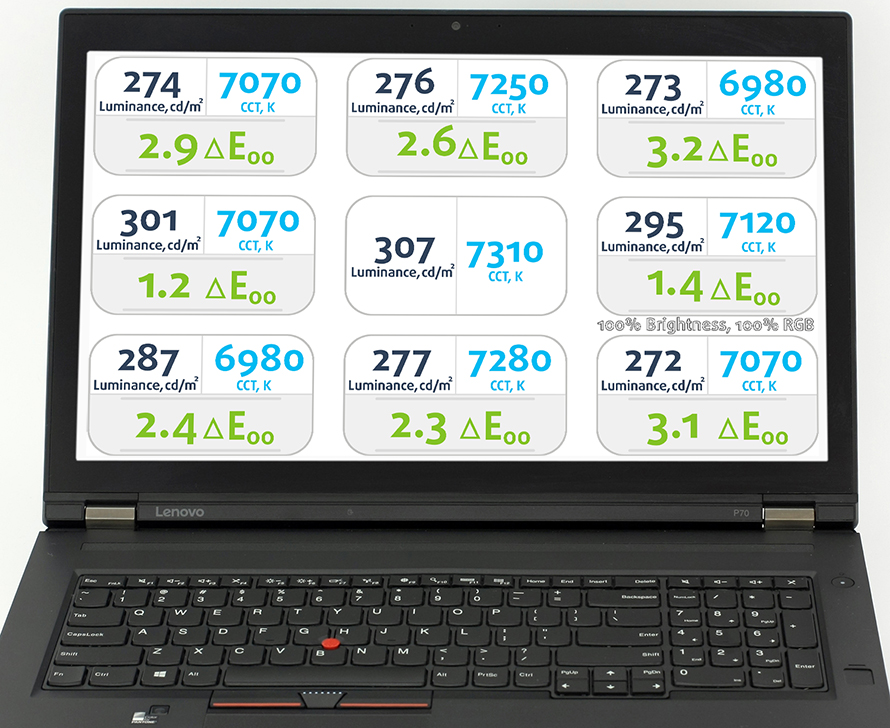
Color reproduction
To make sure we are on the same page, we would like to give you a little introduction of the sRGB color gamut and the Adobe RGB. Starting with the CIE 1976 Uniform Chromaticity Diagram that represents the visible specter of colors by the human eye giving you a better perception of the color gamut coverage and the color accuracy. Inside the black triangle, you will see the standard color gamut (sRGB) that has been used by millions of people in HDTV and on the web. As for the Adobe RGB, this is used by professional cameras, monitors and etc. for printing. Basically, colors inside the black triangle are used by everyone and this is the essential part of the color quality and color accuracy of a mainstream notebook. Still, we’ve included other color spaces like the famous DCI-P3 standard used by movie studios and the digital UHD Rec.2020 standard. Rec.2020, however, is still a thing of the future and it’s hard to be covered by today’s displays. We’ve also included the so-called Michael Pointer gamut, or Pointer’s gamut, which represents the colors that naturally occur around us every day.
In our case, the display covers 99% of the sRGB gamut so practically all of the web-based and HDTV colors can be reproduced.
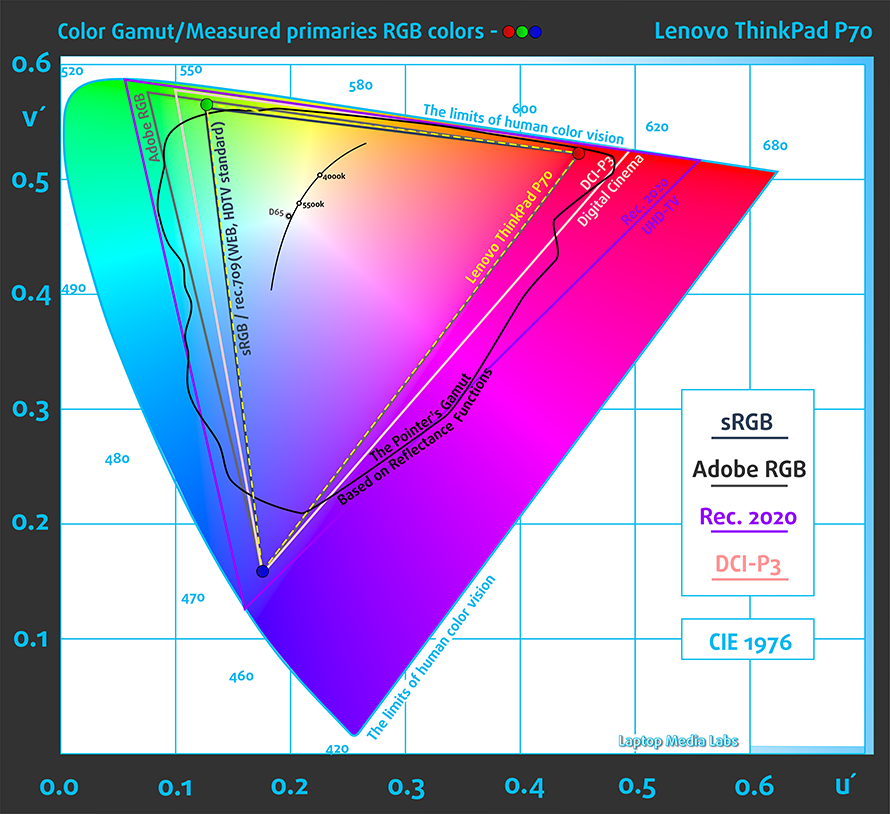
Built-in calibrator
One of the neatest features of the device is the built-in color calibrator.
The is super easy to use in just 2 steps. You turn on the software, choose your desired settings and then close the lid. The rest is taken care of by the software itself, which is just a simplified version of the i1Profiler by X-Rite.
Below you will see practically the same image but with color circles representing the reference colors and white circles being the result. You can see main and additional colors with 25%, 50%, 75% and 100% saturation inside the sRGB gamut before and after calibration.
We’ve created the profile with luminance target 140 cd/m2 and white point D65 (6500K) in sRGB gamma mode.
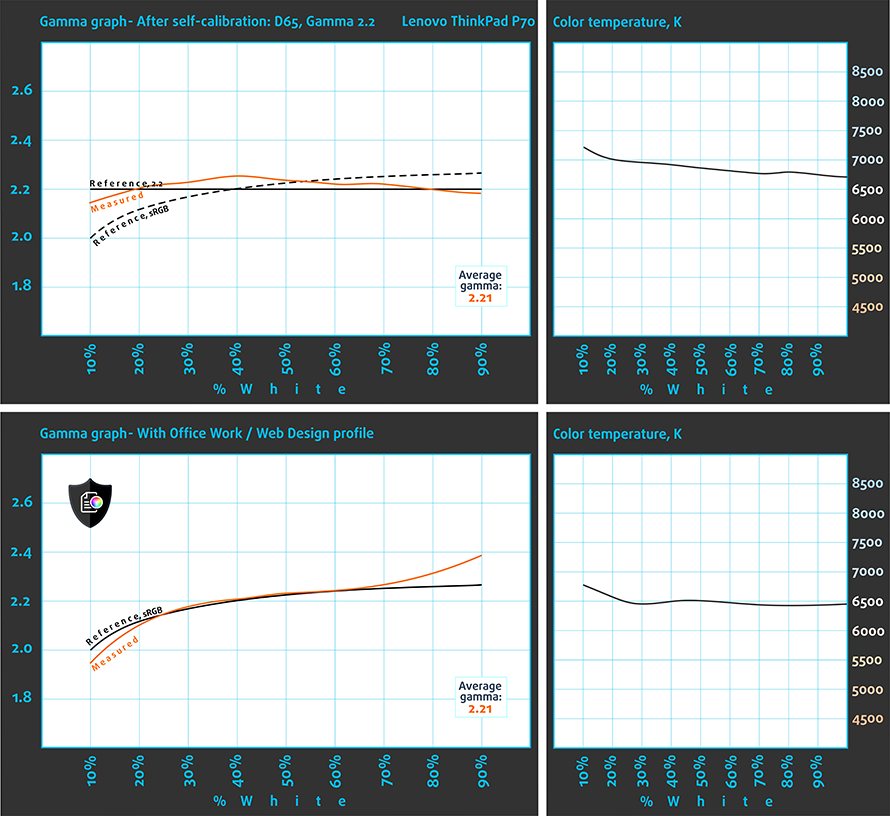
Below you can see the results from the accuracy color checker with 24 commonly used colors like light and dark human skin, blue sky, green grass, orange etc. The results shown below are with our calibrator (on the left) and with the built-in calibrator (on the right). As you can see both calibrators provide excellent color accuracy but the one generated by our equipment is a tad better.
We’ve also measured how well the display is able to reproduce really dark parts of an image. It’s essential when watching movies or playing games. The left side of the image represents the display with stock settings while the right one with our custom profile for gaming and multimedia. On the horizontal axis, you will find the grayscale and on the vertical axis the luminance of the display. The display offers good visibility in dark areas of an image but it’s further improved by installing our profile.
We illustrate the first five levels of the gray (1%-5% white), right after black level, using the five boxes on the image below. Keep in mind that whether you can distinguish them or not strongly depends on the settings of your current display, the calibration, the viewing angle and the surrounding light conditions.
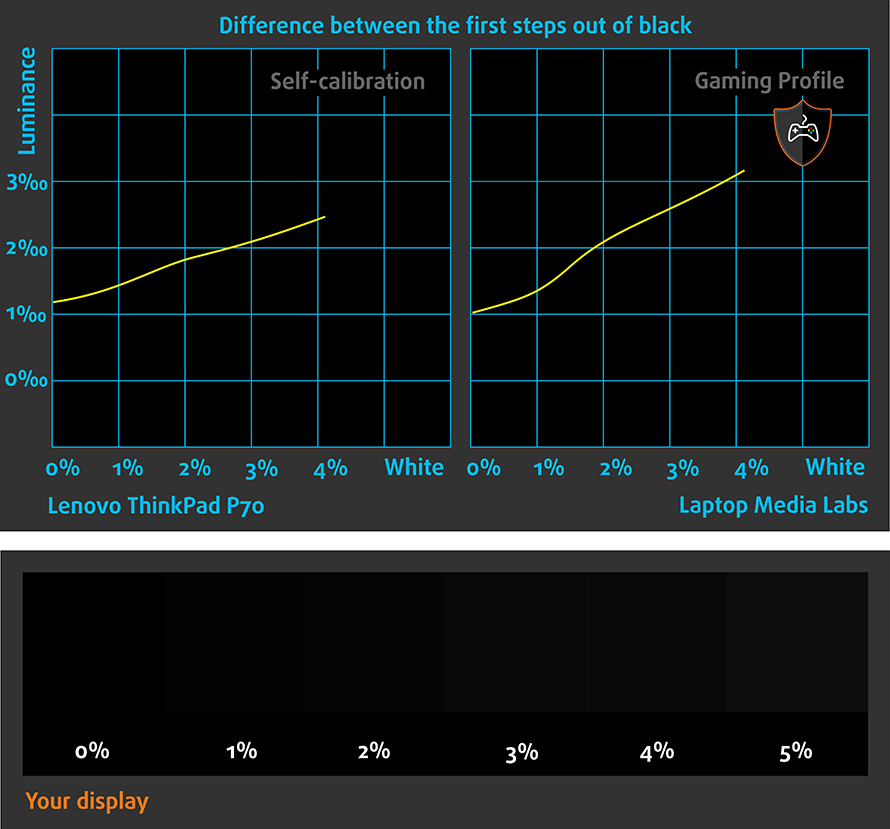
Gaming capabilities (Response time)
We test the reaction time of the pixels with the usual “black-to-white” and “white-to-black” method from 10% to 90% and reverse.
We recorded Fall Time + Rise Time = 25 ms.
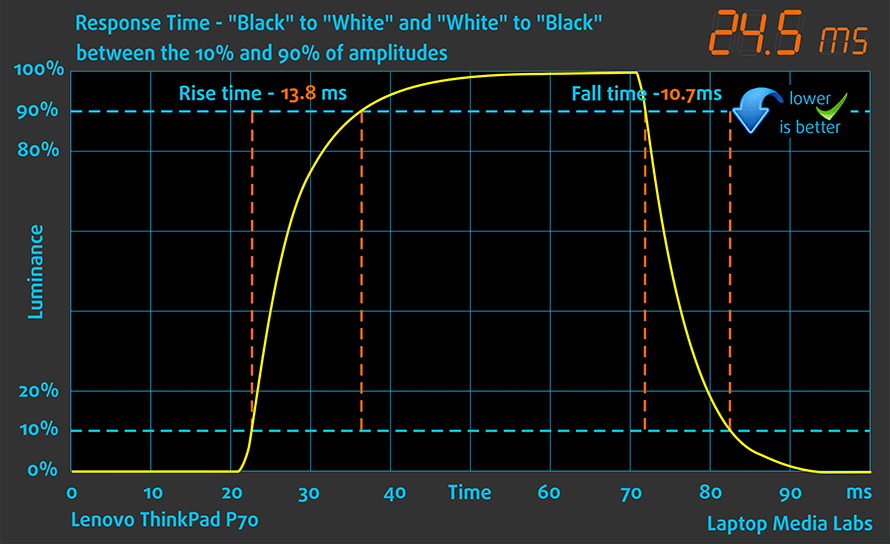
PWM (Screen flickering)
The display uses PWM only below 50% brightness, which is around 80 cd/m2 so probably you won’t be using it so dim anyway. It shouldn’t cause any problems with one’s eyesight. We strongly recommend keeping the slider above 50% because the frequency of the emitted light is 220 Hz and is considered as aggressive.
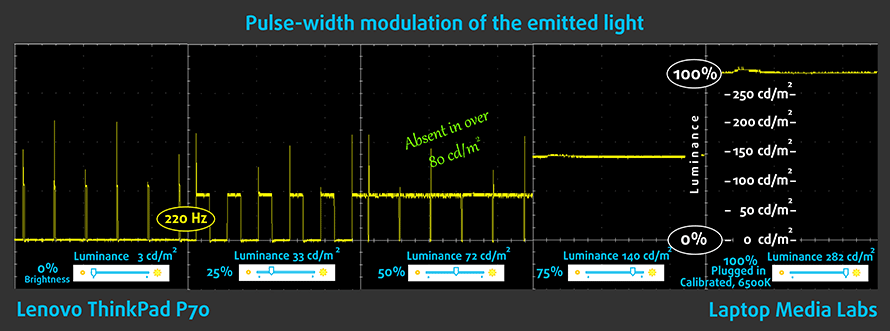
Blue light emissions
Installing of our Health-Guard profile not only eliminates PWM but also reduces the harmful blue light emissions while keeping the colors of the screen perceptually accurate. If you’re not familiar with the blue light, the TL;DR version is – emissions that negatively affect your eyes, skin, and your whole body. You can find more information about that in our specialized article on Blue Light.
You can see the levels of emitted blue light on the spectral power distribution (SDP) graph.
Conclusion
The notebook’s display is clearly meant for professional use, although more accurate external calibrator is needed in order to access the full potential of the panel. You still get relatively bright display, acceptably accurate color reproduction out of the box, wide sRGB coverage, high contrast ratio and close to optimal color temperature. Also, PWM shows up only at 50% (80 cd/m2) brightness but we doubt you will need to lower it more than that. If you need the extra calibration for color sensitive work, our profiles will squeeze the display even more and will deliver better tuning than the built-in calibrator.
Buy our profiles
Since our profiles are tailored for each individual display model, this article and its respective profile package is meant for Lenovo ThinkPad P70 configurations with 17.3″ Samsung LTN173HL01-901 (FHD, 1920 x 1080) IPS, which can be found on Amazon: http://amzn.to/2ejSYpl
*Should you have problems with downloading the purchased file, try using a different browser to open the link you’ll receive via e-mail. If the download target is a .php file instead of an archive, change the file extension to .zip or contact us at [email protected].
Read more about the profiles HERE.
[edd_item edd_id_1=’71351′ edd_id_2=’71354′ edd_id_3=’71357′ edd_id_4=’71362′]
Sound
The loudspeakers are loud enough and have almost no distortions at highs and mids but there’s not enough clarity in the lows.
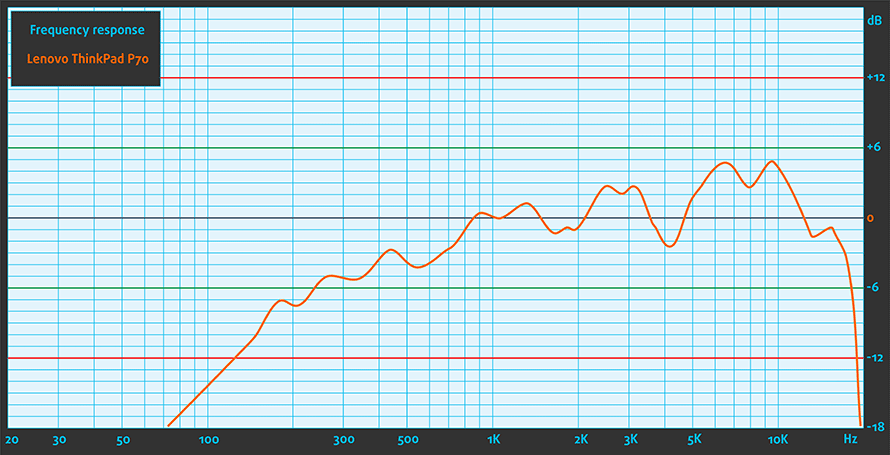
Specs sheet
Specs apply only for the reviewed unit and may differ depending on the region.
| Processor | Intel Core i7-6820HQ (4-core, 2.70 – 3.60 GHz, 8MB cache) |
|---|---|
| RAM | 32GB DDR4-2133 |
| Graphics card | NVIDIA Quadro M600M (2GB GDDR5) |
| HDD/SSD | 500GB HDD (7200 rpm) + 2x PCIe NVMe or SATA SSD (supports RAID 0 and RAID 1 configurations) |
| Display | 17.3-inch – 1920 x 1080 (FHD) IPS |
| Optical drive | DVD-RW |
| Connectivity | Sierra EM7445 – 4G LTE-A (optional), – Intel 8260 2 x 2 a/c + Bluetooth 4.1 vPro |
| Other features |
|
| Battery | 8-cell, 96Wh |
| Thickness | 31.5 mm (1.24″) |
| Weight | 3.43 kg (7.56 lbs) |
Battery
We were pleasantly surprised by the performance of this monstrous 96Wh battery, which is, by the way, user-replaceable. The quad-core Core i7-6820HQ CPU needs a lot of juice to be powered up and every pixel in the 17.3-inch IPS panel doesn’t aid the situation either. Still, Lenovo’s workstation was able to come above some 15-inch and most of the 17-inch laptops we’ve tested. On contrary to what you might thing, the ThinkPad P70’s battery life is one of its strong suits.
All tests were run with Wi-Fi turned on, Windows power saving feature switched on and screen brightness set to 120 cd/m2.
Web browsing
In order to simulate real-life conditions, we used our own script for automatic web browsing through over 70 websites.
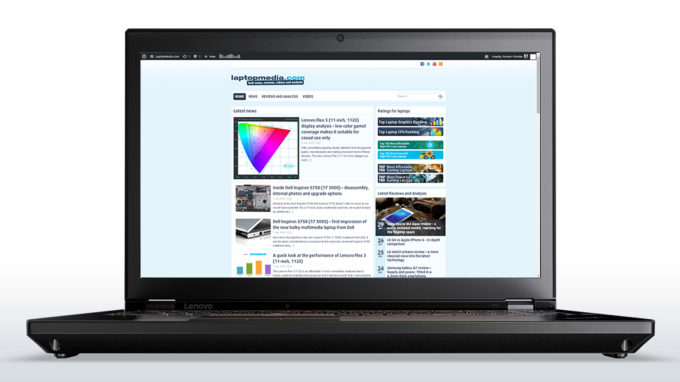
Outstanding web browsing score despite the demanding hardware – 500 minutes (8 hours and 20 minutes).
Video playback
For every test like this, we use the same video in HD.
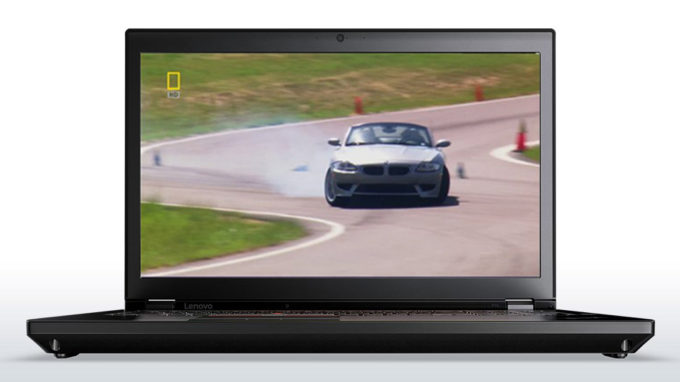
Much lower video playback score but still pretty good – 393 minutes (6 hours and 33 minutes). That should be more than enough for a full movie.
Gaming
We recently started using F1 2015’s built-in benchmark on loop in order to simulate real-life gaming.

Even though gaming without a charger isn’t the smartest thing to do, you can still get a little more than three hours of play time – 215 minutes (3 hours and 35 minutes).
CPU – Intel Core i7-6820HQ
 The Intel Core i7-6820HQ is a blend between the popular Core i7-6700HQ and the Core i7-6820HK but offers different clock rates and features. It’s also based on the Intel Skylake architecture using a 14nm FinFET manufacturing process. Given the clock speeds, the Core i7-6820HQ should perform slightly better than the Core i7-6700HQ and similarly to the Core i7-6820HK. However, the Core i7-6820HQ isn’t unlocked for overclocking so the Core i7-6820HK will have an edge over the latter when it comes to raw performance.
The Intel Core i7-6820HQ is a blend between the popular Core i7-6700HQ and the Core i7-6820HK but offers different clock rates and features. It’s also based on the Intel Skylake architecture using a 14nm FinFET manufacturing process. Given the clock speeds, the Core i7-6820HQ should perform slightly better than the Core i7-6700HQ and similarly to the Core i7-6820HK. However, the Core i7-6820HQ isn’t unlocked for overclocking so the Core i7-6820HK will have an edge over the latter when it comes to raw performance.
It’s important to note that the CPU uses Intel’s vPro security features that are found on a number of other Intel processors aimed at the business segment like the Core i5-6300U, for example. But since the Core i7-6820HQ is rated at 45W TDP, which can be adjusted to 35W and thus will deliver less heat dispersion and performance. It’s suitable for large systems from 15 inches and above and will handle every CPU-intensive task easily due to the 4-core/8-thread design, the 2.7 – 3.6 GHz clock speeds (for four threads the maximum operating frequency is 3.2 GHz) and 8MB cache.
The CPU integrates an Intel HD Graphics 530 GPU clocked at 350 – 1050 MHz with 24 EUs (Execution Units).
You can browse through our top CPUs ranking: http://laptopmedia.com/top-laptop-cpu-ranking/
Here you will find other useful information and every notebook we’ve tested with this processor: http://laptopmedia.com/processor/intel-core-i7-6820hq/
Unfortunately, the testing sample we’ve received doesn’t seem to utilize the full performance of the CPU as you can see in the temperatures section as well. So we can’t show you any relevant benchmark scores.
GPU – NVIDIA Quadro M600M (2GB GDDR5)
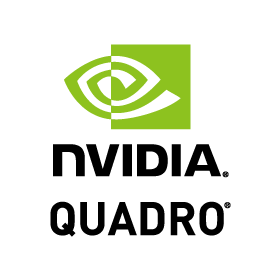 The NVIDIA Quadro M600M is an entry-level Maxwell-based GPU manufactured with 28nm process supporting DirectX 12 and OpenGL 4.5. The GPU is mostly used in professional mobile workstations because thanks to the certified drivers, the GPU performs better than the GeForce family in certain applications like CAD or DCC.
The NVIDIA Quadro M600M is an entry-level Maxwell-based GPU manufactured with 28nm process supporting DirectX 12 and OpenGL 4.5. The GPU is mostly used in professional mobile workstations because thanks to the certified drivers, the GPU performs better than the GeForce family in certain applications like CAD or DCC.
However, the GPU is probably based on the GM107 chip using 384 shaders instead of the full 640, which are intrinsic to the GPU itself. The memory used is 128-bit bus and it’s typically paired with a 2GB GDDR5 memory, which is clocked at 5000 MHz (effective 1250 MHz). The GPU itself receives a clock of 837 – 876 MHz. And as for the ROPs and TMUs, they are 32 each.
Due to its low TDP of just 30W, the GPU can also be used in thin and light notebooks. No need of excessive cooling solutions.
You can browse through our top GPUs ranking: http://laptopmedia.com/top-laptop-graphics-ranking/
Here you will find other useful information and every notebook we’ve tested with this GPU: http://laptopmedia.com/video-card/nvidia-quadro-m600m-2gb-gddr5/
We didn’t bring other notebooks for comparison because the Quadro GPUs aren’t optimized for the benchmarks that we run and its drivers are designed for entirely different applications. Gaming is possible but you won’t get the frames you’d wish from a GPU costing that much. Basically, it’s unfair to put the ThinkPad P70 against other similarly priced laptops because they are meant for different user base and different line of work.
Temperatures
The two-staged stress test that we perform isn’t a good representation of a real-life use but it’s definitely a good way to determine the quality and stability of the system as a whole. However, in this case, the ThinkPad P70 should be able to withstand long-lasting CPU and GPU-intensive tasks without throttling due to the nature of the notebook.
We started off with 100% CPU load but since the testing unit we’ve received clearly has some issues with utilizing the full CPU performance, you will see relatively high inner temperatures opposed to the low CPU frequency – 1.8 GHz.
Switching on the GPU stress test revealed that the GPU is fine and performs very well during prolonged usage. You can see that the CPU’s frequency and temperatures didn’t change as much while the GPU was running at constant 875 MHz at just 48 degrees.
Of course, the inner heat didn’t affect the user experience at all and our thermometer showed low surface temperatures.

Verdict
The Lenovo ThinkPad P70 is a pricey but advanced piece of machinery. It’s an excellent replacement of your desktop workstation on the go but as we mentioned, it comes at a price. Even the entry-level model with Quadro M600M doesn’t cover our expectations of price/performance ratio.
However, the high price delivers outstanding build quality with comfortable input devices – the usual keyboard, touchpad and TrackPoint inherent to the ThinkPad series. The cooling system seems to keep things running fast and smooth and the storage configurations should meet the requirements of most users. We were also pleasantly surprised by the battery, which showed tremendous performance despite the demanding hardware.
As for the screen, which is probably one of the key features, it’s clearly meant for professional use with the high contrast, high maximum brightness, wide sRGB coverage and relatively accurate color reproduction out of the box. If you require better calibration, the built-in calibrator by X-Rite should do the trick but our profiles deliver more precise tuning for your color-sensitive work. Moreover, the screen uses PWM only below 80 cd/m2 so it’s suitable for long hours of work.
You can find some of the available configurations here: http://amzn.to/2ejSYpl
Pros
- Solid and rigid construction
- Good keyboard and touchpad
- Excellent IPS panel with relatively accurate colors out of the box
- X-Rite built-in color calibrator
- The screen uses PWM only below 80 cd/m2 (50%)
- Oustanding battery life
- Supports 2x PCIe NVMe SSDs or 2x SATA SSDs in RAID 0
Cons
- A bit pricey, even the entry-level models
- Quite hefty

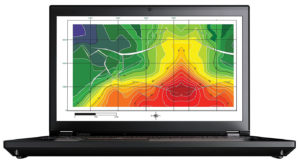





























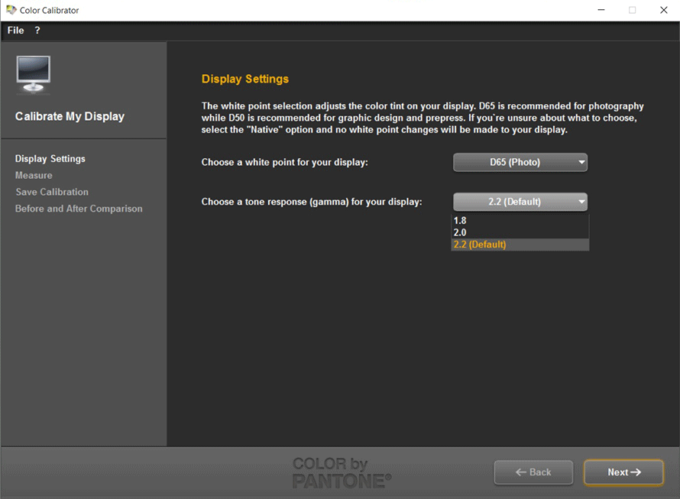
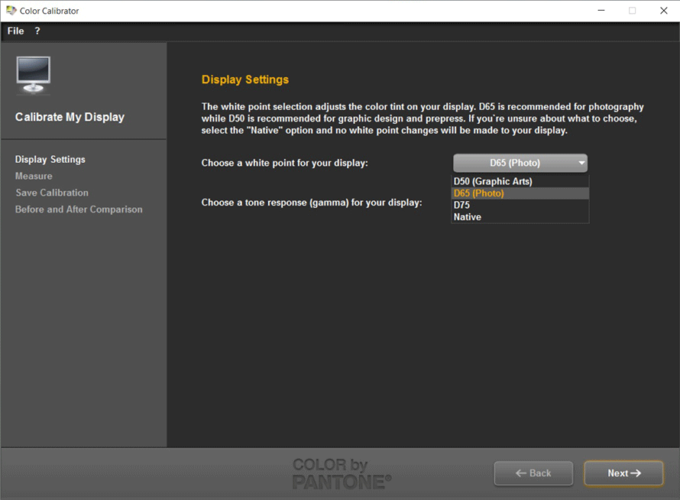
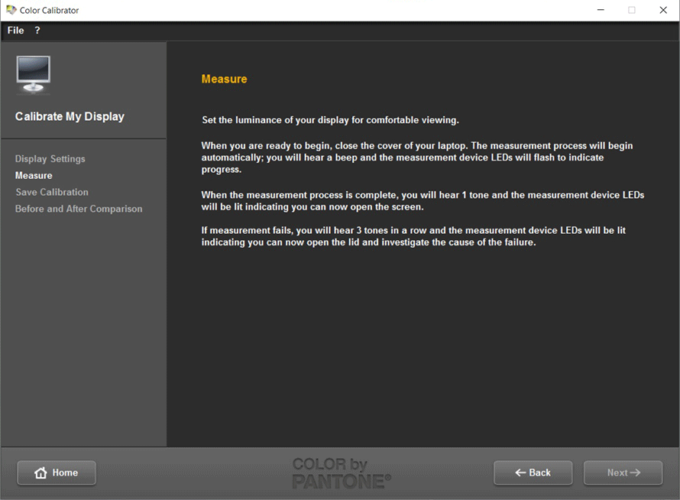
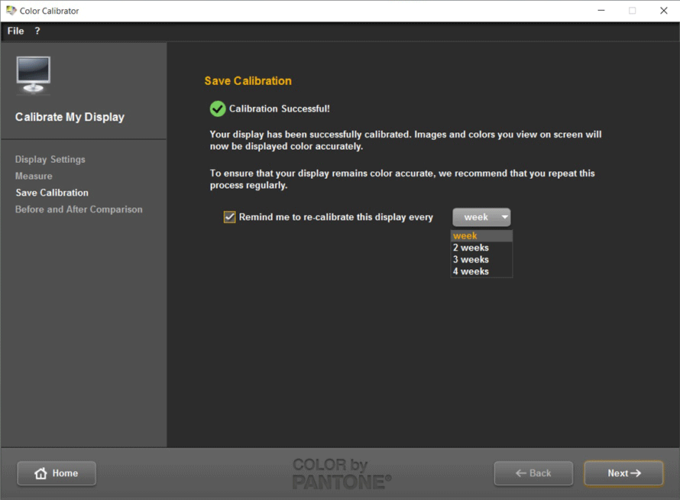
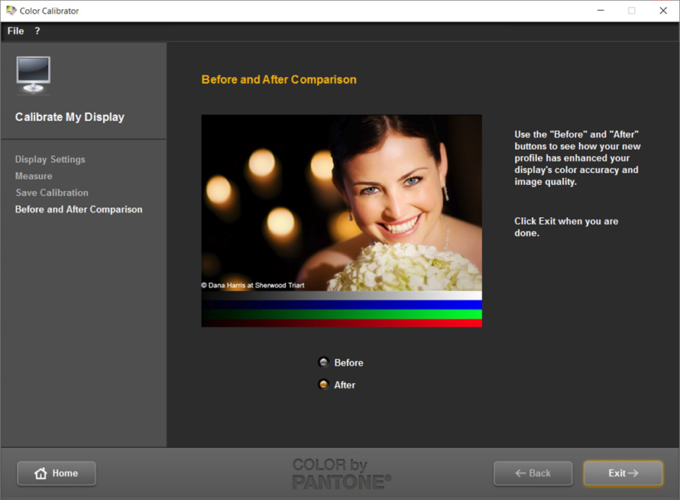
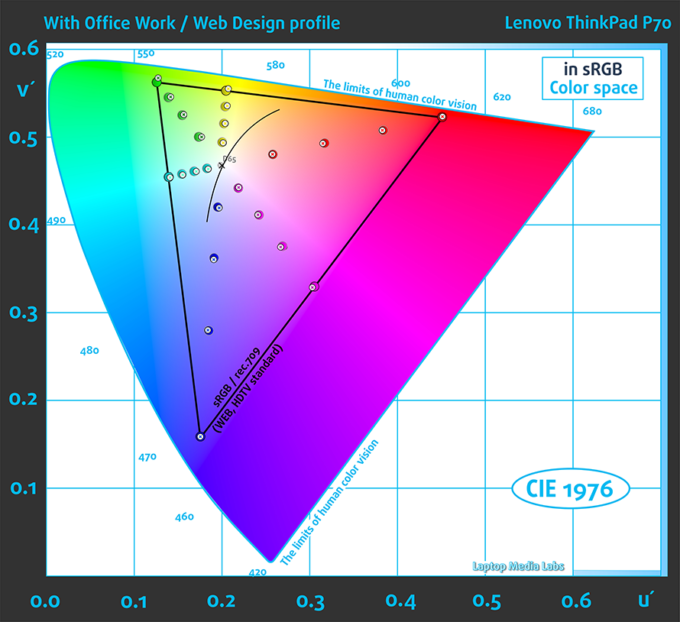
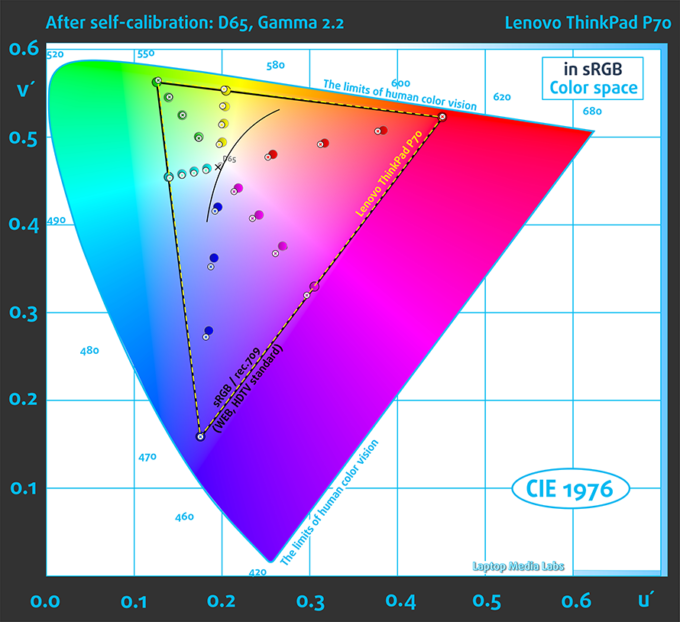
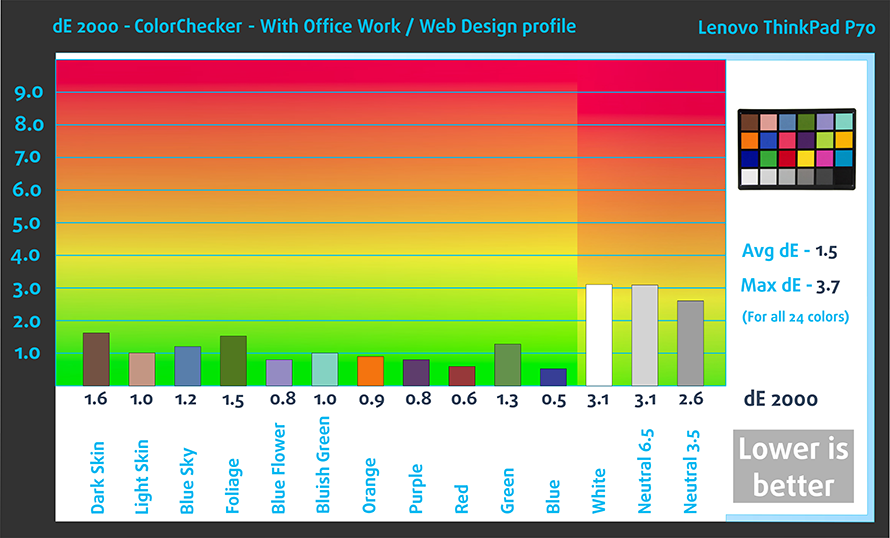



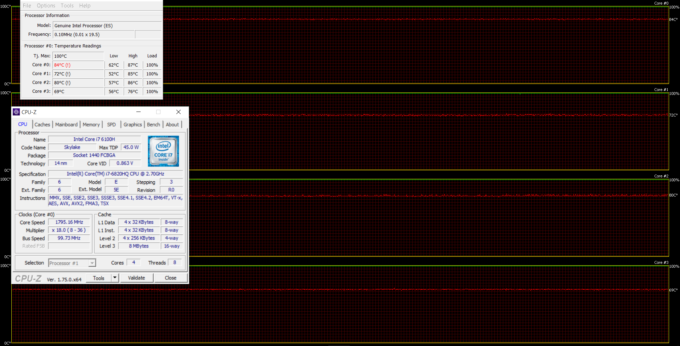
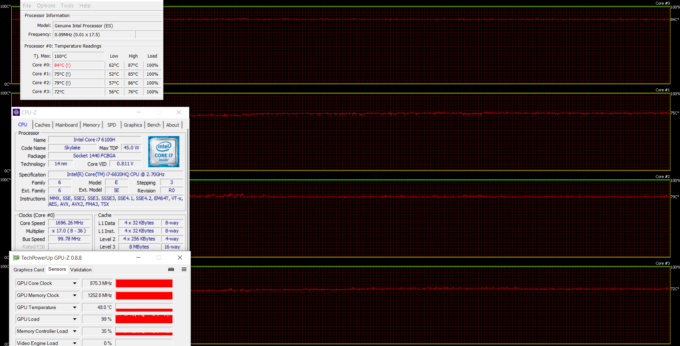








How can this be a pre-production unit when the review is dated almost a year after the P70 was released??
The P70 doesn’t sell in the region where our office is situated so we received just a sample from Lenovo itself so that’s why we couldn’t get a final unit for the review.
Thank yoy for this review.
Is nvidia m600m OK for watching full hd movies or should I opt for a more productive video card? Sometimes I connect my laptop to a home cinema.