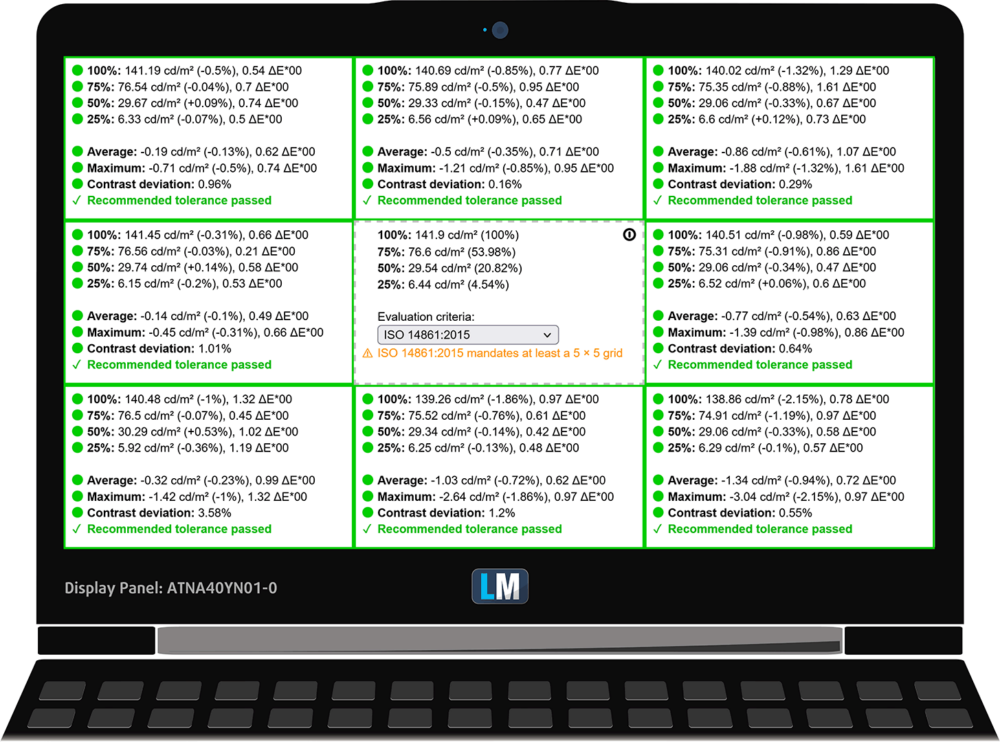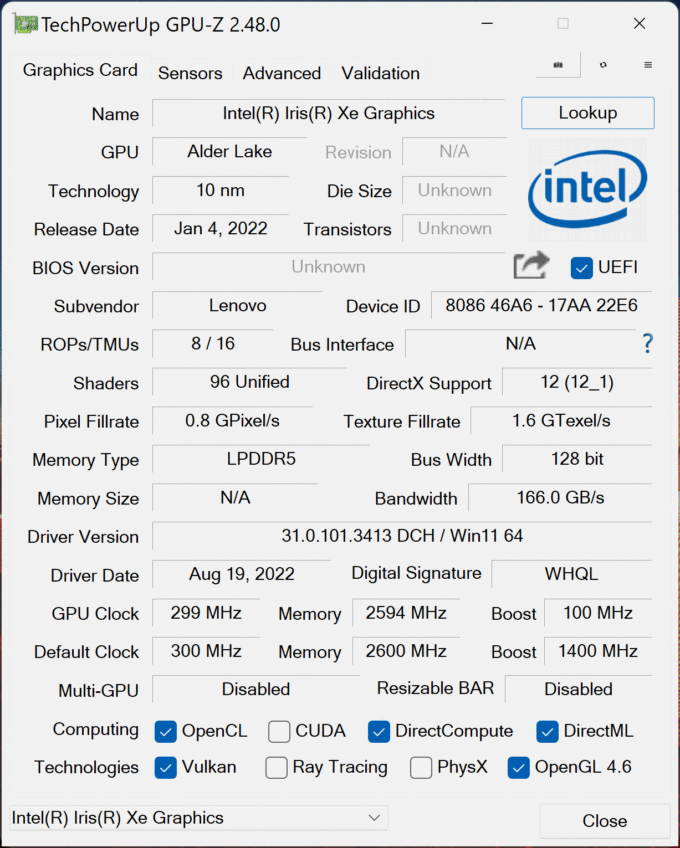Lenovo ThinkPad X1 Yoga Gen 7 review
 The ThinkPad X1 series is one of the most well-established business laptop lineups on the market. It features only premium machines and is home to unique devices like the ThinkPad X1 Nano, and the ThinkPad X1 Fold – the world’s first foldable business laptop.
The ThinkPad X1 series is one of the most well-established business laptop lineups on the market. It features only premium machines and is home to unique devices like the ThinkPad X1 Nano, and the ThinkPad X1 Fold – the world’s first foldable business laptop.
However, the device of our interest today is a bit more laid back. It is the ThinkPad X1 Yoga Gen 7, and it has more to it than what meets the eye. Let’s start with the obvious – it is a convertible that comes with a touchscreen display. It supports styluses, and even comes with one, which lives inside the base – we’ll show you more later.
Speaking of the display, its options vary a lot – from a Full HD+ IPS unit to a 4K OLED one. Plus, there is a little twist – the screen has a 16:10 aspect ratio. It is interesting how Lenovo adopted this aspect ratio for an even larger roster of business devices in 2022.
Ah yes, 2022 – the year, when Intel stepped back on its feet and reignited the fight against AMD. How did Team Blue do that? Well, with the help of Alder Lake, and the implementation of the big.LITTLE CPU model in the x86-64 architecture. What this means for devices like the ThinkPad X1 Yoga Gen 7 is that you can enjoy your daily work, which probably won’t include a ton of heavy-duty tasks, where the efficiency cores will provide a long battery life. This quickly changes (in the course of nanoseconds) when you apply more strain on the system when the P-cores will execute the tasks significantly more quickly.
Of course, we will see how the ThinkPad X1 Yoga manages to perform later in the review. It’s worth noting that the laptop is offered with Alder Lake-U as well as Alder Lake-P processors. The configuration we have with us features a representative of the more powerful option, which makes it particularly interesting to see how the cooling will handle it.
You can check the prices and configurations in our Specs System: https://laptopmedia.com/series/lenovo-thinkpad-x1-yoga-7th-gen-2022/
Contents
Specs Sheet
- HDD/SSD
- up to 4000GB SSD
- M.2 Slot
- 1x 2280 PCIe NVMe 4.0 x4 See photo
- RAM
- up to 32GB
- OS
- Windows 10 Pro, Windows 11 Pro, Windows 11 Home
- Battery
- 57Wh
- Body material
- Aluminum
- Dimensions
- 314.4 x 222.3 x 15.53 mm (12.38" x 8.75" x 0.61")
- Weight
- 1.38 kg (3 lbs)
- Ports and connectivity
- 1x USB Type-A
- 3.2 Gen 1 (5 Gbps)
- 1x USB Type-A
- 3.2 Gen 1 (5 Gbps), Sleep and Charge
- 2x USB Type-C
- 4.0, Thunderbolt 4, Power Delivery (PD), DisplayPort
- HDMI
- 2.0b
- Card reader
- Ethernet LAN
- Wi-Fi
- 802.11ax
- Bluetooth
- 5.2
- Audio jack
- 3.5mm Combo Jack
- Features
- Fingerprint reader
- Web camera
- FHD IR
- Backlit keyboard
- Microphone
- Quad-Array 360° far-field, Dolby Voice
- Speakers
- 2x 2W woofers + 2x 0.8W tweeters Stereo Speakers, Dolby Atmos
- Optical drive
- Security Lock slot
- Kensington Nano Lock
All Lenovo ThinkPad X1 Yoga (7th Gen, 2022) configurations
What’s in the box?
Before we dig into the more technical stuff, let’s take the laptop out of its packaging. Beside it, you will find the mandatory paperwork, as well as a 65W USB Type-C charger.
Design and construction
The first thing we notice when we take the ThinkPad X1 Yoga Gen 7 in our hands, is that it is extremely compact. It weighs 1.38 kg and has a profile of only 15.5mm. This is incredible for a 14-inch convertible.
Furthermore, the all-aluminum chassis is built like a tank. The glass screen cover further enhances the structural integrity of the lid. So far – so good!
Another surprising aspect about this machine is that the lid opens easily with a single hand, as is rarely the case with other 2-in-1s. While its side bezels are thin, the top and bottom ones are definitely bigger (yet, not too big either). This is because the top one must house the optional Full HD Web camera with its IR face recognition sensor, and privacy shutter.
This is where we should talk about the stylus. First of all, it resides on the right side of the laptop, where it has a home of its own. There, it replenishes its charge and waits until the next time it’s needed. We found it to work really well with the glass cover of the display and offers 4096 levels of pressure sensitivity. Moreover, the display detects its presence from about 1-2 cm, so you don’t really need to touch the screen on some occasions. Our only real issue with the stylus is that it is too thin, and we find it rather uncomfortable for long working sessions.
Now, let’s pay attention to the base. It sports a fingerprint reader embedded in the power button. In addition, there is a speaker grill placed on either side of the keyboard. This is part of the quad-speaker setup of the device, with two 0.8W tweeters firing upwards, and two 2W woofers firing downwards.
Anyway, the keyboard here has a backlight and is spill-resistant. This is a bit weird, considering the fact that Lenovo states it uses the keyboard as a vent for cool air for the fans. Nevertheless, the unit is very comfortable for typing with its long key travel and relatively clicky feedback. The former is another conundrum, given the thin profile of the device.
Moving a bit further down, we see the touchpad. The more observant of you will notice that there is a set of three dedicated buttons. Yes, they are meant to work with the TrackPoint, located in the middle of the keyboard. However, we prefer to use the touchpad, which has a size of 56 by 110mm. Not great, not terrible. On the bright side, it sports a glass cover, which makes the gliding a very pleasant experience. We are also happy with its tracking and how fast it registers inputs.
As we mentioned, the bottom panel houses two more speaker grills. In addition to them, you will find some vents. As it turns out, the bottom panel has a very similar role to the base. On the other hand, the hot air is exhausted through a grill in the back.
Ports
Even though the laptop is only 15.5mm thick, Lenovo still has found a way to put a regular-size USB port. So, the I/O includes two Thunderbolt 4 connectors, a USB Type-A 3.2 (Gen. 1) port, an HDMI connector on the left, a Kensington security lock slot, another USB Type-A 3.2 (Gen. 1) port, an optional SIM card tray, and an Audio jack on the right. Here, you can also see the Pen slot.
Disassembly, upgrade options, and maintenance
The first thing you need to do to get inside this laptop is to remove the stylus. Then, undo all 5 captive Phillips-head screws, and pry the bottom panel with a plastic tool.
Inside, we find a 57Wh battery pack. It lasts for 7 hours and 30 minutes of Web browsing, or less than 5 hours of video playback with the 4K OLED display. To take the battery out, undo the 6 Phillips-head screws that hold it in place and lift it away.
Here, the memory is soldered to the motherboard. You can get a maximum of 32GB of LPDDR5 RAM, working at 5200MHz. Storage-wise, there is one M.2 PCIe x4 slot, working with Gen 4 SSDs.
As for the cooling, there is one heat pipe, two tiny fans, and a couple of heat spreaders on the VRMs.
Display quality
Lenovo ThinkPad X1 Yoga Gen 7 is equipped with an OLED panel, Samsung ATNA40YN01-0. Its diagonal is 14.0-inch (35.5 cm), and the resolution – 3840 x 2400p. Additionally, the screen ratio is 16:10, the pixel density – 323 ppi, and their pitch – 0.08 x 0.08 mm. The screen can be considered Retina when viewed from at least 36 cm (from this distance, the average human eye can’t see the individual pixels).
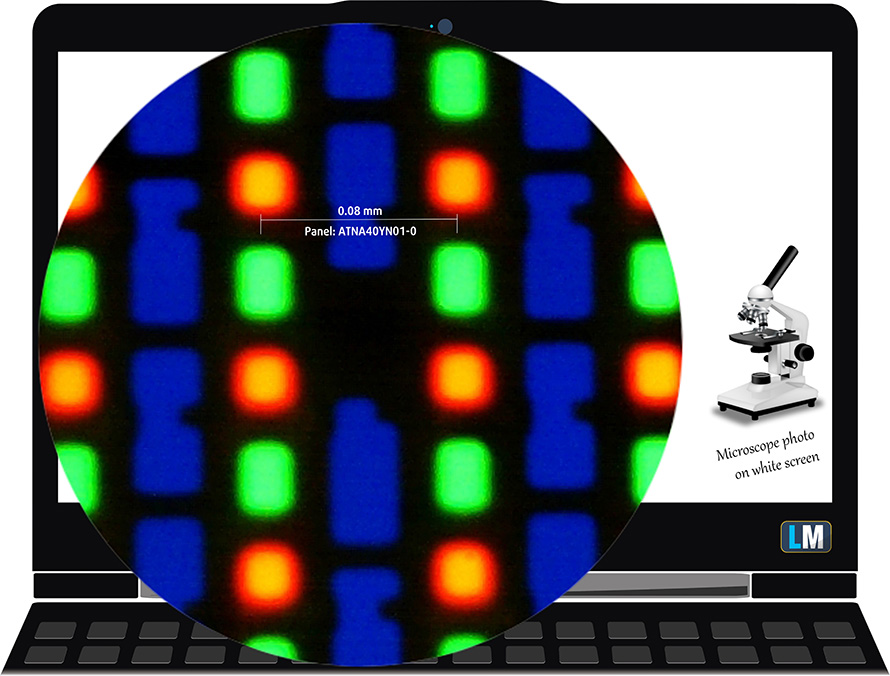
Viewing angles are comfortable. We offer images at different angles to evaluate the quality.

Also, a video with locked focus and exposure.
The maximum measured brightness is 401 nits (cd/m2) (HDR off). The Correlated Color Temperature on a white screen and at maximum brightness is 6770K – slightly colder than the 6500K temperature for sRGB.
In the illustration below you can see how the display performs from a uniformity perspective.
Values of dE2000 over 4.0 should not occur, and this parameter is one of the first you should check if you intend to use the laptop for color-sensitive work (a maximum tolerance of 2.0 ). The contrast ratio here is incomparably better than that of the IPS and TN panels and is mathematically infinite.
To make sure we are on the same page, we would like to give you a little introduction to the sRGB color gamut and the Adobe RGB. To start, there’s the CIE 1976 Uniform Chromaticity Diagram that represents the visible specter of colors by the human eye, giving you a better perception of the color gamut coverage and the color accuracy.
Inside the black triangle, you will see the standard color gamut (sRGB) that is being used by millions of people on HDTV and on the web. As for the Adobe RGB, this is used in professional cameras, monitors, etc for printing. Basically, colors inside the black triangle are used by everyone and this is the essential part of the color quality and color accuracy of a mainstream notebook.
Still, we’ve included other color spaces like the famous DCI-P3 standard used by movie studios, as well as the digital UHD Rec.2020 standard. Rec.2020, however, is still a thing of the future and it’s difficult for today’s displays to cover that well. We’ve also included the so-called Michael Pointer gamut, or Pointer’s gamut, which represents the colors that naturally occur around us every day.
The yellow dotted line shows Lenovo ThinkPad X1 Yoga Gen 7’s color gamut coverage.
Its display covers 100% of the sRGB/ITU-R BT.709 (web/HDTV standard) in CIE1976 and 100% of DCI-P3 providing a punchy and vibrant image.
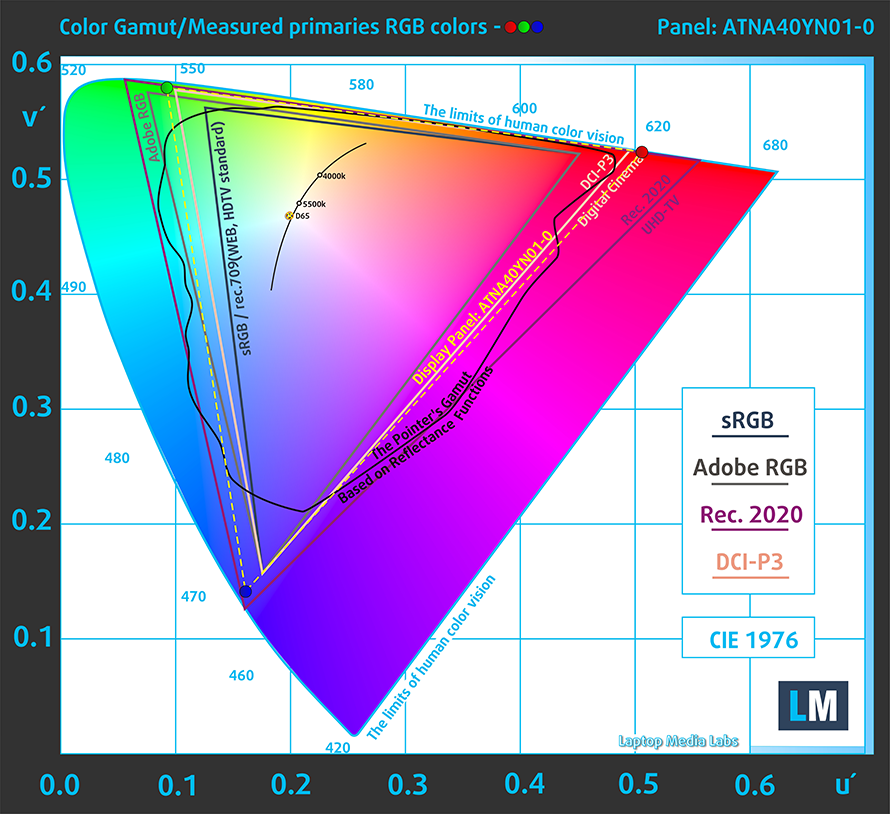
We tested the accuracy of the display with 24 commonly used colors like light and dark human skin, blue sky, green grass, orange, etc.
Below you can see the scores of the Lenovo ThinkPad X1 Yoga Gen 7 against the sRGB and P3-D65 standards.
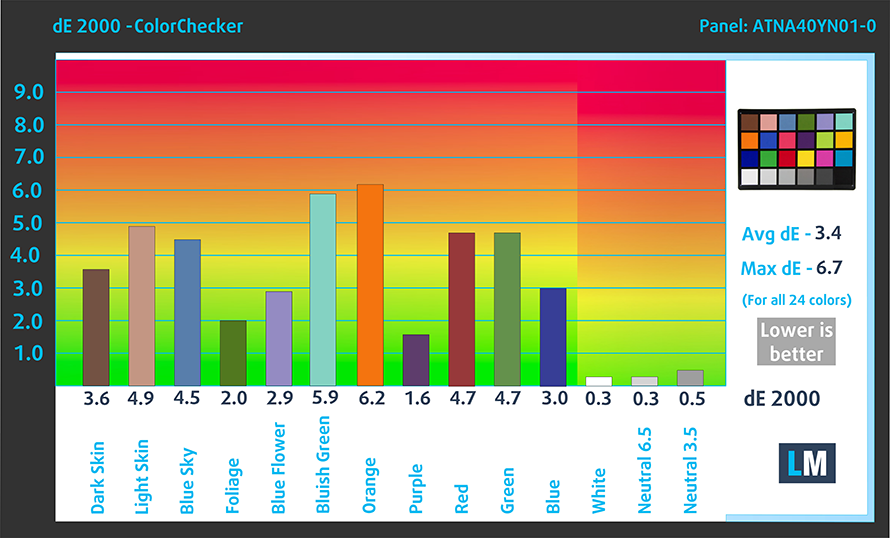
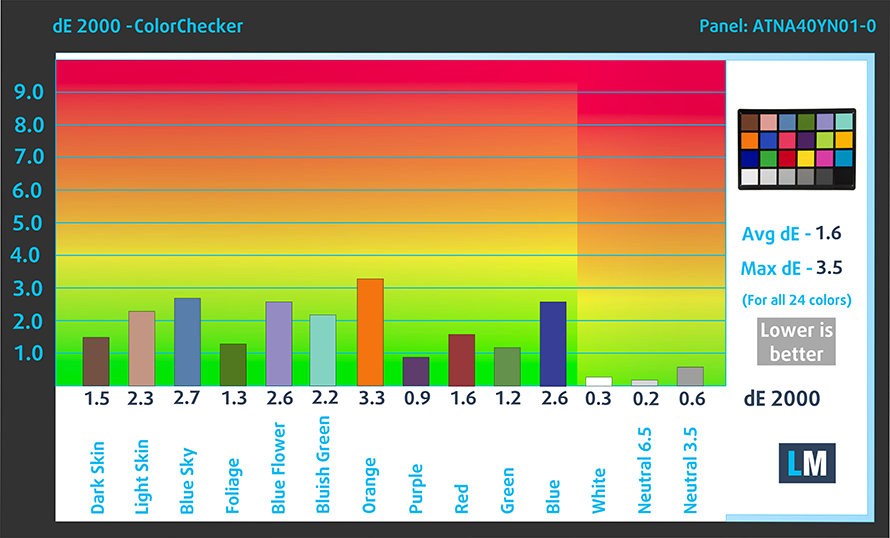
The next figure shows how well the display is able to reproduce really dark parts of an image, which is essential when watching movies or playing games in low ambient light.
The left side of the image represents the display with stock settings, while the right one is with the “Gaming and Web Design” profile activated. On the horizontal axis, you will find the grayscale, and on the vertical axis – the luminance of the display. On the two graphs below you can easily check for yourself how your display handles the darkest nuances but keep in mind that this also depends on the settings of your current display, the calibration, the viewing angle, and the surrounding light conditions.
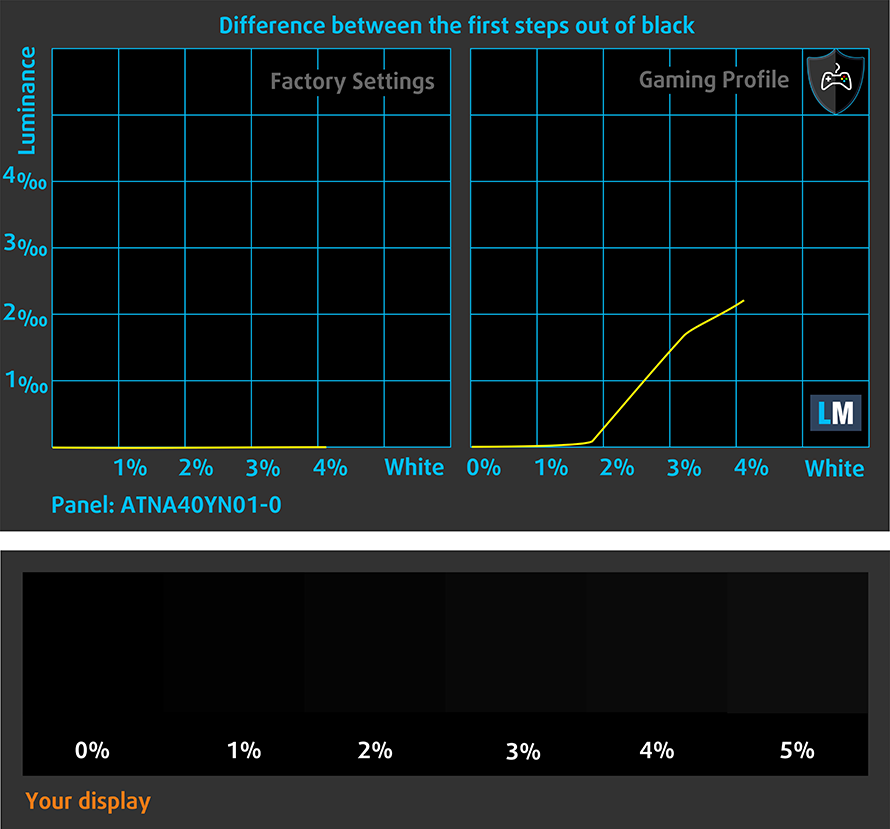
Response time (Gaming capabilities)
We test the reaction time of the pixels with the usual “black-to-white” and “white-to-black” method from 10% to 90% and vice versa.
We recorded Fall Time + Rise Time = 3 ms.
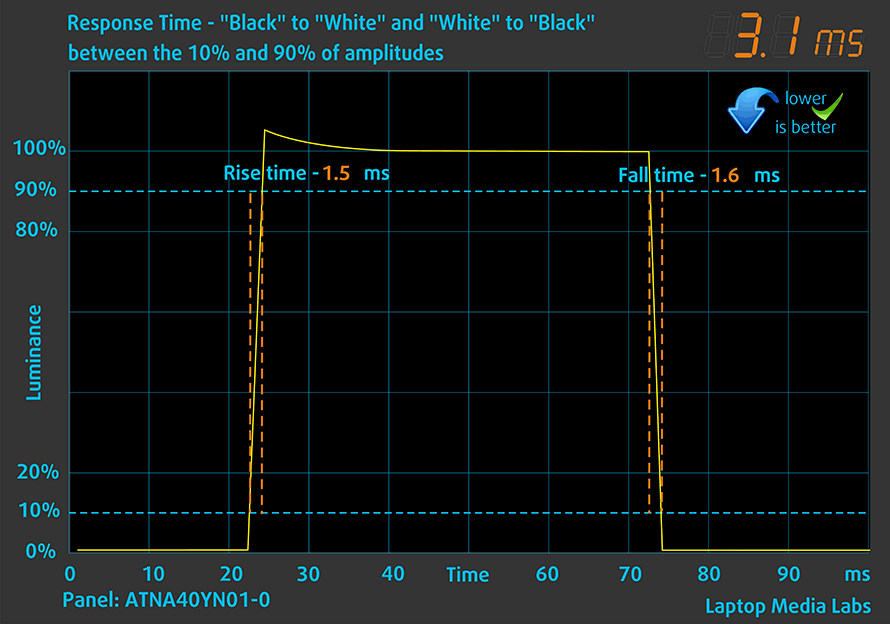
After that, we test the reaction time of the pixels with the usual “Gray-to-Gray” method from 50% White to 80% White and vice versa between 10% and 90% of the amplitude.
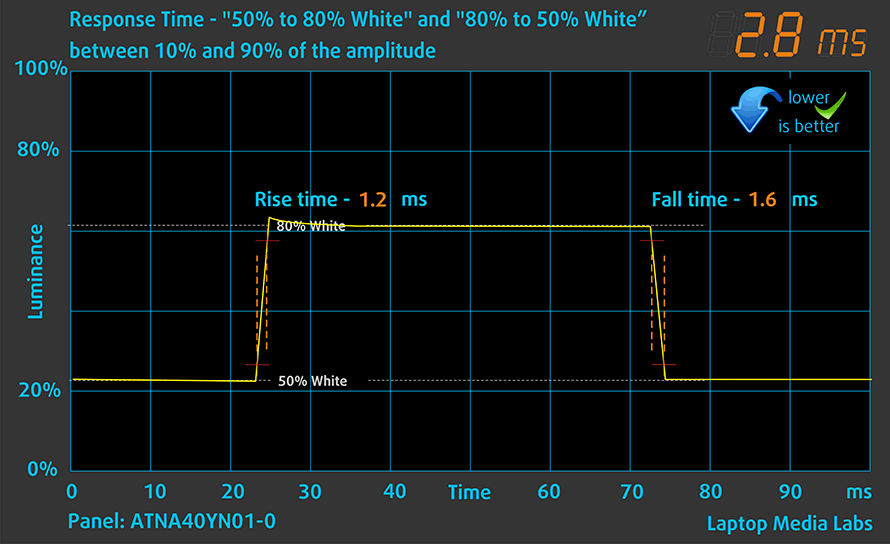
Health impact – PWM / Blue Light
PWM (Screen flickering)
Pulse-width modulation (PWM) is an easy way to control monitor brightness. When you lower the brightness, the light intensity is not lowered, but instead turned off and on by the electronics with a frequency indistinguishable to the human eye. In these light impulses, the light/no-light time ratio varies, while brightness remains unchanged, which is harmful to your eyes. You can read more about that in our dedicated article on PWM.
Unfortunately, Lenovo ThinkPad X1 Yoga Gen 7’s panel uses low-frequency PWM for brightness adjustment up to 105 nits. Afterwards, we detected small pulsations, which makes the display generally safe in this aspect (after 105 nits).
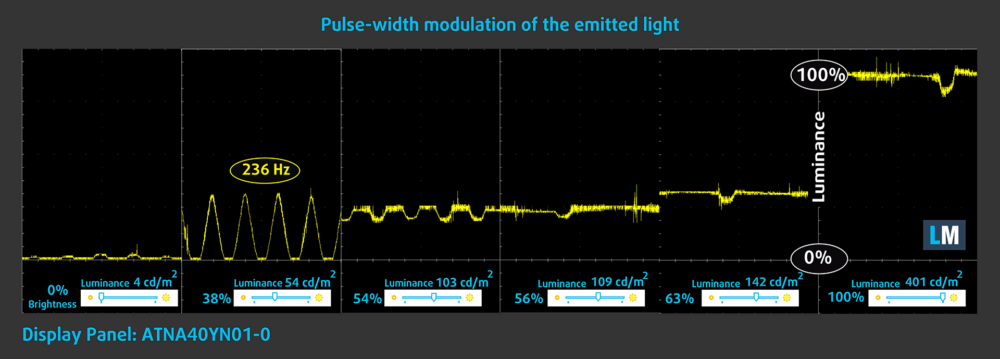
Blue light emissions
Installing our Health-Guard profile not only eliminates PWM but also reduces the harmful Blue Light emissions while keeping the colors of the screen perceptually accurate. If you’re not familiar with the Blue light, the TL;DR version is – emissions that negatively affect your eyes, skin, and your whole body. You can find more information about that in our dedicated article on Blue Light.
Gloss level measurement
Glossy-coated displays are sometimes inconvenient in high ambient light conditions. We show the level of reflection on the screen for the respective laptop when the display is turned off and the measurement angle is 60° (in this case, the result is 108 GU).

Buy our profiles
Since our profiles are tailored for each individual display model, this article and its respective profile package are meant for Lenovo ThinkPad X1 Yoga Gen 7 configurations with a 14.0″ Samsung ATNA40YN01-0 (3840 x 2400p) OLED panel.
*Should you have problems with downloading the purchased file, try using a different browser to open the link you’ll receive via e-mail. If the download target is a .php file instead of an archive, change the file extension to .zip or contact us at [email protected].
Read more about the profiles HERE.
In addition to receiving efficient and health-friendly profiles, by buying LaptopMedia's products you also support the development of our labs, where we test devices in order to produce the most objective reviews possible.

Office Work
Office Work should be used mostly by users who spend most of the time looking at pieces of text, tables or just surfing. This profile aims to deliver better distinctness and clarity by keeping a flat gamma curve (2.20), native color temperature and perceptually accurate colors.

Design and Gaming
This profile is aimed at designers who work with colors professionally, and for games and movies as well. Design and Gaming takes display panels to their limits, making them as accurate as possible in the sRGB IEC61966-2-1 standard for Web and HDTV, at white point D65.

Health-Guard
Health-Guard eliminates the harmful Pulse-Width Modulation (PWM) and reduces the negative Blue Light which affects our eyes and body. Since it’s custom tailored for every panel, it manages to keep the colors perceptually accurate. Health-Guard simulates paper so the pressure on the eyes is greatly reduced.
Get all 3 profiles with 33% discount
Sound
Lenovo ThinkPad X1 Yoga Gen 7’s “Harman Audio” speakers produce a sound of very good quality. Its low, mid, and high tones are clear of deviations.
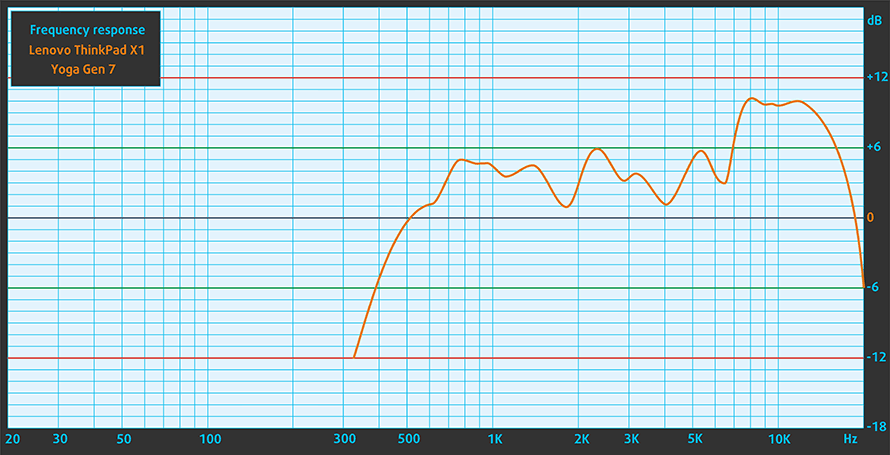
Drivers
All drivers and utilities for this notebook can be found here: https://pcsupport.lenovo.com/us/en/products/laptops-and-netbooks/thinkpad-x-series-laptops/thinkpad-x1-yoga-7th-gen-type-21cd-21ce/downloads/driver-list
Battery
Now, we conduct the battery tests with the Windows Better performance setting turned on, screen brightness adjusted to 120 nits, and all other programs turned off except for the one we are testing the notebook with. This device sports a 57Wh battery pack. The 4K OLED panel seems to be a bit of a strain on this battery, as it provides 7 hours and 38 minutes of Web browsing, or 4 hours and 46 minutes of video playback.
In order to simulate real-life conditions, we used our own script for automatic web browsing through over 70 websites.




For every test like this, we use the same video in HD.




CPU options
Lenovo offers you the option to get this laptop with a 15W, or a 28W processor. The available CPUs are Core i5-1235U, Core i5-1245U, Core i7-1255U, Core i7-1265U, Core i5-1240P, Core i5-1250P, Core i7-1260P, Core i7-1270P, and Core i7-1280P.
Results are from the Cinebench R23 CPU test (the higher the score, the better)
Results are from our Photoshop benchmark test (the lower the score, the better)
Lenovo ThinkPad X1 Yoga (7th Gen, 2022) CPU variants
Here you can see an approximate comparison between the CPUs that can be found in the Lenovo ThinkPad X1 Yoga (7th Gen, 2022) models on the market. This way you can decide for yourself which Lenovo ThinkPad X1 Yoga (7th Gen, 2022) model is the best bang for your buck.
Note: The chart shows the cheapest different CPU configurations so you should check what the other specifications of these laptops are by clicking on the laptop’s name / CPU.
Results are from the Cinebench R23 CPU test (the higher the score, the better)
Results are from our Photoshop benchmark test (the lower the score, the better)
GPU options
On the other hand, you don’t get a say for the graphics card, as it is integrated into the processor.
Results are from the 3DMark: Time Spy (Graphics) benchmark (higher the score, the better)
Results are from the 3DMark: Fire Strike (Graphics) benchmark (higher the score, the better)
Results are from the 3DMark: Wild Life benchmark (higher the score, the better)
Results are from the Unigine Superposition benchmark (higher the score, the better)
Lenovo ThinkPad X1 Yoga (7th Gen, 2022) GPU variants
Here you can see an approximate comparison between the GPUs that can be found in the Lenovo ThinkPad X1 Yoga (7th Gen, 2022) models on the market. This way you can decide for yourself which Lenovo ThinkPad X1 Yoga (7th Gen, 2022) model is the best bang for your buck.
Note: The chart shows the cheapest different GPU configurations so you should check what the other specifications of these laptops are by clicking on the laptop’s name / GPU.
Results are from the 3DMark: Time Spy (Graphics) benchmark (higher the score, the better)
Results are from the 3DMark: Fire Strike (Graphics) benchmark (higher the score, the better)
Results are from the 3DMark: Wild Life (Graphics) benchmark (higher the score, the better)
Results are from the Unigine Superposition benchmark (higher the score, the better)
Gaming tests

| CS:GO | HD 1080p, Low (Check settings) | HD 1080p, Medium (Check settings) | HD 1080p, MAX (Check settings) |
|---|---|---|---|
| Average FPS | 165 fps | 100 fps | 56 fps |

| DOTA 2 | HD 1080p, Low (Check settings) | HD 1080p, Normal (Check settings) | HD 1080p, High (Check settings) |
|---|---|---|---|
| Average FPS | 151 fps | 97 fps | 47 fps |
Temperatures and comfort
Max CPU load
In this test we use 100% on the CPU cores, monitoring their frequencies and chip temperature. The first column shows a computer’s reaction to a short load (2-10 seconds), the second column simulates a serious task (between 15 and 30 seconds), and the third column is a good indicator of how good the laptop is for long loads such as video rendering.
Average P-core frequency; Average E-core frequency; CPU temp.; Package Power
| Intel Core i7-1270P (28W TDP) | 0:02 – 0:10 sec | 0:15 – 0:30 sec | 10:00 – 15:00 min |
|---|---|---|---|
| Lenovo ThinkPad X1 Yoga Gen 7 | 2.82 GHz @ 2.31 GHz @ 88°C @ 46W | 1.59 GHz @ 1.19 GHz @ 77°C @ 19W | 1.59 GHz @ 1.20 GHz @ 79°C @ 19W |
Interestingly, the ThinkPad X1 Yoga Gen 7 is not able to sustain this processor’s 28W TDP limit. On the bright side, it is good for short bursts, where it keeps a reasonably high clock speed on both the P-core and the E-core clusters.
Comfort during full load
During extreme load scenarios, the laptop doesn’t get too loud. Also, the maximum temperature on the keyboard remains in check. However, you have to keep in mind that due to its slim form factor, the entire laptop heats up when long stress is applied.

Verdict
 Lenovo has created a convertible business notebook, which is extremely rigid, very good-looking, and has a display that will be liked by many. What amazed us the most is the fact that Lenovo managed to make the device only 15.5mm thick, and still it is more robust than 99% of the laptops out there.
Lenovo has created a convertible business notebook, which is extremely rigid, very good-looking, and has a display that will be liked by many. What amazed us the most is the fact that Lenovo managed to make the device only 15.5mm thick, and still it is more robust than 99% of the laptops out there.
Of course, you shouldn’t expect to be able to upgrade your memory. The maximum of 32GB of LPDDR5 RAM will stay the same for the entirety of this laptop’s life cycle. As some consolation, you get the option to put Gen 4 PCIe x4 SSDs in the single M.2 slot.
Lenovo ThinkPad X1 Yoga Gen 7’s OLED panel has a very high resolution, relatively high maximum brightness, comfortable viewing angles, and blazingly quick pixel response times. In addition to that, the display covers 100% of the sRGB and the DCI-P3 color gamuts, which results in a really attractive image to look at.
More often than not, touchscreen laptops support styluses. However, it is not very common to see the stylus (or pen), inside the laptop’s box. And even less – inside the laptop itself. The one that comes with the ThinkPad X1 Yoga Gen 7 features 4096 levels of pressure sensitivity, and is really responsive. It charges while it is garaged inside the device, and our only issue with it is its small diameter. This makes it slightly uncomfortable for work.
Now, if you want a powerhouse, then the ThinkPad X1 Yoga Gen 7 won’t be a great choice. Perhaps one of the reasons for that is that Lenovo prefers comfort over full performance for this rather premium niche product.
On the other hand, you can enjoy a good performance in short bursts, a fantastic keyboard, and a very solid structure. Unfortunately, the OLED panel is not battery life’s biggest friend, as we got less than 8 hours of Web browsing, and almost 5 hours of video playback.
That would be a problem if you are a traveler, or you rely on your battery more often than not. In this case, we would suggest opting for a different display.
And although you won’t be treated to an SD card reader, you still get Thunderbolt 4 connectivity and fantastic speakers. The fingerprint reader is also here (and finds its way on top of the power button). Not to mention the IR face recognition sensor and the privacy shutter.
Ultimately, Lenovo hasn’t spared any expenses to make this laptop safer and more reliable than ever, which is great.
You can check the prices and configurations in our Specs System: https://laptopmedia.com/series/lenovo-thinkpad-x1-yoga-7th-gen-2022/
Pros
- Great input devices
- 100% sRGB and 100% DCI-P3 coverage (Samsung ATNA40YN01-0)
- Included stylus
- Supports PCIe x4 Gen 4 drives
- Two Thunderbolt 4 connectors (both can be used for charging)
- Wi-Fi 6 support plus optional IR face recognition, fingerprint reader, and 5G support
- Quad-channel memory
- Great build quality
Cons
- Lacks an SD card reader
- Memory is soldered to the motherboard
- Average battery life with the OLED panel