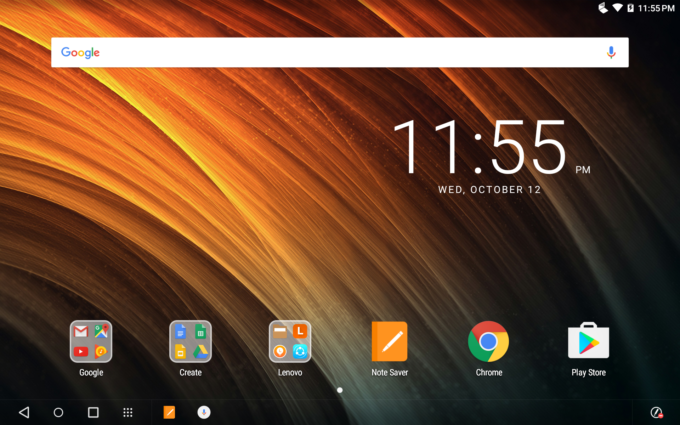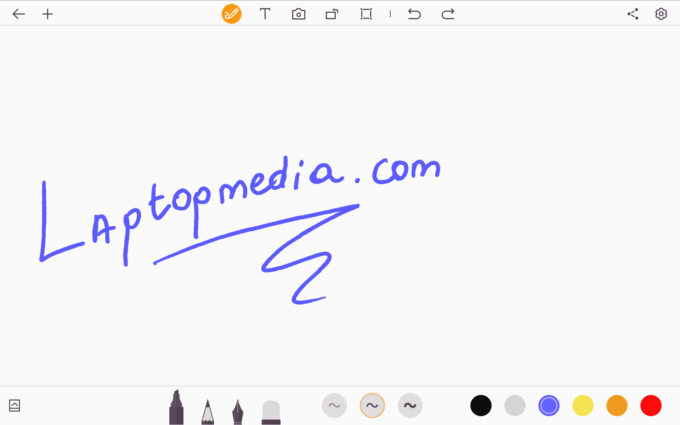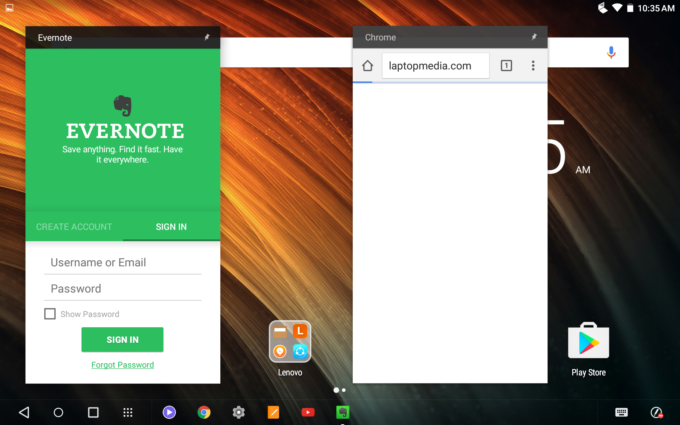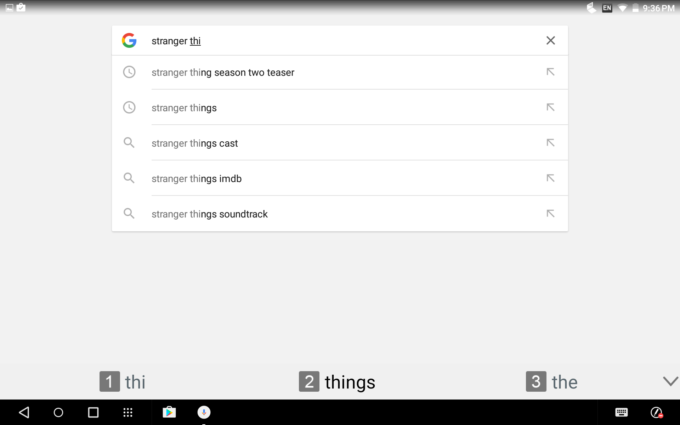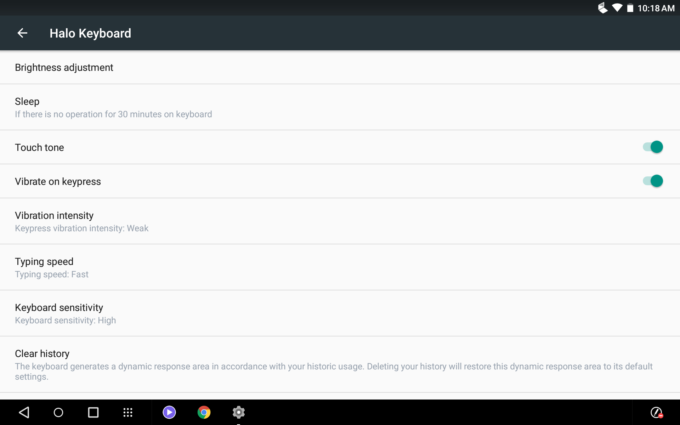Lenovo Yoga Book review – the most versatile device ever made
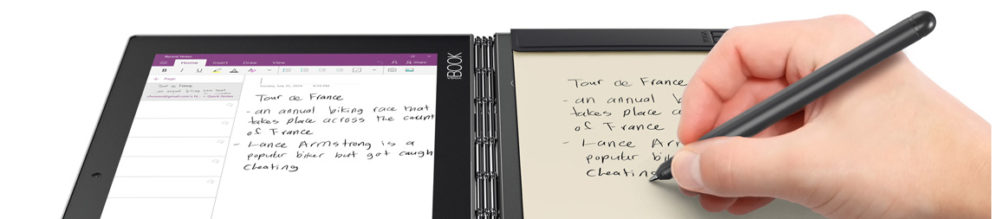
Lenovo introduced the Yoga Book a few months back but it still something the Internet likes to talk about and we can clearly see why. The Yoga Book is one of the most – if not the most – versatile product we’ve ever touched. It’s suitable for school, business, daily Android or Windows driver and even for creativity. The included stylus opens up possibilities we’ve rarely seen on a mobile device. But, of course, there are some trade-offs as with every device that’s the first of its kind.
You might find using the LED touch keyboard a bit tricky to use while the touchpad and keyboard integration into the Android platform is pretty sweet but it’s not there yet. We expect most of these problems won’t be present in the Windows version of the tablet but this requires for you to get out some extra cash. So here’s our experience with the Yoga Book – what we liked, what we didn’t and how well does the device perform in terms of image quality, raw performance, and battery life. We let the numbers speak for themselves.
You can find the notebook here: http://amzn.to/2fWgu8J
Contents
Retail package
Since it’s a versatile device, it comes with a bunch of cool accessories and supplies. Aside from the tablet, you will find the Wacom stylus, which can also be a real pen and uses standard pen refills but we will get to that later. Along with the pen, you will find a notebook with empty A3 sheets of paper, which can also be replaced when they run out. And, of course, there’s also the service manual, AC adapter, and micro USB cable for charging.
Design and construction
The Yoga Book sports excellently built chassis with premium feel without being too boring. The base unit and the lid are covered in matte anodized aluminum finish (the main frame is reinforced with magnesium aluminum alloy) while the sides feel slightly rubberized. This way the base or the lid won’t slip on the surface when used in tent mode. Speaking of the sides, there are limited ports – only two to be exact – mini HDMI for external display and micro USB for charging and data transfer. There’s also the SIM card tray between them. And as for the right side, you will find the volume rocker, power button, and the 3.5 mm audio jack. The stereo loudspeakers are placed on both sides.
The one thing that really stands out on this device is the iconic Lenovo watchband hinge, which, as always, feels pretty nice, stable and has linear travel. In fact, maybe a little too stable. It requires some force in order to rotate the screen, yet the added stiffness eliminates most of the annoying wobbling effect when using the touchscreen in tablet mode. Also, the system detects the mode in which you are using the device and adjusts the UI accordingly.
And now the interesting part – the keyboard. Since it’s a virtual keyboard and touchpad, you can’t expect flawless typing experience but we do have to admit that we got used to it pretty fast. Mostly because the size of the keys are normal and if you are a fast typer, you will adjust quickly. Every button you press, you get haptic feedback from the base, which helps with typing but it’s not quite there. We would have definitely appreciated dedicated vibration for each key in order to bring the typing experience closer to a real keyboard. And as for the touchpad, it’s quite responsive and accurate, although a bit too small to our taste. We do understand that this is just a 10.1-inch device after all so it’s hard to complain. Its optimization, however, needs some work because we often found the touchpad registering clicks when it shouldn’t. There’s also no gesture support, except for the double tap and drag function that doesn’t really get along with Android. So no two-finger swiping, instead, you will have to hold down your finger on the touchpad and then swipe. Kudos for the quick access to some functions via the keyboard like the Alt+Tab key combination, the quick Fn keys on the F-row, etc.
When you turn off the keyboard using the sensor key on the top right, you get a whole another device in your hands. Using the Wacom stylus, which registers 2048 levels of pressure, gives you the freedom of writing or drawing notes like you do on a normal paper. The surface on the interior is matte and has low resistance so writing on it is a pleasure. We were told that this is developed by Wacom, so no surprise here. Keep in mind that the surface gets dirty quite often so it requires frequent cleaning. Nonetheless, if the Wacom tablet doesn’t cut it for you and you still need real paper, the Yoga Book has got you covered. There’s a real notebook included in the package and the stylus’ tip can be replaced by a real ballpoint tip. This way you can write down notes on the real paper and they still appear on the screen. You can even change the ink and the A3 papers with your own when they run out. The features will still work as long as you use the included stylus.
What amazed us the most is that the better part of the features that this tablet offers are not gimmicky. Something we are used to seeing way too often with newly introduced tech. Sure, the keyboard takes some time to adjust and can’t really replace the physical one but the Wacom tablet and stylus work flawlessly. Interestingly enough, they are approved for the authenticity of digital signatures. All of this comes in an impeccable, premium-looking chassis. It’s also incredibly lightweight (690 g) and absurdly thin – just under 1 cm, or 9.65 mm to be exact.
Display quality
The notebook features a 101.1-inch Full HD (1920×1200) IPS panel with 16:10 aspect ratio and 224 ppi (pixel density). The pixel pitch is 0.113 x 0.113 mm and can be considered as “Retina” when viewed from a distance equal or greater than 38 cm.
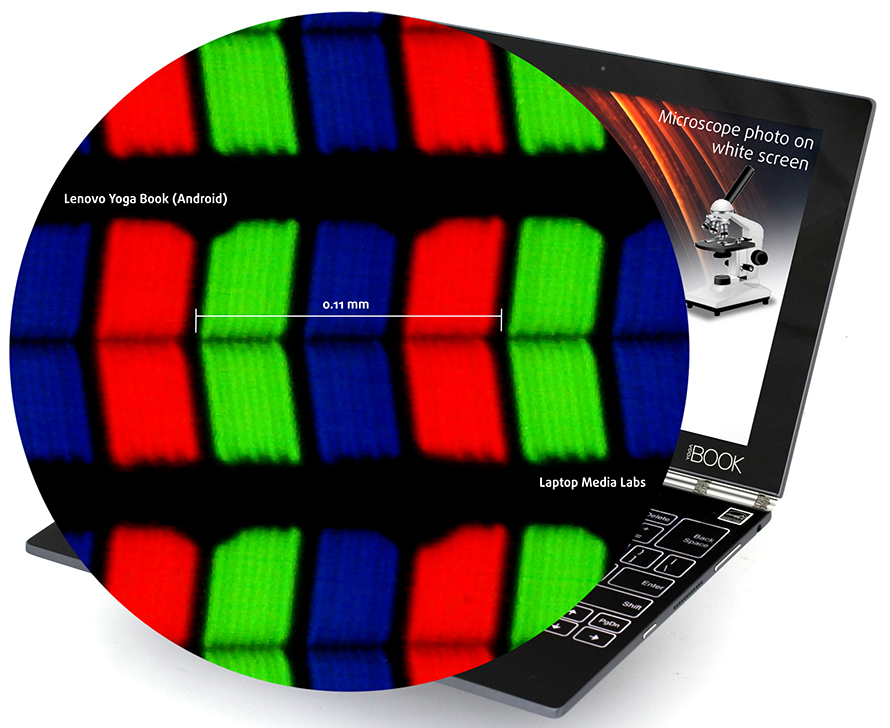
Since this is an IPS panel we are dealing with, viewing angles are excellent at a 45-degree angle.

We measured a maximum brighntess of 426 cd/m2 in the middle of the screen and an average one of 398 cd/m2. This kind of brightness is inherent to a tablet because notebooks usually have significantly lower brightness. It should be sufficient for outdoor use. The deviation is 16% in the middle-right section. The color temperature is 7300K and it’s slightly colder than the optimal 6500K. The contrast ratio is 1040:1.
The maximum color deviation is right on the verge of being too high – dE2000=3.9. That’s because values above 4.0 are unwanted and easily noticed. It’s an important aspect if you are planning to do color-sensitive work on the screen.
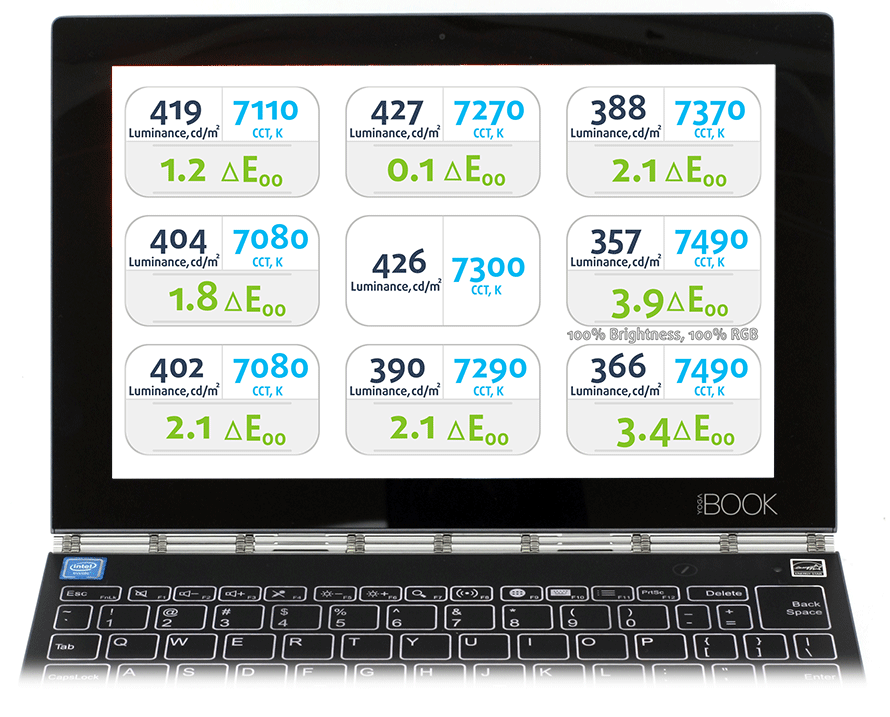
Color reproduction
To make sure we are on the same page, we would like to give you a little introduction of the sRGB color gamut and the Adobe RGB. To start, there’s the CIE 1976 Uniform Chromaticity Diagram that represents the visible specter of colors by the human eye, giving you a better perception of the color gamut coverage and the color accuracy.
Inside the black triangle, you will see the standard color gamut (sRGB) that is being used by millions of people in HDTV and on the web. As for the Adobe RGB, this is used in professional cameras, monitors etc for printing. Basically, colors inside the black triangle are used by everyone and this is the essential part of the color quality and color accuracy of a mainstream notebook.
Still, we’ve included other color spaces like the famous DCI-P3 standard used by movie studios, as well as the digital UHD Rec.2020 standard. Rec.2020, however, is still a thing of the future and it’s difficult for today’s displays to cover that well. We’ve also included the so-called Michael Pointer gamut, or Pointer’s gamut, which represents the colors that naturally occur around us every day.
The display covers 91% of the sRGB color space so it’s a good choice for multimedia content.
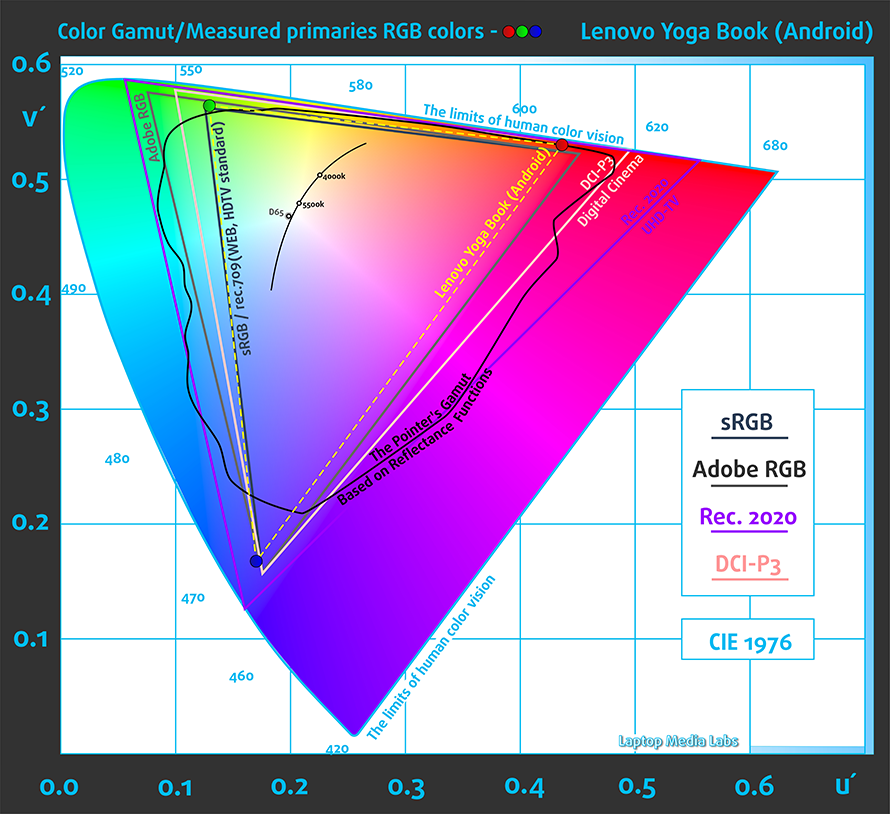
Below you will see practically the same image but with the color circles representing the reference colors and the white circles being the result. You can see main and additional colors with 25%, 50%, 75% and 100% saturation inside the sRGB gamut. According to the graph, colors will appear accurate despite the color temperature being a bit colder than usual.
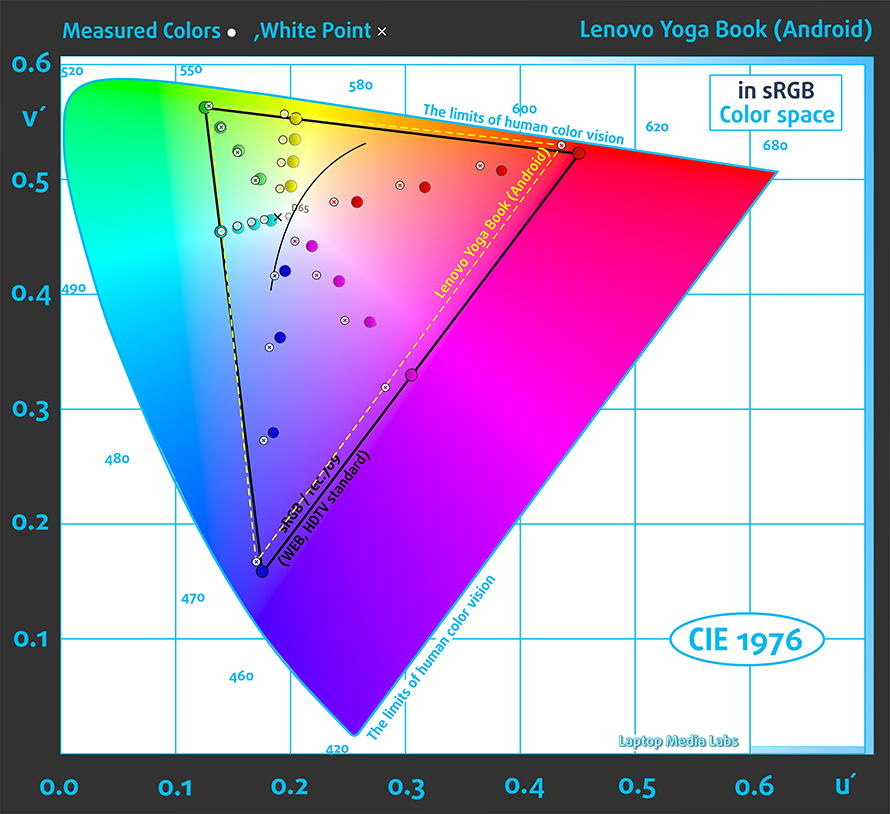
We tested the accuracy of the display with 24 commonly used colors like light and dark human skin, blue sky, green grass, orange etc.
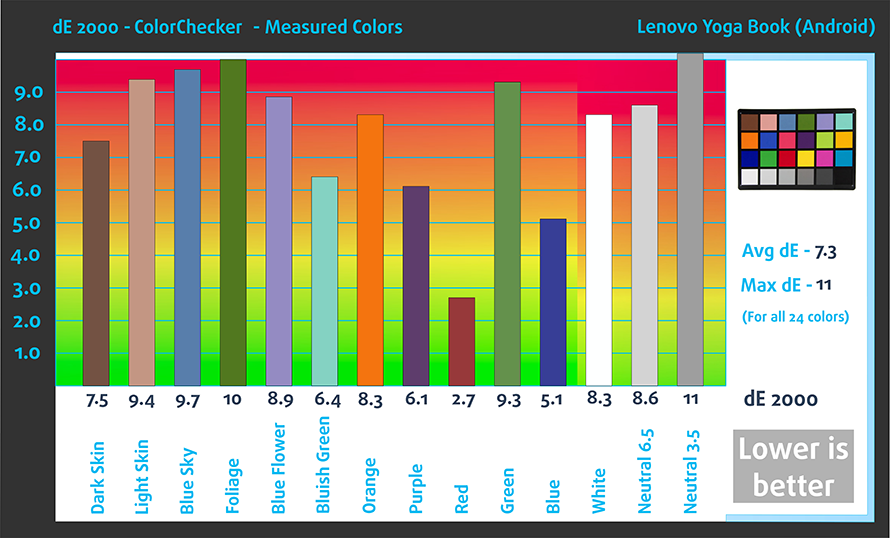
PWM (Screen flickering)
Pulse Width modulation (PWM) is an easy way to control monitor brightness. When you lower the brightness, the light intensity of the backlight is not lowered, but instead turned off and on by the electronics with a frequency indistinguishable to the human eye. In these light impulses the light/no-light time ratio varies, while brightness remains unchanged, which is harmful to your eyes. You can read more about that in our specialized article on PWM.
Our equipment didn’t detect any pulsations except at the lowest level where the brightness is just 20 cd/m2. But even then, the pulsations are 39 kHz and probably won’t cause any harm even to users with extra sensitive eyes. Also, it’s quite unlikely that you will use the display at 20 cd/m2 brightness.
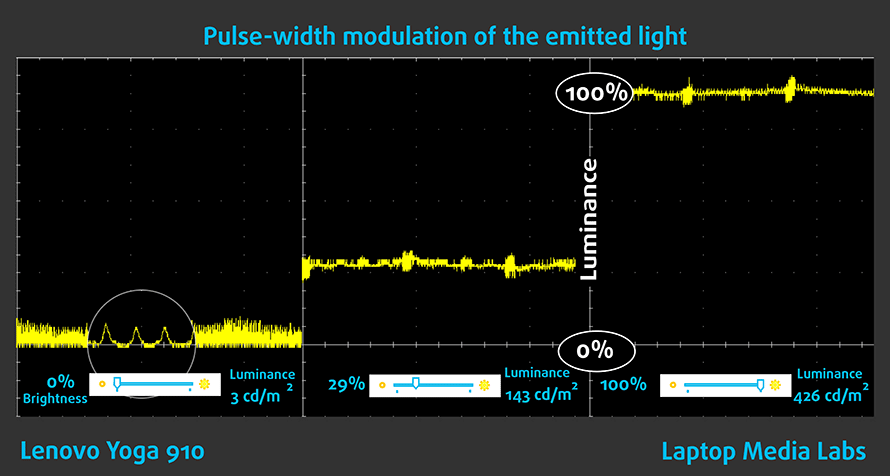
Conclusion
The display’s quality is excellent and will suit the needs of most users. Only those who plan to use the panel for color-sensitive work will probably need some fine tuning. However, since this is and Android-powered device, such changes can’t be made but we will make sure to test the Windows version and create profiles for the display.
In any case, the maximum brightness, contrast ratio, sRGB coverage and even the color temperature, which is just a tad off, make up for a good screen. The absence of PWM is also a great plus to consider.
Sound
For a small device like the Yoga Book, we were impressed by the maximum allowed volume and the clarity at low and high frequencies.
Specs sheet
| CPU | Intel Atom x5-Z8500 (4-core, 1.44 – 2.24 GHz, 2MB cache) |
|---|---|
| RAM | 4GB (1x 4096MB) LPDDR3-1600 |
| GPU | Intel HD Graphics (Cherry Trail) |
| HDD/SSD | 64GB ROM |
| Display | 10.1-inch, Full HD (1920×1200) touch IPS, glossy |
| Optical Drive | – |
| Connectivity | WiFi 802.11 a/b/g/n/ac, 4G LTE (optional) |
| Other features |
|
| Battery | 8500 mAh |
| Thickness | 9.65 mm (0.38″) touch version |
| Weight | 690 g (1.52 lbs) |
Battery
Lenovo constantly stresses on the fact that the Yoga Book is actually more of a notebook than a conventional tablet and if considered as such, we can easily say that the battery life is pretty good. However, for a tablet, the battery endurance isn’t amazing. The 8500 mAh charge that the unit can hold can get you through the better part of the day but will require some charging especially if you plan to use the Halo keyboard, which draws a considerable amount of energy due to the LED and haptic feedback. We suspect that the Wacom graphics tablet is also one of the main energy consumers.
Keep in mind that the battery tests that we performed were conducted in a controlled environment – Wi-Fi turned on at all times, GPS and Bluetooth disabled and screen brightness set to 120 cd/m2. Also, the Windows 10 version of the device will surely have a tad shorter battery life.
| Device/Benchmark | Web browsing | Gaming | Video playback |
|---|---|---|---|
| Lenovo Yoga Book | 469 minutes (7 hours and 49 minutes) | 267 minutes (4 hours and 27 minutes) | 750 minutes (12 hours and 30 minutes) |
Software
Since the device uses an Intel Atom x5-Z8550 processor, it can support both Android and Windows 10 OS. The version we reviewed works on Android 6.0 Marshmallow and it’s the most affordable one but if you want the full-featured Windows 10 Pro (64-bit) OS, you will have to pay a little bit more.
Anyway, along with Android, Lenovo has included several useful apps to boost your creativity and experience with the Wacom tablet and stylus. Writing and editing on the virtual notebook feels pretty natural and offers several customization options including the type of pen you are writing – standard ballpoint pen, pencil, brush etc.
And as we already said, the keyboard appears to be well integrated into the Android OS. You will find most of the usual Fn shortcut keys each of which executes useful applications like Google search, screenshot, opening the app drawer, changing the keyboard language, adjusting screen brightness, etc. We also have a substitute for the Windows key, which leads back to the home screen when tapped. Unfortunately, the standard Ctr+C/F/V functions don’t work but the Alt+Tab combination opens up the recent apps menu.
The best part is that the tablet doesn’t come with all the annoying bloatware that usually comes with custom Android UI’s. This time, Lenovo has taken a more modest approach in terms of customization. We welcome this decision because less bloatware and UI overlays mean fewer software issues in the long run. We really appreciate the preserved stock Android experience.
There are just a few exclusive features, which are mostly related to the stylus and the Halo keyboard as you can see from the screenshots below. The Halo keyboard menu allows customization of the LED brightness, sensitivity, typing speed, vibration intensity, and how long does it take for the keyboard to go to “sleep”.
The Android version is going to sell for $500 while the pricier model will sell for $550 but will include a fully-featured Windows 10 Pro. We remain a bit skeptical about the SoC’s performance under Windows. We had the chance to try out the Windows version for a short period of time and didn’t experience any lag, freezes or performance issues but it will take some more time and convincing to be sure that there won’t be any major issues with the more demanding OS.
Quite frankly, most of the users will be absolutely fine with the Android version because it holds an edge over the Windows variant in terms of battery and usability but users who demand no trade-offs compared to a fully-featured laptop, Windows is the way to go. It will also allow better multitasking, creativity, and more features. Just keep in mind that the Intel Atom x5-Z8550 isn’t one of the most powerful SoCs out there, especially when it comes to supporting a fully operational Windows 10 Pro with its features.
Performance
The device uses an Intel Atom x5-Z8500 SoC manufactured using Intel’s 14nm process. The processor relies on 4 cores running at 1.44 GHz base frequency and 2.24 GHz maximum operating frequency. It also integrates an Intel HD Graphics (Cherry Trail) GPU running at 200 – 600 MHz. It’s also capable of running the DirectX 11.2 API.
Along with the LPDDR3 memory controller, the whole SoC has an SDP of just 2W while the TDP is rated at 4W. The relative performance of the processor is on par with Qualcomm’s Snapdragon 810 but the main advantage is that the Atom x5-Z8500 supports both Android and Windows OS.
Below you will find the performance of the CPU and iGPU defined by the benchmarks we ran.
CPU – Intel Atom x5-Z8500
| CPU/Benchmark | Geekbench 3 | Vellamo 3 Metal | Pi 10 mil. |
|---|---|---|---|
| Intel Atom x5-Z8500 | 2954 | 1716 | 35.342 |
GPU – Intel HD Graphics (Cherry Trail)
| GPU/Benchmark | GFX Bench 2.7 (Offscreen) | GFX Bench 3.0 (Offscreen) | GFX Bench 3.1 (Offscreen) | 3DMark Ice Unlimited |
|---|---|---|---|---|
| Intel HD Graphics (Cherry Trail) | 47 | 21 | 14 | 24293 |
Verdict
Can the Yoga Book be your notebook replacement? Probably not. But in most cases, the Lenovo Yoga Book can do so much more while other conventional tablets and laptops fail. In terms of productivity, the Halo keyboard might pose an issue to some users because let’s face it, you can’t beat the physical keyboard with a virtual one. Although, the one presented in this device comes pretty close. Also, if you really rely on your everyday tasks, the Windows version will suit you better while the Android variant will be more suitable for casual use and creativity, not to mention that the Android version still needs more polishing in terms of usability as we already mentioned in the software section.
As far as the hardware goes, the SoC is powerful enough to handle multitasking – as much as Android can support – and we didn’t notice any hangs, lag or slow downs. The battery is good enough for a notebook but doesn’t surprise with record-breaking results for a tablet. And the screen appears to have most of the essential properties for a good multimedia content. However, if you need more accurate colors – because the stock settings won’t quite cut it – you will have to opt for the Windows-based version and our custom profiles. We will post them as soon as we get our hands on the Windows version.
And finally, we would want to address the excellent build quality and design along with the iconic Lenovo Yoga watchband hinge. It’s also pretty sturdy without sacrificing portability along the way. The only thing we would want to be changed in the next version is the presence of a lip or indentation so that you can easily lift the lid without putting in your nail. These are small design quirks that most users won’t probably have problem with.
You can find the notebook here: http://amzn.to/2fWgu8J
Pros
- Incredibly thin and light
- Impeccable design and build quality
- Futuristic Halo keyboard that turns into a graphics tablet
- 2048 levels of pressure sensitive Wacom stylus that turns into a regular ballpoint pen
- Good battery life for a notebook
Cons
- Short battery life for a tablet
- The touchpad and keyboard Android software needs more work
- Shortage of ports, if you are aiming for a daily driver with the Windows-powered version