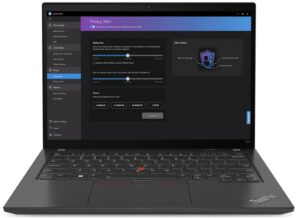How to open Lenovo ThinkPad T14 Gen 4 – disassembly and upgrade options
Step 1: Accessing the Internal Components
- Ensure the Lenovo ThinkPad T14 Gen 4 is powered off and placed on a soft, clean surface to prevent scratches or damage.
- Unscrew the 7 captive Phillips-head screws from the bottom of the laptop.
- Pry the bottom panel off starting from one of the upper two corners with a plastic tool.
Hint: Be gentle during this process to avoid damaging the internal clips or the laptop casing.
Step 2: Removing the Battery
- Wear gloves to safely disconnect the built-in battery connector to avoid short-circuiting.
- Remove the 6 Phillips-head screws securing the battery to the laptop’s chassis, then lift the optional 52.5Wh battery away from the device.
Caution: Handle the battery and its connector with care to avoid any damage.
More info: The 52.5Wh battery provides up to 11 hours and 7 minutes of web browsing or 7 hours and 42 minutes of video playback, offering good battery life.
Memory Upgrade
- Identify the memory configuration of your device. iGPU-only devices have one SODIMM slot plus soldered memory, while dGPU models have soldered memory only.
- For DDR4 models, add up to a 32GB DDR4-3200MHz stick to complement the 8GB of soldered memory. For DDR5 models, you can add up to 16GB DDR5-5600MHz RAM to complement the 16GB of soldered LPDDR5x-7500MHz memory.
Hint: Ensure compatibility and maximum performance by matching the memory speeds as closely as possible with the soldered RAM.
You can buy DDR4 RAM modules here: Buy from Amazon.com (#CommissionsEarned)
You can buy DDR5 RAM modules here: Buy from Amazon.com (#CommissionsEarned)
Storage Upgrade
- Locate the M.2 slot compatible with 2280 Gen 4 SSDs. Note the presence of a metal shroud with a thermal pad on the inside for cooling.
- Upgrade the storage by installing a new NVMe SSD, taking advantage of the additional cooling pad on the motherboard beneath the SSD for optimal thermal management.
- Choose and purchase a new drive when needed. Don’t forget to check out our Top M.2 SSDs Performance Rankings.
You can buy Gen 4 M.2 SSD modules here: Buy from Amazon.com (#CommissionsEarned)
Examining the Cooling System
Inspect the cooling system, which includes one fan, a heat pipe, one heat sink, and a heat spreader, designed to efficiently manage the thermal output of the device.