Acer Predator XB3 (XB273UGS) review – a true gaming beast with G-Sync and HDR400 support
 Today we have a very special product on our test bench. It is a high-refresh-rate monitor with a 27-inch diagonal and 1440p resolution. This is basically the sweet spot for gaming in 2020. Now, the Predator XB3 (XB273UGS) has a 144Hz refresh rate, which is overclockable to 165Hz. However, you have to keep in mind that you can only increase the refresh rate of this panel above the native 144Hz if you are connected via a DisplayPort connector.
Today we have a very special product on our test bench. It is a high-refresh-rate monitor with a 27-inch diagonal and 1440p resolution. This is basically the sweet spot for gaming in 2020. Now, the Predator XB3 (XB273UGS) has a 144Hz refresh rate, which is overclockable to 165Hz. However, you have to keep in mind that you can only increase the refresh rate of this panel above the native 144Hz if you are connected via a DisplayPort connector.
Another thing that is limited to the usage of a DP cable is the G-Sync support. Although, this is not a problem with this particular monitor, but rather an issue, related to G-Sync in general.
Nevertheless, Acer states that this display is “Flickerless”, covers the DCI-P3 color gamut, and has an HDR 400 certification. We are eager to dig into the tests and see how does this display actually performs in real life, so without further ado, let’s continue to the review.
You can check the current price of Acer Predator XB3 (XB273UGS) here: Buy from Amazon.com (#CommissionsEarned)
Contents
Unboxing and setup
As one should expect when buying a gaming monitor with these specs, it comes in a pretty sick box. Inside, you’ll find styrofoam protection, which houses the two-part stand, the monitor, itself, some paper manuals, the cables, and the charging brick. Yep, this monitor requires a 150W power adapter – more than some gaming laptops. As of the cables, they include two power cords, an HDMI cable, a DisplayPort cable, a USB Type-A to Type-B cable, as well as two LED light strip adapters, should you get the optional LED light strip.
Okay, we’ve unboxed it, now how to get it up and running. After you’ve removed everything out if its packaging, lay the display face-down on a flat surface and attach the stand components one by one, as seen in the image below. Then connect it to the power, and you’re ready to go.
Design and construction
The first thing that comes to our mind when looking at the monitor is how aggressive its build is. And especially – its stand. However, we’ll talk about it later. First, let’s give some praise to the thin side and top bezels, which make the display pretty appealing. Plus, they blend very well with a dark image, making them look almost non-existent.
As you can see the bottom panel is significantly larger than the other ones. Moreover, it is extruded forwards, towards the user, and the main reason for that is to hold your phone when you are gaming. Apart from that, it houses an RGB strip, which can be controlled through the OSD. It is a nice touch for the enthusiast, although it is able to glow in only a single color at the time – Red, Green, or Blue. There are also three illumination options – solid, flashing, and “breathing”.
Next, let’s take a look at the stand. Most of its chassis, like the panel, is build out of plastic. The only metal part here is the three spider-like legs. As we mentioned earlier, this hinge is humongous. Thankfully, it’s big volume is justified by the adjustable mechanisms it employs. As far as adjustability goes, it supports height adjustment, tilt (from -5 to 20 degrees), swivel (20-degrees to each side), and finally – pivot. Yep, a gaming monitor with a pivot movement. Moreover, the hinge offers a 90-degree pivot to each side, while the mechanism clicks in place, making it easier to set up.
In addition to that, you will see quite a big cable route whole in the middle of the stem. By the way, one thing we found weird is the extremely wide stride of the legs. At least there is quite a lot of space in between them, so you can put whatever you want there.
Ports
Almost everything from the I/O is placed on the back, facing downwards. There you’ll find the power plug, two HDMI connectors, one DisplayPort, an audio jack, a USB Type-B upstream port, as well as two USB Type-A downstream ones. On the left side, you’ll find further two USB Type-A ports, one of which supports Power over USB.
OSD menu
The entire control panel of this monitor is placed on the back – you are going to reach it with your right hand when you’re looking at the display. The topmost button is the Power On/Off switch. After that, there are three shortcut buttons, as well as a knob, which leads you to the full OSD menu and gives you control, when you’re inside.
Display quality
Acer Predator XB3 (XB273UGS) is equipped with an IPS-type panel. Its diagonal is 27″ (68.58 cm), has a resolution of 2560 x 1440 pixels, and a maximum refresh rate of 165Hz. The screen ratio is 16:9, and we are looking at a pixel density of – 109 ppi, and a pitch of 0.23 х 0.23 mm. The screen turns into Retina when viewed at distance equal to or greater than 80cm (31.5″) (from this distance one’s eye stops differentiating the separate pixels).

It has comfortable viewing angles. We offer images at 45° to evaluate image quality.

We measured a maximum brightness in the “Standard” mode of 446 nits in the middle of the screen and 395 nits as an average for the whole area, with a maximum deviation of 18% (which is inappropriate).
In the illustration below you can see how the display performs from a uniformity perspective. It how matters are for operational brightness levels in “sRGB” display mode (approximately 140 nits) – in this particular case at 26% Brightness.
Values of dE2000 over 4.0 should not occur, and this parameter is one of the first you should check if you intend to use the monitor for color-sensitive work. The contrast ratio is good – 1040:1 (“Standard” mode).
To make sure we are on the same page, we would like to give you a little introduction to the sRGB color gamut and the Adobe RGB. To start, there’s the CIE 1976 Uniform Chromaticity Diagram that represents the visible specter of colors by the human eye, giving you a better perception of the color gamut coverage and the color accuracy.
Inside the black triangle, you will see the standard color gamut (sRGB) that is being used by millions of people in HDTV and on the web. As for the Adobe RGB, this is used in professional cameras, monitors, etc for printing. Basically, colors inside the black triangle are used by everyone and this is the essential part of the color quality and color accuracy of a mainstream display.
Still, we’ve included other color spaces like the famous DCI-P3 standard used by movie studios, as well as the digital UHD Rec.2020 standard. Rec.2020, however, is still a thing of the future and it’s difficult for today’s displays to cover that well. We’ve also included the so-called Michael Pointer gamut, or Pointer’s gamut, which represents the colors that naturally occur around us every day.
The yellow dotted line shows Acer Predator XB3 (XB273UGS)’s color gamut coverage in the “sRGB” mode in the first graphic and in “Standard” mode in the second.
The Primary RGB in “sRGB” mode matches with a decent accuracy with the sRGB/ITU-R BT.709 (web/HDTV standard) in CIE1976. Ideally, this should be great for Web designers, if it wasn’t for the poor Uniformity of the backlight.
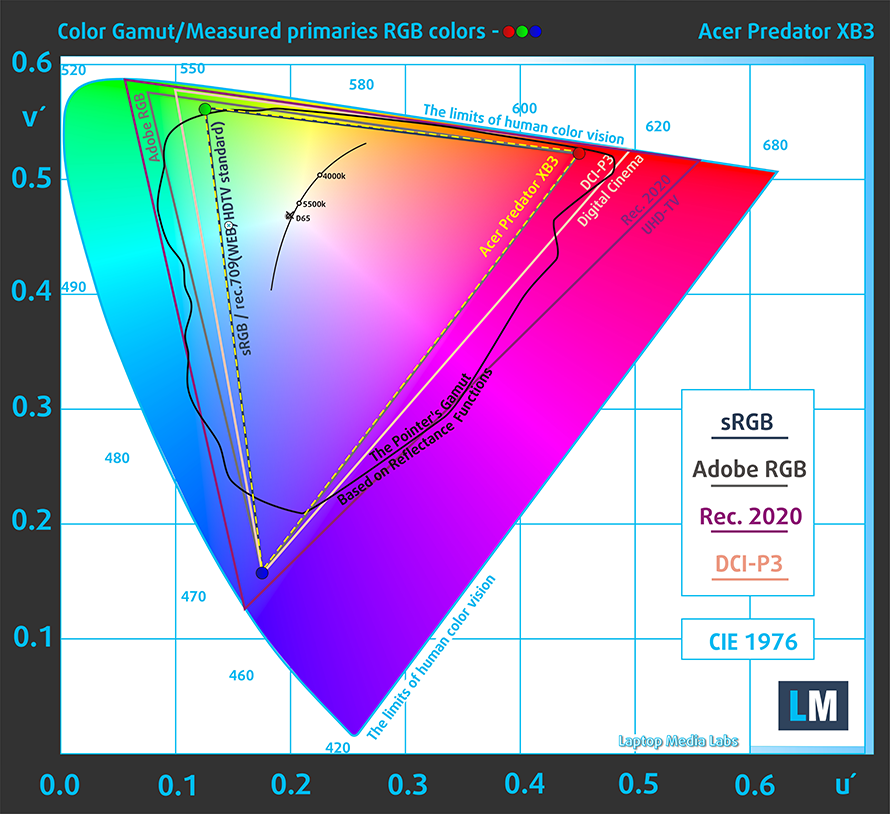
However, in “Standard” mode we observe a different story. The sophisticated backlight manages to display colors spreading all the way into the DCI-P3 color gamut. This is a prerequisite for a punchy and attractive image, which would certainly be enjoyed by gamers.
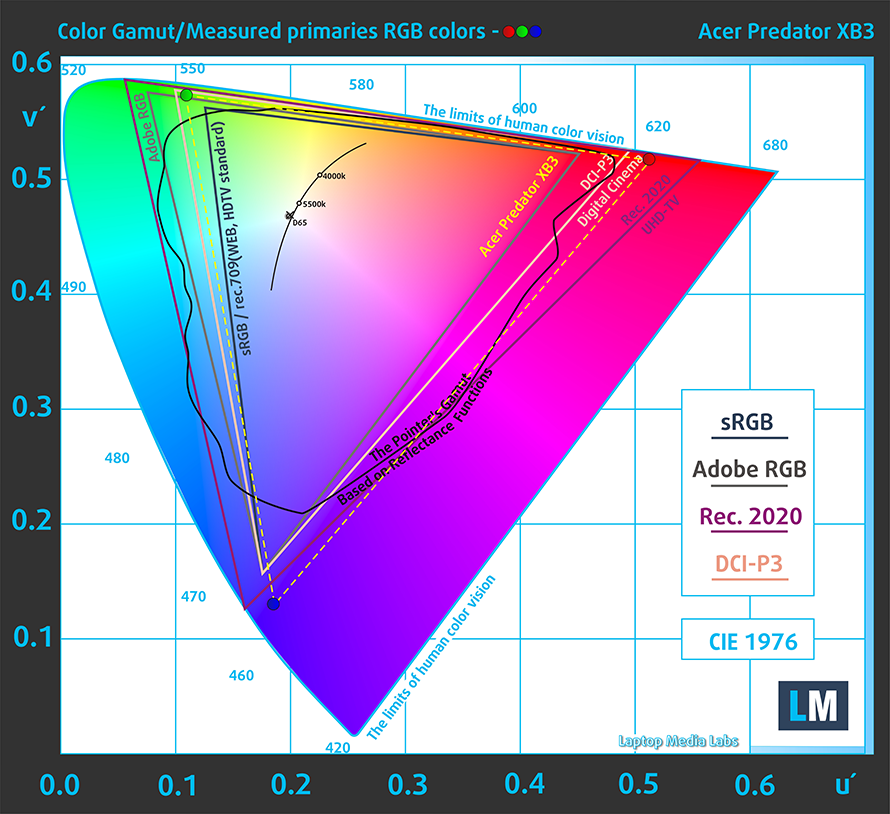
Our “Design and Gaming” profile delivers optimal color temperature (6500K) at 140 cd/m2 luminance and sRGB gamma mode. We’ve used the “sRGB” preset after factory reset and brightness set to 26%.
We tested the accuracy of the display with 24 commonly used colors like light and dark human skin, blue sky, green grass, orange, etc. You can check out the results at factory condition and also, with the “Design and Gaming” profile.
Below you can compare the scores of Acer Predator XB3 (XB273UGS) with the default settings (left), and with the “Gaming and Web design” profile (right).
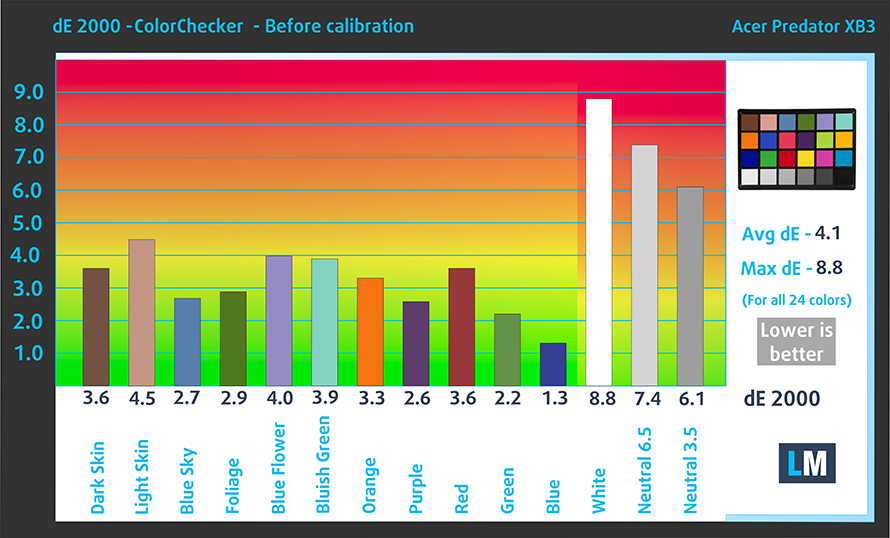
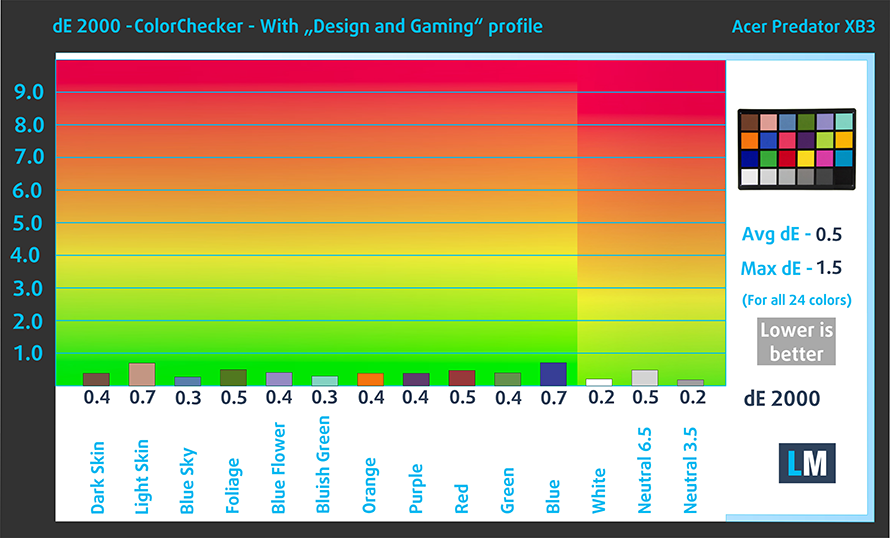
Here, you can also see where the colors sit with the “Standard” mode.
The next figure shows how well the display is able to reproduce really dark parts of an image, which is essential when watching movies or playing games in low ambient light.
The left side of the image represents the display with stock settings, while the right one is with the “Gaming and Web Design” profile activated. On the horizontal axis, you will find the grayscale and on the vertical axis – the luminance of the display. On the two graphs below you can easily check for yourself how your display handles the darkest nuances but keep in mind that this also depends on the settings of your current display, the calibration, the viewing angle, and the surrounding light conditions. Here, the default settings in the “sRGB” mode are excellent.

Response time (Gaming capabilities)
The response time of the pixels shouldn’t be slower than the refresh cycle of the screen (16.67 ms for 60Hz, 6.94 ms for 144Hz, and so on). Ultimately, this results in ghosting, caused by the pixel’s inability to change in that amount of time, thus continuing in the next frame. In order to battle with that issue, manufacturers use Overdrive. Essentially, this is a technique for RTC (Response Time Compensation). What does it do? Well, it supplies higher voltage to the crystals (in LCD monitors), which makes them switch their position faster. However, excessive levels of Overdrive can result in Overshooting, which transforms into inverse ghosting, coronas, and artifacts, obviously affecting the image quality in a negative way. This is why many manufacturers provide several levels of Overdrive, so you can choose which suits you best.
We test the reaction time of the pixels with the usual “Gray-to-Gray” method from 50% White to 80% White and vice versa between 10% and 90% of the amplitude.
The Overshoot in “Extreme” overdrive mode is more than obvious in both 60Hz and 144Hz.
PWM (Screen flickering)
Pulse-width modulation (PWM) is an easy way to control monitor brightness. When you lower the brightness, the light intensity of the backlight is not lowered, but instead turned off and on by the electronics with a frequency indistinguishable to the human eye. In these light impulses, the light/no-light time ratio varies, while brightness remains unchanged, which is harmful to your eyes. You can read more about that in our dedicated article on PWM.
Acer Predator XB3 (XB273UGS)’s backlight is not PW-modulated at any brightness level. This makes it comfortable for your eyes in this aspect even during long working periods.
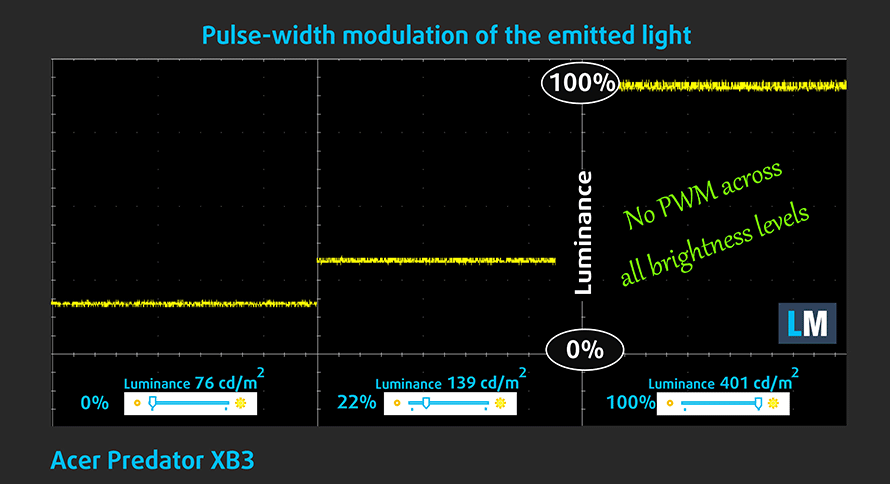
Blue light emissions
Installing our Health-Guard profile not only eliminates PWM but also reduces the harmful Blue Light emissions while keeping the colors of the screen perceptually accurate. If you’re not familiar with the Blue light, the TL;DR version is – emissions that negatively affect your eyes, skin and your whole body. You can find more information about that in our dedicated article on Blue Light.
Buy our profiles
Since our profiles are tailored for each individual display model, this article and its respective profile package are meant for the Acer Predator XB3 (XB273UGS).
In this case, the profiles are ready for work after a factory reset, except for the Gaming and Web design profile, where you need to set the display to the “sRGB mode”. Interestingly, depending on the ambient light and the game you’re playing it is highly possible that the Office Work profile might be more appealing than the Gaming and Web design one.
*Should you have problems with downloading the purchased file, try using a different browser to open the link you’ll receive via e-mail. If the download target is a .php file instead of an archive, change the file extension to .zip or contact us at [email protected].
Read more about the profiles HERE.
In addition to receiving efficient and health-friendly profiles, by buying LaptopMedia's products you also support the development of our labs, where we test devices in order to produce the most objective reviews possible.

Office Work
Office Work should be used mostly by users who spend most of the time looking at pieces of text, tables or just surfing. This profile aims to deliver better distinctness and clarity by keeping a flat gamma curve (2.20), native color temperature and perceptually accurate colors.

Design and Gaming
This profile is aimed at designers who work with colors professionally, and for games and movies as well. Design and Gaming takes display panels to their limits, making them as accurate as possible in the sRGB IEC61966-2-1 standard for Web and HDTV, at white point D65.

Health-Guard
Health-Guard eliminates the harmful Pulse-Width Modulation (PWM) and reduces the negative Blue Light which affects our eyes and body. Since it’s custom tailored for every panel, it manages to keep the colors perceptually accurate. Health-Guard simulates paper so the pressure on the eyes is greatly reduced.
Get all 3 profiles with 33% discount
Verdict
At the end of the day, Acer Predator XB3 (XB273UGS) is clearly a hardcore gaming monitor. It has a very fast panel, both in terms of refresh rate and response time. Keep in mind that using the Overdrive settings will result in inverse ghosting, but we found the “Normal” setting to give the best result. As of the screen size and resolution, the monitor falls in the sweet spot region for a large-enough display for desk usage and a crisp-enough image so you won’t notice the individual pixels unless you place your head directly in front of the display.
Its IPS nature results in comfortable viewing angles and good contrast ratio. Additionally, it supports the HDR400 standard. However, we found something that won’t be particularly pleasant for Web designers. There is a prominent nonuniformity of the brightness to the left and right. Nevertheless, we have to keep in mind that this is a gaming monitor, and the fact that it covers more than 100% of sRGB is more “important” for gamers, as this results in a vivid and punchy image. Of course, if you value color accuracy, you can get our Gaming and Web design profile, which impacts the accuracy big time. Also, this panel doesn’t use PWM to adjust its brightness levels.
We shouldn’t miss the super usable stand, which offers height adjustment, as well as swivel, tilt, and pivot rotation. Honestly, the swivel and the pivot are not really popular with gamers, but having height adjustment can be considered as essential, especially when your desk is fixed.
Another side note would be that in order to achieve the advertised 165Hz “Overclock” of the monitor, you need to connect it via a DisplayPort cable. Only then, the setting will unlock, plus, you will be able to take advantage of G-Sync.
All in all, this is not a budget display. However, in our view, it gives you pretty much everything you need (unless you are a graphic designer, though).
You can check the current price of Acer Predator XB3 (XB273UGS) here: Buy from Amazon.com (#CommissionsEarned)
Pros
- Falls in the sweet spot for gaming monitors (in terms of size and resolution)
- Covers the entire sRGB color gamut and most of the DCI-P3 gamut
- Overclockable to 165Hz and fast in terms of response time
- Adjustable height, tilt, swivel, and pivot
- Our Gaming and Web design helps it fall into the standard for color accuracy for Web design
- Supports G-Sync and HDR400
Cons
- Requiers a DisplayPort connection in order for G-Sync to work and to get the 165Hz refresh rate (HDMI “only” goes to 144Hz)
- Insufficient uniformity of the colors to the left and right side













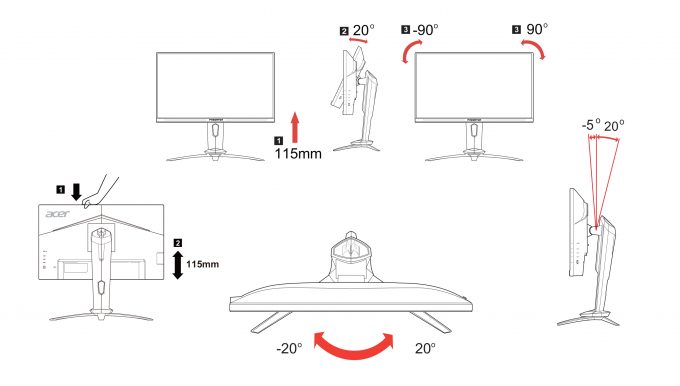


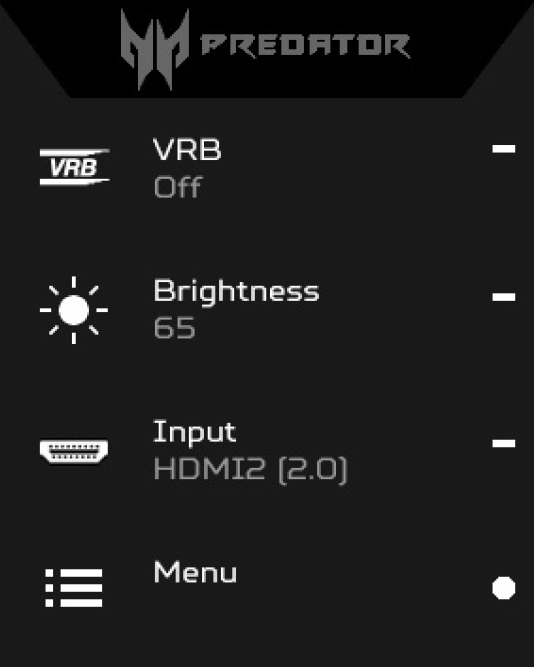


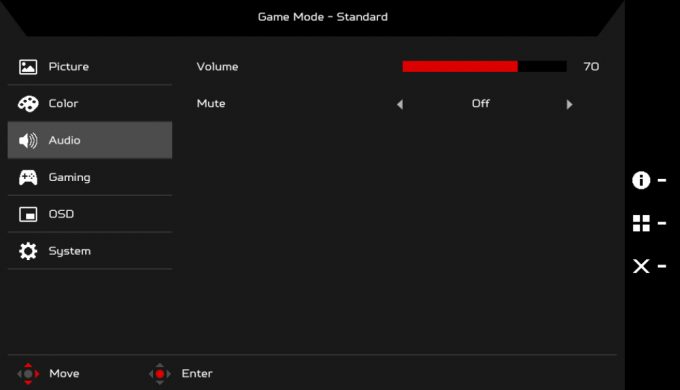
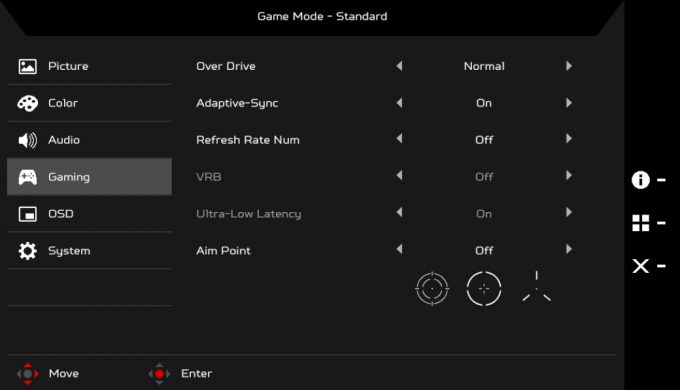
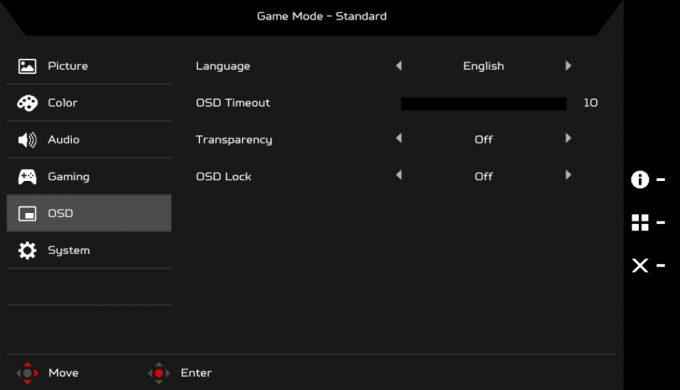
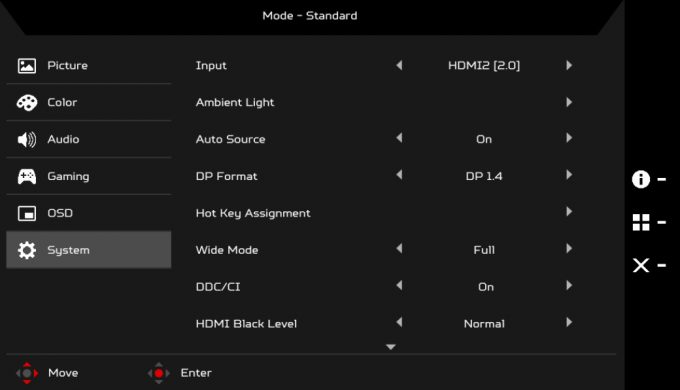
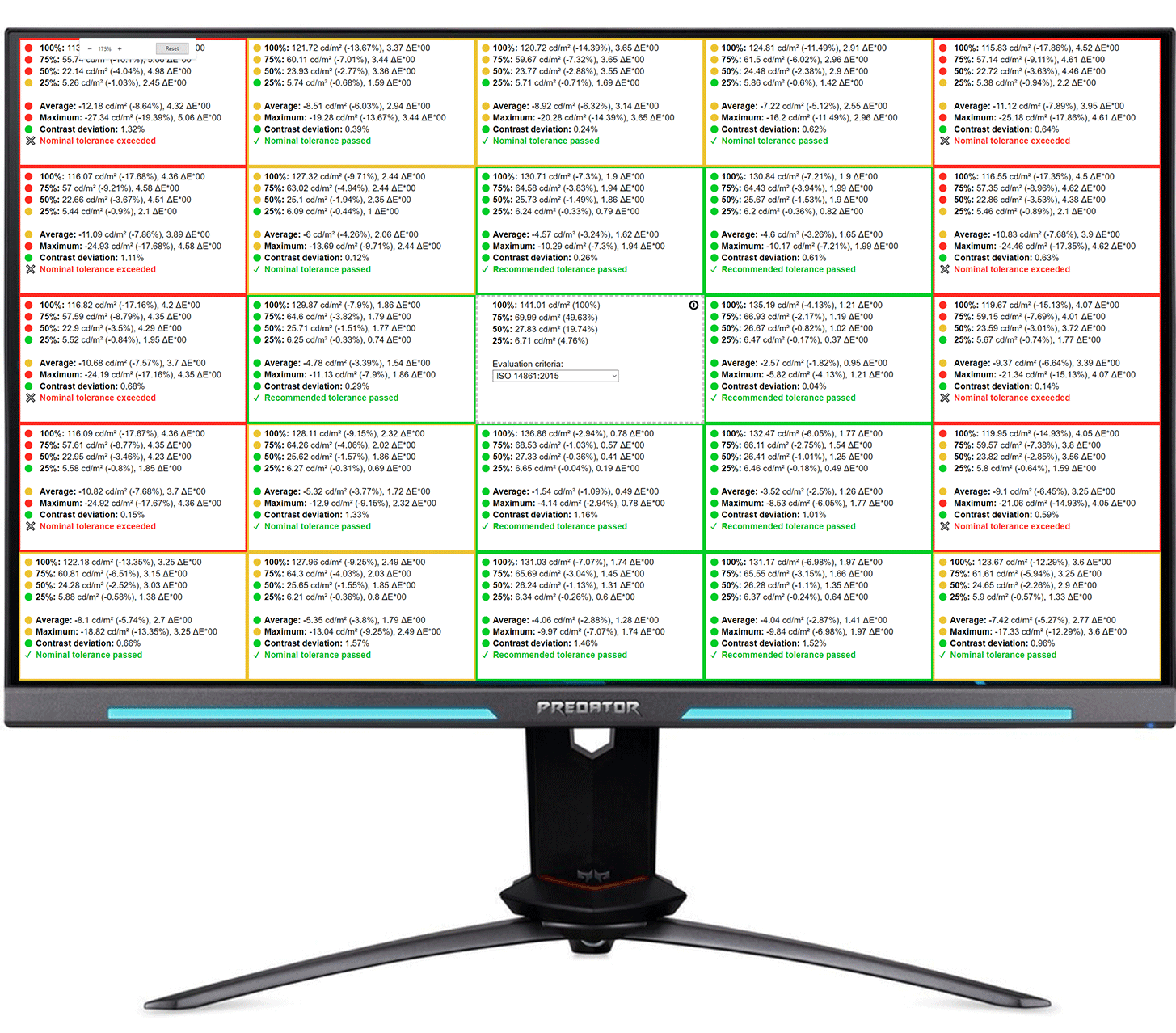
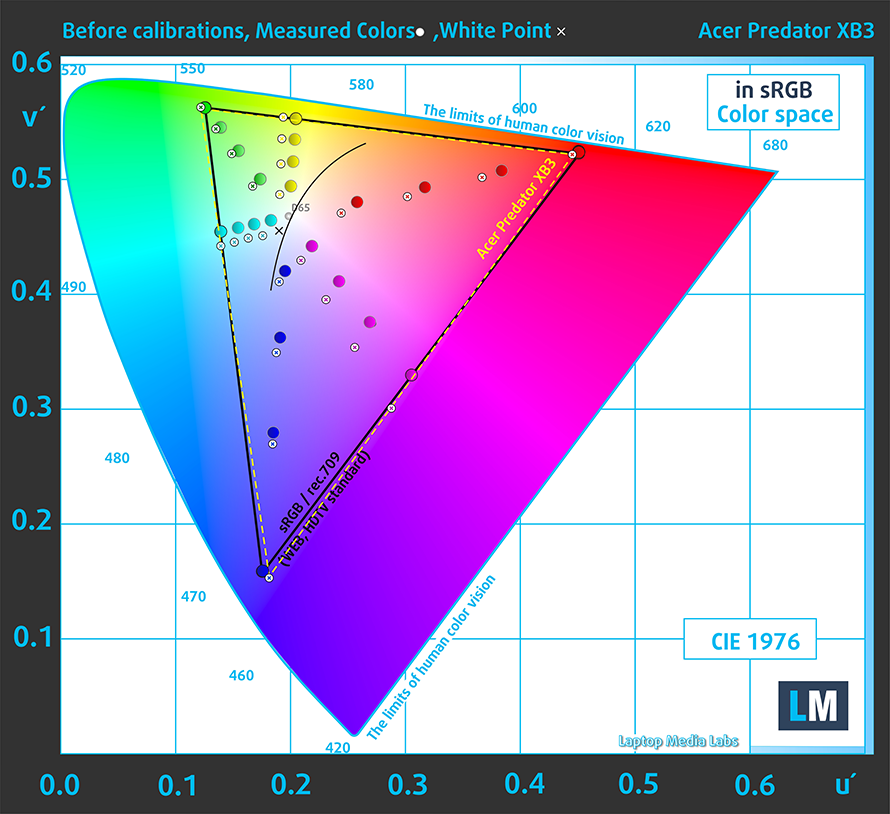
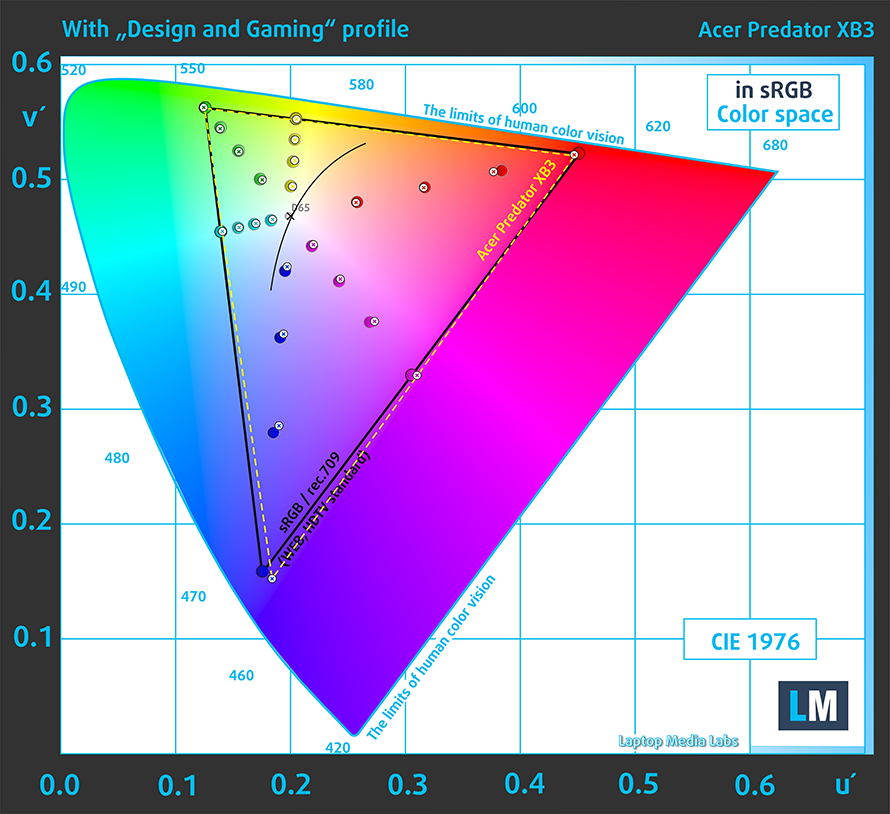

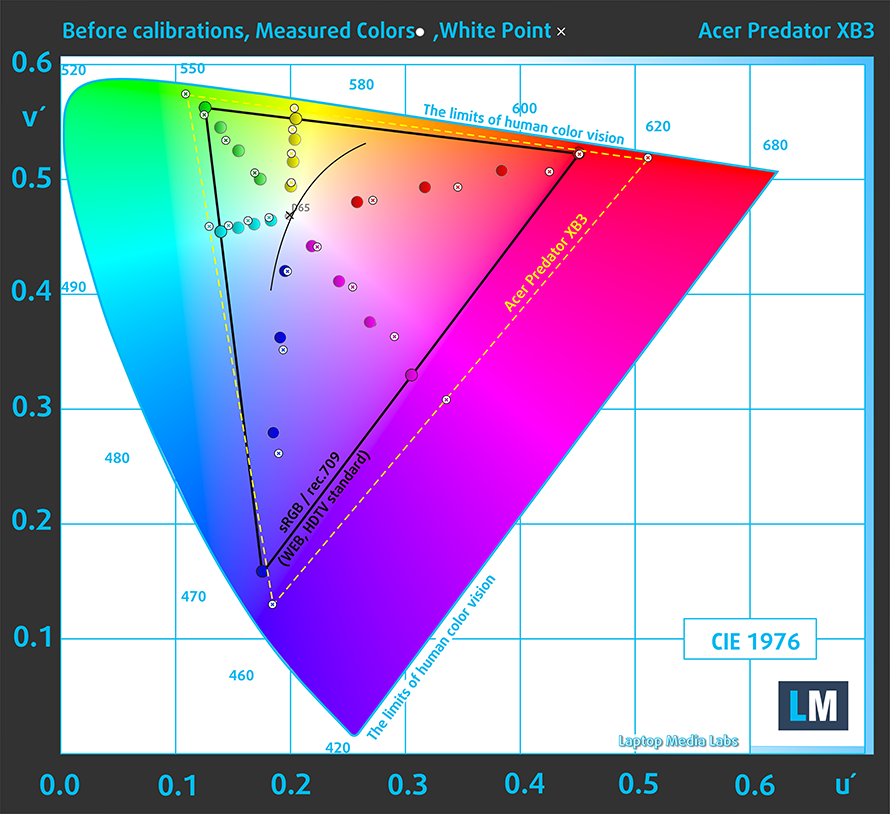
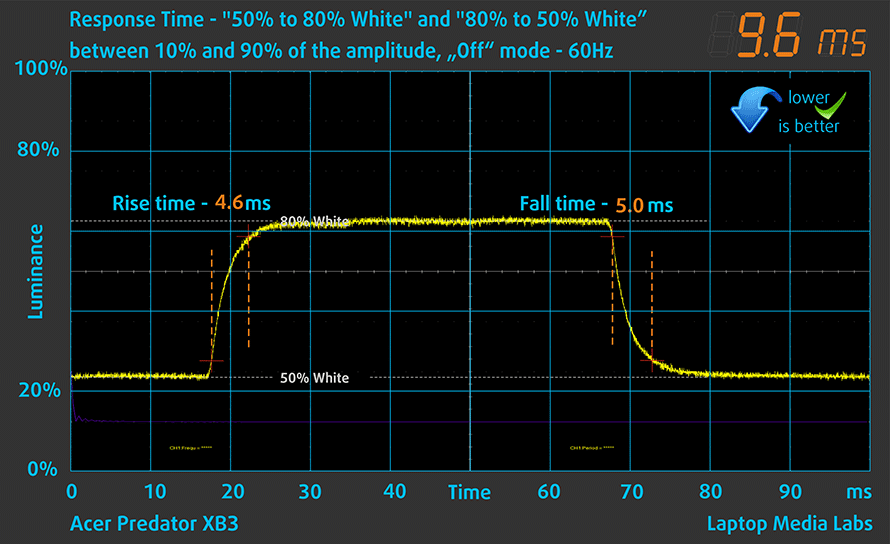
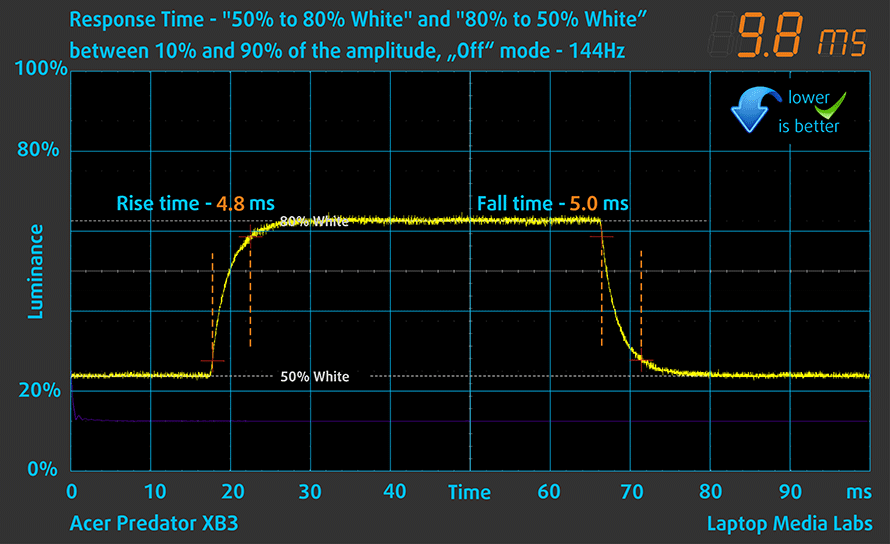


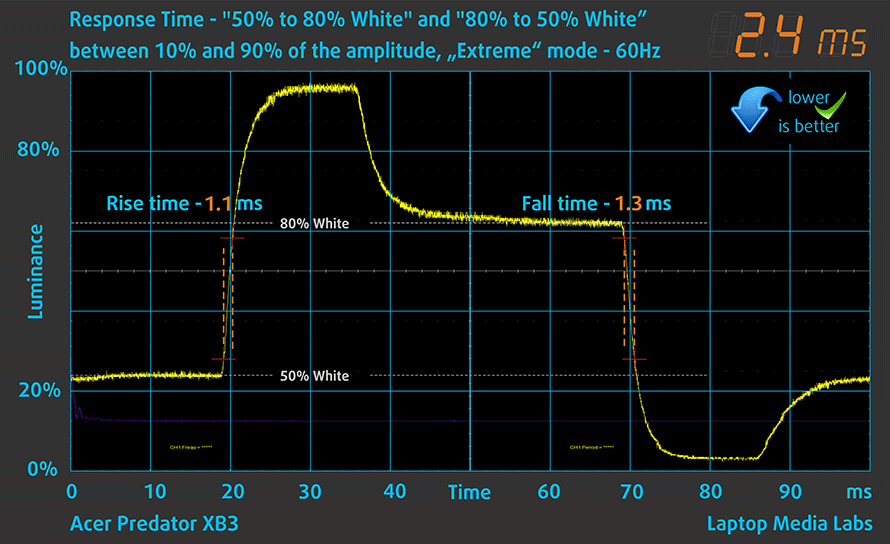
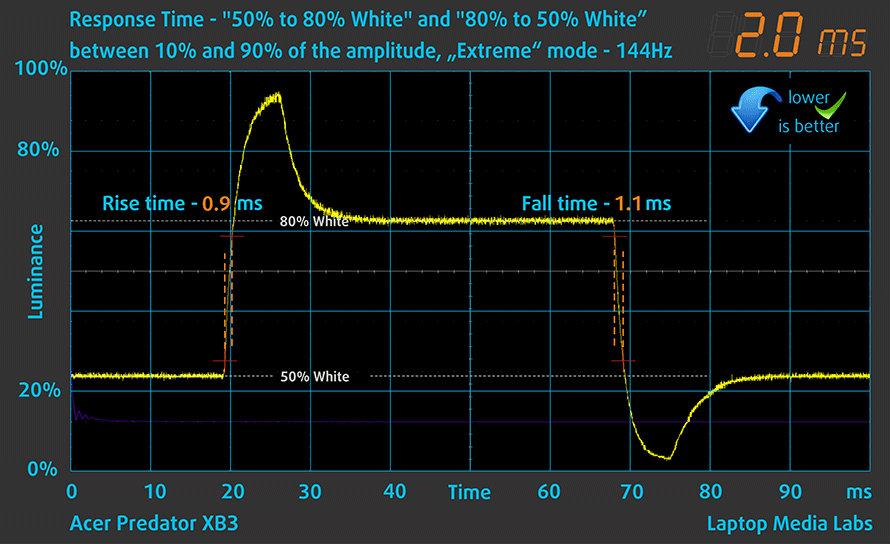









Bought Design and Gaming but didnt receive it.
Hey, Marcus! We’ve sent you an e-mail 🙂
Bought Design and Gaming but didn’t receive it.
Same, bought the 9.99 pack but not received, have just sent an email as well.
Are you guys still selling profiles for this monitor?